Page 1

E
ZL-100
er
Thermal Label Print
User Guide
French and Spanish versions of the User Guide are available at www.tnb.com.
www.tnb.com
Page 2
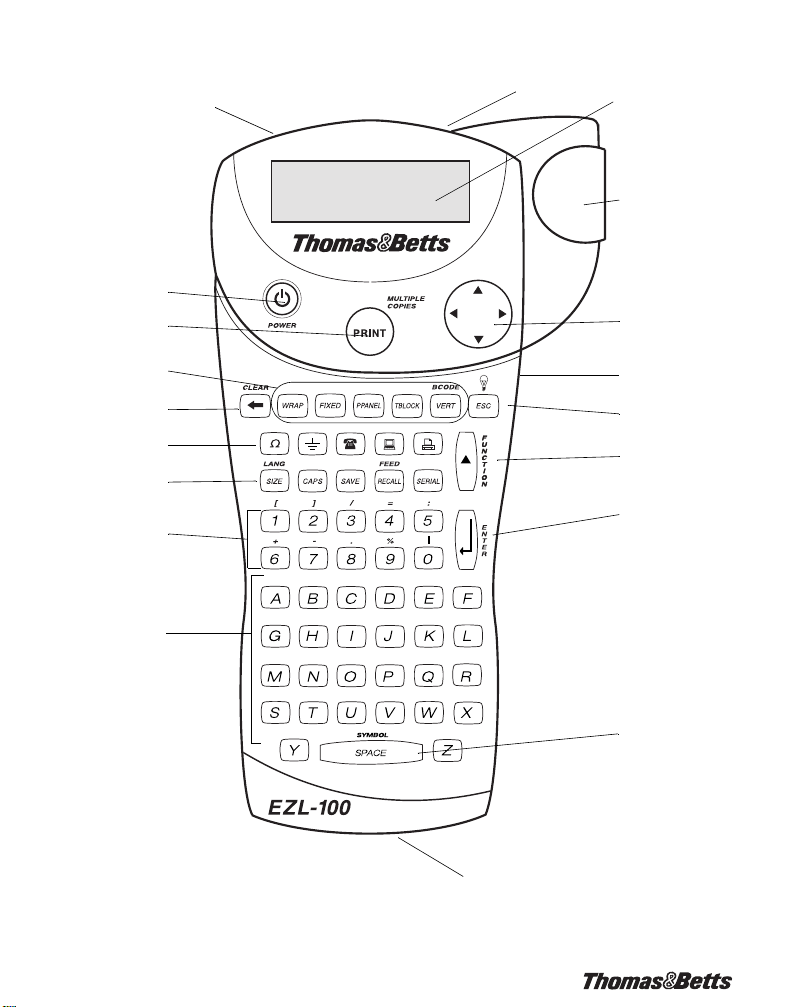
Power Button
Print Button
AC Power Connector
Tape Exit
LCD Display
Cutter Lever
Navigation Key
Hot Keys
Backspace/Clear All
Symbol Keys
Function Keys
Numeric Keys
Alpha Keys
Thumb Latch for
Battery Compartment
Figure 1 Thomas & Betts EZL-100 Thermal Label Printer
Thumb Latch for Tape
Compartment
Escape/Backlight
Function/Shift
Enter/OK
Space Bar/
Symbol Key
2
Page 3
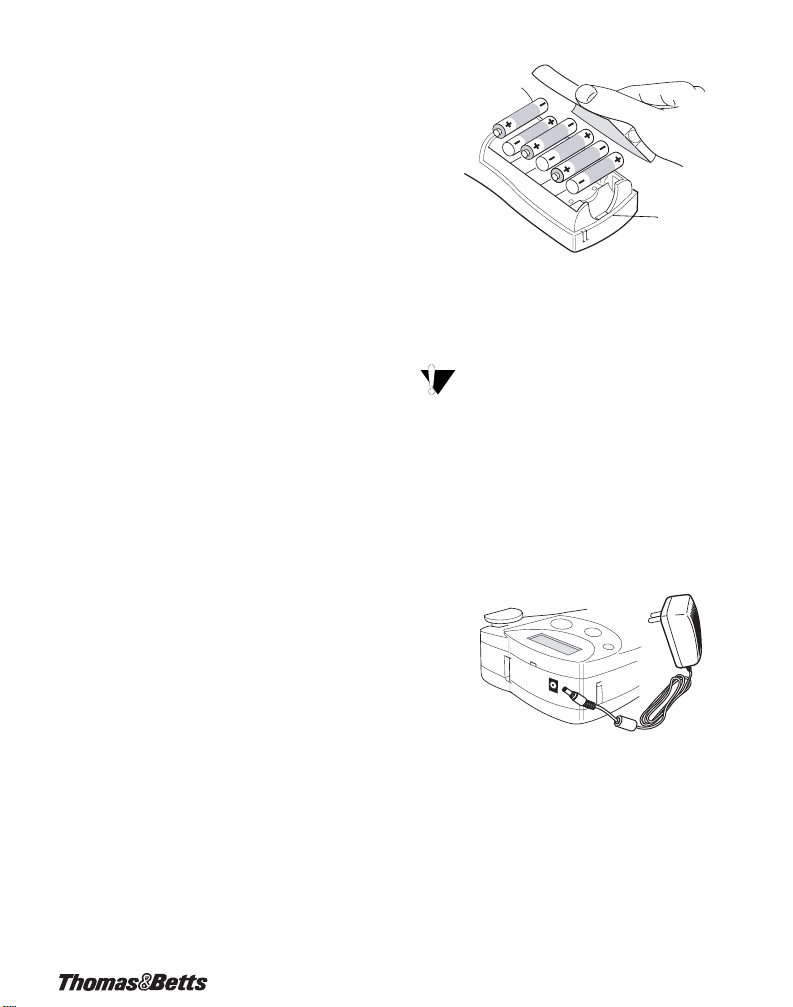
About Your New Printer
With your new Thomas & Betts EZL-100 thermal
label printer, you can create a wide variety of highquality, self-adhesive labels. You can choose to
print your labels in many different sizes and styles.
The printer uses Thomas & Betts label cassettes in
widths of 1/4” (6 mm), 3/8” (9 mm), 1/2” (12 mm),
or 3/4” (19 mm). Label cassettes are also available
in a wide range of materials.
Warranty Registration
Please complete the warranty registration card and
return it to the appropriate customer service
address within seven days.
Getting Started
Follow the instructions in this section to get started
by printing your first label.
Power Supply
The printer can operate on AC or battery power. To
save power, the printer will automatically turn off
after five minutes of inactivity.
Inserting the Batteries
The printer uses six AA batteries.
To insert the batteries
1. Press the thumb latch on the bottom of the
labelmaker to open the battery compartment
door. See Figure 2.
Press thumb
latch
Figure 2
2. Insert the batteries following the polarity
markings (+ and –).
3. Close the compartment door.
Remove the batteries if the printer will not be
used for a long period of time.
Connecting the AC Adapter
Connecting the AC adapter to the printer
disconnects the batteries as a power source.
To connect the AC adapter
1. Plug the power adapter into the power connector
on the top, left side of the printer.
Figure 3
2. Plug the other end of the power adapter into a
power outlet.
Inserting the Tape Cassette
Your printer comes with one label tape cassette.
Additional label cassettes can be purchased from
an authorized Thomas & Betts distributor.
3
Page 4
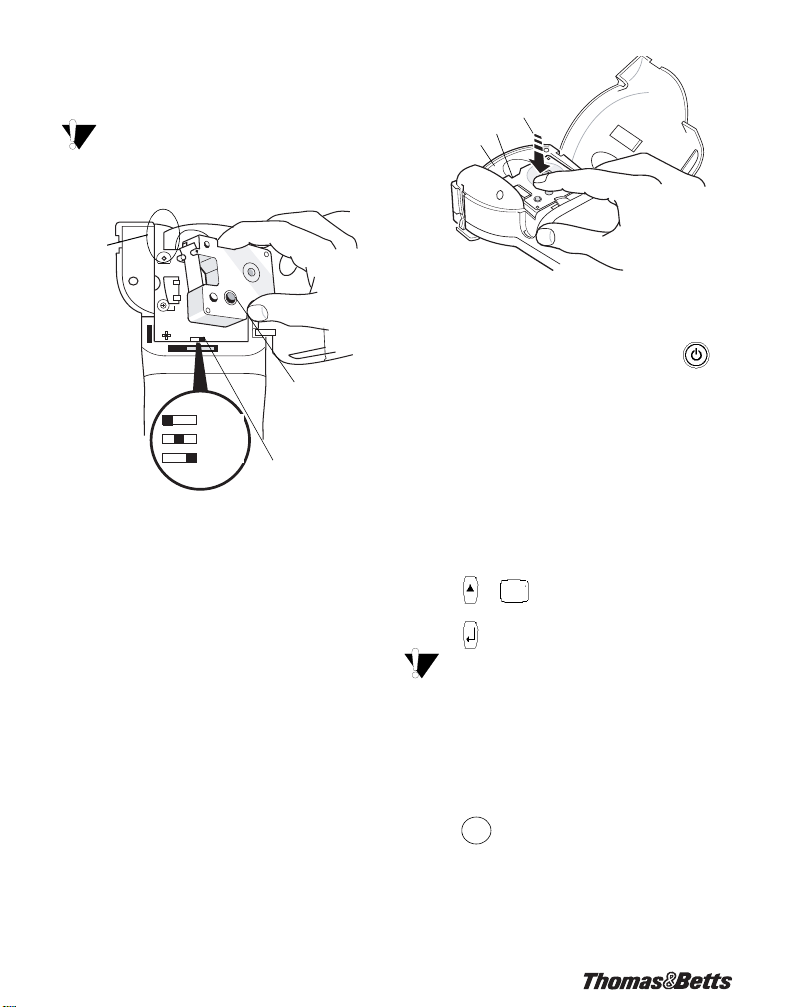
To insert the tape cassette
1. Press the thumb catch on the right side of the
printer to open the tape cassette door.
The first time you use the printer, remove
the protective cardboard insert from between
the print head and pinch roller. See Figure 4.
Remove
cardboard
insert
Tighten tape
Push down gently
Print Head
Pinch Roller
Figure 5
5. Press firmly until cassette clicks into place. Make
sure tape and ribbon are positioned correctly.
6. Close the tape cassette door and press to
turn on the power.
= 6 mm
= 9/12 mm
= 19 mm
Set cassette switch
Figure 4
2. Set the cassette switch for the size of the tape
cassette that you are inserting. See Figure 4.
A notch in the cassette fits over the switch when
the cassette is in the correct position.
3. Make sure the tape and ribbon are taut across
the mouth of the cassette and that the tape
passes between the guideposts. If necessary,
turn the spool clockwise to tighten the ribbon.
4. Insert the cassette with the tape and ribbon
positioned between the print head and pinch
roller. See Figure 5.
4
Selecting a Language
Several language-related features on the printer
are determined by the language setting, such as
availability of special characters, units of measure,
menu text, and so on.
By default the language is set to English.
To select a language
1. Press + .
SIZE
2. Use and to select the language.
3. Press to set the language.
Select Universal as the language for the units
of measure to be in millimeters.
Printing Your First Label
You are now ready to print your first label.
To print a label
1. Enter text to create a simple label.
2. Press .
Print
Page 5

3. Cut the label using your thumb to lift the cutting
lever and pull it towards the back of the printer.
See Figure 6.
:
SIZE
BATTERY
XL
WRAP FIXED PPANEL TBLOCK
Figure 6
4. Remove the label.
Congratulations! You have printed your first label.
Continue reading to learn more about the options
available for creating labels.
Getting to Know Your Printer
Become familiar with the location of the feature and
function keys on your printer. See Figure 1 on
page 2. The following sections describe each
feature in detail.
Power
The button turns the power on and off. If no
keys are pressed after five minutes, the power is
switched off automatically.
LCD Display
The printer’s LCD display typically shows a row of
fourteen characters. However, you can enter up to
99 characters and spaces.
Hot key and feature indicators appear on the top,
side, and bottom of the display to indicate that a
feature is selected. See Figure 7.
LINE
CAPS BCODE VERT
Figure 7
Backlighting
When the printer is used in a low-light environment,
the display may become difficult to read. The
backlighting feature will light the display.
➤ Press + to turn backlighting on and off.
ESC
CAPS Mode
CAPS
The key toggles capitalization on and off.
When CAPS mode is turned on, the CAPS
indicator is shown on the display and all letters that
you enter will be capitalized. The default setting is
CAPS mode on. When CAPS mode is off, all letters
entered appear in lower case.
Function Key
The key is used to select the function or symbol
printed above a key. For example, when you press
SIZE
, the Font size menu appears in the display;
however, if you press + together, the
SIZE
Language menu appears.
Backspace Key
The key removes the character to the left of
the cursor. + clears all the current label text
and fixed-length settings. Text size and other
settings remain unchanged.
Escape Key
ESC
The key returns you to the starting point from
within any function.
5
Page 6

Navigation Key
You can review and edit your label using the
and arrows on the Navigation key.
You can also view menu choices using
and then press to make a selection.
and ,
Designing Your Label
You can choose from a number of formatting
options to enhance the appearance of your labels.
Changing the Font Size
You can print the text on your label in five font
sizes: extra-small, small, medium, large, and extralarge. Figure 8 shows the Font menu.
XS S M L XL
Figure 8
The font size you can use depends on the
size of label tape that is installed in the printer.
To set the font size
Tap e Siz e
Number
of Lines
SIZE
1/4”
(6 mm)
3/8”
(9 mm)
12 2 4
1/2”
(12 mm)
3/4”
(19 mm)
1. Press .
2. Use the arrow keys to select a font size.
3. Press .
Creating Multi-Line Labels
You can create multi-line labels depending upon
the size of the label tape, as follows:
To create a multi-line label
1. Type the text for the first line, and press .
2. Type the text for the next line.
3. Repeat these steps for each additional line.
Adding Symbols
The printer supports the extended symbol set as
shown in Figure 9.
,();'"
\=² °&?
∅∗_@±
Figure 9
To add a symbol
1. Press + . The first row of
symbols shown in Figure 9 is displayed.
2. Use the arrow keys to move to the desired
symbol. Use
a row of symbols. Use and to scroll
vertically through the rows of symbols.
3. When you locate the desired symbol, press
to add the symbol to your label.
In addition, commonly used electrical and datacom
symbols are available on individual keys for easy
entry. See Figure 10.
and to move horizontally along
Figure 10
Using International Characters
The printer supports the extended Latin character
set using RACE technology. Similar to using a
mobile phone keypad, typing a letter multiple times
within a very short time will scroll through variations
of that letter.
6
Page 7

For example, if you repeatedly press the letter a,
you will see a à á â ã ä å and so on through all the
variations available. The order in which the
character variations appear depends on the
language you have selected to use.
Saving your Label
You can save up to eight labels in memory.
To save a label
1. Type your label text.
2. Press to display the memory locations.
SAVE
Each memory location is represented by a box.
Memory locations that contain a stored label are
filled and when the cursor is positioned over a
location, the contents are displayed.
3. Use the arrow keys to select an empty location.
4. Press to save the label.
Recalling the Label from Memory
Once a label is saved to memory, you can recall
the label to print or edit.
To recall a label from memory
1. Press . The memory locations are
RECALL
displayed.
2. Use the arrow keys to move to the memory
location that contains the label you want and
press .
Deleting a Label from Memory
When you no longer need a stored label, you can
delete it from memory.
To delete a label from memory
1. Press . The memory locations are
2. Use the arrow keys to move to the memory
3. Press +
RECALL
displayed.
location that contains the label you want.
and then press to clear the
memory location.
Using the Hot Keys
You can create labels for specific applications
using hot keys. Hot keys are available for wraparound, fixed, patch panel, terminal block, and
barcode labels. See Figure 11.
BCODE
WRAP FIXED PP ANEL TBLOCK VERT
Figure 11
Printing Wrap-Around Labels
You can create labels that wrap around a cable or
wire. The text is placed vertically or horizontally
along the width of the cable and repeated so that
you can read the label from any angle.
You can select from a number of different wire
gauges or cable lengths. Figure 12 for shows the
menu selections available.
CAT X/COAX 1/0-4/0 AWG
22-16 AWG CABLE 3.0”
14-10 AWG (Default) CABLE 4.0”
8-4 AWG CABLE 5.0”
3-1 AWG CABLE 6.0”
To print vertical wire wraps
1. Enter the text for the label.
2. Press .
WRAP
3. Use the arrow keys to move
to the desired wire gauge or
cable size, and press .
4. Press .
Print
Figure 12
WRAP
123
123
123
123
123
123
123
Figure 13
7
Page 8

To print horizontal wire wraps
1. Enter the text for the label.
2. Press + .
WRAP
3. Use the arrow keys to move to
123 123
123 123
123 123
123 123
the desired wire gauge or
cable size, and press .
4. Press .
Print
Printing Fixed Length Labels
Figure 14
FIXED
Normally, the length of the label is determined by
the length of the text entered. However, you may
wish to make a label for a specific purpose that is a
fixed length regardless of the length of the text.
You can specify a fixed length for a label in 0.250”
(6 mm) increments between 0.500” (20 mm) and
40.000” (999.9 mm). The preset fixed length is 1.5”
(25 mm). Any change you make to the fixed length
setting remains in effect until you change it.
The amount of text that will print on the label
determines the minimum length of a label,
regardless of the fixed length you set manually. For
example, setting a fixed length of 0.50” for a label
with 20 characters would have no effect on the
label length.
To set the label length
1. Press .
2. Press
3. Press
FIXED
to increase the length.
to decrease the length.
4. Press .
Printing Patch Panel Labels
PPANEL
Patch panel mode allows you to label a row of ports
on a patch panel. You select the distance between
ports, enter the desired text, serialize, and print.
The result is a long label with multiple, evenly
spaced text for each port. See Figure 15.
01 02 03 04 05 06
Figure 15
To print a patch panel label
1. Enter the text for the first position on the label.
2. Press .
PPANEL
3. Enter the distance between each label and
press . The default is 0.5” (12 mm) and the
value can be set in increments of 0.5” (12 mm)
up to 20” (480 mm).
4. Follow the directions in Serializing Your Labels
on page 9 to serialize the text that will print on
the label.
Printing Terminal Block Labels
TBLOCK
Terminal block labels are very similar to patch
panel labels; however, the text is printed vertically.
See Figure 16.
010203
04
Figure 16
To print a terminal block label
1. Enter the text for the first position on the label.
2. Press .
TBLOCK
3. Enter the distance between each label and
press . The default is 0.5” (12 mm) and the
value can be set in increments of 0.05” (1 mm)
up to 20” (480 mm).
4. Follow the directions in Serializing Your Labels
on page 9 to serialize the desired number or
letter that will print on the label.
8
Page 9

Printing Vertical Labels
VERT
Single-line labels can be printed with the text
running vertically.
To print vertically
1. Enter the text for your label.
2. Press and then .
Printing Barcode Labels +.
VERT Print
VERT
The printer can generate two types of barcodes:
CODE-39 and CODE-128. You can only print a
barcode on 3/4” (19 mm) label tape.
The barcode will print horizontally along the label
with the text in small print underneath the barcode.
You can optionally add text before and after the
barcode.
To create a barcode
1. Enter the text you wish to appear before the
barcode on the label. (Optional)
2. Press + .
VERT
3. Use the arrow keys to choose CODE-39 or
CODE-128, and press .
4. Enter the text for the barcode between the
barcode symbols ( ) and press .
5. Enter any text you wish to appear after the
barcode. (Optional)
6. Press .
Print
Printing Options
You can choose to print multiple copies of the same
label, print serialized labels, or print a combination
of both.
Printing Multiple Copies
You can print up to 99 copies of the same label at
one time. When printing multiple copies, a dotted
cut-line is printed between each label.
To print multiple copies
1. Press + .
2. Press the
Print
arrow to increase the number of
copies to print. The default is 2 copies.
3. Press the
arrow to decrease the number of
copies (maximum is 99).
4. Press or to begin printing.
Print
You may notice a brief pause in printing
between each label for more complex formats.
When printing is finished, the number of copies to
print returns to 2.
Advancing the Label Tape
The default leader space for all labels is
approximately 5/16” (10 mm). To add additional
blank space to the beginning or end of your label,
you can feed the tape in 0.25” (6 mm) increments.
➤ Press + .
RECALL
Serializing Your Labels
You can print serialized labels numerically or
alphabetically. Numbers can be incremented from
1-99 and letters from A-Z.
You can serialize any number or letter by placing
the cursor under the position to be incremented,
such as the number 2 in 12
For example, with the cursor under the 2 in 12
and the increment #=3, the resulting labels would
print as 123, 133, and 143.
When the letter Z or the number 9 is reached
during serialization, a letter or number is added to
increase the increment. For example, Z increments
to AA and 9 increments to 10.
When a space is present in a string to be
serialized, only the numbers or letters after the
space are serialized.
3 or the letter B in ABC.
3
9
Page 10

To serialize your labels
1. Enter the text for your label.
2. Use the arrow keys to move the cursor under the
letter or number to serialize.
3. Press .
SERIAL
4. Enter the number of labels you wish to print and
press or to begin printing. Enter 1-99 for
Print
numbers and 1-26 for letters.
To print multiple copies of the same serialized
label, choose + and enter the number of
Print
copies of each label to print. See Printing Multiple
Copies on page 9.
Adjusting Print Quality (Advanced)
Depending on the label material you choose, you
may need to lighten or darken the print on the label.
Adjusting the print head temperature allows you to
control the print quality (+/- 20).
To set the print head temperature
1. Press + .
2. Use the arrow keys to select the print head
temperature and press .
3. Repeat as necessary until you are satisfied with
the print quality.
SAVE
Cleaning Your Printer
Your printer is designed to give you long and
trouble-free service, while requiring very little
maintenance.
Clean your printer from time to time to keep it
working properly. Clean the cutter blade each time
you replace the tape cassette.
To clean the cutter blade
1. Remove the tape cassette.
2. Press and hold down the cutter lever to expose
the cutter blade.
3. Use a cotton ball and alcohol to clean both sides
of the blade.
4. Release the cutter lever.
To clean the print head
➤ Clean the print head using the cleaning tool
located inside the tape compartment lid.
Thomas & Betts
Label Cassettes
The following label cassettes are available for the
EZL-100 thermal label printer.
3/8”
Material Type
Flexible Nylon
White
Flexible Nylon
Yellow
Permanent Polyester
White
Permanent Polyester
Metallic
(12 mm)
EZ-WN12 EZ-WN34
—
EZ-YN12 EZ-YN34
—
1/2”
(9 mm)
EZ-WP38 EZ-WP12 EZ-WP34
EZ-MP38 EZ-MP12 EZ-MP34
3/4”
(19 mm)
Length
11. 5’
(3.5 m)
11. 5’
(3.5 m)
18.0’
(5.5 m)
18.0’
(5.5 m)
10
Page 11

Troubleshooting
Review the following possible solutions if you encounter a problem while using your printer.
Problem/Error Message Solution
No display • Ensure the printer is turned on.
Poor Print Quality • Replace discharged batteries.
Poor Cutter Performance
!!!!!!!!!!!!! printer is jammed. Remove cassette to clear the tape jam.
Batteries are discharged.
Text L imi t
Exceeded maximum number of characters in buffer.
Too many lines
Exceeded maximum number of lines allowed.
Enter numbers only
Non-numeric characters entered in error.
Print failed
Undetermined printer error.
No tape
Tape cassette missing or empty.
Battery low
Batteries almost discharged.
Tape Jam
Motor is stalled due to tape jam.
• Replace discharged batteries.
• Ensure tape cassette is installed properly.
• Clean the print head.
• Replace the tape cassette.
Clean the cutter blade. See
Replace the batteries.
Delete some or all of the buffer text.
Select another format.
Enter only numeric characters for this selection.
Check for tape jam, empty tape cassette, discharged
batteries, or other problems.
Insert a new tape cassette
Replace batteries or connect AC power adapter.
• Remove jammed tape and replace tape cassette.
• Clean cutter blade.
Cleaning Your Printer.
If you still need assistance, contact Thomas & Betts Tool Service at 1.800.284.TOOL (8665).
11
Page 12

This product is CE marked in accordance with the EMC directive and the low voltage directive and is designed to conform with the
following international standards:
US FCC Class B Compatibility
Safety - EN 60950, IEC 950, UL 1950
EMC Compatibility EN 61000 3-2/3 ; EN 61000 4-2/3/4/5/6/8/11; ENV 50204;
EU Immunity - EN 55024 & addendums A1, A2 Electromagnetic Compatibility (EMC) - Information Technology equipment, Immunity
Characteristics
Emissions – EN 61000-6-3: Electromagnetic Compatibility (EMC) - Part 6: Generic Standards - Section 3: Emission standard for
residential, commercial and light industrial environments.
WARRANTY: Thomas & Betts sells this product with the understanding that the user will perform all necessary tests to determine the
suitability of this product for the user's intended application. Thomas & Betts warrants that this product will be free from defects in
materials and workmanship for the period stated on the enclosed warranty card. Upon prompt notification of any warranted defect,
Thomas & Betts will, at its option, repair or replace the defective product or refund the purchase price. Proof of purchase is required.
Misuse or unauthorized modification of the product voids all warranties.
Limitations and Exclusions: THE ABOVE WARRANTY IS THE SOLE WARRANTY CONCERNING THIS PRODUCT, AND IS IN
LIEU OF ALL OTHER WARRANTIES EXPRESS OR IMPLIED, INCLUDING BUT NOT LIMITED TO ANY IMPLIED WARRANTY OF
MERCHANTABILITY OR FITNESS FOR A PARTICULAR PURPOSE, WHICH ARE SPECIFICALLY DISCLAIMED. LIABILITY FOR
BREACH OF THE ABOVE WARRANTY IS LIMITED TO COST OF REPAIR OR REPLACEMENT OF THE PRODUCT, AND UNDER NO
CIRCUMSTANCES WILL THOMAS & BETTS BE LIABLE FOR ANY INDIRECT, SPECIAL, INCIDENTAL OR CONSEQUENTIAL
DAMAGES.
Thomas & Betts Corporation
Memphis, TN
www.tnb.com
© 2003 Thomas & Betts. All Rights Reserved. 11/03
No part of this document may be reproduced or transmitted in any form or by any means or translated into another language without the
prior written consent of Thomas & Betts.
EZL-100 is a trademark of Thomas & Betts Corporation. All other trademarks are the property of their respective holders.
TA02649 A
