Thomann USB TYPE-C DOCK III User Manual
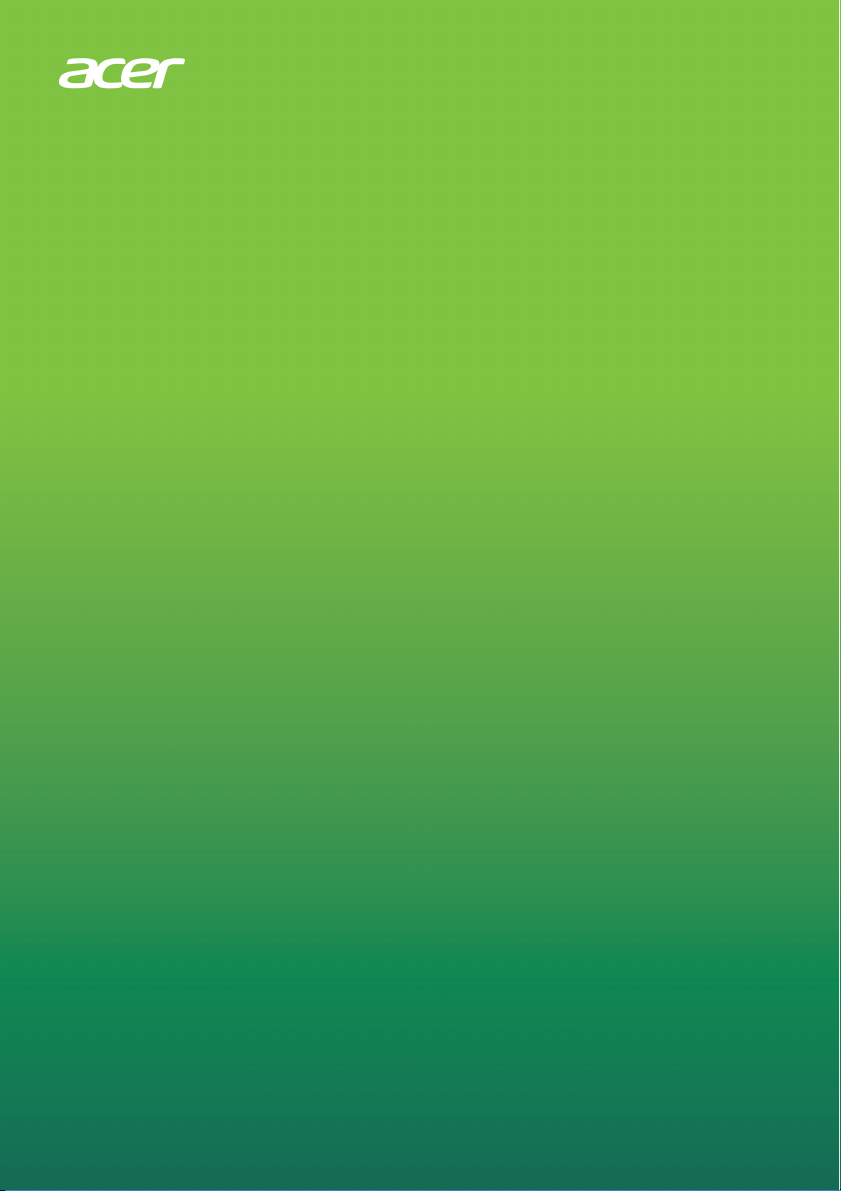
USB TYPE-C DOCK III
USER MANUAL
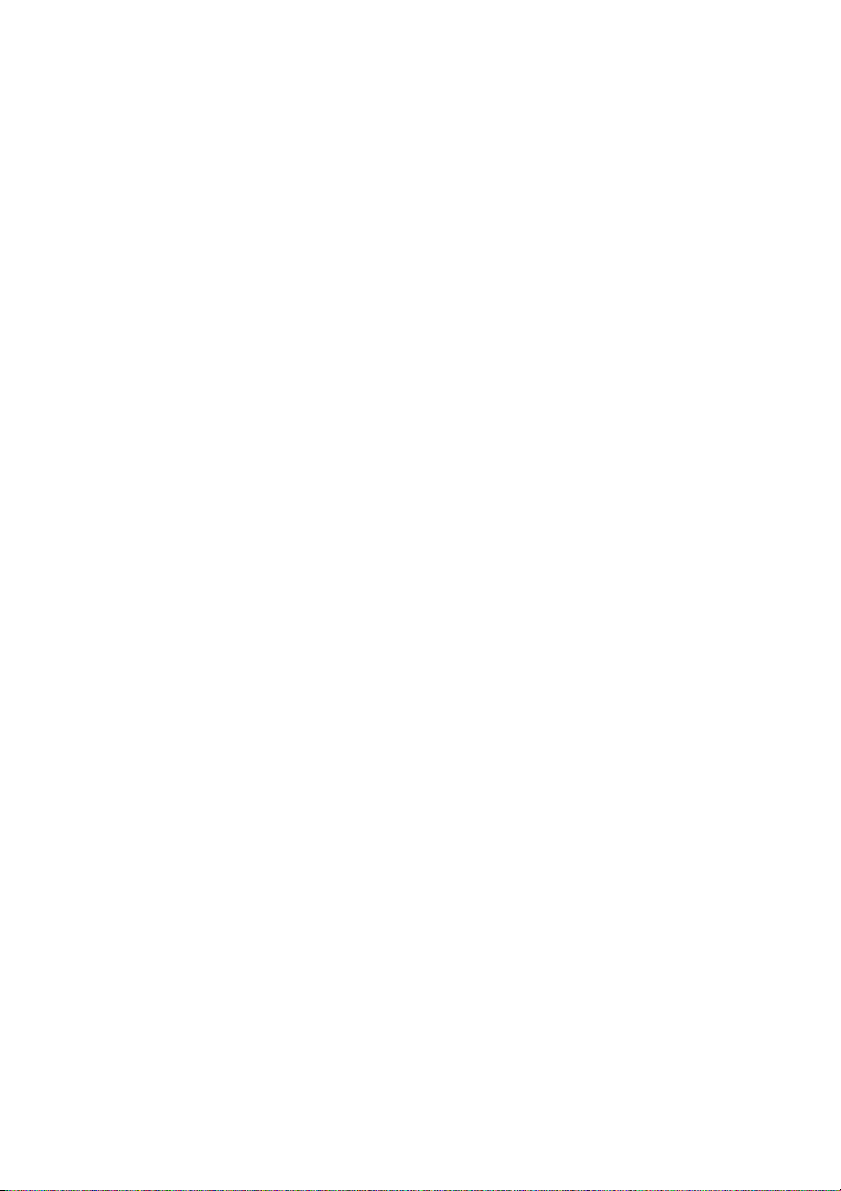
2 -
© 2019. All Rights Reserved.
Acer USB Type-C Dock III
Cover: ADK930
This revision: December 2019
Changes may be periodically made to the information in this
publication without obligation to notify anyone of such revisions or
changes. Such changes will be incorporated into new editions of this
manual or supplementary documents and publications. This company
makes no representations or warranties, either expressed or implied,
with respect to the contents hereof, and specifically disclaims the
implied warranties of merchantability or fitness for a particular
purpose.
Record the model number, serial number, purchase date, and place of
purchase information in the space provided below. The serial number
and model number are recorded on the label affixed to your docking
station. All correspondence concerning your unit should include the
serial number, model number, and purchase information.
No part of this publication may be reproduced, stored in a retrieval
system, or be transmitted, in any form or by any means, electronic,
mechanical, photocopy, recording, or otherwise, without the prior
written permission of Acer Incorporated.
Model number: _________________________________
Serial number: _________________________________
Date of purchase: ______________________________
Place of purchase: ______________________________
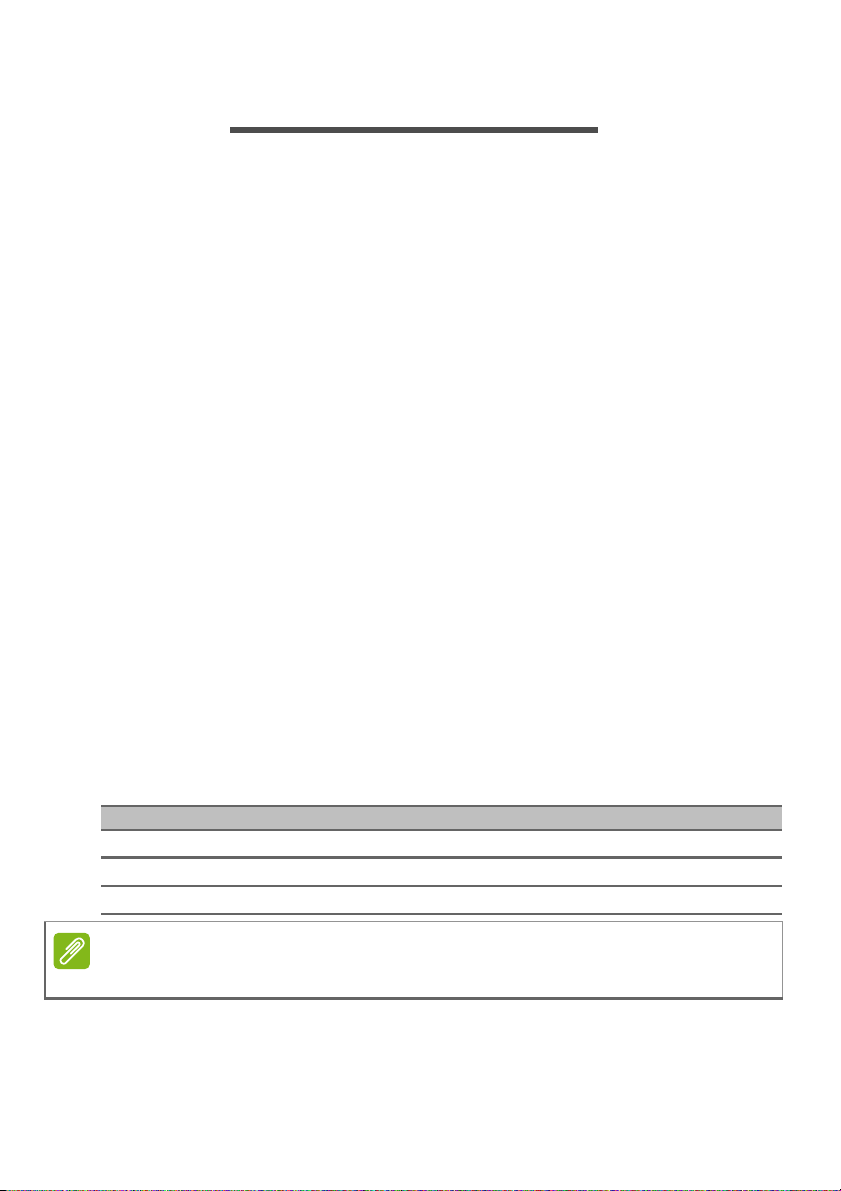
INTRODUCTION
Note
The new Acer USB Type-C Dock III is designed for extra connectivity
demands and supports DP 1.4 output. With this docking station, you
can extend the connection of a computer to more USB peripherals, an
ethernet network, speakers and a microphone via USB-C. The USB
Type-C plug is reversible and fits either way. By adopting PD charging
to allow upstream charging over USB-C, you can charge the host up
to 85W with a 100W or higher power adapter, or automatically adjust
to lower charging with a smaller power adapter. With the built-in USB
3.1 ports, the docking station allows you to enjoy super high-speed
data transmission between USB peripherals.
Features
USB-C Input
• USB-C 3.1 Gen 2 port
• Upstream PD supporting up to 85W
• Supports VESA USB Type-C DisplayPort Alt mode
Introduction - 3
Downstream Output
• 2 x USB-A 3.1 Gen 2 ports (5V/0.9A)
• 1 x USB-A 3.1 Gen 2 port with BC 1.2 CDP (5V/1.5A) and DCP and
Apple Charge 2.4A
Video output
NB support 1x Display 2x Display 3x Display
DP1.2 HBR2 1x 4K30 2x FHD60 3x FHD30
DP1.4 HBR3 1x 4K60 2x QHD60 3x FHD60
DP1.4 HBR3 DSC 1x 5K60* 2x 4K60 3x 4K30
* Dual DP cables to one monitor
Supports audio 2.1 channels
Supports gigabit ethernet
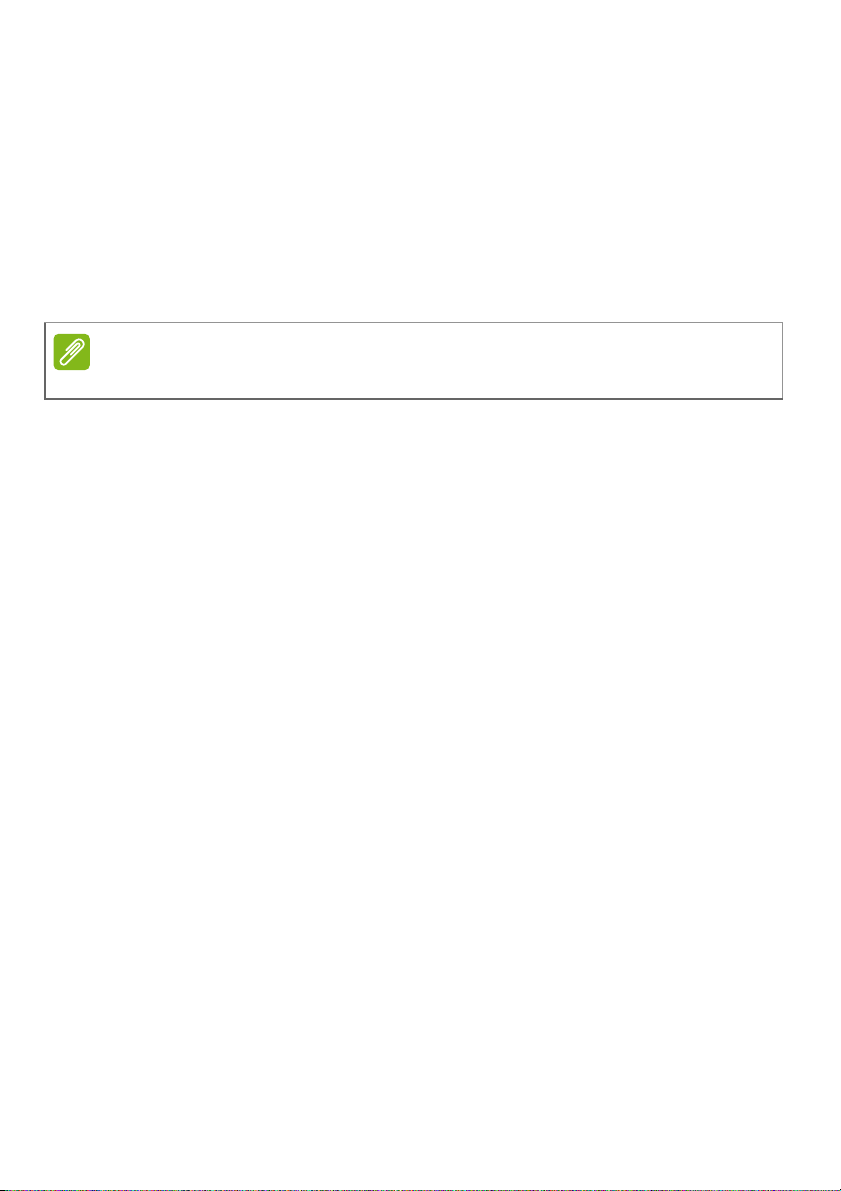
4 - Introduction
Note
Package Contents
• Acer USB Type-C Dock III Device
• Power Adapter
•Power Cord
• USB Type-C Cable
• Quick Start Guide
• Warranty
Package contents vary depending on model and/or region.
System Requirements
•Windows 10
• Mac OS 10.14.2 above (Duplicate mode only)
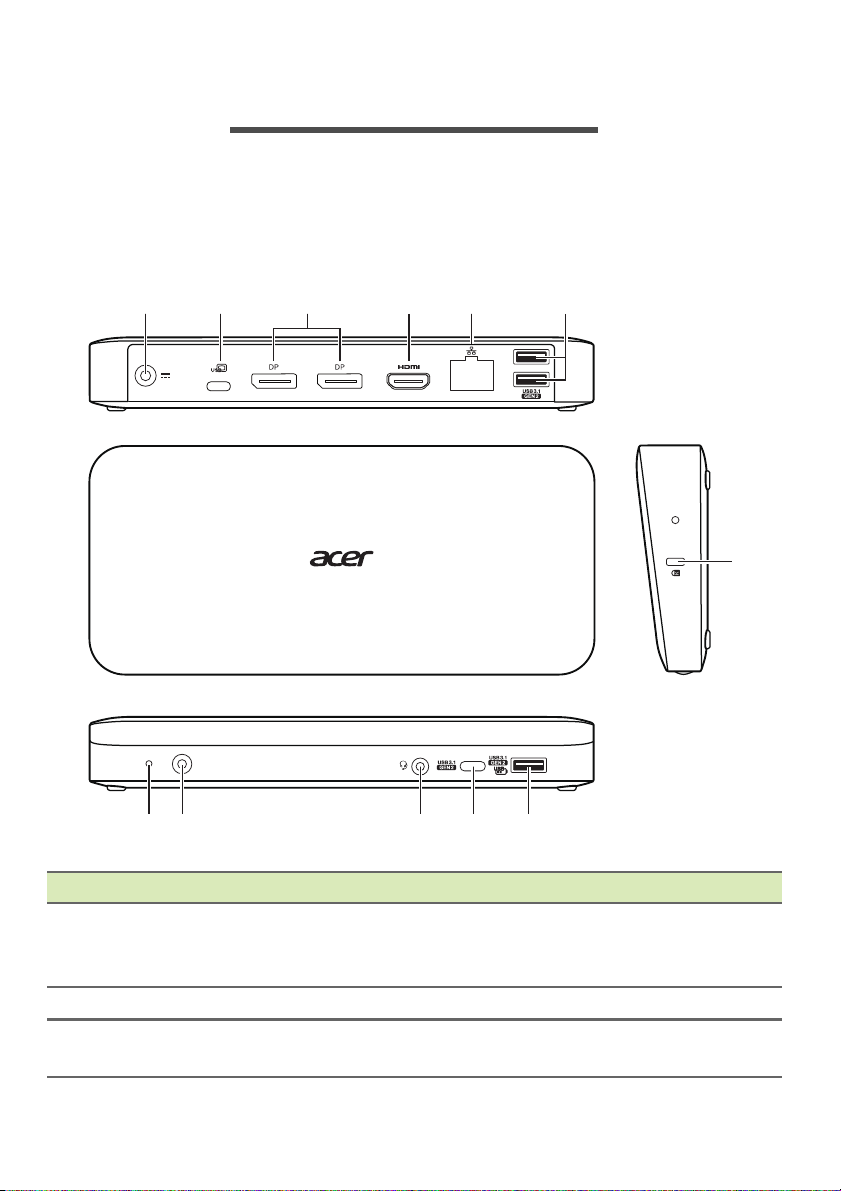
PRODUCT OVERVIEW
2 3 45 6
1
1112 10 9 8
7
This section describes the ports and connectors of the Acer USB
Type-C Dock III.
Views
Product Overview - 5
# Item Description
1 DC-in jack
2 USB Type-C port Powers and connects to your notebook.
3
Connects to the AC adapter to power the dock.
Note: Only use the 135W power adapter
included with the dock.
DisplayPort 1.4++
ports
Supports high-definition digital video
connections.
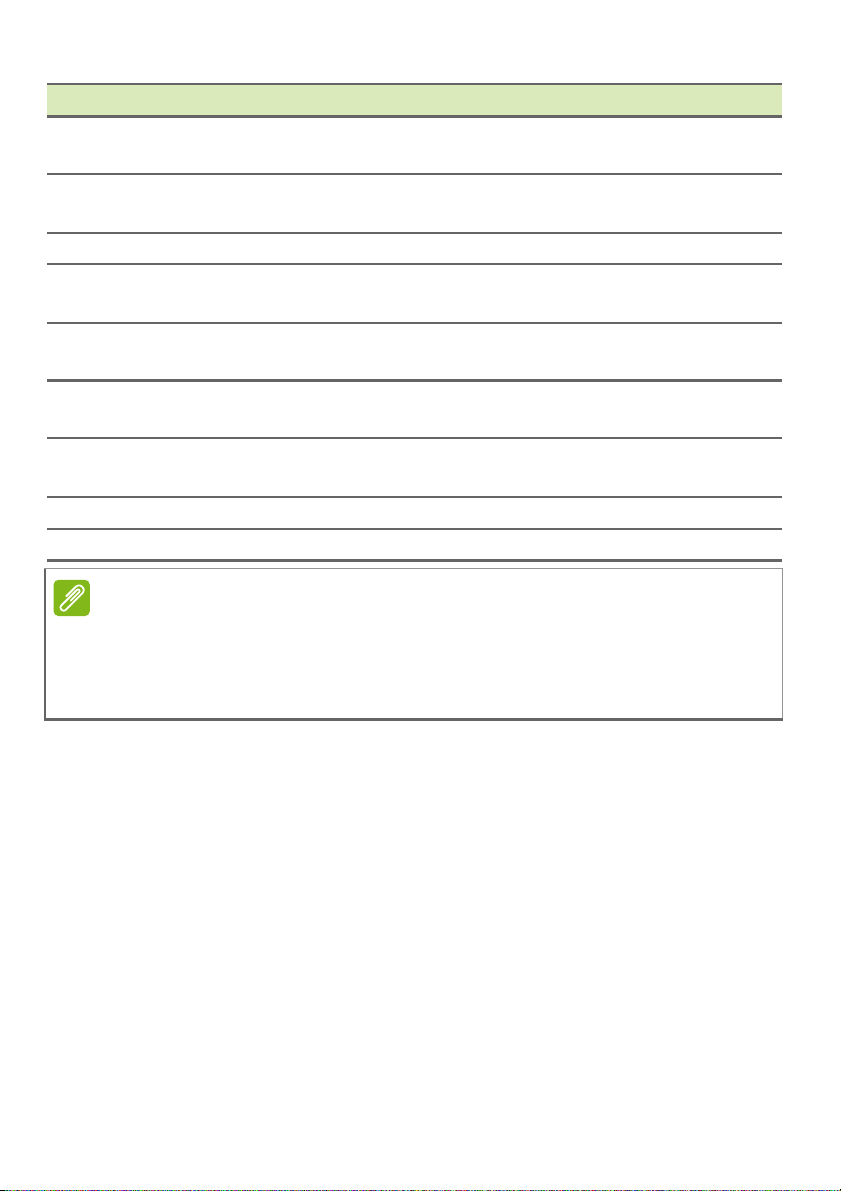
6 - Product Overview
Note
# Item Description
4 HDMI 2.0 port
5 Ethernet (RJ-45) port
Supports high-definition digital audio/video
connections.
Connects to an Ethernet 10/100/1000Base
network.
6 USB 3.1 ports Connect to USB devices.
7 Kensington lock
USB 3.1 port with BC
8
1.2 charging
9 USB Type-C port
Headset/speaker
10
jack
Connects to a Kensington-compatible security
lock.
Connects to USB devices with BC 1.2
charging.
Connects to USB Type-C devices for data
transfer only.
Connects to audio devices (e.g. speakers,
headphones) or a headset with microphone.
11 Power button Press to turn your dock on and off.
12 Power indicator Indicates the dock power status.
The dock power button is unable to mirror what the host power button does.
The power indicator is unable to reflect the power status of the host.
Your computer must feature a USB Type-C port that supports Power Delivery, Display
Port, and data transfer functions at the same time.
