
X550
U s e r M a n u a l
This Dashboard Camera (dash cam) is a specialized onboard device that continuously records video while the vehicle is in use.
Some features may not be available depending on installation, driving conditions, and vehicle type. The video quality might vary
for each device as a result of installed rmware.
The device DOES NOT guarantee video recording of all accidents as built-in impact sensor may not be activated due to combina
tion of user settings and the level of impact during the collision.
X550_UM_ENG_Rev.02
-


C o n t e n t s
Before Using THINKWARE DASH CAMTM X550 2
FCC Statement 2
Caution 3
01
02
03
Getting Started
1-1. In the Package 4
1-2. Optional Accessories 4
1-3. Product Overview 5
1-4. Inserting a Memory Card 6
1-5. Vehicle Installation 7
Basic Operations
2-1. Turning the Device Power On/O 9
2-2. Road Safety Warning 10
2-3. Recorded Files 13
2-4. Recording Videos While Driving 14
2-5. Recording Videos While Parked (Optional Accessory) 16
2-6. Manual Recording 17
2-7. Formatting MicroSD Card 18
2-8. Upgrading Firmware 18
LCD Screen
3-1. Main Menu 19
3-2. Live View 20
3-3. File List 21
3-4. Memory Card Settings 23
3-5. Dual Save Videos 24
3-6. Settings > Camera Settings 25
3-7. Settings > Record settings 26
3-8. Settings > Road Safety settings 27
3-9. Settings > System Settings 28
3-10. About Device 29
04
05
PC Viewer Software
4-1. Thinkware Dash Cam PC Viewer 30
Device Information
5-1. Specications 35

Before Using THINKWARE DASH CAMTM X550
▶
Under the copyright laws, this manual may not be copied, in whole or in part, without the written consent
of THINKWARE.
▶
Every eort has been made to ensure this Guide's accuracy. However, we cannot guarantee the accuracy of
the contents in this document as there may be technical errors, omissions, and/or future changes.
▶
THINKWARE reserves the right to change or modify the product and the content of this manual at any time
without prior notice for product improvements.
▶
Images contained in this user guide are illustrations for instructional purposes only and may dier from the
actual product.
▶
Users do not reserve the right to use the product for purposes other than as specied in this user guide.
According to the Personal Information Protection Act and other related regulations, the user/owner may
be held liable if the video and/or conversation recorded by the device are distributed without their consent. Thus, special attention should be paid in using this product.
●
The MicroSD memory card should be tested for errors on a regular basis and as the memory card is a
consumable item, it will need to be replaced periodically.
●
THINKWARE shall NOT be responsible for any problems and/or damages that may occur from the use
of disingenuous, modied, or unauthorized parts and accessories.
●
The device and the recorded videos are intended for personal use and the recorded videos should be
used for reference only.
●
The device does NOT guarantee video recording of all accidents as built-in impact sensor may not be
activated due to combination of user settings and the level of impact during the collision.
FCC Statement
This device complies with Part 15 of the FCC Rules. Operation is subject to the following two conditions: (1)
this device may not cause harmful interference, and (2) this device must accept any interference received,
including interference that may cause undesired operation.
This equipment has been tested and found to comply with the limits for a Class B digital device, pursuant to
Part 15 of the FCC Rules. These limits are designed to provide reasonable protection against harmful interference in a residential installation. This equipment generates, uses and can radiate radio frequency energy
and, if not installed and used in accordance with the instructions, may cause harmful interference to radio
communications. However, there is no guarantee that interference will not occur in a particular installation. If
this equipment does cause harmful interference to radio or television reception, which can be determined by
turning the equipment o and on, the user is encouraged to try to correct the interference by one or more of
the following measures:
▶
Reorient or relocate the receiving antenna.
▶
Increase the separation between the equipment and receiver.
▶
Connect the equipment into an outlet on a circuit dierent from that to which the receiver is connected.
▶
Consult the dealer or an experienced radio/TV technician for help.
FCC CAUTION: Any changes or modications to the equipment not expressly approved by the party responsi
ble for compliance could void your authority to operate the equipment.
This Class A digital apparatus complies with Canadian ICES-003.
2
-

Caution
Depending on the make and model of your car,
the power maybe constantly supplied to the dash
cam even with the ignition turned o. Installation
of the device to a continuously powered 12V socket as it could result in vehicle battery drainage.
This device is designed to record video while the
vehicle is in operation. The quality of the video
might be aected by weather conditions and the
road environment such as day or night, presence
of street lighting, entering/exiting tunnels, and
the surrounding temperature.
THINKWARE is NOT responsible for the loss of any
recorded video during operation.
Although designed to withstand high impact of
car collision, THINKWARE does NOT guarantee
recording of accidents where the impact may
cause the device to be damaged.
Keep the windshield and camera lens clean for
optimal video quality. Particles and substances
on the camera lens or windshield may reduce the
quality of the recorded videos.
The specied operating temperature of this prod-
uct is 14°F to 140°F (-10°C to 60°C) and storage
temperature is -4°F to 158°F (-20°C to 70°C). Ensure that the device is kept within these temperature ranges; otherwise, the device may not function as designed and at extreme temperatures,
permanent physical damage can result which is
not covered by warranty.
Do not clean the Product using chemical cleaner
or solvents as it may damage plastic components.
Use soft, clean, dry fabric to gently wipe the Product.
Do not place or store the device where it can be
accessible by children and pets.
Do not disassemble the Product as it will void
product warranty and may also damage the product.
Handle with care. Drop, shock, and mishandling
the Product may result in malfunction and/or
damage to the device.
Do not operate this device while driving.
Install this device in a location where it has unob-
structed view of the road but does not interfere
with the driver’s view. Check with your State and
Municipal laws before mounting to the windshield.
The device and/or installation parts have moving
parts and may shift in extreme road conditions
such as unpaved road. Check frequently to ensure
the device is positioned as instructed in this guide.
Do not operate or handle power cable with wet
hands.
Do not use a damaged power cable.
Keep the power cable away from heaters or other
hot objects.
Check that power cable with correct connector is
used and the connections are secure and rmly in
place.
Avoid placing the device under direct sunlight.
Avoid using the device in extreme conditions
where the Product is exposed to high temperature and/or humidity.
Only use genuine accessories and peripherals
from THINKWARE or authorized THINKWARE dealer. THINKWARE does not warrant the safety and
compatibility from use of peripherals from other
manufacturers. Use genuine parts supplied by
THINKWARE.
Do not apply excessive force when pushing the
buttons on the device.
Do not pull, insert, or bend the power cable using
excessive force.
Do not place heavy objects on the device and the
power cable.
Do not modify or cut the power cable.
THINKWARE does not guarantee that devices or
peripherals not authorized by THINKWARE will be
compatible with its Product.
Do not attempt to insert foreign objects into the
device or power cable.
Do not spill or spray liquid into the device as it
may cause malfunction, re, or electric shock.
This device is intended to be used inside the ve-
hicle only.
3

1. Getting Started
This unit was tested with shielded cables on the peripheral devices.
Shielded cables must be used with the unit to ensure compliance.
1-1. In the Package
Main Dash Cam Unit
MicroSD memory card with adapter
(consumable)
Mount with 3M tape
(1ea)
USB MicroSD card
1-2. Optional Accessories
reader
Car Charger
User Manual (stored in the MicroSD card)
Adhesive Cable Holder
(5ea)
Quick Start Guide / Warranty /
Customer Support Info
Hardwiring Cable Rear View Camera
4

01
1-3. Product Overview
14 5 6
9
Front view
Right view
Getting Started
72 3
8
Rear view
Top view
10
11 12
No. Name Description
1 Camera Lens Front facing camera for video recording
2 Mount Connector Connects to the windshield mount
3 Security LED
Operation indicator lights that are used to visually indicate that the
vehicle is equipped with a dash cam
4 Speaker For voice guidance and alert/notication sounds
5 Reset Press to force the device to restart
6 Microphone Records audio along with video
7 LCD Screen Provides Live View, video playback, and access to dash cam conguration
8 Control Buttons Control Buttons to navigate through user menu on the screen
9 Memory Card Slot Location for the memory card
10
Power
Button
Press and hold for 3 seconds to turn the device on/o
11 DC-IN Connects to power cable
12 V-IN Socket
Connects to rear view camera. (Optional rear view camera is not includ ed
and requires separate purchase)
5

1-4. Inserting a Memory Card
1-4-1. About Memory Cards
UHS MicroSD card must be used with a storage capacity of 16GB, 32GB, or 64GB.
It is strongly recommended that minimum 16GB memory card is used for full HD recording.
The MicroSD card should be formatted every 2 weeks to maximize the lifetime of the memory card.
1-4-2. Installing a MicroSD Card
Open the slot cover and insert the
MicroSD card into the slot with
the metal contacts facing towards
the back of the device and push
until it locks into place.
Inserting the memory card
Removing the memory card
Gently apply force on the MicroSD
card until it is ejected from the
slot.
MicroSD card
Device only supports MicroSDUHS-I card with capacity of 16GB or higher
Do not apply excessive force on the MicroSD card or attempt to insert it in the wrong direction as it may
cause damage to the MicroSD card and the card slot.
Cautions
The MicroSD card should be tested for errors on a regular basis and as the memory card is a consumable
item, it should be replaced periodically.
THINKWARE shall NOT be responsible for any problems and/or damages that may occur from not using
genuine or authorized parts and accessories. It is strongly recommended that THINKWARE memory cards
are used to minimize memory card error.
Ensure that the device is completely o before removing the MicroSD card to avoid damages to the
memory card.
To prevent loss of important data, frequently copy recorded videos from MicroSD card to another storage
device such as personal computer for back up.
6

01
1-5. Vehicle Installation
1-5-1. Connecting the Device and the
Mount
① Align the mount with the connector (A), and slide
it towards (B) until it clicks into place.
②
Remove the protective lm from the camera lens.
Getting Started
1-5-2. Installing the Device
① Clean the area on the windshield where the
dash cam will be installed.
② With dash cam main unit still attached to the
mount, remove the protective tape from the
back of the mount.
③ Attach the adhesive side of the mount on the
windshield where it has an unobstructed view
of the road but does not interfere with the
driver’s view.
TIP
The camera is located on the left side of the main unit
so install the dash cam on the right of center behind the
rearview mirror.
TIP
To ensure that the mount is safely secured, it is recommended that you separate the device from the mount after installation and press the mount towards windshield for 5 minutes
to maintain pressure. Allow 24 hours until the adhesive on
the mount has set before connecting the dash cam.
7

1-5-3. Connecting to power
①
Connect the power cable to DC-IN socket of the
device.
②
Plug the car charger adapter end of the power
cable into a 12V DC vehicle power socket.
③
Arrange the wire by using the adhesive cable
holders as shown below.
④
Adjust the camera so that the dash cam is facing
forward and is level with the road.
TIP
Before applying the mount, turn on the dash cam and use
the live view on the LCD Screen to adjust the camera angle.
Hide the power cable by placing (tucking)
it in the space between the windshield
and headliner.
Recommended locations for the adhesive
wire clips to arrange the power cable.
For more information on the power cable routing instruction, please visit Thinkware homepage.
(www.thinkware.com)
Preventing Vehicle Battery Discharge
■ Depending on the make and model of your car, the power may be supplied to the dash cam
even with the ignition turned off. This may result in vehicle battery discharge.
■ Some vehicles with multiple power sockets might be equipped with at least 1 outlet that does
not shut off the power with the ignition. Test each power outlet to ensure you connect to an
outlet that shuts off with vehicle ignition.
8

2. Basic Operations
2-1. Turning the Device Power On/O
Once connected to the vehicle, the device will automatically turn on and o with vehicle ignition.
Power cable for vehicle
02
Basic Operations
To manually turn the device on/o, press and hold the Power button ( ) for 3 seconds.
Press and hold for 3
seconds
9

2-2. Road Safety Warning
2-2-1. Safety Camera Alert
Safety Camera Alert : Using GPS and database, safety camera alert will warn the driver when approaching
trac enforcement zones such as red light camera, speed camera, average speed
camera, and mobile speed zones.
①
Enable the safety camera alert feature in "LCD Menu >
Settings > Road Safety Settings > Safety Camera Alert"
Alert will be displayed on the LCD
screen when approaching nearby
points of interest.
Resetting GPS
┗ Built-in Internal GPS can be reset by selecting “Main Menu > About Device > GPS Info > Reset GPS”
Cautions
This feature may not be available in some countries.
GPS may be aected by weather conditions, satellite signal, and/or surrounding geographical features.
Coated windshields can interfere with GPS signal which may result in poor or blocked GPS reception.
Other electronic devices and/or equipment may interfere with GPS signal if placed too close to the dash cam.
10

02
2-2-2. Advanced Driver Assistance Systems (ADAS)
ADAS Auto Calibration
1. ADAS settings must be calibrated before use.
2. Auto Calibration will initiate when driving on
a straight road at a speed greater than 18mph
(30km/h) for more than 1 minute.
Lane Departure Warning System (LDWS)
Lane departure warning alerts the driver when the vehicle moves
out of its lane. LDWS is activated only when the vehicle is moving
faster than 30mph (50km/h)
* Default setting : 50mph (approx 80km/h)
①
Enable the LDWS feature in "LCD Menu > Settings > Road
Safety Settings > LDWS"
Align blue line with center of the hood
Align green line with the front
edge of the hood
Basic Operations
②
Configure the LDWS settings in "LCD Menu > Settings > Road
Safety Settings > Left/Right LDWS sensitivity"
Forward Collision Warning System (FCWS)
Forward Collision Warning alerts the driver of upcoming obstacles and vehicles ahead.
FCWS Is activated only when the vehicle is moving faster than 18mph (30km/h).
<1st stage initial FCWS warning> <2nd stage FCWS warning when fast
approaching the vehicle ahead after initial
warning was given>
11

Front Vehicle Departure Warning (FVDW)
Front vehicle departure warning alerts the driver when the
vehicle ahead starts to move forward from a complete stop.
┗ The vehicle must be at a complete stop for more than 4 seconds
in order for the FVDW notication to be activated.
①
Enable the FVDW feature in "LCD Menu > Settings > Road Safety Settings > FVDW"
Cautions
Driving at night, tunnels, heavy rain/snow, road surface conditions can aect accuracy of ADAS features.
12

02
2-3. Recorded Files
Recorded video les are saved in the folder by date and hour in the MicroSD card.
┗ Files are created based on the time when the videos are recorded.
Year Month Day Hour
Second
Minute
Rear view recording
(optional rear view camera must be installed)
Front view
recording
Basic Operations
As a loop-recording surveillance product, the dash cam will
automatically overwrite oldest le in the memory card once
the memory is full. However, event recording and manual
recording videos are stored in separate locations and will be
protected from le overwriting.
Cautions
Do not use the MicroSD card as an external storage device.
Do not tamper with the system les within the in the MicroSD card.
This may result in unexpected behavior during operation.
13

2-4. Recording Videos While Driving
2-4-1. Continuous Recording Mode
Videos are recorded in 1 minute segments and saved as les
in the MicroSD card under the folder named “cont_rec”.
2-4-2. Incident Recording During Continuous Recording Mode
When the dash cam detects impact, it will immediately store
the 10 seconds prior and 10 seconds after impact.
The 20-second impact recording is saved on the MicroSD
card under the "evt_rec" folder.
Please note that the dash cam will only detect impact as an
incident if the level of impact is greater than the sensitivity
level of the G-Sensor. You can change these levels in the user conguration.
Cautions
Driving over speed bumps, manholes, or uneven roads at high speeds can also be detected as an impact
and may trigger incident recording.
The device can record up to 1 minute of incident recordings in the case of continuous impacts or
multiple accidents.
The duration of incident footage recorded may vary according to the device settings.
14

02
2-4-3. Dual SaveTM (Internal Memory Backup)
Dual Save is a Thinkware proprietary technology that utilizes built-in memory as secure backup in addition
to the MicroSD memory card. Dual Save technology guarantees incident video recording using internal
memory in case of an accident that causes damage to the MicroSD memory card.
┗
In addition to saving incident video les to MicroSD card at the time of the accident, Dual Save stores
another backup copy onto the built-in internal memory in case there has been a damage to either the
main unit or the MicroSD card that might result in failure to save incident videos on the external memory
┗
When Dual Save is activated, it will immediately store the previous 4 seconds prior to impact and start
recording video for next 2 seconds for total of 6 second video clip
┗ View Dual Save Video Files: Video recorded and stored on the
internal backup memory through Dual Save technology can be
viewed in the list located at "Dual Save Videos > Videos".
Basic Operations
┗ Copy Dual Save Video Files: Video recorded and stored on the
internal backup memory through Dual Save technology can be
copied to MicroSD card using copy menu located at
"Dual Save Videos > Copy to SD". Ensure that a MicroSD card is
present in the device
Cautions
Dual Save technology saves duplicate copy of the recorded video as secure backup to the internal memo-
ry so the internal memory life span may be aected by G-sensor user setting, road conditions, and driving
behavior which directly impact the frequency of incident recordings.
Driving over speed bump, manhole, or uneven road at high speed can also be detected as incident.
Professional product service is required for replacing internal memory.
15

2-5. Recording Videos While Parked (Optional Accessory)
This feature is available only when the dash cam has been hardwired directly to the vehicle battery.
Separate purchase for the hardwiring cable accessory and professional installation is required.
2-5-1. Incident Recording
When the dash cam detects impact while parked, it will imme-
diately store the 10 seconds prior and after the impact.
- The 20-second impact recording is saved on the MicroSD
card under the "parking_rec" folder.
2-5-2. Motion Detection Recording
The dash cam and the optional rear view camera are both equipped with motion detectors which are used
to detect motion that initiates video recording while the vehicle is parked.
When the dash cam detects motion while parked, it will immediately store the previous 10 seconds prior to
the activation of motion detection start recording video for the next 10 seconds.
- The 20-second motion detection recording is then saved on the MicroSD card under the folder named
"motion_rec".
2-5-3 Time Lapse Recording
Time Lapse Recording captures at one frame per second during parking while parked. This allows the dash
cam to reduce video le size to allow more footage to be stored on the MicroSD card.
Impact Detection is enabled for Time Lapse Recording. When the dash cam detects impact while parked, it
will store the 2 minutes and 30 seconds prior and after a parking incident for a total of 5 minutes.
- The recording is then saved on the MicroSD card under the folder named "motion_timelapse_rec".
Motion Detection Recording and Time Lapse Recording cannot be used at the same time.
To enable Time Lapse, go to "LCD Menu > Settings > Record Settings > Use Park. Mode > Time Lapse"
If Motion Detection Recording is enabled, all existing Time Lapse Recordings on the MicroSD card will be
erased.
Cautions
The device can record up to 1 minute for continuous impacts in the case of multiple collisions.
16

02
2-6. Manual Recording
In addition to recording accidents, the dash cam allows the user to initiate manual recording mode to capture scenery and/or places while driving. This feature can also be used to save video as witness where the
installed vehicle is not directly involved in an accident. Video les saved during manual recording mode are
stored in a separate location on the memory card and will be protected from video overwriting in continuous
recording mode.
Briey press the REC button to start recording. The de-
vice will record video for 1 minute (10 seconds before and
50 seconds after) as of the time when the button is pressed.
The recorded video will be saved under the “manual_rec”
folder.
Note that when manual recording is initiated, the previous
10 seconds prior to pressing the button will be saved so
even if you just missed a scene, you can still capture and
safely store the video by initiating manual record within 10
seconds of the event.
Basic Operations
Cautions
When the allocated storage for manual recording videos is full, oldest video le will be replaced by the
new recorded video.
17

2-7. Formatting MicroSD Card
Select “Memory Card Format” menu located at "Mem Card Settings >
Memory Format".
Cautions
The MicroSD card should be formatted every 2 weeks to maximize the lifetime of the memory card.
2-8. Upgrading Firmware
The system will automatically be updated if the MicroSD card contains the rmware upgrade le.
The device restarts automatically after the upgrade has been completed.
Make sure your device is always up to date with latest rmware.
Please check back frequently at THINKWARE website (www.thinkware.com) for the latest rmware updates.
Do NOT disconnect your device from power while it is being updated. This will result in damage to the dash
cam.
18

3. LCD Screen
3-1. Main Menu
03
LCD Screen
Recording status
Directional Keys
Change to Live View
Select
GPS status
Data/Time
19
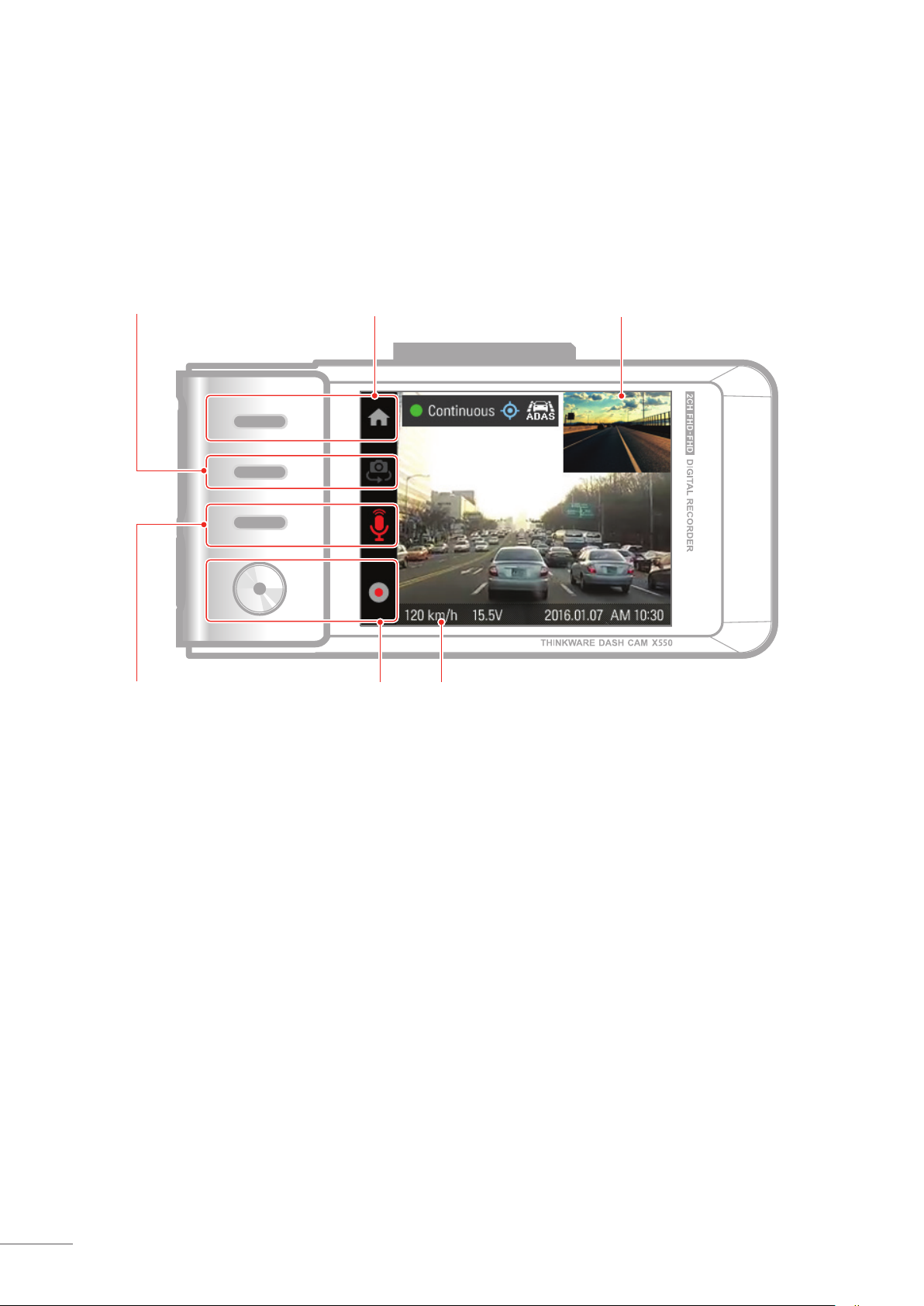
3-2. Live View
LCD screen can be used to verify current recording view.
Switch to Front/
Rear view
Audio recording status
Back to main menu
Manual recording
status
Rearview camera (appears only when
rearview camera is connected)
Current speed / Voltage
20

03
3-3. File List
Recording will suspend when browsing through video list and settings menu. Visual notication will
appear on the screen to conrm the suspension of recording prior to entering the menu.
3-3-1. File List - 1
LCD Screen
Continuous : Lists loop recording videos during continuous mode (in 1 minute segments)
Incident Continuous : Lists incident recording videos during continuous mode
Parking Recording : Lists motion detection recording and time lapse recording videos during parking
surveillance mode
Parking Incident : Lists incident recording videos during parking surveillance mode
Manual Recording : Lists manual recording videos initiated by selecting
Cautions
The congured storage capacity may be dierent from the actual capacity by approximately 30 to 40MB.
button
21

3-3-2. File List - 2
Recording will stop when
accessing on-screen menu.
Video le name
Current
play time
Play/PauseMute on/o
Previous
Video playback with 3X zoom
Next
Video playback
progress bar
Total playing time
Switch to front/rear view
Enter zoom view
22
Exit zoom viewDirectional button
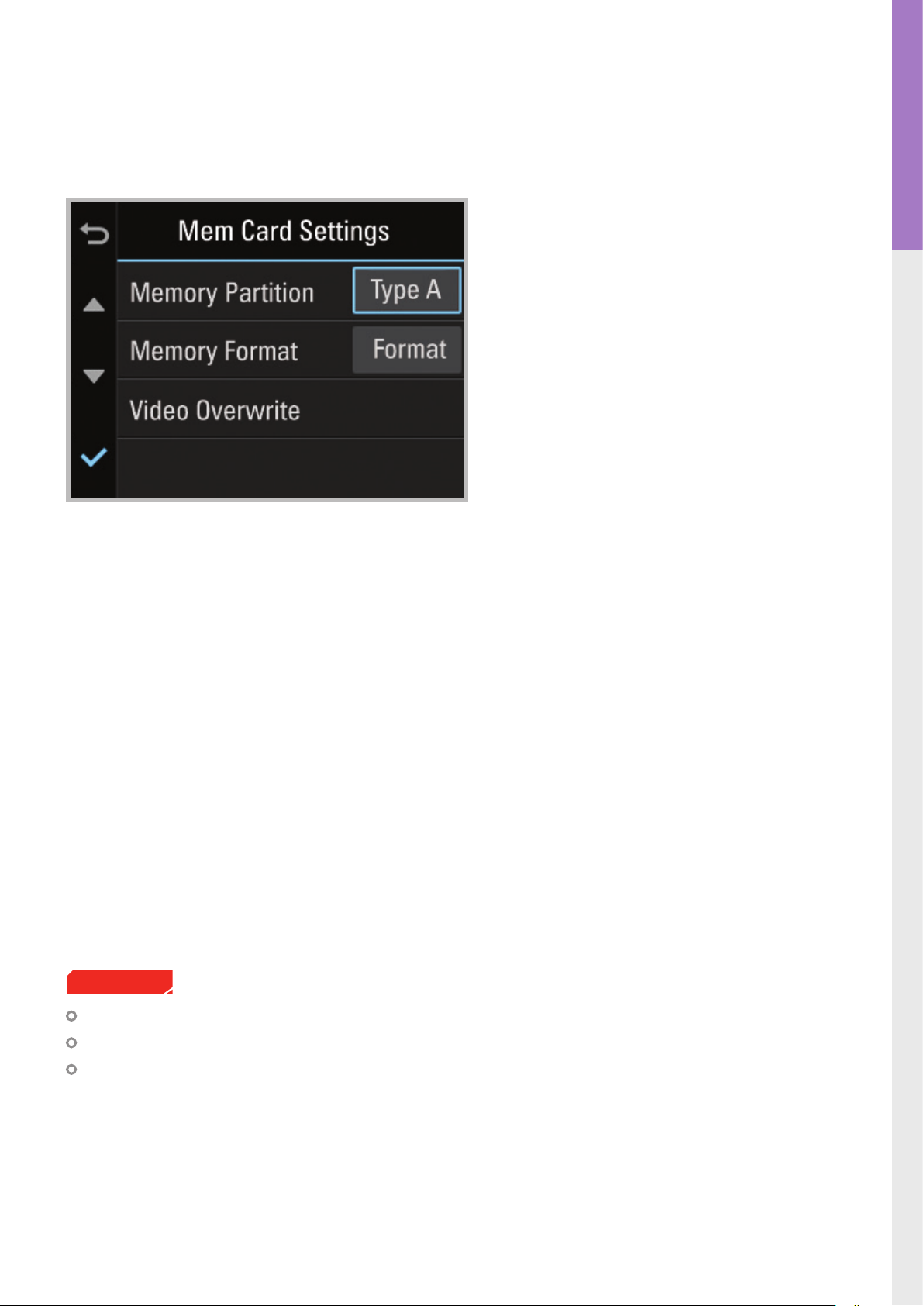
03
3-4. Memory Card Settings
LCD Screen
Memory Partition : Sets how storage space on the memory card will be allotted for each recording mode
┗ Type A (recommended) : Optimized for continuous recording
┗ Type B : Optimized for incident and motion detection during parking surveillance
┗ Type C : Optimized for continuous and incident recording
Memory Format : Formats the MicroSD card
┗ Formatting will completely erase all video les stored in the memory card
Video Overwrite : Sets the overwriting option which will allow new video les to overwrite oldest video in
storage reserved for each mode
Cautions
It is recommended that you back up data before formatting the memory card.
Once you format the memory card, all data will be permanently deleted cannot be restored.
The method for formatting a MicroSD card might vary depending on the computer operating system.
23
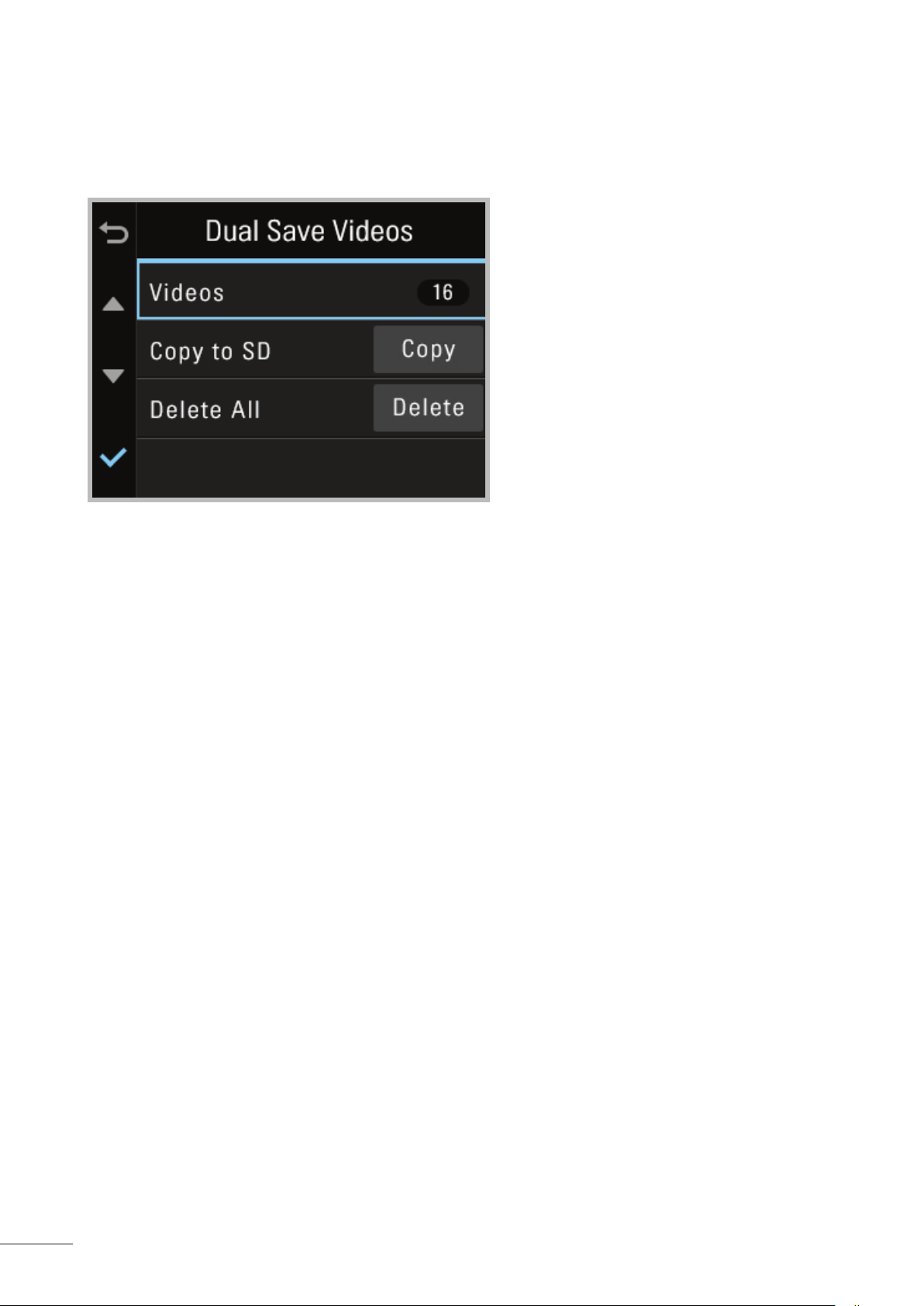
3-5. Dual Save Videos
Videos : View Dual Save video list
Copy to SD : Copy all videos saved on the internal memory to MicroSD card
Delete All : Delete all videos saved on the internal memory
24

03
3-6. Settings > Camera Settings
LCD Screen
Brightness-F/R : Sets the video recording brightness for front/rear camera
Wide Dynamic Range : Sets the WDR mode to record clear video even in extreme contrast / back-lit
environment.
25

3-7. Settings > Record settings
Impact Sensitivity : Sets the impact sensitivity level.
Use Park. Mode : Sets Parking Surveillance Recording to O / Motion / Time Lapse settings.
Super Night Vision : Enhance video exposure for low-light conditions during Parking Surveillance Mode.
Parking Sensitivity : Sets the impact sensitivity during parking recording mode
Motion Detection Sensitivity : Sets the motion detection sensitivity during parking recording mode
O Timer : Sets the timer for the dash cam to automatically shut down in parking mode to prevent from
draining the vehicle battery
O Voltage : Sets the voltage level for the dash cam to automatically shut down in order to prevent from
draining the vehicle battery
Cautions
Tips on sensitivity
It is recommended that you set the sensitivity according to vehicle type. High sensitivity setting is rec
ommended for cars with softer ride such as luxury sedans; while low sensitivity setting is recommended
for cars such as performance cars, trucks, or SUVs which tends to have stier suspension settings.
It is recommended to format the memory card when settings have been changed.
Backup important video les before formatting the memory card.
26
-

03
3-8. Settings > Road Safety settings
LCD Screen
Road Safety Warning System
┗ Road safety settings : Sets audible notications for road safety warnings.
Advanced Driver Assistance Systems (ADAS)
┗ Vehicle Type : Sets to optimize ADAS features according to user's vehicle type
┗ ADAS Settings : Calibration setting for the ADAS features.
┗ LDWS (Lane Departure Warning : Sets the LDWS driver assistance notication.
┗ Initialize LDWS : Initializes LDWS settings.
┗ Left/Right LDWS sensitivity : Sets the lane departure detection sensitivity.
┗ LDWS Speed : Sets the speed at which the LDWS notication is enabled.
┗ FCWS (Forward Collision Warning System) : Sets the FCWS driver assistance notication.
┗ FCWS sensitivity : Sets the forward collision detection sensitivity.
┗ FVDW (Front Vehicle Departure Warning) : Sets the notication to alert the driver when the front
vehicle has started to move forward from complete stop.
27

3-9. Settings > System Settings
Language : Sets dash cam system language
Voice Volume : Sets the volume level
LCD Brightness : Sets the brightness of the LCD screen
LCD Auto-O : Sets the time for LCD auto shut o
┗ When LCD is o, pressing any button will turn the LCD screen back on
Security LED : Sets the pattern for security LED
Speed Stamp : Sets vehicle speed information (tracked by GPS) to be shown or hidden directly on video
Time Zone : Sets the time using UTC (Coordinated Universal Time) oset
Daylight Saving Time (DST) : Sets the daylight saving time
Speed Unit : Sets the unit for the vehicle speed
28

03
3-10. About Device
LCD Screen
Functions : Help for device features
Device Info : Information on device and rmware
┗ Factory Reset : Restores to factory setting
GPS Info : View GPS information
┗ GPS Initialization : Reset GPS
29

4. PC Viewer Software
4-1. Thinkware Dash Cam PC Viewer
Thinkware Dash Cam Viewer for Windows/Mac OS is provided which can be used to watch videos recorded
with the dash cam. The video les recorded by the dash cam are in one minute segments and the PC viewer
allows the user to watch these segments as a single continuous video.
The setup le for the Thinkware Dash Cam PC Viewer is included in the MicroSD card within the package.
Please check THINKWARE homepage(www.thinkware.com) for the latest Dash Cam PC Viewer
application.
4-1-1. Thinkware Dash Cam PC Viewer Software
①
Front Rear
MicroSD card
Insert the MicroSD card into the USB MicroSD card
reader (included in the package) with front side
facing up as shown in the illustration.
②
Connect the USB MicroSD card reader to the PC.
Ensure that the USB card reader is correctly oriented
when inserting it into the USB drive
Removing MicroSD card
30

04
4-1-2. Installing Thinkware Dash Cam Viewer
Windows
①
Double-click the Thinkware Dash Cam Viewer setup
le saved in the MicroSD card to initiate program
installation.
②
Double-click the application icon once PC Viewer
installation completes and the application main
screen will then appear.
Cautions
System requirements :
Windows XP (32 bit), Windows 7 (32 /64 bit),
Windows 8.x (32/64 bit)
PC Viewer Software
MAC
①
Move the le named “Dashcam Viewer.zip” stored in the MicroSD card to the desktop.
②
Right click on the mouse and select “Open With” > “Archive Utility” to launch the Thinkware Dash Cam
viewer application.
Cautions
System requirements : MAC OS X 10.8 Mountain Lion or later (OS X 10.9 Mavericks, OS X 10.10 Yosemite)
31

4-1-3. Select the Device Drive for X550
①
②
Click File from menu and select the drive for
the portable storage drive for the connected
MicroSD card.
Select any le from the list to load entire video
playlist in the memory card.
Cautions
The MicroSD card will not be recognized by the PC Viewer until it has been used in the dash cam.
It is recommended that the user record at least one video clip on the MicroSD card with the dash cam
unit before accessing the Thinkware Dash Cam PC Viewer.
32

04
4-1-4. Thinkware Dash Cam Viewer Overview
Dash cam setting / Information
File open
Viewing screen
Playback
Progress
Current play time/
Total play time
Driving speed
PC Viewer Software
Full screen
Switch between front/rear view
Rear view
(Enabled only if MicroSD card contains
video captured
using rear view
camera)
Map
Checks the location
of the recorded
video (Enabled only
if video is captured
while connected
using GPS antenna
'optional in some
models' and must
also be connected
to the Internet)
Impact sensor value
No. Name Description
Play Previous Plays the previous le before the current le
Rewind by 10 Sec
Play/Pause Plays the recorded le / temporarily pauses playback
Stop
Fast-forward by 10 Sec
Play Next Plays the next le after the current le
Auto Play Automatically loops the video back to beginning once the end has reached
Zoom Sets the video expansion ratio (0.5x / 1.0x / 1.5x / 2.0x)
Screen Setting Sets brightness/speed of the video
Rewinds the current le being played by 10 seconds
(If selected, it continues to rewind by 10 seconds)
Stops the le being played. The playback status resets to the starting point of
the video.
Fast-forwards the current le being played by 10 seconds
(If selected, it continues to fast-forward by 10 seconds)
Playlist
Save Saves the video in play
Volume Sets the volume of the playback
33

4-1-5. View Video Playlist
Select appropriate folder (Continuous Recording, Incident Recording, Parking Image, Parking Incident,
Manual Recording) to see the playlist for each recording mode.
34
Continuous Recording Playlist Manual Recording Playlist

5. Specications
5-1. Specications
The specications of this product may change without prior notice for product improvements.
Item Standard Note
Model X550
05
Device Information
Size/weight
Display Panel 2.7"LCD (320x240)
Capacity
Recording mode
Camera 2.19 Megapixel, 1/2.9" CMOS Same for rear camera
Viewing angle Approximately 140° (diagonally) Same for rear camera
Video
Frame rate 1 channel (Front view) : up to 30 fps Same for rear camera
Audio PCM (Pulse code modulation)
104.3 x51.4 x 29.3mm / 109g
4.1 x 2.02 x 1.15 inches / 0.24lbs
MicroSD card (UHS-I)
Continuous Recording Mode Records in 1 minute segments
Incident Recording Mode
Manual Recording Mode
Parking Surveillance Mode
Audio Recording
Full HD
(1920 x 1080/H.264/extension MP4)
16GB/32GB/64GB
Optional hardwiring cable and installa
tion are required for continuous supply
of power when vehicle ignition is o.
Same for rear camera
-
Accelerometer 3-axis Accelerometer (3D, ±3G) Ad justable impact sensitivity (5 levels)
Rear camera Support V-IN port
GPS Embedded GPS
Input power source DC 12/24V Rear view camera: DC 3.3V
Current consumption 2CH: 3.5W/1CH: 2.5W (mean)
Auxiliary power unit Super Capacitor
Warning sound Embedded speaker Voice (buzzer sound) guidance
Operation/Storage
Temperature
Connection Interface 1 x V-IN port (Micro USB)
-10°C to 60°C/ -20°C to 70°C
14°F to 140°F/ -4°F to 158°F
Optional accessory that requires separate
purchase.
Based on fully charged super capacitor/
LCD o
35
