Page 1

www.thinkware.com
ACMA-026CAM101
U1000
Quick Start Guide
& Warranty
Page 2

Page 3

Quick Start Guide
& Warranty
This Dashboard Camera (dash cam) is a
specialized onboard device that continuously
records while the vehicle is in use.
This manual contains basic steps required
For detailed information, please refer to the user
guide in the memory card included
for U1000 installation.
in the product package.
Page 4

Contents
English 3
Français 20
Deutsch 35
Español 50
Italiano 65
Русский 80
日本語 95
简体中文 110
繁體中文 125
ไทย 140
Page 5

Quick Start Guide
& Warranty
English
Before using the product
This product records videos while the vehicle is operating. Use this product
only for reference when investigating incidents or road accidents. This
product is not guaranteed to record or process cloud data for all events.
The product may not record accidents with impacts that are too minor to
activate the impact sensor or accidents with massive impacts that cause
the vehicle’s battery voltage to deviate.
Video recording does not begin until the product is completely turned
on (booted up). To ensure that all vehicle events are recorded, wait until
the product is completely booted up after turning it on, and then begin
operating the vehicle.
THINKWARE is not responsible for any loss caused by an accident, nor
is it responsible for providing any support regarding the outcome of an
accident.
Dependingonthevehicle'scongurationoroperatingconditions,such
as the installation of remote door lock devices, ECU settings, or TPMS
settings, some product features may not be supported, and different
rmwareversionsmayinuencetheproduct'sperformanceorfeatures.
Page 6

Safety information
Read the following safety information to properly use the product.
Safety symbols in this guide
"Warning" - Indicates a potential hazard which, if not avoided, may result
in injury or death.
"Caution" - Indicates a potential hazard which, if not avoided, may result in
minor injury or property damage.
"Note" - Provides useful information to help users better utilize the
product's features.
Safety information for proper use
Driving and product operation
•Do not operate the product while driving a vehicle.
•Install the product in places where the driver's view is not obstructed.
Check with your state and municipal laws before mounting the product
to the windshield.
Power supply
•Do not operate or handle the power cable with wet hands.
•Do not use damaged power cables.
•Keep the power cable away from all heat sources.
•Use the power cable with the correct connector and make sure the
power cable is connected securely and is rmly in place.
•Do not modify or cut the power cable. Also, do not place heavy objects
on the power cable or pull, insert, or bend the power cable using excessive
force.
•Use only genuine accessories from THINKWARE or an authorized
THINKWARE dealer. THINKWARE does not guarantee compatibility and
normal operation of third-party accessories.
•When connecting the power cable to the product, ensure that the
connection between the cable plug and the power cable connector
on the product is secure. Video recording is not available if the power
connector is disconnected.
Children and pets
Ensure that the product is out of the reach of children and pets. If the
product breaks, it may result in fatal damage.
4
Page 7

Other information about the product
Product management and operation
•Do not expose the product to direct sunlight or intense light. The lens
or internal circuitry may fail otherwise.
•Use the product at a temperature between 14°F and 140°F (-10°C to
60°C) and store the product at a temperature between -4°F and 158°F
(-20°C to 70°C). The product may not function as designed and some
permanent physical damages may result if it is operated or stored out
ofthespeciedtemperatureranges.Suchdamagesarenotcoveredby
the warranty.
•Frequently check the product for the proper installation position.
Impact caused by extreme road conditions may alter the installation
position. Ensure that the product is positioned as instructed in this guide.
•Do not apply excessive force when pressing the buttons. Doing so may
damage the buttons.
•Do not use chemical cleaners or solvents to clean the product. Clean
the product using a clean, soft, and dry fabric.
•Do not disassemble the product or subject the product to impact.
Unauthorized disassembly of the product voids the product warranty.
•Handle with care. If you drop, mishandle, or expose the product to
external shocks, it may cause damage and/or result in the malfunction
of the product.
•Avoid excessive humidity and do not allow any water to enter the
product.
•Depending on the make and model of your car, the power may be
constantly supplied to the dash cam even when the ignition is turned
off. Installation of the product to a continuously powered 12V outlet
could result in vehicle battery drainage.
•This product is designed to record video while the vehicle is in operation.
The quality of the video might be affected by weather conditions and the
road environment, such as whether it is day or night, presence of street
lighting, entering/exiting tunnels, and the surrounding temperature.
•Although designed to withstand high-impact car collisions, THINKWARE
does NOT guarantee the recording of accidents when the product is
damaged as a result of the accident.
•Keep the windshield and camera lens clean for optimal video quality.
Particles and substances on the camera lens or windshield may reduce the
quality of the recorded videos.
•This product is intended to be used inside the vehicle only.
English
5
Page 8

FCC Statement
This device complies with Part 15 of the FCC Rules. Operation is subject
to the following two conditions: (1) this device may not cause harmful
interference, and (2) this device must accept any interference received,
including interference that may cause undesired operation.
This equipment has been tested and found to comply with the limits
for a Class B digital device, pursuant to Part 15 of the FCC Rules. These
limits are designed to provide reasonable protection against harmful
interference in a residential installation. This equipment generates, uses
and can radiate radio frequency energy and, if not installed and used in
accordance with the instructions, may cause harmful interference to radio
communications. However, there is no guarantee that interference will
not occur in a particular installation. If this equipment does cause harmful
interference to radio or television reception, which can be determined by
turning the equipment off and on, the user is encouraged to try to correct
the interference by one or more of the following measures:
• Reorient or relocate the receiving antenna.
• Increase the separation between the equipment and receiver.
• Connect the equipment to an outlet on a circuit different from that to
which the receiver is connected.
• Consult the dealer or an experienced radio/TV technician for help.
• This appliance and its antenna must not be co-located or operation in
conjunction with any other antenna or transmitter.
• A minimum separation distance of 20cm must be maintained between
the antenna and the person for this appliance to satisfy the RF exposure
requirements.
FCC CAUTION:Anychangesormodicationstotheequipmentnot
expressly approved by the party responsible for compliance could void
your authority to operate the equipment.
This Class B digital apparatus complies with Canadian ICES-003.
FCC ID: 2ADTG-U1000
IC: 12594A-U1000
6
Page 9

Included items
Ensure that all the items are included when you open the product box.
• Front camera (main unit)
• Mount
• Car charger
• Adhesive cable holder
• USB microSD card reader
• MicroSD memory card with adapter
(consumable)
• Quick start guide & Warranty /
CS information / User guide
(stored in the microSD card)
Accessories
• Hardwiring cable • Rear camera • RADAR module
Inserting the memory card
Insert the memory card into the memory
card slot, paying attention to the direction of
the memory card, and then push the memory
card into the slot until you hear a click.
Before inserting the memory card, ensure
that the metal contacts on the memory card
are facing toward the mount connectors of
•Ensure that the product is turned off before removing the memory card.
Therecordedvideolesmaybecorruptedorlostifyouremovethe
memory card while the product is on.
•Ensure that the memory card is in the correct direction before inserting
it into the product. The memory card slot or the memory card may be
damaged if it is inserted incorrectly.
•Use only authentic memory cards from THINKWARE. THINKWARE does
not guarantee compatibility and normal operation of third-party memory
cards.
Topreventlossofrecordedvideoles,periodicallybackupthevideolesona
separate storage device.
the product.
English
7
Page 10

Part names
Front camera (main unit) - front view
Wi-Fi LED
Recording LED
GPS LED
Power button
Wi-Fi button
Voice recording
button
Speaker
Front camera (main unit) - rear view
Mount connector
Front camera lens
Memory card slot
Reset button
Microphone
Manual recording
button
RADAR port
DC-IN power port
V-IN input port
8
Page 11

Installing the product
Select an installation
location that can record the
entire view in front of the
vehicle without obstructing
the driver’s vision. Ensure
that the front camera lens is
located in the center of the
windshield.
1.Refertotheguresbelowtoinstallthecameratothewindshield.
1
3
2
2. Remove the product from the mount, and then push the mount against
thewindshieldtoxitrmly.
3. Reattach the product to the mount, and then adjust the camera angle.
The product may fall and be damaged during vehicle operation if it is not
rmlyxedtothemount.
•Toconrmthecameraangle,recordavideoafterinstallationandcheck
the video using the mobile viewer or the PC viewer. If necessary, adjust
the camera angle again.
•If you need to remove the mount from the windshield to alter the
installationlocation,becarefulnottodamagethewindshield’slmcoat.
4
English
9
Page 12

Connecting and arranging the power cable
When the engine and electrical accessories are turned off, connect the
car charger.
1. Connect the car charger to the
1
2
•The hardwiring cable (optional) must be professionally installed to the
vehicle by a trained mechanic.
•Use the authentic THINKWARE car charger. Use of third party power
cablesmaydamagetheproductandresultinelectricalreor
electrocution due to the voltage difference.
•Do not cut or modify the power cable yourself. Doing so may damage the
product or the vehicle.
•For safe driving, arrange the cables to prevent the driver's vision from
being obstructed or interfering with driving. For more information about
arranging cables, visit www.thinkware.com.
product’s DC-IN power port and
insert the cigar jack into the vehicle’s
power socket.
2.Arrangeandxthepowercable
using the adhesive cable holders.
Refertothegureontheleftfor
the recommended locations for the
adhesive cable holders.
10
Page 13

Using the continuous recording features
Connect the power cable to the product’s DC-IN power port and then turn
on the vehicle’s electrical accessories or start the engine. The status LED
and the voice guide are turned on, and the continuous recording starts.
Mode Operation description
Continuous
recording
Incident
continuous
recording
During driving, videos are recorded in 1 minute
segments and stored in the "cont_rec" folder.
When an impact to the vehicle is detected, a video is
recorded for 20 seconds, from 10 seconds before the
detection to 10 seconds after the detection, and stored
in the "evt_rec" folder.
Recording
LED (REC)
On
Flickers
Recording manually
You can record a scene you want to capture while driving and store it as a
separatele.
To start manual recording, press the manual recording (REC) button. Then,
manual recording will start with the voice guide. During manual recording,
the product operates as follows.
Mode Operation description
When you press the manual recording (REC) button, a
Manual
video will be recorded for 1 minute, from 10 seconds
recording
before to 50 seconds after pressing the button, and
stored in the "manual_rec" folder.
Recording
LED (REC)
Flickers
English
11
Page 14

Upgrading the rmware
Youcandownloadthelatestrmwareupgradelefrom
http://www.thinkware.com/Support/Download. For detailed information
aboutrmwareupgrades,refertotheuserguide.
YoucanalsoupdatethermwarefromthemobileviewerorthePCViewer.
Using the mobile viewer
Youcanviewandmanagetherecordedvideosandcongurevarious
product features on your smartphone.
One of the following environments is required to use the THINKWARE CLOUD
application:
•Android 4.4 (KitKat) or higher
• iOS 8.0 or higher
Connecting the product to a smartphone
on Android 8 or earlier
1. On your smartphone, open the Google Play Store download, and install
THINKWARE CLOUD.
2. Open the THINKWARE CLOUD application.
3. Tap Dash cam connection is required. at the bottom of the screen
and follow the on-screen instructions to connect the product to your
smartphone.
The Wi-Fi password is required when you connect the product to a
smartphoneforthersttime.Enter“123456789” in the password input
eld.
12
Page 15

Connecting the product to a smartphone
on Android 9 or later and on iOS
Before connecting the product to your smartphone,
• on an Android smartphone, open the Google Play Store, download and
install THINKWARE CLOUD application.
• on an iOS smartphone, open the Apple App Store, download and install
THINKWARE CLOUD application.
Connecting via Wi-Fi
1. On your smartphone, open the THINKWARE CLOUD application.
2. At the bottom of the screen, tap Dash cam connection is required.
3. Select a dash cam model to connect to your smartphone.
4. Tap Connect in the Wi-Fi connection area at the top of the screen, and
on the Wi-Fi activating screen, tap Next.
5. Press the Wi-Fi ( ) button on the product. And then,
• on an Android smartphone, go to Connections > Wi-Fi.
• on an iOS smartphone, go to Settings > Wi-Fi.
6. From the network list, select the Wi-Fi network starting with
“Thinkware” and enter “123456789”inthepasswordeld.Forsecurity
purposes, change the Wi-Fi password after connecting to the Wi-Fi
network.
7. Return to the THINKWARE CLOUD application and check Connected
via Wi-Fi – dash cam model name at the bottom of the main screen.
The product is now connected to the application.
Connecting via hotspot
1. On your smartphone, open the THINKWARE CLOUD application.
2. At the bottom of the screen, tap Dash cam connection is required.
3. Select a dash cam model to connect to your smartphone.
4. Tap Connect in the hotspot connection area at the bottom of the screen,
and tap Yes, it is.whenitasksifitisthersttimetoconnect.
English
13
Page 16

5. Tap Next on the Wi-Fi activating screen, and press the Wi-Fi ( ) button
on the product. And then,
• on an Android smartphone, go to Connections > Wi-Fi.
• on an iOS smartphone, go to Settings > Wi-Fi.
6. From the network list, select the Wi-Fi network starting with
“Thinkware” and enter “123456789”inthepasswordeld.Forsecurity
purposes, change the Wi-Fi password after connecting to the Wi-Fi
network.
7. Return to the THINKWARE CLOUD application, enter your Mobile or
Personal Hotspot SSID and password, and tap Input Complete.
8. • On an Android smartphone, go to Connections > Mobile Hotspot
and Tethering > Mobile Hotspot and tap ON to turn on the Mobile
Hotspot.
• On an iOS smartphone, go to Settings > Personal Hotspot and turn
on the Personal Hotspot.
9. Wait until the product is connected to your smartphone. You will hear
the product say, “Connected to the Internet.” when the product
is connected to your smartphone. You can also see Connected via
hotspot – dash cam model name at the bottom of the main screen on
the THINKWARE CLOUD application.
14
Page 17

Warranty
THINKWARE warrants to the original purchaser for the following period from your
purchasingdateagainstdecienciesinmaterialandworkmanshipundernormal
use. Should this unit fail to operate in a satisfactory manner within the warranty
period, THINKWARE will at its discretion, replace or repair the product. We may
use functionally equivalent, similar (if model is discontinued or out of stock),
reconditioned, refurbished, remanufactured, pre-owned or new products or parts.
MicroSD Card: 6 months
Main Dash Cam unit and all Accessories in Box: 1 Year
If service is required
Shouldthisunitfailtooperateinasatisfactorymanner,itisbesttorstcheckwith
the store where it was originally purchased. Should this fail to resolve the matter
and if you believe your unit meets the criteria for warranty replacement or repair,
please contact us at www.thinkware.com/Support.
What this warranty does not cover
This limited warranty does not cover:
1. If the device was not purchased from THINKWARE or its authorized retailers.
2. Device malfunction due to the normal wear and tear, misuse, lack of
maintenance,accidents,modication,alterationorrepairsbyanunauthorized
person or entity.
3. Products that are operated in combination with ancillary or peripheral
equipmentnotfurnishedorotherwisecertiedbyTHINKWAREforusewiththe
product or any damage to the products or ancillary equipment as a result of
such uses.
4. THINKWARE is not liable for any damages (properties, business, and/or indirect
damages), loss or corruption of data for any reason, product damage or
personal injuries that occur due to accidents or natural disasters.
5. THINKWARE Dash Cam records and saves video of vehicle accidents. It does
not however guarantee to record all accidents. Accidents with light impact that
is not enough to activate the impact detection sensor may not be recorded.
English
15
Page 18

LIMITED WARRANTY AND DISCLAIMERS
THINKWARE warrants that the product will be free from defects in materials or
workmanship under normal use for one (1) year starting from original date of
purchase. You may be required to provide proof of purchase as a condition of
receiving warranty service.
The obligations of THINKWARE and the right of the purchaser under this warranty
is limited to repair or replacement at the option of THINKWARE authorized dealer.
The purchaser must provide notice of any defect within (1) year from the date of
purchase and the defective product must be returned to the store where it was
originally purchased or THINKWARE authorized dealers, at your expense.
Where permitted by local law, THINKWARE Products and any replacement products
or parts may be either new or refurbished to be functionally equivalent to new in
performance and reliability. Replacement products or parts will have functionality
at least equal to that of the product or part being replaced. Replacement products
and parts are warranted to be free from defects in materials or workmanship for
90 days, or for the remainder of the warranty period for the THINKWARE Product
which they are replacing or in which they are installed, whichever is longer.
This Limited Warranty extends only to the original retail or wholesale Buyer.
This Limited Warranty does not cover cosmetic damage or damage resulting from
(a)accident,abuse,misuse,naturaldisaster,insucientorexcessiveelectrical
supply, abnormal environmental conditions or other external causes; (b) repair,
replacement,modication,unauthorizeddisassemblyorservicebyanyoneother
thanTHINKWAREorTHINKWAREauthorizedserviceprovider;or(c)modicationor
conversion conducted at user’s discretion, carelessness, or negligence.
EXCEPT AS EXPRESSLY SET FORTH IN THIS LIMITED WARRANTY,
ARE NO OTHER WARRANTIES, EXPRESS OR IMPLIED, FOR YOUR THINKWARE
PRODUCT. ALL IMPLIED WARRANTIES OF MERCHANTABILITY OR FITNESS FOR
A PARTICULAR PURPOSE IMPOSED BY LAW ARE LIMITED IN DURATION TO THE
APPLICABLE WARRANTY PERIOD. THINKWARE DISCLAIMS ALL OTHER WARRANTIES
INCLUDING ANY IMPLIED WARRANTIES.
THERE
16
Page 19

ThisLimitedWarrantygivesyouspeciclegalrights,anditisgovernedbythe
laws of the jurisdiction in which your THINKWARE Product was purchased. Some
jurisdictions do not allow any limitation on how long a limited warranty will last or
the exclusion or limitation of incidental or consequential damages in which case,
the exclusions or limitations stated in this Limited Warranty may not apply to you.
You may also have other rights that vary by jurisdiction.
To the extent allowed by local law, the remedies provided in this Limited Warranty
are your sole and exclusive remedies. These terms and conditions supersede any
prior agreements or representations, including statements made in sales literature
or advice given in connection with your purchase.
TO THE EXTENT ALLOWED BY LOCAL LAW, AND EXCEPT AS SPECIFICALLY SET
FORTH IN THIS LIMITED WARRANTY, IN NO EVENT SHALL THINKWARE OR ANY
THINKWAREAUTHORIZED SERVICE PROVIDER BE LIABLE FOR (1) ANY DAMAGES CAUSED BY THE
PRODUCT OR THE FAILURE OF THE PRODUCT TO PERFORM, (2) ANY DAMAGES
RESULTING FROM LOSS DATA, OR (3) ANY INCIDENTAL, CONSEQUENTIAL,
CONTINGENT OR SPECIAL DAMAGES WHATSOEVER, (4) ANY OBLIGATIONS
ARISING FROM TORT OR ANY OTHER LEGAL THEORY, AND WHETHER OR NOT
ADVISED OF THE POSSIBILITY OF SUCH DAMAGES. THINKWARE MAKES NO OTHER
WARRANTIES.
Limited 6 Month Warranty:
Product carrying a 6 month warranty against defects in materials and workmanship
include THINKWARE MicroSD card included in the product package.
In the event of a product defect that requires support during the warranty period,
please contact THINKWARE Customer Support (www.thinkware.com) for assistance.
English
17
Page 20

Guide de démarrage rapide
et garantie
Français
Avant d’utiliser le produit
Ce produit enregistre des vidéos pendant le fonctionnement du véhicule.
Utilisez cet appareil seulement à des ns de documentation pour les
enquêtes d’incidents ou d’accidents de la route. Il n’existe aucune garantie
que ce produit enregistrera ou effectuera le traitement des données en
nuage pour tous les événements. L’appareil pourrait ne pas enregistrer les
accidents ayant un impact insusant pour activer le capteur d’impact, ou
encore les accidents ayant un très grand impact causant une déviation de la
tension électrique de la batterie du véhicule.
L’enregistrement vidéo commence seulement à partir du moment où le
produit est entièrement en fonction (activé). Pour vous assurer que tous les
événements concernant le véhicule sont enregistrés, attendez que le produit
ait terminé de s’activer après l’avoir allumé, puis commencez à conduire.
THINKWARE n’est aucunement responsable de toute perte résultant
d’un accident ni de fournir du soutien, quel qu’il soit, en lien avec les
conséquences d’un accident.
Selon la conguration ou les conditions de fonctionnement du véhicule, par
exemple l’installation de dispositifs de verrouillage à distance des portes ou
les réglages de l’unité de contrôle électronique ou du système de surveillance
de la pression des pneus, certaines fonctions du produit pourraient ne pas
être prises en charge et différentes versions du logiciel peuvent avoir des
effets sur le rendement ou les fonctions du produit.
Page 21

Consignes de sécurité
Veuillez lire les consignes de sécurité ci-dessous pour utiliser le produit
correctement.
Symboles de sécurité utilisés dans le guide
« Avertissement » : Indique un danger potentiel qui, s’il n’est pas évité, pourrait
causer des blessures ou la mort.
« Mise en garde » : Indique un danger potentiel qui, s’il n’est pas évité, pourrait
causer des blessures légères ou des dommages matériels.
« Remarque » : Indique la présence d’information utile pour une utilisation
optimale des fonctions du produit.
Consignes de sécurité pour l’utilisation
Conduite et utilisation du produit
• Ne pas actionner l’appareil pendant que vous conduisez un véhicule.
• Installer le produit à un endroit où il n’obstrue pas la vision du
conducteur. Avant d’installer l’appareil sur un pare-brise, vérier les lois de
votre municipalité et de votre province.
Alimentation électrique
• Ne pas actionner ou manipuler le produit avec des mains mouillées.
• Ne pas utiliser des câbles ou ls électriques endommagés.
• Tenir le câble d’alimentation à distance de toute source de chaleur.
• Utiliser un câble d’alimentation doté du connecteur approprié et s’assurer
que le câble d’alimentation est branché correctement et solidement.
• Ne pas modier ni couper le câble d’alimentation. Ne pas placer d’objet
lourd sur le câble d’alimentation ni tirer, insérer ou plier le câble d’alimentation
avec force.
• Utiliser uniquement des accessoires d’origine obtenus auprès de
THINKWARE ou d’un revendeur THINKWARE autorisé. THINKWARE ne
garantit pas la compatibilité ni le fonctionnement d’accessoires de tiers.
• Lors du raccordement du câble d’alimentation au produit, s’assurer que le
branchement est solide entre la che de câble et le connecteur du câble
d’alimentation de l’appareil. L’enregistrement vidéo n’est pas disponible si le
câble d’alimentation est débranché.
Enfants et animaux domestiques
Tenir le produit à distance des enfants et des animaux. Si l’appareil venait à se
briser, des blessures ou la mort pourraient survenir.
Français
21
Page 22

Autres renseignements à propos de ce produit
Gestion et utilisation du produit
• Ne pas exposer le produit à la lumière directe du soleil ou à une lumière
forte. L’objectif et les circuits de l’appareil pourraient cesser de fonctionner.
• Utiliser le produit dans une plage de température de -10 °C à 60 °C (14 °F
à 140 °F) et entreposez le produit dans une plage de température de
-20 °C à 70 °C (-4 °F à 158 °F). Le produit pourrait ne pas fonctionner tel
que prévu et subir des dommages permanents s’il est utilisé ou entreposé
hors des plages de température spéciées. De tels dommages ne sont pas
couverts par la garantie.
• Vériez régulièrement le produit pour vous assurer que l’emplacement
d’installation est approprié. Les impacts causés par des conditions
routières diciles pourraient modier l’emplacement d’installation. Assurez-
vous que le produit est positionné selon les instructions du présent guide.
• Ne pas appliquer de force excessive en appuyant sur les boutons. Ceci
pourrait endommager les boutons du produit.
• Ne pas utiliser de nettoyants chimiques ou de solvants pour nettoyer ce
produit. Nettoyer le produit avec un linge propre, sec et doux.
• Ne pas démonter le produit ni le soumettre à des chocs. Le démontage
non autorisé du produit annule la garantie du produit.
• Manipuler le produit avec précaution. La chute ou la manipulation
incorrecte du produit ou son exposition à des chocs externes pourrait causer
des dommages au produit ou causer un problème de fonctionnement.
• Éviter l’excès d’humidité et empêcher l’eau d’entrer dans l’appareil.
• Selon la marque et le modèle de votre véhicule, l’alimentation électrique
pourrait être fournie en continu à la caméra de tableau de bord, même
quand le système d’allumage est éteint. L’installation de l’appareil sur
une sorte de 12 V à alimentation continue pourrait épuiser la batterie
du véhicule.
• Cet appareil est conçu pour enregistrer des vidéos pendant le fonctionnement
du véhicule. La qualité de la vidéo peut être affectée par les conditions
météorologiques et routières, par exemple selon l’heure du jour ou de la nuit,
la présence d’un éclairage de rue, la position dans un tunnel et la température
ambiante.
• Bien que l’appareil soit conçu pour résister à des collisions de véhicules à fort
impact, THINKWARE ne garantit PAS l’enregistrement d’accidents où l’appareil
est endommagé pendant l’accident.
• Maintenir la propreté du pare-brise et de l’objectif de la caméra pour optimiser
la qualité vidéo. La présence de particules ou de substances sur le pare-brise
ou l’objectif de la caméra pourraient réduire la qualité des vidéos enregistrées.
• Cet appareil est conçu pour être utilisé à l’intérieur du véhicule seulement.
22
Page 23

Énoncé FCC
Cet appareil est conforme à la partie 15 des Règles de la FCC. Son utilisation
est assujettie aux deux conditions suivantes : (1) Cet appareil ne doit
causer aucune interférence nuisible et (2) cet appareil doit accepter toutes
les interférences reçues, y compris celles qui pourraient provoquer un
fonctionnement non souhaitable.
Cet équipement a été testé et déclaré conforme aux limites pour appareils
numériques de classe B, selon la section 15 des Règles de la FCC. Ces limites
sont destinées à assurer une protection raisonnable contre les interférences
nuisibles dans une installation résidentielle. Cet équipement génère, utilise
et émet de l’énergie de fréquences radio et peut, en cas d’installation ou
d’utilisation non conforme aux instructions, engendrer des interférences
nuisibles pour les communications radio. Toutefois, il n’existe aucune
garantie qu’une installation particulière sera à l’abri des interférences. Si cet
équipement cause des interférences nuisibles à la réception radiophonique
ou télévisuelle, ce qui peut être vérié en mettant l’équipement hors, puis
sous tension, l’utilisateur peut tenter de résoudre le problème de l’une des
façons suivantes :
• Réorienter ou déplacer l’antenne de réception.
• Augmenter la distance entre l’équipement et le récepteur.
• Brancher l’équipement sur un circuit électrique différent de celui où le
récepteur est branché.
• Consulter le fournisseur ou un technicien expérimenté dans le domaine de
la radio ou de la télévision.
• Cet appareil et son antenne ne doivent pas être placés à proximité de toute
autre antenne ou de tout autre émetteur, ni être utilisés conjointement
avec ceux-ci.
• Une distance de séparation minimale de 20 cm doit être maintenue entre
l’antenne de cet appareil et l’utilisateur pour satisfaire aux exigences
d’exposition aux RF.
MISE EN GARDE DE LA FCC : Tout changement ou toute modication à
l’équipement qui n’a pas fait l’objet d’une autorisation expresse par la partie
responsable d’assurer sa conformité pourrait annuler votre droit à utiliser
l’équipement.
Cet appareil numérique de classe B est conforme à la norme canadienne
NMB-003.
FCC ID: 2ADTG-U1000
IC: 12594A-U1000
Français
23
Page 24

Articles inclus
Assurez-vous que tous les articles indiqués sont inclus dans l’emballage.
• Caméra avant (appareil principal)
• Support
• Chargeur pour véhicule
• Soutien adhésif pour câble
• Lecteur de carte MicroSD USB
• Carte mémoire MicroSD avec adaptateur
(produit consommable)
• Guide de démarrage rapide et garantie /
Information CS / Guide de l’utilisateur
(sur la carte MicroSD)
Accessoires
• Câble de raccordement • Caméra arrière • Récepteur GPS externe
Insertion de la carte mémoire
Insérez la carte mémoire dans le logement de
carte mémoire, en prenant soin de la placer
dans le bon sens, puis appuyez sur la carte
mémoire pour la faire entrer dans le logement
jusqu’à ce que vous entendiez un déclic.
Avant d’insérer la carte mémoire, assurez-
vous que les contacts métalliques de la
carte mémoire sont placés en direction du
• Assurez-vous que l’appareil est éteint avant de retirer la carte mémoire. Les
chiers vidéo enregistrés pourraient être endommagés ou effacés si vous
retirez la carte mémoire pendant que le produit est allumé.
• Assurez-vous que la carte mémoire est dans le bon sens avant de l’insérer
dans l’appareil. Le logement de la carte mémoire ou la carte mémoire ellemême pourrait subir des dommages si elle est mal insérée.
• Utilisez seulement des cartes mémoire d’origine de THINKWARE.
THINKWARE ne garantit pas la compatibilité ni le fonctionnement de cartes
mémoire de tiers.
Pour éviter la perte des chiers vidéo enregistrés, faites une sauvegarde
périodique des chiers vidéo sur un autre dispositif de stockage.
connecteur du support du produit.
24
Page 25

Légende des pièces
Caméra avant (appareil principal) – vue avant
Voyant Wi-Fi
Voyant d’enregistrement
Voyant GPS
Bouton d’alimentation
Bouton Wi-Fi
d’enregistrement vocal
Bouton
Haut-parleur
Caméra avant (appareil principal) – vue arrière
Connecteur du support
Objectif de la
caméra avant
Logement de la
carte mémoire
Bouton de réinitialisation
Microphone
Bouton
d’enregistrement
manuel
Port RADAR
Prise d’alimentation
DC-IN
Prise d’entrée V-IN
Français
25
Page 26

Installation du produit
Choisissez un emplacement
d’installation qui permet
d’enregistrer toute la vue
avant du véhicule, sans
obstruer le champ de vision
du conducteur. Assurez-vous
que l’objectif de la caméra
avant est placé au centre du
pare-brise.
1. Reportez-vous aux illustrations ci-dessous pour xer la caméra au pare-
brise.
1
3
2
2. Retirez l’appareil du support, puis appuyez le support sur le pare-brise
pour le xer solidement.
3. Replacez l’appareil sur le support, puis réglez l’angle de la caméra.
Si le produit n’est pas xé solidement au support, il pourrait tomber et subir
des dommages pendant le fonctionnement du véhicule.
• Pour conrmer que l’angle de la caméra est correctement réglé, enregistrez
une vidéo après l’installation, puis regardez la vidéo avec la visionneuse
mobile ou la visionneuse pour ordinateur. Au besoin réglez l’angle de la
caméra de nouveau.
• Si vous devez retirer le support du pare-brise pour changer l’emplacement
d’installation, veillez à ne pas endommager le lm protecteur du pare-brise.
4
26
Page 27

Branchement et rangement du câble
d’alimentation
Éteignez le moteur du véhicule et ses accessoires électriques, puis branchez
le chargeur pour véhicule.
1. Branchez le chargeur pour véhicule
1
2
• Le câble de raccordement (en option) doit être installé professionnellement
dans le véhicule par un mécanicien formé.
• Utilisez seulement le chargeur pour véhicule d’origine de THINKWARE.
L’utilisation d’un câble d’alimentation d’un autre fabriquant pourrait entraîner
des dommages au produit et causer un incendie ou une électrocution en
raison de la différence de tension électrique.
• Ne pas modier ni couper le câble d’alimentation vous-même. Ceci pourrait
endommager le produit ou le véhicule.
• Pour une conduite en toute sécurité, placez les câbles an de ne pas
obstruer le champ de vision du conducteur ou nuire à la conduite du
véhicule. Pour plus de renseignements à propos du positionnement des
câbles, consultez www.thinkware.com.
à la prise d’alimentation DC-IN
de l’appareil, puis insérez la che
pour allume-cigare dans la prise
d’alimentation du véhicule.
2. Rangez et xez le câble d’alimentation
avec les soutiens adhésifs pour câble.
Reportez-vous à l’illustration ci-contre,
qui indique les emplacements
recommandés pour les soutiens
adhésifs pour câble.
Français
27
Page 28

Utilisation des fonctions d’enregistrement en
continu
Branchez le câble d’alimentation à la prise d’alimentation DC-IN de l’appareil,
puis placez le démarreur du véhicule à la position ACC ou démarrez le
moteur. Le voyant d’état et le guide vocal s’allument et l’enregistrement en
continu commence.
Mode Description du fonctionnement
Enregistrement
en continu
Enregistrement
d’incident en
continu
Pendant la conduite, les vidéos sont
enregistrées en segments de 1 minute,
puis enregistrées dans le dossier
« cont_rec ».
Quand un impact est détecté, une vidéo
de 20 secondes est enregistrée, à partir
de 10 secondes avant la détection et
jusqu’à 10 secondes après la détection,
puis la vidéo est enregistrée dans le
dossier « evt_rec ».
Voyant
d’enregistrement (REC)
Allumé
Clignotement
Enregistrement manuel
Vous pouvez enregistrer une scène que vous voulez lmer pendant la
conduite et l’enregistrer en tant que chier séparé.
Pour démarrer l’enregistrement manuel, appuyez sur le bouton
d’enregistrement manuel (REC).
Ensuite, l’enregistrement manuel commence avec le guide vocal. Pendant
l’enregistrement manuel, le produit fonctionne comme suit.
Mode Description du fonctionnement
Quand vous appuyez sur le bouton
d’enregistrement manuel (REC), une
Enregistrement
manuel
vidéo de 1 minute est enregistrée, à
partir de 10 secondes avant la pression
sur le bouton et jusqu’à 50 secondes
après la pression sur le bouton, puis la
vidéo est enregistrée dans le dossier
« manual_rec ».
Voyant
d’enregistrement (REC)
Clignotement
28
Page 29

Mise à jour du micrologiciel
Pour télécharger la plus récente version de mise à jour du micrologiciel,
accédez à http://www.thinkware.com/Support/Download.
Vous pouvez également mettre à jour le micrologiciel à partir de la
visionneuse mobile ou de la visionneuse pour ordinateur.
Utilisation de la visionneuse mobile
Avec la visionneuse mobile, vous pouvez regarder et gérer les vidéos
enregistrées et congurer diverses fonctions du produit à partir de votre
téléphone intelligent.
Un des systèmes d’exploitation suivants est requis pour utiliser l’application
THINKWARE CLOUD :
• Android 4.4 (KitKat) ou plus récent
• iOS 8.0 ou plus récent
Connexion du produit à un téléphone intelligent sur
Android 8 ou plus récent
1. Sur votre téléphone intelligent, ouvrez le Play Store de Google, puis
téléchargez et installez l’application THINKWARE CLOUD.
2. Ouvrez l’application THINKWARE CLOUD.
3. Appuyez sur Connexion à la caméra de tableau de bord requise. dans
le bas de l’écran, puis suivez les instructions achées pour connecter le
produit à votre téléphone intelligent.
Le mot de passe Wi-Fi est requis la première fois que vous connectez le
produit à un téléphone intelligent. Saisissez « 123456789 » dans le champ
de saisie du mot de passe.
Français
29
Page 30

Connexion du produit à un téléphone intelligent avec
Android 9 ou plus récent ou avec iOS
Avant de connecter le produit à votre téléphone intelligent,
• sur un téléphone intelligent Android, ouvrez le Play Store de Google, puis
téléchargez et installez l’application THINKWARE CLOUD.
• sur un téléphone intelligent iOS, ouvrez l’App Store d’Apple, puis téléchargez
et installez l’application THINKWARE CLOUD.
Connexion par Wi-Fi
1. Sur votre téléphone intelligent, ouvrez l’application THINKWARE CLOUD.
2. Au bas de l’écran, appuyez sur Connexion à la caméra de tableau de
bord requise.
3. Sélectionnez le modèle de caméra de tableau de bord à connecter à votre
téléphone intelligent.
4. Appuyez sur Se connecter dans la zone de connexion Wi-Fi dans le haut de
l’écran, puis à l’écran d’activation Wi-Fi, appuyez sur Suivant.
5. Appuyez sur le bouton Wi-Fi ( ) sur le produit. Ensuite,
• sur un téléphone intelligent Android, allez à Connexions > Wi-Fi.
• sur un téléphone intelligent iOS, allez à Paramètres > Wi-Fi.
6. Dans la liste des réseaux, sélectionnez le réseau Wi-Fi dont le nom
commence par « Thinkware » puis saisissez « 123456789 » dans le champ
du mot de passe. Pour des raisons de sécurité, modier le mot de passe du
Wi-Fi après la connexion au réseau Wi-Fi.
7. Revenez à l’application THINKWARE CLOUD et vériez la présence du
message Connecté : Wi-Fi – Nom de la caméra de tableau de bord
dans le bas de l’écran principal. L’appareil est maintenant connecté à
l’application.
Connexion par point d’accès
1. Sur votre téléphone intelligent, ouvrez l’application THINKWARE CLOUD.
2. Au bas de l’écran, appuyez sur Connexion à la caméra de tableau de
bord requise.
3. Sélectionnez le modèle de caméra de tableau de bord à connecter à votre
téléphone intelligent.
30
Page 31
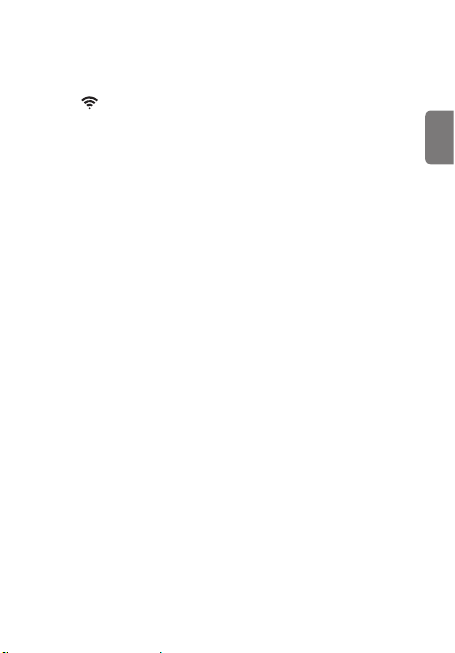
4. Appuyez sur Se connecter dans la zone de connexion de point d’accès
dans le bas de l’écran, puis appuyez sur Oui quand le système vous
demande si c’est votre première connexion.
5. Appuyez sur Suivant à l’écran d’activation Wi-Fi, puis appuyez sur le bouton
Wi-Fi ( ) sur le produit. Ensuite,
• sur un téléphone intelligent Android, allez à Connexions > Wi-Fi.
• sur un téléphone intelligent iOS, allez à Paramètres > Wi-Fi.
6. Dans la liste des réseaux, sélectionnez le réseau Wi-Fi dont le nom
commence par « Thinkware » puis saisissez « 123456789 » dans le champ
du mot de passe. Pour des raisons de sécurité, modier le mot de passe du
Wi-Fi après la connexion au réseau Wi-Fi.
7. Revenez à l’application THINKWARE CLOUD, saisissez le SSID et le mot
de passe du point d’accès mobile ou personnel, puis appuyez sur Saisie
terminée.
8. • Sur un téléphone intelligent Android, allez à Connexions > Point d’accès
mobile et partage de connexion > Point d’accès mobile puis appuyez
sur ACTIVÉ pour activer le point d’accès mobile.
• Sur un téléphone intelligent iOS, allez à Paramètres > Point d’accès
personnel et activez le point d’accès personnel.
9. Patientez pendant que le produit se connecte à votre téléphone intelligent.
Quand le produit sera connecté à votre téléphone intelligent, le produit
fera entendre le message vocal « Connecté à Internet ». Vous pouvez
aussi voir le message Connecté : Wi-Fi – Nom de la caméra de tableau
de bord dans le bas de l’écran principal de l’application THINKWARE
CLOUD.
Français
31
Page 32

Garantie
THINKWARE garantit à l'acheteur original, à compter de la date d'achat, que le
produit est exempt de défauts de matériaux ou de fabrication dans des conditions
normales. Si cette unité ne fonctionne pas correctement lors de la période de
garantie, THINKWARE remplacera ou réparera le produit, à sa seule discrétion.
Nous pouvons être amenés à utiliser des produits ou pièces équivalents, similaires
(si le modèle est en rupture de stock ou discontinu), reconditionnés, rénovés,
refabriqués, d'occasion, ou de nouveaux produits et de nouvelles pièces.
Carte Micro SD: 6 mois
DashCam et chargeur du véhiculeTHINKWARE: 1 an
Si une réparation est requise
Si cette unité ne fonctionne pas correctement, il est préférable de la retourner au
magasin où vous l'avez achetée. Si le problème n'est pas résolu par le magasin
et si vous pensez que votre unité répond aux critères exposés dans la garantie
permettant de remplacer ou de réparer l'unité, veuillez-nous envoyer un courriel à
support@thinkware.com.
La garantie ne couvre pas ce qui suit
Cette garantie limitée ne couvre pas ce qui suit :
1. Cette garantie n'est pas valide si cet article n'est pas acheté auprès de THINKWARE
et ses revendeurs agréés/autorisés.
2. L'altération, l'usure normale, une mauvaise utilisation, un manque d'entretien,
des accidents et des actions ayant entraîné la modication ou la réparation d'une
personne ou entité non autorisée.
3. Les produits ayant été utilisés avec des auxiliaires ou des périphériques
non fournis ou non autorisés par THINKWARE, ou les produits ou auxiliaires
endommagés à la suite d'une telle utilisation.
4. THINKWARE n'est pas tenu responsable de tout dommage (propriétés, dommages
commerciaux et/ou matériels), toute perte ou corruption des données, pour quelle
que raison que ce soit, toute détérioration du produit ou toute blessure corporelle
résultant d'accidents ou de catastrophes naturelles.
5. La Dash Cam enregistre et sauvegarde les vidéos d'accidents survenus avec votre
véhicule. Cependant, il n'est pas garanti que tous les accidents soient enregistrés.
Les accidents avec un impact léger, et pas susamment fort pour activer le
capteur de détection de l'impact peuvent ne pas être enregistrés.
32
Page 33

GARANTIE LIMITEE ET AVIS DE NON-RESPONSABILITÉ
THINKWARE garantit que le produit sera exempt de défauts de matériaux ou de
fabrication dans des conditions normales d'utilisation pour une période d'un (1)
an à compter de la date original d'achat. Vous pouvez être amené à fournir une
preuve d'achat comme condition pour bénécier du service de garantie.
Les obligations de THINKWARE et le droit de l'acheteur sous cette garantie sont
limités à la réparation ou au remplacement du produit, à la seule discrétion du
centre de service THINKWARE. L'acheteur doit informer du défaut sous un (1) an à
compter de la date d'achat et le produit défectueux doit être retourné au service
client THINKWARE à vos frais accompagné d'une autorisation de retour valide (RA)
fourni par le centre de service THINWKARE.
Lorsque cela est permis par la loi locale, les produits THINKWARE et tous les
produits ou pièces de rechange peuvent contenir de nouveaux matériaux ou
des matériaux d'occasion équivalent pour restaurer la performance et la abilité
des produits concernés. Les produits ou pièces de rechange devront présenter
une fonctionnalité au moins égale à celle de la pièce ou du produit remplacé. Les
produits de remplacement et les pièces sont garantis d'être exempts de défauts
de matériaux ou de fabrication pendant 90 jours, ou pour le reste de la période de
garantie du produit THINKWARE remplacé ou dans lequel ces produits ou pièces
ont été installés, la première date venant à échéance.
Cette garantie limitée ne s'applique qu'à l'acheteur au détail ou en gros original.
Cette garantie limitée ne couvre pas les dommages cosmétiques, ou les dommages
résultant de ( a) un accident, un abus, une mauvaise utilisation, une catastrophe
naturelle, une alimentation électrique insusante ou excessive, des conditions
environnementales anormales, ou autres causes extérieures ; (b) la réparation ,
le remplacement , la modication ou la réparation par une personne extérieure
à THINKWARE, au centre de service ou d'une autre prestataire de services agréé
THINKWARE ; ou (c) la modication ou la transformation effectuée à la discrétion de
l'utilisateur ou de l'imprudence ou la négligence de l'utilisateur.
SAUF INDICATION CONTRAIRE MENTIONNEE DANS LA PRÉSENTE GARANTIE
LIMITÉE,
IL N'EXISTE AUCUNE AUTRE GARANTIE, EXPLICITE OU IMPLICITE ,
DE VOTRE PRODUIT THINKWARE. TOUTE GARANTIE IMPLICITE DE QUALITÉ
MARCHANDE OU D'ADAPTATION À UN USAGE PARTICULIER ET IMPOSE PAR LA LOI
EST LMITEE A LA PERIODE DE GARANTIE APPLICABLE. THINKWARE EXCLUT TOUTE
AUTRE GARANTIE, DONT LES GARANTIES IMPLICITES.
Français
33
Page 34
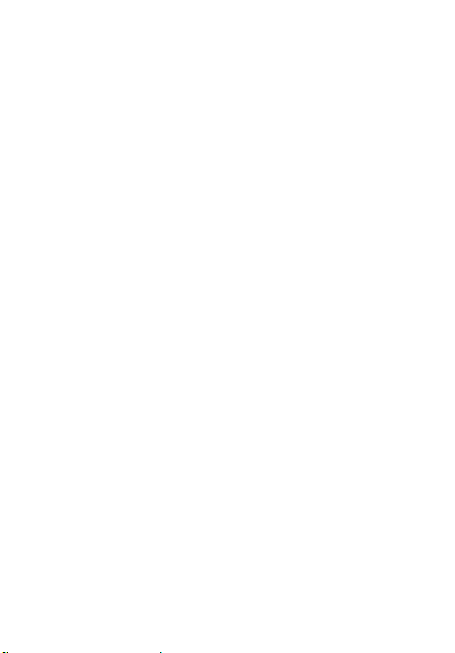
Cette garantie limitée vous donne des droits légaux spéciques, et elle est régie
par les lois de la juridiction dans laquelle votre produit THINKWARE a été acheté .
Certaines juridictions ne permettent pas de limitation sur la durée d'une garantie
limitée, ou l'exclusion ou la limitation des dommages fortuits ou consécutifs.
Par conséquent, des exclusions ou des restrictions énoncées dans la présente
garantie limitée peuvent ne pas s'appliquer à vous. Vous pouvez également avoir
d'autres droits qui varient selon la juridiction.
Dans la mesure autorisée par la législation locale, les recours prévus dans la
présente garantie limitée sont vos seuls et exclusifs recours . Ces conditions
générales prévalent tout accord ou déclaration antérieur(e), y compris les
déclarations faites dans les documents commerciaux ou les conseils donnés dans
le cadre de votre achat.
DANS LES LIMITES PRÉVUES PAR LA LOI EN VIGUEUR, ET SAUF CE QUI EST PRÉVU
DANS CETTE GARANTIE LIMITÉE, EN AUCUN CAS THINKWARE,TOUT CENTRE DE
SERVICE THINKWARE OU TOUT PRESTATAIRE DE SERVICES THINKWARE AGREE
NE SERA TENU RESPONSABLE DES ( 1 )DOMMAGES CAUSES PAR LE PRODUIT OU
LA PANNE DU PRODUIT, (2)DOMMAGES CAUSES PAR LA PERTE DE DONNEES OU
( 3 ) DOMMAGES FORTUITS, CONSECUTIFS, CONTIGUS OU EXCEPTIONNEL, QUE
CELA EMANE D'UN DÉLIT OU DE TOUTE AUTRE THÉORIE JURIDIQUE, ET QU'IL Y
AIT EU PRESENCE OU ABSENCE D'INFORMATIONS SUR LA POSSIBILITÉ DE TELS
DOMMAGES. THINKWARE NE PROCEDE A AUCUNE AUTRE GARANTIE.
Garantie limitée de 6 mois :
Les produits couverts une garantie de 6 mois contre les défauts de matériaux et
de fabrication comprennent la carte MicroSD THINKWARE fournie avec le produit.
Siun produit défaillant nécessite une assistance au cours de la période de garantie,
veuillez contacter le service client THINKWARE (www.thinkware.com) pour toute
assistance.
34
Page 35

Kurzanleitung
und Garantie
Deutsch
Vor Verwendung des Produkts
Dieses Produkt nimmt Videos auf, solange das Fahrzeug in Betrieb ist.
Verwenden Sie dieses Produkt bei der Untersuchung von Vorfällen oder
Verkehrsunfällen nur als Referenz. Dieses Produkt bietet keine Garantie für
eine Aufzeichnung und Verarbeitung von Cloud-Daten für alle Ereignisse.
Das Gerät nimmt unter Umständen Unfälle mit leichten Kollisionen, die den
Aufprallsensor nicht auslösen, oder Unfälle mit sehr schweren Kollisionen
nicht auf, deren Auswirkungen die Spannung der Fahrzeugbatterie zum
Schwanken bringen.
Die Aufnahme beginnt erst, wenn das Produkt komplett angeschaltet
(hochgefahren) ist. Warten Sie nach dem Einschalten, bis das Produkt
komplett hochgefahren ist, und starten Sie erst dann das Fahrzeug, um
die vollständige Aufnahme aller Ereignisse im Zusammenhang mit dem
Fahrzeug sicherzustellen.
THINKWARE ist weder für Verluste aufgrund von Unfällen, noch für die
Bereitstellung von unterstützenden Hinweisen bezüglich der Folgen eines
Unfalls verantwortlich.
Je nach Fahrzeugkonguration oder Betriebsbedingungen (z. B. die
Installation von Türschlössern mit Fernbedienung, ECU-Einstellungen
oder Einstellungen von Systemen zur Überwachung des Reifendrucks)
werden einige Fahrzeugfunktionen möglicherweise nicht unterstützt, und
verschiedene Firmwareversionen beeinussen möglicherweise die Leistung
bzw. Funktionen des Produkts.
Page 36

Sicherheitsinformationen
Lesen Sie die folgenden Sicherheitsinformationen zur sicheren Verwendung
dieses Produkts.
In dieser Anleitung verwendete Sicherheitssymbole
„Warnung“ – markiert potenzielle Gefahren, die unter Umständen zu
Verletzungen oder dem Tod führen.
„Vorsicht“ – markiert potenzielle Gefahren, die unter Umständen zu leichten
Verletzungen oder Sachschäden führen.
„Hinweis“ – liefert nützliche Hinweise, die Nutzern helfen, die Funktionen des
Produkts besser zu nutzen.
Sicherheitsinformationen zu richtigen Verwendung
Bedienung des Produkts während des Fahrens
• Bedienen Sie das Gerät nicht während des Fahrens.
• Bringen Sie das Produkt so an, dass das Blickfeld des Fahrers nicht
beeinträchtigt wird. Prüfen Sie vor der Anbringung des Produkts an der
Windschutzscheibe die geltenden Landes- bzw. Bundesgesetze.
Stromversorgung
• Berühren Sie das Stromkabel nicht mit nassen Händen.
• Verwenden Sie kein beschädigtes Stromkabel.
• Sorgen Sie dafür, dass sich das Stromkabel nicht zu nahe an Wärmequellen
bendet.
• Verwenden Sie das Stromkabel mit dem richtigen Anschluss, und stellen Sie
sicher, dass das Stromkabel sicher und fest eingesteckt ist.
• Modizieren Sie das Stromkabel nicht, und schneiden Sie es nicht zu.
Platzieren Sie keine schweren Objekte auf dem Stromkabel. Verwenden Sie
außerdem keine übermäßige Kraft beim Herausziehen, Einstecken oder Biegen
des Stromkabels.
• Verwenden Sie ausschließlich Originalzubehör von THINKWARE oder von
einem oziellen THINKWARE-Händler. THINKWARE gibt keine Garantie für
die Kompatibilität und den normalen Betrieb von Zubehör von Drittanbietern.
• Achten Sie beim Anschließen des Stromkabels an das Produkt darauf,
dass die Verbindung zwischen Steckdose und dem Stromkabelstecker des
Produkts fest sitzt. Ist das Stromkabel ausgesteckt, wird kein Videomaterial
aufgenommen.
Kinder und Haustiere
Stellen Sie sicher, dass sich das Produkt außerhalb der Reichweite von Kindern
und Haustieren bendet. Im Falle einer schweren Beschädigung verursacht das
Produkt möglicherweise lebensbedrohliche Verletzungen.
36
Page 37

Sonstige Informationen zum Produkt
Verwaltung und Bedienung des Produkts
• Setzen Sie das Gerät keiner direkten Sonneneinstrahlung und keinem
intensivem Licht aus, da sonst unter Umständen die Linse oder die internen
Schaltungen beschädigt werden.
• Verwenden Sie das Produkt bei einer Temperatur zwischen –10 °C und 60 °C,
und lagern Sie das Produkt bei einer Temperatur zwischen –20 °C und 70 °C.
Das Produkt funktioniert möglicherweise nicht richtig und wird möglicherweise
dauerhaft beschädigt, wenn es außerhalb der genannten Temperaturbereiche
benutzt bzw. gelagert wird. Solcherlei Schäden fallen nicht unter die
Garantieabdeckung.
• Überprüfen Sie regelmäßig die richtige Einbauposition des Produkts.
Stöße aufgrund extremer Straßenverhältnisse verändern möglicherweise die
Einbauposition. Stellen Sie sicher, dass sich das Produkt noch in der beschriebenen
Position bendet.
• Wenden Sie beim Drücken der Tasten keine übermäßige Kraft auf. Dadurch
werden möglicherweise die Tasten beschädigt.
• Verwenden Sie keine chemischen Reinigungs- oder Lösungsmittel zur
Reinigung des Produkts. Reinigen Sie das Produkt mit einem sauberen, weichen
und trockenen Tuch.
• Zerlegen Sie das Produkt nicht, und setzen Sie es keinen Stößen aus.
Jegliche nicht autorisierte Zerlegung des Produkts führt zum Erlöschen der
Produktgarantie.
• Gehen Sie vorsichtig mit dem Gerät um. Lassen Sie das Gerät fallen, handhaben
es unsachgemäß oder setzen es externen Schocks aus, führt dies möglicherweise
zu Schäden und/oder einer Fehlfunktion des Produkts.
• Vermeiden Sie übermäßige Feuchtigkeit und achten Sie darauf, dass kein
Wasser in das Produkt eindringt.
• Je nach Marke und Modell Ihres Autos wird die Dashcam möglicherweise
kontinuierlich mit Strom versorgt, auch wenn die Zündung nicht betätigt
wurde. Ist das Gerät an einer Steckdose eingesteckt, an der ständig eine
Spannung von 12 V anliegt, kann dies zur Entladung der Autobatterie
führen.
• Dieses Gerät wurde zur Aufnahme von Videos während des Fahrzeugbetriebs
entwickelt. Die Wetterverhältnisse und das Straßenumfeld, zum Beispiel die
Tageszeit, die Straßenbeleuchtung, das Einfahren in einen Tunnel oder das
Ausfahren sowie die Umgebungstemperatur, wirken sich möglicherweise auf
die Qualität des Videos aus.
• Obwohl die Kamera darauf ausgelegt ist, schwerste PKW-Kollisionen zu
überstehen, garantiert THINKWARE die Aufnahme von Unfällen NICHT, falls
das Gerät aufgrund dieses Unfalls beschädigt wird.
• Halten Sie zum Erzielen einer optimalen Videoqualität die Windschutzscheibe
und Kameralinse sauber. Schmutzpartikel und andere Substanzen
auf der Kameralinse oder Windschutzscheibe können die Qualität der
aufgenommenen Videos beeinträchtigen.
• Dieses Gerät ist ausschließlich für die Verwendung innerhalb des Fahrzeugs
konzipiert.
Deutsch
37
Page 38

FCC-Erklärung
Dieses Gerät entspricht Teil 15 der FCC-Bestimmungen. Der Betrieb
unterliegt folgenden beiden Bedingungen: (1) Das Gerät darf keine
schädlichen Störungen hervorrufen. (2) Das Gerät muss alle Störungen
aufnehmen können, auch die Störungen, die einen unerwünschten Betrieb
zur Folge haben.
In Tests wurde festgestellt, dass das Gerät die Grenzwerte für digitale
Geräte der Klasse B gemäß Teil 15 der FCC-Bestimmungen einhält.
Diese Grenzwerte dienen dem Schutz vor schädlichen Störungen bei
Installationen in Wohnumgebungen. Dieses Gerät erzeugt, nutzt und
emittiert Hochfrequenzstrahlung. Wird es nicht gemäß den Anweisungen
installiert und verwendet, können Störungen im Funkverkehr auftreten. Es
besteht allerdings keine Garantie, dass in bestimmten Anwendungsfällen
nicht doch Störungen auftreten. Sollte das Gerät die Funkkommunikation
von Radios oder Fernsehgeräten stören, was durch Aus- und Einschalten
des Geräts überprüft werden kann, kann der Benutzer diese Funkstörungen
möglicherweise wie folgt beheben:
• Richten Sie die Empfangsantenne neu aus.
• Vergrößern Sie den Abstand zwischen Gerät und Empfänger.
• Schließen Sie das Gerät an eine Netzsteckdose an, die über einen anderen
Stromkreis geführt wird als die Steckdose des Empfängers.
• Wenden Sie sich an den Händler oder einen erfahrenen Radio- und
Fernsehtechniker.
• Dieses Gerät und seine Antenne dürfen nicht zusammen mit anderen
Antennen oder Sendern aufgestellt oder betrieben werden.
• Der Abstand zwischen der Antenne und dem Benutzer dieses Geräts
muss mindestens 20 cm betragen, damit die Anforderungen zur
Hochfrequenzbelastung eingehalten werden.
FCC-BESTIMMUNG: Jegliche Änderungen am Gerät, die nicht ausdrücklich
von der für die Compliance verantwortlichen Stelle genehmigt wurden,
können den Entzug der Betriebserlaubnis für dieses Gerät zur Folge haben.
Dieses digitale Gerät der Klasse B entspricht den Anforderungen der
kanadischen ICES-003-Erklärung.
FCC ID: 2ADTG-U1000
IC: 12594A-U1000
38
Page 39
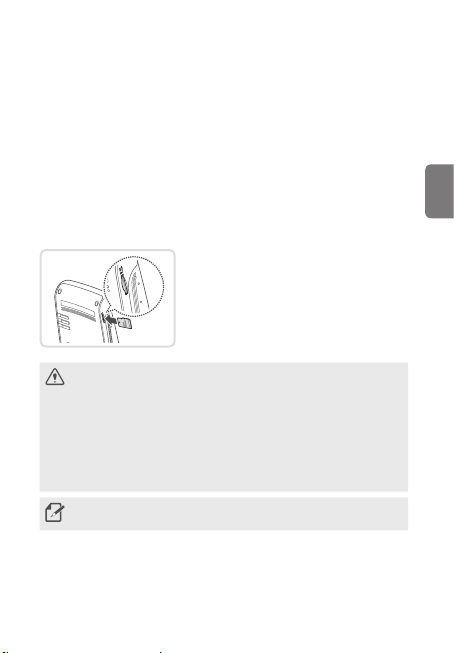
Im Lieferumfang enthaltene Teile
Stellen Sie beim Öffnen der Produktverpackung sicher, dass alle
Gegenstände enthalten sind.
• Frontkamera (Hauptgerät)
• Halterung
• Autoladegerät
• Selbstklebende Kabelhalterung
• USB-microSD-Kartenlesegerät
• MicroSD-Speicherkarte mit Adapter
(Verbrauchsartikel)
• Kurzanleitung und Garantie/
CS-Informationen/Benutzerhandbuch
(auf der microSD-Karte gespeichert)
Zubehör
• Fest verdrahtetes Kabel • Rückfahrkamera • Externer GPS-Empfänger
Speicherkarte einlegen
Beachten Sie beim Einsetzen der Speicherkarte
in den entsprechenden Einschub ihre
Ausrichtung, und drücken Sie die Speicherkarte
solange hinein, bis Sie ein Klicken hören.
Stellen Sie vor dem Einlegen der
Speicherkarte sicher, dass die Metallkontakte
der Speicherkarte in Richtung des
• Stellen Sie sicher, dass das Produkt ausgeschaltet ist, wenn Sie die
Speicherkarte entfernen. Möglicherweise werden die aufgenommenen
Videodateien beschädigt oder gehen verloren, wenn Sie die Speicherkarte
entfernen, solange das Produkt eingeschaltet ist.
• Stellen Sie sicher, dass Sie die Speicherkarte richtig herum in das Produkt
einstecken. Der Speicherkarteneinschub oder die Speicherkarte werden
möglicherweise beschädigt, falls die Speicherkarte falsch eingesteckt wird.
• Verwenden Sie nur Originalspeicherkarten von THINKWARE. THINKWARE
gibt keine Garantie für die Kompatibilität und den normalen Betrieb von
Speicherkarten von Drittanbietern.
Zur Vermeidung des Verlusts aufgenommener Videodateien sollten Sie diese
regelmäßig auf einem anderen Speichergerät sichern.
Halterungsanschlusses des Produkts zeigen.
Deutsch
39
Page 40

Teilebezeichnungen
Frontkamera (Hauptgerät) – Vorderansicht
WLAN-LED
Aufnahme-LED
GPS-LED
Ein/Aus-Taste
WLAN-Taste
Taste für die
Sprachaufnahme
Lautsprecher
Frontkamera (Hauptgerät) – Rückansicht
Halterungsanschluss
Linse der Frontkamera
Speicherkarteneinschub
Taste zum Zurücksetzen
Mikrofon
Taste für die
manuelle
Aufnahme
RADAR-Anschluss
Gleichstromeingang
Spannungseingang
40
Page 41
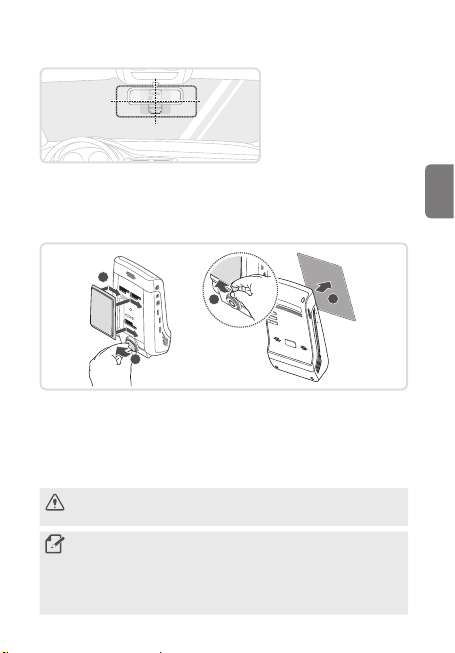
Anbringen des Produkts
Wählen Sie eine
Einbauposition, von der die
Kamera alles aufnimmt, was
vor dem Auto geschieht,
ohne das Blickfeld des
Fahrers einzuschränken.
Stellen Sie sicher,
dass sich die Linse der
Frontkamera in der Mitte der
Windschutzscheibe bendet.
1. Beachten Sie beim Anbringen der Kamera an der Windschutzscheibe die
Abbildungen unten.
1
3
2
2. Entfernen Sie das Produkt aus der Halterung, und drücken Sie dann die
Halterung an die Windschutzscheibe, um sie sicher zu befestigen.
3. Befestigen Sie das Produkt wieder an der Halterung, und passen Sie den
Kamerawinkel an.
Ist das Produkt nicht sicher in der Halterung befestigt, fällt es
möglicherweise während der Fahrt aus und/oder wird beschädigt.
• Nehmen Sie zur Bestätigung des Kamerawinkels nach dem Einbau ein
Video auf, und sehen Sie es sich in der Viewer-App oder im PC-ViewerProgramm an. Passen Sie, falls nötig, den Winkel der Kamera erneut an.
• Wenn Sie die Halterung von der Windschutzscheibe entfernen müssen,
um die Einbauposition zu ändern, sollten Sie darauf achten, die
Folienbeschichtung der Windschutzscheibe nicht zu beschädigen.
4
Deutsch
41
Page 42

Stromkabel verbinden und befestigen
Verbinden Sie das Autoladegerät, solange der Motor und jegliches elektrische
Zubehör ausgeschaltet ist.
1. Verbinden Sie das Autoladegerät
1
2
• Das verdrahtete Kabel (optional) muss professionell von einem
ausgebildeten Mechaniker angebracht werden.
• Verwenden Sie das Autoladegerät von THINKWARE. Die Verwendung von
Stromkabeln anderer Anbieter beschädigt möglicherweise das Produkt und
kann aufgrund des Spannungsunterschieds zu einem Stromschlag oder
Elektrobrand führen.
• Modizieren Sie das Stromkabel nicht selbst, und schneiden Sie es nicht
selbst zu. Dadurch wird das Produkt oder das Fahrzeug möglicherweise
beschädigt.
• Befestigen Sie die Kabel zur Gewährleistung der Verkehrssicherheit so, dass
weder das Blickfeld des Fahrers noch seine Fähigkeit, das Auto zu steuern,
eingeschränkt wird. Weitere Informationen zum Befestigen der Kabel
nden Sie unter www.thinkware.com.
mit dem Gleichstromeingang des
Produkts und den Zigarettenanzünder
mit der Stromversorgung des
Fahrzeugs.
2. Befestigen Sie das Stromkabel
mithilfe der selbstklebenden
Kabelhalterungen. Entnehmen
Sie dabei der Abbildung links die
empfohlenen Klebestellen für die
Kabelhalterungen.
42
Page 43
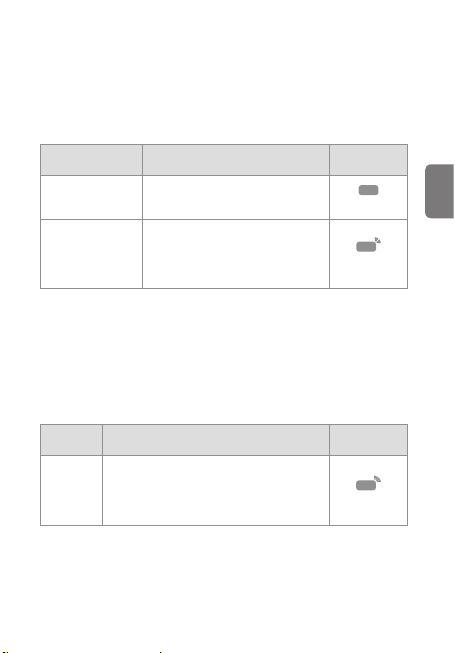
Funktionen zur fortlaufenden Aufnahme
verwenden
Verbinden Sie das Stromkabel mit dem Gleichstromeingang des Produkts,
und schalten Sie dann das elektrische Zubehör des Fahrzeugs ein, oder
starten Sie den Motor. Die Status-LED und die gesprochene Benutzerführung
werden eingeschaltet, und die fortlaufende Aufnahme wird gestartet.
Modus Vorgangsbeschreibung
Fortlaufende
Aufnahme
Fortlaufende
Ereignisaufnahme
Während der Fahrt werden Videos in
einminütigen Segmenten aufgenommen
und im Ordner „cont_rec“ gespeichert.
Wird eine Kollision erkannt, wird ein
20-sekündiges Video aufgenommen –
von 10 Sekunden vor der Kollision bis
10 Sekunden danach – und im Ordner
„evt_rec“ gespeichert.
Aufnahme-LED
(REC)
Ein
Blinkt
Manuell aufnehmen
Sie haben während der Fahrt die Möglichkeit, Szenen für die Aufnahme
auszuwählen und als separate Dateien abzuspeichern.
Drücken Sie auf die Taste für die manuelle Aufnahme (REC), um die manuelle
Aufnahme zu beginnen. Daraufhin beginnt die manuelle Aufnahme mit der
gesprochenen Benutzerführung. Während der manuellen Aufnahme arbeitet
das Produkt wie folgt:
Modus Vorgangsbeschreibung
Nach Drücken der Taste für die manuelle
Manuelle
Aufnahme
Aufnahme (REC) wird ein einminütiges Video
aufgenommen – von 10 Sekunden vor dem
Drücken der Taste bis 50 Sekunden danach – und
im Ordner „manual_rec“ gespeichert.
Aufnahme-LED
(REC)
Blinkt
Deutsch
43
Page 44

Firmware aktualisieren
Sie können die Datei für das Upgrade auf die neueste Firmware-Version von
http://www.thinkware.com/Support/Download herunterladen.
Außerdem besteht die Möglichkeit, die Firmware mithilfe der Viewer-App
oder des PC-Viewer-Programms zu aktualisieren.
Viewer-App verwenden
Auf Ihrem Smartphone können Sie aufgenommene Videos anzeigen und
verwalten und verschiedene Produktfunktionen kongurieren.
Die THINKWARE CLOUD-App können Sie nur in einer der folgenden
Umgebungen verwenden:
• Android 4.4 (KitKat) oder höher
• iOS 8.0 oder neuer
Produkt mit einem Smartphone verbinden, auf dem
Android 8 oder älter installiert ist
1. Öffnen Sie auf Ihrem Smartphone den Google Play Store, laden Sie
THINKWARE CLOUD herunter und installieren Sie die Anwendung.
2. Öffnen Sie die THINKWARE CLOUD-Anwendung.
3. Tippen Sie unten auf dem Bildschirm auf Dashcam-Verbindung
erforderlich, und führen Sie die auf dem Bildschirm angezeigten Schritte
aus, um das Produkt mit dem Smartphone zu verbinden.
Das WLAN-Passwort ist erforderlich, wenn Sie das Produkt erstmalig mit
einem Smartphone verbinden. Geben Sie im Feld für die Passworteingabe
123456789 ein.
44
Page 45

Produkt mit einem Smartphone verbinden, auf dem
Android 9 oder neuer oder iOS installiert ist
Gehen Sie wie folgt vor, bevor Sie das Produkt mit Ihrem Smartphone
verbinden:
• Android-Smartphone: Öffnen Sie den Google Play Store, laden Sie
THINKWARE CLOUD herunter und installieren Sie die Anwendung.
• iOS-Smartphone: Öffnen Sie den Apple App Store, laden Sie THINKWARE
CLOUD herunter und installieren Sie die Anwendung.
Über WLAN verbinden
1. Öffnen Sie die Anwendung THINKWARE CLOUD auf dem Smartphone.
2. Tippen Sie unten auf dem Bildschirm auf Dashcam-Verbindung
erforderlich.
3. Wählen Sie das Modell der Dashcam aus, die mit dem Smartphone
verbunden werden soll.
4. Tippen Sie oben auf dem Bildschirm im WLAN-Verbindungsbereich auf
Verbinden und dann auf dem Bildschirm für die WLAN-Aktivierung auf
Weiter.
5. Drücken Sie die WLAN-Taste ( ) auf dem Produkt. Führen Sie dann
folgende Schritte aus:
• Android-Smartphone: Wählen Sie Verbindungen > WLAN.
• iOS-Smartphone: Wählen Sie Einstellungen > WLAN.
6. Wählen Sie in der Liste der Netzwerke das WLAN aus, das mit Thinkware
beginnt, und geben Sie im Passwortfeld 123456789 ein. Ändern Sie das
WLAN-Passwort aus Sicherheitsgründen, nachdem die Verbindung zum
WLAN hergestellt wurde.
7. Kehren Sie zur Anwendung THINKWARE CLOUD zurück und aktivieren
Sie unten auf dem Hauptbildschirm die Option Über WLAN verbunden –
Name des Dashcam-Modells. Das Produkt ist nun mit der Anwendung
verbunden.
Deutsch
45
Page 46

Verbinden über einen Hotspot
1. Öffnen Sie die Anwendung THINKWARE CLOUD auf dem Smartphone.
2. Tippen Sie unten auf dem Bildschirm auf Dashcam-Verbindung
erforderlich.
3. Wählen Sie das Modell der Dashcam aus, die mit dem Smartphone
verbunden werden soll.
4. Tippen Sie unten auf dem Bildschirm im Hotspot-Verbindungsbereich auf
Verbinden und dann bei der Frage, ob die Verbindung zum ersten Mal
hergestellt wird, auf Ja.
5. Tippen Sie auf dem Bildschirm für die WLAN-Aktivierung auf Weiter und
drücken Sie dann die WLAN-Taste ( ) auf dem Produkt. Führen Sie dann
folgende Schritte aus:
• Android-Smartphone: Wählen Sie Verbindungen > WLAN.
• iOS-Smartphone: Wählen Sie Einstellungen > WLAN.
6. Wählen Sie in der Liste der Netzwerke das WLAN aus, das mit Thinkware
beginnt, und geben Sie im Passwortfeld 123456789 ein. Ändern Sie das
WLAN-Passwort aus Sicherheitsgründen, nachdem die Verbindung zum
WLAN hergestellt wurde.
7. Kehren Sie zur THINKWARE CLOUD-Anwendung zurück, geben Sie die
SSID und das Passwort für den mobilen oder persönlichen Hotspot ein und
tippen Sie dann auf Eingabe vollständig.
8. • Android-Smartphone: Wählen Sie Verbindungen > Mobiler Hotspot
und Tethering > Mobiler Hotspot und tippen Sie dann auf AN, um den
mobilen Hotspot einzuschalten.
• iOS-Smartphone: Wählen Sie Einstellungen > Persönlicher Hotspot und
schalten Sie den persönlichen Hotspot ein.
9. Warten Sie, bis das Produkt mit Ihrem Smartphone verbunden wurde.
Sobald diese Verbindung hergestellt wurde, sagt das Produkt zur
Bestätigung Mit dem Internet verbunden. Außerdem sehen Sie unten
auf dem Hauptbildschirm der THINKWARE CLOUD-Anwendung den
Hinweis Über Hotspot verbunden – Name des Dashcam-Modells.
46
Page 47

Garantie
THINKWARE haftet gegenüber dem ursprünglichen Käufer für den folgenden
Zeitraum ab dem Kaufdatum bei normaler Verwendung für Material- und
Verarbeitungsfehler. Sollte diese Einheit innerhalb des Garantiezeitraums
nicht zufriedenstellend funktionieren, wird das Produkt nach Ermessen von
THINKWARE ersetzt oder repariert. Dabei werden möglicherweise in der Funktion
übereinstimmende, ähnliche (falls das Modell eingestellt wurde oder nicht vorrätig
ist), erneuerte, instandgesetzte, gebrauchte oder neue Produkte oder Teile
verwendet.
microSD-Karte: 6 Monate
Haupteinheit der Dashcam und alle mitgelieferten Zubehörteile: 1 Jahr
Im Service-Fall
Sollte diese Einheit nicht zufriedenstellend funktionieren, sollten Sie sich zuerst an
den Händler wenden, bei dem das Gerät ursprünglich gekauft wurde. Sollte das
Problem so nicht gelöst werden können und sollten Sie davon überzeugt sein, dass
Sie Anspruch auf einen Garantieumtausch oder eine Garantiereparatur haben,
wenden Sie sich unter www.thinkware.com/Support an uns.
Nicht durch diese Garantie abgedeckt
Folgendes wird nicht von dieser eingeschränkten Garantie abgedeckt:
1. Wenn das Gerät nicht von THINKWARE oder einem zugelassenen Händler gekauft
wurde
2. Gerätestörungen, die aufgrund von normalem Verschleiß, Fehlbenutzung,
ungenügender Wartung, Unfällen, Änderungen oder Reparaturen von nicht
autorisierten Personen oder Parteien entstanden sind
3. Produkte, die in Kombination mit Zubehörteilen oder Peripheriekomponenten
betrieben werden, die nicht von THINKWARE bereitgestellt oder anderweitig
für die Verwendung mit dem Produkt von THINKWARE zertiziert wurden,
oder Schäden an den Produkten oder Zubehörteilen, die aus einer solchen
Verwendung resultieren
4. THINKWARE haftet nicht für Schäden (Schäden an Eigentum,
Geschäftsschädigungen und/oder indirekte Schäden), aus einem beliebigen
Grund auftretende Datenverluste oder -beschädigungen oder Produktschäden
oder Personenschäden, die aufgrund von Unfällen oder Naturkatastrophen
auftreten.
5. Die THINKWARE-Dashcam nimmt Videos von Verkehrsunfällen auf und
speichert sie. Es kann jedoch nicht garantiert werden, dass alle Unfälle
aufgezeichnet werden. Leichte Unfälle, bei denen der Stoß nicht ausreicht, um
den Aufprallsensor zu aktivieren, werden möglicherweise nicht erfasst.
Deutsch
47
Page 48
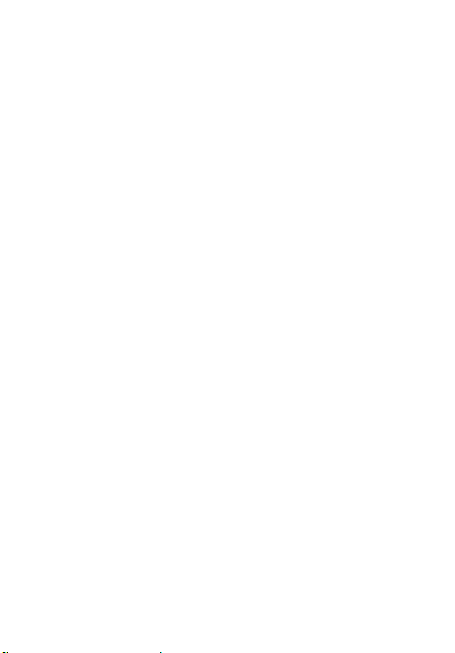
EINGESCHRÄNKTE GARANTIE UND HAFTUNGSAUSSCHLÜSSE
THINKWARE gewährleistet, dass das Produkt bei normaler Verwendung für einen
Zeitraum von einem (1) Jahr ab dem Datum des ursprünglichen Erwerbs frei
von Material- oder Verarbeitungsfehlern ist. Möglicherweise müssen Sie einen
Kaufbeleg vorweisen, um eine Garantieleistung zu erhalten.
Die Pichten von THINKWARE und die Rechte des Käufers beschränken sich im
Rahmen dieser Garantie auf die Reparatur oder den Ersatz im Ermessen eines
oziellen THINKWARE-Händlers. Der Käufer muss Mängel innerhalb von einem (1)
Jahr nach dem Kaufdatum melden und das fehlerhafte Produkt muss auf Kosten
des Käufers zu dem Laden, in dem es gekauft wurde, oder zu einem oziellen
THINKWARE-Händler zurückgebracht werden.
Sofern gemäß dem vor Ort geltenden Gesetz zulässig werden THINKWAREProdukte sowie Ersatzprodukte oder -teile neu oder instandgesetzt bereitgestellt,
sodass die Funktionalität hinsichtlich Leistung und Zuverlässigkeit der eines neuen
Geräts entspricht. Ersatzprodukte oder -teile entsprechen in ihrer Funktionalität
mindestens der des ersetzten Produkts oder des zu ersetzenden Teils. Für
Ersatzprodukte oder -teile wird garantiert, dass sie für 90 Tage oder für den
verbleibenden Garantiezeitraum des THINKWARE-Produkts (je nachdem, welcher
Zeitraum länger ist), für das sie einen Ersatz darstellen oder in das sie eingebaut
wurden, frei von Material- und Verarbeitungsfehlern sind.
Diese eingeschränkte Garantie bezieht sich ausschließlich auf den ursprünglichen
Kauf oder Aufkäufer.
Diese eingeschränkte Garantie deckt keine kosmetischen Schäden oder Schäden
ab, die aufgrund von (a) Unfällen, Missbrauch, unsachgemäßer Verwendung,
Naturkatastrophen, unzureichender oder übermäßiger Stromzufuhr,
ungewöhnlichen Umweltbedingungen oder anderen externen Ursachen, (b)
aufgrund von Reparatur, Austausch, Änderung, unbefugtem Auseinanderbau oder
Wartungsmaßnahmen, die nicht von THINKWARE oder einem von THINKWARE
autorisierten Serviceanbieter ausgeführt wurden, oder (c) aufgrund von Änderung
oder Umrüstung im Ermessen des Benutzers, Unachtsamkeit oder Fahrlässigkeit
auftreten.
MIT AUSNAHME DER AUSDRÜCKLICH IN DIESER EINGESCHRÄNKTEN GARANTIE
GENANNTEN GARANTIEN
ANDERE GARANTIEN FÜR IHR THINKWARE-PRODUKT. ALLE IMPLIZITEN GARANTIEN
HINSICHTLICH
GESETZLICH VORGEGEBENEN
GARANTIEZEITRAUM BESCHRÄNKT.
GARANTIEN EINSCHLIESSLICH ALLER IMPLIZITEN GARANTIEN AUS.
GELTEN WEDER AUSDRÜCKLICH NOCH IMPLIZIT
MARKTGÄNGIGKEIT ODER EIGNUNG ZU EINEM BESTIMMTEN
ZWECK SIND IN IHRER DAUER AUF DEN GELTENDEN
THINKWARE SCHLIESST ALLE SONSTIGEN
48
Page 49

Diese eingeschränkte Garantie räumt Ihnen spezielle Rechte ein und sie
unterliegt dem geltenden Recht des Landes, in dem das THINKWARE-Produkt
erworben wurde. In einigen Ländern ist eine Begrenzung der Gültigkeitsdauer
impliziter Garantien oder der Ausschluss oder die Einschränkung von indirekten
oder Folgeschäden gesetzlich nicht zulässig. In diesem Fall gelten die in dieser
eingeschränkten Garantie angegebenen
Ausschlüsse und Einschränkungen nicht für Sie. Möglicherweise stehen Ihnen
weitere Rechte zu, die je nach den in Ihrem Land geltenden Gesetzen variieren.
Sofern vor Ort geltende Gesetze dies zulassen, sind die in dieser eingeschränkten
Garantie angegebenen Ansprüche Ihre einzigen Rechtsbehelfe. Die vorliegenden
Nutzungsbedingungen ersetzen alle früheren Vereinbarungen oder Erklärungen,
einschließlich der Angaben in Verkaufsunterlagen oder der Ratschläge, die Sie im
Rahmen des Kaufs erhalten haben.
SOFERN VOR ORT GELTENDE GESETZE DIES ZULASSEN UND MIT AUSNAHME DER
ANGABEN IN DIESER EINGESCHRÄNKTEN GARANTIE SIND THINKWARE ODER VON
THINKWARE AUTORISIERTE SERVICEANBIETER IN KEINEM FALL HAFTBAR FÜR
(1) DURCH DAS GERÄT ODER DIE NICHTERFÜLLUNG DER ERWARTETEN LEISTUNG
VERURSACHTE SCHÄDEN, (2) SCHÄDEN, DIE AUFGRUND VON DATENVERLUSTEN
ENTSTEHEN, (3) UNFALL-, NEBEN-, FOLGE- ODER SONDERSCHÄDEN
IN JEGLICHER FORM ODER (4) JEDWEDE VERPFLICHTUNGEN, DIE AUS
SCHADENSERSATZANSPRÜCHEN ODER ANDEREN RECHTSGRÜNDEN RESULTIEREN
– UND ZWAR UNABHÄNGIG DAVON, OB AUF DIE MÖGLICHKEIT SOLCHER
SCHÄDEN HINGEWIESEN WURDE. THINKWARE ÜBERNIMMT KEINE WEITEREN
GARANTIEN.
Eingeschränkte 6-monatige Garantie:
Zu den Produkten, für die eine 6-monatige Garantie gegen Material- und
Verarbeitungsfehler gilt, gehört die mitgelieferte THINKWARE-microSD-Karte.
Wenn während des Garantiezeitraums ein Produktfehler auftritt, für den Sie
Support benötigen, wenden Sie sich an den THINKWARE-Kundensupport
(www.thinkware.com).
Deutsch
49
Page 50

Guía de inicio rápido
y Garantía
Español
Antes de usar el producto
Este producto graba videos mientras el vehículo está en funcionamiento.
Utilice este producto solo como referencia al investigar incidentes o
accidentes en ruta. No se garantiza que este producto grabe ni procese
datos en la nube para todos los eventos. Es posible que el dispositivo no
grabe los accidentes con impactos muy leves como para activar el sensor
de impacto o los accidentes de impactos masivos que modican la tensión
de la batería del vehículo.
La grabación de video no comienza hasta que el producto está
completamente encendido (iniciado). Para garantizar la grabación de
todos los eventos del vehículo, espere hasta que el producto se inicie por
completo luego de encenderlo y, a continuación, comience a operar el
vehículo.
THINKWARE no se responsabiliza por la pérdida que se ocasione en un
accidente ni por brindar respaldo en relación al resultado de un accidente.
Según la conguración del vehículo o las condiciones operativas, como la
instalación de los dispositivos para traba remota de la puerta, los ajustes
ECU o los ajustes TPMS, es posible que algunas funciones del producto no
sean compatibles y las distintas versiones de rmware pueden afectar las
funciones y el desempeño del producto.
Page 51

Información de seguridad
Lea la información de seguridad a continuación para utilizar el producto
en forma apropiada.
Símbolos de seguridad de esta guía
“Advertencia”: Indica un peligro potencial que, de no evitarse, puede resultar
en una lesión o la muerte.
“Precaución”: Indica un peligro potencial que, de no evitarse, puede resultar
en una lesión leve o daños a la propiedad.
“Nota”: Brinda información útil para ayudar a los usuarios a utilizar mejor las
funciones del producto.
Información de seguridad para uso apropiado
Conducción y operación del producto
• No opere el producto mientras conduce un vehículo.
• Instale el producto en lugares donde la visión del conductor no quede
obstruida. Consulte las leyes estatales y municipales antes de realizar el
montaje del producto en el parabrisas.
Alimentación
• No opere ni manipule el cable de alimentación con las manos mojadas.
• No utilice cables de alimentación dañados.
• Mantenga el cable de alimentación alejado de todas las fuentes de calor.
• Utilice el cable de alimentación con el conector correcto y asegúrese
de que esté conectado en forma segura y asegurado rmemente en
el lugar.
• No modique ni corte el cable de alimentación. Además, no coloque
objetos pesados sobre el cable de alimentación ni lo tire, inserte o doble con
demasiada fuerza.
• Solo utilice accesorios genuinos de THINKWARE o de un distribuidor
autorizado de THINKWARE. THINKWARE no garantiza la compatibilidad ni la
operación normal de los accesorios de terceros.
• Al conectar el cable de alimentación con el producto, asegúrese de
que la conexión entre el enchufe del cable y el conector del cable de
alimentación en el producto esté segura. No podrá grabar videos si el
conector de alimentación está desconectado.
Niños y mascotas
Asegúrese de que el producto esté fuera del alcance de niños y mascotas. Si el
producto se rompe, puede causar daños letales.
Español
51
Page 52

Más información sobre el producto
Operación y administración del producto
• No exponga el producto a la luz directa del sol ni a luz intensa. De lo
contrario, es posible que el lente o los circuitos internos fallen.
• Utilice el producto a una temperatura entre 14°F y 140°F (-10°C a 60°C)
y almacénelo a una temperatura entre -4°F y 158°F (-20°C a 70°C). Es
posible que el producto no funciones según lo diseñado y que se produzcan
algunos daños físicos permanentes si se opera o almacena fuera de los
rangos de temperatura especicados. Dichos daños no se encuentran bajo la
cobertura de la garantía.
• Revise el producto frecuentemente para vericar que la posición
de instalación sea la correcta. El impacto ocasionado por condiciones
extremas de la ruta pueden modicar la posición de instalación. Asegúrese
de que el producto esté ubicado según se indica en la presente guía.
• No aplique fuerza excesiva al pulsar los botones. Esto puede dañar los
botones.
• No utilice productos de limpieza químicos ni solventes para limpiar el
producto. Limpie el producto utilizando un paño limpio, suave y seco.
• No desarme el producto ni lo someta a impacto. Desarmar el producto sin
autorización puede anular la garantía del mismo.
• Manéjelo con cuidado. Si deja caer el producto, lo maneja en forma
inapropiada o lo expone a golpes, puede causar daños o generar el
malfuncionamiento del producto.
• Evite el exceso de humedad y no permita el ingreso de agua en el
producto.
• Según la marca y el modelo de su automóvil, es posible que la cámara
del tablero reciba alimentación constante incluso cuando está
apagado. La instalación del dispositivo en un tomacorrientes de 12V de
alimentación continua podría agotar la batería del vehículo.
• Este dispositivo está diseñado para grabar video mientras el vehículo está
en funcionamiento. La calidad del video puede verse afectada por las
condiciones climáticas y el entorno en la ruta, ya sea si es de día o de noche,
si hay iluminación en la calle, si ingresa o sale de túneles y por la temperatura
circundante.
• Aunque está diseñada para soportar choques de automóviles de alto
impacto, THINKWARE NO garantiza la grabación de accidentes cuando el
dispositivo se daña como resultado del accidente.
• Mantenga el parabrisas y el lente de la cámara limpios para lograr una
calidad óptima del video. Las partículas y las sustancias sobre el parabrisas o
el lente de la cámara pueden reducir la calidad de los videos grabados.
• Este dispositivo está diseñado para ser utilizado dentro del vehículo
solamente.
52
Page 53

Declaración FCC
Este dispositivo cumple con la parte 15 de las reglas FCC. La operación
está sujeta a las siguientes dos condiciones: (1) este dispositivo no
puede ocasionar interferencia nociva, y (2) este dispositivo debe aceptar
toda interferencia que reciba, entre ellas, las interferencias que puedan
ocasionar un funcionamiento no deseado.
Este equipo ha sido sometido a pruebas y se ha determinado que cumple
con los límites para un dispositivo digital de clase B, conforme a la parte 15
de las normas de la FCC. Estos límites están diseñados para proporcionar
protección razonable contra la interferencia nociva en una instalación
domiciliaria. Este equipo genera, utiliza y puede emitir energía de
frecuencia de radio y, de no instalarse y utilizarse según las instrucciones,
puede causar interferencia nociva a las comunicaciones de radio. No
obstante, no hay garantía de que no se produzcan interferencias en una
instalación en particular. Si este equipo ocasiona interferencia nociva a
la recepción de radio o televisión, que puede determinarse al encender
y apagar el equipo, el usuario debe intentar corregir la interferencia
tomando alguna de estas medidas:
• Reorientar o reubicar la antena de recepción.
• Incrementar la separación entre el equipo y el receptor.
• Conectar el equipo en un tomacorrientes de un circuito diferente del que
está conectado el receptor.
• Consultar al distribuidor o a un técnico de radio-TV experimentado para
obtener ayuda.
• Este aparato y su antena no debe co-ubicarse ni utilizarse en conjunto
con otra antena o transmisor.
• Se debe mantener una distancia mínima de separación de 20 cm entre
la antena y la persona para que este aparato cumpla con los requisitos
de exposición a RF.
PRECAUCIÓN DE FCC: Todo cambio o modicación realizados en el equipo
que no estén aprobados en forma expresa por la parte responsable por el
cumplimiento podría anular su autoridad de operar el equipo.
Este aparato digital de Clase B cumple con ICES-003 de Canadá.
FCC ID: 2ADTG-U1000
IC: 12594A-U1000
Español
53
Page 54

Elementos que se incluyen
Asegúrese de que todos los elementos estén presentes al abrir la caja del
producto.
• Cámara delantera
(unidad principal)
• Montaje
• Cargador para automóvil
• Soporte adhesivo para el cable
• Lector USB de tarjetas microSD
Accesorios
• Cable de programación • Cámara posterior • Receptor GPS externo
• Tarjeta de memoria MicroSD con
adaptador (insumo)
• Guía de inicio rápido y garantía /
Información CS / Guía del usuario
(se almacena en la tarjeta MicroSD)
Insertar la tarjeta de memoria
Inserte la tarjeta de memoria en la ranura para
la tarjeta de memoria prestando atención a la
dirección en que la coloca y, a continuación,
empújela en la ranura hasta que escuche
un clic.
Antes de insertar la tarjeta de memoria,
asegúrese de que los contactos de metal de
la tarjeta de memoria estén mirando hacia el
conector de montaje del producto.
• Asegúrese de que el producto esté apagado antes de quitar la tarjeta de
memoria. Los archivos de video grabados pueden dañarse o perderse si
retira la tarjeta de memoria mientras el producto está encendido.
• Asegúrese de que la tarjeta de memoria esté en la dirección correcta
antes de insertarla en el producto. La ranura de la tarjeta de memoria o
la tarjeta de memoria pueden dañarse si se inserta en forma incorrecta.
• Utilice solamente tarjetas de memoria auténticas de THINKWARE.
THINKWARE no garantiza la compatibilidad ni la operación normal de las
tarjetas de memoria de terceros.
Para evitar la pérdida de los archivos de video grabados, realice una
copia de respaldo periódica de los archivos de video en un dispositivo de
almacenamiento separado.
54
Page 55
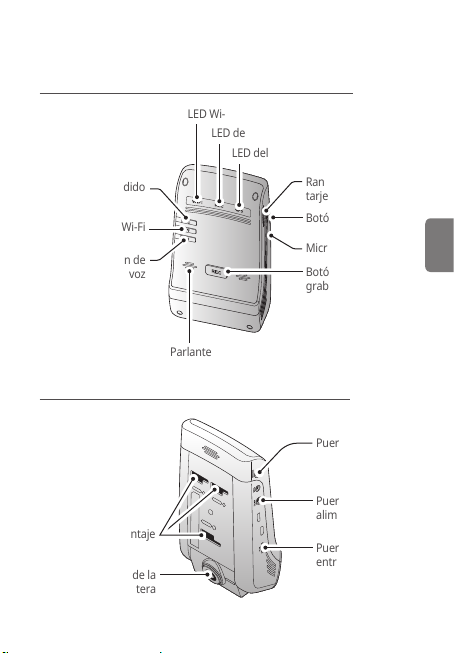
Nombres de las partes
Cámara delantera (unidad principal), vista delantera
LED Wi-Fi
LED de grabación
LED del GPS
Botón de encendido
Botón Wi-Fi
Botón de
grabación de voz
Parlante
Cámara delantera (unidad principal), vista posterior
Conector de montaje
Lente de la
cámara delantera
Ranura de la
tarjeta de memoria
Botón Restablecer
Micrófono
Botón de
grabación manual
Puerto de RADAR
Puerto de
alimentación DC-IN
Puerto de
entrada V-IN
Español
55
Page 56

Instalación del producto
Seleccione una ubicación
de instalación que pueda
grabar la vista completa
delante de su vehículo
sin obstruir la visión del
conductor. Asegúrese de
que el lente de la cámara
delantera esté ubicado en
el centro del parabrisas.
1. Consulte las guras a continuación para instalar la cámara en el
parabrisas.
1
3
2
2. Retire el producto del montaje y, a continuación, empuje el montaje
contra el parabrisas para sujetarlo rmemente.
3. Vuelva a conectar el producto con el montaje y, a continuación, ajuste el
ángulo de la cámara.
El producto puede fallar y dañarse durante el uso del vehículo si no está
rmemente sujetado en el montaje.
• Para conrmar el ángulo de la cámara, grabe un video luego de realizar
la instalación y compruebe el video usando el visor móvil o el visor para
PC. Si fuera necesario, ajuste nuevamente el ángulo de la cámara.
• Si necesita quitar el montaje del parabrisas para modicar la ubicación
de instalación, tenga cuidado de no dañar el revestimiento de la película
del parabrisas.
56
4
Page 57

Conexión y disposición del cable de
alimentación
Cuando se apaguen el motor y los accesorios eléctricos, conecte el
cargador para el automóvil.
1. Conecte el cargador para automóvil
1
2
en el puerto de alimentación de CC
de entrada del producto e inserte
el encendedor en el tomacorrientes
del vehículo.
2. Disponga y sujete el cable de
alimentación usando los soportes
adhesivos para el cable. Consulte la
gura de la izquierda para ver cuáles
son las ubicaciones que se sugieren
para los soportes adhesivos para
el cable.
• El cable de programación (opcional) debe ser instalado en el vehículo en
forma profesional por un mecánico capacitado.
• Utilice el cargador para automóvil THINKWARE auténtico. El uso de
cables de alimentación de terceros puede dañar el producto y provocar
incendios o la electrocución a causa de la diferencia de tensión.
• No corte ni modique el cable de alimentación por sí mismo. Esto puede
dañar el producto o el vehículo.
• Para que la conducción sea segura, disponga los cables de manera tal
que la visión del conductor no quede obstruida ni que intereran con la
conducción. Para obtener más información sobre la disposición de los
cables, visite www.thinkware.com.
Español
57
Page 58
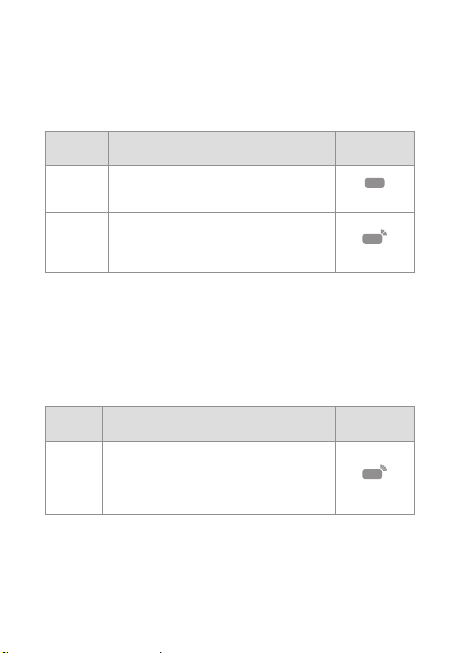
Uso de las funciones de grabación continua
Conecte el cable de alimentación en el puerto de alimentación de CC del
producto y, a continuación, encienda los accesorios eléctricos del vehículo
o ponga en marcha el motor. Se encienden el LED de estado y la guía de
voz y comienza la grabación continua.
Modo Descripción de la operación
Grabación
continua
Grabación
continua de
incidentes
Durante la conducción, los videos se graban en
segmentos de 1 minuto y se almacenan en la
carpeta “cont_rec”.
Cuando se detecta un impacto, se graba un video
durante 20 segundos, desde 10 segundos antes
hasta 10 segundos después de la detección y se
almacena en la carpeta “evt_rec”.
LED de
grabación (REC)
Encender
Parpadea
Grabación manual
Puede grabar una escena que desea capturar mientras conduce y
almacenarla como un archivo separado.
Para iniciar la grabación manual, presione el botón de grabación manual
(REC). A continuación, se iniciará la grabación manual con la guía de voz.
Durante la grabación manual, el producto opera de la siguiente manera.
Modo Descripción de la operación
Cuando presiona el botón de grabación manual
(REC), se graba un video durante 1 minuto, desde
Grabación
10 segundos antes hasta 50 segundos después
manual
de presionar el botón, y se almacena en la carpeta
"manual_rec".
LED de
grabación (REC)
Parpadea
58
Page 59
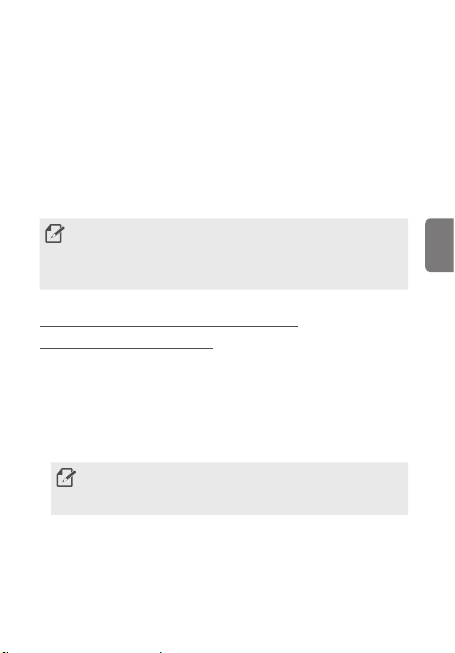
Actualización del rmware
Puede descargar el archivo de actualización de rmware más actualizado
en http://www.thinkware.com/Support/Download.
También puede actualizar el rmware desde el visor móvil o desde el visor
para la PC.
Uso del visor móvil
Es posible visualizar y administrar los videos grabados y congurar
distintas funciones del producto en su smartphone.
Se requiere uno de estos entornos para utilizar la aplicación THINKWARE
CLOUD:
• Android 4.4 (KitKat) o versión posterior
• iOS 8.0 o versión posterior
Conectar el producto a un smartphone con
Android 8 o versión posterior
1. En su smartphone, abra Play Store de Google y descargue e instale
THINKWARE CLOUD.
2. Abra la aplicación THINKWARE CLOUD.
3. Pulse Requiere conexión con la cámara del tablero. en la parte
inferior de la pantalla y siga las instrucciones en la pantalla para
conectar el producto con su smartphone.
Se requiere la contraseña Wi-Fi cuando conecte el producto a un
smartphone por primera vez. Escriba “123456789” en el campo de
entrada de la contraseña.
Español
59
Page 60

Conectar el producto a un smartphone con
Android 9 o versión posterior y con iOS
Conectar el producto con su smartphone,
• en un smartphone con Android, abra Play Store de Google y descargue e
instale la aplicación THINKWARE CLOUD.
• en un smartphone iOS, abra App Store de Apple y descargue e instale la
aplicación THINKWARE CLOUD.
Conexión a través de Wi-Fi
1. En su smartphone, abra la aplicación THINKWARE CLOUD.
2. En la parte inferior de la pantalla, pulse Se requiere conexión con la
cámara del tablero.
3. Seleccione un modelo de cámara de tablero para conectar su
smartphone.
4. Pulse Conectar en la zona de conexión Wi-Fi en la parte superior de la
pantalla y pulse Siguiente en la pantalla de activación de Wi-Fi.
5. En el producto, presione el botón Wi-Fi ( ). Y a continuación,
• en un smartphone Android, vaya a Conexiones > Wi-Fi.
• en un smartphone iOS, vaya a Ajustes > Wi-Fi.
6. En la lista de redes, seleccione la red Wi-Fi que empieza con
“Thinkware” e introduzca “123456789” en el campo de la contraseña.
A los nes de la seguridad, cambie la contraseña de Wi-Fi luego de
conectarse con la red Wi-Fi.
7. Vuelva a la aplicación THINKWARE CLOUD y marque Conectado con
Wi-Fi - nombre del modelo de la cámara de tablero que se encuentra
en la parte inferior de la pantalla principal. El producto ahora estará
conectado con la aplicación.
Conectar a través de punto de acceso Wi-Fi
1. En su smartphone, abra la aplicación THINKWARE CLOUD.
2. En la parte inferior de la pantalla, pulse Se requiere conexión con la
cámara del tablero.
3. Seleccione un modelo de cámara de tablero para conectar su
smartphone.
60
Page 61

4. Pulse Conectar en el área de conexión del punto de acceso que se
encuentra en la parte inferior de la pantalla y pulse Sí, así es. cuando le
pregunte si es la primera vez que se conecta.
5. Pulse Siguiente en la pantalla de activación Wi-Fi y presione el botón
Wi-Fi ( ) en el producto. Y a continuación,
• en un smartphone Android, vaya a Conexiones > Wi-Fi.
• en un smartphone iOS, vaya a Ajustes > Wi-Fi.
6. En la lista de redes, seleccione la red Wi-Fi que empieza con
“Thinkware” e introduzca “123456789” en el campo de la contraseña.
A los nes de la seguridad, cambie la contraseña de Wi-Fi luego de
conectarse con la red Wi-Fi.
7. Vuelva a la aplicación THINKWARE CLOUD, introduzca la SSID del punto
de acceso móvil o personal y la contraseña y pulse Entrada completa.
8. • En un smartphone Android, vaya a Conexiones > Anclaje a red y
Zona portátil > Zona portátil y pulse ON para activar la zona portátil.
• En un smartphone iOS, vaya a Ajustes > Punto de acceso personal y
active el punto de acceso personal.
9. Espere hasta que el producto se conecte con su smartphone. Escuchará
que el producto dice “Conectado con Internet”. cuando el producto se
conecte con su smartphone. También puede ver Conectado con punto
acc. – nombre del modelo de cámara de tablero en la parte inferior de
la pantalla principal en la aplicación THINKWARE CLOUD.
Español
61
Page 62
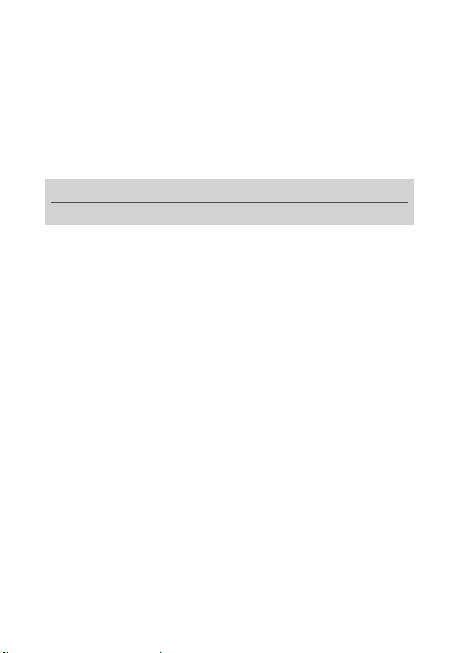
Garantía
Durante el período indicado a continuación y en condiciones normales de uso,
THINKWARE garantiza al comprador original ante defectos en los materiales y en
la mano de obra. Si esta unidad deja de funcionar de forma satisfactoria durante
el período de garantía, THINKWARE podrá sustituir o reparar el producto (lo
que estime conveniente). Podemos utilizar productos o piezas funcionalmente
equivalentes, similares (si el modelo ya no se fabrica o está agotado),
reacondicionados, restaurados, remanufacturados, seminuevos o nuevos.
Tarjeta microSD: 6 meses
Unidad principal de la dashcam y todos los accesorios de la caja: 1 año
Si es necesaria una reparación
Si esta unidad deja de funcionar de forma satisfactoria, lo mejor es consultar en
primer lugar en la tienda donde se compró. Si esto no resuelve el problema y
cree que su unidad cumple los criterios necesarios para una sustitución o una
reparación cubiertas por la garantía, póngase en contacto con nosotros a través de
www.thinkware.com/Support.
Qué no cubre esta garantía
Esta garantía limitada no cubre:
1. Si el dispositivo no se adquirió en THINKWARE o en uno de sus distribuidores
autorizados.
2. Mal funcionamiento del dispositivo debido a desgaste normal, mal uso, falta
de mantenimiento, accidentes, modicaciones, alteraciones o reparaciones
realizadas por entidades o personas no autorizadas.
3. Productos utilizados en combinación con equipos periféricos o auxiliares
no facilitados o certicados por THINKWARE para su uso con el producto, o
cualquier daño de los productos o los equipos auxiliares resultante de dicho
uso.
4. THINKWARE no es responsable de daños (daños materiales, comerciales
o indirectos), pérdidas o corrupción de datos por cualquier motivo, daños
del producto o lesiones personales que se deban a accidentes o desastres
naturales.
5. La dashcam THINKWARE graba y guarda vídeos de accidentes de tráco. No
obstante, no se garantiza que grabe todos los accidentes. Es posible que no
se graben los accidentes en los que el impacto sea tan leve que no active el
sensor de detección de impactos.
62
Page 63
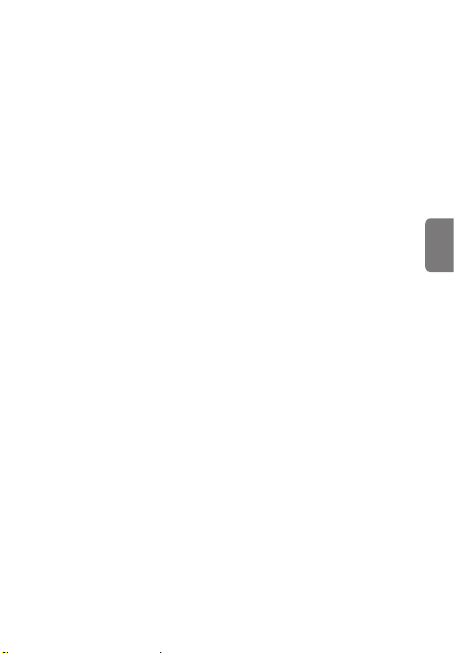
GARANTÍA LIMITADA Y EXENCIONES DE RESPONSABILIDAD
THINKWARE garantiza que el producto no tendrá defectos de material ni de mano
de obra en condiciones normales de uso durante un (1) año, contado desde la
fecha de la compra original. Es posible que se le solicite una prueba de compra
como condición necesaria para optar al servicio de garantía. Las obligaciones de
THINKWARE y los derechos del comprador en virtud de esta garantía se limitan a la
reparación o la sustitución, según estime conveniente el distribuidor autorizado de
THINKWARE. El comprador debe noticar cualquier defecto en un plazo de (1) año,
contado desde la fecha de compra, y debe devolver el producto a la tienda donde
se compró o a un distribuidor autorizado de THINKWARE, corriendo el comprador
con los gastos.
Donde la legislación local lo permita, los productos de THINKWARE y los productos
o piezas de repuesto podrán ser nuevos o restaurados para ser funcionalmente
equivalentes a los nuevos en cuanto a rendimiento y abilidad. Los productos o
piezas de repuesto tendrán una funcionalidad al menos igual a la del producto o
pieza a los que sustituyen. Se garantiza que los productos y piezas de repuesto
no tendrán defectos de material ni de mano de obra durante un período de 90
días o durante el período de garantía restante del producto de THINKWARE al que
sustituyan o en el que se instalen (el período que sea mayor).
Esta garantía limitada cubre solo al comprador original, sea la compra al por
menor o al por mayor.
Esta garantía limitada no cubre daños cosméticos ni daños resultantes de (a)
accidente, abuso, mal uso, desastre natural, suministro eléctrico insuciente
o excesivo, condiciones ambientales anómalas u otras causas externas; (b)
reparaciones, sustituciones, modicaciones, desmontajes no autorizados o arreglos
realizados por personas que no pertenezcan a THINKWARE o a un proveedor de
servicios autorizado por THINKWARE; o (c) modicación o conversión realizadas por
decisión, descuido o negligencia del usuario.
CON EXCEPCIÓN DE LO DISPUESTO EXPRESAMENTE EN ESTA GARANTÍA
LIMITADA,
NO EXISTEN OTRAS GARANTÍAS, NI EXPLÍCITAS NI IMPLÍCITAS, PARA
EL PRODUCTO DE THINKWARE QUE HA ADQUIRIDO. LAS GARANTÍAS IMPLÍCITAS
DE COMERCIABILIDAD O ADECUACIÓN PARA UN FIN PARTICULAR IMPUESTAS POR
LEY SE LIMITAN EN DURACIÓN AL PERÍODO DE GARANTÍA CORRESPONDIENTE.
THINKWARE QUEDA EXENTO DE CUALQUIER OTRA GARANTÍA, INCLUIDAS LAS
GARANTÍAS IMPLÍCITAS.
Español
63
Page 64
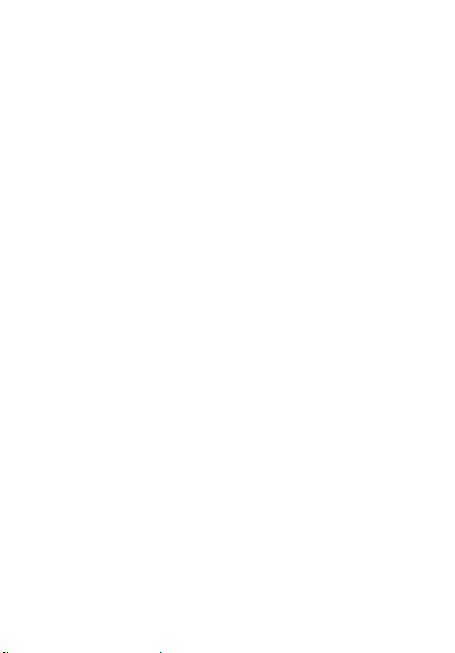
Esta garantía limitada le concede derechos legales especícos, y se rige por las
leyes de la jurisdicción en la que se compró el producto de THINKWARE. En algunas
jurisdicciones no se permite ninguna limitación de la duración de una garantía
limitada, o la exclusión o limitación de daños incidentales o consecuentes; en ese
caso, es posible que las exclusiones o limitaciones estipuladas en esta garantía
limitada no se le apliquen a usted. Además, en función de la jurisdicción en la que
se encuentre, es posible que tenga otros derechos.
En la medida en que lo permita la legislación local, los remedios estipulados en esta
garantía legal serán sus únicos remedios. Estos términos y condiciones sustituyen
a cualquier acuerdo o declaración previos, incluidas las declaraciones realizadas en
material de marketing y las recomendaciones relacionadas con su compra.
EN LA MEDIDA EN QUE LO PERMITA LA LEGISLACIÓN LOCAL, Y EXCEPTO SI SE
ESTIPULA ESPECÍFICAMENTE LO CONTRARIO EN ESTA GARANTÍA LIMITADA,
NI THINKWARE NI NINGÚN PROVEEDOR DE SERVICIOS AUTORIZADO POR
THINKWARE SERÁN RESPONSABLES EN NINGÚN CASO DE (1) DAÑOS CAUSADOS
POR EL PRODUCTO O EL FALLO DEL PRODUCTO, (2) DAÑOS RESULTANTES DE
PÉRDIDA DE DATOS, (3) DAÑOS INCIDENTALES, CONSECUENTES, CONTINGENTES
O ESPECIALES DE CUALQUIER TIPO, U (4) OBLIGACIONES DERIVADAS DE
RESPONSABILIDADES EXTRACONTRACTUALES O DE CUALQUIER OTRO
FUNDAMENTO LEGAL, CONOZCAN O NO LA POSIBILIDAD DE DICHOS DAÑOS.
THINKWARE NO OFRECE NINGUNA OTRA GARANTÍA.
Garantía limitada de 6 meses:
El producto con garantía de 6 meses contra defectos de material y mano de obra
comprende una tarjeta MicroSD de THINKWARE incluida en la caja del producto.
En caso de que el producto presente un defecto y necesite ayuda durante el período
de garantía,
solicite asistencia al servicio de Atención al Cliente de THINKWARE
(www.thinkware.com).
64
Page 65

Guida di avvio rapido
e Garanzia
Italiano
Prima di utilizzare il prodotto
Il prodotto registra video mentre il veicolo è in moto. Utilizzate il prodotto
solo come riferimento in caso di indagini su danni incidentali o incidenti
stradali. Il prodotto non garantisce la registrazione e l'elaborazione dei dati
cloud di tutti gli eventi. Il dispositivo potrebbe non registrare gli incidenti
con urti troppo lievi da attivare il sensore di rilevamento degli impatti o gli
incidenti con urti considerevoli che causano una deviazione nella tensione
della batteria.
La registrazione video non ha inizio no a quando il prodotto non è
completamente acceso (avviato). Per garantire la registrazione di tutti gli
eventi relativi al veicolo, attendete che il prodotto sia del tutto avviato dopo
averlo acceso, quindi mettete in moto il veicolo.
THINKWARE non ha alcuna responsabilità per eventuali perdite causate
da un incidente, né ha la responsabilità di fornire supporto riguardo le
conseguenze di un incidente.
In base alla congurazione o alle condizioni operative del veicolo, come
l'installazione di dispositivi di blocco/sblocco porte a distanza, impostazioni
ECU o impostazioni TPMS, alcune funzionalità del prodotto potrebbero non
essere supportate e versioni diverse del rmware potrebbero inuenzare le
prestazioni o le funzionalità del prodotto.
Page 66
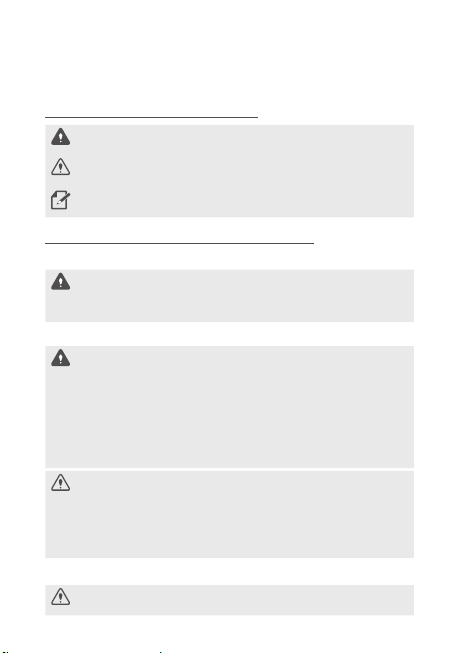
Informazioni di sicurezza
Leggete le seguenti informazioni di sicurezza per utilizzare correttamente il
prodotto.
Simboli di sicurezza in questa guida
“Avvertenza” - Indica un potenziale pericolo che, se non evitato, potrebbe
causare infortuni o morte.
“Attenzione” - Indica un potenziale pericolo che, se non evitato, potrebbe
causare infortuni lievi o danni materiali.
“Nota” - Fornisce informazioni utili anché gli utenti sfruttino al meglio le
funzionalità del prodotto.
Informazioni di sicurezza per un uso corretto
Guida e utilizzo del prodotto
• Non utilizzate il prodotto quando siete alla guida di un veicolo.
• Installate il prodotto in punti in cui la visibilità del conducente non sia
ostruita. Prima di montare il prodotto sul parabrezza, consultate le leggi
statali e comunali.
Alimentazione elettrica
• Non utilizzate o maneggiate il cavo di alimentazione con le mani
bagnate.
• Non utilizzate cavi di alimentazione danneggiati.
• Tenete il cavo di alimentazione lontano da fonti di calore.
• Utilizzate il cavo di alimentazione con il connettore appropriato e
assicuratevi che il cavo di alimentazione sia collegato in modo sicuro e
ben saldo in posizione.
• Non modicate o tagliate il cavo di alimentazione. Inoltre, non
posizionate oggetti pesanti sul cavo di alimentazione e non tirate, inserite o
piegate il cavo di alimentazione utilizzando una forza eccessiva.
• Utilizzate solo accessori originali THINKWARE o di un rivenditore
autorizzato THINKWARE. THINKWARE non garantisce la compatibilità e il
normale funzionamento di accessori prodotti da terzi.
• Quando collegate il cavo di alimentazione al prodotto, assicuratevi
che il collegamento tra la spina del cavo e il connettore del cavo di
alimentazione sul prodotto sia sicuro. La registrazione video non è
disponibile se il connettore elettrico è scollegato.
Bambini e animali
Assicuratevi che il prodotto sia fuori dalla portata di bambini e animali. In
caso di rottura, il prodotto potrebbe causare danni irreparabili.
66
Page 67

Ulteriori informazioni sul prodotto
Gestione e funzionamento del prodotto
• Non esponete il prodotto alla luce solare diretta o a una luce intensa. In
caso contrario, l'obiettivo o il circuito interno potrebbero danneggiarsi.
• Utilizzate il prodotto ad una temperatura compresa tra i -10 °C e i
60 °C e conservate il prodotto ad una temperatura compresa tra i
-20 °C e i 70 °C. Qualora sia utilizzato o conservato al di fuori degli intervalli
di temperatura specicati, il prodotto potrebbe non funzionare come
previsto e causare danni sici permanenti. Tali danni non sono coperti dalla
garanzia.
• Vericate di frequente che il prodotto sia nella posizione di
installazione corretta. Eventuali impatti causati da condizioni stradali
estreme potrebbero alterare la posizione di installazione. Assicuratevi che il
prodotto sia posizionato come specicato in questa guida.
• Non premete i tasti con eccessiva forza. Ciò potrebbe danneggiare i tasti.
• Non pulite il prodotto con solventi o detergenti chimici. Pulite il
prodotto con un panno pulito, morbido e asciutto.
• Non smontate il prodotto e non sottoponete il prodotto a impatti. Lo
smontaggio non autorizzato del prodotto invalida la garanzia del prodotto.
• Maneggiate con cura. Far cadere il prodotto, maneggiarlo senza
precauzioni o esporlo a urti esterni potrebbe provocare danni e/o causare il
malfunzionamento del prodotto.
• Evitate l'umidità eccessiva e fate in modo che nel prodotto non penetri
acqua.
• In base alla marca e al modello della vostra auto, la dash cam
potrebbe continuare a ricevere alimentazione anche a motore spento.
L'installazione del dispositivo in una presa con alimentazione continua
da 12 V potrebbe causare l'esaurimento della batteria del veicolo.
• Il dispositivo è progettato per registrare video mentre il veicolo è in
moto. La qualità del video potrebbe essere inuenzata dalle condizioni
meteorologiche e dall'ambiente stradale, come il giorno o la notte, la
presenza di illuminazione stradale, l'ingresso o l'uscita delle gallerie e la
temperatura esterna.
• Sebbene progettata per resistere a incidenti d'auto con forti collisioni,
THINKWARE NON garantisce la registrazione di incidenti nel caso in cui il
dispositivo risulti danneggiato dall'incidente.
• Per una qualità video ottimale, mantenete il parabrezza e l'obiettivo della
videocamera pulito. La presenza di particelle e sostanze sull'obiettivo
della videocamera o sul parabrezza potrebbe ridurre la qualità dei video
registrati.
• Il dispositivo deve essere utilizzato solo all'interno del veicolo.
Italiano
67
Page 68

Dichiarazione FCC
Questo dispositivo è conforme alla Sezione 15 della normativa FCC. Il suo
funzionamento è soggetto alle due condizioni seguenti: (1) questo dispositivo
non deve causare interferenze dannose e (2) questo dispositivo deve
accettare le interferenze ricevute, comprese quelle che possono causare un
funzionamento indesiderato.
Questa apparecchiatura è stata testata ed è risultata conforme ai limiti
previsti per i dispositivi digitali di Classe B, ai sensi della Sezione 15 della
normativa FCC. Questi limiti sono progettati per fornire una ragionevole
protezione contro interferenze dannose in installazioni residenziali. Questa
apparecchiatura genera, utilizza e può emettere energia a radiofrequenza
e, se non installata e utilizzata in conformità alle istruzioni, può causare
interferenze dannose alle comunicazioni radio. Tuttavia, non vi è alcuna
garanzia che non si verichino interferenze in una specica installazione.
Se questa apparecchiatura causa interferenze dannose alla ricezione radio
o televisiva, che possono essere determinate accendendo e spegnendo
l'apparecchiatura, l'utente è invitato a cercare di correggere l'interferenza
adottando una o più delle seguenti misure:
• Riorientare o riposizionare l'antenna di ricezione.
• Aumentare la distanza tra l'apparecchiatura e il ricevitore.
• Collegare l'apparecchiatura a una presa di un circuito diverso da quello a
cui è collegato il ricevitore.
• Consultare il rivenditore o un tecnico radio/TV esperto per ricevere
assistenza.
• Questa apparecchiatura e la sua antenna non devono essere collocate in
prossimità di altre antenne o trasmettitori né utilizzate in abbinamento
con essi.
• Anché l'apparecchiatura soddis i requisiti di esposizione RF, mantenere
una distanza minima di 20 cm tra l'antenna e la persona.
AVVISO FCC: qualsiasi cambiamento o modica all'apparecchiatura non
espressamente approvati dal soggetto responsabile della conformità
potrebbero invalidare il diritto dell'utente a utilizzare questa apparecchiatura.
Questo apparato digitale di Classe B è conforme alla normativa canadese
ICES-003.
FCC ID: 2ADTG-U1000
IC: 12594A-U1000
68
Page 69

Articoli in dotazione
Quando aprite la confezione del prodotto, assicuratevi che contenga tutti gli
articoli in dotazione.
• Videocamera anteriore (unità
principale)
• Supporto di montaggio
• Caricabatteria da auto
• Fermacavi adesivo
• Lettore USB per schede MicroSD
• Scheda di memoria MicroSD con
adattatore (componente di consumo)
• Guida di Avvio Rapido e Garanzia/
Informazioni CS/Guida dell'Utente
(memorizzati nella scheda MicroSD)
Accessori
• Cavo cablato • Videocamera posteriore • Ricevitore GPS esterno
Inserimento della scheda di memoria
Inserite la scheda di memoria nell'alloggiamento
per schede di memoria facendo attenzione
alla direzione della scheda di memoria,
quindi spingete la scheda di memoria
nell'alloggiamento nché non sentite uno scatto.
Prima di inserire la scheda di memoria,
assicuratevi che i contatti metallici sulla scheda
di memoria siano rivolti verso il connettore del
• Assicuratevi che il prodotto sia spento prima di rimuovere la scheda di
memoria. I le video registrati potrebbero danneggiarsi o andare perduti se
la scheda di memoria viene rimossa quando il prodotto è acceso.
• Assicuratevi che la scheda di memoria sia nella direzione corretta prima di
inserirla nel prodotto. L'alloggiamento per schede di memoria o la scheda
di memoria potrebbero danneggiarsi se questa viene inserita nella maniera
errata.
• Utilizzate solo schede di memoria THINKWARE. THINKWARE non garantisce
la compatibilità e il normale funzionamento di schede di memoria prodotte
da terzi.
Per prevenire la perdita dei le video registrati, eseguite periodicamente il
back-up dei le video su un supporto di memoria diverso.
supporto di montaggio.
Italiano
69
Page 70

Nomi dei componenti
Videocamera anteriore (unità principale) - vista anteriore
LED Wi-Fi
LED di registrazione
LED GPS
Accensione/Spegnimento
registrazione vocale
Tasto
Tasto Wi-Fi
Tasto di
Altoparlante
Videocamera anteriore (unità principale) - vista posteriore
Connettore del
supporto di montaggio
Obiettivo videocamera
anteriore
Alloggiamento per
schede di memoria
Tasto Reset
Microfono
Tasto registrazione
manuale
Porta RADAR
Porta di
alimentazione DC-IN
Porta di ingresso
V-IN
70
Page 71

Installazione del prodotto
Selezionate una posizione
di installazione da cui
sia possibile registrare
interamente la visuale
anteriore del veicolo, senza
ostruire il campo visivo del
conducente. Assicuratevi che
l'obiettivo della videocamera
anteriore sia posizionato al
centro del parabrezza.
1. Fate riferimento alle gure di seguito per l'installazione della videocamera
sul parabrezza.
1
3
2
2. Rimuovete il prodotto dal supporto di montaggio, quindi spingete il
supporto di montaggio sul parabrezza per ssarlo saldamente.
3. Riagganciate il prodotto al supporto di montaggio, quindi regolate
l'angolazione della videocamera.
Il prodotto potrebbe smettere di funzionare e danneggiarsi durante il
funzionamento del veicolo qualora non sia ssato saldamente al supporto
di montaggio.
• Per vericare la correttezza dell'angolazione della videocamera, registrate un
video dopo l'installazione e controllate il video utilizzando Mobile viewer o PC
viewer. Se necessario, regolate nuovamente l'angolazione della videocamera.
• Qualora dobbiate rimuovere il supporto di montaggio dal parabrezza per
modicare la posizione di installazione, fate attenzione a non danneggiare la
pellicola di rivestimento del parabrezza.
4
Italiano
71
Page 72

Collegamento e sistemazione del cavo di
alimentazione
Quando il motore e gli accessori elettrici sono spenti, collegate il
caricabatteria per auto.
1. Collegate il caricabatteria da auto
1
2
• Il cavo cablato (opzionale) deve essere installato sul veicolo in modo
professionale da un meccanico qualicato.
• Utilizzate il caricabatteria da auto originale THINKWARE. L'uso di cavi
di alimentazione prodotti da terzi potrebbe danneggiare il prodotto
e provocare incendi di natura elettrica o elettrocuzione a causa della
differenza di tensione.
• Non tagliate o modicate autonomamente il cavo di alimentazione. Ciò
potrebbe danneggiare il prodotto o il veicolo.
• Per una guida sicura, sistemate i cavi in maniera tale che non ostruiscano
il campo visivo del conducente od ostacolino la guida. Per ulteriori
informazioni sulla sistemazione dei cavi, visitate www.thinkware.com.
alla porta di alimentazione DC-IN
del prodotto e inserite il connettore
per accendisigari nella presa di
alimentazione del veicolo.
2. Sistemate e ssate il cavo di
alimentazione utilizzando i fermacavi
adesivi. Fate riferimento alle
gure sulla sinistra per le posizioni
consigliate dei fermacavi adesivi.
72
Page 73

Utilizzo delle funzionalità di registrazione
continua
Collegate il cavo di alimentazione alla porta di alimentazione DC-IN del
prodotto, quindi accendete gli accessori elettrici del veicolo o avviate il
motore. Il LED di stato e la guida vocale si accendono e viene avviata la
registrazione continua.
Modalità Descrizione del funzionamento
Registrazione
continua
Registrazione
continua di
incidenti
Durante la guida i video sono registrati
in segmenti della durata di 1 minuto e
memorizzati nella cartella “cont_rec”.
Alla rilevazione di un impatto, viene
registrato un video di 20 secondi, a partire
dai 10 secondi precedenti la rilevazione
ai 10 secondi successivi, che viene
memorizzato nella cartella “evt_rec”.
LED registrazione
(REC)
Acceso
Lampeggia
Registrazione manuale
Potete registrare una scena che desiderate catturare mentre siete alla guida
e memorizzarla come nuovo le.
Per avviare la registrazione manuale, premete il tasto di registrazione
manuale (REC). Quindi, la registrazione manuale ha inizio con la guida vocale.
Durante la registrazione manuale, il prodotto funziona come segue.
Modalità Descrizione del funzionamento
Quando premete il tasto di registrazione
Registrazione
manuale
manuale (REC), viene registrato un video
di 1 minuto, dai 10 secondi precedenti ai
50 secondi successivi alla pressione del
tasto, che viene memorizzato nella cartella
“manual_rec”.
LED registrazione
(REC)
Lampeggia
Italiano
73
Page 74
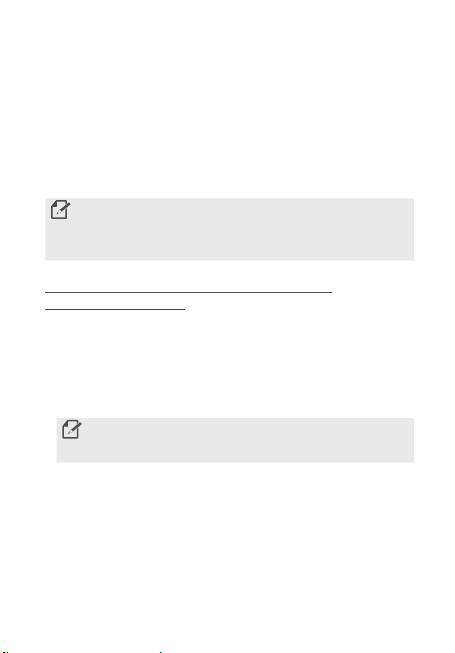
Aggiornamento del rmware
Potete scaricare l'ultimo le di aggiornamento del rmware da
http://www.thinkware.com/Support/Download.
Inoltre, potete aggiornare il rmware da Mobile viewer oppure da PC Viewer.
Utilizzo di Mobile Viewer
Potete visualizzare e gestire i video registrati e congurare varie funzionalità
del prodotto sullo smartphone.
L'applicazione THINKWARE CLOUD può essere utilizzata solo nei seguenti
ambienti:
• Android 4.4 (KitKat) o superiore
• iOS 8.0 o versioni successive
Connessione del prodotto a uno smartphone su
Android 8 o precedente
1. Sullo smartphone, aprite Google Play Store, scaricate e installate
THINKWARE CLOUD.
2. Aprite l'applicazione THINKWARE CLOUD.
3. Toccate È richiesta la connessione alla dash cam. in fondo alla schermata
e seguite le istruzioni visualizzate per connettere il prodotto al vostro
smartphone.
Quando connettete il prodotto a uno smartphone per la prima volta,
è richiesta la password Wi-Fi. Inserite “123456789” nel campo di
inserimento password.
74
Page 75
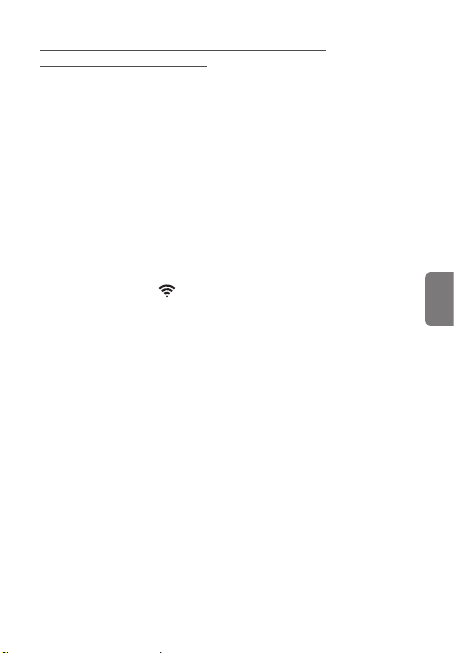
Connessione del prodotto a uno smartphone su
Android 9 o successivo e iOS
Prima di connettere il prodotto al vostro smartphone,
• su uno smartphone Android, aprite Google Play Store, scaricate e installate
l'applicazione THINKWARE CLOUD.
• su uno smartphone iOS, aprite Apple App Store, scaricate e installate
l'applicazione THINKWARE CLOUD.
Connessione tramite Wi-Fi
1. Sullo smartphone, aprite l'applicazione THINKWARE CLOUD.
2. In fondo alla schermata, toccate È richiesta la connessione alla dash
cam.
3. Selezionate un modello di dash cam a cui connettere lo smartphone.
4. Toccate Connetti nell'area di connessione Wi-Fi in cima alla schermata e,
sulla schermata di attivazione del Wi-Fi, toccate Avanti.
5. Premete il tasto Wi-Fi ( ) sul prodotto. Successivamente,
• su uno smartphone Android, andate su Connessioni > Wi-Fi.
• su uno smartphone iOS, andate su Impostazioni > Wi-Fi.
6. Dall'elenco delle reti, selezionate la rete Wi-Fi che inizia con “Thinkware”
e inserite “123456789” nel campo Password. Per motivi di sicurezza, una
volta effettuata la connessione alla rete Wi-Fi, cambiate la password Wi-Fi.
7. Tornate all'applicazione THINKWARE CLOUD e vericate che compaia
Connessa tramite Wi-Fi – nome del modello dash cam in fondo alla
schermata principale. Ora il prodotto è connesso all'applicazione.
Connessione tramite hotspot
1. Sullo smartphone, aprite l'applicazione THINKWARE CLOUD.
2. In fondo alla schermata, toccate È richiesta la connessione alla dash
cam.
3. Selezionate un modello di dash cam a cui connettere lo smartphone.
4. Toccate Connetti nell'area di connessione hotspot in fondo alla
schermata e toccate Sì, lo è. quando viene richiesto se si tratta della prima
connessione.
Italiano
75
Page 76

5. Toccate Avanti nella schermata di attivazione Wi-Fi e premete il tasto Wi-Fi
( ) sul prodotto. Successivamente,
• su uno smartphone Android, andate su Connessioni > Wi-Fi.
• su uno smartphone iOS, andate su Impostazioni > Wi-Fi.
6. Dall'elenco delle reti, selezionate la rete Wi-Fi che inizia con “Thinkware”
e inserite “123456789” nel campo Password. Per motivi di sicurezza, una
volta effettuata la connessione alla rete Wi-Fi, cambiate la password Wi-Fi.
7. Tornate all'applicazione THINKWARE CLOUD, inserite SSID e password
dell'Hotspot mobile o personale e toccate Inserimento completo.
8. • Su uno smartphone Android, andate su Connessioni > Hotspot mobile
e tethering > Hotspot mobile e toccate ATTIVO per attivare Hotspot
mobile.
• Su uno smartphone iOS, andate su Impostazioni > Hotspot personale e
attivate Hotspot personale.
9. Attendete che il prodotto si connetta allo smartphone. Quando il prodotto
si connette allo smartphone, viene emesso il messaggio “Connessa a
Internet.”. Inoltre, in fondo alla schermata principale dell'applicazione
THINKWARE CLOUD è visibile Connessa tramite hotspot – nome del
modello dash cam.
76
Page 77
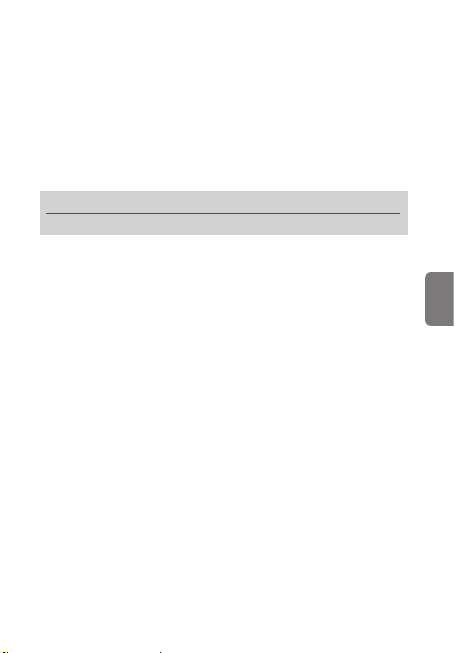
Garanzia
THINKWARE garantisce l'acquirente originario in caso di difetti di materiale e
lavorazione in condizioni di normale utilizzo, per il seguente periodo successivo
all'acquisto. In caso di mancato funzionamento soddisfacente dell'unità entro il
periodo di validità della garanzia, THINKWARE, a sua discrezione, provvederà alla
sostituzione o alla riparazione del prodotto. Ci riserviamo la facoltà di utilizzare
prodotti o componenti equivalenti dal punto di vista funzionale, simili (se il modello
è fuori produzione o non disponibile in magazzino), ricondizionati, rigenerati,
rifabbricati, usati o nuovi.
Scheda MicroSD: 6 mesi
Unità principale della Dash Cam e tutti gli Accessori nella confezione: 1 Anno
Se è richiesta assistenza
Qualora l'unità non dovesse funzionare in modo soddisfacente, per prima cosa
si consiglia di contattare il punto vendita presso cui è stata acquistata in origine.
Qualora ciò non fosse utile a risolvere il problema e riteneste che l'unità rientri nei
requisiti previsti per la sostituzione o la riparazione in garanzia, siete pregati di
contattarci all'indirizzo www.thinkware.com/Support.
Cosa non è compreso nella garanzia
La presente garanzia limitata non comprende quanto segue:
1. Se il dispositivo non è stato acquistato da THINKWARE o da un suo rivenditore
autorizzato.
2. Malfunzionamento del dispositivo dovuto a normale usura, uso improprio,
mancata manutenzione, incidenti, alterazioni o riparazioni da parte di persone
o soggetti non autorizzati.
3. Prodotti utilizzati in associazione con attrezzature ausiliarie o periferiche non
fornite o altrimenti certicate da THINKWARE da impiegare con il prodotto
o eventuali danni ai prodotti o alle attrezzature ausiliarie in conseguenza di
tali usi.
4. THINKWARE non è responsabile per nessun danno (beni, attività e/o danni
indiretti), perdita o danneggiamento di dati per qualsivoglia motivo, danni al
prodotto o danni alla persona derivanti da incidenti o calamità naturali.
5. La Dash Cam THINKWARE consente di registrare e salvare video relativi a
incidenti automobilistici. Non garantisce tuttavia la registrazione di tutti
gli incidenti. Gli incidenti con impatto troppo lieve da attivare il sensore di
rilevamento dell'impatto, non saranno registrati.
Italiano
77
Page 78
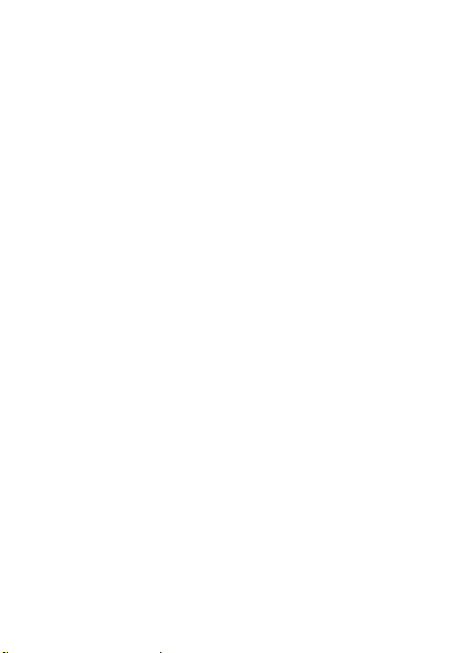
GARANZIA LIMITATA ED ESONERO DI RESPONSABILITÀ
THINKWARE garantisce che il prodotto sarà privo di difetti di materiale e
lavorazione in condizioni di normale utilizzo per un (1) anno a partire dalla prima
data di acquisto. È possibile che venga richiesto di fornire la documentazione
relativa all'acquisto come condizione per usufruire dell'assistenza in garanzia.
Gli obblighi di THINKWARE e il diritto dell'acquirente previsti dalla presente garanzia
sono limitati alla riparazione o alla sostituzione a discrezione del rivenditore
autorizzato THINKWARE. L'acquirente è tenuto a segnalare eventuali difetti entro
(1) anno dalla data di acquisto, restituendo il prodotto difettoso al negozio presso
cui è stato acquistato in origine o ai rivenditori autorizzati THINKWARE, a vostre
spese.
Ove consentito dalla legislazione locale, i Prodotti THINKWARE ed eventuali prodotti
o componenti sostitutivi possono essere nuovi o rigenerati, al ne di assicurare
funzionalità analoghe a quelli nuovi in termini di prestazioni e adabilità. I prodotti
e i componenti sostitutivi disporranno delle stesse funzionalità del prodotto o
componente sostituito. I prodotti o i componenti sostitutivi sono garantiti come
privi di difetti di materiale e lavorazione per un periodo di 90 giorni, oppure per il
periodo residuo della garanzia sul Prodotto THINKWARE sostituito o nel quale siano
installati, qualora quest'ultimo abbia durata superiore.
La presente Garanzia Limitata si applica esclusivamente all'Acquirente al dettaglio
o all'ingrosso originario.
La presente Garanzia Limitata non copre danni estetici o danni derivanti da
(a) incidente, abuso, uso improprio, calamità naturale, alimentazione elettrica
insuciente o eccessiva, condizioni ambientali anomale/estreme, o altre cause
esterne; (b) riparazione, sostituzione, modica, smontaggio non autorizzato o
assistenza da parte di soggetti diversi da THINKWARE o da un fornitore di servizi
autorizzato da THINKWARE; oppure (c) modica o conversione eseguite dall'utente
a sua discrezione, imperizia o negligenza.
SALVO QUANTO ESPRESSAMENTE PREVISTO NELLA PRESENTE GARANZIA
LIMITATA,
NON SONO PREVISTE ALTRE GARANZIE, ESPRESSE O IMPLICITE,
PER IL VOSTRO PRODOTTO THINKWARE. TUTTE LE GARANZIE IMPLICITE DI
COMMERCIABILITÀ O IDONEITÀ PER SCOPI PARTICOLARI IMPOSTE DALLA LEGGE
SI LIMITANO ALLA DURATA DEL PERIODO DI GARANZIA APPLICABILE. THINKWARE
DISCONOSCE OGNI ALTRA GARANZIA, COMPRESE EVENTUALI GARANZIE
IMPLICITE.
78
Page 79
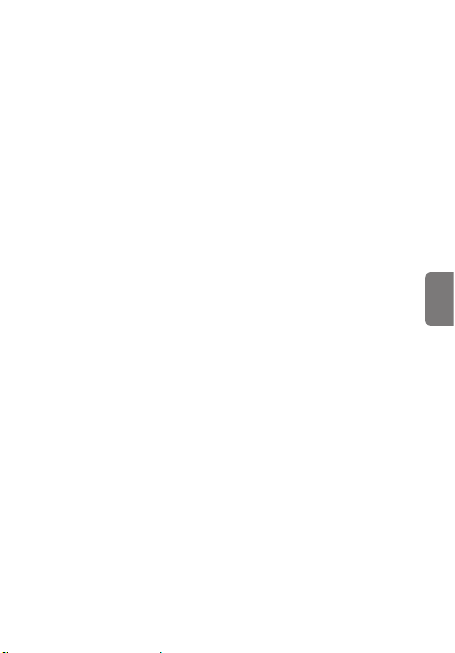
La presente Garanzia Limitata vi conferisce specici diritti legali ed è disciplinata
dalle leggi esistenti nella giurisdizione ove è stato acquistato il Prodotto
THINKWARE. Alcune giurisdizioni non consentono alcuna limitazione sulla durata
del periodo di garanzia limitata, né l'esclusione o la limitazione di danni accidentali
o conseguenti, nel qual caso le esclusioni e le limitazioni previste dalla presente
Garanzia Limitata potrebbero non essere applicabili. Potreste anche essere titolari
di altri diritti che variano in base alla giurisdizione.
Nei limiti consentiti dalle leggi locali vigenti, le forme di risarcimento stabilite nella
presente Garanzia Limitata sono le uniche ed esclusive possibilità di risarcimento.
I presenti termini e condizioni sostituiscono ed annullano qualsiasi contratto o
dichiarazione precedenti, compresi quelli riportati sulla documentazione di vendita
o contenuti nei pareri forniti in relazione all'acquisto.
NEI LIMITI CONSENTITI DALLE LEGGI LOCALI VIGENTI, AD ECCEZIONE DI
QUANTO SPECIFICATO NELLA PRESENTE GARANZIA LIMITATA, IN NESSUN CASO
THINKWARE O ALCUN FORNITORE DI SERVIZI AUTORIZZATO DA THINKWARE
SARÀ RESPONSABILE DI (1) DANNI CAUSATI DAL PRODOTTO O DAL MANCATO
FUNZIONAMENTO DEL PRODOTTO, (2) DANNI DERIVANTI DALLA PERDITA DI
DATI, (3) DANNI ACCIDENTALI, CONSEGUENTI, CONTINGENTI O SPECIALI DI
QUALSIVOGLIA NATURA, (4) OBBLIGHI DERIVANTI DA TORTO O ALTRI PRINCIPI
LEGALI, ANCHE SE A CONOSCENZA DELLA POSSIBILITÀ DEL VERIFICARSI DI TALI
DANNI. THINKWARE NON OFFRE ALTRE GARANZIE.
Garanzia limitata di 6 mesi:
Il Prodotto dotato di garanzia limitata di 6 mesi per difetti di materiale e lavorazione
comprende la scheda MicroSD THINKWARE contenuta nella confezione del
prodotto.
In caso di un difetto del prodotto che richieda assistenza durante il periodo di garanzia,
siete pregati di contattare il Supporto clienti THINKWARE (www.thinkware.com) per
ricevere assistenza.
Italiano
79
Page 80

Краткое руководство
и гарантия
Русский
Перед использованием устройства
Это устройство осуществляет видеозапись в процессе эксплуатации
транспортного средства. При расследовании инцидентов и дорожнотранспортных происшествий используйте данное устройство только
в ознакомительных целях. Запись или обработка облачных данных
для всех событий не гарантируется. Устройство может не записывать
происшествия со столкновениями, интенсивности которых недостаточно
для включения датчика столкновений, или происшествия с сильными
столкновениями, приведшими к отклонению напряжения аккумулятора
транспортного средства.
Запись видео начинается только после полного включения (загрузки)
устройства. Для гарантированной записи всех событий, происходящих с
транспортным средством, включите устройство, дождитесь его полной
загрузки и только после этого приступайте к эксплуатации транспортного
средства.
Компания THINKWARE не несет ответственности за какие-либо виды
ущерба, нанесенного происшествием, и не обязана предоставлять
никакой поддержки в связи с последствиями происшествия.
В зависимости от конфигурации или условий эксплуатации
транспортного средства (например, установки устройств дистанционного
управления дверными замками, настроек блока управления двигателем
(ECU) или системы контроля давления в шинах (TPMS)), некоторые
функции устройства могут не поддерживаться. Кроме того, его
производительность или функции могут зависеть от версии встроенного
программного обеспечения.
Page 81
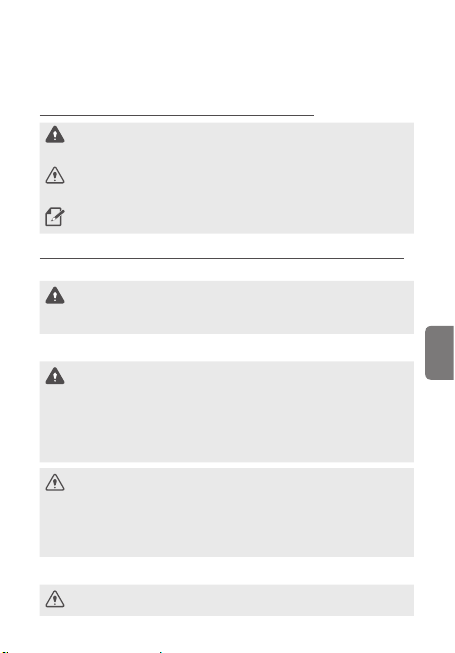
Информация по безопасности
Для правильной эксплуатации устройства ознакомьтесь с
представленной ниже информацией по безопасности.
Символы безопасности в данном руководстве
«Предупреждение» — указывает на потенциальную опасность, которая при
неосторожном обращении с устройством может привести к травмам или
смертельному исходу.
«Внимание» — указывает на потенциальную опасность, которая при
неосторожном обращении с устройством может привести к незначительной
травме или порче имущества.
«Примечание» — обозначает полезную информацию, помогающую
пользователям более эффективно использовать функции устройства.
Информация по безопасности для правильной эксплуатации
Вождение и работа с устройством
• Не работайте с устройством во время вождения транспортного средства.
• Установите устройство таким образом, чтобы оно не ограничивало
обзор с места водителя. Перед закреплением устройства на ветровом стекле
уточните требования государственных и муниципальных законов.
Электропитание
• Не прикасайтесь к кабелю питания влажными руками.
• Не используйте поврежденные кабели питания.
• Не используйте вблизи кабеля питания никаких источников тепла.
• Используйте кабель питания с правильным разъемом и убедитесь, что
кабель питания подсоединен прочно и надежно.
• Не вносите изменения в кабель питания и не укорачивайте его. Также,
не ставьте на него тяжелые предметы и не прилагайте чрезмерных усилий
при его извлечении, подключении или изгибе.
• Используйте только оригинальные аксессуары от THINKWARE или
авторизованных дилеров THINKWARE. Компания THINKWARE не
гарантирует совместимость и правильную работу аксессуаров от сторонних
производителей.
• При подключении к устройству кабеля питания убедитесь в
надежности соединения кабельной вилки и разъема на устройстве. При
отсоединенном кабеле питания запись видео невозможна.
Дети и домашние животные
Убедитесь, что устройство недоступно для детей и домашних животных. При
физическом повреждении оно может создать угрозу для жизни.
81
Русский
Page 82

Другая информация об устройстве
Обслуживание и эксплуатация устройства
• Не подвергайте устройство воздействию прямых солнечных лучей
или сильного света. Это может привести к сбою в работе объектива или
внутренней схемы.
• Эксплуатируйте устройство при температуре от -10 °C до 60 °C, а
храните при температуре от -20 °C до 70 °C. Эксплуатация или хранение
устройства вне заданных температурных диапазонов может привести к
сбоям в его работе и необратимым физическим повреждениям. Такие
повреждения не подпадают под действие гарантии.
• Регулярно проверяйте правильность установки устройства. Из-за
воздействий, обусловленных плохим состоянием дорог, расположение,
выбранное в момент установки, может измениться. Убедитесь, что
устройство расположено в соответствии с инструкциями, описанными в
данном руководстве пользователя.
• При нажатии на кнопки устройства не прилагайте чрезмерное усилие.
Это может привести к повреждению кнопок.
• Для очистки устройства не используйте химические моющие средства
и растворители. Для очистки устройства используйте чистую, мягкую и
сухую ткань.
• Не разбирайте устройство и не подвергайте его ударам.
Несанкционированная разборка устройства приведет к аннулированию
гарантии.
• Обращайтесь с осторожностью. При падении, неправильном обращении
или сильных внешних воздействиях устройство может повредиться и/или
работать неправильно.
• Избегайте избыточной влажности и не допускайте попадания внутрь
устройства каких-либо жидкостей.
• В зависимости от марки и модели транспортного средства,
видеорегистратор может использовать заряд аккумулятора даже
в случае, если зажигание выключено. Подключение устройства к
розетке 12 В с постоянным питанием может привести в полному
разряду автомобильного аккумулятора.
• Данное устройство разработано для записи видео во время эксплуатации
транспортного средства. На качество записи могут влиять погодные условия
и дорожная обстановка, например, время суток, освещение улиц, заезд и
выезд из туннелей, а также температура окружающей среды.
• Хотя устройство рассчитано выдерживать сильные удары при
автомобильных авариях, компания THINKWARE НЕ гарантирует запись
происшествий, в результате которых устройство было повреждено.
• Регулярно очищайте ветровое стекло и объектив камеры для оптимального
качества видео. Пыль, грязь и другие частицы на объективе камеры или
ветровом стекле могу снизить качество записываемых видеофайлов.
• Данное устройство предназначено только для использования внутри
транспортного средства.
82
Page 83

Положения Федеральной комиссии по
связи (FCC)
Данное устройство соответствует части 15 правил Федеральной комиссии
по связи США (FCC). При его эксплуатации должны соблюдаться два
следующих условия: (1) устройство не является источником помех и (2)
устройство должно оставаться исправным при наличии любых помех,
включая помехи, которые могут привести к неправильной работе.
Данное оборудование протестировано и соблюдает ограничения
касательно цифровых устройств класса B, а также соответствует
части 15 правил Федеральной комиссии по связи США (FCC). Эти
ограничения необходимы для защиты от источника помех в процессе его
установки. Данное оборудование создает, использует и может излучать
радиочастотную энергию. В случае, если оборудование установлено не
в соответствии с инструкциями и используется ненадлежащим образом,
оно может являться источником помех для радиосвязи. Однако, это не
гарантирует, что помехи не возникнут в процессе корректной установки.
Если оборудование является источником помех для радио или телевидения,
которое можно обнаружить с помощью его выключения и включения,
пользователь может исправить помехи одним из указанных ниже способов:
• Переориентируйте или измените расположение принимающей
антенны.
• Увеличьте расстояние между оборудованием и приемником.
• Подключите оборудование к отдельному от приемника разъему
питания.
• Проконсультируйтесь с дилером или техническим специалистом,
который имеет опыт обслуживания радио- и телевизионных устройств.
• Не следует располагать это устройство и его антенну рядом с другой
антенной или передатчиком.
• В целях обеспечения соответствия требованиям к радиочастотному
облучению минимальное расстояние между антенной и пользователем
должно составлять 20 см.
ПРЕДУПРЕЖДЕНИЕ FCC: любые изменения или модификации
оборудования, которые не были одобрены ответственной за данные
действия стороной, могут аннулировать право на его эксплуатацию.
Этот цифровой аппарат класса B соответствует канадскому стандарту
ICES-003.
FCC ID: 2ADTG-U1000
IC: 12594A-U1000
Русский
83
Page 84

Комплект поставки
После вскрытия коробки с устройством убедитесь в наличии всех
элементов, включенных в комплект поставки.
• Передняя камера
(основное устройство)
• Крепление
• Автомобильное зарядное
устройство
• Клейкий фиксатор кабеля
• Картридер USB для карты
памяти microSD
• Карта памяти microSD с адаптером
(расходный материал)
• Краткое руководство и гарантия /
Информация о поддержке покупателей /
Руководство пользователя (на карте
памяти microSD)
Аксессуары
• Кабель для постоянного
подключения питания
• Задняя камера • Внешний
GPS-приемник
Установка карты памяти
Установите карту памяти в соответствующий
слот, соблюдая правильность установки, а
затем нажмите на нее, задвинув в слот до
щелчка.
Перед установкой карты памяти убедитесь,
что ее металлические контакты обращены в
сторону разъема для крепления.
• Перед извлечением карты памяти убедитесь, что устройство
выключено. Если извлечь карту памяти из работающего устройства,
файлы с видеозаписями могут быть повреждены или утрачены.
• Перед установкой карты памяти в устройство убедитесь, что она
сориентирована правильно. Некорректная установка карты памяти
может привести к ее повреждению или повреждению разъема.
• Используйте только оригинальные карты памяти от THINKWARE.
Компания THINKWARE не гарантирует совместимость и правильную
работу карт памяти от сторонних производителей.
Во избежание утраты файлов с видеозаписями, периодически
создавайте их резервные копии на отдельном накопителе.
84
Page 85

Названия элементов
Передняя камера (основное устройство) — вид спереди
Индикатор Wi-Fi
Индикатор записи
Индикатор GPS
Кнопка включения/
выключения питания
Кнопка Wi-Fi
Кнопка
записи звука
Динамик
Передняя камера (основное устройство) — вид сзади
Разъем для крепления
Объектив
передней камеры
Слот карты памяти
Кнопка сброса
Микрофон
Кнопка записи
пользовательских
фрагментов
Разъем РАДАР
Разъем питания
DC-IN
Входной разъем
V-IN
Русский
85
Page 86

Установка устройства
При установке расположите
устройство таким образом,
чтобы оно записывало
все происходящее перед
транспортным средством,
не ограничивая обзор c
места водителя. Убедитесь,
что объектив передней
камеры расположен в
1. Во время установки камеры на ветровое стекло руководствуйтесь
изображениями, приведенными ниже.
1
2
2. Отсоедините устройство от крепления, а затем прижмите крепление к
ветровому стеклу, чтобы надежно его зафиксировать.
3. Снова присоедините устройство к креплению и отрегулируйте угол
наклона камеры.
Устройство, плохо закрепленное на креплении, в процессе
эксплуатации транспортного средства может работать со сбоями и
получить повреждения.
• Чтобы проверить правильность угла наклона камеры, после
установки устройства запишите видео и просмотрите его с помощью
мобильного приложения для просмотра или программы PC Viewer.
При необходимости, еще раз отрегулируйте угол наклона камеры.
• Если необходимо изменить расположение устройства, осторожно
отсоедините крепление от ветрового стекла, чтобы не повредить
пленочное покрытие на нем.
86
центре ветрового стекла.
3
4
Page 87

Подключение и прокладка кабеля питания
Подсоедините автомобильное зарядное устройство при заглушенном
двигателе и выключенном электрооборудовании.
1. Подсоедините автомобильное
1
2
• Для установки кабеля постоянного подключения (опция)
следует обратиться к обученному механику для выполнения
профессиональной установки.
• Используйте оригинальное автомобильное зарядное устройство
от THINKWARE. Использование кабелей питания от сторонних
производителей может повредить устройство и привести к возгоранию
или поражению электрическим током ввиду разницы напряжений.
• Не вносите самостоятельно изменения в кабель питания и не
укорачивайте его. Это может привести к повреждению устройства или
транспортного средства.
• Для безопасного вождения прокладывайте кабели таким образом,
чтобы они не ограничивали водителю обзор и не мешали при
вождении. Дополнительную информацию о прокладке кабелей можно
получить на сайте www.thinkware.com.
зарядное устройство к разъему
электропитания DC-IN устройства и
вставьте вилку для прикуривателя
в розетку питания транспортного
средства.
2. Проложите и закрепите кабель
питания с помощью клейких
фиксаторов. Рекомендованное
размещение клейких фиксаторов
кабеля показано на рисунке слева.
Русский
87
Page 88

Использование функций непрерывной записи
Подсоедините к разъему электропитания DC-IN устройства кабель питания
и включите электроприборы транспортного средства или запустите
двигатель. Непрерывная запись начнется после включения светодиода
состояния работы и голосового сопровождения.
Режим Описание операции
Непрерывная
запись
Непрерывная
запись
происшествий
Во время вождения видео записывается
отрезками длительностью в 1 минуту и
сохраняется в папке «cont_rec».
При определении столкновения видео
записывается в течение 20 секунд. Запись,
которая начинается за 10 секунд до и
заканчивается через 10 секунд после
обнаружения столкновения, сохраняется в
папке «evt_rec».
Индикатор
записи (REC)
Горит
Мигает
Запись вручную
Во время вождения можно записать происходящее, сохранив запись в
отдельном файле.
Чтобы начать запись пользовательских фрагментов, нажмите кнопку
записи пользовательских фрагментов (REC). Начнется запись в ручном
режиме с голосовым сопровождением. Во время записи в ручном режиме
устройство работает следующим образом.
Режим Описание операции
При нажатии на кнопку записи пользовательских
фрагментов (REC) видео записывается в течение 1
Запись в
ручном
минуты. Запись, которая начинается за 10 секунд
режиме
до и заканчивается через 50 секунд после нажатия
кнопки, сохраняется в папке «manual_rec».
Индикатор
записи (REC)
Мигает
88
Page 89
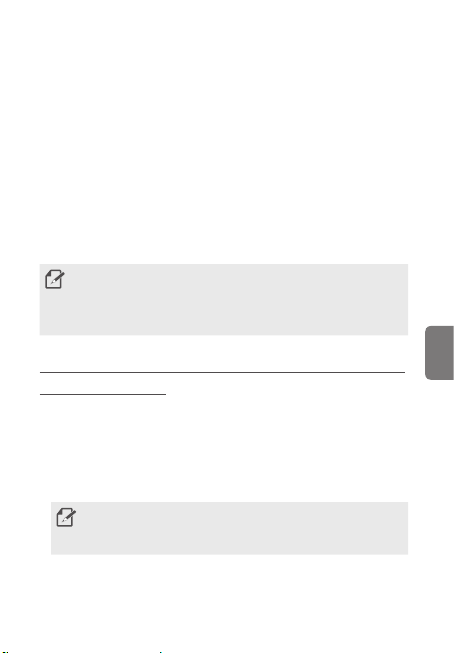
Обновление встроенного программного
обеспечения
Файл обновления с последней версией встроенного ПО можно загрузить
с веб-сайта http://www.thinkware.com/Support/Download.
Обновить встроенное программное обеспечение можно также с
помощью мобильного приложения для просмотра или в программе PC
Viewer.
Использование мобильного приложения
для просмотра
Пользователь может просматривать записанные видео, управлять ими, а
также настраивать различные функции устройства со смартфона.
Для работы приложения THINKWARE CLOUD требуется одна из
следующих сред:
• Android 4.4 (KitKat) или новее
• iOS 8.0 или новее
Подключение устройства к смартфону под управлением
Android 8 или новее
1. На смартфоне откройте раздел загрузок в магазине Google Play, а затем
установите приложение THINKWARE CLOUD.
2. Откройте приложение THINKWARE CLOUD.
3. Коснитесь пункта Требуется подключение к Интернету. внизу экрана
и следуйте инструкциям на экране, чтобы подключить устройство к
смартфону.
При первом подключении видеорегистратора к смартфону
потребуется пароль сети Wi-Fi. В поле ввода пароля введите
«123456789».
Русский
89
Page 90
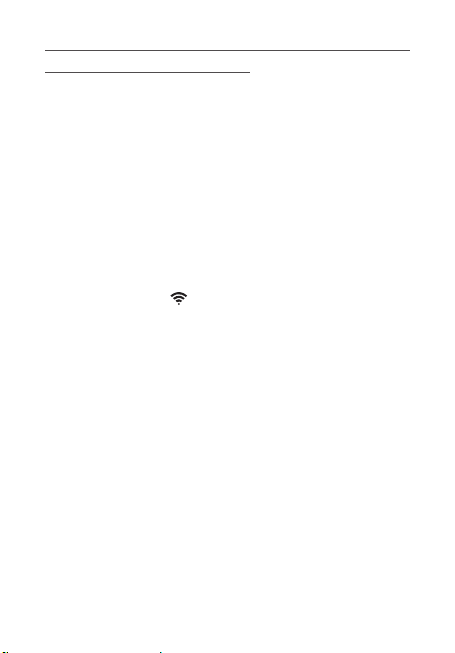
Подключение устройства к смартфону под управлением
Android 9 или новее, а также iOS
Перед подключением устройства к смартфону
• на смартфоне Android откройте раздел загрузок в магазине Google
Play, а затем установите приложение THINKWARE CLOUD.
• на смартфоне iOS откройте Apple App Store, а затем загрузите и
установите приложение THINKWARE CLOUD.
Подключение по Wi-Fi
1. На смартфоне откройте приложение THINKWARE CLOUD.
2. Внизу экрана выберите пункт Требуется подключение к Интернету.
3. Выберите модель видеорегистратора, который нужно подключить к
смартфону.
4. В области подключения по Wi-Fi выберите пункт Подключиться вверху
экрана, а затем на экране включения Wi-Fi выберите Далее.
5. Нажмите кнопку Wi-Fi ( ) на устройстве. Далее
• на смартфоне Android перейдите к пункту Подключения > Wi-Fi.
• на смартфоне iOS перейдите к пункту Настройки > Wi-Fi.
6. В списке сетей выберите сеть Wi-Fi, начинающуюся со слова
«Thinkware» и введите «123456789» в поле для ввода пароля. В целях
безопасности рекомендуется сменить пароль Wi-Fi после подключения
к сети Wi-Fi.
7. Вернитесь в приложение THINKWARE CLOUD и проверьте сообщение
Подключено по Wi-Fi – название модели видеорегистратора внизу
главного экрана. Теперь устройство подключено к приложению.
Подключение через точку доступа
1. На смартфоне откройте приложение THINKWARE CLOUD.
2. Внизу экрана выберите пункт Требуется подключение к Интернету.
3. Выберите модель видеорегистратора, который нужно подключить к
смартфону.
4. В области подключения к точке доступа выберите пункт
Подключиться внизу экрана, а затем выберите Да, верно, когда
появится запрос о подключении впервые.
90
Page 91
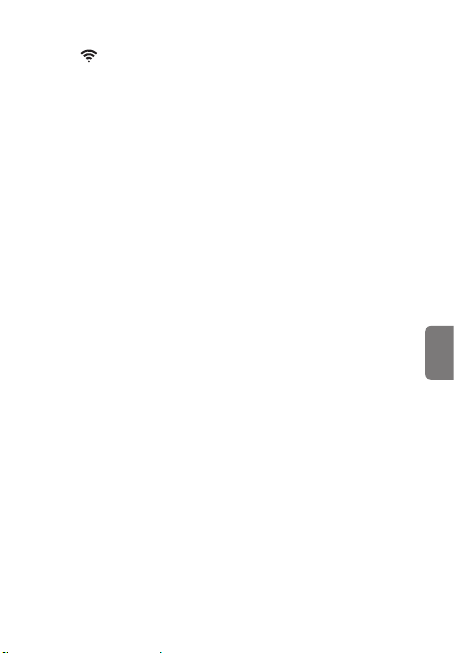
5. На экране активации Wi-Fi выберите Далее, а затем нажмите кнопку
Wi-Fi ( ) на устройстве. Далее
• на смартфоне Android перейдите к пункту Подключения > Wi-Fi.
• на смартфоне iOS перейдите к пункту Настройки > Wi-Fi.
6. В списке сетей выберите сеть Wi-Fi, начинающуюся со слова
«Thinkware» и введите «123456789» в поле для ввода пароля. В целях
безопасности рекомендуется сменить пароль Wi-Fi после подключения
к сети Wi-Fi.
7. Вернитесь в приложение THINKWARE CLOUD, введите SSID и пароль
мобильной точки доступа или режима модема, а затем коснитесь Ввод
завершен.
8. • На смартфоне Android перейдите к пункту Подключения >
Мобильная точка доступа и модем > Мобильная точка доступа и
коснитесь ВКЛ., чтобы включить мобильную точку доступа.
• На смартфоне iOS перейдите к пункту Настройки > Режим модема
и включите режим модема.
9. Дождитесь подключения устройства к смартфону. После подключения
устройства к смартфону будет воспроизведено сообщение
«Подключено к Интернету». Внизу главного экрана приложения
THINKWARE CLOUD можно будет также увидеть сообщение Подкл.
через точку дост. – название модели видеорегистратора.
Русский
91
Page 92

Гарантия
Компания THINKWARE гарантирует первоначальному покупателю отсутствие
дефектов материала и производства на последующий период с момента покупки
при условии стандартного использования. Если данное устройство не работает
надлежащим образом в течение гарантийного периода, компания THINKWARE,
по своему усмотрению, осуществит его замену или ремонт. Компания может
использовать функционально эквивалентные, аналогичные (если модель снята
с производства или ее нет в наличии), повторно используемые, обновленные,
восстановленные, б/у или новые продукты и детали.
Карта памяти microSD: 6 месяцев
Видеорегистратор и все аксессуары в комплекте: 1 год
Гарантийные случаи
Если данное устройство не работает надлежащим образом, необходимо прежде
всего связаться с магазином, в котором был изначально приобретен продукт.
Если магазин не может устранить проблему и, по мнению покупателя, устройство
подлежит гарантийной замене или ремонту, свяжитесь с нами по www.thinkware.
com/Support, чтобы получить RMA-номер и адрес возврата.
Негарантийные случаи
Настоящая ограниченная гарантия не распространяется
на следующие случаи.
1. На продукты, если они не были приобретены у компании THINKWARE или ее
авторизованных дилеров.
2. На поврежденные продукты в результате изменения, нормального
износа, неправильного использования, отсутствия обслуживания,
аварий, преднамеренных действий, а также на продукты, которые были
модифицированы или отремонтированы неуполномоченными лицами или
организациями.
3. Настоящая Ограниченная гарантия не распространяется на продукты
THINKWARE, используемые вместе с несанкционированным
дополнительным оборудованием третьих сторон или на любой ущерб,
причиненный продуктам или на продукты, поврежденные в результате таких
действий.
92
Page 93
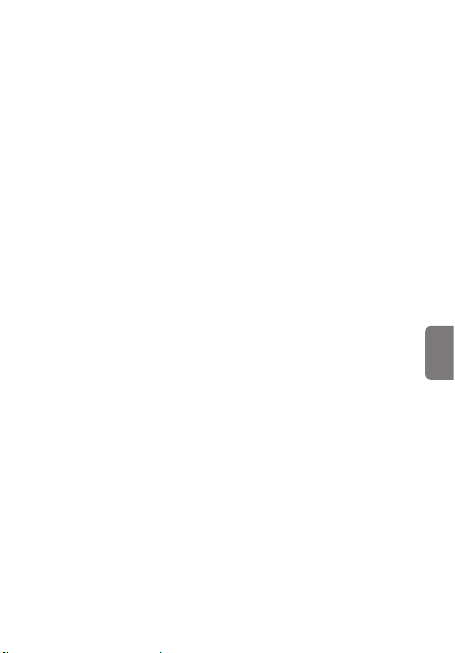
4. Компания THINKWARE не несет ответственность за любой ущерб (имуществу,
предприятию и/или косвенный ущерб), потерю или порчу данных
независимо от причины, повреждение продукта или травмы, возникающие в
результате аварий или стихийных бедствий.
5. Видеорегистратор THINKWARE осуществляет запись и сохранение видео
ДТП. Однако, он не гарантирует запись всех аварий. Незначительные
аварии, которые не приводят ко включению датчика столкновений, могут не
записываться.
ОГРАНИЧЕННАЯ ГАРАНТИЯ И ОТКАЗ ОТ ГАРАНТИЙ
Компания THINKWARE гарантирует отсутствие дефектов материалов и\или производства
для данного продукта при условии стандартного использования на период,
продолжительностью один (1) год, с момента первоначальной даты покупки. От
покупателя может потребоваться предоставление подтверждения покупки, как условие
получения гарантийного обслуживания.
Обязательства компании THINKWARE и права покупателя в соответствии с настоящей
гарантией ограничены ремонтом или заменой на усмотрение авторизованных дилеров
THINKWARE. Покупатель должен предоставить уведомление о любых дефектах в течение
(1) года с момента приобретения, а дефектный продукт должен быть возвращен в
магазин, где он был приобретен, или авторизованным дилерам THINKWARE за счет
покупателя.
В случаях, разрешенных местным законодательством, продукты компании THINKWARE
и любые продукты для замены или детали могут быть новыми или обновленными
для обеспечения функциональной эквивалентности нового продукта в части
производительности и надежности. Продукты для замены или детали должны иметь
функциональные возможности, не уступающие функциональным возможностям
заменяемого продукта или детали. Продукты для замены и детали гарантированно
не имеют дефектов материалов или производства в течение 90 дней, или в течение
оставшегося гарантийного периода продукта компании THINKWARE, который они
заменяют или в который они установлены, в зависимости от того, что дольше.
Настоящая Ограниченная гарантия распространяется только на первоначального
розничного или оптового покупателя.
Настоящая Ограниченная гарантия не распространяется на мелкие дефекты или
повреждения, возникшие в результате: (a) аварии, неправильного использования,
нарушений правил эксплуатации, стихийного бедствия, недостаточного или
избыточного уровня электропитания, аномальных условий окружающей среды или
других внешних факторов; (б) ремонта, замены, модификации, несанкционированной
разборки или обслуживания лицами, неуполномоченными компанией THINKWARE, или
уполномоченным поставщиком услуг компании THINKWARE; или (в) модификации или
преобразования, осуществленного на усмотрение пользователя, а также небрежности
или несоблюдения правил эксплуатации.
Русский
93
Page 94
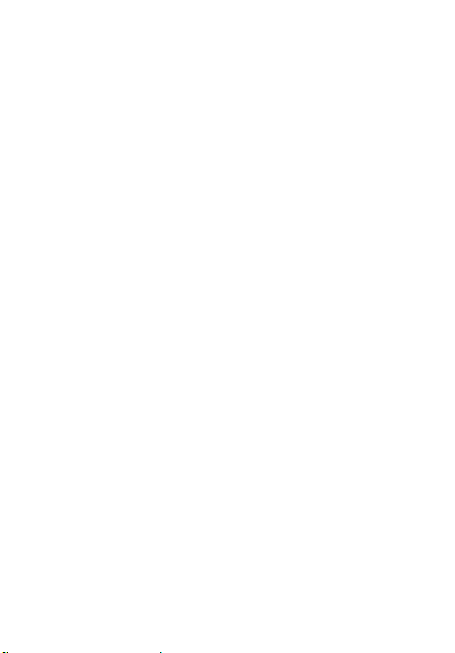
ЗА ИСКЛЮЧЕНИЕМ СЛУЧАЕВ, УКАЗАННЫХ В НАСТОЯЩЕЙ ОГРАНИЧЕННОЙ ГАРАНТИИ,
ИНЫХ ГАРАНТИЙ, ЯВНЫХ ИЛИ ПОДРАЗУМЕВАЕМЫХ, ДЛЯ ДАННОГО ПРОДУКТА
КОМПАНИИ THINKWARE НЕ СУЩЕСТВУЕТ. ВСЕ ПОДРАЗУМЕВАЕМЫЕ ГАРАНТИИ ТОВАРНОЙ
ПРИГОДНОСТИ ИЛИ КАЧЕСТВА, ПРЕДУСМОТРЕННЫЕ ЗАКОНОМ В ОПРЕДЕЛЕННЫХ
ЦЕЛЯХ, ОГРАНИЧЕНЫ В ПРОДОЛЖИТЕЛЬНОСТИ ПРИМЕНИМЫМ ГАРАНТИЙНЫМ
ПЕРИОДОМ. КОМПАНИЯ THINKWARE ОТКАЗЫВАЕТСЯ ОТ ЛЮБЫХ ДРУГИХ ГАРАНТИЙ, В
ТОМ ЧИСЛЕ ЛЮБЫХ ПОДРАЗУМЕВАЕМЫХ ГАРАНТИЙ.
предоставляет особые законные права и регулируется законами той юрисдикции,
в которой был приобретен продукт компании THINKWARE. Некоторые юрисдикции
не допускают любых ограничений относительно продолжительности действия
ограниченной гарантии, или исключение или ограничение непреднамеренного
или косвенного ущерба. В таком случае, исключения или ограничения, указанные в
настоящей Ограниченной гарантии, применяться не будут. Покупатель также может
иметь другие права в зависимости от юрисдикции.
В случаях, установленных местным законодательством, средства защиты прав,
предусмотренные настоящей Ограниченной гарантией, являются исключительными
правами, принадлежащими только покупателю. Настоящие условия и положения
отменяют любые предыдущие соглашения или представления, в том числе
заявления, сделанные в рекламных материалах или рекомендации в связи с данным
приобретением.
ЗА ИСКЛЮЧЕНИЕМ СЛУЧАЕВ, УКАЗАННЫХ В НАСТОЯЩЕЙ ОГРАНИЧЕННОЙ ГАРАНТИИ,
НИ ПРИ КАКИХ УСЛОВИЯХ КОМПАНИЯ THINKWARE, ЛЮБОЙ ЦЕНТР ОБСЛУЖИВАНИЯ
КЛИЕНТОВ КОМПАНИИ THINKWARE ИЛИ ЛЮБОЙ УПОЛНОМОЧЕННЫЙ ПОСТАВЩИК
УСЛУГ КОМПАНИИ THINKWARE НЕ НЕСЕТ ОТВЕТСТВЕННОСТЬ ЗА (1) ЛЮБОЙ УЩЕРБ,
НАНЕСЕННЫЙ ПРОДУКТОМ ИЛИ НЕВОЗМОЖНОСТЬЮ ЕГО ИСПОЛЬЗОВАНИЯ,
(2) ЛЮБОЙ УЩЕРБ, ВОЗНИКШИЙ В СВЯЗИ С ПОТЕРЕЙ ДАННЫХ, ИЛИ (3) ЛЮБОЙ
НЕПРЕДНАМЕРЕННЫЙ, КОСВЕННЫЙ, ВОЗМОЖНЫЙ ИЛИ ФАКТИЧЕСКИЙ УЩЕРБ,
(4) ЛЮБЫЕ ОБЯЗАТЕЛЬСТВА, ВОЗНИКАЮЩИЕ В СВЯЗИ С НАРУШЕНИЕМ ПРАВ ИЛИ
ЛЮБОЙ ДРУГОЙ ЗАКОНОДАТЕЛЬНОЙ БАЗЫ, И НЕЗАВИСИМО ОТ ПОЛУЧЕННЫХ
РЕКОМЕНДАЦИЙ ОТНОСИТЕЛЬНО ВОЗМОЖНОСТИ ВОЗНИКНОВЕНИЯ ТАКОГО УЩЕРБА.
КОМПАНИЯ THINKWARE НЕ ПРЕДОСТАВЛЯЕТ ДРУГИХ ГАРАНТИЙ.
Ограниченная гарантия на 6 месяцев.
Продукты, защищенные гарантией от дефектов материалов и производства,
продолжительностью 6 месяцев, включают карту памяти компании THINKWARE,
которая входит в комплект поставки.
В случае обнаружения дефекта продукта, требующего устранения, в течение гарантийного
периода, обратитесь в Центр поддержки клиентов компании THINKWARE
(www.thinkware.com).
Настоящая Ограниченная гарантия
94
Page 95
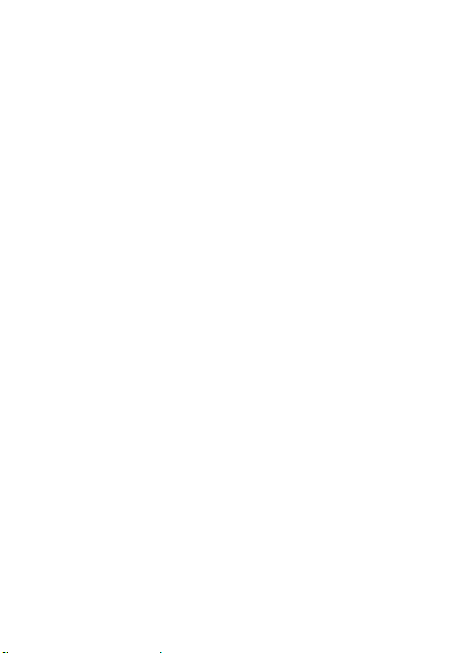
クイックスタートガイド
&保証
日本語
本製品を使用する前に
本製品は、自動車の運転中にビデオを録画します。本製品は、事件や道路
事故を調査するときの参考のためにのみ使用します。本製品は、すべての
出来事に対する録画またはクラウドデータの処理を保証するものではあ
りません。本機では、衝撃が小さすぎて衝撃センサーが起動しない事故や
自動車のバッテリー電圧が無効になるような衝撃の大きい事故は録画で
きな いことが あります。
ビデオ録画は、本製品が完全にオンになる(起動が完了する)までは開
始しません。すべての自動車事故を確実に記録するには、電源をオンに
した後、本製品が完全に起動するまで待ってから自動車の運転をはじ
め てくだ さい 。
THINKWAREは、事故を原因とするいかなる損害に対する責任や事故の
結果に対してサポートを提供する責任を一切負いません。
リモートドアロック装置の設置、ECUの設定またはTPMSの設定などの自
動車の設定または運転の状況によっては、本製品の一部の機能がサポー
トして いな い 場合が あ ります。また 、ファーム ウェア のバ ー ジョンに よって
は、本製品の性能や機能に影響を与えることがあります。
この装置は、クラスB 情報技術装置です。この装置は、家庭環境で使用す
ることを目的としていますが、この装置がラジオやテレビジョン受信機に
近接して使用されると、受信障害を引き起こすことがあります。
取扱説明書に従って正しい取り扱いをして下さい。
VCCI-B
Page 96

安全性に関する情報
安全性に関する次の情報を読み、本製品を適切に使用してください。
本ガイドの安全に関する記号
「危険」 - 回避しなければ、けがや死亡の恐れのある危険があることを
指します。
「警告」 - 回避しなければ、軽傷や物的損害が生ずる恐れのある危険が
あること を指します。
「注意」 - ユーザーが本製品の機能を活用するのに役立つ有益な情報
を提 供します。
適切に使用するための安全性に関する情報
運転と製品の操作
• 自動車を運転中に本製品を操作しないでください。
• 運転手の視野を妨げない場所に本製品を設置してください。フロ ント ガ
ラスに本製品を取り付ける前に、法律や地方条例を確認してください。
電源
• 濡れ た手で 電源 ケーブル を操 作したり、取り扱ったりしないでください 。
• 損傷した電源 ケーブルを使用しないでください。
• 電源ケーブルはあらゆる熱源から離しておいてください。
• 電源ケーブルと正しいコネクターを使用して、電源ケーブルを適切な場
所 にし っか りと接 続 してくだ さい 。
• 電源ケーブルを改 造したり、切断しな いでください。ま た 、電 源 ケ ー ブ ル
の上に 重い物を負いたり、過 度に力を入 れて電源ケーブルを引っ張った
り 、差 し 込 ん だ り 、曲 げ た り し な い で く だ さ い 。
• アクセサリーはTHINKWAREまたはTHINKWARE認定ディーラーの純
正品のみを使用してください。THINKWAREは、サードパーティーのアク
セサリーの互換性や通常動作を保証しません。
• 電源ケーブルを本製品に接続するときは、ケーブルのプラグと本製品の
電源ケーブルコネクターをしっかりと接続してください。ビデオ録画は、
電源コネクターが接続されていない場合は使用できません。
子 ども やペット
本製品を子どもやペットの手の届かない場所に設置してください。本製品
が破損した場合、致命的な損傷になる恐れがあります。
96
Page 97

本製品に関するその他の情報
製品の管理と操作
• 本製品を直射日光などの強い光にさらさないでください。レンズや 内部
回路が故障する恐れがあります。
• 本製品は、14°F~140°F(-10°C~60°C)の温度で使用し、-4°F~158°F
(-20°C~70°C)の温度で保管してください。指定温度の範囲外で使用
または保管した場合、本製品が設計通りに機能しなくなり、物理的損傷
を受け続ける恐れがあります。こうした損傷は保証の範囲外です。
• 本製品の設置位置が適切かどうかを頻繁に確認してください。極端 な道
路状況によって生じた衝撃により設置位置がずれることがあります。本
製品を本ガイドの通りの位置に設置してください。
• 本機のボタンを押す際は、過度な力を加えないでください。ボ タンが 損
傷す る恐 れが あります。
• 本製品の清掃に化学的な洗浄剤や溶剤を使用しないでください。や わら
かくてきれいな、乾燥した布材を使用して本製品を清掃してください。
• 本製品を分解したり、衝撃を与えたりしないでください。許可なく本製品
を分解した場合、本製品は保証の対象外になります。
• お取 り扱い にご 注意 ください 。本製品を落としたり、誤った取り扱いを
したり、外的ショックを与えた場合、損傷および/または動作不良の恐
れが あります。
• 過度な湿度を避け、本製品に水が入らないようにしてください。
• 車両のメーカーおよび車種によっては、エンジンが切れていても電力が
ドライブレコーダーに供給され続ける場合があります。連続的に電力が
供給されている12Vのコンセントに本機を取り付けた場合、車両のバッ
テリー消 耗に つながる 場合 があります。
• 本機は自動車の運転中にビデオを記録するように設計されています。ビ
デオの画質は昼夜、街灯の有無、トンネルへの出入り、および外気温など
の気象および道路条件に影響されることがあります。
• 本機は強い衝撃を伴う車の衝突に耐えられるように設計されていま
すが、事故により損傷した場合、THINKWAREは事故の録画を保証し
ません。
• 最適 な画 質を得 るためフロ ントガラスとカメラレンズの 汚れ を落としてく
ださい。粒子や物質がカメラレンズやフロントガラスに付着していると録
画された画像の質が悪くなる場合があります。
• 本機は車内で使用することを目的としています。
日本語
97
Page 98

FCC宣言
本機はFCC Part 15に準拠しています。動作は次の2つの条件に従って行
われます。(1)このデバイスが有害な 干渉の原因となってはならず、(2)こ
のデバイスは望ましくない動作の原因となる可能性のある干渉を含む受
信したあらゆる干渉に耐 えられなくてはなりません。
この装置は、FCC Part 15に準拠するClass Bデジタルデバイスの制限に
従うことがテストにより確認されています。これらの制限は、住宅への設
置において有害な干渉に対する合理的な保護を提供するために設計さ
れています。この装置は無線周波エネルギーを発生・使用し、放射するこ
とがあります。説明書の通りに設置または使用しない場合、無線通信へ
の有害な干渉の原因となることがあります。ただし、特定の設置により干
渉が発 生しないことを保証するものではありません。この装 置がラジオま
たはテレビへの有害な干渉の原因となっているかどうかは、本装置のオ
ン/ オフを切 り替えるこ とで判 断できま す。ユ ーザ ーが 以下 のひとつ または
複数の手段を講じて干渉を補正することが推奨されます。
• 受信アンテナの向きを変えるか、または移動する。
• 本装置と受信機の距離を大きくする。
• 本装置を受信機が接続されているコンセントとは別系統のコンセント
に接 続する。
• 販売業者または熟練したラジオ/TV技術者に相談する。
• 本機とアンテナを同じ場所に設置したり、他のアンテナや送信機と組み
合 わせて使 用したりしないでください 。
• 本機の高周波のばく露要件を満たすために、アンテナと人との間は
20cm以上離してください。
FCC警告:本装置を法令順守の責任を負う当事者の明示的許可なく変
更または改造した場合、当局による本装置の使用許可が無効になるこ
とが あります。
本装置はカナダICES-003に準拠するClass Bデジタル装置です。
FCC ID: 2ADTG-U1000
IC: 12594A-U1000
98
Page 99

同梱物
本製品の箱を開封した際に、同梱物がすべて揃っていることを確認して
くだ さい 。
• フロントカメラ(本体)
• 取り付け 台
• 車載充電器
• 接着式ケーブルホルダー
• USB MicroSDカードリーダー
アクセサリー
• ハードワイヤ ケーブル • リアカメラ • 外部GPS受信機
• アダプター付きMicroSDメモリーカード
(消耗品)
• クイックスタートガイド/保証書/CS情報/
ユーザーガイド(MicroSDカードに保存)
メモリーカードを挿入
• メモリーカードを取り外す前に、必ず本製品の電源をオフにしてくだ
さい。本製品の電源がオンになっているときにメモリーカードを取り
外した場合、記録されたビデオのファイルが破損または消失すること
があ ります。
• メモリーカードを正 しい向きにして、本製 品に差 し込んでください 。メモ
リーカ ードが正 しく差し 込まれ ていな い場 合、メモリーカ ードスロット
やメモリーカードが 損傷することがあります。
• THINKWAREが認定したメモリーカードのみを使用してくださ
い。THINKWAREは、サードパーティーのメモリーカードの互換性や通
常動作を保証しません。
記録されたビデオを消失しないように、ビデオファイルを別の記憶装置
に定期的にバックアップしてください。
メモリーカ ードの方向 に注 意しながらメモリ
ーカ ードをメモリカードス ロットに 挿入 して、
カチッという音が聞こえるまでメモリーカー
ドを 押し 込ん でくださ い。
メモリー カードを挿 入する前 に、メモリー カ
ードの金属接触部が本製品の取り付け台コ
ネ クター と向 か い合 わ せに なって いるこ とを
確 認してくだ さい 。
日本語
99
Page 100
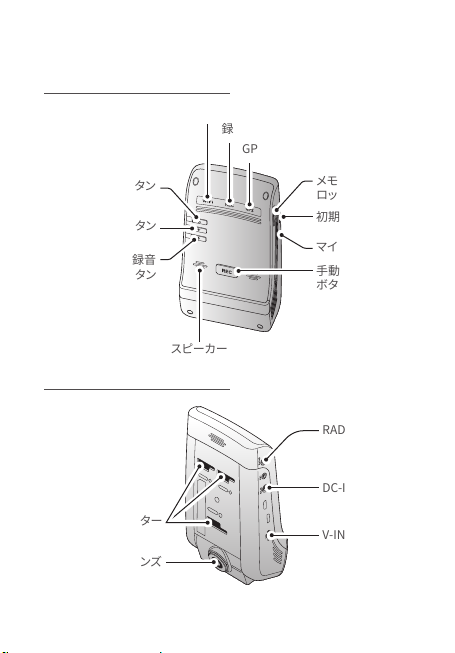
各部の名称
フロントカメラ(本体) - 正面図
Wi-Fi LED
電 源ボタン
Wi-Fi ボタン
音声録音
ボタン
スピーカー
フロントカメラ(本体) - 背面図
取り付け台コネクター
フロントカメラレンズ
録画LED
GPS LED
メモリ ーカードス
ロ ット
初期化ボタン
マイク
手動録画
ボタン
RADAR ポート
DC-IN 電源ポート
V-IN 入力ポート
100
