Page 1

Motorsports Cam
M1
Quick Start Guide
& Warranty
www.thinkware.com
ACMA-024TAM102
Page 2

Page 3
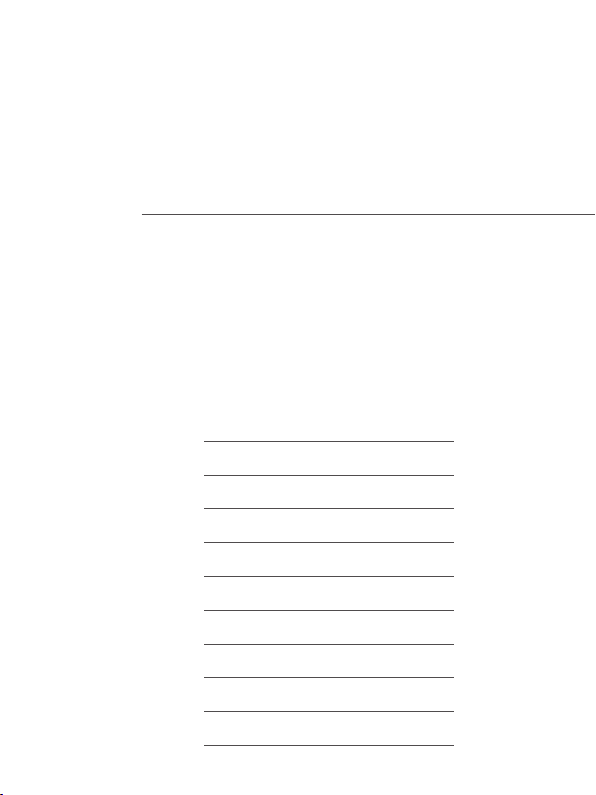
Contents
English 2
Français 18
Deutsch 36
Español 54
Italiano 72
Русский 90
日本語 108
简体中文 125
繁體中文 141
ภาษาไทย 157
Page 4

Quick Start Guide
& Warranty
English
Before using the product
This product records videos while the motorcycle is operating. Use this product only for reference when
investigating incidents or road accidents. This product is not guaranteed to record ALL events. The
device may not properly record accidents with small impacts that are too minor to activate the impact
sensor or accidents with massive impacts that cause the motorcycle’s battery voltage to deviate.
Video recording does not begin until the product is completely turned on (booted up). To ensure that all
motorcycle events are recorded, wait until the product is completely booted up after turning it on, and
then begin operating the motorcycle.
THINKWARE is not responsible for any loss caused by an accident, nor is it responsible for providing any
support regarding the outcome of an accident.
Page 5

FCC Statement
This device complies with Part 15 of the FCC Rules. Operation is subject to the following two
conditions: (1) this device may not cause harmful interference, and (2) this device must accept any
interference received, including interference that may cause undesired operation.
This equipment has been tested and found to comply with the limits for a Class B digital device,
pursuant to Part 15 of the FCC Rules. These limits are designed to provide reasonable protection
against harmful interference in a residential installation. This equipment generates, uses and can
radiate radio frequency energy and, if not installed and used in accordance with the instructions,
may cause harmful interference to radio communications. However, there is no guarantee that
interference will not occur in a particular installation. If this equipment does cause harmful
interference to radio or television reception, which can be determined by turning the equipment
off and on, the user is encouraged to try to correct the interference by one or more of the following
measures:
• Reorient or relocate the receiving antenna.
• Increase the separation between the equipment and receiver.
• Connect the equipment to an outlet on a circuit different from that to which the receiver is
connected.
• Consult the dealer or an experienced radio/TV technician for help.
• This appliance and its antenna must not be co-located or operation in conjunction with any
other antenna or transmitter.
FCC CAUTION: Any changes or modifications to the equipment not expressly approved by the party
responsible for compliance could void your authority to operate the equipment.
FCC ID: 2ADTG-M1
Information to user : RSS-247
This device complies with Industry Canada’s licence-exempt RSSs.
Please be cautioned the changes or modifications not expressly approved by the party responsible
for compliance could void the user’s authority to operate the equipment.
Notice: Operation is subject to the following two conditions : (1) this device may not cause
interference, and (2) this device must accept any interference, including interference that may
cause undesired operation of the device.
This Class B digital apparatus complies with Canadian ICES-003.
IC: 12594A-M1
English
United States Representative
Company Name: Thinkware Systems USA Inc.
Address: 18021, Sky Park Circle, STE J2, Irvine, CA, 92614, USA
Telephone Number: +1-949-553-0530
E-mail: support@thinkware.com
3
Page 6
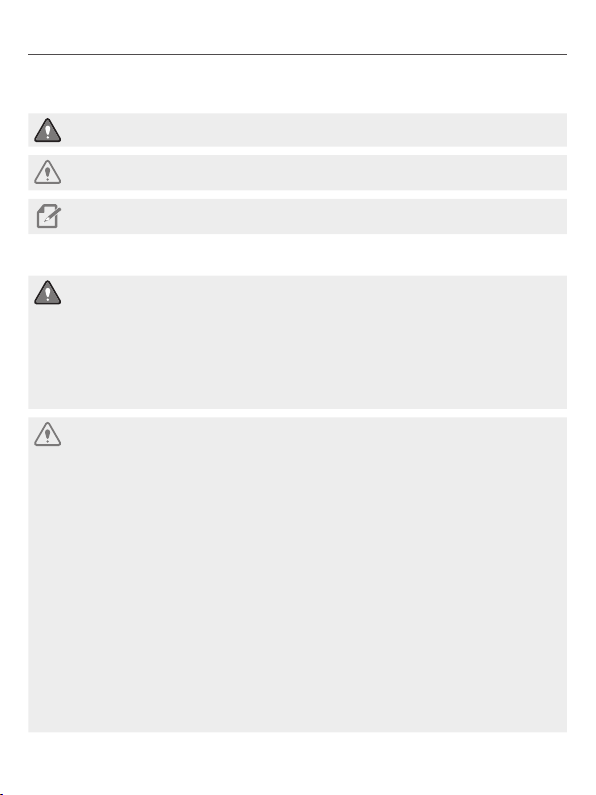
Safety information
Read the following safety information to properly use the product.
Safety symbols in this guide
"Warning" - Indicates a potential hazard, which, if not avoided, may result in injury or death.
"Caution" - Indicates a potential hazard, which, if not avoided, may result in minor injury or
property damage.
"Note" - Provides useful information to help users better utilize the product's features.
During use of the product
•Do not operate the product while driving a motorcycle. Distraction while driving may cause
accidents and result in injury or death.
•Firmly install the product to the motorcycle. The product may fall during motorcycle operation
if it is not properly mounted. Improper mounting may lead to accidents that result in injury or
death.
•Do not install the product in a place exposed to flammable gas. Doing so may result in fire or an
explosion.
•Do not use the product in a place with high humidity or temperature. It may cause malfunction
of the product, explosion, or fire.
•Ensure that the product is out of the reach of children and pets. If the product breaks, it may
result in fatal damage.
•Do not leave the product exposed to direct sunlight. Failure to do so may result in malfunction of
the internal electronic circuit or a lens.
•Do not fully submerge the product in water. Doing so may damage the product.
•Do not disassemble the product or subject the product to impact. Doing so may damage the
product. Unauthorized disassembly of the product voids the product warranty.
•Do not apply excessive force or use a sharp object when pressing the buttons. Doing so may
damage the buttons.
•Do not clean the product with chemicals or detergent. Doing so may damage the product. Clean
the product using a clean, soft, dry fabric.
•Ensure that the memory card is in the correct direction before inserting it into the product. The
memory card slot or the memory card may be damaged if it is inserted incorrectly.
•Do not use the product outside for a prolonged period of time when it is raining. Doing so may
cause water damage to the product.
•Use the product at a temperature between 14°F and 140°F (-10°C to 60°C) and store the product
at a temperature between -4°F and 158°F (-20°C to 70°C). The product may not function as
designed and some permanent physical damages may result if it is operated or stored out of the
specified temperature ranges. Such damages are not covered by the warranty.
•Frequently check the product for the proper installation position. Impact caused by extreme
road conditions may alter the installation position. Ensure that the product is positioned as
instructed in this guide.
4 5
Page 7

Product overview
Ensure that all the items are included in the product box when you open it. The standard items
may change without prior notice.
English
Main unit/integrated remote control
(power cable included)
Mount Quick start guide microSD memory card
Check the thickness of each cable to identify the front camera and the rear camera. The front
camera cable is thicker than the rear camera cable.
Front camera Rear camera
Removing and inserting the memory card
Removing the memory card
Ensure that the product is turned off, and then gently push
1
the memory card into the slot with the tip of your finger.
The memory card will be partially ejected from the product.
Remove it from the product.
2
Inserting the memory card
Insert the memory card into the memory card slot, paying
attention to the direction of the memory card, and then push
the memory card into the slot until you hear a click. Before
inserting the memory card, ensure that the metal contacts on
the memory card are facing toward the buttons of the product.
•Ensure that the product is turned off before removing the memory card. The recorded video files
may be corrupted or lost if you remove the memory card while the product is on.
•Ensure that the memory card is in the correct direction before inserting it into the product. The
memory card slot or the memory card may be damaged if it is inserted incorrectly.
•Use only authentic memory cards from THINKWARE. THINKWARE does not warrant the
compatibility and normal operation of third-party memory cards.
•The memory card is covered by warranty against malfunctions for 6 (six) months from the
purchase date. If the memory card fails to work after the warranty period, purchase a new one
from THINKWARE or its authorized retailers.
•To prevent loss of recorded video files, periodically back up the video files on a separate
storage device.
•For the best recording performance, format the memory card quarterly.
5
Page 8

Part names
The product design may change without prior notice.
Main unit
Remote control
Used to control
the product.
Power cable
Connect each wire (ACC, GND)
to your motorcycle’s battery.
Rear camera port
Used to connect the
product to the rear
camera.
(thin cable)
Front camera port
Used to connect the
product to the front
camera.
(thick cable)
Memory card slot
Insert a memory card
to save recordings.
Check the thickness of each cable to identify the front camera and the rear camera. The front
camera cable is thicker than the rear camera cable.
Remote control
Manual recording button
Indicates the product status.
* The AP mode allows the product to operate as a router (HUB).
Press to start manual
recording.
Status LED
Microphone
Used for voice recording.
Wi-Fi button
Press to turn on the AP mode*
that connects the product to a
smartphone via Wi-Fi network.
6 7
Page 9
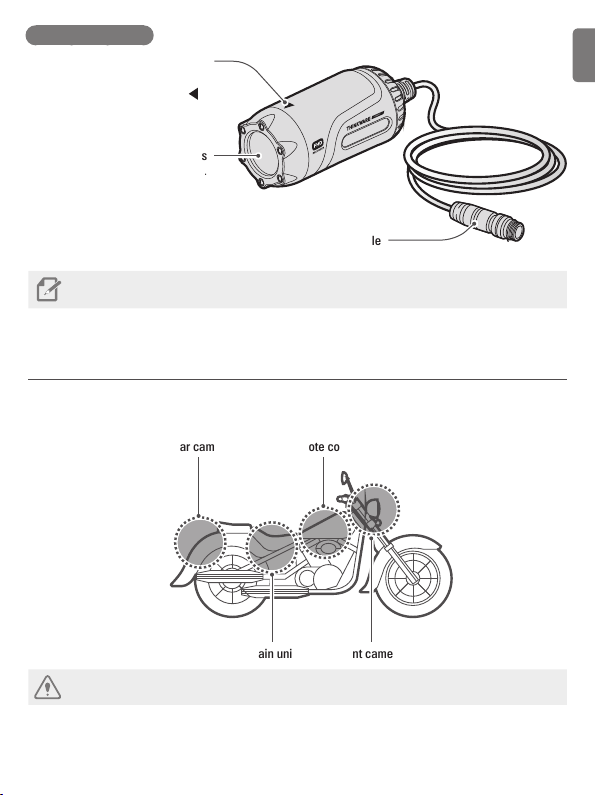
Front/Rear camera
Horizontal reference point
Attach the product to the mount
based on the marked point
Front/Rear camera lens
Records the front view.
( ).
English
Connect to the main unit’s camera port.
Check the thickness of each cable to identify the front camera and the rear camera. The front
camera cable is thicker than the rear camera cable.
Camera cable
Installing the product
The following illustration shows the proper installation locations on a motorcycle for each part of
the product. Select the appropriate installation locations and follow the instructions to properly
install the each part of the product.
Rear camera Remote control
Main unit Front camera
The hardwiring cable must be professionally installed on the motorcycle by a trained mechanic. It
may result in fire or electric shock if the product is installed incorrectly.
7
Page 10

Attaching the main unit
Attaching the remote control
Installing the front/rear camera
Attach the main unit to the inner part of the
motorcycle, such as the inside of the seat.
Firmly attach the product to the
motorcycle. The product may become
detached while driving if it is not firmly
attached.
Remove the protective film from the remote
control, and attach it where it can be used
easily without obstructing vehicle operation.
For safe driving, arrange the cables to
prevent the driver's vision from being
obstructed or from interfering with
driving.
Before attaching the product, wipe the
installation surface of the windshield
with a dry cloth. If foreign objects
remain on the surface and the product
cannot be attached firmly, it may
become detached from the installation
location while driving.
Remove the protective film from the mount
1
and attach it to a place where the cameras
can record both front and rearview.
Before attaching the product,
wipe the installation surface of the
windshield with a dry cloth. If foreign
objects remain on the surface and
the product cannot be attached
firmly, it may become detached
from the installation location while
driving.
8 9
Page 11
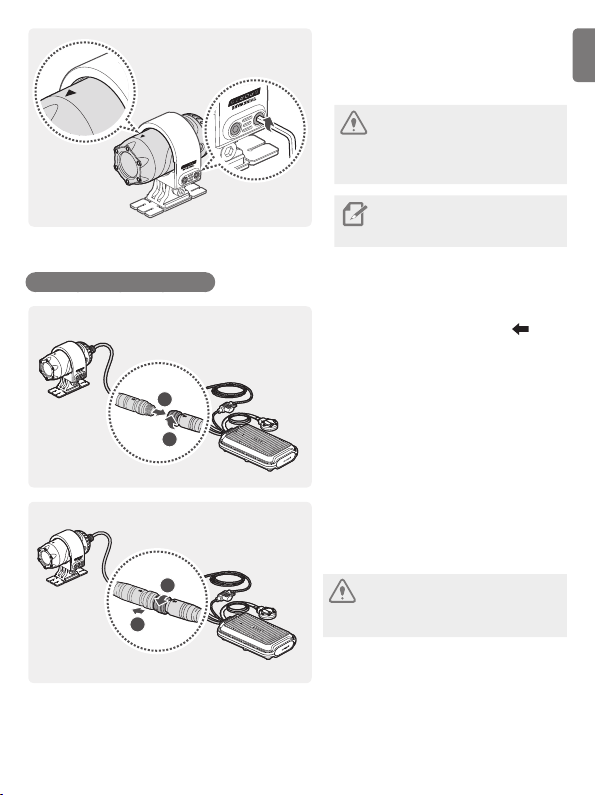
Connecting the camera cable
1
2
1
2
Attach the camera to the mount as
2
indicated by the horizontal reference
point, and firmly tighten the screws using
a wrench.
Tighten the bolts firmly to fix the
front/rear camera to the mount. The
camera may become detached from
the mount while driving if the screws
are not firmly tightened.
To adjust the angle of the front/rear
camera, appropriately tighten the
screws attached to the mount.
Insert the camera cable into the camera
port by lining up the guide marks (
) on
the camera cable and the port. Rotate the
port clockwise until it is tight to secure the
connection.
To disconnect the camera cable
from the camera port, rotate the port
counterclockwise until it is loose, and then
pull the connectors apart.
For safe driving, arrange the cables to
prevent the driver's vision from being
obstructed or from interfering with
driving.
English
9
Page 12

Connecting the power cable
Connect the power cable (ACC, GND) to the motorcycle key-on wiring.
•The power cable must be professionally installed on the motorcycle by a trained mechanic. It
may result in fire or electric shock if the product is installed incorrectly.
•Ensure the wiring is completed correctly after connecting the power cable (ACC, GND) to the
motorcycle key-on wiring. Failure to do so may damage the product or the motorcycle.
Turning the product on or off
The product turns on automatically and continuous recording starts when you turn on the ACC or
start the engine. To turn off the product, turn off the ACC or stop the engine. The product will turn
off automatically.
Using the continuous recording feature
The continuous recording starts when the product is turned on. During continuous recording, the
product operates as follows.
Operation description Status LED
During driving, videos are recorded in 1 minute segments and stored in
the "cont_rec" folder.
•Wait until the product is fully ready to operate after turning it on, and then start driving. Video
recording does not start until the product is completely turned on.
•Park your motorcycle in a safe location before using or configuring product settings.
•The product will stop recording while configuring settings on the THINKWARE CLOUD
application.
•Check the recorded video on the application or PC only. If you insert the memory card directly
into a smart device, such as a smartphone or a tablet PC, and play the recorded videos, the
video files may be lost.
Blue (light on)
Videos are stored in the following folders, according to their recording mode.
On the application Continuous recording Manual recording
In the memory card cont_rec manual_rec
10 11
Page 13

Recording manually
REC
You can record a scene you want to capture while driving and store it as a separate file.
Operation description Status LED
When you press the manual recording (
recorded for 1 minute, from 10 seconds before to 50 seconds after
pressing the button, and stored in the "manual_rec" folder.
) button, a video will be
Blue (flickers)
Checking the status LED
Refer to the following table to check the status LED.
Operation status Status LED
Recording continuously
Blue (light on)
English
Recording manually
Searching for the application to connect
The product is connected to the application
Upgrading firmware through the application
•An error occurred with the connection
between the front/rear camera and the main unit
•An error occurred with the connection
between the memory card and the main unit
Turning on the product
Blue (flickers)
Green (light on)
Green (flickers)
Red (light on)
Red (flickers)
Blue + Green + Red
(flickers)
11
Page 14

Using the THINKWARE CLOUD application
You can view and manage recorded videos and configure various product features with your
smartphone. Download the “THINKWARE CLOUD” application via the Google Play Store or Apple
App Store and install it on your smartphone.
THINKWARE CLOUD application does not support cloud service for this model.
Connecting the application to the product
Connecting via Wi-Fi
Turn on the motorcycle or start the engine to turn on the product, and launch the THINKWARE
1
CLOUD application on your smartphone.
Tap Dash cam connection is required. at the bottom of the screen.
2
Tap connect in the Wi-Fi connection area at the top of the screen.
3
Press the Wi-Fi( ) button on the remote control and tap Next on the Wi-Fi activating screen.
4
Tap Wi-Fi Settings on the Wi-Fi Connecting screen. The Wi-Fi Settings screen will appear.
5
From the network list, select the Wi-Fi network starting with "Thinkware" and enter "123456789"
6
in the Password field. For security purposes, change the Wi-Fi password after the Wi-Fi
network is connected.
Return to the THINKWARE CLOUD application and check Dash cam is connected via Wi-Fi at
7
the bottom of the main screen. The product is now connected to the application.
•To disconnect the product from the application, tap Dash cam is connected via Wi-Fi at the
bottom of the main screen, and tap Confirm on the disconnection pop-up message. The product
is now disconnected from the application.
•If you disconnect the product and the application after you connect them for the first time, you
can reconnect them by tapping Connect Hotspot in the Quick Connect window and following
the instructions on the application.
•To connect a new smartphone to the product, press the Wi-Fi(
control.
) button on the remote
12 13
Page 15

Connecting via hotspot
Turn on the motorcycle or start the engine to turn on the product, and launch the THINKWARE
1
CLOUD application on your smartphone.
Tap Dash cam connection is required. at the bottom of the screen.
2
Press the Wi-Fi( ) button on the remote control and tap connect on the Hotspot connection
3
area at the bottom of the screen and tap Configure New Connection.
Tap Next on the Wi-Fi activating screen.
4
Tap Wi-Fi Settings on the Wi-Fi Connecting screen. The Wi-Fi Settings screen will appear.
5
From the network list, select the Wi-Fi network starting with "Thinkware" and enter "123456789"
6
in the Password field. For security purposes, change the Wi-Fi password after the Wi-Fi
network is connected.
Return to the THINKWARE CLOUD application, enter your smartphone hotspot SSID and
7
password, and tap Next.
Tap Turn on hotspot on the hotspot activation screen.
8
Allow the THINKWARE CLOUD application to access on your smartphone settings.
9
Return to the THINKWARE CLOUD application and tap Turn on hotspot on the hotspot activation
10
screen.
Wait until the product is connected with your smartphone. You can see Dashcam is connected
11
via hotspot. on the screen when the product is connected with your smartphone.
•To disconnect the product from the application, tap Dash cam is connected via Wi-Fi at the
bottom of the main screen, and tap Confirm in the disconnection pop-up message. The product
is now disconnected from the application.
•If you disconnect the product and the application after you connect them for the first time, you
can reconnect them by tapping Connect Hotspot in the Quick Connect window and following
the instructions on the application.
•To connect a new smartphone to the product, press the Wi-Fi(
control.
) button on the remote
English
13
Page 16

THINKWARE CLOUD application screen
Move to the Live view
screen.
View and play
recorded videos.
View the product
information.
View main menu.
View or configure the
dash cam (product)
settings.
View the connected
Wi-Fi network or add
a new network.
Displays the connection
status of the product.
View menus for setting up
your account, downloading
the latest firmware,
or safety camera data.
14 15
Page 17

Settings
Connect the product and the THINKWARE CLOUD application and tap Dash Cam Settings on the
1
application.
You can set the product features based on your needs and preferences.
2
Options Description
Memory card Managing
•Format the memory card
•Partition the memory card
•Configure the video overwriting feature
English
Camera settings
Recording features settings
System settings Select a language to display on the application.
* You can record bright, high-resolution videos at night if you activate the Super Night Vision feature.
** Stabilize the videos recorded during the day. Except for during the daytime, normal recording is
performed.
•Set the brightness of the front/rear camera
•Reverse the rear view upside down
Turn the Super Night Vision feature* and the Daytime Video
Stabilization* on/off.
Checking recorded images and videos
Follow the instructions to check recorded images and videos.
Connect the product and the application and tap File List on the application.
1
Choose the recording mode (Continuous/Manual recording) of the recorded video and play the
2
video you want.
•Park your motorcycle in a safe location before checking the video.
•The product will stop recording while checking the file list or playing the video.
•Check the recorded video on the application or PC only. If you insert the memory card directly
into a smart device, such as a smartphone or a tablet PC, and play the recorded video, the file
may be lost.
•Vehicle identification numbers may be difficult to identify depending on the relative speed of the
vehicle and the lighting conditions of the road.
15
Page 18

Specifications
Items Specification
Model name
Front camera Dimensions / Weight 75.3 x 36.6 x 36.6 mm / 167.2 g
Rear camera Dimensions / Weight 75.3 x 36.6 x 36.6 mm / 102.6 g
Main unit Dimensions / Weight
Memory microSD memory card (Class10)
Recording mode
Camera sensor 2.1M Pixels, 1/2.8" CMOS, 1080p (Front camera: 6-axis gyro sensor)
Image sensor IMX291
Angle of view (Lens) Approximately 140° (diagonally)
Video FHD (1920 x 1080) / H.264 / file extension: MP4
Frame rate Maximum 30 fps
Audio High-Efficiency Advanced Audio Coding, HE-AAC
GPS Embedded GPS
Wi-Fi 802.11b/g/n
Power input DC 12 V
Power consumption 5.3 W (2CH, Fully charged supercapacitor)
Auxiliary power unit Supercapacitor
LED indicator Remote control: 3 colors LED (Status/Recording LED)
Operating/Storage temperature 14
(Including remote control (50.1 x 40 x 16.1 mm))
Continuous recording/Manual recording/
Video stabilization/Super night vision
M1
118 x 73 x 26 mm / 254.3 g
–140℉/-10–60℃
16 17
Page 19

Warranty
THINKWARE warrants to the original purchaser for the
followingperiodfromyourpurchasingdateagainstdeciencies
in material and workmanship under normal use. Should this
unit fail to operate in a satisfactory manner within the warranty
period, THINKWARE will at its discretion, replace or repair the
product. We may use functionally equivalent, similar (if model
is discontinued or out of stock), reconditioned, refurbished,
remanufactured, pre-owned or new products or parts.
MicroSD Card: 6 months
Main Dash Cam unit and all Accessories in Box: 1 Year
If service is required
Should this unit fail to operate in a satisfactory manner, it is best
torstcheckwiththestorewhereitwasoriginallypurchased.
Should this fail to resolve the matter and if you believe your unit
meets the criteria for warranty replacement or repair, please
contact us at www.thinkware.com/Support.
What this warranty does not cover
This limited warranty does not cover:
1. If the device was not purchased from THINKWARE or its
authorized retailers.
2. Device malfunction due to the normal wear and tear, misuse,
lackofmaintenance,accidents,modication,alterationor
repairs by an unauthorized person or entity.
3. Products that are operated in combination with ancillary or
peripheralequipmentnotfurnishedorotherwisecertiedby
THINKWARE for use with the product or any damage to the
products or ancillary equipment as a result of such uses.
4. THINKWARE is not liable for any damages (properties,
business, and/or indirect damages), loss or corruption of data
for any reason, product damage or personal injuries that
occur due to accidents or natural disasters.
5. THINKWARE Dash Cam records and saves video of vehicle
accidents. It does not however guarantee to record all
accidents. Accidents with light impact that is not enough to
activate the impact detection sensor may not be recorded.
LIMITED WARRANTY AND DISCLAIMERS
THINKWARE warrants that the product will be free from defects
in materials or workmanship under normal use for one (1) year
starting from original date of purchase. You may be required to
provide proof of purchase as a condition of receiving warranty
service.
The obligations of THINKWARE and the right of the purchaser
under this warranty is limited to repair or replacement at the
option of THINKWARE authorized dealer. The purchaser must
provide notice of any defect within (1) year from the date of
purchase and the defective product must be returned to the
store where it was originally purchased or THINKWARE
authorized dealers, at your expense.
Where permitted by local law, THINKWARE Products and any
replacement products or parts may be either new or refurbished
to be functionally equivalent to new in performance and
reliability. Replacement products or parts will have functionality
at least equal to that of the product or part being replaced.
Replacement products and parts are warranted to be free
from defects in materials or workmanship for 90 days, or for
the remainder of the warranty period for the THINKWARE
Product which they are replacing or in which they are installed,
whichever is longer.
This Limited Warranty extends only to the original retail or
wholesale Buyer.
This Limited Warranty does not cover cosmetic damage or
damage resulting from (a) accident, abuse, misuse, natural
disaster,insucientorexcessiveelectricalsupply,abnormal
environmental conditions or other external causes; (b) repair,
replacement,modication,unauthorizeddisassemblyorservice
by anyone other than THINKWARE or THINKWARE authorized
serviceprovider;or(c)modicationorconversionconductedat
user’s discretion, carelessness, or negligence.
EXCEPT AS EXPRESSLY SET FORTH IN THIS LIMITED
WARRANTY,
THERE ARE NO OTHER WARRANTIES, EXPRESS
OR IMPLIED, FOR YOUR THINKWARE PRODUCT. ALL IMPLIED
WARRANTIES OF MERCHANTABILITY OR FITNESS FOR A
PARTICULAR PURPOSE IMPOSED BY LAW ARE LIMITED
IN DURATION TO THE APPLICABLE WARRANTY PERIOD.
THINKWARE DISCLAIMS ALL OTHER WARRANTIES INCLUDING
ANY IMPLIED WARRANTIES.
ThisLimitedWarrantygivesyouspeciclegalrights,and
it is governed by the laws of the jurisdiction in which your
THINKWARE Product was purchased. Some jurisdictions do not
allow any limitation on how long a limited warranty will last
or the exclusion or limitation of incidental or consequential
damages in which case, the exclusions or limitations stated in
this Limited Warranty may not apply to you. You may also have
other rights that vary by jurisdiction.
To the extent allowed by local law, the remedies provided in
this Limited Warranty are your sole and exclusive remedies.
These terms and conditions supersede any prior agreements or
representations, including statements made in sales literature or
advice given in connection with your purchase.
TO THE EXTENT ALLOWED BY LOCAL LAW, AND EXCEPT AS
SPECIFICALLY SET FORTH IN THIS LIMITED WARRANTY, IN NO
EVENT SHALL THINKWARE OR ANY THINKWARE-AUTHORIZED
SERVICE PROVIDER BE LIABLE FOR (1) ANY DAMAGES CAUSED BY
THE PRODUCT OR THE FAILURE OF THE PRODUCT TO PERFORM,
(2) ANY DAMAGES RESULTING FROM LOSS DATA, OR (3) ANY
INCIDENTAL, CONSEQUENTIAL, CONTINGENT OR SPECIAL
DAMAGES WHATSOEVER, (4) ANY OBLIGATIONS ARISING FROM
TORT OR ANY OTHER LEGAL THEORY, AND WHETHER OR NOT
ADVISED OF THE POSSIBILITY OF SUCH DAMAGES. THINKWARE
MAKES NO OTHER WARRANTIES.
Limited 6 Month Warranty:
Product carrying a 6 month warranty against defects in
materials and workmanship include THINKWARE MicroSD card
included in the product package.
In the event of a product defect that requires support during the
warranty period, please contact THINKWARE Customer Support
(www.thinkware.com) for assistance.
17
English
