Page 1

User Guide
This product records videos while the vehicle is operating.
Read and follow the instructions in this guide to properly use and maintain the product.
Page 2

Before using the product
About the product
This product records videos while the vehicle is operating. Use this product only for reference when
investigating incidents or road accidents. This product is not guaranteed to record ALL events. The device
may not properly record accidents with small impacts that are too minor to activate the impact sensor or
accidents with massive impacts that cause the vehicle’s battery voltage to deviate.
Video recording does not begin until the product is completely turned on (booted up). To ensure that all
vehicle events are recorded, wait until the product is completely booted up after turning it on, and then
begin operating the vehicle.
THINKWARE is not responsible for any loss caused by an accident, nor is it responsible for providing any
support regarding the outcome of an accident.
Depending on the vehicle's configuration or operating conditions, such as the installation of remote door
lock devices, ECU settings, or TPMS settings, some product features may not be supported, and different
firmware versions may influence the product's performance or features.
About the user guide
The information provided in the guide may change when the manufacturer updates its service policy.
This user guide is intended for THINKWARE F100 models only, and it may contain technical errors, editorial
errors, or missing information.
Copyrights
All rights for the content and maps in this guide are reserved by THINKWARE and are protected under
copyright laws. All unauthorized duplication, revision, publication, or distribution of this guide without
written consent from THINKWARE is prohibited and is eligible for criminal charges.
Registered trademarks
THINKWARE F100 is a registered trademark of THINKWARE.
Other product logos and service names in this guide are trademarks of the relevant companies.
Page 3

FCC Statement
This device complies with Part 15 of the FCC Rules. Operation is subject to the following two
conditions: (1) This device may not cause harmful interference, and (2) this device must accept any
interference received, including interference that may cause undesired operation.
This equipment has been tested and found to comply with the limits for a Class A digital device,
pursuant to Part 15 of the FCC Rules. These limits are designed to provide reasonable protection
against harmful interference in a residential installation. This equipment generates, uses and can
radiate radio frequency energy and, if not installed and used in accordance with the instructions, may
cause harmful interference to radio communications. However, there is no guarantee that interference
will not occur in a particular installation. If this equipment does cause harmful interference to radio
or television reception, which can be determined by turning the equipment off and on, the user is
encouraged to try to correct the interference by one or more of the following measures:
• Reorient or relocate the receiving antenna.
• Increase the separation between the equipment and receiver.
• Connect the equipment to an outlet on a circuit different from that to which the receiver is
connected.
• Consult the dealer or an experienced radio/TV technician for help.
FCC CAUTION: Any changes or modifications to the equipment not expressly approved by the party
responsible for compliance could void your authority to operate the equipment.
This Class A digital apparatus complies with Canadian ICES-003.
Page 4

Contents
Safety information 5
1. Product overview 8
1.1 Included items 8
1.1.1 Standard items 8
1.1.2 Accessories (sold separately) 8
1.2 Part names 9
1.2.1 Front camera (main unit) - front view 9
1.2.2 Front camera (main unit) - rear view 10
1.2.3 Rear camera (optional) 10
1.3 Removing and inserting the memory card 11
2. Installing the product 12
2.1 Installing the front camera (main unit) 12
2.1.1 Selecting an installation location 12
2.1.2 Securing the product 12
2.1.3 Connecting the power cable 14
2.2 Installing the rear camera (optional) 15
2.2.1 Selecting an installation location 15
2.2.2 Securing the rear camera 16
2.2.3 Connecting the rear camera cable 17
2.3 Installing the external GPS receiver (optional) 18
3. Using recording features 19
3.1 Turning the product on or off 19
3.2 Learning about file storage locations 19
3.3 Using the continuous recording feature 19
5. Settings 26
5.1 Managing the memory card 26
5.1.1 Partitioning the memory card 26
5.1.2 Formatting the memory card 26
5.1.3 Configuring the video overwriting
function 26
5.2 Setting recording features 27
5.2.1 Setting the continuous impact
detection sensitivity 27
5.2.2 Setting the brightness 27
5.2.3 Setting parking mode 28
5.2.4 Setting the impact sensitivity for
parking mode 28
5.2.5 Setting the motion detection sensitivity 28
5.2.6 Setting the record timer feature 29
5.2.7 Setting the battery cutoff voltage
feature 29
5.3 Configuring the system settings 30
5.3.1 Setting the display language 30
5.3.2 Adjusting the voice guidance volume 30
5.3.3 Setting the time zone 30
5.3.4 Setting the date and time 31
5.3.5 Setting the daylight saving time 31
5.3.6 Setting the speed unit 31
5.3.7 Setting the speed stamp 31
5.3.8 Setting the safety cameras 32
5.3.9 Setting the mobile zone alert 32
5.4 Initializing the system settings 32
3.4 Recording manually 20
3.5 Using parking mode 20
3.5.1 Checking the video file storage location 21
4. Using the PC viewer 22
4.1 System requirements 22
4.2 Installing the PC viewer 22
4.3 PC viewer screen layout 23
4.4 Playing recorded videos on the PC viewer 24
4.5 Video control menu overview 25
4
6. Upgrading the firmware 33
7. Troubleshooting 34
8. Specifications 35
Page 5

Safety information
Read the following safety information to properly use the product.
Safety symbols in this guide
"Warning" - Indicates a potential hazard which, if not avoided, may result in injury or death.
"Caution" - Indicates a potential hazard which, if not avoided, may result in minor injury or property damage.
"Note" - Provides useful information to help users better utilize the product's features.
Safety information for proper use
Driving and product operation
•Do not operate the product while driving a vehicle. Distraction while driving may cause accidents and
result in injury or death.
•Install the product in places where the driver's view is not obstructed. Obstruction of the driver’s vision
may cause accidents and result in injury or death. Check with your state and municipal laws before
mounting the product to the windshield.
5
Page 6

Power supply
•Do not operate or handle the power cable with wet hands. Doing so may result in electrocution.
•Do not use damaged power cables. Doing so may result in electrical fire or electrocution.
•Keep the power cable away from all heat sources. Failure to do so may cause the power cord insulation to
melt, resulting in electrical fire or electrocution.
•Use the power cable with the correct connector and make sure the power cable is connected securely
and is firmly in place. Failure to do so may result in electrical fire or electrocution.
•Do not modify or cut the power cable. Also, do not place heavy objects on the power cable or pull, insert,
or bend the power cable using excessive force. Doing so may result in electrical fire or electrocution.
•Use only genuine accessories from THINKWARE or an authorized THINKWARE dealer. THINKWARE does
not guarantee compatibility and normal operation of third-party accessories.
•When connecting the power cable to the product, ensure that the connection between the cable plug
and the power cable connector on the product is secure. If the connection is loose, the power cable may
become disconnected due to vehicle vibration. Video recording is not available if the power connector is
disconnected.
Children and pets
•Ensure that the product is out of the reach of children and pets. If the product breaks, it may result in fatal
damage.
6
Page 7

Other information about the product
Product management and operation
•Do not expose the product to direct sunlight or intense light. The lens or internal circuitry may fail
otherwise.
•Use the product at a temperature between 14°F and 140°F (-10°C to 60°C) and store the product at a
temperature between -4°F and 158°F (-20°C to 70°C). The product may not fuction as designed and some
permanent physical damages may result if it is operated or stored out of the specified temperature ranges.
Such damages are not covered by the warranty.
•Frequently check the product for the proper installation position. Impact caused by extreme road
conditions may alter the installation position. Ensure that the product is positioned as instructed in this
guide.
•Do not apply excessive force when pressing the buttons. Doing so may damage the buttons.
•Do not use chemical cleaners or solvents to clean the product. Doing so may damage plastic components
of the product. Clean the product using a clean, soft, and dry fabric.
•Do not disassemble the product or subject the product to impact. Doing so may damage the product.
Unauthorized disassembly of the product voids the product warranty.
•Handle with care. If you drop, mishandle, or expose the product to external shocks, it may cause damage
and/or result in the malfunction of the product.
•Do not attempt to insert foreign objects into the device.
•Avoid excessive humidity and do not allow any water to enter the product. Electronic components inside
the product may fail if exposed to humidity or water.
•Depending on the make and model of your car, the power may be constantly supplied to the dash cam
even when the ignition is turned off. Installation of the device to a continuously powered 12V outlet could
result in vehicle battery drainage.
•This device is designed to record video while the vehicle is in operation. The quality of the video might be
affected by weather conditions and the road environment, such as whether it is day or night, presence of
street lighting, entering/exiting tunnels, and the surrounding temperature.
•THINKWARE is NOT responsible for the loss of any recorded video during operation.
•Although the device was designed to withstand high-impact car collisions, THINKWARE does not
guarantee the recording of accidents when the device is damaged as a result of the accident.
•Keep the windshield and camera lens clean for optimal video quality. Particles and substances on the
camera lens or windshield may reduce the quality of the recorded videos.
•This device is intended to be used inside the vehicle only.
7
Page 8

1. Product overview
1.1 Included items
Ensure that all the items are included when you open the product box.
1.1.1 Standard items
Front camera (main unit) Mount
MicroSD memory card
with adapter
(consumable)
The standard items may change without prior notice.
Quick start guide & Warranty
/ CS information / User guide
(stored in the microSD card)
1.1.2 Accessories (sold separately)
BATTERY
GND
ACC
Hardwiring cable
External GPS receiver
Car charger
Rear camera
Adhesive cable holder
8
Page 9

1.2 Part names
1.2.1 Front camera (main unit) - front view
Product overview
Front camera lens
Records the front view.
Mount connector
Used to connect the mount.
DC-IN power port
Used to connect the power cable.
GPS port
Used to connect the external GPS receiver
(optional) for additional features.
V-IN input port
Used to connect the rear camera
(optional).
9
Page 10

Product overview
1.2.2 Front camera (main unit) - rear view
Speaker
Outputs the voice guide and buzzer
sounds to indicate the product’s status.
Status LED
Indicates the operating status of the product.
Microphone
Used for voice recording.
Memory card slot
Insert a memory card to save recordings.
REC button
• Short Press: Starts manual recording
• Press and hold for 3 seconds: Audio
recording ON/OFF
• Press and hold for 5 seconds:
Memory card format
1.2.3 Rear camera (optional)
Rear camera lens
Records the rear view.
Security LED
Indicates that the video is being recorded.
Adhesive mount
Used to fix the rear camera in the vehicle.
Connection port
Used to connect the rear
camera to the front camera
using a rear camera cable.
10
Page 11

Product overview
1.3 Removing and inserting the memory card
Follow the instructions to remove the memory card from the product or to insert the memory card into the
product.
Removing the memory card
Ensure that the product is turned off, and then gently
push the bottom of the memory card with your
fingernail. The lower part of the memory card will be
exposed.
Remove it from the product.
Inserting the memory card
Insert the memory card into the memory card slot,
paying attention to the direction of the memory card,
and then push the memory card into the slot until
you hear a click.
Before inserting the memory card, ensure that the
metal contacts on the memory card are facing
toward the lens of the product.
•Ensure that the product is turned off before removing the memory card. The recorded video files may be
corrupted or lost if you remove the memory card while the product is on.
•Ensure that the memory card is in the correct direction before inserting it into the product. The memory
card slot or the memory card may be damaged if it is inserted incorrectly.
•Use only authentic memory cards from THINKWARE. THINKWARE does not guarantee compatibility and
normal operation of third-party memory cards.
•To prevent loss of recorded video files, periodically back up the video files on a separate storage device.
•Check the status of the memory card if the status LED swiftly flickers red:
- Ensure that the memory card is correctly inserted.
- Ensure that the memory card has enough free space.
- Format the memory card if it has been used for an extended period without formatting.
11
Page 12

2. Installing the product
20 cm
2.1 Installing the front camera (main unit)
Follow the instructions to properly install the product.
2.1.1 Selecting an installation location
Select an installation location that can record the
entire view in front of the vehicle without obstructing
the driver’s vision. Ensure that the front camera lens
is located in the center of the windshield.
If a GPS navigating device is installed on the dashboard,
its GPS reception may be affected depending on the
dashboard camera's installation location.
Adjust the installation location of the GPS navigating
device to ensure that the two devices are separated by
at least 20 centimeters (approximately 8 inches).
2.1.2 Securing the product
Follow the instructions to secure the product at the installation location.
1
1
2
After determining the installation location, wipe the installation location on the windshield with a dry
2
cloth.
12
Align the mount to the mount rail on the product,
➊
➋
). Then,
).
and then slide it until you hear a click (
carefully remove the protective film (
Page 13

Installing the product
1
2
3
4
5
Remove the protective film from the adhesive mount,
1
2
and then press the mount to the installation location.
Remove the product from the mount and push the
mount against the windshield to ensure that the
mount is firmly fixed.
Align the product to the mount, and then slide it into
the locking position until you hear a click.
•The product may fall and be damaged during vehicle operation if it is not firmly fixed to the mount.
•If you need to remove the mount from the windshield to alter the installation location, be careful not
to damage the windshield’s film coat.
6
Set the vertical angle of the camera appropriately
and tighten the screw of the mount firmly by using a
flat-head screwdriver or a coin.
To confirm the camera angle, record a video after installation and check the video using the PC viewer.
If necessary, adjust the camera angle again.
For more information about the PC viewer, refer to "4. Using the PC viewer" on page 22.
13
Page 14

Installing the product
2.1.3 Connecting the power cable
When the engine and electrical accessories are turned off, connect the car charger.
The hardwiring cable (optional) must be professionally installed to the vehicle by a trained mechanic.
Connect the car charger to the product’s DC-IN power
1
2
port and insert the cigar jack into the vehicle’s power
socket.
The location and specifications of the power socket may differ by vehicle make and model.
•Use the authentic THINKWARE car charger. Use of third party power cables may damage the product and
result in electrical fire or electrocution due to the voltage difference.
•Do not cut or modify the power cable yourself. Doing so may damage the product or the vehicle.
•For safe driving, arrange the cables to prevent the driver's vision from being obstructed or interfering with
driving. For more information about arranging cables, visit www.thinkware.com.
14
Page 15

2.2 Installing the rear camera (optional)
Refer to the following instructions to properly install the rear camera.
2.2.1 Selecting an installation location
Select a location on the rear windshield where there
is no defrost grid wire and the camera can record
the entire rear view.
•For vehicles with a sunshade attached to the rear windshield, you must select a location where using the
sunshade will not interfere with camera operation.
Installing the product
•The adhesive part of the rear camera should not touch the defrost grid.
15
Page 16

Installing the product
2
1
2.2.2 Securing the rear camera
Refer to the following instructions to secure the product to the installation location.
After determining the installation location, wipe the installation surface of the windshield with a dry
1
cloth.
Check the installation location before you secure the rear camera to the rear windshield. After
securing the rear camera to the windshield, it is hard to remove the camera or change the installation
location due to the strong adhesive.
2
3
Remove the protective film from the adhesive mount
and camera lens.
Attach the product with the THINKWARE logo facing
the rear windshield and press the adhesive tape
firmly to secure the camera.
If the product is fixed in reverse, the rear view
will be recorded upside down.
4
16
Adjust the camera's vertical angle.
Page 17

Installing the product
2.2.3 Connecting the rear camera cable
Power off the product and connect the rear camera cable to the front camera (main unit).
1
2
Connect one end of the rear camera cable to the
front camera’s V-IN port.
Connect the other end of the rear camera cable to
the rear camera's connection port.
For safe driving, arrange the cables to prevent the driver's vision from being obstructed or interfering
with driving.
Turn on the ACC or start the engine to check if the product is powered on. After the product is powered
3
on, the Status LED and the voice guidance will be turned on.
The product is powered on when the ACC mode is turned on or when the engine starts.
17
Page 18

Installing the product
2.3 Installing the external GPS receiver (optional)
To activate the safety camera feature or record driving information (the speed and location), follow the
instructions and install the external GPS receiver on the upper part of the front windshield. Install the
external GPS receiver near the product, taking the receiver's cable length into account.
1
2
3
Remove the film from the back of the external GPS
receiver.
Attach the external GPS receiver's adhesive surface
to the upper part of the front windshield and press
the adhesive part firmly to secure it.
Before installation, make sure the external GPS receiver's cable length is sufficient and check the
cable routing path.
Connect the external GPS receiver to the product’s
GPS port.
Check the GPS port location again before
connecting the receiver. If you connect the
external GPS receiver to the DC-IN power port,
the pins inside the port may be damaged.
Turn on the ACC or start the engine to check that the product is powered on. After the product is
4
powered on, the Status LED and the voice guide are turned on.
The product is powered on when the ACC mode is turned on or when the engine starts.
18
Page 19

3. Using recording features
3.1 Turning the product on or off
The product is turned on automatically and continuous recording starts when you turn on the ACC or start
the engine.
Wait until the product is completely booted up after turning it on, and then begin operating the vehicle. The
video recording does not begin until the product is completely turned on (booted up).
3.2 Learning about file storage locations
Videos are stored in the following folders according to their recording mode.
In the memory card
Play videos on a computer only. If you play videos by inserting the memory card in devices such as a
smartphone or a tablet PC, the video files may be lost.
3.3 Using the continuous recording feature
Connect the power cable to the product’s DC-IN power port and then turn on the vehicle’s electrical
accessories or start the engine. The status LED and the voice guide are turned on, and the continuous
recording starts.
During continuous recording, the product operates as follows.
Mode Operation description Status LED
Continuous
recording
Incident
continuous
recording*
During driving, videos are recorded in 1 minute segments and stored
in the "cont_rec" folder.
When an impact to the vehicle is detected, a video is recorded for 20
seconds, from 10 seconds before the detection to 10 seconds after
the detection, and stored in the "evt_rec" folder.
(light on)
(flickers swiftly)
* When an impact to the vehicle is detected during continuous recording, incident continuous recording starts with a
buzzer sound.
19
Page 20

Using recording features
•Wait until the product is completely booted up after turning it on, and then begin operating the vehicle. The
video recording does not begin until the product is completely turned on (booted up).
•When incident continuous recording starts, the buzzer sounds as a notification. This function saves you
time when checking the status LED to know the operating status of the product.
•To enable recording, you must insert a memory card into the product.
3.4 Recording manually
You can record a scene you want to capture while driving and store it as a separate file.
To start manual recording, press the REC button. Then, manual recording will start with the voice guide.
During manual recording, the product operates as follows.
Mode Operation description Status LED
Manual
recording
When you press the REC button, a video will be recorded for 1 minute, from
10 seconds before to 50 seconds after pressing the button, and stored in
the "manual_rec" folder.
(flickers swiftly)
3.5 Using parking mode
When the product is connected to the vehicle via the hardwiring cable (optional), the operating mode is
switched to parking mode with the voice guide after the engine or electrical accessories are turned off.
•Parking mode operates only when the hardwiring cable is connected. The hardwiring cable (optional)
must be professionally installed to the vehicle by a trained mechanic.
•To use all recording modes, you must insert a memory card into the product.
•Depending on the battery charging status of the vehicle, the duration of parking mode may differ. If you
want to use parking mode for an extended period, check the battery level to prevent battery depletion.
If you do not want to use parking mode or you want to change the mode settings, from the PC Viewer, click
>
Settings
During parking recording, the product operates as follows.
Dashcam Setting > Record settings.
Mode Operation description Status LED
Parking
recording
Incident parking
recording
20
When a moving object is detected while parking, a video is recorded
for 20 seconds, from 10 seconds before to 10 seconds after detection,
and stored in the "motion_rec" folder.
When an impact is detected while parking, a video is recorded for 20
seconds, from 10 seconds before to 10 seconds after detection, and
stored in the "parking_rec" folder.
(flickers slowly)
(flickers swiftly)
Page 21

Using recording features
REC_2017_07_01_10_25_30_
REC_2017_07_01_10_25_30_R.MP4
3.5.1 Checking the video file storage location
You can insert the memory card used for recording into a PC to check the video file storage location. Also,
you can play the videos on a PC using the PC viewer. For more information about how to play videos via the
PC viewer, refer to "4. Using the PC viewer".
Follow the instructions to play the videos in the memory card on a PC.
1
Insert the memory card into a memory card reader connected to your PC.
2
On your PC, open the Removable Disk folder.
3
The folder names are displayed in English. Refer to the following table to open the folder you want and
4
Turn off the product and remove the memory card.
check the video file list.
In the memory card
A file name is composed of the recording start date and time, and the recording option.
•Ensure that the product is turned off before removing the memory card. The recorded video files may be
lost and the product may be damaged if you remove the memory card while the product is still on.
•Play videos on a computer only. If you play videos by inserting the memory card in devices such as a
smartphone or a tablet PC, the video files may be lost.
•Do not store any data on the memory card other than videos recorded by the product. Doing so may cause
the loss of recorded video files or product malfunction.
F.MP4
Recording conditions
•F: Front camera
•R: Rear camera (when optional
rear camera is equipped)
21
Page 22

4. Using the PC viewer
You can view and manage the recorded videos and configure various product features on your PC.
4.1 System requirements
The following are the system requirements for running the PC viewer.
• Processor: Intel Core i5, or higher
• Memory: 4 GB or more
• Operating system: Windows 7 or later (64-bit is recommended), macOS X10.8 Mountain Lion or later
• Other: DirectX 9.0 or higher / Microsoft Explorer version 7.0 or higher
The PC viewer will not operate properly on PC systems running an operating system other than those listed
in the system requirements.
4.2 Installing the PC viewer
You can download the latest PC viewer software from the THINKWARE website (http://www.thinkware.com/
Support/Download).
Windows
The PC viewer installation file (setup.exe) is stored in the root folder of the memory card that is provided
with the product. Follow the instructions to install the PC viewer on your PC.
Insert the memory card into a memory card reader connected to your PC.
1
Run the installation file, and complete the installation according to the instructions given in the
2
installation wizard.
After the installation is complete, there will be a shortcut icon to THINKWARE Dashcam Viewer.
22
Page 23

Mac
Insert the memory card into a memory card reader connected to your Mac.
1
Move the file named "Dashcam Viewer.zip" to the desktop.
2
Right-click the Dashcam Viewer.zip and click Open With > Archive Utility.
3
The THINKWARE Dashcam Viewer opens.
4.3 PC viewer screen layout
The following provides brief information about the PC viewer's screen layout.
Using the PC viewer
View or configure the dashcam
settings, and set the language
Visit the THINKWARE
website.
Open a file, or save a
video with a different
name.
Displays the video file
name.
Play or control a video.
Displays the progress of
video playback.
Displays the current and
total running time of the
current video.
for the PC viewer.
Display the current video in full
screen. Tap the Back button (
to return to the previous screen.
Displays the current video.
Switch between the front and
rear videos.
)
Minimize, expand, or close
the software.
Displays the GPS
information at the
time of recording.
Indicates the vehicle's
driving speed at the time
of recording.
Indicates the G sensor value
at the time of recording.
Displays the playlist.
23
Page 24

Using the PC viewer
4.4 Playing recorded videos on the PC viewer
Follow the instructions to play recorded videos.
Turn off the product and remove the memory card.
1
Insert the memory card into a memory card reader connected to your PC.
2
Double-click the shortcut to the PC viewer ( ) to open the program. The video files in the memory
3
card will be automatically added to the playlist in the bottom-right corner of the PC viewer screen. The
playlist section layout is as follows.
Select a folder.
Displays a list of videos
in the selected folder.
Double-clickavideofileafterselectingavideofolder,orclickthePlaybutton(▶)afterselectinga
4
video file. The selected video file will be played.
If the video files on the memory card are not automatically added to the playlist when you run the PC viewer,
click File▼ > Open, select the removable storage device for the memory card, and click Confirm.
24
Page 25

4.5 Video control menu overview
The following provides brief information about the PC viewer's video control menu.
➐ ➑ ➒ ➓
Using the PC viewer
➊ ➋ ➌ ➍ ➎ ➏
Number Item Description
➊
➋
➌
➍
➎
➏
➐
➑
➒
Play the previous file Play the previous file in the currently selected folder.
Rewind by 10 sec. Rewind the video by 10 sec.
Play/Pause Play or pause the selected video file.
Stop
Skip forward by 10 sec. Fast forward the video by 10 sec.
Play the next file Play the next file in the currently selected folder.
Enable/Disable playing
the next file in the
playlist
Enlarge/Reduce image Enlarge or reduce the size of the current video.
Save Save the current video on your PC.
Stop playing the current video. The progress bar will move to the beginning of
the video.
Enables or disables the feature for playing the next file in the playlist.
➓
Volume Adjust the volume of the current video.
25
Page 26
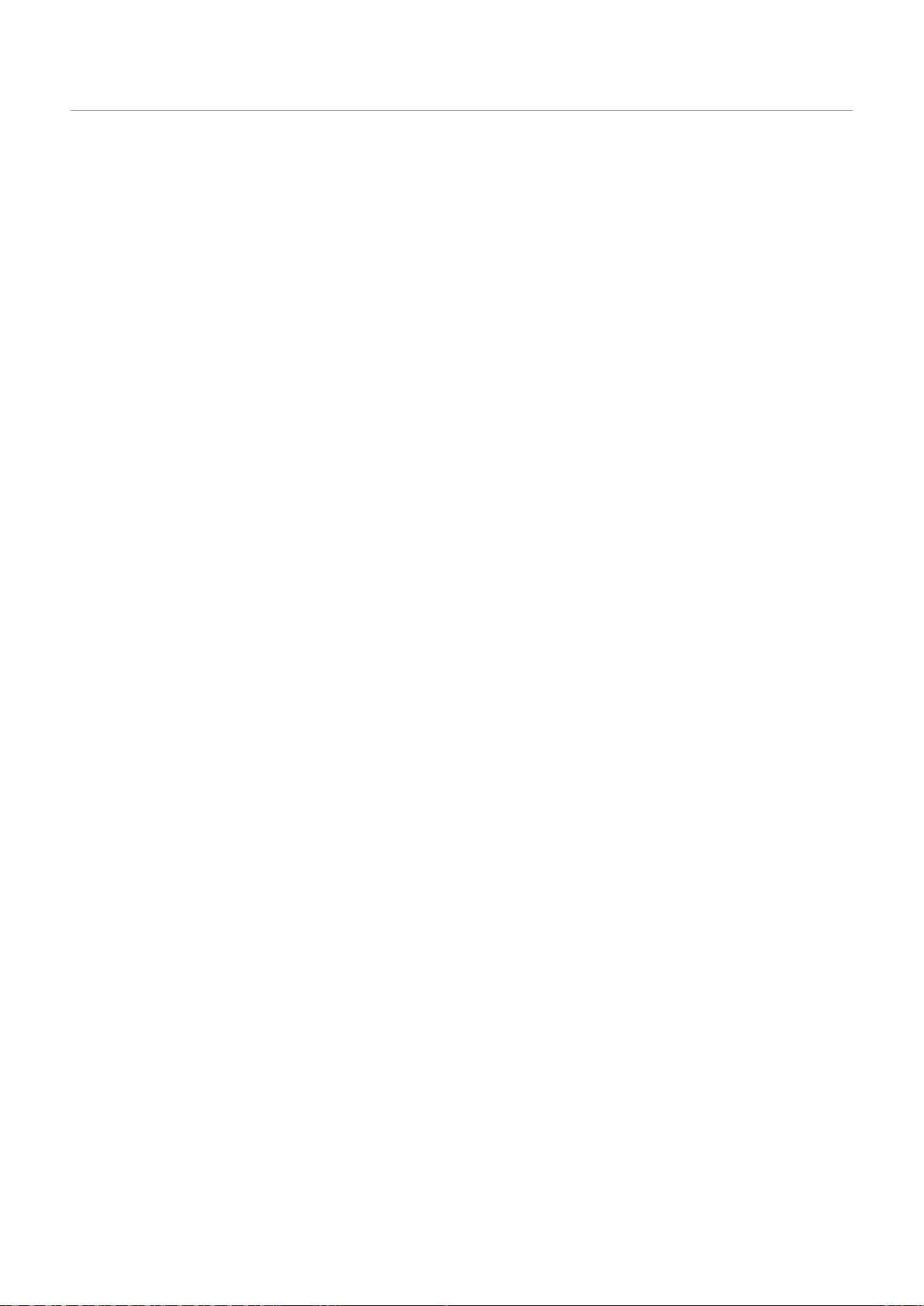
5. Settings
You can set the product features according to your needs and preferences using the PC Viewer.
5.1 Managing the memory card
5.1.1 Partitioning the memory card
You can partition the memory card to adjust the storage space for different types of video recordings. Refer
to the following instructions to partition the memory card.
From the PC Viewer, click Settings > Dashcam Setting > Memory Card Settings.
1
From Memory Partition, select the desired memory partition type.
2
Click Save.
3
5.1.2 Formatting the memory card
This menu allows you to format the memory card that is inserted in the product. Refer to the following
instructions to format the memory card.
From the PC Viewer, click Settings > Dashcam Setting > Memory Card Settings and click the Format
1
button under Formatting Memory Card.
From Formatting Memory Card, click OK to proceed with memory formatting. All the data stored on the
2
memory card will be erased after the formatting. Click Cancel to cancel memory formatting.
5.1.3 Configuring the video overwriting function
This menu allows new video files to overwrite the oldest video files in the storage reserved for each mode.
From the PC Viewer, click Settings > Dashcam Setting > Memory Card Settings.
1
From Overwrite Videos, select the modes to allow video overwriting.
2
Click Save.
3
26
Page 27

Settings
5.2 Setting recording features
You can set and adjust various features for recording, including the detection sensitivity for recording when
the product detects an impact during continuous recording.
5.2.1 Setting the continuous impact detection sensitivity
You can set the detection sensitivity for recording when an impact is detected while driving. When you set
the sensitivity, you must consider the road conditions, traffic situation, and your driving style.
From the PC Viewer, click Settings > Dashcam Setting > Record Settings.
1
From Continuous Mode Incident Recording Sensitivity, move the bar to adjust the level.
2
Click Save.
3
5.2.2 Setting the brightness
This menu allows you to adjust the recording brightness. Follow the instructions to adjust the recording
brightness.
From the PC Viewer, click Settings > Dashcam Setting > Record Settings.
1
From Brightness, move the bar to adjust the level.
2
Click Save.
3
27
Page 28

Settings
5.2.3 Setting parking mode
You can set the operating mode of the product while the vehicle is parked. Follow the instructions to set
parking mode.
To use parking mode, you must install the hardwiring cable (optional). If continuous power is not supplied to
the product, the product will stop recording when the vehicle engine is turned off.
For more information about parking mode, refer to "3.5 Using parking mode"
From the PC Viewer, click Settings > Dashcam Setting > Record Settings.
1
From Parking Mode Settings, select Enabled or Disabled.
2
Click Save.
3
5.2.4 Setting the impact sensitivity for parking mode
You can set the detection sensitivity for recording when impact is detected while parking. Refer to the
following instructions to set the parking impact sensitivity.
From the PC Viewer, click Settings > Dashcam Setting > Record Settings.
1
From Impact Sensitivity in Parking Mode, move the bar to adjust the level.
2
Click Save.
3
5.2.5 Setting the motion detection sensitivity
The Motion detection feature records a video when a moving object is detected near your vehicle. Refer to
the following instructions to set the motion detection sensitivity.
From the PC Viewer, click Settings > Dashcam Setting > Record Settings.
1
From Motion Detection Sensitivity, move the bar to adjust the level.
2
Click Save.
3
28
Page 29
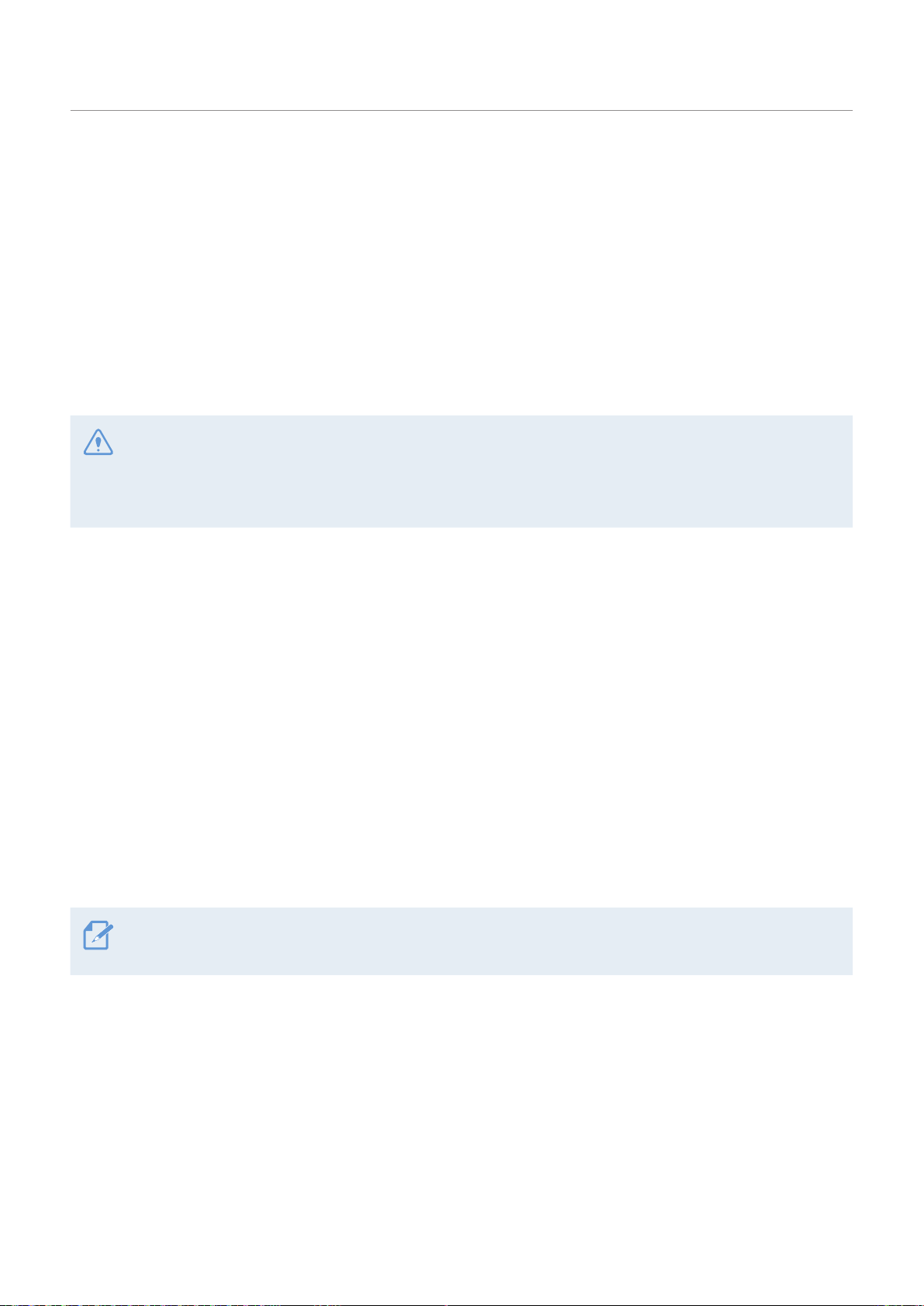
Settings
5.2.6 Setting the record timer feature
When you activate the record timer feature, the product will record a video in parking mode at a preset
time. Refer to the following instructions to set the time.
From the PC Viewer, click Settings > Dashcam Setting > Record Settings.
1
From Record Timer, move the bar to adjust the time.
2
Click Save.
3
The vehicle battery will not be charged while the vehicle is parked. If you record in parking mode for an
extended period, the vehicle’s battery may be depleted and you may not be able to start the vehicle.
If you have installed the hardwiring cable to record the video for an extended period during parking,
connect the authentic THINKWARE external dashcam battery.
5.2.7 Setting the battery cutoff voltage feature
You can set the voltage limit to stop recording at when using the Low Voltage Off feature. Refer to the
following instructions to set the voltage.
From the PC Viewer, click Settings > Dashcam Setting > Record Settings.
1
From Battery Cutoff Voltage, move the bar to adjust the voltage.
2
For vehicles using a 12 V battery (most passenger vehicles), adjust the 12 V Battery setting. For vehicles
using the 24 V battery (trucks and commercial vehicles), adjust the 24 V Battery setting.
Click Save.
3
If the Off voltage value is too low, the product may consume the battery completely depending on the
conditions like the vehicle type or temperature.
29
Page 30
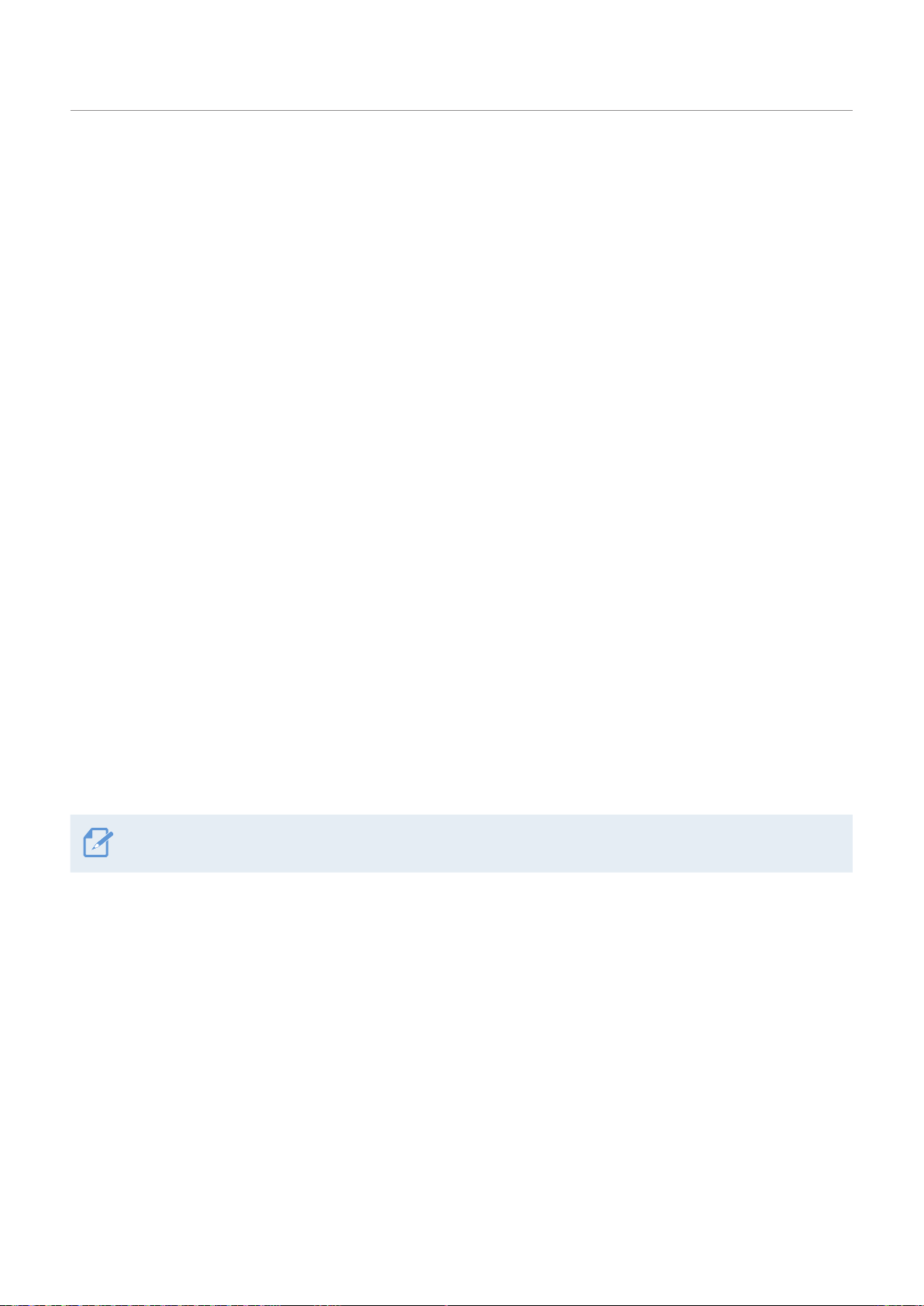
Settings
5.3 Configuring the system settings
This menu allows you to configure the hardware settings that are globally applied to the system during
operation, such as the display language and screen brightness.
5.3.1 Setting the display language
Select a language (English, French, or Spanish) to display on the screen. Follow the instructions to select a
language.
From the PC Viewer, click Settings > Dashcam Setting > System Settings.
1
From Language, click the dropdown list and select the desired language.
2
Click Save.
3
5.3.2 Adjusting the voice guidance volume
This menu allows you to adjust the voice guidance volume. Follow the instructions to adjust the volume.
From the PC Viewer, click Settings > Dashcam Setting > System Settings.
1
From Voice Guidance, move the bar to adjust the volume.
2
Click Save.
3
If you select OFF, the voice guidance will be disabled.
5.3.3 Setting the time zone
Follow the instructions to set the time zone.
From the PC Viewer, click Settings > Dashcam Setting > System Settings.
1
From Time Zone, click the dropdown list and select the desired time zone.
2
Click Save.
3
30
Page 31

5.3.4 Setting the date and time
Follow the instructions to set the date and time.
From the PC Viewer, click Settings > Dashcam Setting > System Settings.
1
From Date / Time, select the checkbox and set the date and time.
2
To get the current date and time automatically from your PC, click Get Current Time.
Click Save.
3
5.3.5 Setting the daylight saving time
Follow the instructions to set the daylight saving time.
Settings
From the PC Viewer, click Settings > Dashcam Setting > System Settings.
1
From Daylight Saving, select Enabled or Disabled.
2
Click Save.
3
5.3.6 Setting the speed unit
Follow the instructions to set the speed unit.
From the PC Viewer, click Settings > Dashcam Setting > System Settings.
1
From Speed Unit, select km/h or mph.
2
Click Save.
3
5.3.7 Setting the speed stamp
Follow the instructions to turn on or off the speed stamp feature.
From the PC Viewer, click Settings > Dashcam Setting > System Settings.
1
From Speed Stamp, select Enabled or Disabled.
2
Click Save.
3
31
Page 32
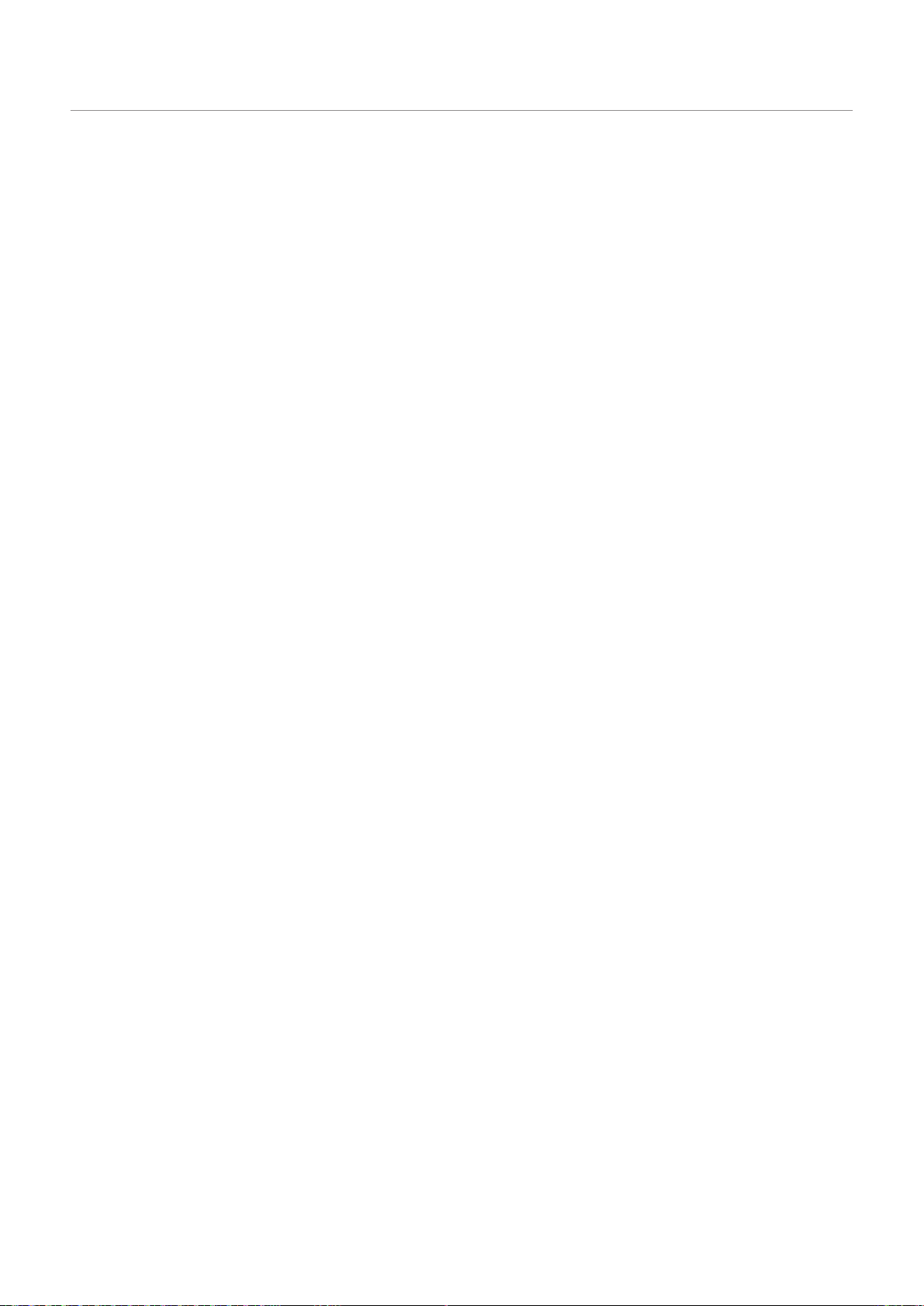
Settings
5.3.8 Setting the safety cameras
When the vehicle approaches or passes the speed limit zone, the safety camera alert system will collect
GPS signals and safety camera data. Refer to the following instructions to enable or disable this feature.
From the PC Viewer, click Settings > Dashcam Setting > System Settings.
1
From Safety Cameras, select Enabled or Disabled.
2
Click Save.
3
5.3.9 Setting the mobile zone alert
Follow the instructions to turn on or off the mobile zone alert.
From the PC Viewer, click Settings > Dashcam Setting > System Settings.
1
From Mobile Zone Alert, select Enabled or Disabled.
2
Click Save.
3
5.4 Initializing the system settings
This menu allows you to return all the system settings to the factory default settings. Follow the instructions
to initialize the system settings.
From the PC Viewer, click Settings > Dashcam Setting.
1
2
Click Initialize.
Click Save.
3
32
Page 33

6. Upgrading the firmware
A firmware upgrade is provided to enhance the product's features, operation or to increase stability. For
optimal operation of the product, ensure that you keep the firmware up to date.
Follow the instructions to upgrade the firmware.
On your PC, open a web browser and go to http://www.thinkware.com/Support/Download.
1
2
Select the product and download the latest firmware upgrade file.
3
Unzip the downloaded file.
Disconnect power to the product and remove the memory card.
4
Open the memory card on a PC and copy the firmware upgrade file to the root folder of the memory
5
card.
While the power is disconnected from the product, insert the memory card into the memory card slot
6
on the product.
Connect the power cable to the product, and then turn on the power (ACC ON) or start the engine to
7
turn on the product. The firmware upgrade starts automatically, and the system will restart once the
firmware update is completed.
Do not disconnect the power or remove the memory card from the product during the upgrade. Doing
so may cause serious damage to the product, or to the data stored in the memory card.
You can also update the firmware from the PC Viewer. A notification popup will be displayed on the PC
Viewer screen when a new update file becomes available.
33
Page 34

7. Troubleshooting
The following table lists the problems users may encounter while using the product and measures to
resolve them. If the problem persists after taking the measures provided in the table, contact the customer
service center.
Problems Solution
•Make sure the power cable (the car charger or the hardwiring cable) is
Cannot power on the product
connected to the vehicle and the product properly.
•Check the vehicle’s battery level.
The voice guide and/or buzzer
do not sound.
The video is unclear or hardly
visible.
The memory card cannot be
recognized.
The recorded video cannot be
played on a PC.
GPS signal cannot be received
even though the external GPS
receiver is installed.
Check if the volume is set to the minimum. For more information about how to
adjust the volume, refer to "5.3.2 Adjusting the voice guidance volume".
•Ensure that the protective film on the camera lens has been removed. The
video may look unclear if the protective film is still on the camera lens.
•Check the installation location of the front or rear camera, turn on the product,
and then adjust the camera's viewing angle.
•Ensure that the memory card has been inserted in the correct direction. Before
inserting the memory card, ensure that the metal contacts on the memory card
are facing toward the lens of the product.
•Turn off the power, remove the memory card, and then check to ensure that the
contacts in the memory card slot are not damaged.
•Ensure that the memory card is an authentic product distributed by
THINKWARE. THINKWARE does not guarantee compatibility and normal
operation of third-party memory cards.
The recorded videos are stored as MP4 video files. Ensure that the video player
installed on your PC supports the playback of MP4 video files.
•Ensure that the external GPS receiver is properly connected. For more
information, refer to "2.3 Installing the external GPS receiver (optional)".
•The GPS signal may not be received in out-of-service areas, or if the product is
located between tall buildings. Also, GPS signal reception may not be available
during storms or heavy rain. Try again on a clear day at a location that is
known to have a good GPS reception. It may take up to 5 minutes until GPS
reception is established.
34
Page 35

8. Specifications
To see the product specifications, refer to the following table.
Item Specification Remarks
Model name F100
Dimensions / Weight
Memory microSD memory card 8GB (class 10), 16 GB, 32 GB, 64 GB (UHS-I)
Recording mode
Camera sensor 2.12 M pixels 1/5.78" CMOS 1080P
Angle of view Approximately 135° (diagonally)
Video
Frame rate Maximum 30 fps Applies equally to the front / rear recording
78 x 34.6 x 31.5 mm / 42.4 g
3.1 x 1.4x 1.2 inch /0.1 lb
Records videos in 1-minute segments (dual
Continuous Rec
Incident Rec
Manual Rec
Parking Rec (parking mode) Requires the hardwiring cable installation
FHD (1920 X 1080) /H.264/ file
extension: MP4
channels are supported for recording the front
and rear view)
Records 10 seconds before and after the incident
(total 20 seconds)
Records from 10 seconds before and 50 seconds
after manually starting the recording (total 1
minute)
Audio PCM (pulse code modulation)
Acceleration sensor Triaxial acceleration sensor (3D, ±3G) 5 levels for sensitivity adjustment available
Rear camera V-IN port Stereo socket 2.5 Ø / quadrupole
GPS External GPS receiver (optional)
Power input DC 12 / 24 V supported
Power consumption 2ch: 3.25 W / 1ch: 2.2 W (mean) Except for the fully charged supercapacitor / GPS
Auxiliary power unit Super capacitor
LED indicator Status LED
Alarm Built-in speakers Voice guide (buzzer sounds)
Operating temperature 14–140℉/-10–60℃
Storage temperature -4–158℉/-20–70℃
Safety driving section alert supported, stereo
socket 2.5 Ø / quadrupole
35
Page 36

Specifications
Before contacting a service center
Please back up all important data stored in the memory card. The data in the memory card may be deleted
during repair. Every product requested for repair is regarded as a device that has had its data backed up.
The customer service center does not back up your data. THINKWARE is not responsible for any loss, such
as data loss.
36
Page 37

http://www.thinkware.com
Ver. 1.0 (Mar. 2017)
