Page 1
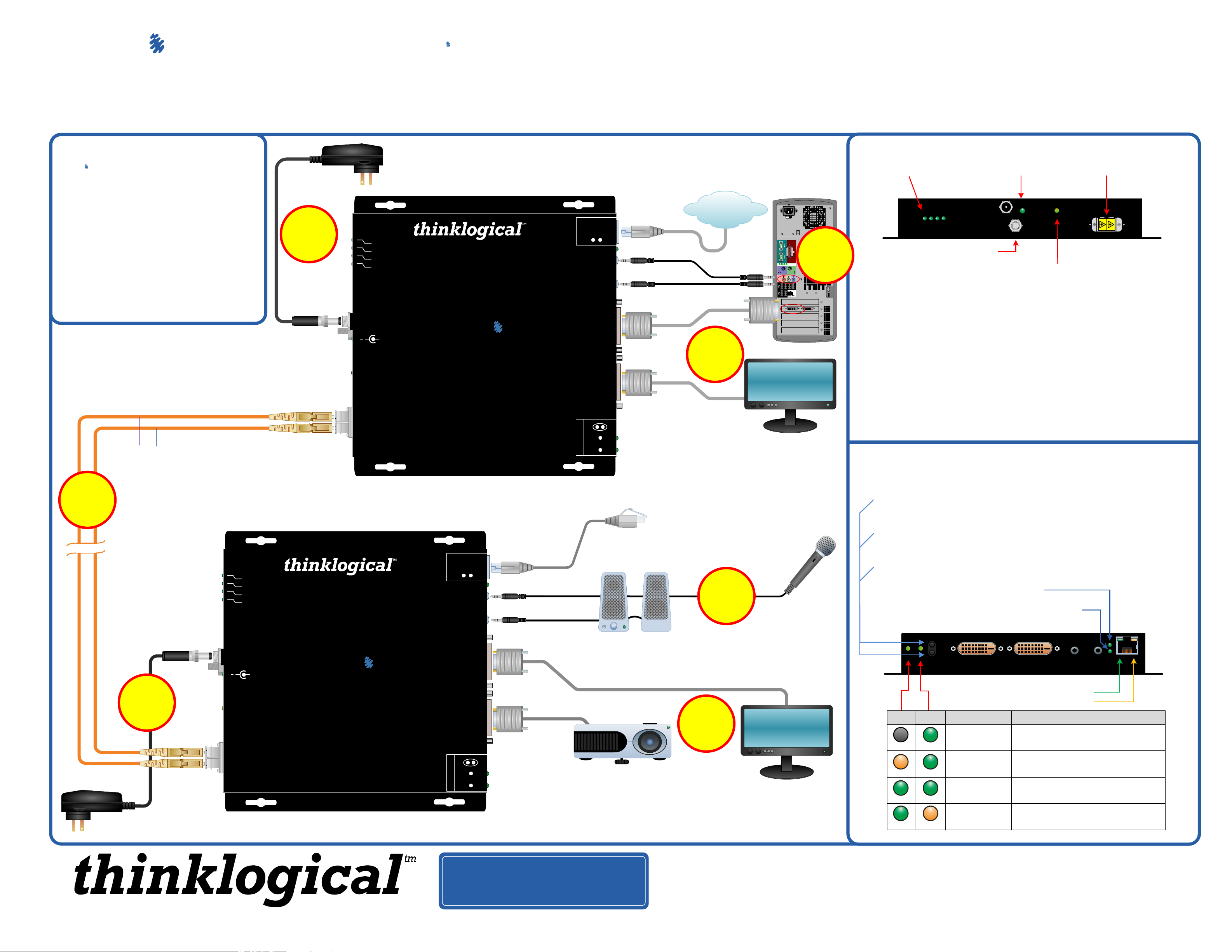
Velocitydvi-3 A/N+
Digital Video, Audio and Network Extension System
QUICK START GUIDE
The Velocitydvi Digital Video/Audio/Network Extension System-3 A/N+ from Thinklogical™ permits the placement of a digital monitor or projector, audio devices and 10/100 ethernet up to 1000
meters (3280 feet) away from a controlling computer without loss of resolution. Each system consists of a transmitter and a receiver connected by multi-mode fiber optic cable(s). Dual fiber is used for
some DDC modes to provide communications to and from the transmitter and is required for network connectivity. The receiver unit provides an interface to the display, audio devices and network.
Installation is plug-and-play and no adjustments are necessary.
Each of the Thinklogical™ DVI A/N+ Extension Systems is designed for high resolution video, audio and network extension applications such as remote projection centers, theaters and assembly
halls, and for secure computer installations. It is now possible to position the monitor or projector in any setting from office to lecture hall to boardroom while keeping the computer secure in a
remote, controlled location. All physical connections to the product use industry-standard connectors.
Contents
Upon receiving your Thinklogical™
Velocitydvi-3 A/N+ Extender System, you
should find the following items:
· DVI Extender Transmitter
· DVI Extender Receiver
· DVI-D Male to DVI-D Male Cable,
2 Meter (CBL00009-002MR)
· Two CAT5 Cables, 2M (CBL000001-002M)
· Two 3.5mm Audio Cables
(CBL000016-006FR)
· Two Universal AC Power Adapters
(PWR-000022-R)
· DVI Extender Product Manual
L1: Data Tx to Rx and Video
L2: Data Rx to Tx
Connect L1 to L1 and L2 to L2: Optical Fibers available
with ST-, SC- or LC-type connectors.
L1 L2
Power Supply
5
STEP 4: Connect your fiber optic cable, up to 1000 meters (available through
Thinklogical™) between the Transmitter and Receiver Units. Do not kink or pinch
4
the cable and be sure to keep all bend radii to no less than 3 inches.
The Future of Access and Control
STEP 3:
Connect the supplied AC
Power Adapter (PWR-
000022-R) to the Receiver
and plug it in to a standard
AC source.
FOL
TX
RX
LNK/ACT
Power
5VDC
+
Status
3
L2 ◄ Data
L1 ► Video/Data
Power Supply
Receiver
STEP 5: Connect the supplied AC
Power Adapter (PWR-000022-R) to
the Transmitter unit and plug it in to
a standard AC source.
FOL
TX
RX
LNK/ACT
Power
5VDC
+
Status
L1 ◄ Video/Data
L2 ► Data
Velocity
Digital Video Extension System – 3A/N+
Receiver
Powered by
MRTS Technology
The Future of Access and Control
dvi
Velocity
Digital Video Extension System – 3A/N+
Transmitter
Powered by
MRTS Technology
Network
10
FD
100
DDC Mode
Line Out Mic In
DVI to Display
DVI to Display DDC
Acquire
REMLCL
COL
Select
STEP 1:
Connect one end of a DVI-D Male to Male Cable to the primary viewing device.
Connect the other end of the cable to the Primary (left) Receiver DVI-D
connector. A second device can also be installed to the right- side, secondary
port using a similar DVI-D Male to Male cable. If using only one device, it must be
connected to the Primary Port. Turn ON the DVI video device(s).
dvi
Network
◄ Mic IN
Line OUT ►
Primary DVI Port DDC
STEP 7: Connect the Line IN and Mic OUT audio cables from
the CPU to the appropriate Transmitter ports. Connect the
Network Cable to an active Network. Ensure that all the devices
are turned on and all system functions are operating properly.
Active
Network
DVI-D Connector 1 DVI-D Connector 2
CPU
100
10
Network
FD
COL
Mic Out Line In
DVI from CPU
Network
◄ Line IN
Mic OUT ►
6
Local Monitor
Acquire
REMLCL
DDC Mode
Transmitter
DVI to Local Display
Select
STEP 6:
Connect one end of a
DVI-D Male to Male
Cable to the Video Source (DVI-D video card).
Connect the other end to the Transmitter’s DVI
from CPU connector. A local display may also
be connected using the supplied 2 meter DVI-D
Male to Male Cable (CBL-000009-002MR).
RJ45 Network Device*
*The Transmitter and Receiver Network Ports can be
used interchangeably as an input or an output.
2
STEP 2: Connect your Mic IN, Line OUT and CAT5 Cable
to the appropriate Receiver ports. Turn the devices ON.
Optional Secondary DVI Port
Secondary
1
Projector
DVI Port
7
When lit, the solid
FOL, TX, RX and LNK/ACT
indicator LEDs
The Status LEDs on the Tx and Rx units are used to indicate the status of
connections to the extender.
Tx Status LED
· Green = Fiber L2 is connected and a good link is established.
· Orange = Local Static Mode selected and no fiber link from Rx to Tx (L2 is not
connected) or both DDC mode buttons are held down and the unit is waiting
to reload the default DDC table.
· Red Flashing = No Fiber Link from Rx to Tx (Not available in Local Static
mode.)
Rx Status LED
· Green = Good Link and DVI device connected to primary port (port on left in
the diagram below).
· Orange = No DVI device connected to primary port.
· Red Flashing = No Fiber Link from Tx to Rx (L1 is not connected).
green LED indicates
that power is applied.
GND
Fiber-optic
cable ports.
The Primary Port on the Rx is used for DDC. The Secondary Port
carries video data only.
Acquire Button
· Used to initiate DDC collection. Works with all modes except Pass-Thru.
Must be pressed after switching between DDC modes.
Select Button
· Used to select the DDC mode. The modes will cycle through Remote
Dynamic, Remote Static, Pass-Thru and Local Static.
Both Buttons held 5 seconds
· Holding both buttons for 5 seconds will reload the default DDC table into
the Tx and switch to Remote Static mode.
100/10: When lit, speed of link is 100 Mb.
When off, speed of link is 10 Mb.
FD/COL: When lit, indicates operation in Full Duplex.
When off, indicates operation in Half Duplex.
When blinking, indicates Collision.
On the RJ45 connector:
Green LED = Link
Yellow LED (blinking) = Activity
LCL REM DDC MODE DESCRIPTION
EDID READ FROM REMOTE DISPLAY
AND UPDATED EACH TIME REMOTE
DISPLAY CHANGES.
EDID READ FROM REMOTE DISPLAY
WHEN ACQUIRE BUTTON IS PRESSED.
ACTS AS A DIRECT CONNECTION
BETWEEN CPU AND DISPLAY. NO
EMULATION IS PERFORMED.
EDID READ FROM LOCAL DISPLAY
WHEN ACQUIRE BUTTON IS PRESSED.
OFF
ORANGE
GREEN
GREEN
GREEN
GREEN
GREEN
ORANGE
REMOTE
DYNAMIC
REMOTE
STATIC
PASS-
THRU
LOCAL
STATIC
PHONE: 1-800-291-3211
WEBSITE: www.thinklogical.com
EMAIL: support@thinklogical.com
Copyright © 2010. All rights reserved. Printed in the U.S.A. All trademarks and service marks are the property of their respective owners.
VELOCITY-3AN+_Quick_Start_Rev_A
Visit us online at www.thinklogical.com for more product information, current updates
and the complete line of Thinklogical™ products.
