Page 1
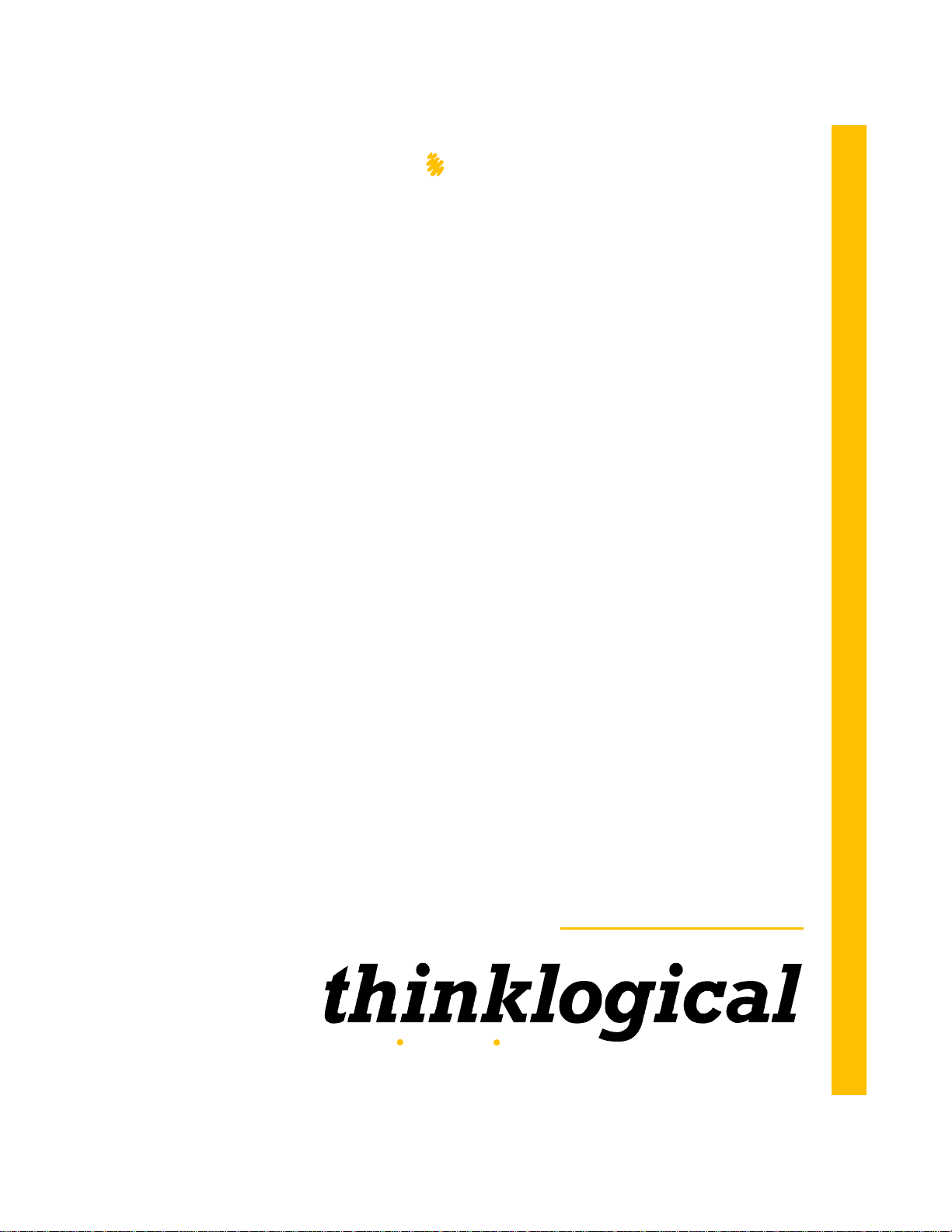
High Reliability, Rack-Space Saving,
Video and Audio Extension Solutions
T-4200 Modular Chassis
KVM Extension Solution
Velocitykvm T-Series
Thinklogical LLC
100 Washington Street
Milford, Connecticut 06460 U.S.A.
Telephone: 1-203-647-8700
Fax: 1-203-783-9949
www.thinklogical.com
Extend Distribute Innovate
®
PRODUCT MANUAL
Page 2
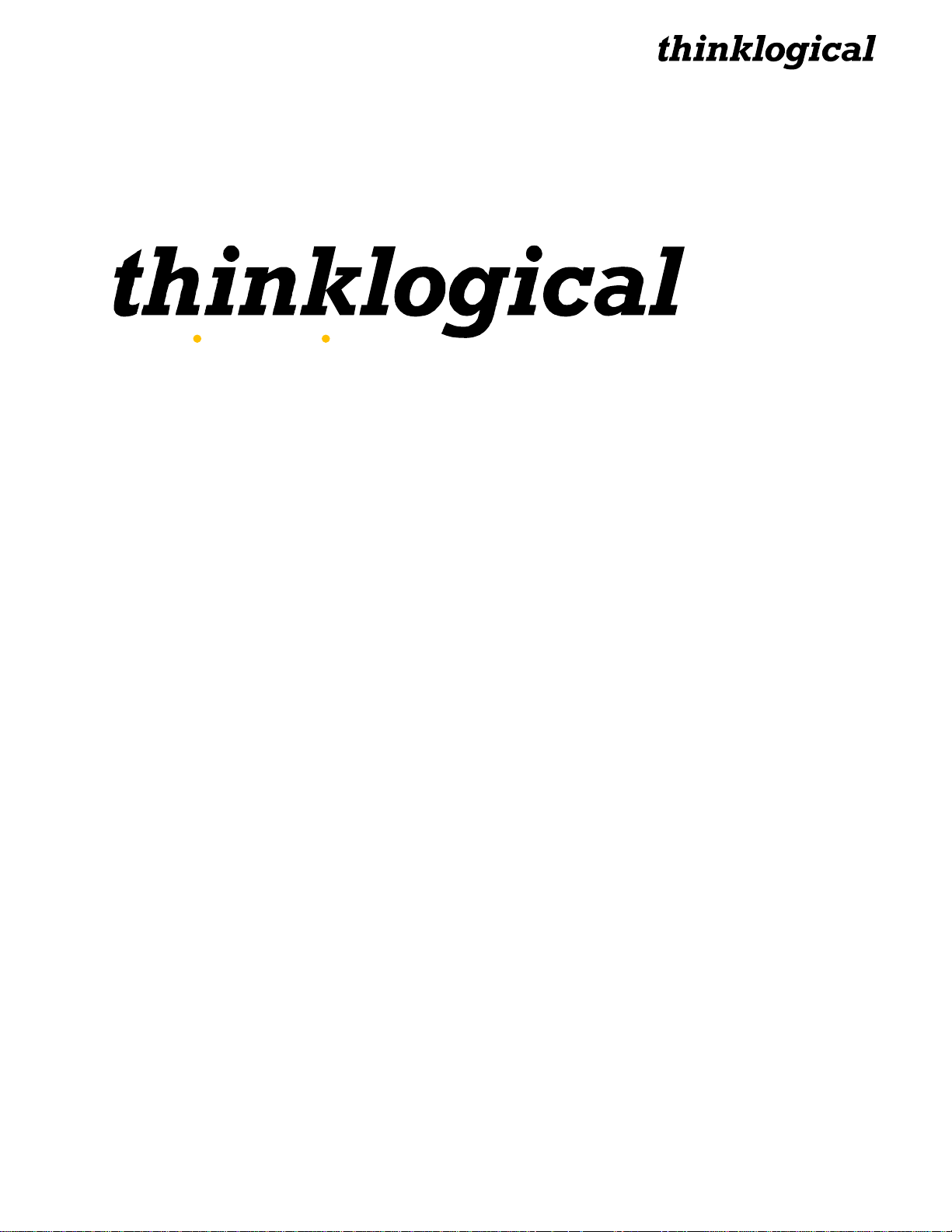
®
Extend Distribute Innovate
®
Copyright Notice
Copyright © 2011. All rights reserved. Printed in the U.S.A.
Thinklogical® LLC
100 Washington Street
Milford, Connecticut 06460 U.S.A.
Telephone: 1-203-647-8700
All trademarks and service marks are property of their respective owners.
Subject: VelocityKVM T-4200 Chassis Product Manual
Revision: A, September, 2011
T-4200 Chassis, Rev. A 2 September 2011
Page 3
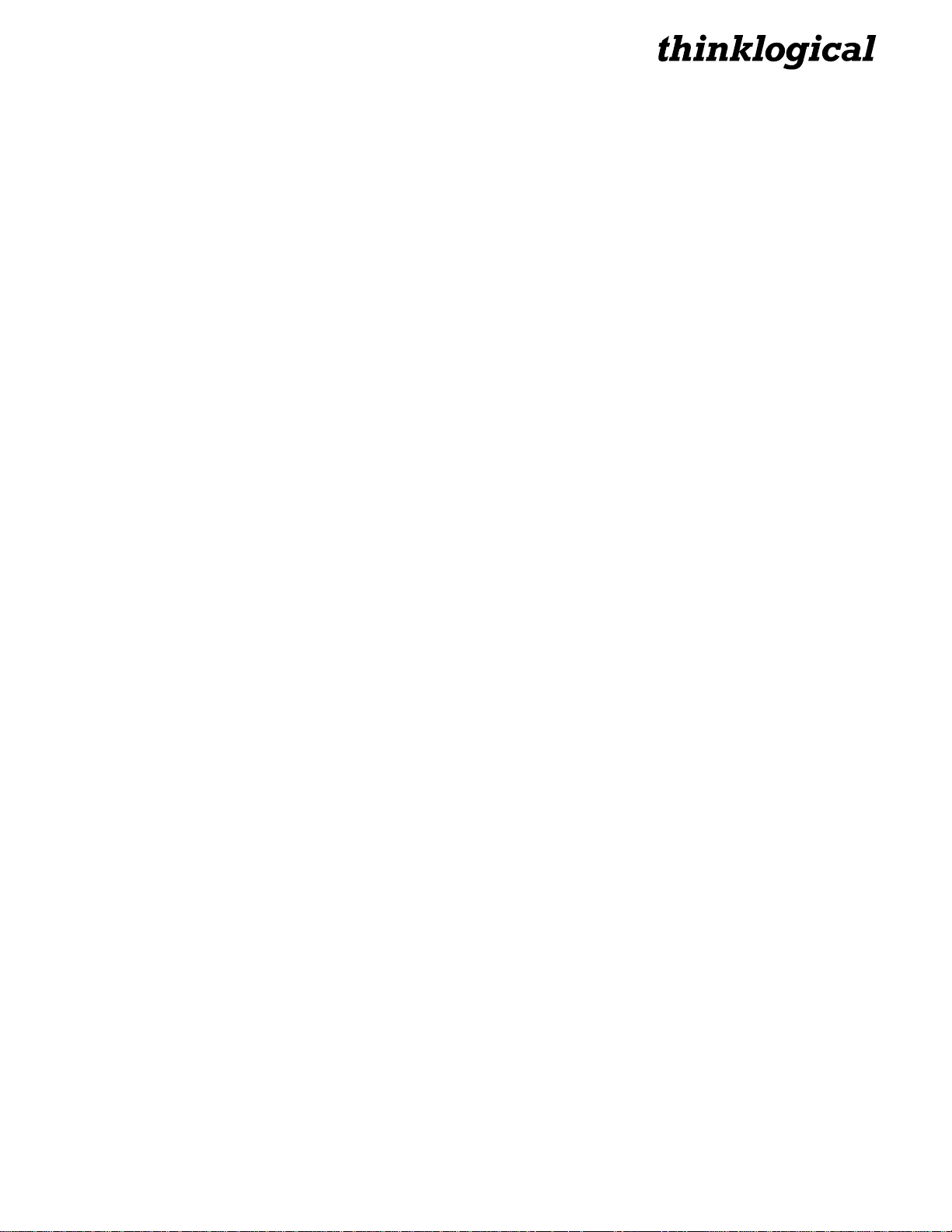
®
Table of Contents
PREFACE ...................................................................................................................................................... 4
Conventions Used in this Manual .............................................................................................................. 4
1. THE T-4200 MODULAR CHASSIS .......................................................................................................... 5
1.1 System Features ........................................................................................................................... 5
1.2 Technical Specifications .............................................................................................................. 6
1.3 Hardware ........................................................................................................................................ 6
1.3.1 Physical Connections ............................................................................................................ 6
1.3.2 Desktop or Rack Mount ......................................................................................................... 6
1.3.3 Cooling ..................................................................................................................................... 7
1.3.4 Hot Swappable Power Supplies ........................................................................................... 7
1.3.5 Display Rocker Switch ........................................................................................................... 8
1.3.6 Front Panel Display and Buttons .......................................................................................... 8
2. FIRMWARE UPGRADES ......................................................................................................................... 8
3. FRONT PANEL USAGE ........................................................................................................................... 9
3.1 Initial Power-Up ............................................................................................................................. 9
3.2 Saving Changes ..........................................................................................................................13
3.3 Restoring Factory Defaults ........................................................................................................14
3.4 Naming the Transmitter Unit .....................................................................................................15
4. REGULATORY & SAFETY COMPLIANCE ...........................................................................................16
4.1 Safety Requirements ..................................................................................................................16
4.1.1 Symbols Found on the Product .........................................................................................17
4.1.2 Regulatory Compliance .......................................................................................................17
North America ..........................................................................................................................17
Australia & New Zealand ........................................................................................................17
European Union ......................................................................................................................17
Declaration of Conformity ..................................................................................................17
4.1.3 Standards with Which the Products Comply ....................................................................17
4.2 Supplementary Information .......................................................................................................18
4.2.1 Product Serial Number ........................................................................................................19
4.2.2 Connection to the Product ..................................................................................................19
5. HOW TO CONTACT US .........................................................................................................................19
5.1 Customer Support ......................................................................................................................19
Website ........................................................................................................................................19
Email ............................................................................................................................................20
Telephone ....................................................................................................................................20
Fax ................................................................................................................................................20
5.2 Product Support ..........................................................................................................................20
5.2.1 Warranty ...............................................................................................................................20
5.2.2 Return Authorization ...........................................................................................................21
Our Address ..........................................................................................................................21
APPENDIX A: VelocityKVM T-Series Ordering Information ..................................................................22
APPENDIX B: Thinklogical KVM Extenders- Theory of Operation .......................................................23
T-4200 Chassis, Rev. A 3 September 2011
Page 4
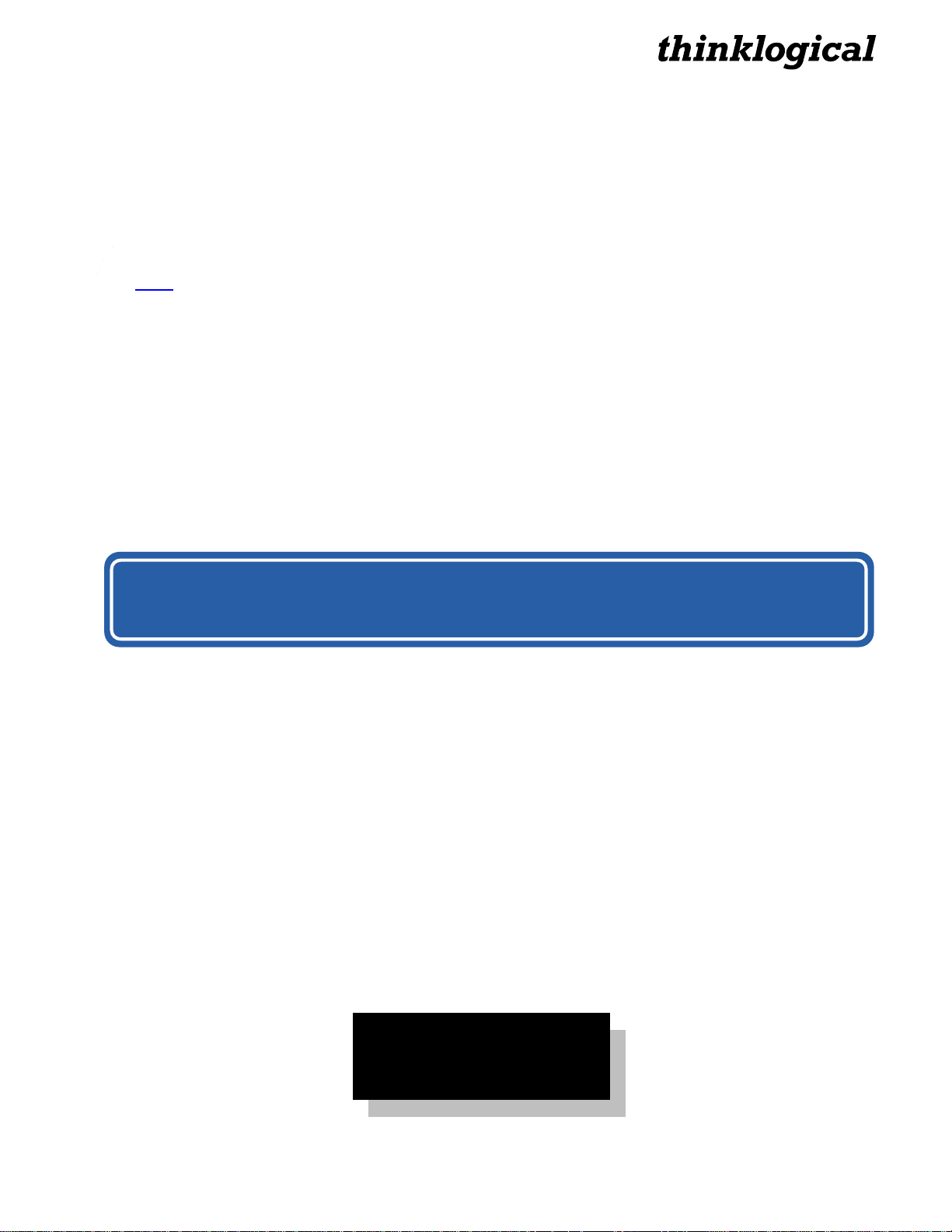
®
PREFACE
BEFORE STARTING ANY PROCEDURE, IT IS RECOMMENDED
THAT YOU READ THE INSTRUCTIONS THOROUGHLY!
Powered by
MRTS Technology
Conventions Used in this Manual
As you read this manual you will notice certain conventions that bring your attention to important
information. These are Notes and Warnings. Examples are shown below.
Note: Important Notes appear in blue text preceded by a yellow exclamation point symbol,
like this.
A note is meant to call the reader‟s attention to helpful information at a point in the text that is relevant
to the subject being discussed.
Warning! All Warnings appear in red text, followed by blue text, and preceded by a red
stop sign, like this.
A warning is meant to call the reader‟s attention to critical information at a point in the text that is
relevant to the subject being discussed.
The VelocityKVM T-4200 Chassis
T-4200 Chassis, Rev. A 4 September 2011
Page 5
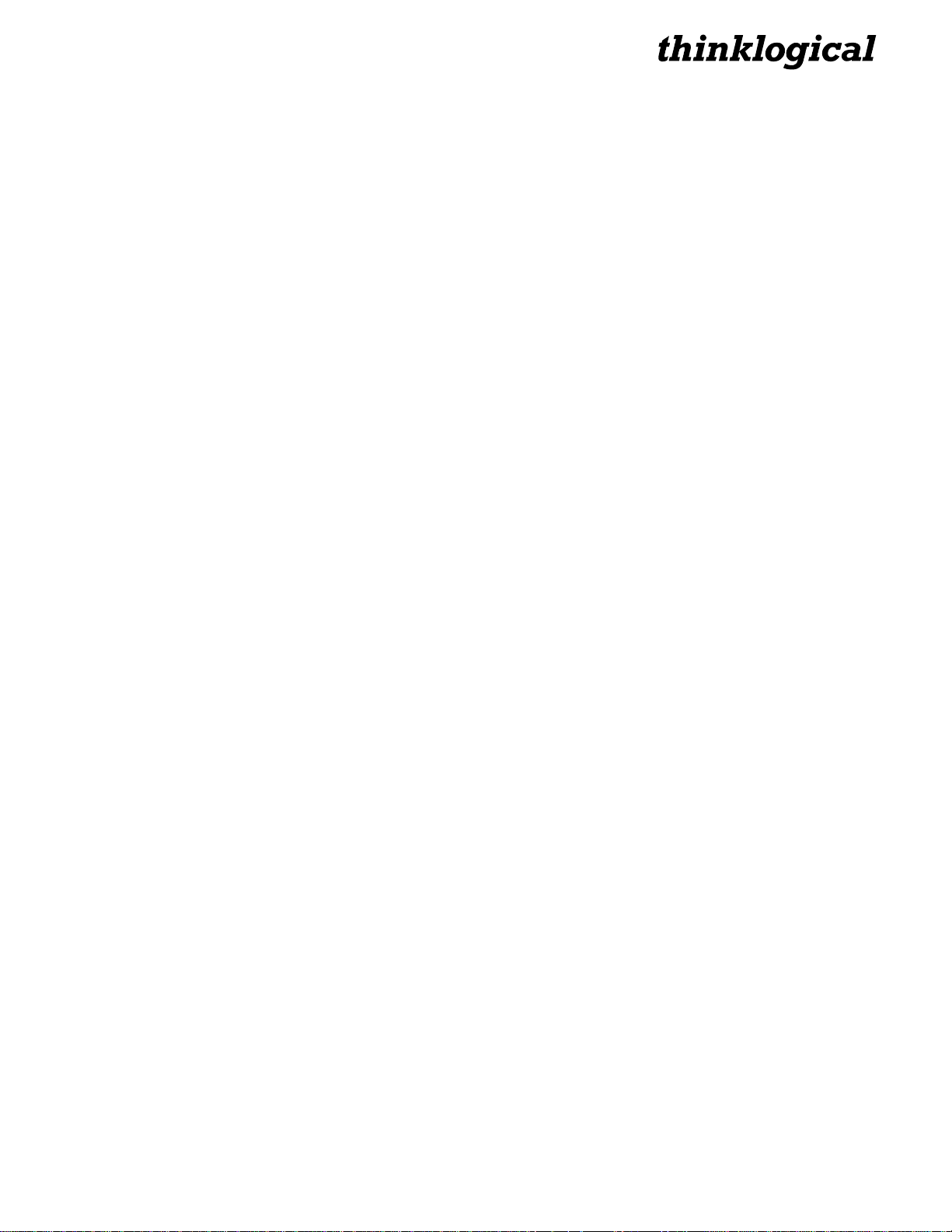
®
1. THE T-4200 MODULAR CHASSIS
The Logical Solution: Modular KVM Extension / DVI and SDI Support in One Unit
The VelocityKVM line of extenders continues to evolve and add value with exciting new capabilities. The
VelocityKVM T-4200 Chassis is a high reliability, rack-space-saving solution housing the same
capabilities in a 1U chassis that used to require 2U. Featuring a dual interface and current sharing power
supplies, each 1U chassis supports two separate interface modules, allowing users to combine module
options within one chassis.
Available modules support a variety of video display options and all modules support PS2, full duplex
stereo audio, stereo emitter, serial (RS-232), USB 2.0 (up to 480 Mbps) and/or USB 1.0 HID.
Using multi-mode or single-mode fiber, the system allows users to securely locate a display device and
peripherals up to 40 kilometers away from the controlling computer without loss of resolution.
In addition, all high-speed peripherals function with no latency, making it ideally suited for a wide range
of applications in the broadcast and post-production field, command and control centers, universities, air
traffic control, energy production and exploration, and most other commercial KVM applications.
1.1 System Features
T-4200 Chassis, Rev. A 5 September 2011
Page 6
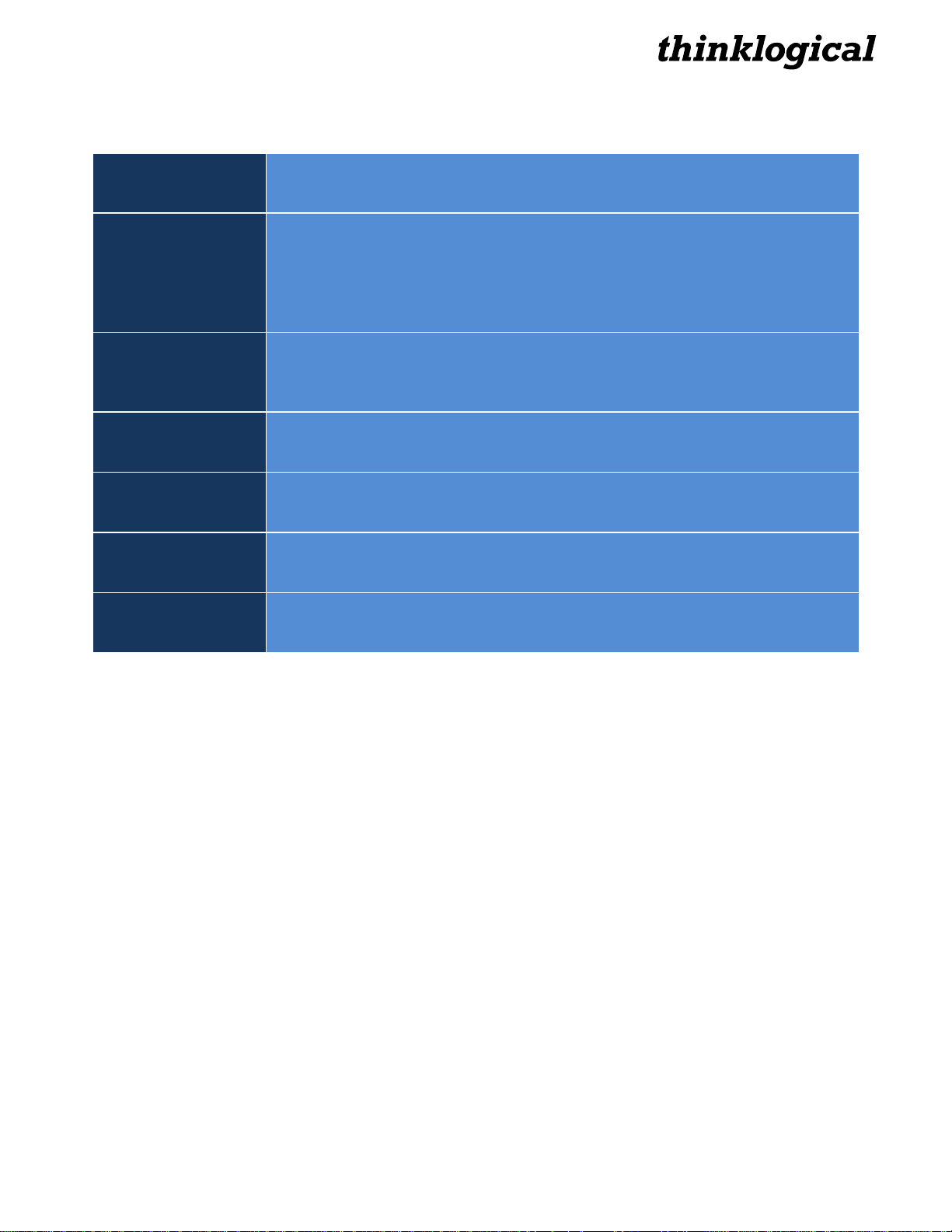
®
1.2 Technical Specifications
Operating Temp
and Humidity
0° to 50°C (32° to 122 °F), 5% to 95% RH, non-condensing
Dimensions
Rack size: EIA 19”
Height: 1.79” (4.5cm) ± .039”; .100cm
Depth: 14.02” (35.6cm)* ± .039”; .100cm
Width: 17.49” (44.5cm) ± .039”; .100cm
Weights
Weight: 11 lbs (4.99kg) each
Shipping Weight: 27 lbs (12.25 kg) Transmitter and Receiver
Supply Voltage
100-240 VAC, 47-63 Hz, Universal AC power supply
Power
Consumption
<40 Watts per unit
Compliance
Approvals for US, Canada, and European Union
Warranty
12 months from date of purchase. Extended warranties available.
Each Thinklogical VelocityKVM system is designed to the following specifications:
1.3 HARDWARE
1.3.1 Physical Connections
All physical connections to the product use industry-standard connectors. Non-supplied cables are
commercially available. All connections are found on the rear of the unit.
1.3.2 Desktop or Rack Mount
You may choose to place your chassis on a shelf or desktop (rubber feet included), or rack-mount it
using the supplied mounting brackets (EIA 19” rack mountable).
See FIGURE 1, page 7, Mounting Bracket Removal.
The front panel should be visible and unobstructed so that the front panel buttons and LCD
T-4200 Chassis, Rev. A 6 September 2011
display are accessible.
All connections are made to the rear of the chassis.
The VelocityKVM Extender chassis does not need to be opened or accessed.
The sturdy metal case allows units to be stacked as needed (maximum of 4 units per stack,
with a minimum of 2” clearance between stacks for adequate ventilation).
Page 7
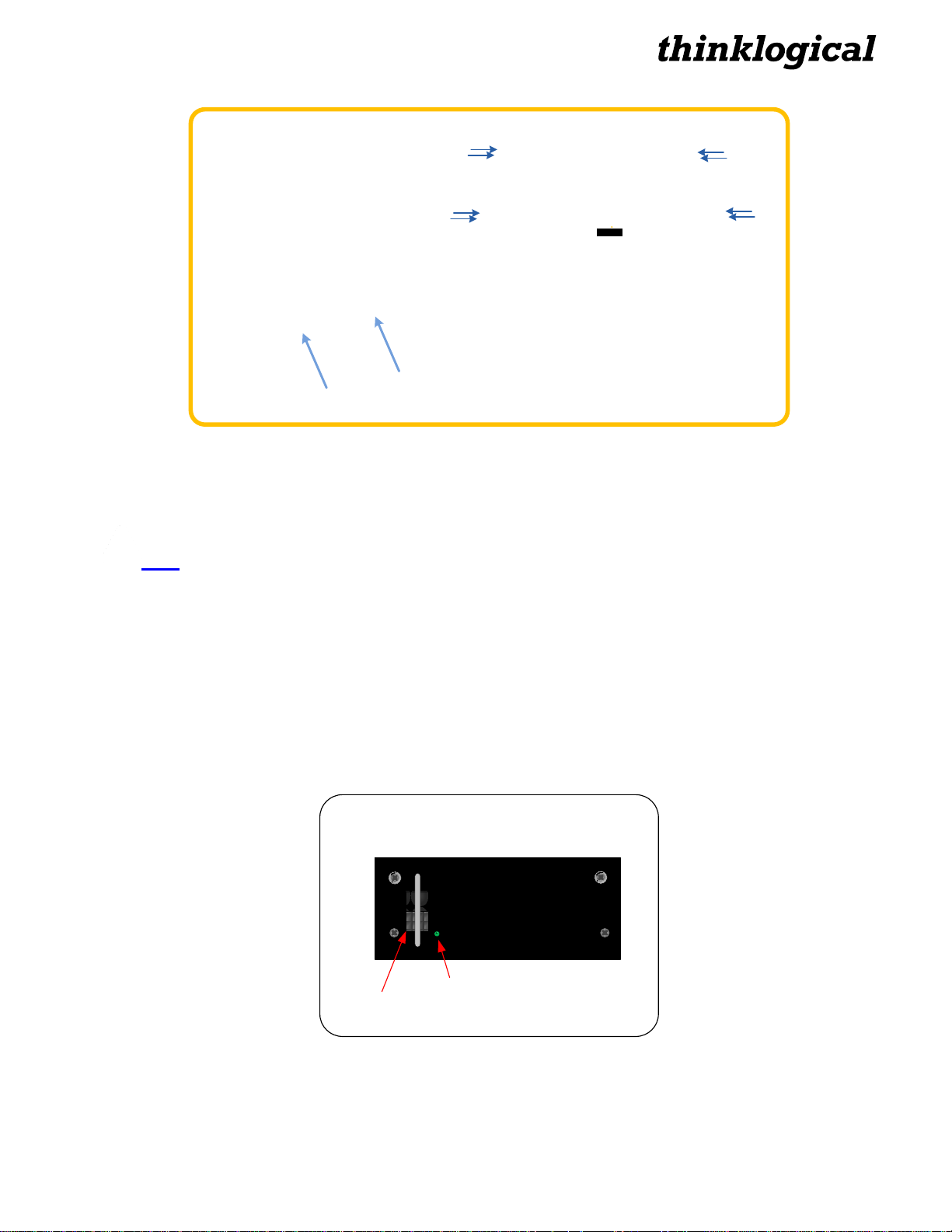
®
8 Mounting bracket
screws
DVI TWO DISPLAY
Velocitykvm-28
Fiber Optic Transmitter
2 Mounting bracket screws
in four places.
RACK-MOUNT OR DESK-TOP
OPTIONS: All Thinklogical KVM
extenders can be mounted in a
standard EIA 19" rack or on a shelf or
desk-top.
Each mounting bracket is secured
by four screws and can be safely
removed from the transmitter or
receiver unit for desk-top mounting
after power has been removed from
the unit.
All screws should be reinstalled after
the brackets have been removed.
POWER OK
Power Supply
Power Rocker
Switch
LED status
Mounting bracket removal.
1.3.3 Cooling
The Velocity T-4200 Extender System uses four DC fans to move air horizontally through the enclosure.
Note: Be sure to leave adequate ventilation space on both sides of the units (2”
minimum), especially if the units are being stacked (maximum 4 units per stack).
1.3.4 Hot Swappable Power Supplies
Each chassis is equipped with dual, hot-swappable, current-sharing power supply modules. Each
module has an ON/OFF rocker power switch. When the power supply is ON the LED on the front of the
power supply will be lit.
If a power module fails, the replacement can be swapped with no interruption in unit functionality. To hot
swap a power supply, simply unscrew the module and replace it with a new power supply module.
(Power Modules can be ordered from Thinklogical: part number VTM-000001).
T-4200 Chassis, Rev. A 7 September 2011
Power Supply Module Switch and Status LED.
Page 8

®
1.3.5 Display Rocker Switch
enter
POWER
POWER
Velocitykvm T- 4200
Four Single-Link DVI Displays
DISPLAY
MODULE 2
MODULE 1
The Display rocker switch located on the front of the chassis selects which module information is shown
on the LCD. Switched to the right or left, it will show the information for the module located on that side
of the chassis. If there is only one module installed, it will display that module‟s information in either
rocker switch position.
1.3.6 Front Panel Display and Buttons
Note: When you receive your T-4200 Chassis, there will be a removable decal that identifies
each module of your specific configuration located on the front panel display.
The front-panel LCD display should be visible and accessible for system setup. The front panel buttons
are used to configure special video settings and to review existing VelocityKVM Extender configurations.
See Paragraph 3, Front Panel Usage below, for more information on using the buttons and LCD.
Power Supply Switches Display Rocker Switch LCD System Information & Programming LCD Navigation
The T-4200 Front Panel
2. Firmware Upgrades
Firmware upgrades are available through Thinklogical. Please call us for technical assistance at:
1-203-647-8700.
To update the Chassis firmware, use the KM download described below. To update a module‟s FPGA,
go to Allow FPGA Update under the *System menu. Select Yes and load the update through the back
panel USB port using the FPGA Update, also described below.
Transmitter Upgrade: USB Cable from CPU to CTRL Port
KVM Download Procedure:
Firmware files and revision numbers are stored in the following:
http://ftp.thinklogical.com/ftp/visualization/updates/Firmware.zip
T-4200 Chassis, Rev. A 8 September 2011
Page 9

®
The KM_Download.exe application and instructions are stored in:
Thinklogical
Velocity Tx VXX.XX
http://ftp.thinklogical.com/ftp/visualization/updates/KmDownloadVxxx.zip
(where „Vxxx‟ is the version number).
Firmware Update Preparation:
1. Retrieve the Firmware files/revision numbers and the KM_Download application/instructions
and place them in an accessible directory in your CPU.
2. Install the KmDownload application (in KMDownloadVxxx.zip file) by running setup.exe.
3. Unzip the Firmware.zip file and place the contents in an accessible directory in your CPU.
4. Have a copy of the instructions and latest versions available for comparison after the update is
complete.
FPGA Download Procedure:
Firmware files and revision numbers are stored in the following:
http://ftp.thinklogical.com/ftp/visualization/updates/FPGA.Firmware.zip
The FPGA_Download.exe application & instructions are stored in:
http://ftp.thinklogical.com/ftp/visualization/updates/FPGA_Upgrade.zip
FPGA Update Preparation:
1. Retrieve the Firmware files/revision numbers and the FPGA_Download application
/instructions and place them in an accessible directory in your CPU.
2. Copy the file FPGA_firmware.zip to a local directory and extract to a desired location.
3. Copy the file FPGA_upgrade.zip to a local directory.
4. Install setup.exe in FPGA_upgrade.zip.
5. Have a copy of the instructions and latest versions available for comparison after the update is
complete.
3. Front Panel Usage
3.1 Initial Power-Up
Once the system is powered up, the initial Transmitter display is shown as follows:
The company name is listed on the first line of the display. The model and software version
(VXX.XX) of the unit is displayed on the second line.
T-4200 Chassis, Rev. A 9 September 2011
Page 10

®
By pressing the down arrow the VelocityKVM Extender allows you to enter into the main menu.
*System
*DDC
The main root menu items are displayed with an *. They are as follows:
Once a * root menu item is displayed, you can then use the left arrow or right arrow to review
settings or make changes, if allowed.
The VelocityKVM Extender menu functionality is as follows (some menu options may not be
available on all models):
TRANSMITTER:
Display Modifiable Description
*System
LS Connected NO An indication of the fiber status from the TX to RX.
Tx Ctrl Name TX Only Name entered on TX unit is displayed on RX unit.
Load Defaults YES Loads factory default video configurations.
Store Values YES Store video configurations.
KM Device NO Revision of the Velocity portion that plugs into CPU.
KM Remote Host NO Revision of the Velocity KM Host on the RX unit.
KM Local Host NO Revision of the Velocity KM Host on the TX unit.
TX Control NO Revision of the TX unit laser and front panel control.
RX Control NO Revision of the RX unit laser and front panel control.
FPGA Version NO Revision of the FPGA used for video generation.
Serial Number NO 2 digits each for DDMMYY and 2 or 3 unique digits
Debug Values YES Factory Use.
SFP Loss of Signal NO Indicates loss of SFP signal
Temp in Celsius NO IN=PCB temp (max=70) EX=FPGA temp (max=85)
KMASS Card ID NO
Video Card ID NO
USB 2.0 Card ID NO
T-4200 Chassis, Rev. A 10 September 2011
Page 11

®
Display Modifiable Description
*DDC
DDC PROM Emula. Mode YES Options are Dynamic, Static and Passthru.
In Dynamic mode, the DDC of the monitor connected to the
RX is read and stored on the TX. The CPU is informed of a
change in DDC and the monitor is read. This is useful when
the CPU can be turned on without a connection to the RX.
Static mode is used to maintain the current DDC regardless
of monitor changes at the RX.
Passthru mode makes the DDC pins look like direct
connections between the TX and RX, allowing the computer
to talk directly to the monitor.
Load Default DDC YES Loads the default DDC stored in the application which allows
1024x768. This puts the TX into static mode.
Acquire DDC YES Gets the DDC table of the unit attached, stores the
information and puts the TX in static mode.
Force DDC Mode YES Used to force the DDC of a monitor to appear as either digital
or analog. Since Velocity products can convert between
analog and digital, sometimes the DDC has to be modified to
match the method of connecting the TX to CPU.
RECEIVER:
Display Modifiable Description
*System
LS Connected NO An indication of the fiber status from the TX to RX.
Tx Ctrl Name TX Only Name entered on TX unit is displayed on RX unit.
KM Device NO Revision of the Velocity portion that plugs into CPU.
KM Remote Host NO Revision of the Velocity KM Host on the RX unit.
KM Local Host NO Revision of the Velocity KM Host on the TX unit.
TX Control NO Revision of the TX unit laser and front panel control.
RX Control NO Revision of the RX unit laser and front panel control.
FPGA Version NO Revision of the FPGA used for video generation.
Serial Number NO 2 digits each for DDMMYY and 2 or 3 unique digits
Debug Values YES Factory Use.
SFP Loss of Signal NO Indicates loss of SFP signal
Temp in Celsius NO IN=PCB temp (max=70) EX=FPGA temp (max=85)
KMASS Card ID NO
Video Card ID NO
USB 2.0 Card ID NO
T-4200 Chassis, Rev. A 11 September 2011
Page 12
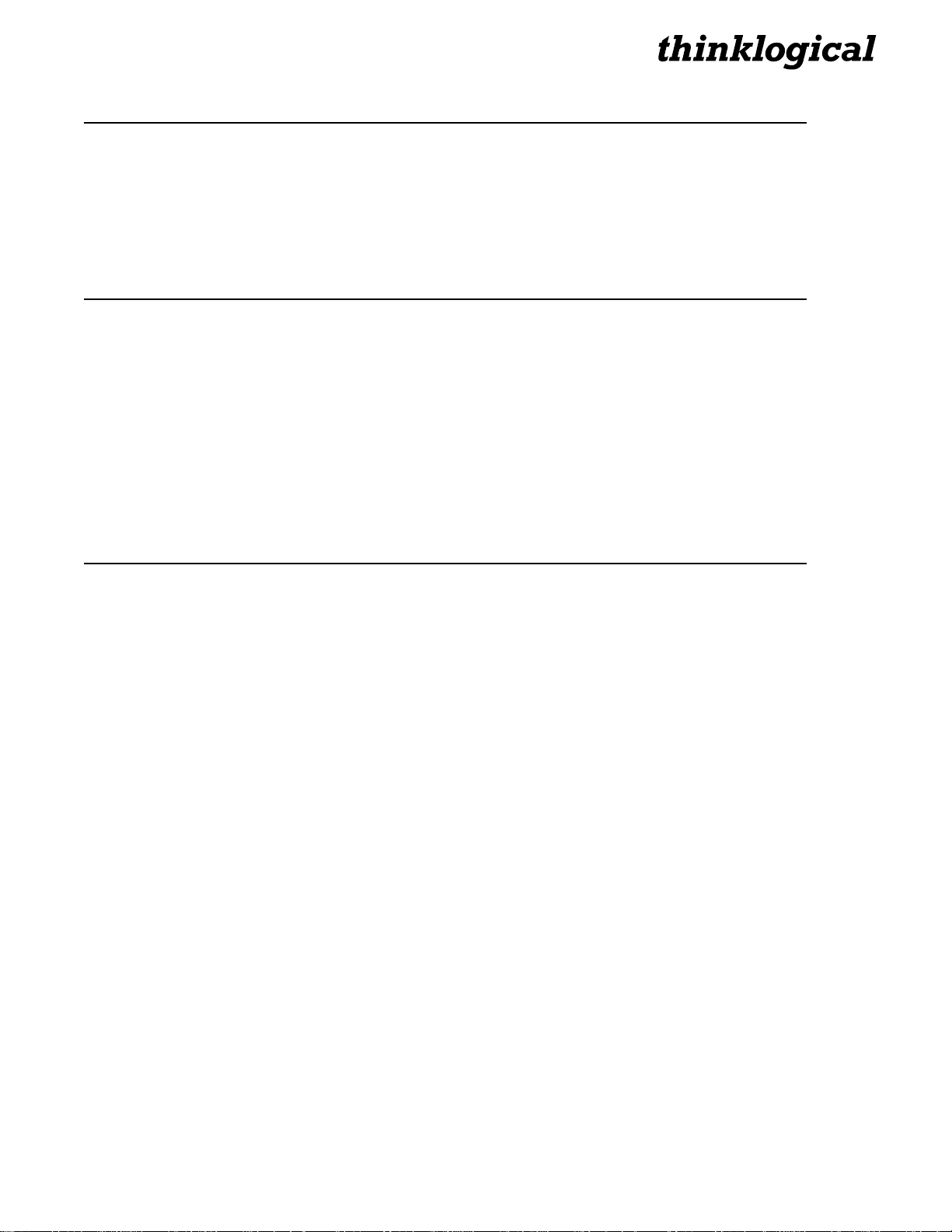
®
Display Modifiable Description
*PS2 Devices
PS2 KB Scan NO Value of 1, 2 or 3 for the scan code. 0= not properly
connected to the CPU.
PS2 Mouse Mode NO Value of 0, 3 or 4 for the mode. 255= mouse not properly
connected to the CPU.
Display Modifiable Description
*USB Country Code
USB Country NO The country code of the USB KB that the unit reports itself as
being. This is the last USB KB country applied to the remote
host. Most hardware is not localized and thus this value
would be zero (0), which is displayed as “Not Supported”
USB Device Enum NO A bit pattern that indicates which ports have been enumerated
at the Velocity device side. The bits are laid out as Bit0=KB,
Bit1=MS, Bit2=TBLT, Bit3=DWNLD, Bit4=Daughter Card_KB,
Bit5=Daughter_MS, Bit6=Daughter_TBLT.
Display Modifiable Description
*DDC
DDC PROM Emula. Mode YES Options are Dynamic, Static and Passthru.
In Dynamic mode, the DDC of the monitor connected to the
RX is read and stored on the TX. The CPU is informed of a
change in DDC and the monitor is read. This is useful when
the CPU can be turned on without a connection to the RX.
Static mode is used to maintain the current DDC regardless
of monitor changes at the RX.
Passthru mode makes the DDC pins look like direct
connections between the TX and RX, allowing the computer
to talk directly to the monitor.
Load Default DDC YES Loads the default DDC stored in the application which allows
1024x768. This puts the TX into static mode.
Acquire DDC YES Gets the DDC table of the unit attached, stores the
information and puts the TX in static mode.
Force DDC Mode YES Used to force the DDC of a monitor to appear either digital or
analog. Since Velocity products can convert between analog
and digital, sometimes the DDC has to be modified to match
the method of connecting the TX to CPU.
T-4200 Chassis, Rev. A 12 September 2011
Page 13

®
*System
Thinklogical
Velocity Tx VXX.XX
Store Values
Yes/No.= No
Display Modifiable Description
*Video
Video Tx 1 cnt. NO Video IN 1 pixel sample clock (TX)
Video Rx 1 cnt. NO Video IN 1 pixel sample clock (RX)
Video Tx 2 cnt. NO Video IN 2 pixel sample clock (TX)
Video Rx 2 cnt. NO Video IN 2 pixel sample clock (RX)
TX 1 Stream Info NO Video Channel 1 ID
TX 2 Stream Info NO Video Channel 2 ID
PropConst YES Factory default setting for debug
IntegConst YES Factory default setting for debug
3.2 Saving Changes
Save video configurations so that after powering up, the device can recall customer
video settings.
Using the down arrow, scroll down to *System as shown below.
Using the right arrow, scroll right until Store Values is displayed as shown below, then press enter.
Using the up arrow or down arrow scroll until Yes appears as shown below. Then press enter.
T-4200 Chassis, Rev. A 13 September 2011
Page 14

®
Thinklogical
Velocity Tx VXX.XX
Store Values
Yes/No.= Yes
Thinklogical
Velocity Tx VXX.XX
*System
Load Defaults
Yes/No= No
Using the right arrow or left arrow scroll until you return to the *System menu option. Using up arrow or
down arrow, scroll until you get to the Thinklogical screen as shown below.
3.3 Restoring Factory Defaults
Load factory default video configurations.
Using the down arrow, scroll down to *System as shown below.
Using the right arrow button, scroll right until Load Defaults is displayed as shown below. Then press
enter.
T-4200 Chassis, Rev. A 14 September 2011
Page 15

®
Using the up arrow or down arrow, scroll until Yes appears as shown below. Then press enter.
Thinklogical
Velocity Tx VXX.XX
Load Defaults
Yes/No= Yes
*System
Tx Ctrl
Name= TxUnit01
Follow these steps to save your changes:
Using the down arrow, scroll down to *System.
Using the right arrow, scroll right until Store Values is displayed. Then press enter.
Using the up or down arrow, scroll until Yes appears. Then press enter.
Using the right or left arrow, scroll to return to the *System menu option.
Using up or down arrow, scroll until you get to the Thinklogical screen.
3.4 Naming the Transmitter Unit
Modify the name of the unit through the Transmitter. The name entered on the
Transmitter will display on the Receiver unit.
Using the arrow down button, scroll down to *System as shown below.
Using the right arrow, scroll right until Tx Ctrl is displayed as shown below. Then press enter.
T-4200 Chassis, Rev. A 15 September 2011
Page 16

®
Using the right or left arrow, scroll until the blinking cursor is under the letter/number you want to change.
Tx Ctrl
Name= TxUnit01
*System
Tx Ctrl
Name= TxUnit11
Using the up or down arrow, scroll (holding down the up or down arrow will scroll faster) until you find the
appropriate letter/number. Then press enter.
Using the right or left arrow, scroll to return to the *System menu option.
Follow the steps below to save your changes:
1. Using the down arrow, scroll down to *System.
2. Using the right arrow, scroll right until Store Values is displayed. Then press enter.
3. Using the up or down arrow, scroll until Yes appears. Then press enter.
4. Using the right or left arrow, scroll to return to the *System menu option.
5. Using up or down arrow, scroll until you get to the Thinklogical screen.
4. Regulatory & Safety Compliance
4.1 Safety Requirements
4.1.1 Symbols found on the product
Markings and labels on the product follow industry-standard conventions. Regulatory markings found on
the products comply with domestic and many international requirements.
4.1.2 Regulatory Compliance
Thinklogical‟s VelocityKVM Extender products are designed and made in the U.S.A. and have been
tested by a certified testing laboratory and found to be compliant with the following standards (both
domestic USA and many international locations):
T-4200 Chassis, Rev. A 16 September 2011
Page 17

®
All T-4200 modules are designed and identified as
CLASS 1 LASERS do not require any special
precautions under conditions of normal use.
North America
Safety
ANSI/UL60950-1: 1st Edition (2003)
CAN/CSA C22.2 No. 60950-1-03
LASER Safety
CDRH 21CFR 1040.10
Class 1 LASER Product
Electromagnetic Interference
FCC CFR47, Part 15, Class A
Class 1 LASER products
.
Industry Canada ICES-003 Issue 2, Revision 1
Australia & New Zealand
This is a Class A product. In a domestic environment this product may cause radio interference, in
which case the user may be required to take adequate measures.
European Union
Declaration of Conformity
Manufacturer‟s Name & Address: Thinklogical LLC
100 Washington Street
Milford, Connecticut 06460 USA
Telephone 1-203-647-8700
These products comply with the requirements of the Low Voltage Directive 72/23/EEC and the EMC
Directive 89/336/EEC.
4.1.3 Standards with Which Our Products Comply
Safety
CENELEC EN 60950-1, 1st Edition (2001)
LASER Safety
IEC60825:2001 Parts 1 and 2
Class 1 LASER Product
Electromagnetic Emissions
EN55022: 1994 (IEC/CSPIR22: 1993)
EN61000-3-2/A14: 2000
EN61000-3-3: 1994
T-4200 Chassis, Rev. A 17 September 2011
Page 18

®
Electromagnetic Immunity
EN55024: 1998 Information Technology Equipment-Immunity Characteristics
EN61000-4-2: 1995 Electro-Static Discharge Test
EN61000-4-3: 1996 Radiated Immunity Field Test
EN61000-4-4: 1995 Electrical Fast Transient Test
EN61000-4-5: 1995 Power Supply Surge Test
EN61000-4-6: 1996 Conducted Immunity Test
EN61000-4-8: 1993 Magnetic Field Test
EN61000-4-11: 1994 Voltage Dips & Interrupts Test
4.2 Supplementary Information
The following statements may be appropriate for certain geographical regions and might not apply to
your location.
This Class A digital apparatus meets all requirements of the Canadian Interference-Causing
Equipment Regulations.
Cet appareil numérique de la classe A respecte toutes les exigencies du Règlement sur le matérial
brouilleur du Canada.
Warning! This is a Class A product. In a domestic environment, this product may
cause radio interference, in which case the user may be required to take corrective
measures.
Note: This equipment has been tested and found to comply with the limits for a
Class A digital device, pursuant to part 15 of the FCC Rules. These limits are designed to
provide reasonable protection against harmful interference when the equipment is
operated in a commercial environment. This equipment generates, uses and can radiate
radio frequency energy and, if not installed and used in accordance with the instruction
manual, may cause harmful interference to radio communications in which case the user
may be required to take adequate corrective measures at their own expense.
Note: This Class A digital apparatus complies with Canadian ICES-003 and has been
verified as being compliant within the Class A limits of the FCC Radio Frequency Device
Rules (FCC Title 47, Part 15, Subpart B CLASS A), measured to CISPR 22: 1993 limits and
methods of measurement of Radio Disturbance Characteristics of Information
Technology Equipment.
Note:
electromagnetic fields
The user may notice degraded audio performance in the presence of
.
T-4200 Chassis, Rev. A 18 September 2011
Page 19

®
Thank you for choosing Thinklogical® products for your application.
We appreciate your business and are dedicated to helping you successfully use our products.
is always here to help you.
To contact us, please use the following telephone numbers and internet-based methods:
®
Note:
cable may be needed to comply with Immunity Requirements
If using a keyboard that is noise susceptible, a ferrite ring on the keyboard
4.2.1 Product Serial Number
The T-4200 has a unique serial number printed on an adhesive label that is fixed to the bottom of the
chassis. The serial number includes a date-code. The format for the date-code is 2 digits for the month,
2 digits for the day and 2 digits for the year, plus two or three digits for a unique unit number. This serial
number is also found on the original shipping carton.
4.2.2 Connection to the Product
Connections and installation hardware for our products use industry-standard devices and methods. All
wiring connections to the customer equipment are designed to minimize proprietary or customized
connectors and cabling. Power connections are made with regionally appropriate power cords and
approved methods.
5. How to Contact Us
5.1 Customer Support
Thinklogical is an engineering company and you will receive the information you require directly from our
most knowledgeable engineers. We believe that the first lines of support are the design engineers that
developed the product. Therefore, your questions will be handled promptly by our in-house engineers
who are most familiar with your products.
To contact Thinklogical, use the following telephone numbers and internet-based methods:
Website
Visit our website for specific product information, current updates and our complete line of products at
www.thinklogical.com.
Our internet website offers product information on all current systems, including technical specification
sheets and installation guides (for viewing online or for download), product diagrams showing physical
connections and other helpful information.
Note: Most online documents are stored as Adobe Acrobat “PDF” files. If you do not have
the Adobe Acrobat reader needed to view PDF files, visit www.adobe.com for a download.
T-4200 Chassis, Rev. A 19 September 2011
Page 20

®
Email
Thinklogical is staffed Monday through Friday from 8:30am to 5:00pm, Eastern Time Zone. We will
make every effort to respond to your email inquiries promptly. Please use the following email addresses
for any of your concerns:
info@thinklogical.com – Information on Thinklogical and our products.
sales@thinklogical.com – Sales Department - orders, questions or issues.
support@thinklogical.com – Product support, technical issues or questions, product
repairs and request for Return Authorization.
Telephone
Telephone Sales: Contact our expert sales staff via telephone in Milford, CT at 1-203-647-8700 or if in
the continental USA, you may use our toll-free number 1-800-291-3211. We are here Monday through
Friday from 8:30am to 5:00pm, Eastern Time Zone. Ask for your representative‟s direct dial phone
number when you call.
Telephone Product Support: Contact Product Support via telephone in Milford, CT at 1-203-647-8700.
The support lines are manned Monday through Friday, 8:30am to 5:00pm, Eastern Time Zone.
International Sales: Please contact our US sales staff in Milford, CT at 1-203-647-8700. We are here
Monday through Friday, 8:30am to 5:00pm, Eastern Time Zone (same as New York City). If leaving a
voice message please let us know when we can reach you at your convenience.
Our switchboard attendant will direct your call during regular business hours. We have an automated
attendant answering our main telephone switchboard after regular business hours and holidays. You
can leave voice messages for individuals at any time. Our Sales Representatives have direct numbers
for prompt service.
Fax
Our company facsimile number is 1-203-783-9949. Please indicate the nature of the fax on your cover
sheet and provide return contact information.
5.2 Product Support
Thinklogical‟s support personnel are available Monday through Friday from 8:30am to 5:00pm,
Eastern Time Zone. If your application requires assistance at some time outside of our normal business
hours, please contact us beforehand and we will do our best to make arrangements to help you with your
Thinklogical products.
5.2.1 Warranty
Thinklogical warrants this product against defects in materials and workmanship for a period of one year
from the date of delivery. Thinklogical and its suppliers disclaim any and all other warranties.
Note: Thinklogical LLC products carry a one year warranty with longer term available at time
of purchase on most products. Please refer to your product invoice for your product’s Warranty
Terms & Conditions.
T-4200 Chassis, Rev. A 20 September 2011
Page 21

®
Defect remedy shall be the repair or replacement of the product, provided that the defective product is
returned to the authorized dealer within a year from the date of delivery.
If you wish to return your device, contact the Thinklogical authorized dealer where you purchased the
device, or if you purchased directly, call Thinklogical at 1-800-291-3211 (USA).
5.2.2 Return Authorization
In the event you must return a product to Thinklogical directly:
Contact Customer Support at 1-800-291-3211 or 1-203-647-8700.
Customer Support will ask you to describe the problem and will issue you a Return Merchandise
Authorization number (RMA#).
Pack the device in its original box, if possible, and return it with the RMA# on the box.
Note: DO NOT return a product to Thinklogical without a Return Material Authorization.
Return address for products with Return Material Authorization:
Thinklogical® LLC
Attn: RMA#
100 Washington Street
Milford, CT 06460 USA
Phone: 1-800-291-3211 (USA only)
Our Address
If you have an issue with a product, have product questions or need technical assistance with any of
your Thinklogical equipment, please call us at 1-800-291-3211 (USA only) or 1-203-647-8700 and let us
help. If you‟d like to write us, our mailing address is:
Thinklogical® LLC
100 Washington Street
Milford, CT 06460 USA
T-4200 Chassis, Rev. A 21 September 2011
Page 22

®
Appendix A- VelocityKVM T-Series Ordering Information
Part Numbers and Descriptions
Velocity T-4200 CHASSIS
VTS-004200 Velocity T-4200 CHASSIS
DVI MODULES
Velocity T-Series DVI Modules
VTM-U00004-LCRX VelocityKVM T-Series Receiver, Single Head, Single Link DVI, USB 2.0, KMAS, LC
VTM-U00004-LCTX VelocityKVM T-Series Transmitter, Single Head, Single Link DVI, USB 2.0, KMAS, LC
VTM-U00005-LCRX VelocityKVM T-Series Receiver, Single Head, Single Link RGB/DVI, USB 2.0, KMAS, LC
VTM-U00005-LCTX VelocityKVM T-Series Transmitter, Single Head, Single Link RGB/DVI, USB 2.0, KMAS, LC
VTM-U00008-LCRX VelocityKVM T-Series Receiver, Single Head, Dual Link DVI, USB 2.0, KMAS, LC
VTM-U00008-LCTX VelocityKVM T-Series Transmitter, Single Head, Dual Link DVI, USB 2.0, KMAS, LC
VTM-U00024-LCRX VelocityKVM T-Series Receiver, Dual Head, Single Link DVI, USB 2.0, KMAS, LC
VTM-U00024-LCTX VelocityKVM T-Series Transmitter, Dual Head, Single Link DVI, USB 2.0, KMAS, LC
VTM-H00004-LCRX VelocityKVM T-Series Receiver, Single Head, Single Link DVI, KMAS, LC
VTM-H00004-LCTX VelocityKVM T-Series Transmitter, Single Head, Single Link DVI, KMAS, LC
VTM-H00005-LCRX VelocityKVM T-Series Receiver, Single Head, Single Link RGB/DVI, KMAS, LC
VTM-H00005-LCTX VelocityKVM T-Series Transmitter, Single Head, Single Link RGB/DVI, KMAS, LC
VTM-H00008-LCRX VelocityKVM T-Series Receiver, Single Head, Dual Link DVI, KMAS, LC
VTM-H00008-LCTX VelocityKVM T-Series Transmitter, Single Head, Dual Link DVI, KMAS, LC
VTM-H00024-LCRX VelocityKVM T-Series Receiver, Dual Head, Single Link DVI, KMAS, LC
VTM-H00024-LCTX VelocityKVM T-Series Transmitter, Dual Head, Single Link DVI, KMAS, LC
Single Mode Optics Option (DVI Modules)
VOP-S04 Velocity 4/5 T-Series Optics Option for Transmitter or Receiver, Single Mode, 3 Fibers, 40KM, LC
VOP-S06 Velocity 8/24 T-Series Optics Option for Transmitter or Receiver, Single Mode, 3 Fibers, 40KM, LC
Multi-Mode Optics Option (DVI Modules)
VOP-M19 Velocity 4/5 T-Series Optics Option for Transmitter or Receiver, Multi-Mode, 3 Fibers, 1000M, LC
VOP-M30 Velocity 8/24 T-Series Optics Option for Transmitter or Receiver, Multi-Mode, 3 Fibers, 1000M, LC
SDI MODULES
Velocity T-Series SDI Modules
STM-C1C1X2-LCRX SDIXtreme 3G+ T-4200 Dual Receiver Module with 2 SFPs and 2 Pairs of SDI Outputs, LC
STM-L1C1X2-LCTR SDIXtreme 3G+ T-4200 Transceiver Module:
TX: 1 Input with Loop-out and 1 SFP, LC
RX: 2 SDI Outputs and 1 SFP, LC
STM-L1L1X2-LCTX SDIXtreme 3G+ T-4200 Dual Transmitter Module with 2 Inputs, 2 Loop Outs and 2 SFPs, LC
Single Mode Optics Option (SDI Modules)
VOP-S29 SDIXtreme 3G+ Optics Option for Transmitter or Receiver, Single Mode, 3 Fibers, 4KM, LC
VOP-S30 SDIXtreme 3G+ Optics Option for Transmitter or Receiver, Single Mode, 3 Fibers, 10KM, LC
VOP-S58 SDIXtreme 3G+ Optics Option for Transmitter or Receiver, Single-Mode, 3 Fibers, 30M, LC
Multi-Mode Optics Option (SDI Modules)
VOP-M21 SDIXtreme 3G+ Optics Option for Transmitter or Receiver, Multi-Mode, 3 Fibers, 1000M, LC
T-4200 Chassis, Rev. A 22 September 2011
Page 23

®
Appendix B- Thinklogical KVM Extenders
The Logical Solution
VelocityKVM Extension Systems are designed for high performance visual applications that require
video as well as peripheral support. (VelocityKVM Extension System-5 supports DVI or RGB.) The
system allows users, via optical fiber, to station and operate a digital monitor(s) and peripherals from just
a few meters away to up to 40 kilometers away from the controlling computer securely and without loss
of resolution. The VelocityKVM system is designed to support PS2, full duplex stereo audio, serial (RS-
232), USB 1.0 (HID) and USB 2.0 (up to 480 Mbps).
VelocityKVM products are ideally suited for a wide range of applications in the broadcast and postproduction field, as well as command and control centers, universities, large scale digital signage and
other commercial KVM applications.
Theory of Operation
MRTS Technology
6.25 Gbps. Allows for Full Frame Rate Transmission of Uncompressed DVI
Powered by Thinklogical‟s cutting edge, patent-pending MRTS (Multi Rate Transmission System)
technology, this KVM extension system transports every frame of a DVI video stream seamlessly, with
no compression or dropped frames. In addition, all high speed peripherals function with no latency.
Leveraging standard SFP+ transceivers, the system allows for the use of either multi-mode or singlemode fiber optic cable.
The System
The VelocityKVM Extension System has a simple transmitter/receiver design which allows for ease of
installation and straight-forward deployment. Depending on the user‟s infrastructure, the transmitter and
the receiver can be connected by a multi-mode or single-mode fiber optic cable. The transmitter unit
connects to the CPU with the supplied peripheral cables. In addition, a local video, keyboard and mouse
port is available on the transmitter. The receiver unit provides connections to the user interface devices.
Why Fiber?
The limit on how much bandwidth or data that can be carried across a copper line can become a
bottleneck for enterprise access and ultimately, for revenue. This bottleneck often appears in heavyvolume, metropolitan area networks. Fiber Optic Cable alleviates this problem by offering substantially
greater bandwidth.
The VelocityKVM Distance (up to 350m using 50/125µm fiber)
Multi-mode fiber is designed for transmission distances such as those found within a single building or
facility and so is ideal for multi-channel television broadcast systems. Multi-mode fiber can be used to
send video signals from room to room or floor to floor. The VelocityKVM allows for video and peripheral
transmission distances up to 350 meters using 50/125µm fiber, making it an ideal solution for in-house
applications.
Advanced Top Quality Video Transmission
Fiber Optic Cable has emerged as a logical solution for next-generation signal routing. The VelocityKVM
product family harnesses this capability and ensures long distance, error-free transmission with no frame
or bit dropping and complete immunity to interference. The end result is no degradation of the video
or peripheral signals whatsoever.
T-4200 Chassis, Rev. A 23 September 2011
