Page 1

PDU 4/4
Product Manual
Thinklogical Inc.
100 Washington Street
Milford, Connecticut 06460 U.S.A.
Telephone (203) 647-8700
Fax (203) 783-9949
Revision A June 2009
Page 2
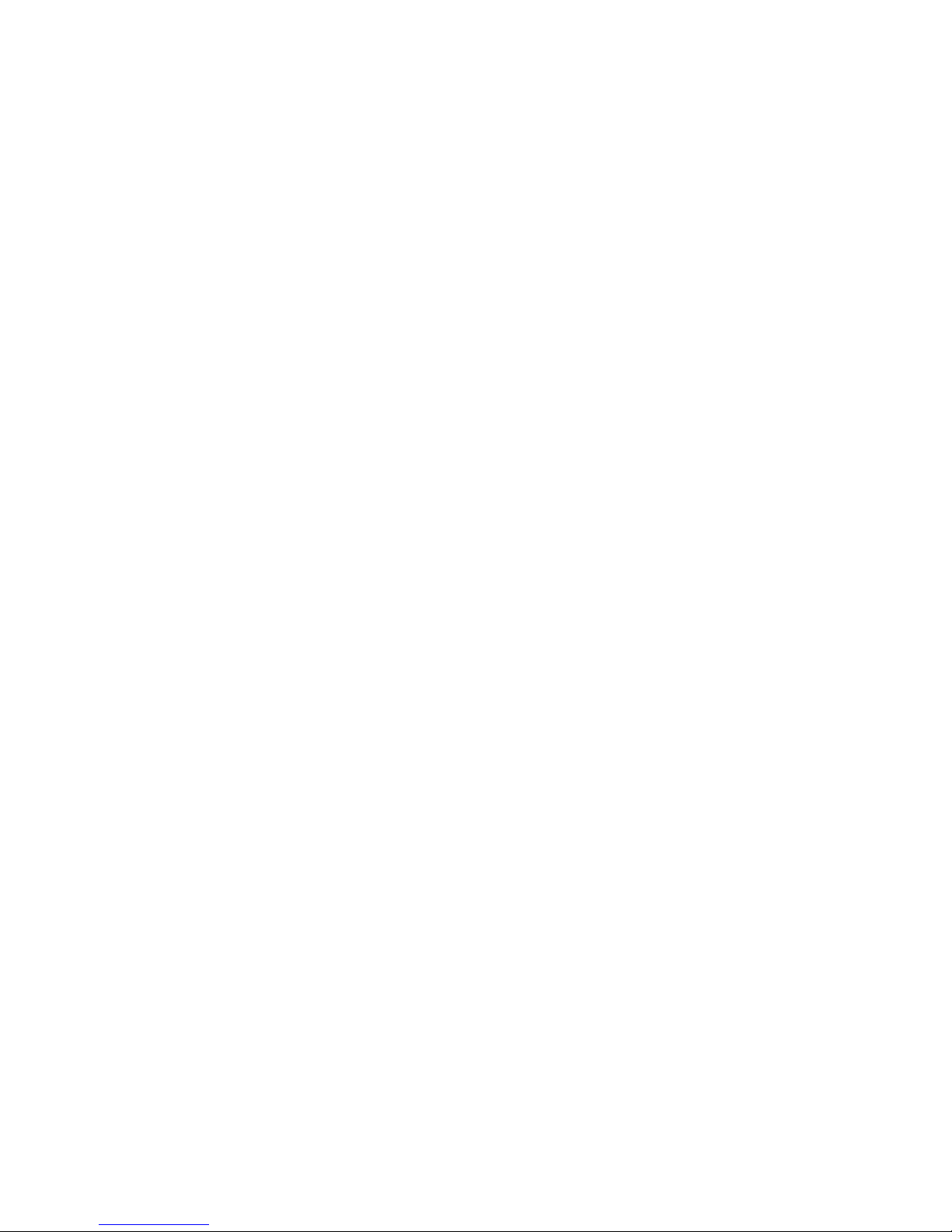
Page 3
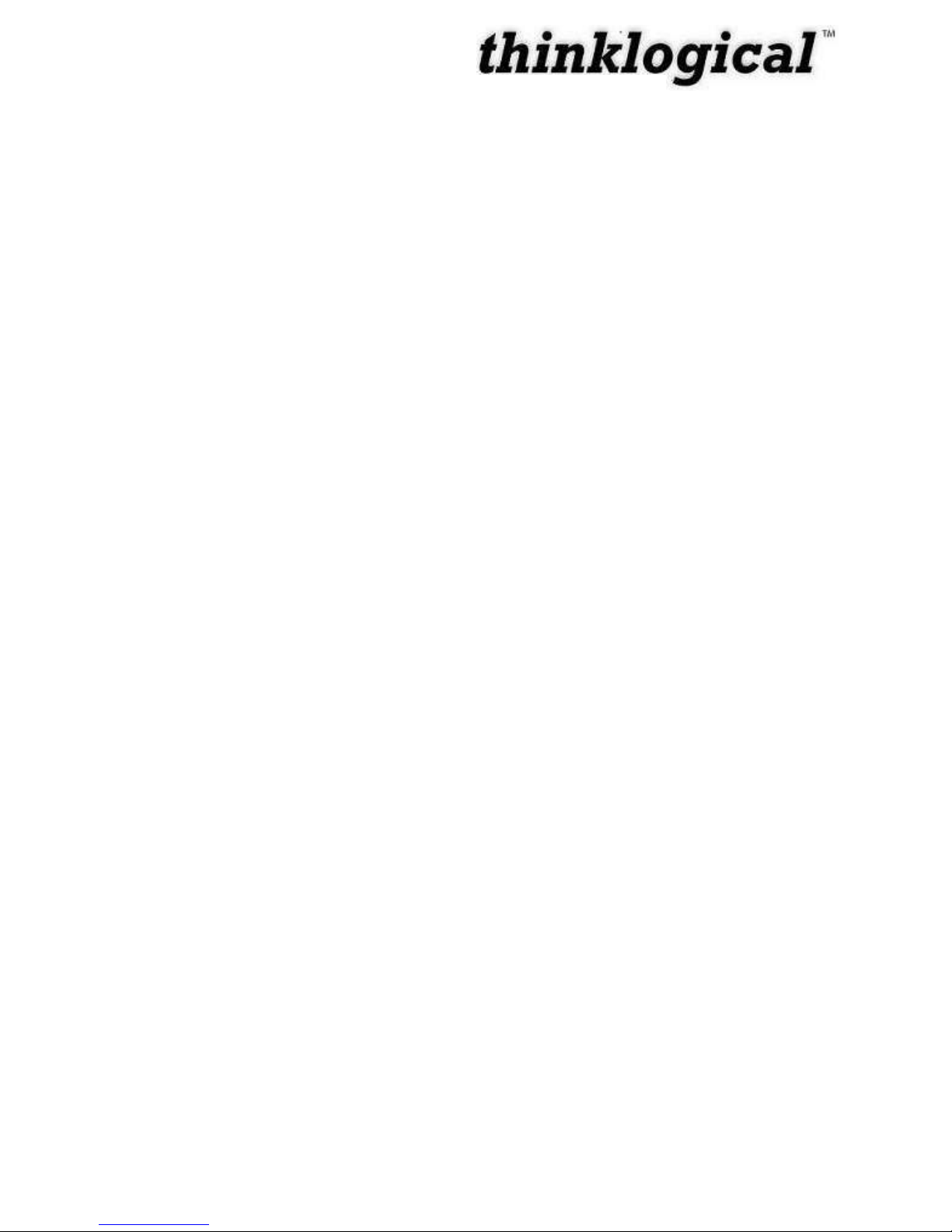
i
Copyright Notice
Copyright © 2009. All rights reserved. Printed in the U.S.A.
Thinklogical™, a subsidiary of Logical Solutions, Incorporated
100 Washington Street
Milford, Connecticut 06460 U.S.A.
Telephone (203) 647-8700
All trademarks and service marks are property of their respective owners.
Subject:
PDU 4/4, Power Distribution Unit Product Manual
Revision:
Rev A, June 2009
Revision A June 2009
Page 4
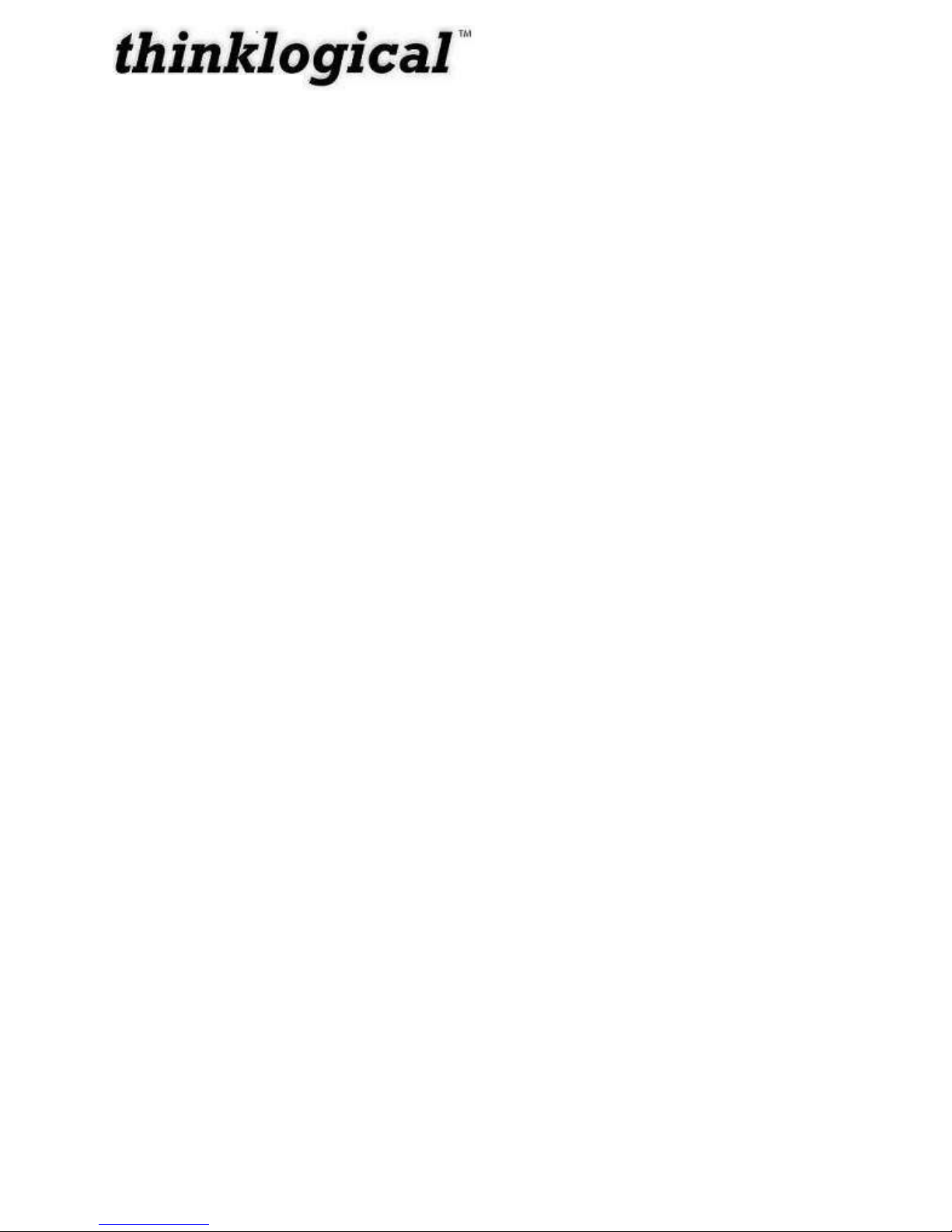
ii
Table of Contents
PREFACE ................................................................................................................................. IV
About this Product Manual ......................................................................................................iv
Conventions Used in this Manual ...........................................................................................iv
INTRODUCTION ....................................................................................................................... 5
The Logical Solution ................................................................................................................ 5
System Features ...................................................................................................................... 5
Technical Specifications ......................................................................................................... 6
PART 1: HARDWARE ............................................................................................................... 7
Contents ................................................................................................................................... 7
Mounting the PDU 4/4 .............................................................................................................. 7
Rack Mount or Desktop .................................................................................................. 7
Front Panel Display and Buttons .................................................................................... 8
Convection Cooled ................................................................ ......................................... 8
Front Panel View ...................................................................................................................... 8
Rear Panel View ....................................................................................................................... 9
Power Connections ........................................................................................................ 9
Status LEDs ..................................................................................................................10
USB Firmware Upgrade Port .........................................................................................10
Serial Interface ..............................................................................................................10
Installation ...............................................................................................................................11
Set Up ...........................................................................................................................11
Cascading PDU Boxes ..................................................................................................12
Order of Installation Events ...........................................................................................12
PART 2: SOFTWARE ...............................................................................................................13
Program Storage ................................................................ .....................................................13
Communicating with the PDU 4/4 ..........................................................................................13
Programming the System ..............................................................................................13
Programming Access ....................................................................................................13
Log In ............................................................................................................................14
Commands ..............................................................................................................................14
Command Principles ................................................................ .....................................14
HELP command ............................................................................................................15
Exit / Quit .......................................................................................................................15
Revision A June 2009
Page 5
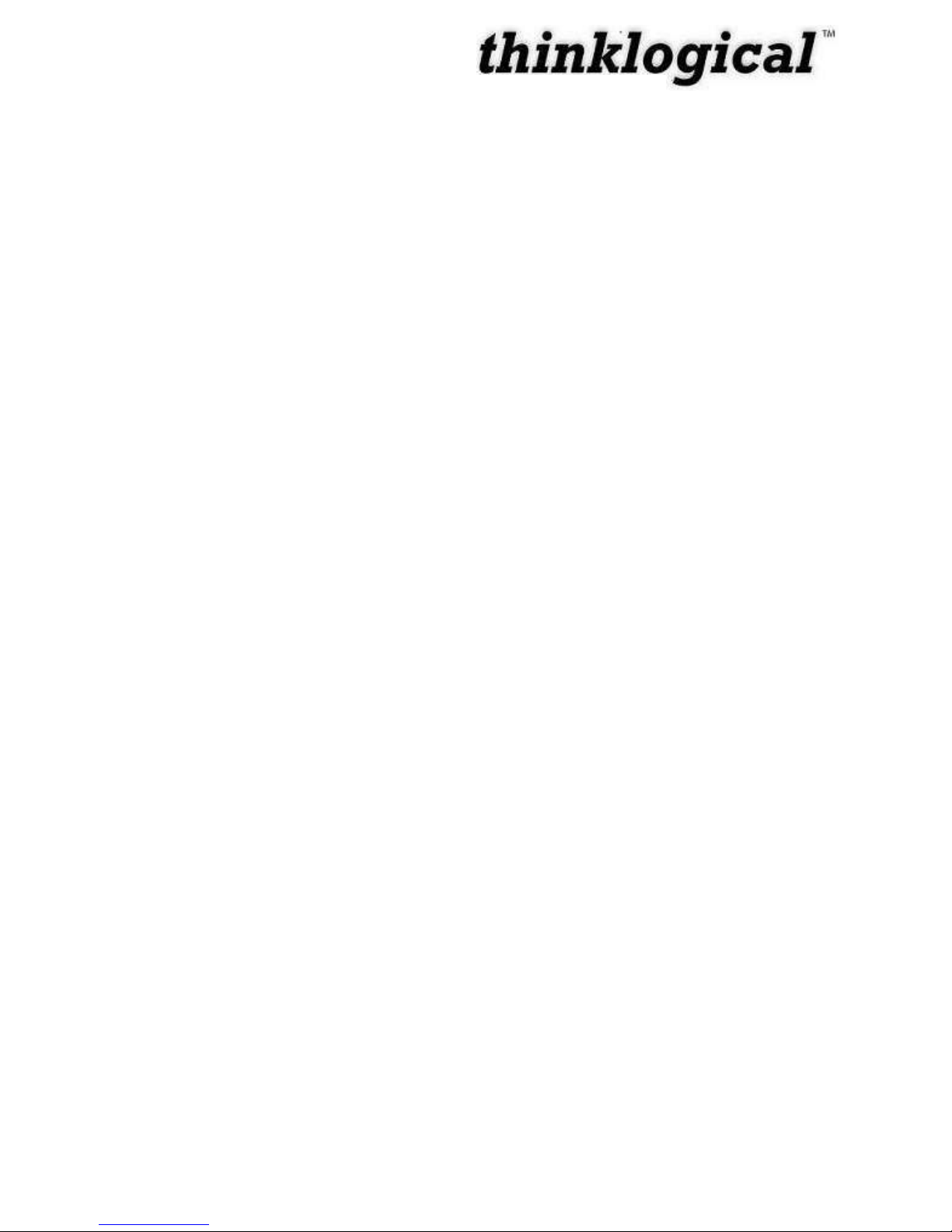
iii
PART 3: SAFETY REQUIREMENTS .......................................................................................21
Symbols found on the product ..............................................................................................21
Regulatory Compliance .................................................................................................21
North America ...............................................................................................................21
Australia & New Zealand ...............................................................................................21
European Union ............................................................................................................21
Standards with Which Our Products Comply .................................................................22
Supplementary Information ....................................................................................................22
Product Serial Number ...........................................................................................................23
Connection to the Product ................................................................ .....................................23
PART 4: THINKLOGICAL™ SUPPORT ...................................................................................24
Customer Support ..................................................................................................................24
Website .........................................................................................................................24
Email .............................................................................................................................24
Telephone .....................................................................................................................25
Fax ................................................................................................................................25
Product Support ......................................................................................................................25
Warranty ........................................................................................................................25
Return Authorization ........................................................ Error! Bookmark not defined.
Our Address ..................................................................................................................26
APPENDIX A: ORDERING INFORMATION .............................................................................27
APPENDIX B: QUICKSTART GUIDE ................................ ......................................................28
Revision A June 2009
Page 6
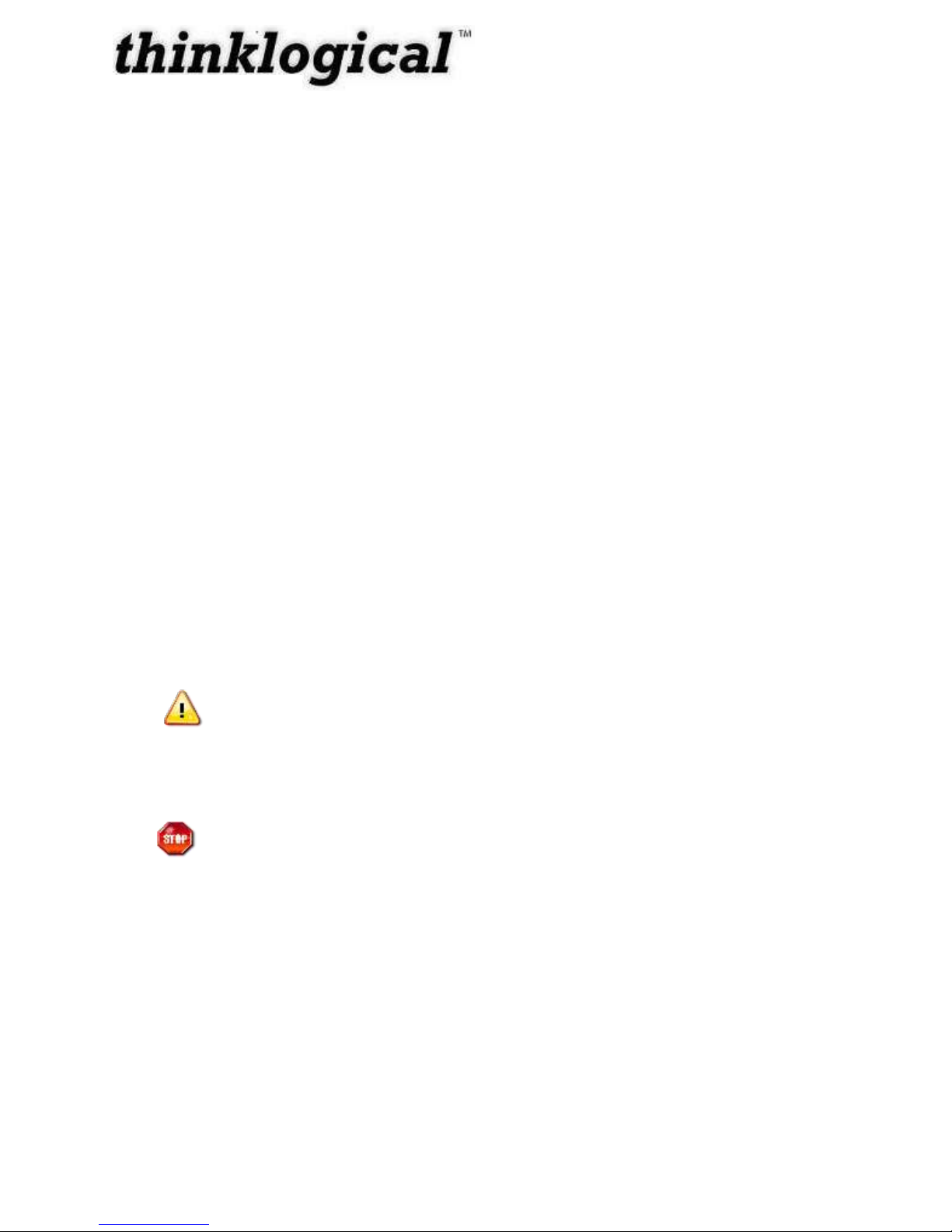
iv
Preface
About this Product Manual
This product manual is divided into four sections, for Hardware, Software, Safety Requirements
and Product Support. These are sub-divided to help you easily find the topics and procedures
you are looking for. This manual also contains Appendices and a Glossary.
Part 1 – Hardware: This section of the manual contains all the information and instructions on
how to assemble your equipment.
Part 2 – Software: This section of the manual contains all the procedures on how to configure
your equipment.
Part 3 – Safety Requirements: Thinklogical™ strongly recommends that you read this section
of the manual prior to starting the hardware assembly.
Part 4 – Product Support: Thinklogical™ provides the best customer support available. If you
have any questions or need to contact the company, please refer to this section of the manual.
Conventions Used in this Manual
As you read this manual you will notice certain conventions that bring your attention to important
information. These are Notes and Warnings. Examples are shown below.
Note: Important Notes appear in blue text preceded by a yellow exclamation
point symbol, like this.
A note is meant to call the reader‟s attention to helpful information at a point in the text that is
relevant to the subject being discussed.
Warning! All Warnings appear in red text, followed by blue text, and
preceded by a red stop sign, like this.
A warning is meant to call the reader‟s attention to critical information at a point in the text that is
relevant to the subject being discussed.
Before starting any procedure, it is recommended that you read the instructions thoroughly
before proceeding.
Revision A June 2009
Page 7

5
Introduction
CONTROL IN
CONTROL OUT
FIRMWARE
UPGRADE
1
4
3
256
7
8
BANK 1
1 2 43
BANK 1
BREAKER
BANK 1
SUPPLY
115 VAC 60HZ
15 AMPS
BANK 2
5 6 87
BANK 2
BREAKER
BANK 2
SUPPLY
115 VAC 60HZ
15 AMPS
The Logical Solution
Thinklogical‟s Power Distribution Unit (PDU 4/4) is an AC Power Switch that provides the ability to
remotely control the power to eight devices. It gives system administrators the capability to restart a
“locked up” network device from anywhere on their network. The PDU 4/4 provides eight individuallycontrolled AC power outlets that are switched off and back on as desired. The PDU 4/4 communicates
with its control terminal using a serial interface.
The easy to use, PDU 4/4 provides the means to control all devices with simple commands to turn
Power Off / On to reboot any one port, multiple ports, port groups or all devices. Power restarts can be
sequenced using programmed time delays to minimize surge or allow drive spin-up time. Rear panel
LEDs are also provided to show the status of each port.
Your configuration can be easily expanded by adding PDU 4/4 boxes and a serial cable for each. A
single serial interface integrates the control of all PDU 4/4s in your application. Up to sixteen PDU 4/4s
can be cascaded together to control multiple systems from one common user interface.
Each PDU 4/4 utilizes two banks of four outlets, each outlet individually switches 10 Amperes maximum
with each bank rated at 15 Amperes total. The PDU 4/4 is designed for rack mounting (1U) or desktop.
Figure 1: Rear View of PDU 4/4 (PDU-000001)
System Features
Each PDU4/4 system includes the following features:
Eight individually-controlled AC power outlets
Dual 15 Amp (max) circuits, four 10A (max) outlets per circuit
Redundant DC power supplies for built-in I/O and control circuits
Individually programmable Reboot Time Delay on each outlet
Solid state zero-crossing relays to minimize power spikes
Easily expandable configuration
Password Security
User-definable Port Names and Port Groups
Front panel display for easy system set up and configuration
Current monitoring of each port to determine if connected unit turns on
Software updates available on ftp.thinklogical.com
Revision A June 2009
Page 8
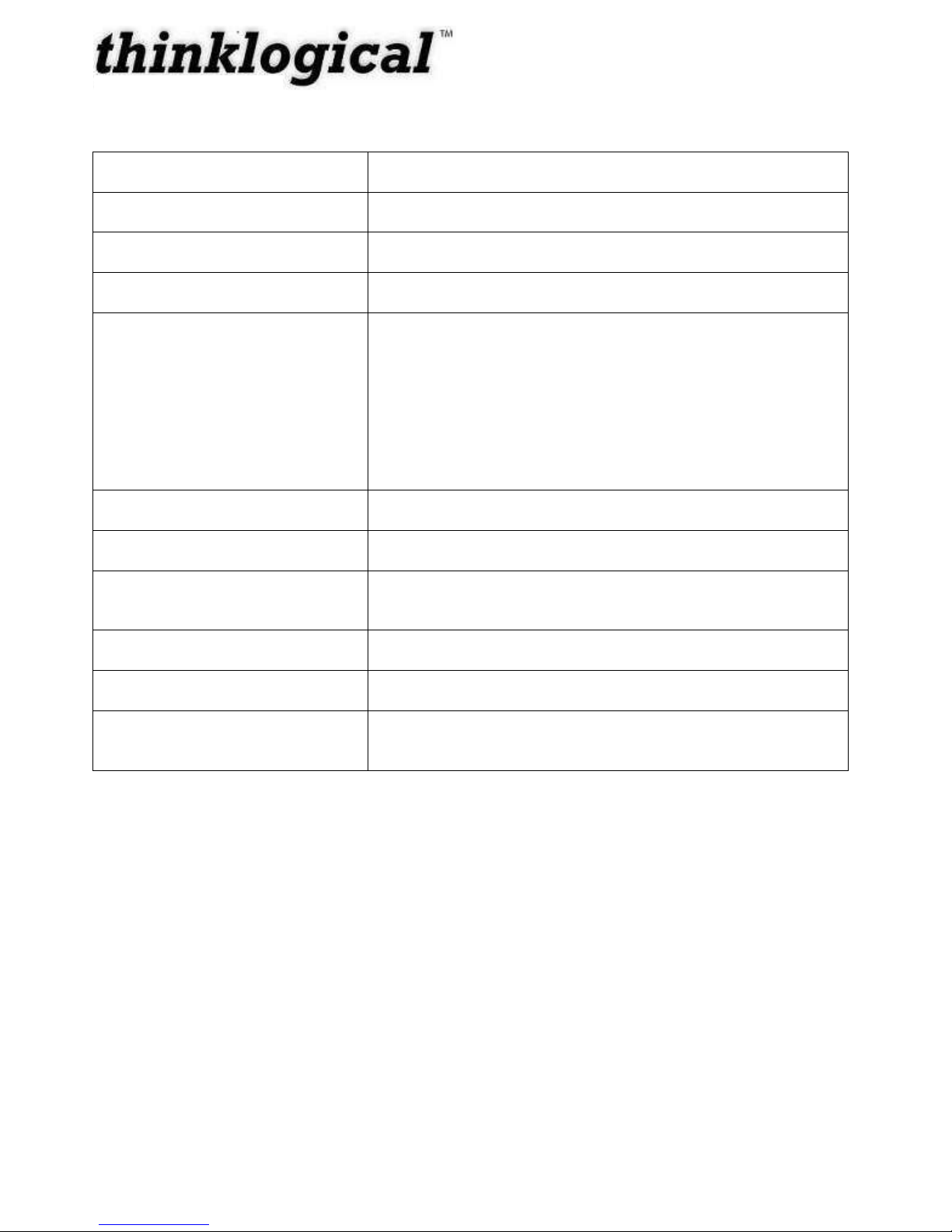
6
Technical Specifications
Storage Temperature
-20 to 70°C (-4 to 158°F), 10 to 90% RH, non-condensing
Power Supply Voltage
100 to 240 VAC, 50/60 Hz
Power Consumption
10 Watts, typical
Heat Dissipation
34 BTUs per hour
Panel Connectors
(2) Power Cords
(2) Power Switch/Circuit Breakers
(8) AC Power Outlets
(8) Port Status LEDs
(1) USB (B) - Firmware Upgrade Port
(2) Dual RJ45 – Control In/Out Serial Ports
Refer to Section 3.1.1 for more details on the Rear Panel
Front Panel Display
2 x 24 Liquid Crystal Display
Operating Temperature and
Humidity
0 to 50 °C (32 to 122 °F); 5 to 95% RH, non-condensing
Enclosure Dimensions
Approx. 12.25in x 17.50in x 1.75in high
(31.1cm x 44.5cm x 4.4cm high)
Weight
11 lb (4.99 kg)
Shipping Weight
27 lbs (12.25 kg)
Cables and Adapters
CAT5 (RJ45) Cable Assembly, 6 Feet (CBL000001-002MR)
DB9F To RJ45F Adapter (ADP-000008-R)
Revision A June 2009
Page 9
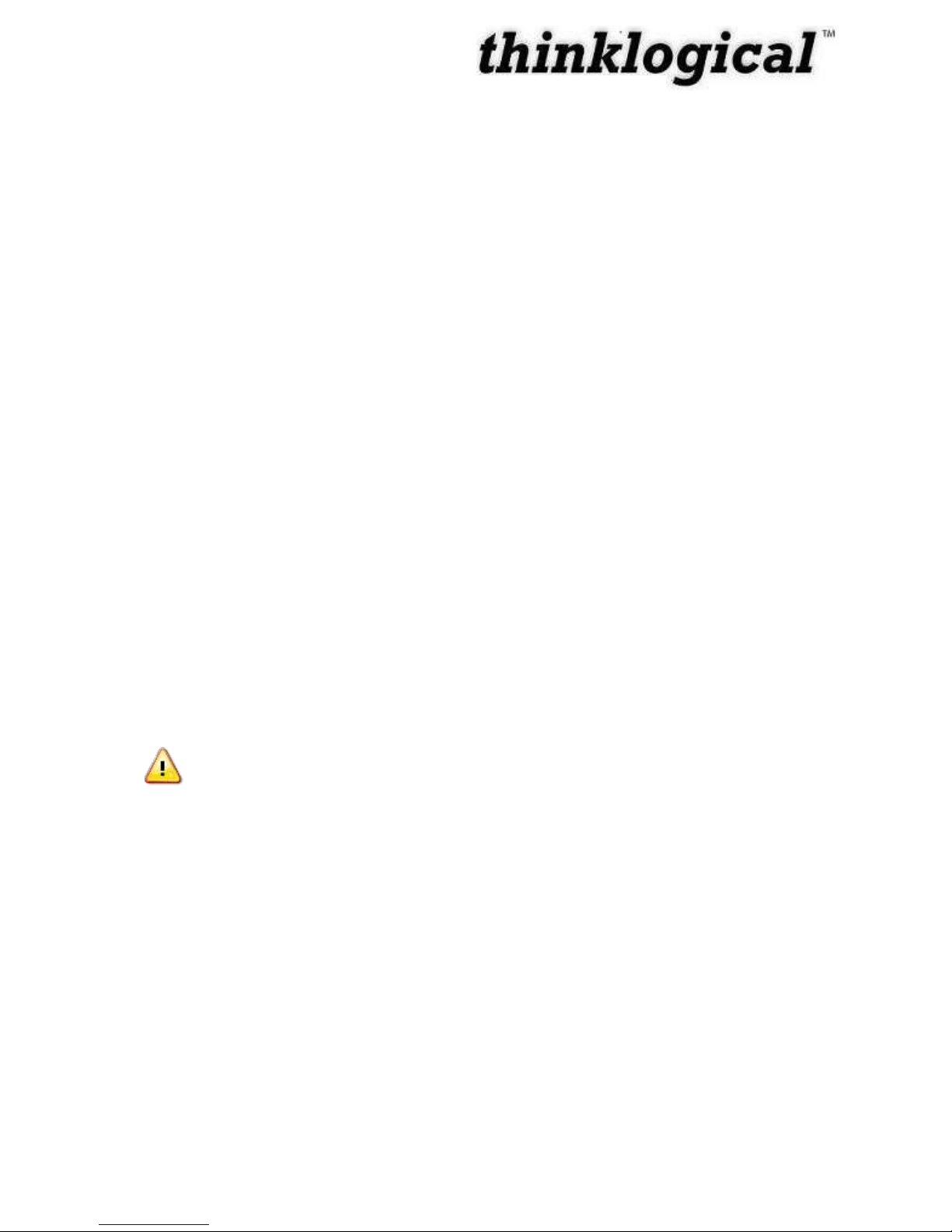
7
Part 1: Hardware
Contents
When you receive your Thinklogical™ PDU 4/4, you should receive the following items:
PDU 4/4 Unit
CAT5 (RJ45) Cable Assembly, 6 Feet (CBL000001-002MR) – Qty 1
DB9F To RJ45F Adapter (ADP-000008-R) – Qty 1
Product Manual CD
All physical connections to the product use industry-standard connectors.
Mounting the PDU 4/4
You may choose to rack mount your PDU 4/4 or place it on a shelf or desktop (rubber feet
included). The front panel display should be visible and front panel buttons need only to be
accessible if initial setup of the system is required. All connections are made to the rear of the
chassis.
Rack Mount or Desktop
The PDU 4/4 may be installed in an EIA-standard 19 inch rack (1U tall), or placed on a shelf or
desktop. For shelf/desktop use, rubber feet are provided and the rack mounted brackets may be
removed. The PDU 4/4 chassis does not need to be opened or accessed. The sturdy metal case
allows units to be stacked, as required.
Note: Be sure to leave adequate ventilation space on both sides of the units,
especially if units are being stacked. Each rack mount bracket is held on by 4
screws. The brackets may be positioned so that the unit sits forward or recesses in
your rack. If the brackets are removed or repositioned, it is not necessary to re-use
the extra rack mount screws.
Revision A June 2009
Page 10

8
enter
VIS-
RGB/
PDU 4/4
LCD System Information
and Programming
LCD Navigation Pad
PDU 4/4 Front Panel
Remote Power Distribution Unit
enter
The Future of Access and Control
Remote Power Distribution Unit
enter
Front Panel Display and Buttons
The front-panel LCD display should be visible and accessible for system setup. The front panel
buttons are used to configure the unit and to review existing PDU 4/4 configurations. More
detailed information on the Front Panel can be found in the section, Front Panel View.
Figure 2: PDU 4/4 Front Panel LCD Display
Convection Cooled
The PDU 4/4 does not require special cooling or ventilation other than what is normally provided in
the equipment rack. No fan means that it does not add to the ambient noise in your equipment
room and it is less prone to equipment failure. Be sure not to block the air vents on the sides of
the unit, and leave space on both sides. If mounted in an enclosed rack, it is recommended that
the rack have a ventilation fan to provide adequate airflow through the unit(s).
Front Panel View
Use the Up and Down arrow keys to scroll through the Main Menus (Port Power, System). Once
the main menu choice is shown on the display, press the Enter key. Then, use the Left and Right
arrow keys to navigate through the menu options.
Revision A June 2009
Figure 3: PDU 4/4 Front Panel
Page 11

9
The menu is arranged as follows:
CONTROL IN
CONTROL OUT
FIRMWARE
UPGRADE
1
4
3
256
7
8
BANK 1
1 2 43
BANK 1
BREAKER
BANK 1
SUPPLY
115 VAC 60HZ
15 AMPS
BANK 2
5 6 87
BANK 2
BREAKER
BANK 2
SUPPLY
115 VAC 60HZ
15 AMPS
Display Modifiable Description
*Port Power
Port 1 Yes Displays status of power on Port 1
Port 2 Yes Displays status of power on Port 2
Port 3 Yes Displays status of power on Port 3
Port 4 Yes Displays status of power on Port 4
Port 5 Yes Displays status of power on Port 5
Port 6 Yes Displays status of power on Port 6
Port 7 Yes Displays status of power on Port 7
Port 8 Yes Displays status of power on Port 8
Display Modifiable Description
*System
DAISY Position No Location in DAISY Chain
Ctrl Rev No Revision of PDU
Offset Current (Tare) Yes Calibrate current monitor on all ports.
Debug Values Yes Factory Debug Facility
Offset Current Tare is only available from the front panel. This menu option sets a zero current
reference and stores it in non-volatile memory. To use this feature all ports must be off. Once
ports are off, set the Offset Current Tare to Yes, it will revert back to No when the calibration is
complete.
Rear Panel View
The rear panel consists of (2) Power Cords, (2) Circuit Breakers, (8) AC Power Outlets, (8) Port
Status LEDs, (1) USB Firmware Upgrade Port, and (2) Console Ports.
Power Connections
The rear panel consists of two Banks: Bank 1 and Bank 2. Each Bank consists of (1) AC Input
Power Cord, (1) Power Switch/Circuit Breaker, and (4) AC Power Outlets.
Bank 1 provides AC power for Ports 1 through 4 and AC/DC Power Supply 1;
Bank 2 provides AC power for Ports 5 through 8 and AC/DC Power Supply 2.
Revision A June 2009
Page 12

10
Domestic
Each AC Input Power Cord is outfitted with a NEMA 5-15P plug for all US/Domestic orders. Each
Bank also has a 15 Amp Power Switch/Circuit Breaker that supplies the AC power to the bank of
four switched outlets and one internal power supply. If either Power Switch/Circuit Breaker is
turned on, one of the internal redundant power supplies will power the PDU and the applicable
bank will be available to provide power. If both banks are off, the PDU will not function and all
outputs will be off.
The four Switched AC Outlets per Bank consist of NEMA 5-15R nominal-115VAC power outlets.
Bank 1 consists of Ports/Outlets 1 through 4 and Bank 2 consists of Ports/Outlets 5 through 8.
Each outlet is independently controlled and can switch up to 10 Amperes; however, the total
power draw for each Bank of Ports/Outlets must not exceed 15 Amperes.
The two internal power supplies that are used to power the PDU system are redundant. This
feature will allow the unit to maintain power in an unlikely event of a DC Power Supply failure.
Upon recovery from a power failure to the PDU, the unit will switch the Ports to the same state
they were in prior to the PDU losing power.
Status LEDs
The LEDs on the rear panel correspond to each of the (8) Switched AC Outlets. (For example,
LED 1 shows the status of Outlet/Port 1, LED 2 shows the status of Outlet/Port2, etc.) When the
status light of a Outlet/Port is lit green, the Outlet/Port has power.
USB Firmware Upgrade Port
A USB-B connector is provided on the rear panel of the PDU for easy firmware upgrades.
Firmware updates are possible via a USB cable and an application that runs on a Windows (2000,
XP, or Vista) PC.
Please visit http://ftp.thinklogical.com/ftp/visualization/updates/ for any updates and
instructions.
Serial Interface
The PDU has (2) RJ45 serial connectors on the rear panel: CONTROL IN and CONTROL OUT.
If using a single PDU, connection to the CONTROL IN port is required. The CONTROL IN port is
used to connect to a Logical Solutions Secure Console Server or a serial terminal.
If cascading multiple PDU units, the first PDU will be connected to the controlling terminal using
the CONTROL IN port. The CONTROL OUT port will be connected to the CONTROL IN port of
the next unit using a straight-through RJ45 cable, and so on.
Revision A June 2009
Page 13

11
Installation
All physical connections to the product use industry-standard connectors. Non-supplied cables
that may be needed are commercially available. All connections are found on the rear of the unit.
Set Up
The PDU is designed to connect to a Logical Solutions Secure Console Server or to standalone. Each
device port of the Secure Console Server is a compatible RS-232 serial port designed to connect to the
PDU‟s CONTROL IN port. The PDU is installed by first connecting to the device port using commands
in the Console Server, then using PDU commands once connected. Refer to the Console Server
manual for Console Server information.
1. Use an Ethernet cable to connect the desired device port to the PDU's CONTROL IN port. The
connection is made with the device port configured as follows:
Revision A June 2009
Figure 5: PDU 4/4 Typical Application
Page 14

12
Port Setting for your Terminal Device
If your switch does not have a dedicated 'Power Manager' port, you can configure a serial port
to the following settings:
Configure an RS-232 serial port as a DTE port.
Configure the port for 9600 baud, 8 data bits, No Parity, 1 Stop Bit.
Use Adapter ADP-000008-R to connect a serial port to the Control In
Cascading PDU Boxes
If more than eight switched AC Power ports are required, the PDU 4/4 configuration can be expanded
by daisy-chaining up to sixteen (16) PDU 4/4 systems. The first PDU 4/4 assumes the “Master” role,
with the Master PDU 4/4‟s CONTROL OUT Port connected to the next box‟s CONTROL IN Port. An
RJ45 straight-through serial cable (Thinklogical PN: CBL000001-002MR) must be used.
Box IDs
Units are only assigned master or slave status after logging in, until log in, all boxes display a box id of
0. The first box assumes the Master box ID of 1. Additional PDU 4/4 boxes are designated a “Slave”
status and are automatically designated with the next sequential box ID (numbered 2 through 16). All
commands issued to the master unit referencing a slave unit will be passed on to the designated box.
The program parameters for each PDU 4/4 are stored in that unit; the Master unit only passes
commands to the slave units.
Note: If an intermediate unit in such a chain of PDU 4/4‟s loses power, the
control and operation of the PDU 4/4 configuration stops at the unit without power.
Order of Installation Events
Please refer to the Quickstart Guide included in the contents of the shipment for detailed
instructions. A copy of the Quickstart is also available in Appendix B (pg. 29).
Revision A June 2009
Page 15

13
Part 2: Software
Program Storage
All programmed data in the PDU 4/4 is stored in non-volatile memory in the event of a power failure.
The PDU 4/4 will return each port to its previous state (on or off) when power returns to the unit.
Note: Many PC-based communications packages offer the ability to buffer the
serial data that has been entered and displayed, so that it may be copied and saved
to a file. In this case, you can keep a copy of the programmed data for your
reference, if required.
Communicating with the PDU 4/4
Programming the System
The PDU 4/4 uses a simple serial user interface. It accepts commands from a serial terminal or terminal
emulation package. The command language also provides status information upon request.
In order to enter any command function, the user must gain access to the PDU 4/4 COMMAND MODE
by entering a password to log on. Each command is completed by pressing the „Enter‟ or „Carriage
Return‟ (<CR>).
Note: In this manual, pressing „Enter‟, „Return‟ or <CR> represent the same
action.
Programming Access
Once connected to the PDU 4/4‟s CONTROL IN serial port, the following access and programming
commands may be used. Invalid commands or unauthorized access attempts will not affect the PDU
4/4. The programming interface will automatically log out after 5 minutes of idle time.
1. Connect your programming terminal to the CONTROL IN port.
2. Press „Enter‟ or <CR> on the keyboard to establish communication. Your display should show
“Password: ”.
If you do not get the Password prompt (or any other activity), check your connections and your
terminal‟s configuration.
Revision A June 2009
Page 16

14
Log In
The PDU 4/4 is password protected at Log In. The factory-set password is pass (case-sensitive) which
may be changed by the System Administrator.
As you enter the password, the display will show '*' for each character entered:
The PDU 4/4 is shipped with a default Case Sensitive Password of pass.
Entering an invalid password causes the unit to request the password again.
Password entry is case sensitive.
When Logged In, the command prompt will show “PDU 4/4>”.
Commands
Command Principles
Serial Access
Commands are executed from the Serial terminal. You must log in order to access any programming
commands.
Abbreviation
Commands may be abbreviated by typing only enough characters to differentiate 1 command from
another.
Ports and Groups
Commands can be entered for individual Ports, either by name or by number; for a range of port
numbers separated by a dash (e.g., 5-8), any combination of port numbers, separated by a comma
(e.g., 1,4,5,8); or for a Port Group. A Port Group is defined when more than one Port is assigned an
identical name (e.g., SUN) and the port name is used in a PDU 4/4 command.
Note: In this manual, pressing „Enter‟, „Return‟ or <CR> represent the same
action.
Global Commands
For multiple-PDU 4/4 configurations, many commands will accept a box ID of zero (0) to generate
a Global Command that will execute the desired operation in all connected boxes.
Global commands include 0 (the digit zero) to operate all connected PDU 4/4 box ID‟s, and ALL or all
for all port IDs within a box or a number of cascaded boxes.
Command Replay
Commands may be “replayed” by pressing the up arrow.
Revision A June 2009
Page 17

15
HELP command
PDU 4/4> help
exit close session
quit close session
buttons <b> <e | d> front panel button enable/disable
help display this help or help for a command
history display command history
name <b> <name> <p#> name outlets
off <b> <p> turn an outlet or group of outlets off
on <b> <p> turn an outlet or group of outlets on
passwd change password
reboot <b> <p> reboot an outlet or group of outlets
rbdelay <b> <p> <dly> port reboot off time before reset
status <b> display outlet status
version <b> display software version(s)
<b> = (box # | all) <d> = disable <dly> = delay <e> = enable
<n> = name <t> = time <p> = (port # | name | all)
A HELP command provides a summary of the commands and syntax for the PDU 4/4. Type “help”
and press Enter or <CR> to access the HELP file at any time after you've logged in.
Command Help
To check the syntax of a command, type help space and the command name.
help - Help Menu
Typing “help” from the command line will access the HELP menu, which reviews the programming
parameters for the PDU 4/4 system.
Typing help „commnad name‟ will give specific information for each command.
Exit / Quit
The Exit Command Logs the user off and returns the „Session Ended‟. You will be immediately logged
off of the system. You must then log back in to perform functions.
Note: Logging In starts a Timer that will automatically log the current user off if
no activity is detected over a 5 minutes period. In this case, the user will see
"Session timed out”
The System will automatically timeout and log off after 5 minutes of idle time (no terminal activity).
Note: The following commands are presented in alphabetical order. Do not
type the angle brackets, <>, when entering data.
Revision A June 2009
Page 18

16
PDU 4/4> help name
Syntax: name <b> <p> <n>
Description: Max. of 16 alphanumeric characters. Must not start with a number.
<b> = (box # | all) <d> = disable <dly> = delay <e> = enable
<n> = name <t> = time <p> = (port # | name | all)
Ports and Boxes may be referred to by all, name (implying a group) or number.
Ranges of ports may be specified as 1-4 = 1,2,3,4. All may also be used.
PDU 4/4> help history
Syntax: history
Description: Display previous command history.
<b> = (box # | all) <d> = disable <dly> = delay <e> = enable
<n> = name <t> = time <p> = (port # | name | all)
PDU 4/4> help buttons
Syntax: buttons <b> <e | d>
Description: Enable or disable front panel button control.
<b> = (box # | all) <d> = disable <dly> = delay <e> = enable
<n> = name <t> = time <p> = (port # | name | all)
Buttons - Front Panel Button Enable/Disable
The Front Panel Buttons can be disabled to prevent unauthorized control of the outputs of the PDU 4/4.
The LED indicators will continue to operate, showing a solid green LED indicator for an „on‟ indication
and no indicator for „off'. If buttons are enabled, selecting on/off from the front panel will turn that outlet
On or Off immediately.
Examples:
Enable Front Panel Button control on Box 1 buttons 1 enable
Disable Front Panel Button control on all PDU 4/4s buttons 0 disable
history – Display Command History
The history command will show the past 16 commands. This data is not stored in non-volatile memory.
name - Define Port Names
The name command allows the user to assign names to each of the ports to assist in the administration
of the ports. Ports with identical names are grouped together since commands can be issued to control
the boxes by name or by port number.
The Port Names can be changed to any string of 1 to 16 characters (including all printable characters)
not including „space‟ or „comma‟. Port names cannot start with a number.
Revision A June 2009
Page 19

17
The Define Port Names command allows the user to give each port an Alias that is a more meaningful
PDU 4/4> help off
Syntax: off <b> <p>
Description: Turn an outlet or group of outlets off.
<b> = (box # | all) <d> = disable <dly> = delay <e> = enable
<n> = name <t> = time <p> = (port # | name | all)
Ports and Boxes may be referred to by all, name (implying a group) or number.
Ranges of ports may be specified as 1-4 = 1,2,3,4. All may also be used.
name and allowing the grouping of outlets. The Port Number is not changed or affected by renaming
the Port, and may always be used to control the port.
Examples:
name 1 Sun 1,3,5 assigns the alias of Sun to Box 1, Ports 1, 3, and 5
name 0 Sun 1-4 assigns the alias of Sun to all Boxes, ports 1 through 4
name 0 Sun ALL assigns the alias of Sun to all Boxes, all ports
***Default names are „DEVICE1‟ through „DEVICE8‟ for Ports 1-8, respectively.
***Port Names must be at least one character, and can be up to 16 characters long, and can
include any printable characters except for „space‟ or ‟comma‟, and cannot start with a
number.
Port Groups
Port Groups can be formed and operated by assigning identical names to two or more ports. All ports
with identical names within one PDU 4/4 are grouped together, if the user enters an operational
command for that name. All ports with identical names in ALL daisy-chained PDU 4/4 boxes will be
operated on, if the user enters a valid GLOBAL (box ID = 0) command.
off – Turn a Port Off
The off command is used to turn off a port or group of ports.
Any port may be referred to by either Port Numbers or Port Names. All ports with identical port names will
be turned off together (as a Port Group)
The keyword “all” is a valid argument
Examples:
Set Box 1, Ports 5 & 7 OFF off 1 5,7
Set all boxes, ports 1 through 5, OFF off 0 1-5
If Ports 1, 4 and 8 are named “SUN” in Box #2, then: off 2 SUN
set ports 1, 4 & 8 OFF in Box #2.
Revision A June 2009
Page 20

18
PDU 4/4> help passwd
Syntax: passwd
Description: Change the log in password.
<b> = (box # | all) <d> = disable <dly> = delay <e> = enable
<n> = name <t> = time <p> = (port # | name | all)
PDU 4/4> passwd
Password: ***
Re-enter password: ***
PDU 4/4> help on
Syntax: on <b> <p>
Description: Turn an outlet or group of outlets on.
<b> = (box # | all) <d> = disable <dly> = delay <e> = enable
<n> = name <t> = time <p> = (port # | name | all)
Ports and Boxes may be referred to by all, name (implying a group) or number.
Ranges of ports may be specified as 1-4 = 1,2,3,4. All may also be used.
on – Turn a Port On
The on command is used to turn on a port or group of ports. If multiple ports are turned on in one
command the turn on time is staggered by rbdelay value to each port.
Any port may be referred to by either Port Numbers or Port Names. All ports with identical port names will
be turned on together (as a Port Group)
The keyword “all” is a valid argument
Examples:
Set Box 1, Ports 5 & 7 ON on 1 5,7
Set all boxes, ports 1 through 5, ON on 0 1-5
If Ports 1, 4 and 8 are named “SUN” in Box #2, then: on 2 SUN
sets ports 1, 4 & 8 ON in Box #2.
***In order to limit current surges, each port is turned on at rbdelay second intervals. The first port in
a sequence would turn on immediately; the next would wait until its rbdelay had expired before
turning on an so on.
passwd - Change Password
The factory password of “pass” can be changed to any string of 1 to 16 characters (including all
printable characters), not including „space‟ or „comma‟, and the new password must not start with a
number.
Revision A June 2009
Page 21

19
PDU 4/4> help rbdelay
Syntax: rbdelay <b> <p> <time>
Description: Time (1 to 29 seconds) an outlet remains off before turning back
on.
<b> = (box # | all) <d> = disable <dly> = delay <e> = enable
<n> = name <t> = time <p> = (port # | name | all)
Ports and Boxes may be referred to by all, name (implying a group) or number.
Ranges of ports may be specified as 1-4 = 1,2,3,4. All may also be used.
PDU 4/4> help reboot
Syntax: reboot <b> <p>
Description: Reboot an outlet or group of outlets.
<b> = (box # | all) <d> = disable <dly> = delay <e> = enable
<n> = name <t> = time <p> = (port # | name | all)
Ports and Boxes may be referred to by all, name (implying a group) or number.
Ranges of ports may be specified as 1-4 = 1,2,3,4. All may also be used.
reboot - Reboot Output
The Reboot Output command is used to turn a port or ports off and then back on. The purpose is to
„reboot‟ a server or device by cycling the power off and on. Ports that are currently off will be turned on.
Ports that are currently on will be turned off and then back on. The Reboot Time duration for each port
is assigned in the rbdelay Reboot Delay Time option.
Any Port may be referred to by either Port Numbers or Port Names. All ports with identical port names will
be rebooted together (i.e., a Port Group)
The keyword “all” is a valid argument
Examples:
Reboot Box 1, Port 8 reboot 1 8
Reboot Box 1, Ports 1, 5, and 7 reboot 1 1,5,7
Cycle all outputs OFF/ON in Box #1 reboot 1 all
If Ports 1,2,3 in Box 2 are defined as “SUN2“, reboot 2 SUN2
then to Reboot ports 1,2,3 in box 2
Reboot all outputs in all boxes. reboot 0 all
***If any of the selected ports are already On, they will be power cycled off, then after a delay, back
“ON” or if any of the selected ports are Off they will be power cycled “ON”.
rbdelay - Set Reboot Time
The reboot delay command sets the time duration that a Port will remain Off before turning back On,
after issuing a Reboot Command to the PDU 4/4. The Time duration is adjustable from 1 to 29
seconds; each Port may be individually programmed.
Revision A June 2009
Page 22

20
PDU 4/4> help status
Syntax: status <b>
Description: Display outlet status for all connected PDU8(s)
<b> = (box # | all) <d> = disable <dly> = delay <e> = enable
<n> = name <t> = time <p> = (port # | name | all)
PDU 4/4> status 1
Box Number 1
Button function is Enabled
Temperature is 26 degrees C
Output Name Status Delay Current (mA)
1 Port1 OFF 12 0mA
2 Port2 OFF 12 0mA
3 Port3 OFF 12 0mA
4 Port4 OFF 12 0mA
5 Port5 OFF 12 0mA
6 Port6 OFF 12 0mA
7 Port7 OFF 12 0mA
8 Port8 OFF 12 0mA
Bank 1 Current Approx. mA (15A Max.)=0
Bank 2 Current Approx. mA (15A Max.)=0
OK
status - Display Port Status
Using the status command, the user can get a snapshot report of the status of each port.
Revision A June 2009
Page 23

21
Part 3: Safety Requirements
Symbols found on the product
Markings and labels on the product follow industry-standard conventions. Regulatory markings
found on the products comply with requirements.
Regulatory Compliance
Thinklogical™ products are designed and made in the U.S.A. Products have been tested by a
nationally recognized testing laboratory and found to be compliant with the following standards
(both domestic USA and many international locations).
North America
These products comply with the following standards:
Safety
ANSI/UL60950-1: 1st Edition (2003)
CAN/CSA C22.2 No. 60950-1-03
Electromagnetic Interference
FCC CFR47, Part 15, Class 1
Industry Canada ICES-003 Issue 2, Revision 1
Australia & New Zealand
This is a Class 1 product. In a domestic environment this product may cause radio interference, in
which case the user may be required to take adequate measures.
European Union
Declaration of Conformity
Manufacturer‟s Name & Address: Thinklogical™
100 Washington Street
Milford, Connecticut 06460 USA
Telephone (203) 647-8700
Product Name
Model: Power Distribution Unit (PDU) 4/4
Revision A June 2009
Page 24

22
é
These products comply with the requirements of the Low Voltage Directive 72/23/EEC and the
EMC Directive 89/336/EEC.
Standards with Which Our Products Comply
Safety
CENELEC EN 60950-1, (2006)
Electromagnetic Emissions
EN55022: 1994 (IEC/CSPIR22: 1993)
EN61000-3-2/A14: 2000
EN61000-3-3: 1994
Electromagnetic Immunity
EN55024: 1998 Information Technology Equipment-Immunity Characteristics
EN61000-4-2: 1995 Electro-Static Discharge Test
EN61000-4-3: 1996 Radiated Immunity Field Test
EN61000-4-4: 1995 Electrical Fast Transient Test
EN61000-4-5: 1995 Power Supply Surge Test
EN61000-4-6: 1996 Conducted Immunity Test
EN61000-4-8: 1993 Magnetic Field Test
EN61000-4-11: 1994 Voltage Dips & Interrupts Test
Supplementary Information
The following statements may be appropriate for certain geographical regions and might not apply
to your location.
This Class A digital apparatus meets all requirements of the Canadian Interference-Causing
Equipment Regulations.
Cet appareil numérique de la classe A respecte toutes les exigencies du Règlement sur le mat
rial brouilleur du Canada.
Warning! This is a Class A product. In a domestic environment, this product
may cause radio interference, in which case the user may be required to take
adequate measures.
Revision A June 2009
Page 25

23
Note: This equipment has been tested and found to comply with the limits for a
Class A digital device, pursuant to part 15 of the FCC Rules. These limits are
designed to provide reasonable protection against harmful interference when the
equipment is operated in a commercial environment. This equipment generates,
uses and can radiate radio frequency energy and, if not installed and used in
accordance with the instruction manual, may cause harmful interference to radio
communications in which case the user may be required to take adequate
corrective measures at their own expense.
Note: This Class A digital apparatus complies with Canadian ICES-003 and has
been verified as being compliant within the Class A limits of the FCC Radio
Frequency Device Rules (FCC Title 47, Part 15, Subpart B CLASS A), measured to
CISPR 22: 1993 limits and methods of measurement of Radio Disturbance
Characteristics of Information Technology Equipment.
Note:
electromagnetic fields
Note:
keyboard cable may be needed to comply with Immunity Requirements
The user may notice degraded audio performance in the presence of
.
If using a keyboard that is noise susceptible, a ferrite ring on the
Product Serial Number
Thinklogical™ products have a unique serial number, imprinted on an adhesive label that is fixed
to the bottom of the chassis. The serial number includes a date-code. The format for the date-code
is 2 digits for the month, 2 digits for the day and 2 digits for the year, plus two or three digits for a
unique unit number. This serial number is also found on the original shipping carton.
Connection to the Product
Connections and installation hardware for our products use industry-standard devices and
methods. All wiring connections to the customer equipment are designed to minimize proprietary
or customized connectors and cabling. Power connections are made with regionally appropriate
power cords and approved methods.
Revision A June 2009
Page 26

24
Part 4: Thinklogical™ Support
Customer Support
Thank you for choosing a Thinklogical™ product for your application. We appreciate your
business and are dedicated to helping you successfully use our product. Thinklogical™ is here to
help you.
Thinklogical™ is an engineering company and you will receive the information you require directly
from our most knowledgeable engineers. We believe that the first line of support is the design
engineer that developed the product. Therefore, your questions will be handled promptly by our
in-house engineers who are most familiar with your products.
To contact Thinklogical™, use the following telephone numbers and internet-based methods.
Website
Check out our website for current product offerings, support information and general information
about all of the products we offer.
Our internet website offers product information on all current systems, including technical
specification sheets and installation guides (for viewing online or for download), product diagrams
showing physical connections and other information you might need.
Internet: www.thinklogical.com
Note: Most online documents are stored as Adobe Acrobat “PDF” files. If you
do not have the Adobe Acrobat reader needed to view PDF files, visit www.adobe.com
for a download.
Email
Thinklogical™ is staffed Monday through Friday from 8:30am to 5:00pm, Eastern Time Zone. We
will try to respond to your email inquiries promptly, use the following email addresses for your
different needs:
info@thinklogical.com – Information on Thinklogical™ and our products.
sales@thinklogical.com – Sales Department - orders, questions or issues.
support@thinklogical.com – Product support, technical issues or questions, product
repairs and request for Return Authorization.
Revision A June 2009
Page 27

25
Telephone
Telephone Sales: Contact our expert, technically oriented sales staff via telephone in Milford, CT
at (203) 647-8700 or if in the continental US, you may use our toll-free number (800) 291-3211.
We are here Monday through Friday from 8:30am to 5:00pm, Eastern Time Zone. Ask for their
direct dial phone number when you call.
Telephone Product Support: Contact Product Support via telephone in Milford, CT at (203) 647-
8700. The support lines are manned Monday through Friday, 8:30am to 5:00pm, Eastern Time
Zone.
International Sales: Please contact our US sales staff in Milford, CT at (203) 647-8700. We are
here Monday through Friday, 8:30am to 5:00pm, Eastern Time Zone (same as New York City). If
leaving a voice message, please provide a “best time to call back” so we may reach you at your
convenience.
Our switchboard attendant will direct your call during regular business hours. We have an
automated attendant answering our main telephone switchboard after regular business hours and
holidays. You can leave voice messages for individuals at any time. Our Sales Representatives
have direct numbers to speed up your next call to us.
Fax
Our company facsimile number is (203) 783-9949. Please indicate the nature of the fax on your
cover sheet and provide return contact information.
Product Support
Thinklogical‟s™ support personnel are available Monday through Friday from 8:30am to 5:00pm,
Eastern Time Zone. If your application might require assistance at some time outside of our
normal business hours, please contact us beforehand and we will do our best to make
arrangements to help you with your Thinklogical™ products.
Warranty
Thinklogical, LLC (“Thinklogical”) warrants this product against defects in materials and
workmanship for a period of one (1) year from the date of delivery (ordinary wear and tear
excluded). This limited warranty does not cover defects resulting from (i) use of the product other
than as described in the applicable documentation for the product; (ii) modifications to or repairs of
the product that are made by any party other than Thinklogical or a party acting on Thinklogical‟s
behalf, or (iii) combination of the product with third party products that is not consented to by
Thinklogical. Occurrences of events described in (i) – (iii) shall void the foregoing warranty. This
warranty gives you specific legal rights, and you may also have other rights which vary from state
to state.
Except for the express warranty set forth above, to the fullest extent permitted under
applicable law, Thinklogical, LLC and its suppliers disclaim any and all other warranties,
express and implied, including without limitation the implied warranties of merchantability,
fitness for a particular purpose, title and non-infringement.
If the defective product is returned to the authorized dealer within one (1) year of the delivery date,
repair or replacement of the product will be made. Repairs may be made with refurbished parts. If
Revision A June 2009
Page 28
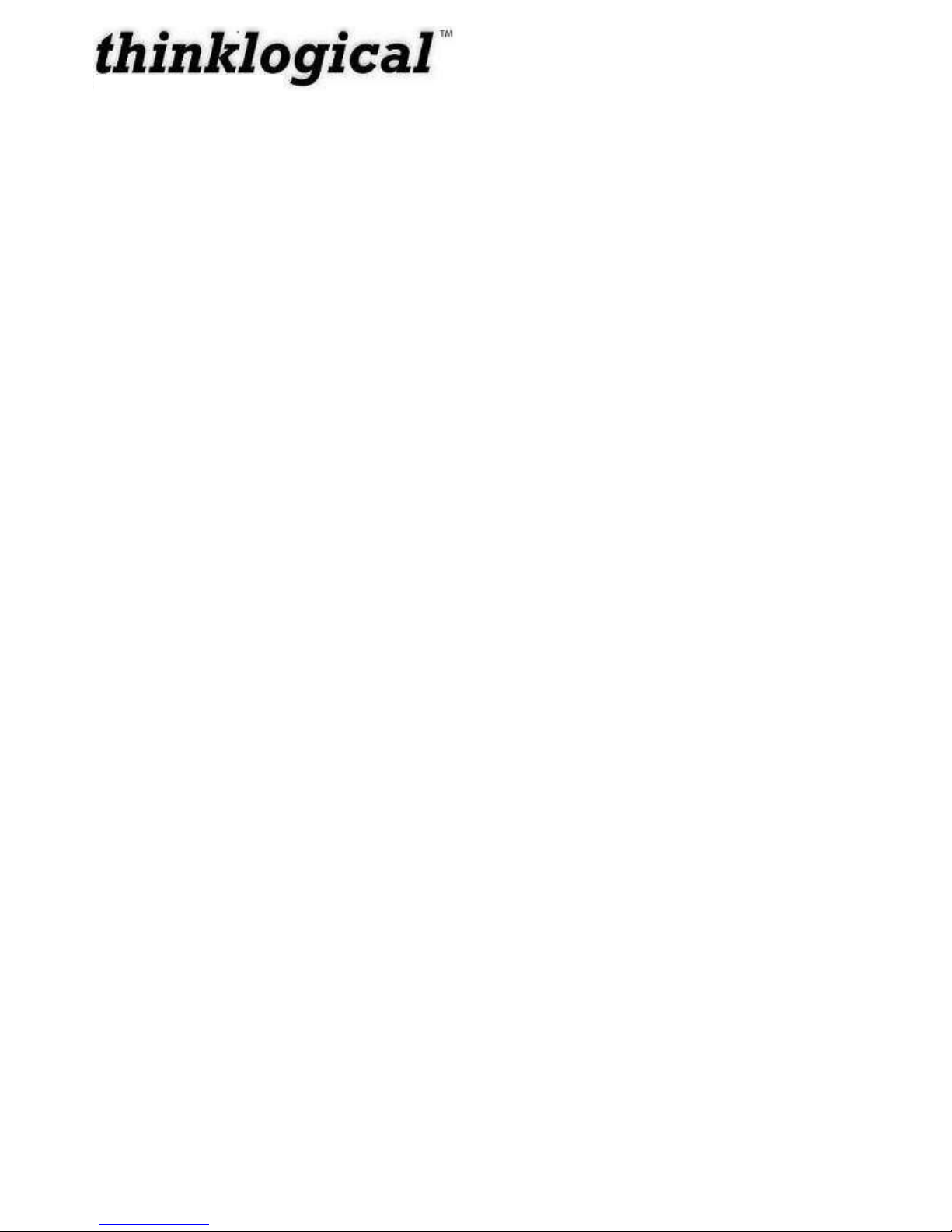
26
repair or replacement is not possible, Thinklogical may keep the defective product and refund the
amount that you paid for the defective product. These are Thinklogical‟s sole obligations, and your
exclusive remedies, for a breach of the limited warranty set forth above.
To return a defective product, contact the Thinklogical authorized dealer from whom you
purchased the product. Do not return a product directly to Thinklogical without prior authorization
from your dealer.
If you have received prior authorization from your dealer and are returning a product directly to
Thinklogical:
1. Contact your sales representative, or call Customer Support at (800)291–3211 or +
(203)647–8700.
2. Describe the defect with the product and Customer Support will issue a Return
Merchandise Authorization Number (RMA#).
3. Pack the product in all of its original packing, if possible, and write the RMA number on the
box.
4. Return the product to:
Thinklogical, LLC
Attn: RMA# [Insert the RMA# issued to you, by Thinklogical, here.]
100 Washington Street
Milford, CT 06460 USA
Our Address
If you have any issue with the product, have product questions or need technical assistance with
your Thinklogical™ system, please call us at 800-291-3211 (USA only) or (203) 647-8700 and let
us help. If you‟d like to write us, our mailing address is:
Thinklogical™ Inc.
100 Washington Street
Milford, CT 06460 USA
Revision A June 2009
Page 29

27
Appendix A: Ordering Information
Thinklogical's Power Distribution Unit 4/4
Part
Number
Description
PDU-000001
PDU 4/4, Power Distribution Unit, Domestic, Serial Interface
Revision A June 2009
Page 30

28
QUICK START
GUIDE
CONTROL IN
CONTROL
OUT
FIRMWARE
UPGRADE
143
2
567
8
BANK 1
1
2
43
BANK 1
BREAKER
BANK 1
SUPPLY
115 VAC
60HZ
15 AMPS
BANK 2
5 6 87
BANK 2
BREAKER
BANK 2
SUPPLY
115 VAC
60HZ
15 AMPS
QUICK START
GUIDE
Copyright © 2009. All rights reserved. Printed in the U.S.A. All trademarks and service marks are the property of their respective owners.
PHONE: (800) 291-3211
WEBSITE: www.thinklogical.com
EMAIL: support@thinklogical.com
Visit us online at www.thinklogical.com for more
product information, current updates and the
complete line of Thinklogical™ products.
TM
PDU 4/4
Thinklogical‟s™ PDU 4/4 Power Distribution Unit is an AC Power Switch that provides the ability to remotely control the power to up to eight devices per unit. It gives system administrators the
capability to restart a “locked up” network device from an RS-232 Serial Port. The PDU 4/4 provides eight individually-controlled AC power outlets that are switched off and on as desired. The
PDU 4/4 communicates with its control terminal using a serial interface. The easy-to-use PDU 4/4 provides control to all devices with simple commands to turn Power Off or On to reboot any
one port, multiple ports, port groups or all devices. Power restarts can be sequenced using programmed time delays to minimize surge or allow drive spin-up time. Rear panel LEDs display the
status of each port.
Your configuration can be easily expanded with a serial cable for each PDU 4/4 unit added . A single serial interface integrates the control of all PDU 4/4s in your application. Up to sixteen PDU
4/4s can be cascaded together to control multiple systems from one common user interface. Each PDU 4/4 utilizes two banks of four outlets. Each outlet individually switches up to 10
Amperes maximum with each bank rated at 15 Amperes total. The PDU 4/4 is designed for rack mounting (1U) or as a desktop device.
CONTROL IN
CONTROL
OUT
FIRMWARE
UPGRADE
143
2
567
8
BANK 1
1
2
43
BANK 1
BREAKER
BANK 1
SUPPLY
115 VAC
60HZ
15 AMPS
BANK 2
BREAKER
BANK 2
SUPPLY
115 VAC
60HZ
15 AMPS
CPU or Terminal Device
To PDU 4/4 Units 3...16
Standard AC
voltage IN
(Unit 1 Bank 1)
Standard AC
voltage IN
(Unit 1 Bank 2)
Standard AC
voltage IN
(Unit 2 Bank 2)
Standard AC
voltage IN
(Unit 2 Bank 1)
PDU 4/4 Unit 1
PDU 4/4 Unit 2
Unit 1 Bank 1
Devices
Unit 2 Bank 1
Devices
Unit 2 Bank 2
Devices
Unit 1 Bank 2
Devices
Individual port status LEDs
5 6 7
8
Each PDU4/4 system includes the
following features:
Eight individually-controlled AC
power outlets
Dual 15 Amp (max) circuits, four
outlets per circuit
Redundant DC power supplies for
built-in I/O and control circuits
Individually programmable Reboot
Time Delay on each outlet
Solid state zero-crossing relays to
minimize power spikes
Easily expandable configuration
Password Security User-definable Port Names and
Port Groups
Front panel display for easy
system set up and configuration
Current monitoring of each port to
determine if connected unit turns
on.
Software updates available on
ftp.thinklogical.com
BANK 2
The front-panel LCD display should be visible and accessible
for system setup. The front panel buttons are used to configure
the unit and to review existing PDU 4/4 configurations.
LCD System Information & Programming
enter
LCD Navigation
Once connected to the PDU 4/4’s CONTROL IN serial port, the following access and programming commands may be used:
Press „Enter‟ on the keyboard to establish communication. Your display should show “Password:” The factory-set password is pass and may be changed by the System
Administrator. When Logged In, the command prompt will show “PDU 4/4>”. Commands are executed from the Serial Terminal.
on The on command is used to turn on a port or group of ports. Any port may be referred to by either Port Numbers or Port Names. All ports with identical port
names will be turned on together (as a Port Group).
off The off command is used to turn off a port or group of ports.
reboot The Reboot Output command is used to „reboot‟ a server or device by cycling power to a port or ports. Refer to the user’s manual for further commands.
Appendix B: Quickstart Guide
Revision A June 2009
