Page 1

KVM Matrix Switch
Thinklogical, LLC
100 Washington Street
Milford, Connecticut 06460 U.S.A.
Telephone: 1-203-647-8700
Fax: 1-203-783-9949
www.thinklogical.com
PRODUCT MANUAL
Page 2
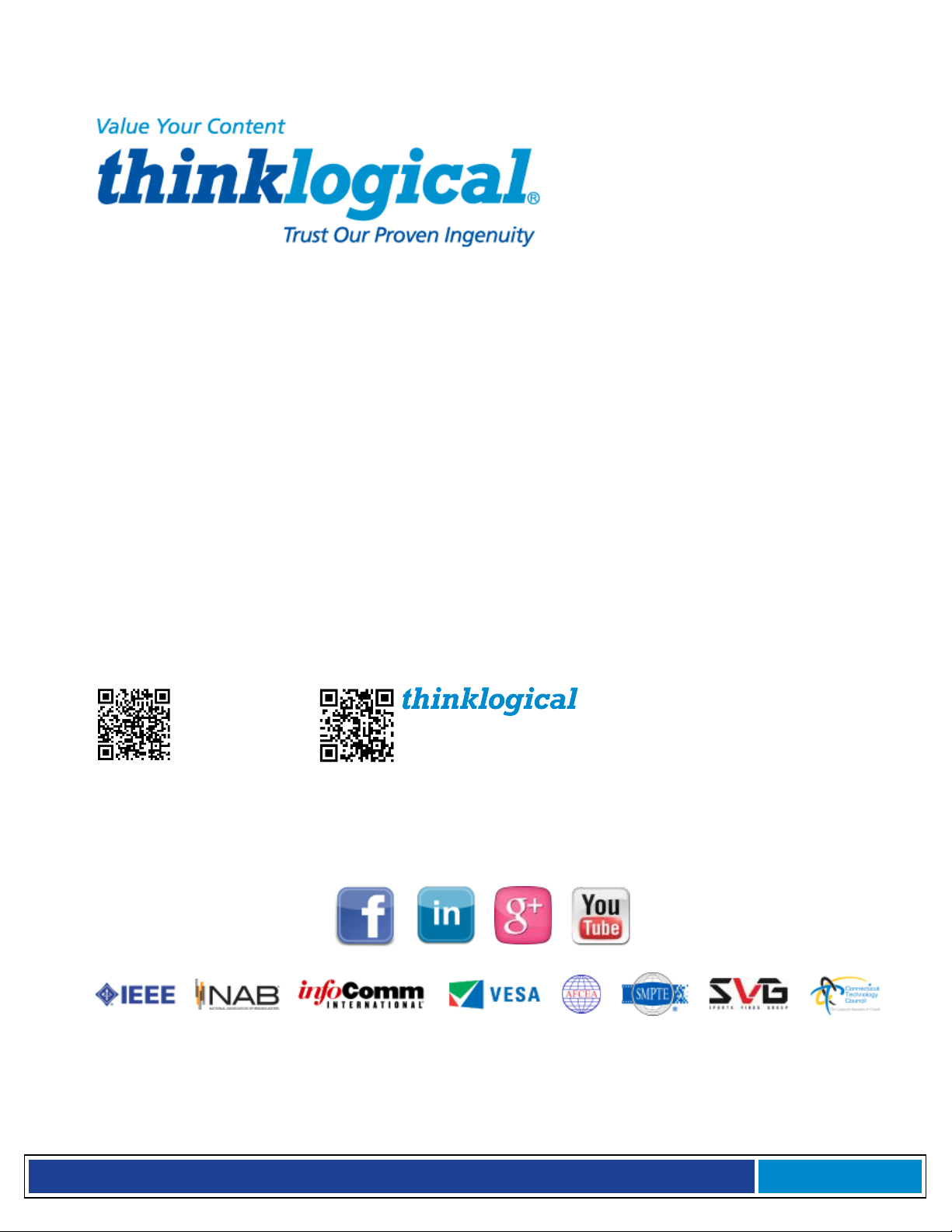
M X 4 8 R o u t e r P r o d u c t M a n u a l , R e v . F , D e c . 2 0 1 4
Page i
®
MX48 Router
Copyright Notice
Copyright © 2014. All rights reserved. Printed in the U.S.A.
Thinklogical® LLC
100 Washington Street
Milford, Connecticut 06460 U.S.A.
Telephone: 1-203-647-8700
All trademarks and service marks are property of their respective owners.
Subject: MX48 Router Product Manual
Revision: F, December 2014
Page 3
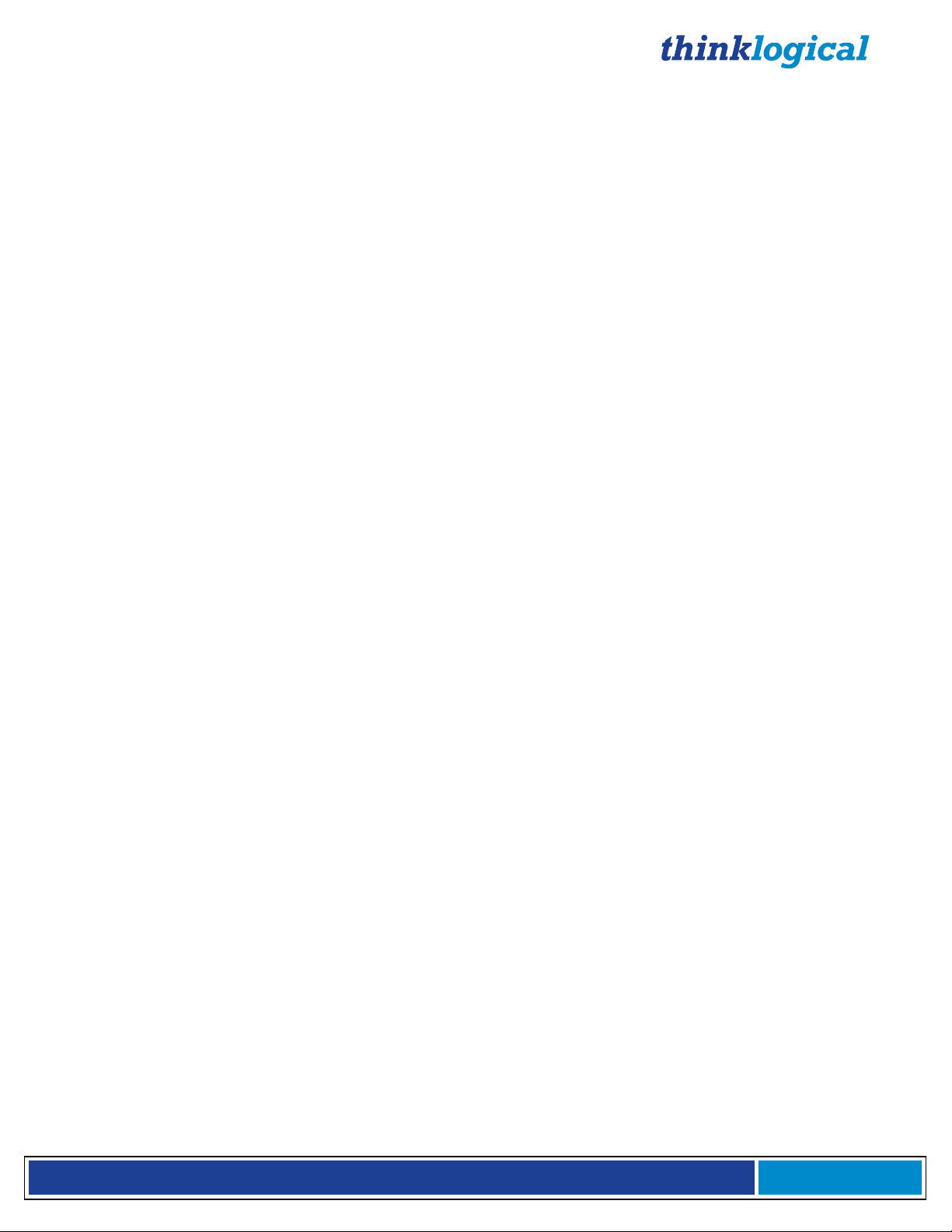
®
M X 4 8 R o u t e r P r o d u c t M a n u a l , R e v . F , D e c . 2 0 1 4
Page ii
Table of Contents
PREFACE................................................................................................................................................ 1
About Thinklogical ............................................................................................................................. 1
Note and Warning Symbols ............................................................................................................... 2
Laser Informationl .............................................................................................................................. 2
1 Introduction ....................................................................................................................................... 3
1.1 Product Overview ....................................................................................................................... 3
1.2 Contents ...................................................................................................................................... 3
1.3 Laser Information ....................................................................................................................... 4
1.4 Theory of Operation ................................................................................................................... 5
MRTS Technology ........................................................................................................................... 5
2 System Features ................................................................................................................................ 6
2.1 General System Features .......................................................................................................... 6
2.2 MX48 Technical Specifications ................................................................................................. 7
2.3 MX48 Modules ................................ ................................................................ ............................ 8
Power Supplies ................................................................................................................................ 8
Fan Tray ........................................................................................................................................... 8
Controller Card ................................................................................................................................. 9
Input/Output Cards ......................................................................................................................... 11
2.4 Firmware ................................................................................................................................... 12
On Screen Display (OSD) - Firmware Option ................................................................................. 12
Upgrades ....................................................................................................................................... 12
3 Connecting to the MX48 .................................................................................................................. 13
3.1 Pluggable SFP+ ........................................................................................................................ 13
3.2 Fiber Optic Cable ...................................................................................................................... 14
Requirements ................................................................................................................................. 14
Handling Fiber Optic Cable ............................................................................................................ 14
Installing Fiber into Input/Output Cards .......................................................................................... 14
Removing Fiber from Input/Output Cards ....................................................................................... 14
3.3 Connecting to a Control Computer ......................................................................................... 14
3.4 Connecting to Thinklogical® Velocity Extenders ................................................................... 14
Connecting to the Receiver ............................................................................................................ 14
Connecting to the Transmitter ........................................................................................................ 15
4 Set-Up and Installation .................................................................................................................... 15
4.1 Order of Installation Events ..................................................................................................... 16
5 How to Install/Replace Modules ..................................................................................................... 16
5.1 How to Install or Replace Input/Output Cards ........................................................................ 16
5.2 How to Install or Replace a Controller Card ........................................................................... 17
5.3 How to Replace a Fan Tray ................................ ...................................................................... 17
5.4 How to Replace a Power Supply ............................................................................................. 18
6 Regulatory & Safety Compliance .................................................................................................... 18
6.1 Safety Requirements ................................................................................................................ 18
Symbols found on the product ........................................................................................................ 18
Regulatory Compliance .................................................................................................................. 18
North America ................................................................................................................................ 18
Australia & New Zealand ................................................................................................................ 19
Page 4

®
M X 4 8 R o u t e r P r o d u c t M a n u a l , R e v . F , D e c . 2 0 1 4
Page iii
European Union ............................................................................................................................. 19
MADE IN USA
6.2 Standards with Which Our Products Comply ......................................................................... 19
6.3 Supplementary Information ..................................................................................................... 19
Product Serial Number ................................................................................................................... 20
Connection to the Product .............................................................................................................. 20
7 How to Contact Us ................................................................ ........................................................... 20
7.1 Customer Support .................................................................................................................... 20
Website .......................................................................................................................................... 21
Email .............................................................................................................................................. 21
Telephone ...................................................................................................................................... 21
Fax ................................ ................................................................................................ ................. 21
7.2 Product Support ....................................................................................................................... 22
Warranty ........................................................................................................................................ 22
Return Authorization....................................................................................................................... 22
Our Address ................................................................................................................................... 22
APPENDIX A: ORDERING INFORMATION ................................ .......................................................... 23
APPENDIX B: QUICK START GUIDE .................................................................................................. 24
APPENDIX C: MX48 TOUCHSCREEN ................................................................................................. 25
APPENDIX D: X4 CONFIGURATOR SOFTWARE ............................................................................... 27
APPENDIX E: SECURE APPLICATIONS ............................................................................................. 42
Page 5
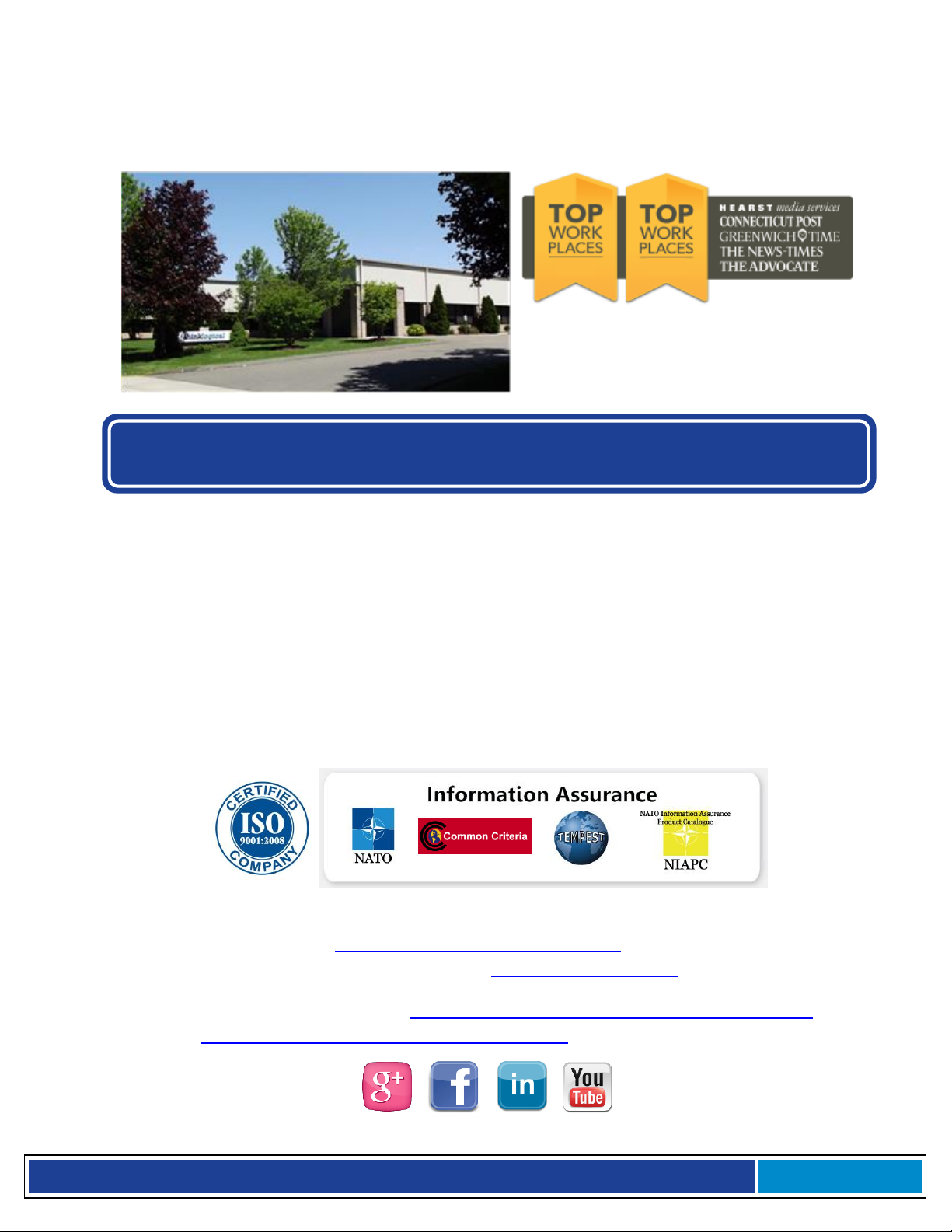
M X 4 8 R o u t e r P r o d u c t M a n u a l , R e v . E , S e p t . 2 0 1 3
Page 1
PREFACE
Thinklogical, LLC®
100 Washington St.
Milford, CT 06460
2014
2013
We, the Thinklogical team, are committed to understanding and
exceeding our customers’ requirements, the first time and every time.
About Thinklogical
Thinklogical is the leading manufacturer and provider of fiber optic KVM, video, audio, and
peripheral extension and switching solutions used in video-rich, big-data computing
environments.
Thinklogical offers the only fiber optic KVM matrix routers in the world that are
accredited to The Common Criteria, EAL4 and TEMPEST.
Governments, entertainment, scientific and industrial customers worldwide rely on
Thinklogical’s products and solutions for security, high performance, continuous operation
and ease of integration. Thinklogical products are designed and manufactured in the USA
and are certified to the ISO 9001-2008 standard.
Thinklogical is headquartered in Milford, Connecticut and is privately held by Riverside
Partners, LLC, Boston, MA (http://www.riversidepartners.com). For more information about
Thinklogical products and services, please visit www.thinklogical.com.
Follow Thinklogical on LinkedIn at http://www.linkedin.com/company/thinklogical and on
Facebook at http://www.facebook.com/ThinklogicalUSA
Page 6
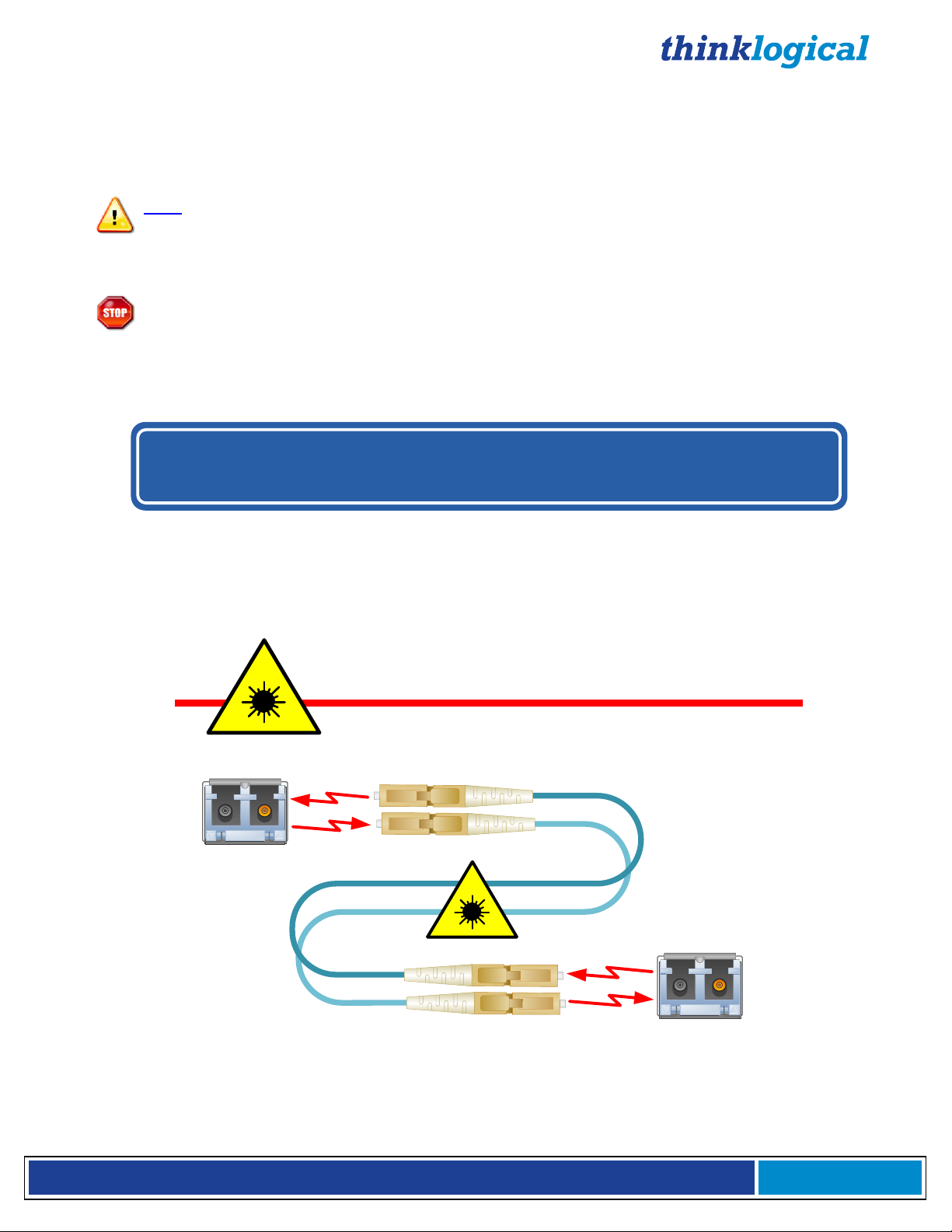
®
M X 4 8 R o u t e r P r o d u c t M a n u a l , R e v . F , D e c . 2 0 1 4
Page 2
BEFORE STARTING ANY PROCEDURE, IT IS RECOMMENDED
THAT YOU READ THE INSTRUCTIONS THOROUGHLY!
CLASS 1 LASERS do not require any special
precautions under conditions of normal use.
SFP
Modules
Fiber-Optic
Cables
Class 1 Lasers
Note and Warning Symbols
Throughout this manual you will notice certain symbols that bring your attention to important information.
These are Notes and Warnings. Examples are shown below.
Note: Important Notes appear in blue text preceded by a yellow exclamation point
symbol, as shown here.
A note is meant to call the reader’s attention to helpful information at a point in the text that is relevant to
the subject being discussed.
Warning! All Warnings appear in red text, followed by blue text, and preceded by a red
stop sign, as shown here.
A warning is meant to call the reader’s attention to critical information at a point in the text that is relevant
to the subject being discussed.
Laser Information
Thinklogical Routers
are designed and identified as
Class 1 LASER products.
Page 7

®
M X 4 8 R o u t e r P r o d u c t M a n u a l , R e v . F , D e c . 2 0 1 4
Page 3
1 Introduction
1.1 Product Overview
The MX48 is a compact, high performance router and non-blocking matrix switch for complete, end-toend routing of video and peripheral signals over multi-mode or single-mode fiber optic cable. Being
protocol agnostic the router supports a variety of formats, DVI, Dual-link DVI, 3G, HD, SD SDI, Dual-link
SDI, USB 1.0, USB 1.1, USB 2.0, FireWire 800, serial, and audio. This highly reliable and resilient router
is expandable from 16 x 16 up to 48 x 48. This allows for flexible deployment configurations for a variety
of small to medium sized computing environments such as corporate conference rooms, hospital or
higher education presentation rooms, regional or local broadcast facilities, or small post production
houses. The MX48 Router is available with LC-type fiber connectors.
1.2 Contents
When you receive your Thinklogical® MX48 Router, you should find the following items:
MX48 Chassis (includes Power Module, Fan Tray Unit, and Controller Card)
Touchscreen (available as front mount, rack mount or standalone)
Power Cord – PWR-000056-R (International connections may differ)
CAT5 Cable Assembly, 15 Feet – CBL000001-015FR
Product Manual CD
Product Quick Start Guide
Chassis Options (Spares):
Fail-Over Controller Card – MXM-000001
Spare Fan Tray – MXM-000002
Spare Power Module – MXM-000003
Data Upstream/Downstream Re-timer Card, 16 Ports – MXM-000T16
The MX48 is offered with a Touchscreen which allows the user to easily make connections with minimal
set up time. The Touchscreen is available in the following three options, depending on the user’s needs:
Front-Mounted, Rack-Mounted, or Standalone. See Appendix C: Touchscreen for more details.
Figure 1: MX48 Router with Front-Mounted Touchscreen (MXR-000048-FM)
Page 8
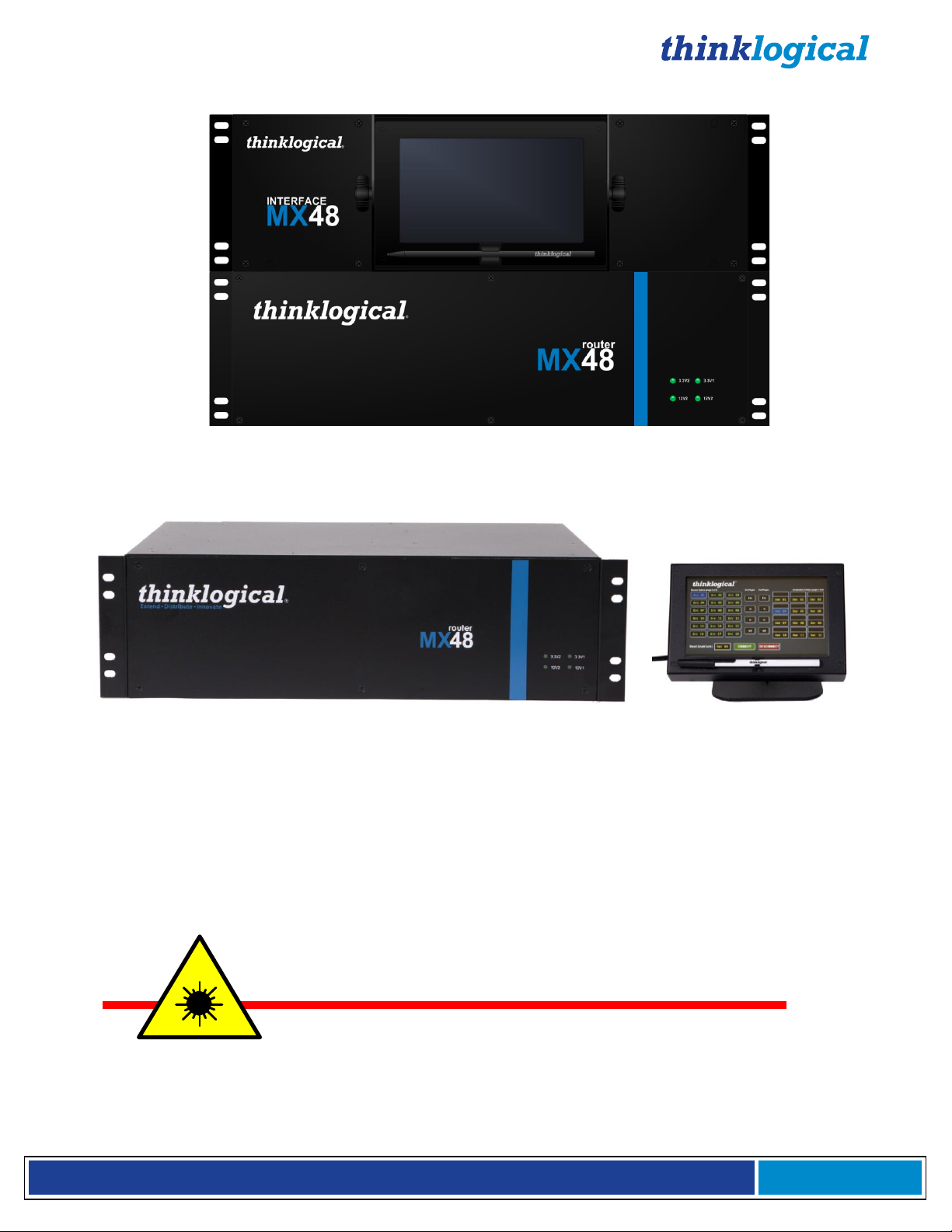
®
M X 4 8 R o u t e r P r o d u c t M a n u a l , R e v . F , D e c . 2 0 1 4
Page 4
CLASS 1 LASERS do not require any special
precautions under conditions of normal use.
Figure 2: MX48 Router with Rack-Mounted Touch Screen configuration (MXR-000048-RM).
Figure 3: MX48 Router with Standalone Touchscreen (MXR-000048-SA)
The MX48 Router ships configured to customer specifications. All physical connections to the product
use industry-standard connectors.
1.3 Laser Information
The MX48 is designed and identified as
Class 1 LASER products
.
Page 9
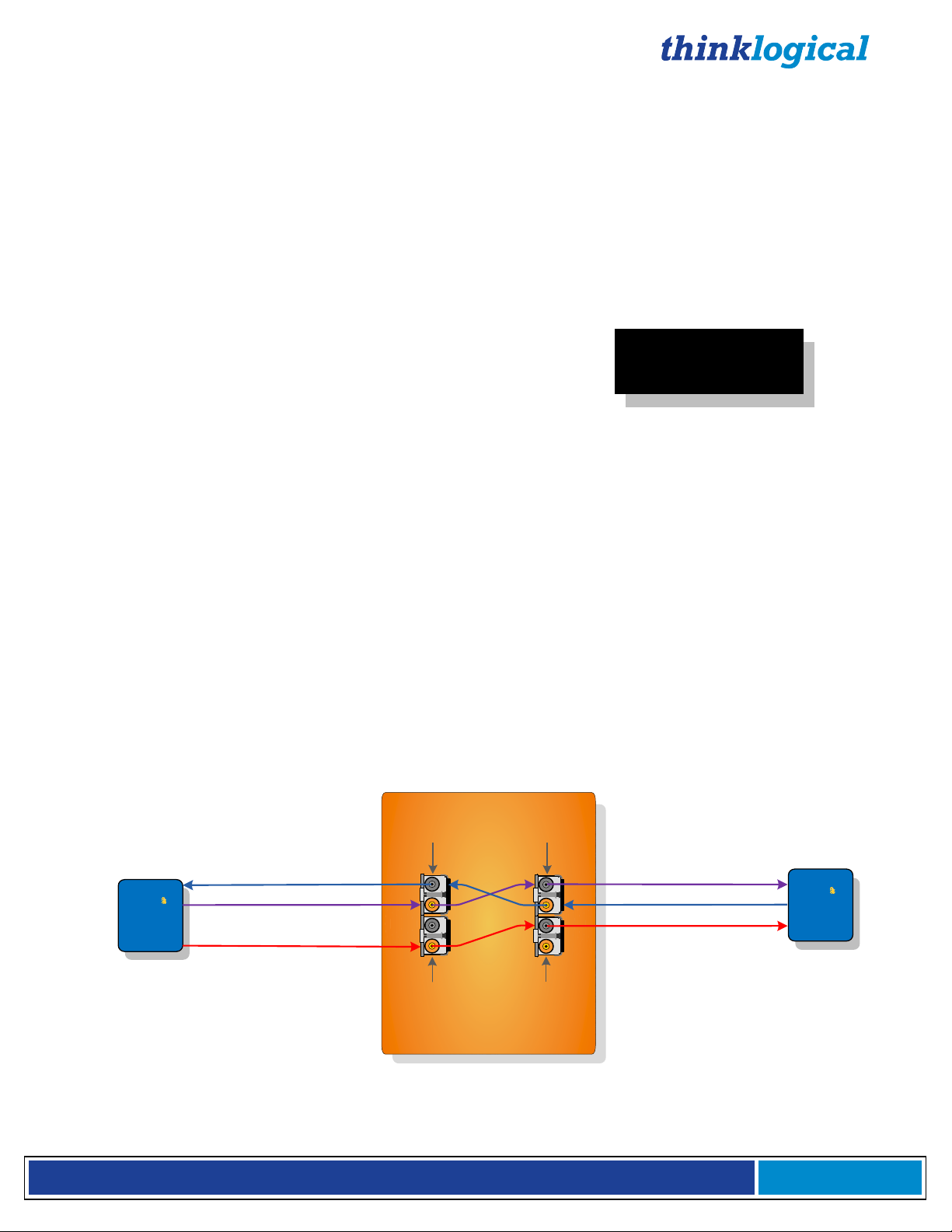
®
M X 4 8 R o u t e r P r o d u c t M a n u a l , R e v . F , D e c . 2 0 1 4
Page 5
1.4 Theory of Operation
Powered by
MRTS Technology
All new products are designated with our
“Powered by MRTS Technology” logo.
Video 1 &
Video 2
Video 2
Data Downstream
Video 1 & Data Downstream
Data Upstream
Data Upstream
Velocity
Tx
Switch
Fabric
SFP+ A
(Video/data IN,
data OUT)
SFP+ A
(Video/data OUT,
data IN)
SFP+ B
(Video IN)
SFP+ B
(Video OUT)
Digital Crosspoint Switch
Dual Head or Dual
Link DVI Source
DCS input
T
T
T
R
R
R
Velocity
Rx
Dual Head or Dual
Link DVI Destination
DCS output
UPSTREAM
DOWNSTREAM
MRTS Technology
Thinklogical® MX48 Router is used together as a system with our Thinklogical Velocity Extenders
utilizing breakthrough, patent-pending technology for transmission and reception of DVI, keyboard,
mouse, and high-speed data peripherals. This technology, known as Multi Rate Transmission System
(MRTS), provides end-to-end data transmission with unparalleled performance. This new, unique optic
platform enables multiple data streams to be transmitted long distances over single or multiple fibers with
complete reconstruction of the data clock at the destination end point. The result is perfect
synchronization with each transmitted stream.
MRTS is a highly reliable technology and delivers powerful benefits to our customers when combined
with our new SFP+ optics. The new MRTS Technology has the ability to transport every frame of a 1920
x 1200 @ 60Hz (or higher) video stream with no compression, along with all desktop peripherals
(keyboard, mouse, etc., including 480Mbps USB 2.0) with no perceptible latency. Moreover, these
signals can be transmitted distances from just a few meters up to 40 kilometers over single-mode or
multi-mode fibers.
MRTS allows for traditional AV implementations and video routing to be incorporated into the same
switch fabric, providing greater value, flexibility, performance and security. Additional unique capabilities
include the ability to support 6.25Gbps bandwidth per stream, between 50% and 100% higher than our
nearest competitors (typically 1.485Gbps to 3.2Gbps). This is significant because a single DVI stream
requires a 5.4Gbps data rate to accommodate the 165MHz of video data. Our competitor’s lower
bandwidth capability is generally manifested in either dropped frames or lower resolution associated with
compressing schemes. Not so with MRTS Technology.
Figure 4: MRTS Technology
Page 10
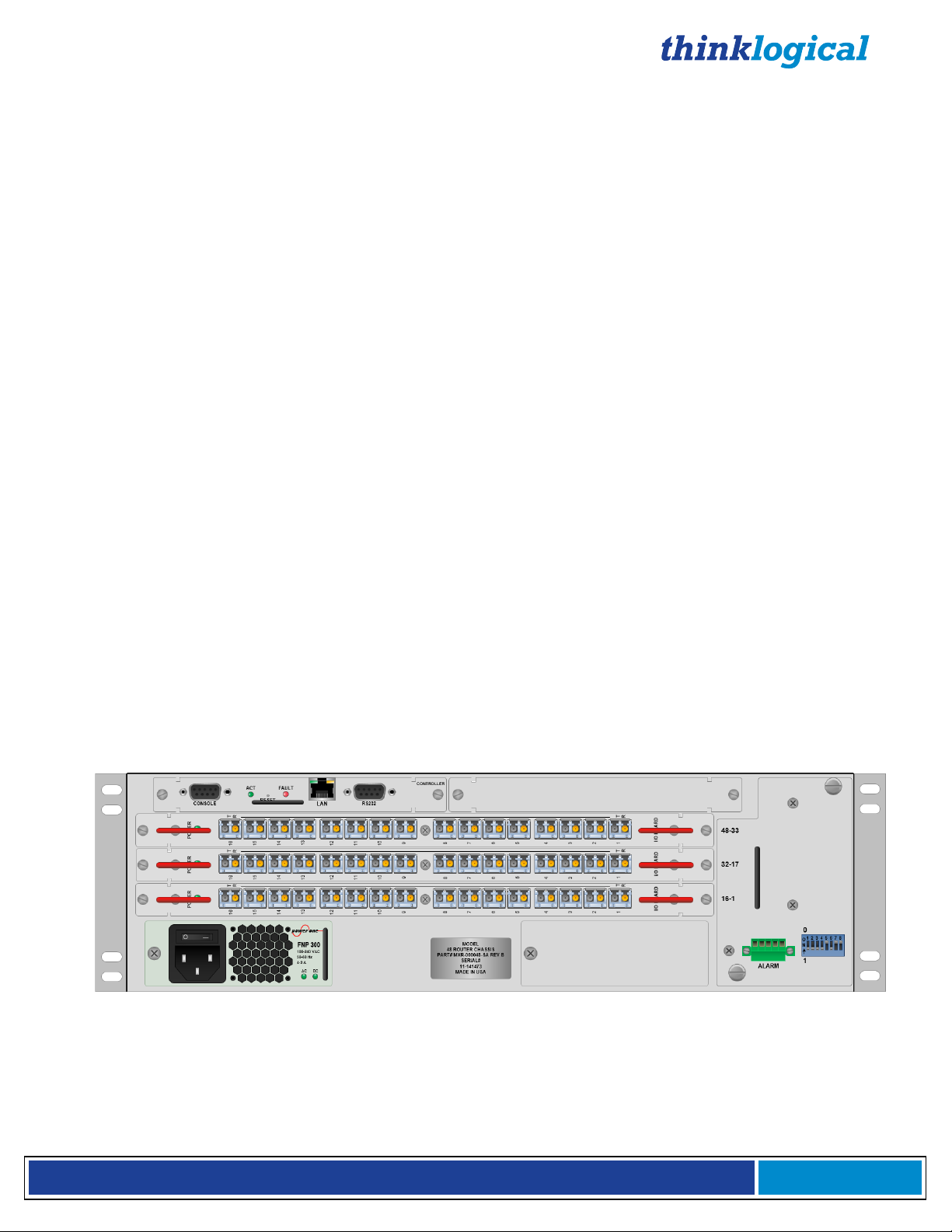
®
M X 4 8 R o u t e r P r o d u c t M a n u a l , R e v . F , D e c . 2 0 1 4
Page 6
2 System Features
2.1 General System Features
Each MX48 Router System includes the following features:
Configurations include: 16 x 16, 32 x 32, 48 x 48
Fiber Optic Non-Blocking Matrix Router
Each Video Connection Supports 6.22 Gbps
Single-Mode and Multi-Mode Fiber Optic Capability
Coaxial SFP Modules for SDI/HD and SDI/3G Video
Redundant, Hot-Swappable and Current Sharing Power Supply Modules
Hot Swappable, 16 Port Scalability for In and Out Cards
Hot Swappable SFP+ Optical Port Connections
Hot Swappable Fan Tray with Annunciator Port (for Alarms)
Hot Swappable Fail-Over Controller Card (optional)
Controllable via LAN or Serial Connection
SNMP Control Protocol
Control/Administration X4 Configurator GUI Included
Multi-casting and Macros Supported
Protocol Agnostic
Compatible with all Thinklogical’s
Compatible with all Thinklogical’s
If you ordered an EAL/4 certified unit, please verify that you have received the proper materials. The router should
be labeled as (MXR-000048 REV B). This information is located on a sticker on the rear panel of your router along
with the serial number information. Please also check that you have the correct version of the Matrix Router 48
Data Input/Output Cards (MXM-D00016 Rev A). This information is located on a sticker on the card along with
serial number information.
Video and KVM Extension Systems
®
SDI Xtreme 3G+ Extension Systems
®
Page 11
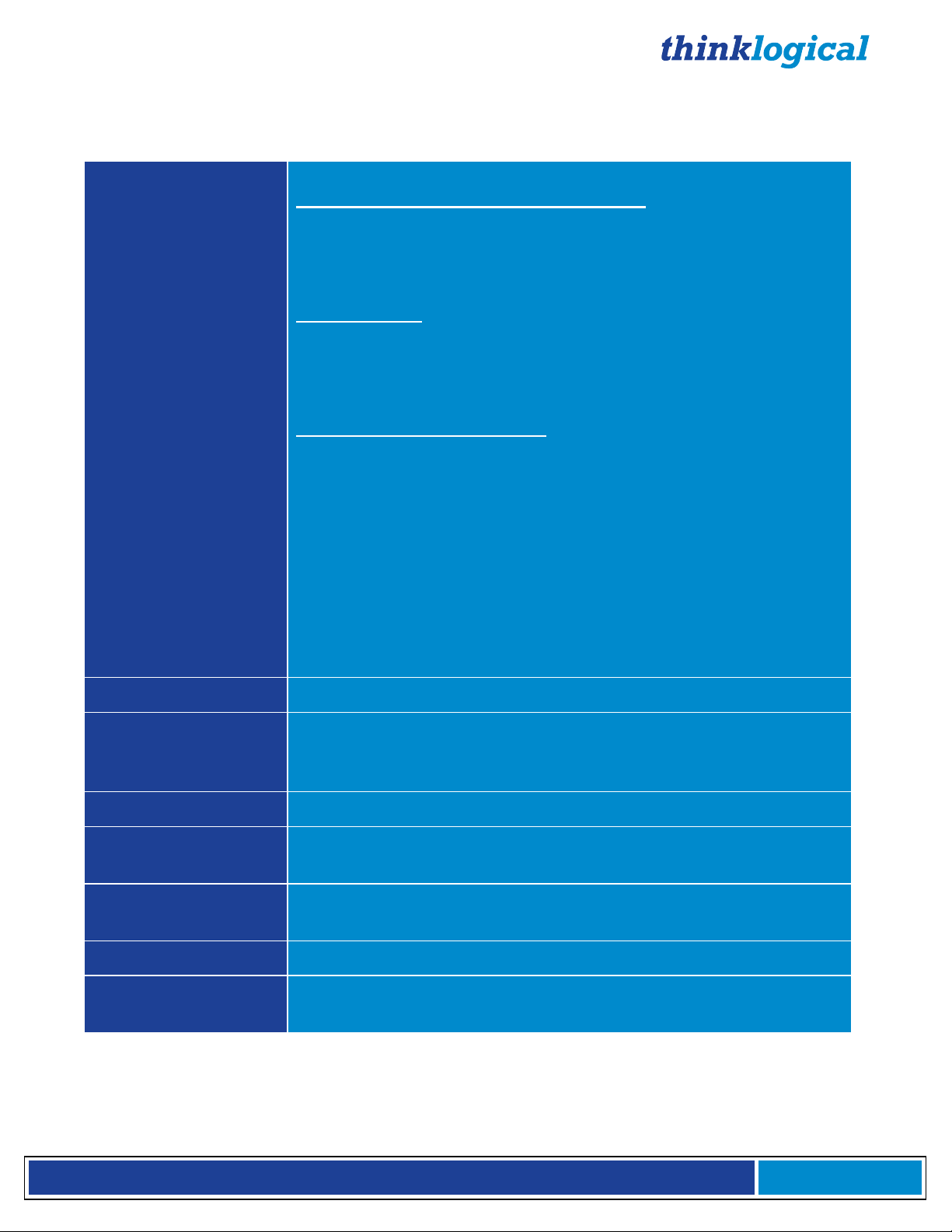
®
M X 4 8 R o u t e r P r o d u c t M a n u a l , R e v . F , D e c . 2 0 1 4
Page 7
2.2 MX48 Technical Specifications
Chassis
Dimensions:
MX48 with Front-Mounted Touchscreen
Rack Size: EIA 19" (482.6 mm)
Height: 3 RU-5.22” (133 mm)
Depth: 14.93" (379 mm)
Width: 17.49" (437 mm)
MX48 Chassis
Rack Size: EIA 19" (482.6 mm)
Height: 3 RU-5.22” (133 mm)
Depth: 14.93" (379 mm)
Width: 17.49" (437 mm)
Rack-Mounted Touchscreen
Rack Size: EIA 19" (482.6 mm)
Height: 3 RU-5.22” (133 mm)
Depth: 3" (76.2mm)
Width: 17" (431.8 mm)
Tolerance: ± .039"; (.991 mm)
Weight: 20 lbs (9.1 kg)
Shipping Weight: 50 lbs (22.7 kg)
Power Consumption: 200 watts fully loaded
Supply Voltage: 100-240 VAC, 47-63 Hz,
Universal AC Power Supply
Ports
16 x 16 minimum / 48 x 48 maximum
Alarm Relay
Contacts
Maximum DC: 1A at 30VDC
Maximum AC: 0.3A at 125VAC
Contact resistance maximum: 100 mΩ
Touchscreen
Resistive, for use with stylus pen (included)
Operating Temp
and Humidity
0° to 50°C (32° to 122 °F), 5% to 95% RH, non-condensing
Power
Requirements
AC Input: 100-240VAC, 47-63 Hz
Universal AC Power Supply
Compliance
Approvals for US, Canada, and European Union (pending)
Warranty
12 months from date of shipment. Extended warranties
available.
,
Page 12
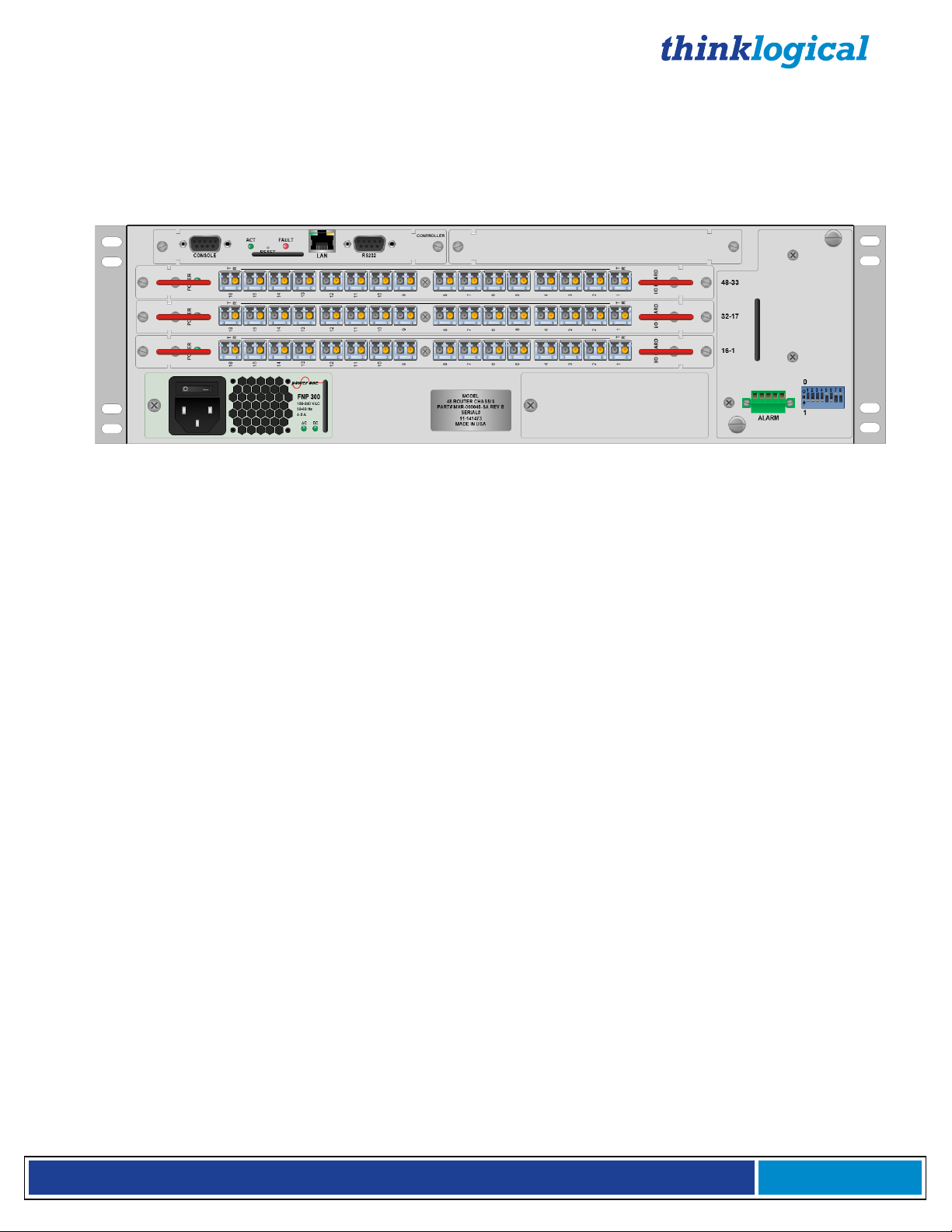
®
M X 4 8 R o u t e r P r o d u c t M a n u a l , R e v . F , D e c . 2 0 1 4
Page 8
2.3 MX48 Modules
The inspired modular approach of the MX48 allows for all critical system components including power
supplies, cooling fans and pluggable optics (SFP+) to be hot-swappable, thus minimizing business
impact in the unlikely event that a component should fail.
Figure 5: Rear Panel View of MX48
Power Supplies
One power supply is standard with the MX48 Chassis. However, an optional dual, redundant power
supply is available to ensure continuous, uninterrupted power. The supplies are current sharing, which
means the supplies share the load equally. If a power supply were to fail, the single power supply can
handle the entire current load of the MX48 system. Although the router functions properly with one
Power Module, it is recommended that, for redundancy, both Modules be connected to two independent
power sources. Additionally, the hot-swappable feature allows for easy replacement of a module without
interrupting the router’s system functionality.
Fan Tray
The MX48 uses 3 DC fans all located conveniently in one modular fan tray. The tray is designed to move
air horizontally through the enclosure. This hot-swappable fan tray allows for easy replacement of the
module (in case of failure) without interrupting the system functionality. Any 2 DC fans will adequately
cool either system.
The Fan Tray is also equipped with an Annunciator Port for the use of alarms. The system alarms can be
configured to trigger an external control system or generate email notifications.
Page 13

®
M X 4 8 R o u t e r P r o d u c t M a n u a l , R e v . F , D e c . 2 0 1 4
Page 9
Figure 6: MX48 Fan Tray with Alarm Annunciator
The Critical Hardware Alarms are as follows:
Figure 7: Alarm Descriptions and Drawing for the MX48
Controller Card
The hot-swappable Controller Card connects the Router to an External CPU. The serial port can also be
used for 3rd party controller integration (such as Crestron, AMX or home-spun interfaces). Also, the X4
Configurator Software (Appendix D) can be used to control the Router via the LAN port.
Page 14
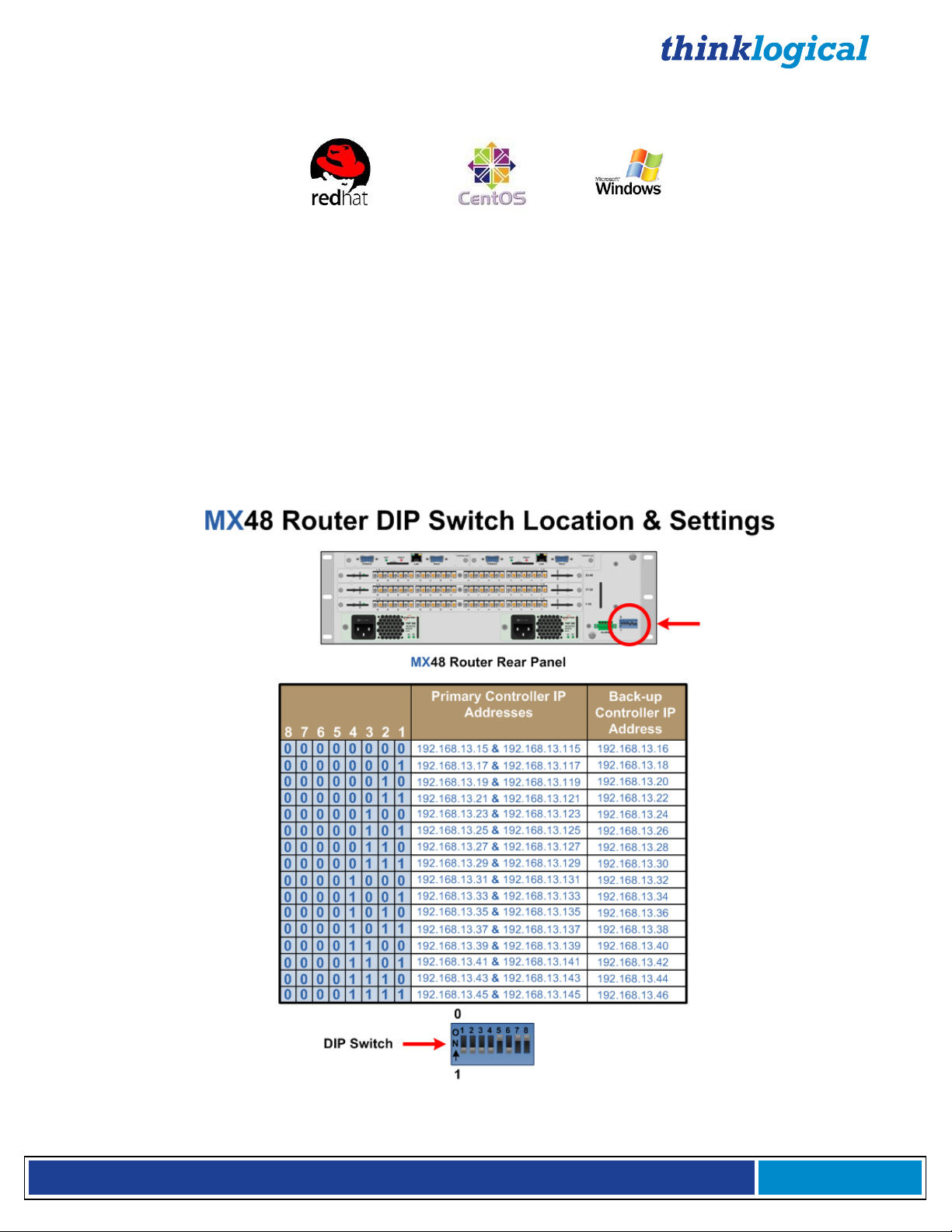
®
M X 4 8 R o u t e r P r o d u c t M a n u a l , R e v . F , D e c . 2 0 1 4
Page 10
The External Control CPU running X4 Configurator Software must meet the following minimum
requirements:
RedHat EL5.3 installed (or CentOS 5.3) (32-bit, not 64-bit, version)
Windows XP, Windows 7
Mac OS X
1 Gig RAM
1 DVD drive
VGA and/or DVI video port
USB or PS2 Keyboard / Mouse
2 network ports (Port 1 - system maintenance, Port 2 - dedicated to MX48
20 Gig (minimum) hard drive
If the MX48 Router is to be controlled via Ethernet, it will require a static IP address. This value can be
set via the DIP switch to the values listed below. Factory default setting will be 192.168.13.15.
Figure 8: MX48 Router DIP Switch Locations and Setting
Page 15

®
M X 4 8 R o u t e r P r o d u c t M a n u a l , R e v . F , D e c . 2 0 1 4
Page 11
The simplest network connection is an isolated network with only the MX48, the control server, and any
control clients using static IP addresses. The MX48 can be set to any of the above settings. The control
server must be at 192.168.13.9, and the control clients could then be set to any other addresses in the
192.168.13.X family.
If static IP addresses for the control server and its clients are not possible, then the control server will
require two (2) network interfaces with one interface set to the static address 192.168.13.9 and
dedicated to the MX48 Router(s) while the other network interface can be configured as required by the
facility's network administrator.
A Back-Up Controller Card is optional to ensure uninterrupted functionality if the Primary Controller
Card should fail or need to be replaced. The Primary Controller Card should always be in the left
controller slot. This card must have a LAN connection that allows it to communicate with both the
Primary Controller and a server having an IP address of 192.168.13.9. Without this interface the backup controller will never take control of the router.
Input/Output Cards
The hot-swappable Input/Output (I/O) cards provide excellent in-service expansion capabilities in
convenient sets of 16 ports per I/O card for the MX48, thus allowing re-configuration without interrupting
signal processing.
Each I/O card consists of one Transmit (T) and one Receive (R) optic per port. I/O Cards are available
with LC-type fiber connectors and can be assembled with Single-mode or Multi-mode optics (SFP+).
Each individual I/O Card lists the ports as 1 through 16 (right to left) on the MX48.
Figure 9: Input / Output Port Numbering on the MX48
The Fan Tray module lists the port numbers (all numbering is bottom to top, right to left (see Figure 9).
An LED located on each I/O card indicates when power is ON to that card.
Page 16
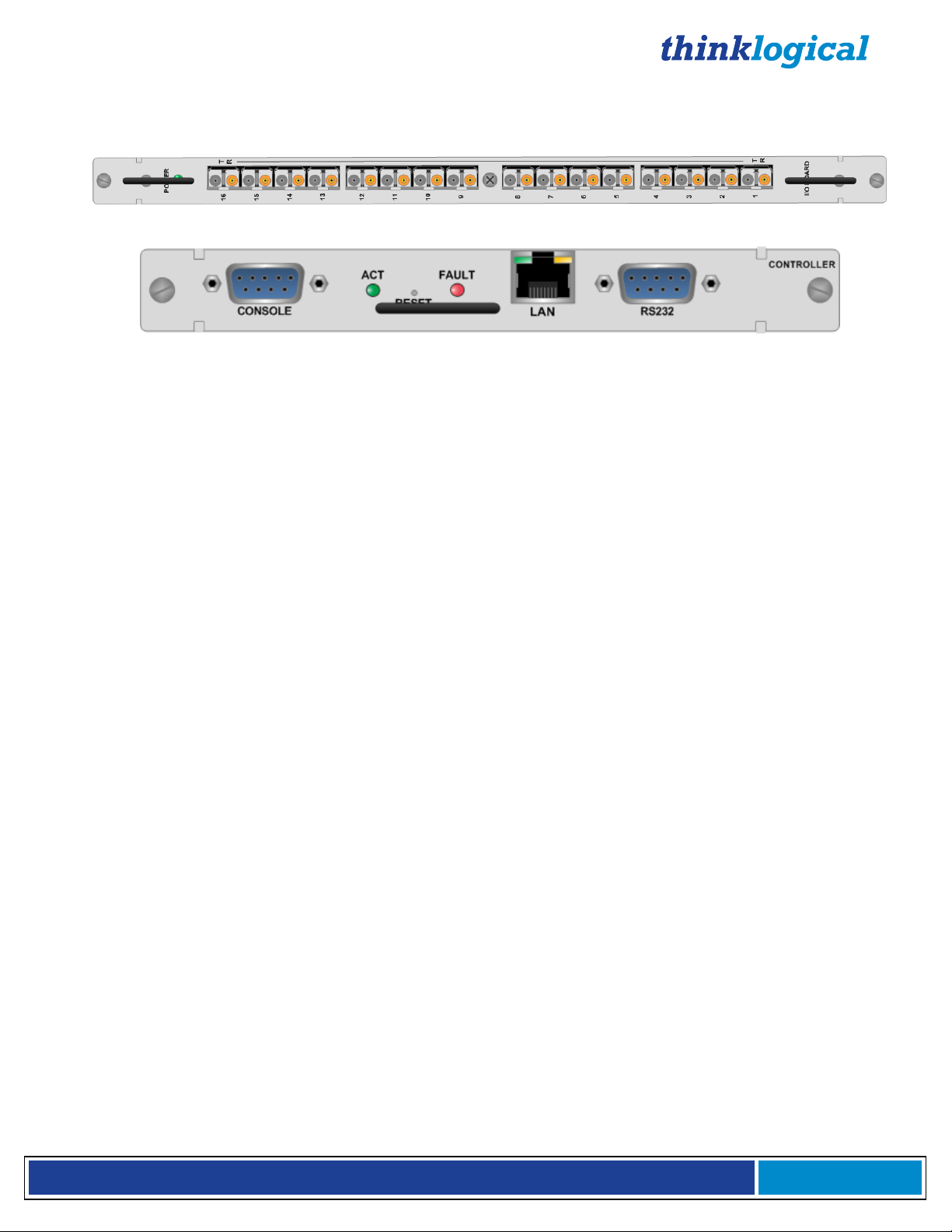
®
M X 4 8 R o u t e r P r o d u c t M a n u a l , R e v . F , D e c . 2 0 1 4
Page 12
Figure 10: The MX48 I/O Card and Controller Card
2.4 Firmware
On Screen Display (OSD) - Firmware Option
The X4 Configurator can be accessed and controlled via an OSD (on-screen display) technology. The
X4 Configurator software can be installed on a designated OOB (out-of-band) PC which users can
access from their workstation. A preconfigured hot-key sequence will deliver the X4 Configurator GUI
straight to the user’s desktop monitor. The user can then select the defined sources and destinations
that they wish to connect. While a user is making the connections, they have exclusive use of the OOB
PC. Once they have completed their connections the OOB PC becomes available for the next user. The
OOB PC that has the X4 Configurator loaded on it has a built in time out function, therefore the PC
cannot be taken out of service for an extended period of time. The time outs can be set in increments of
one second. Typical time outs are in the order of 10 seconds.
Upgrades
Firmware upgrades are available through Thinklogical®. For technical assistance, please call us at
1-203-647-8700.
Page 17
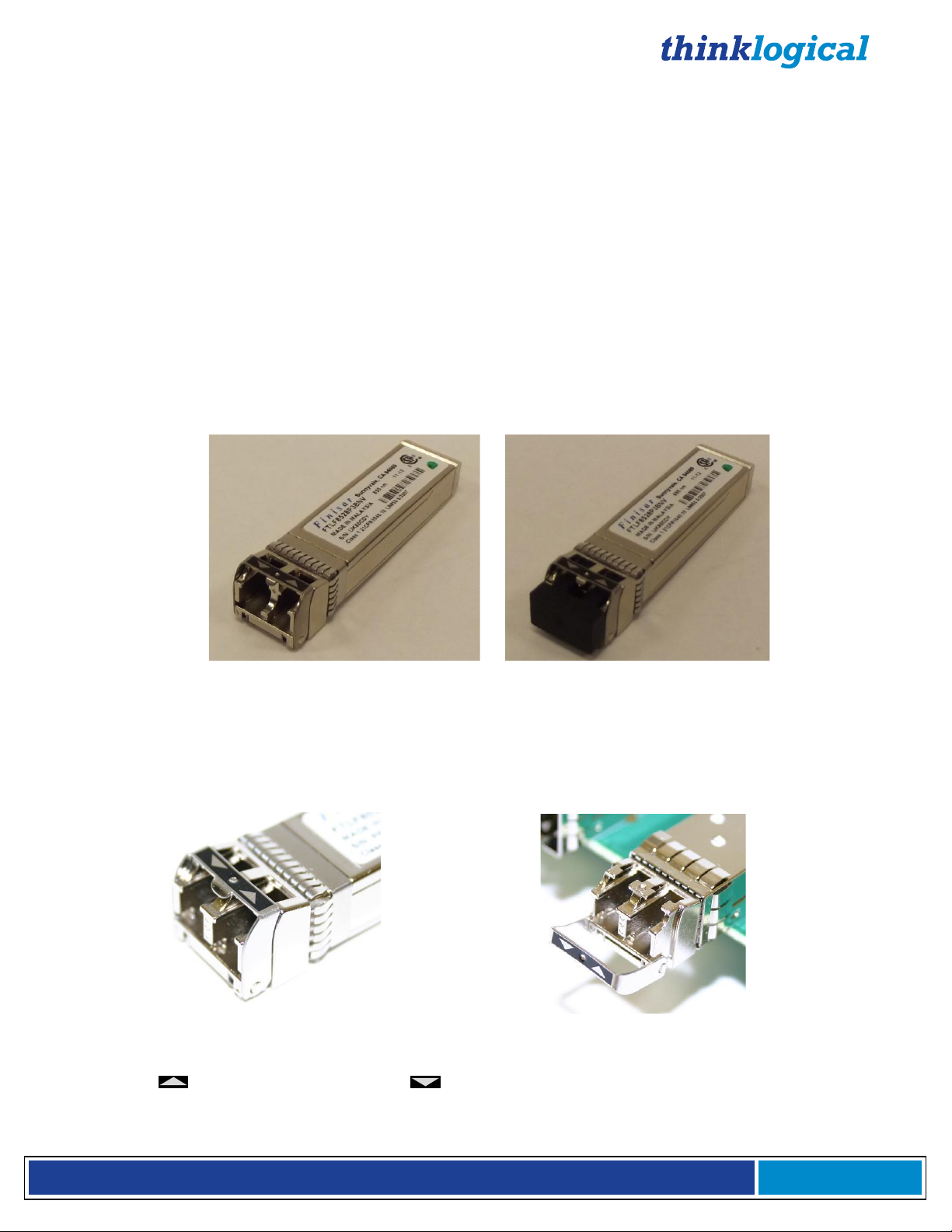
®
M X 4 8 R o u t e r P r o d u c t M a n u a l , R e v . F , D e c . 2 0 1 4
Page 13
3 Connecting to the MX48
All physical connections to the product use industry-standard connectors. Non-supplied cables that may
be needed are commercially available. All connections are found on the rear of the unit.
3.1 Pluggable SFP+
The SFP+ Optical Module is an 8Gbs Short-Wavelength Transceiver designed for use in bi-directional
Fiber Optic Channel links. The modules are hot-pluggable and operate with 3.3VDC.
Each Input and Output card contains rows of SFP+ modules that serve as the fiber-optic couplers for the
fiber cables to and from the Thinklogical TX and RX Extenders. Individual cards can be removed for
ease of access to the SFP+ modules.
Always use dust caps to protect against damage when a fiber optic connector is not attached
to its coupling device (fiber optic equipment, bulkheads, etc.)
Figure 11: SFP+ Module; it is good practice to install dust plugs in unused SFP+s
Each I/O card can have as many as 16 SFP+s for an MX48, each mounted within a grounded metal
enclosure. Each SFP+ module is locked into its enclosure with a built-in latch handle that can be opened
for removal or locked for installation.
Figure 12a: SFP+ latch closed Figure 12b: SFP+ latch open
The latch handle spans the two LC ports and arrows printed on the handle indicate which port is an
INPUT ( ) and which is an OUTPUT ( ).
Page 18

®
M X 4 8 R o u t e r P r o d u c t M a n u a l , R e v . F , D e c . 2 0 1 4
Page 14
3.2 Fiber Optic Cable
Requirements
Thinklogical recommends SX+ Laser Enhanced (50µm) fiber for your MX48 Router and Velocity
Extension System. Multi-mode fiber has the ability to extend up to a maximum of 1000m, where Singlemode fiber has the ability to extend distances beyond 1000m.
Handling Fiber Optic Cable
Unlike copper cabling, fiber optic cable requires special handling. A small speck of dust or a
scratch to the ferrule tip (the end of the connector) can attenuate the optical signal so that it
becomes unusable.
Warning! The ends of the connectors (the ferrule) should never come in contact with
any foreign object, including fingertips.
Warning! Minimum bend radius must be 1.5”. Be careful not to pinch or kink the fiber
when using ties.
Installing Fiber into Input/Output Cards
Step 1: Grasp the LC connector of the fiber optic cable by the sides and remove the dust cap.
Step 2: Open the LC retractable and carefully insert the fiber connector into the SFP+ port until it locks
into place.
Removing Fiber from Input/Output Cards
Step 1: The LC connector has a locking feature that can be released by depressing the latch-release tab
located on the side of the connector. With the tab depressed, slowly remove the cable by pulling the
connector straight out of the SFP+ port.
Step 2: Immediately install a dust cap on the ferrule to protect the fiber tip.
3.3 Connecting to a Control Computer
Note: The Control Computer is supplied separately from the MX Router.
The MX48 is controlled via a dedicated external Control module. This allows for customization as
well as ease of control and administration with access provided via a network connection (browser).
3.4 Connecting to Thinklogical® Velocity Extenders
The MX48 is designed to work with any Thinklogical® product designed with the MRTS technology (e.g.
Velocity Extenders). The MX48 and Velocity Extenders are a new, unique class of cost-effective matrix
switching and KVM extension designed for a variety of high-performance computing environments.
Comprised of a fiber-in, fiber-out matrix switch and a fiber-optic KVM extender (with a transmitter and
receiver), this complete system provides transparent and secure routing, switching and extension of
video and high-speed data peripherals to remote destinations with ease.
Connecting to the Receiver
The Velocity Receiver serves as the Destination (desktops, theaters, conference rooms, editing suites,
control consoles, video walls, etc). Depending on your configuration, your KMASS devices (audio,
keyboard, mouse, etc) are first connected to the Receiver using standard cables. Power can then be
Page 19

®
M X 4 8 R o u t e r P r o d u c t M a n u a l , R e v . F , D e c . 2 0 1 4
Page 15
supplied to the unit. The Receiver then connects to the MX48 Receiver (Downstream) ports using fiber
(Multi-mode fiber for distances up to 1000m; Single-mode fiber for distances beyond 1000m).
Connecting to the Transmitter
The Transmitter serves as the Source (computer and video entities). Depending on your configuration,
your local KMASS devices (keyboard, mouse, etc) are first connected. The video sources (e.g.
computers) are then connected followed by any local video devices. Power can then be supplied to the
unit. The Transmitter connects to the MX48 Transmitter (Upstream) ports using fiber (Multi-mode fiber
for distances up to 1000m; Single-mode fiber for distances beyond 1000m).
Figure 13: Connecting Thinklogical VelocityKVM-24 Extenders to the MX48
4 Set-Up and Installation
Note: Insure that all thumb screws are finger tight so that all the modules are properly
held in the chassis.
1. Carefully remove the MX48 Router from its shipping container. Inspect the router to
make certain that no damage occurred during shipment.
2. All of the I/O cards are installed at the factory to meet the configuration. Insure that the
I/O cards are properly seated in the unit. All of the I/O cards have thumb screw retainers.
3. After checking the I/O cards, go to the bottom of the unit. There is a power supply located
in the bottom part of the chassis. Verify that the power supply is secure in the
chassis.
4. Located to the right of the power module is a fan tray. The fan tray has thumb screws
holding it into the chassis. Verify that the fan tray is secure. Cooling is accomplished by
Page 20

®
M X 4 8 R o u t e r P r o d u c t M a n u a l , R e v . F , D e c . 2 0 1 4
Page 16
the fan trays and fans in the power supply units. Air is forced into the chassis from the fan
tray. This cools the vertically mounted I/O cards, the integrated circuits on the
Backplane, as well as removing any heat generated by the power module.
Note: If mounting the chassis in a rack, insure that none of the fans have restricted air
flow.
5. The temperature in the chassis is monitored in several locations. The power supply has
an internal temperature sensor that is monitored constantly for any conditions that
may indicate a problem. Other temperature sensors are mounted in the fan trays, on
the Controller card(s), on the I/O cards, and on the Backplane.
Note: If any of these sensors detect an over temperature condition, power will be
removed from all sensitive components and the system will shut down.
6. As a further safeguard, all fan speeds are monitored and any fan speed that does not
meet specification will cause the unit to set alarm condition.
7.
Warning! Do not remove the Front Door when the unit is powered. The Backplane
Integrated Circuits will overheat when operating without the Front Door attached.
Note: All of these conditions send out notifications prior to shut down. For a detailed list
of the alarm descriptions, see Figure 7: Alarm Descriptions and Drawing on page 7.
8. When the MX Router has been inspected and found to be in good condition, the
installation process can begin.
4.1 Order of Installation Events
Please refer to the Quick Start Guide included with your products for detailed instructions. The Quick
Start Guide is also available in Appendix B.
5 How to Install/Replace Modules
5.1 How to Install or Replace Input/Output Cards
Note: A shutdown is not required prior to installing/replacing Input/Output Cards.
Step 1
Turn the two thumbscrews counterclockwise until they disengage from the chassis. Pull the card out
using both handles.
Warning! Do not pull on the thumbscrews when removing the module – damage may
occur!
OR
If a blank panel is present, remove the blank panel from the desired location using the thumbscrews.
Step 2
Place the new module upright so that the POWER LED is on the top. Grasp the module by the
handles or by the outer edge of the aluminum housing. The card should slide freely until it reaches
the backplane connector. At this point, use just enough force to firmly engage the card with the
mating connector.
Warning! If the module does not slide into the connector, do not force it! Damage may
occur. Remove the card and start over.
Page 21

®
M X 4 8 R o u t e r P r o d u c t M a n u a l , R e v . F , D e c . 2 0 1 4
Page 17
Step 3
Once the module is completely seated, hand-tighten the thumbscrews.
Warning! Do not tighten the thumbscrews with a screwdriver.
5.2 How to Install or Replace a Controller Card
Note: When using a single Controller, the left Controller slot is always Primary.
Note: Replacing the Controller Card will interrupt service.
Step 1
Turn the thumbscrews counterclockwise until they disengage from the chassis. Pull the Controller Card
out using both black handles.
Step 2
Place the new module upright so that the ACTIVE LED is on the top. Grasp the module by the
handles or by the outer edge of the aluminum housing. The card should slide freely until it reaches
the backplane connector. At this point, use just enough force to firmly engage the card with the
mating connector.
Warning! If the module does not slide into the connector, do not force it! Damage may
occur. Remove the card and start over.
Step 3
Once the module is completely seated, hand-tighten the thumbscrews.
Warning! Do not tighten the thumbscrews with a screwdriver.
5.3 How to Replace a Fan Tray
The MX48 uses three DC fans to move air horizontally through the enclosure. Be sure not to block the
air vents on the front and rear of the unit, and leave at least 2” of space on both sides.
Note: Be sure to leave adequate ventilation space on both sides of the units (2”
minimum), especially if units (e.g. Extenders) are being stacked above or below the
MX48 Router.
Note: No shutdown is required prior to replacing the Fan Tray.
Step 1
Turn the four thumbscrews counterclockwise until they disengage from the chassis.
Step 2
Pull the Fan Tray module out using both black handles.
Step 3
Place the new module so that the aluminum housing is on the bottom. Hold the new Fan Tray by the
black handles and slide the aluminum housing into the black card guides.
Warning! Do not operate the unit without a Fan Tray installed for greater than 10
minutes.
Step 4
Hand-tighten the thumbscrews.
Warning! Do not tighten the thumbscrews with a screwdriver.
Page 22

®
M X 4 8 R o u t e r P r o d u c t M a n u a l , R e v . F , D e c . 2 0 1 4
Page 18
5.4 How to Replace a Power Supply
Warning! Disconnect the power cord before proceeding!
Note: If ONE power supply is installed: shutdown IS required.
If TWO power supplies are installed, shutdown IS NOT required.
The Power Modules are universal input 120-240VAC 50-60Hz. Use the proper power cord for your
region (supplied with the unit). Although the router functions properly with one Power Module, it is
recommended that both Modules preferably be connected to two independent power sources (for
redundancy).
Step 1
Grasp the black handle with one hand.
Step 2
Slide the green tab to the left with the other hand.
Step 3
Pull the Power Module out of the chassis.
Step 4
Insert the new Power Module into the chassis and slide it in until it reaches the backplane connector.
The module should slide freely until it reaches the backplane connector. At this point, use just
enough force to firmly engage the card with the mating connector.
Warning! If the module does not slide into the connector, do not force it! Damage may
occur. Remove the module and start over.
6 Regulatory & Safety Compliance
Note: The following Safety and Compliance Declarations are pending approval.
6.1 Safety Requirements
Symbols found on the product
Markings and labels on the product follow industry-standard conventions. Regulatory markings found on
the products comply with domestic and many international requirements.
Regulatory Compliance
Thinklogical®’s MX48 is designed and made in the U.S.A. MX48 has been tested by a certified testing
laboratory and found to be compliant with the following standards (both domestic USA and many
international locations):
North America
Safety
ANSI/UL60950-1: 1st Edition (2003)
CAN/CSA C22.2 No. 60950-1-03
LASER Safety
CDRH 21CFR 1040.10
Class 1 LASER Product
Page 23

®
M X 4 8 R o u t e r P r o d u c t M a n u a l , R e v . F , D e c . 2 0 1 4
Page 19
Electromagnetic Interference
FCC CFR47, Part 15, Class A
Industry Canada ICES-003 Issue 2, Revision 1
Australia & New Zealand
This is a Class A product. In a domestic environment this product may cause radio interference, in
which case the user may be required to take adequate measures.
European Union
Declaration of Conformity
Manufacturer’s Name & Address: Thinklogical®
100 Washington Street
Milford, Connecticut 06460 USA
Telephone 1-203-647-8700
These products comply with the requirements of the Low Voltage Directive 72/23/EEC and the EMC
Directive 89/336/EEC.
6.2 Standards with Which Our Products Comply
Safety
CENELEC EN 60950-1, 1st Edition (2001)
LASER Safety
IEC60825:2001 Parts 1 and 2
Class 1 LASER Product
Electromagnetic Emissions
EN55022: 1994 (IEC/CSPIR22: 1993)
EN61000-3-2/A14: 2000
EN61000-3-3: 1994
Electromagnetic Immunity
EN55024: 1998 Information Technology Equipment-Immunity Characteristics
EN61000-4-2: 1995 Electro-Static Discharge Test
EN61000-4-3: 1996 Radiated Immunity Field Test
EN61000-4-4: 1995 Electrical Fast Transient Test
EN61000-4-5: 1995 Power Supply Surge Test
EN61000-4-6: 1996 Conducted Immunity Test
EN61000-4-8: 1993 Magnetic Field Test
EN61000-4-11: 1994 Voltage Dips & Interrupts Test
6.3 Supplementary Information
The following statements may be appropriate for certain geographical regions and might not apply to
your location.
Page 24

®
M X 4 8 R o u t e r P r o d u c t M a n u a l , R e v . F , D e c . 2 0 1 4
Page 20
This Class A digital apparatus meets all requirements of the Canadian Interference-Causing
Equipment Regulations.
Cet appareil numérique de la classe A respecte toutes les exigencies du Règlement sur le matérial
brouilleur du Canada.
Warning! This is a Class A product. In a domestic environment, this product may cause
radio interference, in which case the user may be required to take corrective measures.
Note: This equipment has been tested and found to comply with the limits for a Class A
digital device, pursuant to part 15 of the FCC Rules. These limits are designed to provide
reasonable protection against harmful interference when the equipment is operated in a
commercial environment. This equipment generates, uses and can radiate radio frequency
energy and, if not installed and used in accordance with the instruction manual, may cause
harmful interference to radio communications in which case the user may be required to take
adequate corrective measures at their own expense.
Note: This Class A digital apparatus complies with Canadian ICES-003 and has been
verified as being compliant within the Class A limits of the FCC Radio Frequency Device
Rules (FCC Title 47, Part 15, Subpart B CLASS A), measured to CISPR 22: 1993 limits and
methods of measurement of Radio Disturbance Characteristics of Information Technology
Equipment.
Note:
electromagnetic fields
Note:
may be needed to comply with Immunity Requirements
The user may notice degraded audio performance in the presence of
.
If using a keyboard that is noise susceptible, a ferrite ring on the keyboard cable
Product Serial Number
Thinklogical products have a unique serial number, which includes a date-code, printed on an adhesive
label that is affixed to the unit. The format for the date-code is 2 digits for the month, dash, 2 digits for the
year, plus at least four digits for a unique unit number. For example, 05-140125 indicates the unit was
built in the 5th month of 2014, and is unit number 125.
Connection to the Product
Connections and installation hardware for our products use industry-standard devices and methods. All
wiring connections to the customer equipment are designed to minimize proprietary or customized
connectors and cabling. Power connections are made with regionally appropriate power cords and
approved methods.
7.0. How to Contact Us
7.1. Customer Support
Thinklogical® is an engineering company and you will receive the information you require
directly from our most knowledgeable engineers.
We believe that the first line of support comes from the design
engineers that developed each particular product.
Therefore, your questions or issues will be handled promptly by our in-house engineers who are most
familiar with your products.
Page 25

®
M X 4 8 R o u t e r P r o d u c t M a n u a l , R e v . F , D e c . 2 0 1 4
Page 21
Thank you for choosing Thinklogical® products for your application.
We appreciate your business and are dedicated to helping you successfully use our products.
is always here to help you.
To contact us, please use the following telephone numbers and internet-based methods:
®
Website
Check out our website for current product offerings, support information and general information about
all of the products we offer.
Our internet website offers product information on all current systems, including technical specification
sheets and installation guides (for viewing online or for download), product diagrams showing physical
connections and other information you might need.
Internet: www.thinklogical.com
Note: Most online documents are stored as Adobe Acrobat “PDF” files. If you do not have
the Adobe Acrobat reader needed to view PDF files, visit www.adobe.com for a download.
Email
Thinklogical® is staffed Monday through Friday from 8:30am to 5:00pm, Eastern Time Zone. We will
do our best to respond to your email inquiries promptly. Please use the following email addresses:
info@thinklogical.com – Information on Thinklogical® and our products.
sales@thinklogical.com – Sales Department - orders, questions or issues.
support@thinklogical.com – Product support, technical issues or questions, product repairs and
request for Return Authorization.
Telephone
Product & Customer Support: 1-203-647-8700
US Commercial & Canada Sales: 1-203-647-8769
US Federal Government Sales: 1-203-647-8716
Toll Free in the Continental US: 1-800-291-3211
International Sales (Europe, Middle East, Africa): 1-203-647-8704
International Sales (Asia Pacific, Central & Latin America): 1-203-647-8734
Fax: 1-203-783-9949
Please contact our expert sales staff in Milford, CT. We are here Monday through Friday from 8:30am to
5:00pm, Eastern Time Zone. We’ll provide a representative’s direct dial phone number when you call.
If leaving a voice message, please provide a preferred time to call back so we may reach you at your
convenience.
Our switchboard attendant will direct your call during regular business hours. We have an automated
attendant answering our main telephone switchboard after regular business hours and holidays. You can
leave voice messages for individuals at any time.
Fax
Our company facsimile number is 1-203-783-9949. Please indicate the nature of the fax on your cover
sheet and provide return contact information.
Page 26

®
M X 4 8 R o u t e r P r o d u c t M a n u a l , R e v . F , D e c . 2 0 1 4
Page 22
7.2. Product Support
If you need to return your Thinklogical® product to us for any reason, please get a
Return Merchandise Authorization Number (RMA#)
from Thinklogical’s Product Support Department (1-203-647-8700) before sending the unit in.
Thinklogical’s® support personnel are available Monday through Friday from 8:30am to 5:00pm,
Eastern Time Zone. If your application requires assistance at some time outside of our normal business
hours, please contact us beforehand and we will do our best to make arrangements to help you with your
Thinklogical® products.
7.2.1. Warranty
Thinklogical, LLC® warrants this product against defects in materials and workmanship for a period of
one year from the date of delivery. Thinklogical, LLC® and its suppliers disclaim any and all other
warranties.
Note: Thinklogical, LLC® products carry a one year warranty, with longer term available at
time of purchase on most products. Please refer to your product invoice for your products
Warranty Terms & Conditions.
Defect remedy shall be the repair or replacement of the product, provided that the defective product is
returned to the authorized dealer within a year from the date of delivery.
If you wish to return your device, contact the Thinklogical, LLC® authorized dealer where you purchased
the device, or if you purchased directly, call Thinklogical at 1-800-291-3211 (USA).
7.2.2. Return Authorization
In the event you must return a product to Thinklogical directly, please contact Customer Support at 1800-291-3211 or 1-203-647-8700. Customer Support will ask you to describe the problem and will issue
you a Return Merchandise Authorization number (RMA#). Pack the device in its original box, if possible,
and return it with the RMA# printed on the outside of the box.
Note: DO NOT return a product to Thinklogical® without a Return Material Authorization.
Our Address
If you have any product issues or questions or need technical assistance with your Thinklogical®
system, please call us at 1-800-291-3211 (USA only) or 1-203-647-8700 and let us help. If you need to
write us or return a product, please use the following address: Return address for products with Return
Material Authorization: Thinklogical, LLC®
Attn: RMA#
100 Washington Street
Milford, CT 06460 USA
Page 27

®
M X 4 8 R o u t e r P r o d u c t M a n u a l , R e v . F , D e c . 2 0 1 4
Page 23
APPENDIX A: ORDERING INFORMATION
Thinklogical's MX48 Router
Part Number
Description
MX48 Chassis
MXR-000048-FM
Multi-Media 48 Router Chassis with Front-Mounted Touchscreen
(includes 1 I/O 16x16 Data Card, 1 Controller, 1 Power Module)
MXR-000048-RM
Multi-Media 48 Router Chassis with Rack-Mounted Touchscreen
(includes 1 I/O 16x16 Data Card, 1 Controller, 1 Power Module)
MXR-000048-SA
Multi-Media 48 Router Chassis with Stand-Alone Touchscreen
(includes 1 I/O 16x16 Data Card, 1 Controller, 1 Power Module)
MX48 Data Cards
MXM-D00016
Multi-Media 48 Router Data Input/Output Card, 16 Ports, SFP+, MultiMode
MXM-D00S16
Multi-Media 48 Router Data Input/Output Card, 16 Ports, SFP+, SingleMode
MXM-D00E16
Multi-Media 48 Router Data Input/Output Card, 16 Ports, No SFP+
MXM-D00C16
Multi-Media 48 Router Data Input/Output Card, 16 Ports, Coaxial
MXM-D00T16
Multi-Media 48 Router Data Input/Output Re-timer Card, 16 Ports,
Coaxial
MX48 Redundant Configuration Components
MXM-000001
Multi-Media 48 Router Controller
MXM-000002
Multi-Media 48 Router Fan Module
MXM-000003
Multi-Media 48 Router Power Module
Page 28

®
M X 4 8 R o u t e r P r o d u c t M a n u a l , R e v . F , D e c . 2 0 1 4
Page 24
APPENDIX B: QUICK START GUIDE
MX48 Router Quick Start Guide
Page 29

®
M X 4 8 R o u t e r P r o d u c t M a n u a l , R e v . F , D e c . 2 0 1 4
Page 25
APPENDIX C: MX48 TOUCHSCREEN
CONSOLE
ACT
RESET
FAULT
LAN
RS232
CONTROLLER
The touchscreen allows you to easily make connections with minimal set up time for your MX48 router.
The touchscreen is connected via the RS232 serial connection on the back of the MX48 router. The
serial port on the MX48 can be configured to work with the touch screen or our ASCII interface. The
router ships with the ASCII interface enabled.
Figure C1: Controller Card
To enable your touchscreen, connect a computer's network port to the RJ45 LAN port on the MX48
using a crossover cable or through a network hub. The MX48 is shipped with a default IP Address of
192.168.13.15 (which can be changed using the dip switches on the rear panel - see Section 2.3 MX48
Modules, Controller Card).
Figure C2: MX48 Router with Front-Mounted Touchscreen (MXR-000048-FM)
Set your computer to use the static address 192.168.13.9 and netmask 255.255.255.0 . From here,
open a browser and type in the address of the MX48 router (http://192.168.13.15). Check the
‘Touchscreen enable’ box to allow control of the touchscreen via the serial port.
The names of Sources and Destinations can also easily be changed from this page using the browser.
Set a web browser to the IP address of the MX48. Make any changes to the names and be sure to press
the “SAVE and UPDATE” button before disconnecting.
Page 30

®
M X 4 8 R o u t e r P r o d u c t M a n u a l , R e v . F , D e c . 2 0 1 4
Page 26
Figure C3: Naming Sources and Destinations
The touch screen allows the user to easily make and break connections. To make a connection, select
both a destination and a source (they turn blue when selected) and press “CONNECT”. To break a
connection, select a destination (it turns blue when selected) and press “DISCONNECT”.
Figure C4: Rack-Mounted Router with touch screen mounted in a rack
with Thinklogical® VelocityKVM T-4200 units.
Page 31

®
M X 4 8 R o u t e r P r o d u c t M a n u a l , R e v . F , D e c . 2 0 1 4
Page 27
APPENDIX D: X4 CONFIGURATOR SOFTWARE
The X4 Configurator Software allows for easy and intuitive setup and control of the switching between
source computer or video entities and user display destinations such as desktops, theaters, conference
rooms, editing suites, control consoles, video walls, biomedical imaging arenas, satellite mapping, etc. In
addition, single video sources may be multi-cast (one to more than one) or broadcast (one to all) to
desired destinations. Additionally, macro presets may be created for saving and recalling commonly
used input and output ties.
Controlling the MX48 with the X4 Configurator software requires an external Control Rack Computer with
a configured network. In addition, each MX48 requires a static IP address used to identify it. Router
information is stored by IP Address, so it will not change. A web browser is used to manage the
MX48(s).
One or more MX48 Routers can be controlled via a web-based software package running on a Control
Rack Computer running Microsoft Windows or Linux.
Once the network(s) are configured and the control software is running, the control pages can be
accessed from any connected client PC by starting a browser and setting the URL to http://192.168.13.9
(if running on a static network) or the name/address of the control server as set by the network
administrator.
The user will be greeted with the following login screen:
The installation software includes two default accounts as show below. Please log in using the admin
username for first time set up.
Username: admin Password: admin
Username: user Password: user
CONNECTIONS
When logged in, you will land on the Connections page. This page displays destinations on the left side
of the screen and sources on the right. The interface comes preconfigured with examples of ten (10)
sources and ten (10) destinations. The first five are single head sources and the second five are dual
head sources. These are simply examples and will need to be changed for your location configuration.
Page 32

®
M X 4 8 R o u t e r P r o d u c t M a n u a l , R e v . F , D e c . 2 0 1 4
Page 28
To make a Connection
a. Click a source to select it
b. Click one or more destinations to make a connection
Figure D1: PC 01 has been selected as a source
A connection is made when the name of the source appears in half of the destination box, and the 'X'
becomes the same color as the stripe(s) above the source. Many additional destinations can be clicked
and connected to the same source. Only the first destination connected will have control of the keyboard
and mouse, but all connected destinations will be able to see the same video.
Figure D2: Source PC01 has been connected to Destination DESK 01
Page 33

®
M X 4 8 R o u t e r P r o d u c t M a n u a l , R e v . F , D e c . 2 0 1 4
Page 29
To “take” control of the keyboard and mouse on a different connection right click mouse and select “Take
Mouse”.
Figure D3: Take control of keyboard and mouse
To disconnect a source from a destination you simply click the 'X' on the destination to break the
connection.
ADMINISTRATION
When logged in as administrator you can edit
a. Stations
b. Groups
c. Router
d. Macros
e. Tests
f. Snapshots
To edit Stations, Groups, Macros and Router click on the ADMIN page at the top of the web interface.
NOTE- There is a "Backup" button located on each page that will save a backup file to your
desktop for all the current settings. This will allow you to revert to previous settings by reverting
to saved files.
You can alternately edit all of these files via .csv files located in X4>setup>folder. Changes made via
.csv can be saved and will automatically update on the web interface. See additional notes in the
section Configuration File Structure.
You can also review log files and perform tests on the Administration page.
Page 34

®
M X 4 8 R o u t e r P r o d u c t M a n u a l , R e v . F , D e c . 2 0 1 4
Page 30
STATIONS
Stations are descriptions of signal sources or display devices that should be treated as a single entity. A
computer is an example of a source station, and the monitor(s), keyboard, and mouse at a user's desk is
one example of a destination station.
For example: A computer can have multiple video outputs that will most often be connected to multiple
monitor's at the user's desk, so in this case we could say that the "source station" (computer) has two or
more "ports". Similarly, a "destination station" might have multiple "heads" (monitors) and each monitor
will be connected through its extender to output ports on the switch.
Some stations may need to be protected from accidental (or malicious) connections and disconnections
by unauthorized users. To facilitate this, each station has one or more fields used to specify which
"groups" (collections of users) can see and control that station.
So from this it is clear that station needs: a name, one or more ports within a switch chassis, and some
way to determine who has access to the station ("Viewable" or "Viewed By").
In addition, sources can have different colored stripes across the top to help make connections easier to
see. When a destination is connected to a source, the "X" that separates the destination from its active
source is given the same color as that assigned to the source. If a connected destination or source has
the cursor over it, the stripes at the top of the source and all the destinations connected to it will become
thicker and turn the color of that source to make connections easier to discern at a glance.
To edit settings for the stations, click on the Stations tab. From here you can edit all line items and
columns.
a. Source name
b. Router name
c. Primary port (single head)
d. Port (two or more heads)
e. Category
f. Color (Source)
g. Viewable
You can also edit width, height and font size for window view and periodic update time.
Page 35

®
M X 4 8 R o u t e r P r o d u c t M a n u a l , R e v . F , D e c . 2 0 1 4
Page 31
Figure D4: View of Stations on the Administration Page
The MX48 Router uses .csv formatted spreadsheet files as configuration files. Since the files can be
created and modified with a spreadsheet, the interface is designed to mirror the experience of editing on
a spreadsheet. You can edit each line item by clicking within the cell to change and type the change. In
fields where there are a restricted number of choices, a pop-up menu will appear with available choices
for the cell. You can close the pop-up by clicking on the title bar at the top of the table.
While "Width", "Height", "Font Size", and "Update Interval" apply to all the elements in the page (or, in
the case of "Update Interval", the behavior of the page itself), most often the rows will describe just one
of many items. In the images shown here, those rows are descriptions of source stations as indicated by
the "Source Name" heading for the first column.
In these cases, changes to the line will affect only the one "object" described by the line.
You can edit each line item by selecting which cell to change and type the change. In some fields there
will be a pop-up box which will show you a table with available selections for the cell. You can close the
pop-up by clicking on the title bar at the top of the table.
To edit a row right click on the line to select your function.
a. Insert-adds a blank line above selected line item
b. Append-adds a blank line below selected line item
c. Delete
d. Copy
e. Paste
f. Close
Page 36

®
M X 4 8 R o u t e r P r o d u c t M a n u a l , R e v . F , D e c . 2 0 1 4
Page 32
Figure D5: How to edit a row on the Stations Page
The viewable column in stations denotes which groups are able to view the connections. The administrator can view all sources and destinations. You can set up various groups (as seen in the next
section) and restrict which pages are viewable by group.
To add additional columns on the web interface right click on the column to select your function:
a. Append to add an additional column
b. Delete column if you wish to remove
c. Close to close the pop-up window
Make sure to SAVE changes before exiting this menu.
GROUPS
"Groups" are used to restrict access to stations and macros. The admin account can access any page,
macro, or stations. Other collections of users - "groups" - can be defined to have their access rights
strictly limited to specific assets.
You can change settings for Groups via the tab at the top of the Admin page. These settings can also
be changed with a spreadsheet program or text editor modifying the .csv file directly.
The Groups admin page includes
1. Logins Required (Yes or No)
2. Groups and their properties
a. Create/edit group name
b. Select/edit Start Page for each group
c. Select/edit pages that are viewable for the group (Macros, Studio, Blueprint, etc)
Page 37

®
M X 4 8 R o u t e r P r o d u c t M a n u a l , R e v . F , D e c . 2 0 1 4
Page 33
3. User names and Passwords
a. Create/edit user names and passwords
b. Select which group to which each user will be assigned when they successfully log in
4. Specific IP addresses which will automatically be assigned to a group without requiring login
(touchscreens).
Figure D6: View of Groups from Administration Page
ROUTER
The router tab will allow you to add or edit the router name, type and address.
The file named "router.csv" is set at the factory and will almost never need to be modified.
If additional physical routers are added later, and you wish to control them using the same X4
Configurator Software, then each new router will require a new line in the table that sets the name, type,
and address for that router.
Figure D7: View of Router from Administration Page
Page 38

®
M X 4 8 R o u t e r P r o d u c t M a n u a l , R e v . F , D e c . 2 0 1 4
Page 34
MACROS
A macro is a sequence of operations the user can create, save, and recall to repeat steps that will be
used frequently.
There are three ways to create, edit and delete any macros.
1. On the Macro Page there is a button at the far right titled "Macro from History". When pressed, it
displays the steps that have been previously executed from that browser. Select the steps you would
like to be part of the Macro, name the Macro and click SAVE.
2. On the ADMIN Page when the Macro tab has been selected you are able to create and save a new
macro without executing the steps. You can also edit existing macros, rename macros, and delete
macros.
3. Using a text editor or spreadsheet program (Excel, OpenOffice), one can create, save, edit, and delete
macros directly.
Figure D8: Create a Macro from History
TOUCHSCREENS
A touchscreen allows user-friendly access to the Thinklogical X4 Configurator software for simple actions
to be made with the touch of the screen. The unit connects independently to a network and with a one
time configuration, the set-up is easily performed.
There are two ways to configure a touchscreen. One is to use a USB keyboard connected directly to the
touchscreen and make any necessary changes directly on that panel. The other is to connect one or
more touchscreens to a network and log into them remotely. Both methods are described below.
In both cases, you will first need to decide the IP address of the web server before configuring the
touchscreen(s).
Direct Configuration:
1. Attach the USB keyboard to a USB port on the Touchscreen
2. Press Ctrl - Alt - F1 on the Touchscreen to go into text mode
3. When the login appears, type in the followingusername: root
password: emac_inc
Page 39

®
M X 4 8 R o u t e r P r o d u c t M a n u a l , R e v . F , D e c . 2 0 1 4
Page 35
Remote Configuration: Each touchscreen is shipped with DHCP enabled by default.
1. Attach one or more touchscreens to a network with a DHCP server
2. Use "ssh" to access each touchscreen in turn
3. When the login appears, type in the followingusername: root
password: emac_inc
To set up the network:
1. Type cd/home/user/
2. Using vi, edit “interfaces”
3. In the section for eth1,
a. Modify dhcp line to say “static”
b. Insert a line "address 192.168.13.161" (with whatever IP address you've chosen for this
Touchscreen)
c. Add "netmask 255.255.255.0"
d. Save and exit
The completed interface file should look something like this after modification:
# /home/user/interfaces -- configuration file for ifup(8), ifdown(8)
# The loopback interface
auto lo
iface lo inet loopback
allow-hotplug eth0
iface eth0 inet static
address 192.168.13.171
netmask 255.255.255.0
gateway 192.168.13.1
To set the browser to find the server:
1. Type cd/home/user/
2. Using vi, edit “homepage” (a single line file that, by default, reads: "http://192.168.13.9/touch")
a. Change the IP address to match that of the web server machine
b. Save and exit
The files have now been configured, but the Touchscreen will not use them yet:
3. Type “sync”
4. Type “reboot”
The touchscreen will blank its screen and reboot with the new values. If you are using the Remote
Configuration method on multiple touchscreens, watch to see which panel blanks and reboots so you
can tell which one you've just configured and label it with the proper IP address.
The touchscreen starts up in Detail mode by default. The buttons shown at the bottom of the screen are
command buttons which perform a task. Connect will connect your destination to a source by pressing,
where Take Mouse will ‘take the mouse’ from all other connections and give it to the source/destination
combination the user has selected. You can also run Macros by clicking on the Macros button and then
run the selected Macro.
Page 40

®
M X 4 8 R o u t e r P r o d u c t M a n u a l , R e v . F , D e c . 2 0 1 4
Page 36
Figure D9: View of Touch Screen
TESTS
The Test tab allows you to test the port connections of a MX Router.
How to Perform a Test
a. From the Router drop down list, select the router you want to test.
b. Choose from the ‘Select a Test’ drop down menu:
1. 1 to 1, 2 to 2, etc
2. Broadcast chosen source to all
3. Cycle through sources
4. Cycle through destinations
Figure D10: Test Function
SNAPSHOTS
Page 41

®
M X 4 8 R o u t e r P r o d u c t M a n u a l , R e v . F , D e c . 2 0 1 4
Page 37
Snapshots are recorded and executed from the "Snapshot" tab of the ADMIN page. Snapshots are a
way of recording and saving the connections of every single port on one or more routers, including
whether or not they are connected at all. When a snapshot is played back or “executed” every port will
be reset to the connections that were present when the snapshot was recorded.
NOTE- This process can be disruptive. It should only be used to set all connections to a
known state. Since every port is reset and reconnected, even ports that are already connected
the same way the snapshot recorded will temporarily lose their connections before being
reconnected.
To create a new snapshot, select “"Create New Snapshot" from the pull-down list. “Press to record” will
appear and should be pressed when the system is connected and ready to be recorded. A name box
will also appear with a default name for the new snapshot. Clicking the "Press to Record" button will
cause the system to interrogate every port and save the settings to a new .csv file in the
setups/snapshots/ directory with the same name as the snapshot.
To change the name of a snapshot or delete it, select it from the pull-down list. Its name will appear in
the text input box next to "Change name here", as well as a "Delete This Snapshot" button. To change
the name, change the text in the input box. To delete it, click the "Delete" button and then accept the
action on the confirmation pop-up.
Existing Snapshots will appear as buttons and selecting one of these buttons will execute the snapshot
after an “Are you sure?” confirmation pop up.
Figure D11: Snapshots
STUDIO
The Studio view is an alternate view for the Connections tab. Connecting ports in the Studio view is a
different process and has additional options. To add this page see Groups section.
To make a connection, select both a destination and a source (in any order). They will turn blue when
selected.
"TAKE" will cause any existing destinations for the selected source to be disconnected, and then the
chosen destination will be given the only connection for the chosen source, as well as having control of
the mouse and keyboard.
"(VIEW)" will not disturb any existing connections from the source, but the new destination will not
receive control of the keyboard/mouse. This is useful if a user wishes to monitor a source without
disturbing any existing users of that source.
The (VIEW) button is rendered with parenthesis to remind users that VIEW only gives them the ability to
see the source and not control it. Destination boxes with sources that are connected using VIEW will
Page 42

®
M X 4 8 R o u t e r P r o d u c t M a n u a l , R e v . F , D e c . 2 0 1 4
Page 38
show the source name in parenthesis meaning that the source can be seen but not controlled. Only one
destination will show the source name without parenthesis, and that is the one with the keyboard mouse
channel.
NOTE: If no other destination is using the source at the time the (VIEW) button is pressed,
then the new destination will also get control of the keyboard/mouse.)
"SHARE" is a hybrid of the first two commands. No existing video connections for the given source are
broken, but the new destination will also receive control of the keyboard/mouse. This is useful when two
or more user destinations are viewing the same source and they wish to take turns controlling the
keyboard and mouse. The video will be present at both destinations, but whoever presses SHARE last
will have control of the keyboard/mouse.
And as described previously in the (VIEW) section, if SHARE is used to connect a source to a
destination, the source name will appear without parenthesis in that destination and with parenthesis in
any other previous destinations also showing that source.
There are also Lock and Unlock buttons to keep control of chosen sources and destinations. When a
user has a source or destination (or both) locked, they can be assured that no other user will be able to
take video, keyboard or mouse from that source.
Figure D12: Studio View
LOGS
To view a log of the activity of the switch you can click on the Logs tab under ADMIN. This will allow you
view logins, operations, connections, errors and system updates.
Page 43

®
M X 4 8 R o u t e r P r o d u c t M a n u a l , R e v . F , D e c . 2 0 1 4
Page 39
Figure D13: View of Log File
CONFIGURATION FILE STRUCTURE
The configuration files (stations, groups, router, macros) all share a similar structure. The files are
encoded in the .csv (comma separated values) format to allow easy access from spreadsheet programs,
text editors, and the web-server program itself.
There are four kinds of rows: blank, comments, headers, and values. If a row is blank, it is ignored.
This allows the creation of white space between blocks of data.
If the first character in the first field of a row is ‘#’, then the contents of the entire row will be ignored .
This gives the administrator the ability to enter and save comments.
If the first field in a row ends with ‘:’ (colon), then the program interprets the entire row as a series of
“headers”. A header describes the meaning and usage of all the fields below the header in that column,
until a new series of headers replaces the current ones and supplies new meanings for the values below
it.
Page 44

®
M X 4 8 R o u t e r P r o d u c t M a n u a l , R e v . F , D e c . 2 0 1 4
Page 40
There are three ways of interpreting the values found in the fields below a header:
The first is “global”. This value is assigned to the name defined in the header above it and it will apply
throughout the application. Examples of a global value would be: “Font Size”, “Connection Type”, and
“Update Interval”.
Figure D14: Global Values
The second type of value is part of a list. If there are multiple headers with the same name, then the
values found below those headers will be added to a list with that name. Examples of lists include
“Source Category”, “Destination Category”, and “Viewable”.
Figure D15: List Values
The final type of value is defined when the entire row is meant to be thought of as an “object”. A good
example of an object would be a “station” which has its own name, some number of input and/or output
ports that should all be switched at the same time, and additional other fields.
Figure D16: Object Values
In the example above, the station with the source name “Src 1” has fields for the router name “40”, the
ports used in that router (“UR-001” and “UT-001”), the categories that will show it (“ALL” and “Rack
107”), and the color that this source and the destinations will display when they are connected
(“fuchsia”).
X4 Configurator imitates a simplified model of a spreadsheet within the user’s browser. Rows can be
added or removed by left-clicking on any of the light gray “value” rows and choosing the proper choice
from the drop down menu. New columns can be added by right-clicking on any of the dark “header”
fields and selecting “Append” or “Delete” from the drop down menu.
Figure D17: Right clicking a row
Page 45

®
M X 4 8 R o u t e r P r o d u c t M a n u a l , R e v . F , D e c . 2 0 1 4
Page 41
Figure D18: Right clicking a column
Figure D19: After selecting “Append” from the “Column” drop down
Figure D20: Left click a column header to see header name choices
While each file uses a similar method to define and populate various objects, the kinds of objects created
by each file depends on the file name and the software module that reads it.
1. "groups.csv" will be read and interpreted by the module "groups.pyc" to create user groups,
individual user accounts, and IP addresses that will always be assigned to specific groups.
2. "stations.csv" will be read and interpreted by "stations.pyc" to set general values for station button
sizes and fonts, and also to create the source and destination objects and their constituent ports.
3. "macros" is a directory. Within it are individual files - one for each macro. Since macros can be
limited to specific groups, there are "Group:" columns at the top that set who can see and
execute each group.
Page 46

®
M X 4 8 R o u t e r P r o d u c t M a n u a l , R e v . F , D e c . 2 0 1 4
Page 42
Appendix E: Secure Applications
MX Router Control
When used in a secure application, the MX Router and External Computer (server) used to manage the
Router must be located in a physically secure environment to which only trusted administrators have
access. Similarly, the server used to manage the MX Router must be physically protected and have
suitable identification/authentication mechanisms to ensure that only trusted administrators have access.
Thinklogical’s MX Router uses two methods for secure routing. One is known as Restricted Switching
and the other is known as Partitioning. These methods can be deployed singularly or jointly, depending
on security requirements.
Restricted Switching
Restricted Switching provides multiple levels of security classification domains on the same MX Router.
Each destination must ensure that no unauthorized content is displayed or accessed, therefore, each
Page 47

®
M X 4 8 R o u t e r P r o d u c t M a n u a l , R e v . F , D e c . 2 0 1 4
Page 43
input and output needs to be prioritized. Priorities can range from 1 to the total number of ports in the MX
Router. An output can connect to an input with a priority greater than, or equal to, its priority. Thus, a
priority level of 1 on an output can connect to any input (priority 1, 2, 3…).
The user must provide a table defining the priorities for each input and output of the switch matrix. This
table is in the form of a comma separated value (csv) file. This file contains the values in three columns:
Port Direction (i=input, o=output), Port Number and Port Priority. For example:
I/O Number Priority
"i", 1, 1
"i", 2, 2
"i", 3, 3
"i", 4, 1
"i", 5, 3
"o", 1, 1
"o", 2, 3
"o", 3, 2
"o" 4, 4
"o", 5, 1
Output 1 can connect to ports 1-5.
Output 2 can connect to ports 3 and 5.
Output 3 can connect to ports 2, 3, and 5.
Output 4 cannot connect to any ports.
Output 5 can connect to ports 1-5.
Note that Port Direction (i or o) is in quotes and that the table must use only the following ASCII printable
characters:
Double quotes (or speech marks), character code = 34 (")
Lower case i character code = 105 (i)
Lower case o character code = 111 (o)
Comma character code = 44 (,)
Carriage Return character code = 13 (CR)
Line Feed character code = 10 (LF)
The MX Router will interpret the Restricted Switching Table (csv file) during the boot-up. Any errors that
occur during the Restricted Switching Table interpretation process will be logged in the messages file at
the following location: var/log/messages
Note: It is recommended that the Messages File be reviewed and any errors in the
Restricted Switching Table be corrected before implementing multiple levels of security
classification domains on the same MX Router. It is also recommended that Restricted Switching
be fully tested before implementing multiple levels of security classification domains on the
same MX Router.
The Restricted Switching Table files for the MX48 Router are stored on the Controller Card at the
following location:
var/local/router/restrict/upstream.csv
Restricted switching is disabled when Restricted Switching Table files are removed. By default, when
there are no Restricted Switching Table files, all input and output ports will have a priority of 1. All MX
Routers are shipped without Restricted Switching Table files stored on the Controller card and therefore
do not restrict any connection.
Page 48

®
M X 4 8 R o u t e r P r o d u c t M a n u a l , R e v . F , D e c . 2 0 1 4
Page 44
Note: When using redundant controllers, the Primary Controller and Back-up Controller
The configuration of the MX Router should be reviewed regularly to ensure that it continues to
meet organizational security policies concerning:
§ Changes in the MX Router configuration
§ Changes in the organizational security policy
§ Changes in the threats presented from non -trusted network interfaces
§ Changes in the administration and operation staff or the physical environment of the MX Router
must have the same restricted Switching Table files stored on each card.
To assure that both controllers are configured with the same files, run the following command(s) on the
Primary Controller:
F=/var/local/router/restrict/upstream.csv ; ssh secondary cat $F | diff –bq $F - && echo ‘Files Match’
F=/var/local/router/restrict/downstream.csv ; ssh secondary cat $F | diff –bq $F - && echo ‘Files Match’
(Note that the downstream.csv file is only required for the VX160 and VX320.)
If the files match, the command returns: Files Match
Note that the above commands should be re-run after any changes to the table files or when the SD card
has been changed.
Page 49

®
M X 4 8 R o u t e r P r o d u c t M a n u a l , R e v . F , D e c . 2 0 1 4
Page 45
Restricted Switching with MX Routers
1
2
3
4
MX Router
“i”,1,4
“i”,2,3
“i”,3,2
“i”,4,1
“i”,6,1
“i”,7,2
“i”,8,3
“i”,9,4
“o”,1,1
“o”,2,2
“o”,3,3
“o”,4,4
“o”,6,4
“o”,7,3
“o”,8,2
“o”,9,1
Restricted Switching Priority Scheme
The following example shows a priority scheme for four levels of security managed by one MX Router:
This scenario shows four levels of security managed by one MX router.
For video:
• destination workstations in the red network can see what is transmitted by source computers in the black, green, blue, and red networks
• destination workstations in the blue network can see what is transmitted by source computers in the black, green, and blue networks
• destination workstations in the green network can see what is transmitted by source computers in the black and green networks
• destination workstations in the black network can see what is transmitted by source computers in the black network only
For keyboard and mouse:
• destination workstations in the red network can control source computers in the black, green, blue, and red networks
• destination workstations in the blue network can control source computers in the black, green, and blue networks
• destination workstations in the green network can control source computers in the black and green networks
• destination workstations in the black network can control source computers in the black network only
Restricted switching is configured via firmware loaded to the MX router. The configuration file for this scenario would look like
(where the first value is “i” for input or “o” for output, the second value is the port number, and the third value is the priority level).
Important Notes:
• The MX48 Router can support 48 priority levels.
Note: When using a Back-up Controller configuration, both controllers must have the same
Restricted Switching Table file(s).
Page 50

®
M X 4 8 R o u t e r P r o d u c t M a n u a l , R e v . F , D e c . 2 0 1 4
Page 46
Partitioning
BLACK
NETWORK 1
1-12
BLACK
NETWORK 2
13-24
RED
NETWORK 3
25-32
RED
NETWORK 4
33-48
48
48
Partitions allow MX Router sources and destinations to be segregated. Therefore, destination work
stations will only receive signals that are transmitted from source computers in the same partition. In
addition, it is impossible for a source computer to be inadvertently routed outside of its designated
partition as the signals will not be transmitted.
Example: MX48 Router with four distinct partitions:
Four partitions set up for secure routing and extension applications. Signals are only capable of
transmitting and receiving within a single partition and not across partitions
The maximum number of partitions is the number of ports that make up the MX48 Router. An MX48 can
be configured with up to 48 partitions. There are also overlapping partition configurations.
The following example shows an MX48 Router with an overlapping partition:
Page 51

®
M X 4 8 R o u t e r P r o d u c t M a n u a l , R e v . F , D e c . 2 0 1 4
Page 47
1, 2
2, 2
3, 2
4, 2
5, 2,3
6, 2,3
7, 2,3
8, 2,3
9, 2,2
10, 2,3
11, 3
12, 3
13, 3
14, 3
15, 4
16, 4
17, 4
18, 4
19, 4
20, 4
21, 4
22, 4
23, 4
24, 4
“Port,” “Partition”“Port,” “Partition”
RED NETWORK 4
PORTS 25-48
RED NETWORK 3
PORTS 15-24
48
48
The user must provide a table defining the partitions. This table is in the form of a comma separated
value (CSV) file located in /var/local/router/partition on the MX Router. This file contains the port
number and the partitions to which it belongs. The configuration file for the above scenario looks like
this:
All ports not listed will default to partition 1. Ports can be manually added to partition 1.
The MX Router will interpret the Partition Table (csv file) during boot up. Any errors that occur during the
Partition Table interpretation process will be logged into the messages file at the following location:
var/log/messages
An MX48 with four partitions: Ports 5-10 are accessible to both partitions 2 and 3.
Page 52

®
M X 4 8 R o u t e r P r o d u c t M a n u a l , R e v . F , D e c . 2 0 1 4
Page 48
Note: It is recommended that the messages File be reviewed and any errors in the Partition
Table be corrected before implementing partitions on the MX Router. It is also recommended that
the Partitioning function be fully tested before implementing on the MX Router.
The Partitioning Tables files for the Router are stored on the Controller Card at the following location:
var/local/router/partition/upstream.csv
Partitioning function is disabled when Partitioning Table files are removed. By default, when there are no
partitioning files, all input and output ports will be partition 1. All MX Routers are shipped without
Partitioning Table files stored on the Controller card and therefore do not restrict any connection.
Note: When using a redundant Controller Card configuration, the Primary and Back-up
Controllers must have the same Partition Table files stored on each card.
To assure that both controllers are configured with the same files, run the following command(s) on the
Primary Controller:
F=/var/local/router/partition/upstream.csv ; ssh secondary cat $F | diff –bq $F - && echo ‘Files Match’
F=/var/local/router/partition/downstream.csv ; ssh secondary cat $F | diff –bq $F - && echo ‘Files Match’
(Note that the downstream.csv file is only required for the VX160 and VX320.)
If the files match, the command returns: Files Match
Note that the above commands should be re-run after any changes to the table files or when the SD card
has been changed.
Administration Access
There are only two methods by which the administrator can access the MX Router Controller
Configurations:
1. Using the serial console directly connected to the MX Router: It should be noted that, while
no administrator password is required to use the serial console (by default), physical access to
the router is required. Therefore, the router should be stored in a physically secure location to
avoid unauthorized access. The serial console can be configured to require an administrator
password that will assume the same security that is listed below, under “Password Security.”
2. Using SSH access: The router allows SSH connections to the router for management purposes.
SSH sessions are authenticated using an encrypted password file.
3. Password Security: For security purposes, the router defaults to using the Message-Digest
Algorithm (MD5) and shadow passwords. It is highly recommended that you do not alter
these settings. If you select the older Data Encryption Standard (DES) format, passwords will be
limited to eight alphanumeric characters (disallowing punctuation and other special characters)
with a modest 56-bit level of encryption. The single most important thing you can do to
protect the router is create a strong password.
4. Creating Strong Passwords: The password can contain up to 127 characters and cannot
contain a space.
MAKE THE PASSWORD AT LEAST EIGHT CHARACTERS LONG. The longer the password,
the more effective it will be. If you are using an MD5 password, it should be approximately 15
characters long. With DES passwords, use the maximum eight character length.
Page 53

®
M X 4 8 R o u t e r P r o d u c t M a n u a l , R e v . F , D e c . 2 0 1 4
Page 49
MIX UPPER AND LOWER CASE LETTERS. Passwords are case sensitive, so mixing will
multiply the number of possible combinations.
MIX LETTERS AND NUMBERS. Intersperse numbers within the password to enhance its
strength.
INCLUDE NON-ALPHANUMERIC CHARACTERS. Special characters (& $ % >) and punctuation
marks (? “- ! ) increase the strength of a password.
Note: When using a Back-up Controller Card configuration, both controllers must have the
same Partition table.
Secure Application Examples
The Diagram on page 51 shows the MX Matrix Router in a secure application. The highly secure
components are described as the Red Network and the other, lower security components are
described as the Black Network. The Red Network, containing the computers (sources), is shown in a
physically secure environment along with the MX Router, the computer server used to manage the
Router, and the Network Hub. The Network Hub is a dedicated network used only to connect the MX
Router to the computer server. This dedicated network does not connect to any other components and
does not extend beyond the physically secure environment. The dedicated network connection may be
replaced by a direct serial connection (RS-232) between the MX Router and the computer server.
Note: The MX Router and the computer server used to manage the Router must be protected
according to the highest security classification of any component in the entire network
application.
Note: The optical connections and DESTINATION receiver designated as Red Network
must be physically secure.
The MX Router can be configured to prevent accidental connection from the Red Network to the
Black Network using the Restricted Switching feature. For example, an MX Matrix Router can be
configured with the following csv file:
I,1,2
I,2,2
O,2,2
I,42,2
O,41,2
O,42,2
I,5,1
O,5,1
I,45,1
O,45,1
The following connection rules will apply:
SOURCE 2 can be connected only to DESTINATION 2.
SOURCE 1 can be connected to both DESTINATION 1 and DESTINATION 2.
Page 54

®
M X 4 8 R o u t e r P r o d u c t M a n u a l , R e v . F , D e c . 2 0 1 4
Page 50
MX48 Router KVM Matrix Switch Chassis
L1
L2
L2L1L3
U
P
D
A
T
E
S
LINE OUT
MIC IN
P
S
2
USB HID
HOST
CNTRL
USB
1
.
1
SER IAL PORT
DVI OUT
1
DVI OUT
1
DDC
PWR
FOL
USB
2
.
0
VEL-U00M24-STRX
Receiver
DVI OUT 1 DDC
DVI OUT 2 DDC
AUDIO
PS/2 or USB connectors
L
2
L
1
L2
L1
L
3
L3
USB
2.0
DVI 1
DVI 2
Audio OUT►
USB 1.1 (Keyboard / Mouse)
VEL-U00M24-STTX
Transmitter
DEV
LINE IN
MIC OUT
HID
P
S
2
LOCAL
FROM CPU
USB HID
HOST
CNTRL
USB
1
.
1
UPDATES
SER IAL PORT
DVI OUT
1
DVI OUT
2
DVI IN
2
DVI IN
1
L
1
L
2
L
3
CLINK
PWR
CP
FOL
L2
Local DVI 1
(optional)
Local DVI 2 (optional)
Optioal local USB or PS/2
Keyboard & Mouse
L1
L3
L1: Video 1 and Data Tx to Rx
L2: Data Rx to Tx
L3: Video 2
PS/2 (Mouse)
PS/2 (Keyboard)
◄Audio IN
DVI OUT
2
DVI OUT
2
DDC
DVI IN
Local DVI Display
(optional)
D
E
V
DVI OUT
DVI IN
SER IAL PORT
L
1
L
2
LINE IN
MIC OUT
HID
P
S
2
LOCAL
FROM CPU
U
S
B
1
.
1
USB HID
HOST
CNTRL
CAUTION
!
Replace with same type and rating fuse
.
100
-
240
V
-
,
0
.
5
A
,
50
/
60
Hz
T
2
A
,
250
VAC
CLINK
PWR
CP
FOL
3
UPDATES
Audio OUT►
USB 1.1 (Keyboard / Mouse)
PS/2 (Mouse)
PS/2 (Keyboard)
◄Audio IN
Optional local
USB or PS/2
Keyboard &
Mouse
L2L1
Velocitykvm-4
Transmitter
VEL-U00M04-STTX
100
-
240
V
-
,
0
.
5
A
,
50
/
60
Hz
T
2
A
,
250
VAC
CAUTION
!
Replace with same type and rating fuse
.
CNTRL
LINE OUT
MIC IN
HOST
USB HID
U
P
D
A
T
E
S
PWR
FOL
USB
2
.
0
SER IAL PORT
L
1
L
2
P
S
2
U
S
B
1
.
1
DVI OUT DDC
DVI OUT
DVI OUT
DVI OUT DDC
PS/2 or USB connectors
VEL-U00M04-STRX
Receiver
L1 L2
External Control CPU
Network Hub
USB
2.0
PHYSICALLY SECURE
SOURCE 2
RED NETWORK
SOURCE 1
BLACK NETWORK
DESTINATION 1
BLACK NETWORK
DESTINATION 2
RED NETWORK
1
2
5
1
2
5
KVM Matrix Switch
Powered by
MRTS Technology
MX48
router
L1
L2
L1
L2
L3
AUDIO
MX48 Secure Application
