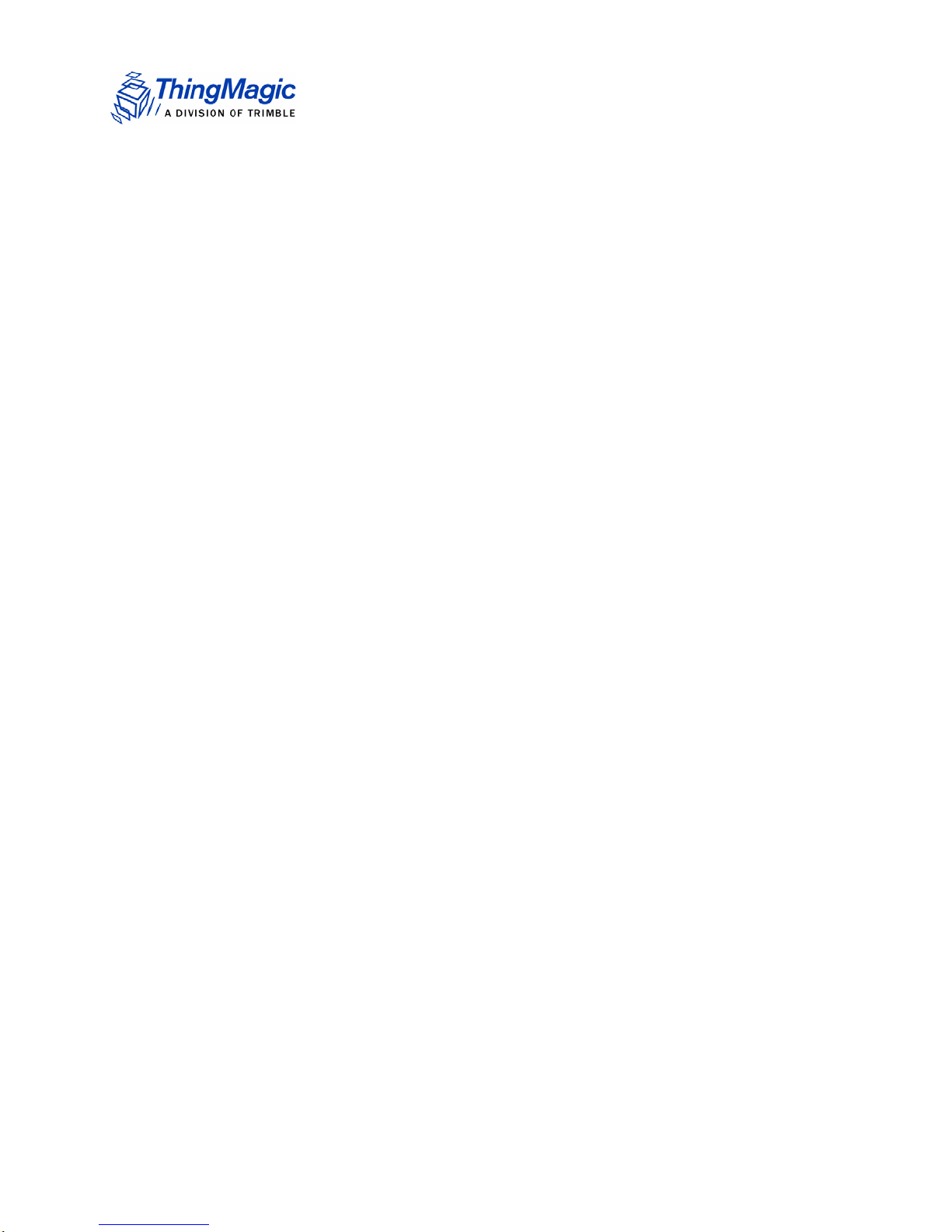
USB RFID Reader Setup Guide
875-0042-02 RevA
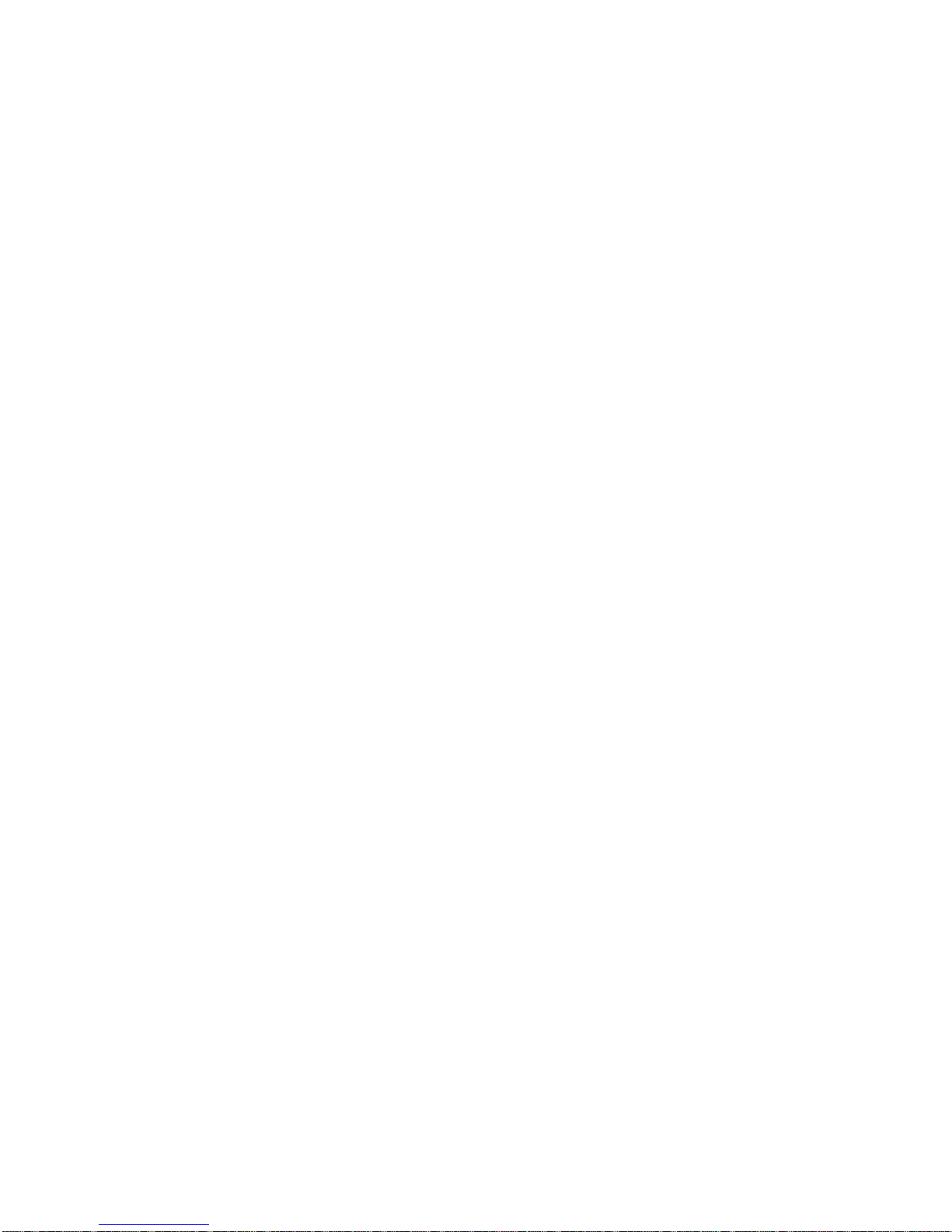
Government Limited Rights Notice: All documentation and manuals
were developed at private expense and no part of it was developed using
Government funds.
The U.S. Government’s rights to use, modify, reproduce, release, perform,
display, or disclose the technical data contained herein are restricted by
paragraph (b)(3) of the Rights in Technical Data — Noncommercial Items
clause (DFARS 252.227-7013(b)(3)), as amended from time-to-time. Any
reproduction of technical data or portions thereof marked with this legend
must also reproduce the markings. Any person, other than the U.S.
Government, who has been provided access to such data must promptly
notify Trimble.
ThingMagic, Mercury, Reads Any Tag, and the ThingMagic logo are
trademarks or registered trademarks of Trimble.
Other product names mentioned herein may be trademarks or registered
trademarks of Trimble or other companies.
©2011 ThingMagic – a division of Trimble Navigation Limited. ThingMagic
and The Engine in RFID are registered trademarks of Trimble Navigation
Limited. Other marks may be protected by their respective owners. All
Rights Reserved.
ThingMagic, A Division of Trimble
One Cambridge Center, 11th floor
Cambridge, MA 02142
866-833-4069
04 Revision A
May, 2011
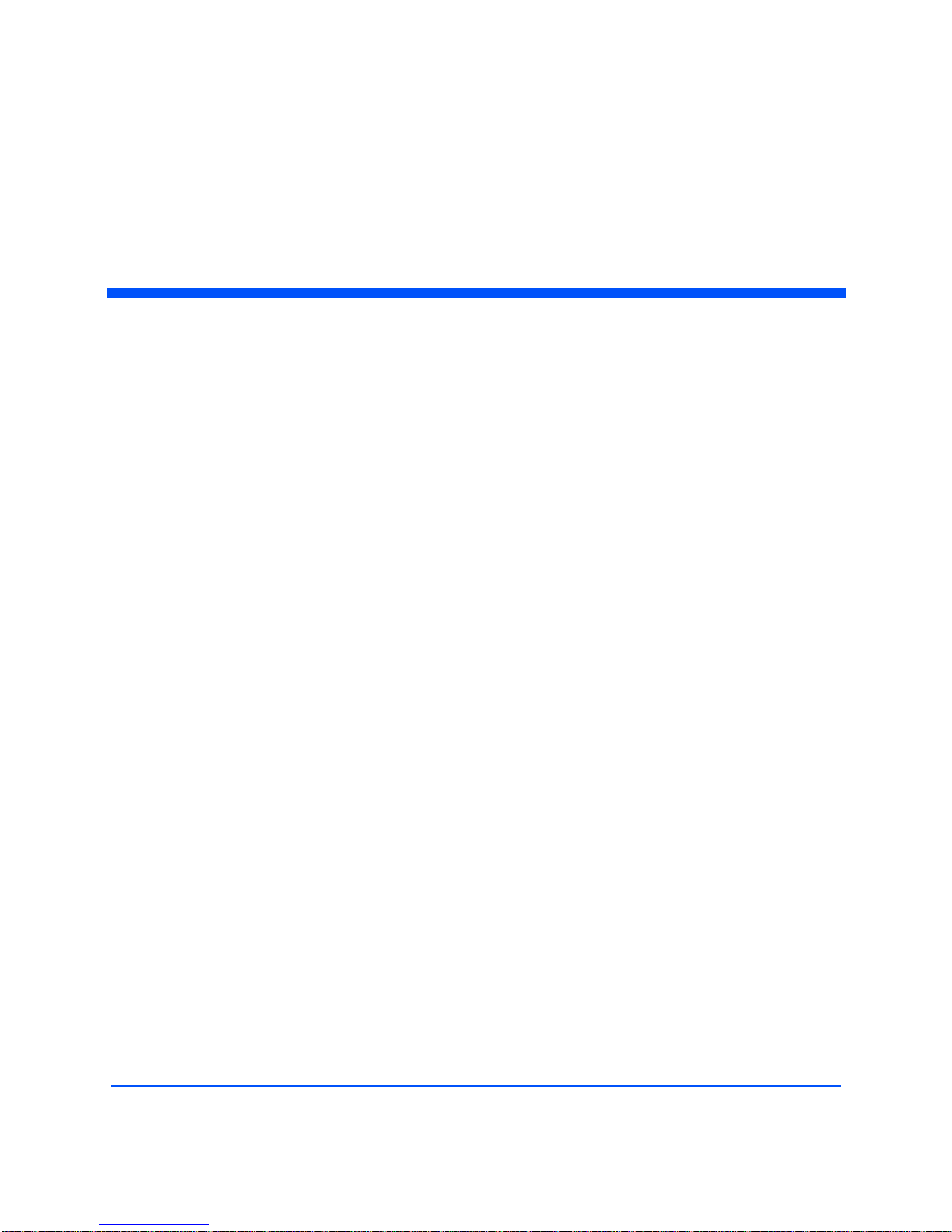
Contents
USB RFID Reader Setup Guide . . . . . . . . . . . . . . . . . . . . . . . . . . . . . . . . . . . . . . . . . . . . . . . 5
Introduction . . . . . . . . . . . . . . . . . . . . . . . . . . . . . . . . . . . . . . . . . . . . . . . . . . . . . . . . . . . . . . . . . . . . . . . . . . . . . . . . . 5
Included Components. . . . . . . . . . . . . . . . . . . . . . . . . . . . . . . . . . . . . . . . . . . . . . . . . . . . . . . . . . . . . . . . . . . . . . . . 6
Setting up the USB RFID Reader. . . . . . . . . . . . . . . . . . . . . . . . . . . . . . . . . . . . . . . . . . . . . . . . . . . . . . . . . . . . . . 7
Installing the USB Driver . . . . . . . . . . . . . . . . . . . . . . . . . . . . . . . . . . . . . . . . . . . . . . . . . . . . . . . . . . . . . . . . 7
Connecting the USB Reader . . . . . . . . . . . . . . . . . . . . . . . . . . . . . . . . . . . . . . . . . . . . . . . . . . . . . . . . . . . . . 7
Reading Tags. . . . . . . . . . . . . . . . . . . . . . . . . . . . . . . . . . . . . . . . . . . . . . . . . . . . . . . . . . . . . . . . . . . . . . . . . . . . . . . . 8
Start the Universal Reader Assistant. . . . . . . . . . . . . . . . . . . . . . . . . . . . . . . . . . . . . . . . . . . . . . . . . . . . . . . 8
Buttons and LEDs. . . . . . . . . . . . . . . . . . . . . . . . . . . . . . . . . . . . . . . . . . . . . . . . . . . . . . . . . . . . . . . . . . . . . . 8
USB RFID Reader Specifications . . . . . . . . . . . . . . . . . . . . . . . . . . . . . . . . . . . . . . . . . . . . .11
Power . . . . . . . . . . . . . . . . . . . . . . . . . . . . . . . . . . . . . . . . . . . . . . . . . . . . . . . . . . . . . . . . . . . . . . . . . . . . . . . 11
DC Power Required . . . . . . . . . . . . . . . . . . . . . . . . . . . . . . . . . . . . . . . . . . . . . . . . . . . . . . . . . . . . . . . . 11
Idle Power Consumption . . . . . . . . . . . . . . . . . . . . . . . . . . . . . . . . . . . . . . . . . . . . . . . . . . . . . . . . . . . . 11
Environment . . . . . . . . . . . . . . . . . . . . . . . . . . . . . . . . . . . . . . . . . . . . . . . . . . . . . . . . . . . . . . . . . . . . . . . . . . 11
Operating Temp . . . . . . . . . . . . . . . . . . . . . . . . . . . . . . . . . . . . . . . . . . . . . . . . . . . . . . . . . . . . . . . . . . . 11
Storage Temp . . . . . . . . . . . . . . . . . . . . . . . . . . . . . . . . . . . . . . . . . . . . . . . . . . . . . . . . . . . . . . . . . . . . . 11
Regulatory Standards . . . . . . . . . . . . . . . . . . . . . . . . . . . . . . . . . . . . . . . . . . . . . . . . . . . . . . . . . . . . . . . 11
Architecture . . . . . . . . . . . . . . . . . . . . . . . . . . . . . . . . . . . . . . . . . . . . . . . . . . . . . . . . . . . . . . . . . . . . . . . . . . 12
RFID ASIC . . . . . . . . . . . . . . . . . . . . . . . . . . . . . . . . . . . . . . . . . . . . . . . . . . . . . . . . . . . . . . . . . . . . . . . . 12
User-accessible Flash Memory . . . . . . . . . . . . . . . . . . . . . . . . . . . . . . . . . . . . . . . . . . . . . . . . . . . . . . . 12
Tag Buffer . . . . . . . . . . . . . . . . . . . . . . . . . . . . . . . . . . . . . . . . . . . . . . . . . . . . . . . . . . . . . . . . . . . . . . . . 12
Performance . . . . . . . . . . . . . . . . . . . . . . . . . . . . . . . . . . . . . . . . . . . . . . . . . . . . . . . . . . . . . . . . . . . . . . . . . 12
Tag Read Rate. . . . . . . . . . . . . . . . . . . . . . . . . . . . . . . . . . . . . . . . . . . . . . . . . . . . . . . . . . . . . . . . . . . . . 12
Tag Read Distance . . . . . . . . . . . . . . . . . . . . . . . . . . . . . . . . . . . . . . . . . . . . . . . . . . . . . . . . . . . . . . . . . 12
Tag / Transponder Protocols . . . . . . . . . . . . . . . . . . . . . . . . . . . . . . . . . . . . . . . . . . . . . . . . . . . . . . . . . . . . 12
RFID Protocol Support . . . . . . . . . . . . . . . . . . . . . . . . . . . . . . . . . . . . . . . . . . . . . . . . . . . . . . . . . . . . . . 12
RF Interface . . . . . . . . . . . . . . . . . . . . . . . . . . . . . . . . . . . . . . . . . . . . . . . . . . . . . . . . . . . . . . . . . . . . . . . . . . 12
Antenna Connector . . . . . . . . . . . . . . . . . . . . . . . . . . . . . . . . . . . . . . . . . . . . . . . . . . . . . . . . . . . . . . . . . 12
RF Power Output . . . . . . . . . . . . . . . . . . . . . . . . . . . . . . . . . . . . . . . . . . . . . . . . . . . . . . . . . . . . . . . . . . 13
Frequencies . . . . . . . . . . . . . . . . . . . . . . . . . . . . . . . . . . . . . . . . . . . . . . . . . . . . . . . . . . . . . . . . . . . . . . . 13
Data/Control Interface . . . . . . . . . . . . . . . . . . . . . . . . . . . . . . . . . . . . . . . . . . . . . . . . . . . . . . . . . . . . . . . . . 13
3
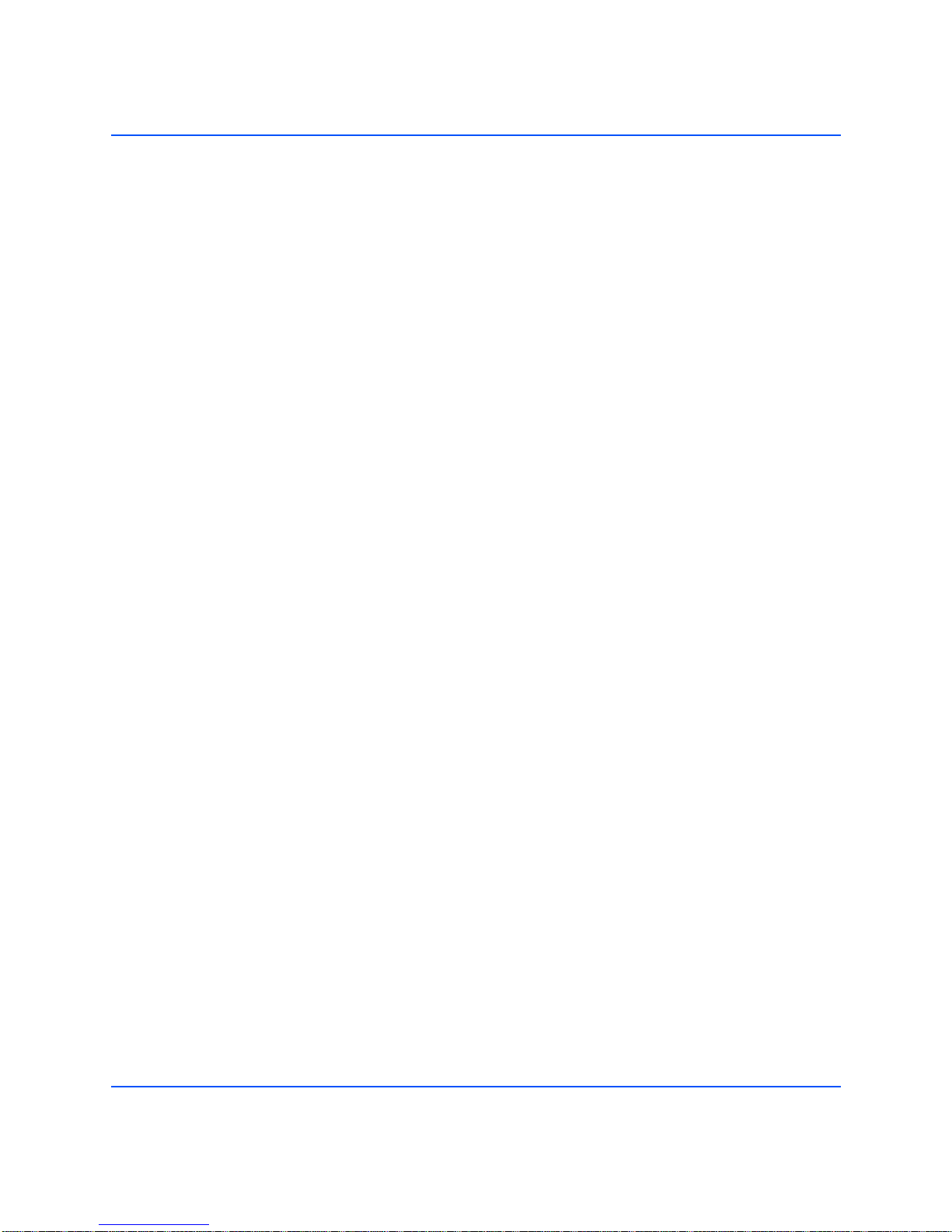
Physical . . . . . . . . . . . . . . . . . . . . . . . . . . . . . . . . . . . . . . . . . . . . . . . . . . . . . . . . . . . . . . . . . . . . . . . . . . 13
Signaling . . . . . . . . . . . . . . . . . . . . . . . . . . . . . . . . . . . . . . . . . . . . . . . . . . . . . . . . . . . . . . . . . . . . . . . . . 13
GPIO Sensors and Indicators . . . . . . . . . . . . . . . . . . . . . . . . . . . . . . . . . . . . . . . . . . . . . . . . . . . . . . . . 13
Physical . . . . . . . . . . . . . . . . . . . . . . . . . . . . . . . . . . . . . . . . . . . . . . . . . . . . . . . . . . . . . . . . . . . . . . . . . . . . . 14
Dimensions . . . . . . . . . . . . . . . . . . . . . . . . . . . . . . . . . . . . . . . . . . . . . . . . . . . . . . . . . . . . . . . . . . . . . . . 14
Compliance Information . . . . . . . . . . . . . . . . . . . . . . . . . . . . . . . . . . . . . . . . . . . . . . . . . . . . .15
FCC COMPLIANCE. . . . . . . . . . . . . . . . . . . . . . . . . . . . . . . . . . . . . . . . . . . . . . . . . . . . . . . . . . . . . . . . . . . 15
4
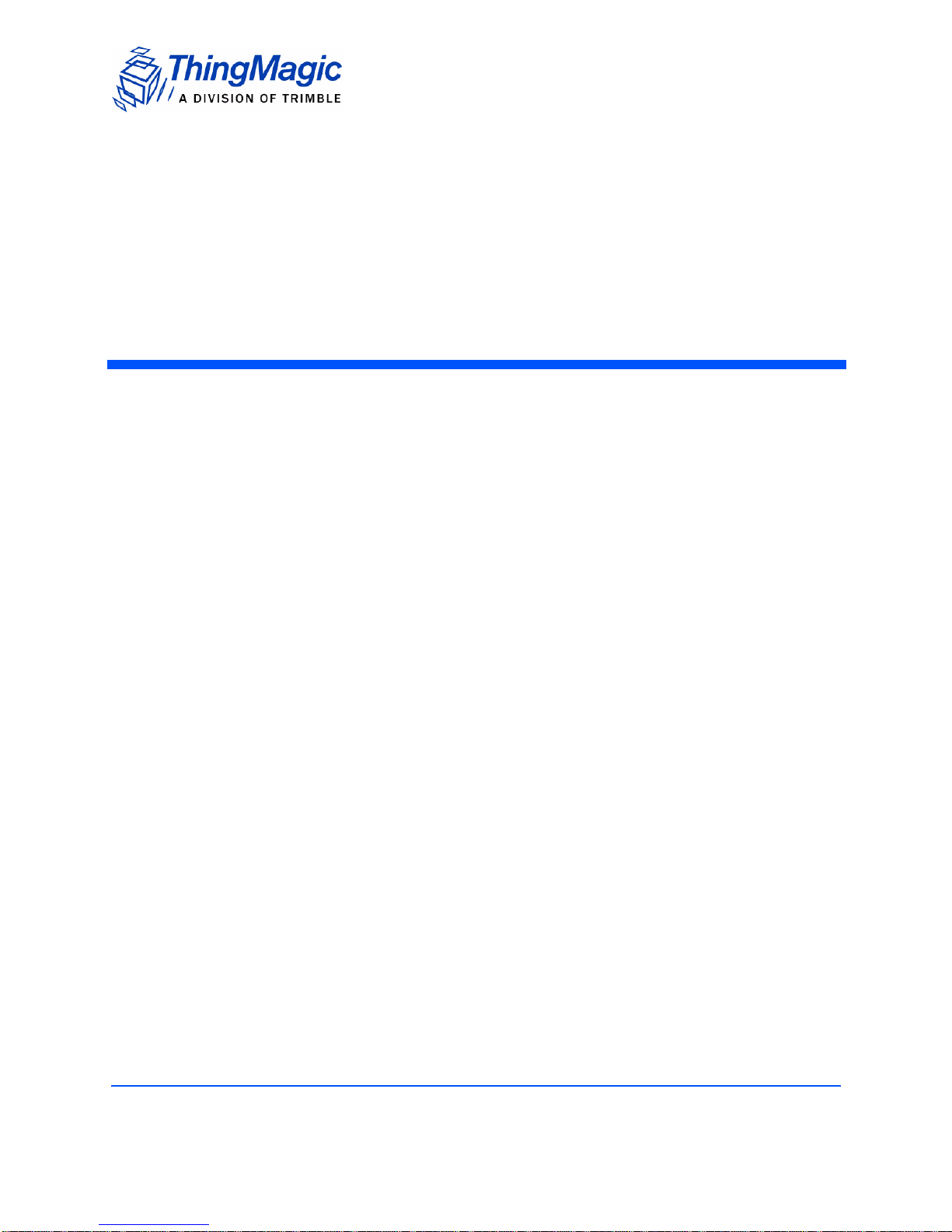
USB RFID Reader Setup Guide
Introduction
The ThingMagic USB RFID Reader allows solutions developers to support applications
that require desktop reading and writing of EPC Global Gen2 tags. Based on the best-inclass M5e-Compact UHF RFID module, the USB RFID Reader is controlled by, and
powered from, a host PC or laptop through a USB interface. The ThingMagic USB RFID
Reader is compatible with ThingMagic’s application development tools, including the
cross-product MercuryAPI, permitting rapid creation of solutions to support a wide range
of applications.
The MercuryAPI supports Java, .NET and C programming environments. The
MercuryAPI Software Development Kit (SDK) contains sample applications and source
code to help developers get started demoing and developing functionality. For more
information on the MercuryAPI see the MercuryAPI Programmers Guide and the
MercuryAPI SDK, available on the ThingMagic website.
A demo application which supports reading and writing is provided in the MercuryAPI
SDK package. The source code for this example is included in the MercuryAPI SDK
package under /cs/samples/exe/Universal-Reader-Assistant.exe.
See the Readme.txt in /cs/samples/Universal-Reader-Assistant/Universal-ReaderAssistant for usage details.
See the MercuryAPI Programming Guide for details on using the MercuryAPI.
USB RFID Reader Setup Guide 5

Included Components
With the USB RFID Reader, you will receive the following components:
ThingMagic USB RFID Reader
USB cable
Documentation and software development kit packages can be found at
http://rfid.thingmagic.com/devkit
Included Components
6 USB RFID Reader Setup Guide

Setting up the USB RFID Reader
Setting up the USB RFID Reader
When setting up the USB RFID Reader, use the following procedures. Please read the
full setup procedures before beginning.
1. Installing the USB Driver
2. Connecting the USB Reader
3. Reading Tags
Installing the USB Driver
The drivers and installation guides for installing the necessary device drivers to allow
Windows to recognize the USB RFID Reader can be found at
http://www.ftdichip.com/Drivers/VCP.htm
The driver files should be extracted to a known location before moving on to Connecting
the USB Reader. Once the reader is plugged in you will be prompted for the driver
installation.
Connecting the USB Reader
1. Plug the mini-USB connector into the USB Reader.
2. Plug the BLACK communications USB connector into your PC.
3. If necessary, plug the RED Auxiliary Power USB connector into your PC for additional
power.
Note
The USB Reader draws 570 mA max and most USB ports are specified to
only supply 500 mA. Since most multi-port devices supply a pool of power
for all USB devices it does not matter if one device draws a bit more power
and only the main USB connector is required. However, some laptops
dolimit the current per USB port to 500 mA. If the reader is used with such a
laptop then the second connection should be connected to a second USB
port to supply the additional power.
4. You will be prompted for driver installation if they are not already installed. If
prompted follow the Installing the USB Driver
instructions.
USB RFID Reader Setup Guide 7

Reading Tags
The following procedure explains how to install and activate the Reader Assistant on your PC.
Start the Universal Reader Assistant
1. Get Univ ers al- Reader -Assist ant fr om the ThingM agic website, it s part of the
MercuryAPI SDK package under /cs/samples/exe/Universal-Reader-Assistant.exe,
and insall it on the compute r that is c onnected to the USB Reader
( http://rfid.thingmagic.com/devkit).
2. Set up the computer to the USB Reader as described in Setting up the USB
RFID Reader
3. Start the Universal Reader Assistant by double-clicking the executable file UniversalReader-Assistant.exe.
Reading Tags
4. Select the appropriate COM port for Reader URI.
The Universal Reader Assistant senses the COM ports that are located on your
system. USB devices are typically assigned higer value COM ports. If many COM ports are
listed in the menu and you aren’t sure which is for the USB Reader you can find the
assigned value using the Windows Device Manager:
a. Open the Device Manager (located in Control Pa nel | System)
b. Select the Hardware tab and click Device Manger"
c. Select View | Devices by Type | Port s (COM & LPT)
The device appears as USB Serial Port (COM#). The USB Reader COM port value is
in parentheses.
5. Follow the Readme.txt in /cs/samples/Universal-Reader-Assistant for steps to read
and write tags.
Buttons and LEDs
To get the values of the USB Reader buttons and turn on/off the LEDs use the GPIO
controls under the Advanced Configuration | Advanced Reader Settings of the Options
menu. See the Button/LED to GPIO Line Mapping
below for mapping.
Buttons are “High” when not pressed, “Low” when pressed
8 USB RFID Reader Setup Guide

Reading Tags
LEDs are “High” when on, “Low” when off.
Table 1: Button/LED to GPIO Line Mapping
Button/LED GPIO Line
Button 1 (Yellow) Input 1
Button 2 (Red) Input 2
LED 1 (Yellow) Output 1
LED 2 (Red) Output 2
Note
In the first shipment of USB Desktop Readers the Button/LED to GPIO line
mappings were reversed. Button1=Input2, Button2=Input1, LED1=Output2
and LED2=Output1. If the Thingmagic logo is at the top of the label you have
the old label and need to following the old mapping.
Note
The buttons are level sensed and not edge sensed, that is, there is no
memory of the button having been pushed. If a button is pushed
momentarily during a time the application is not checking the state of the
Input GPIO lines, the button press will not be detected. For that reason, it is
recommended applications require the user to push a button until the
software senses it and illuminates one of the LEDs. This ensure that the
press has been detected.
USB RFID Reader Setup Guide 9

Reading Tags
10 USB RFID Reader Setup Guide

USB RFID Reader Specifications
Power
DC Power Required
DC Voltage: 5 VDC (Powered by USB interface)
DC Power: 2.9 W (570mA) max
Supplied interface cable terminates in two type-A plugs: one for power and signal,
the second for additional power, if necessary.
Idle Power Consumption
1.7 W max at idle
Power management modes can be used to reduce this to as little as 0.1W
Environment
Operating Temp
-20 C to +60 C
Storage Temp
-40C to +85C
Regulatory Standards
FCC 47 CFR Ch. 1 Part 15
Industrie Canada RSS-21 0
USB RFID Reader Specifications 11
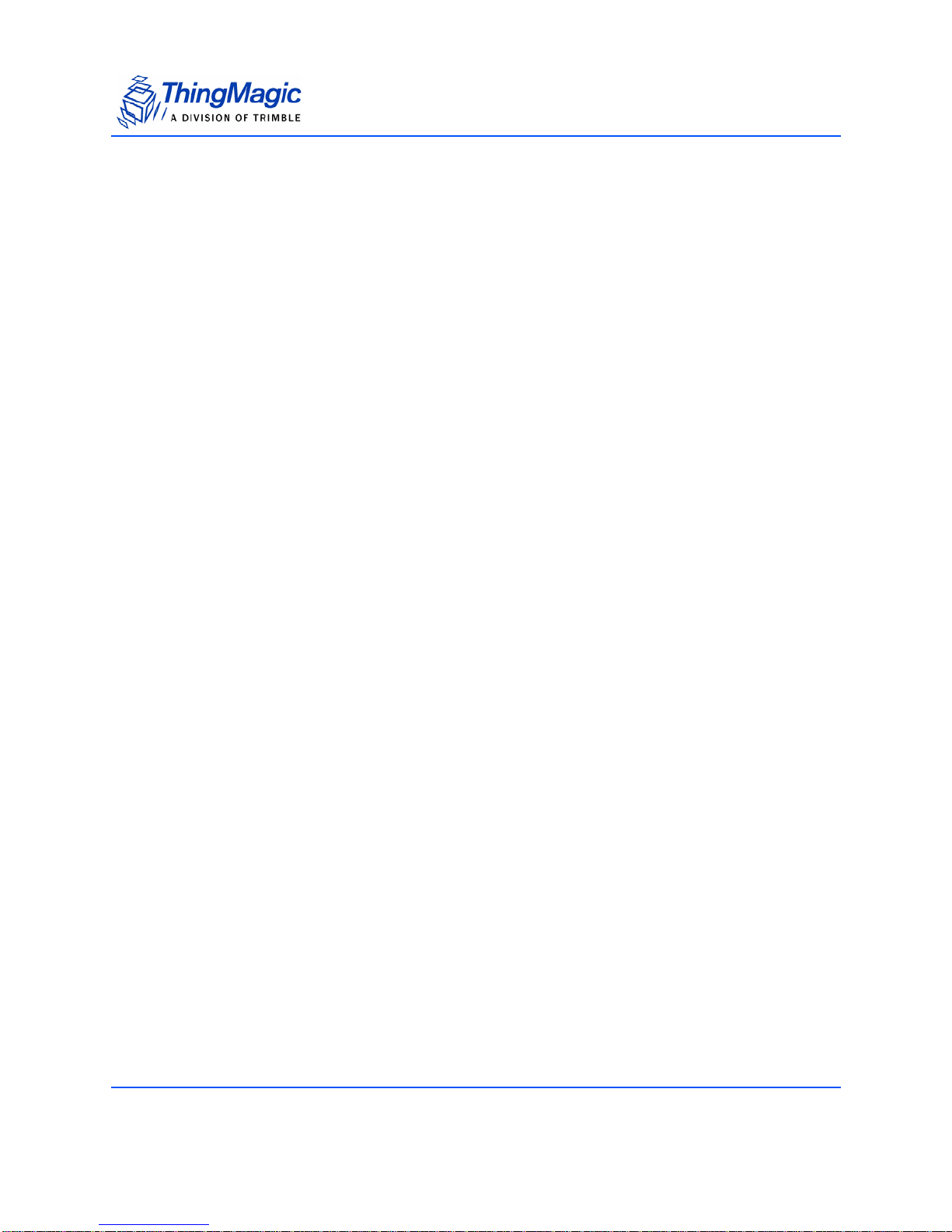
ETSI EN 302 208
ETSI EN 300 220
Architecture
RFID ASIC
Intel R1000
User-accessible Flash Memory
16 kB
Tag Buffer
200 tags
Performance
Tag Read Rate
Over 190 tags/second
Tag Read Distance
Up to 12 inches (31 cm) depending on tag sensitivity and orientation.
Tag / Transponder Protocols
RFID Protocol Support
EPCglobal Gen 2 (ISO 18000-6C) with Anti-Collision and DRM.
RF Interface
Antenna Connector
Internal ceramic antenna with an average gain of -2.6 dBi from 860 to 960 MHz.
12 USB RFID Reader Specifications

RF Power Output
Separate read and write levels (into the antenna), command-adjustable from 10 dBm
to 23 dBm (200 mW),
+/-1.0 dBm accuracy*
Note
Maximum power may have to be reduced to meet regulatory limits, which
specify the combined effect of the module, antenna, cable and enclosure
shielding.
Frequencies
Pre-configured for the following regions:
FCC (NA, SA) 902-928 MHz
ETSI (EU) 865.6 - 867.6 MHz, 869.85 MHz
KCC (KR) 910 - 914 MHz
SRRC-MII (P.R. China) 920 - 925 MHz
Open (Custom) 860 - 960 MHz
Data/Control Interface
Physical
USB mini-B connector, with 2 foot (61 cm) cable terminated in A-type plug.
Signaling
Asynchronous serial interface with 3.3/5V logic levels
Baud rates from 9600 to 921,600 bps
GPIO Sensors and Indicators
Two I/O command controlled LEDs
Two I/O command queried switches
USB RFID Reader Specifications 13
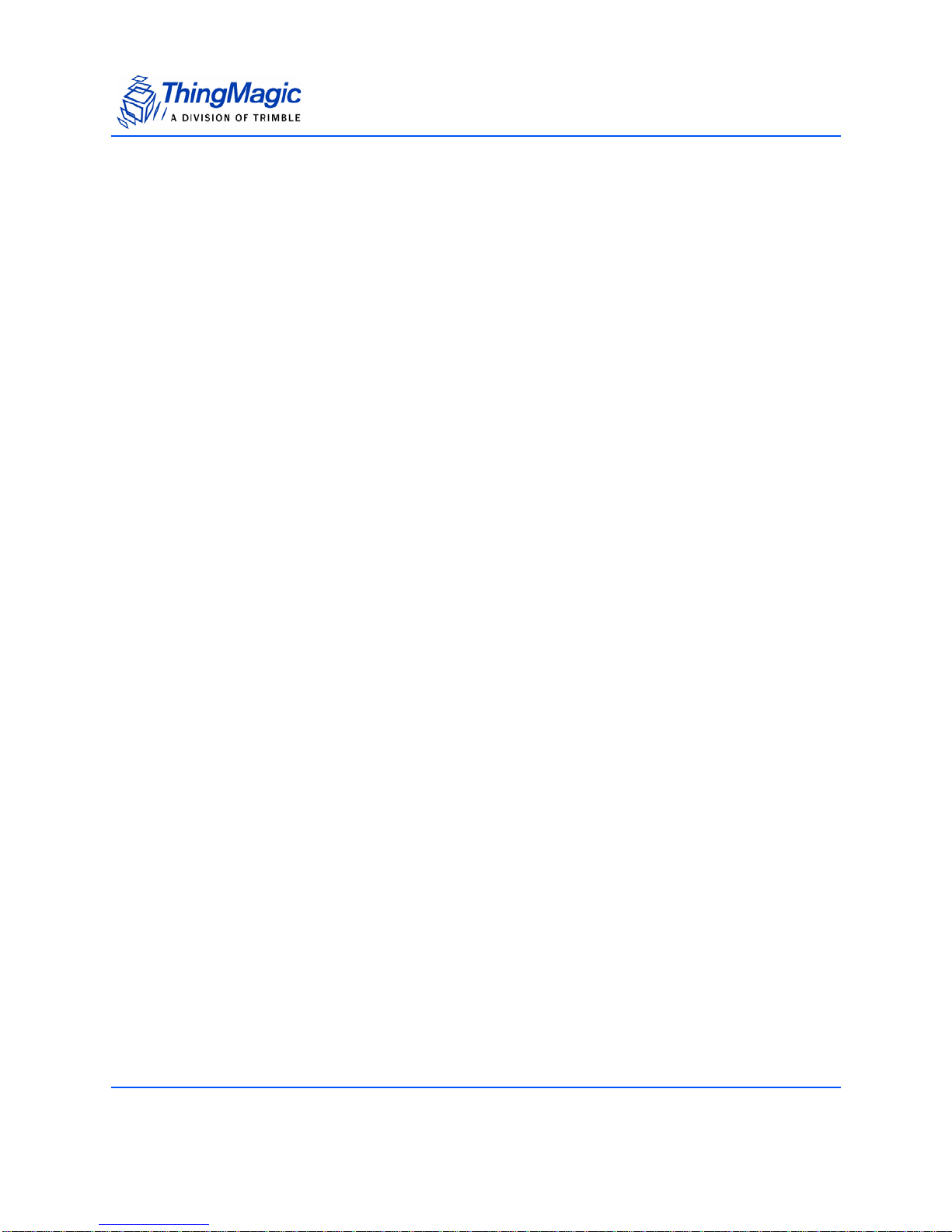
Physical
Dimensions
3.1 in L x 2.4 in W x 1.0 in H
(97 mm L x 61 mm W x 25 mm H)
14 USB RFID Reader Specifications

Compliance Information
FCC COMPLIANCE
This equipment complies with Part 15 of the FCC rules for intentional radiators and Class
A digital devices when installed and used in accordance with the instruction manual.
Following these rules provides reasonable protection against harmful interference from
equipment operated in a commercial area.
This equipment should not be installed in a residential area as it can radiate radio
frequency energy that could interfere with radio communications, a situation the user
would have to fix at their own expense.
This device has been designed to operate with the antennas provided with it (MTI MT-
262024) and having a maximum gain of 7dBic. Antennas not listed here or having a gain
greater than 7dBic are strictly prohibited for use with this device. The required antenna
impedance is 50 ohms.
To reduce radio interference to other users, the antenna type and its gain is chosen such
that the equivalent isotropically radiated power (EIRP) is not more than permitted for
successful communication.
EQUIPMENT MODIFICATION CAUTION
Equipment changes or modifications not expressly approved by ThingMagic, Inc., the
party responsible for FCC compliance, could void the user's authority to operate the
equipment and could create a hazardous condition.
IMPORTANT USER INFORMATION
In order to comply with FCC and IC requirements for RF exposure safety, a separation
distance of at least 20 cm (7.9 in) needs to be maintained between the radiating elements of
the antenna and the bodies of nearby persons.
Compliance Information 15

16 Compliance Information
