ThingMagic Universal Reader Assistant User Manual
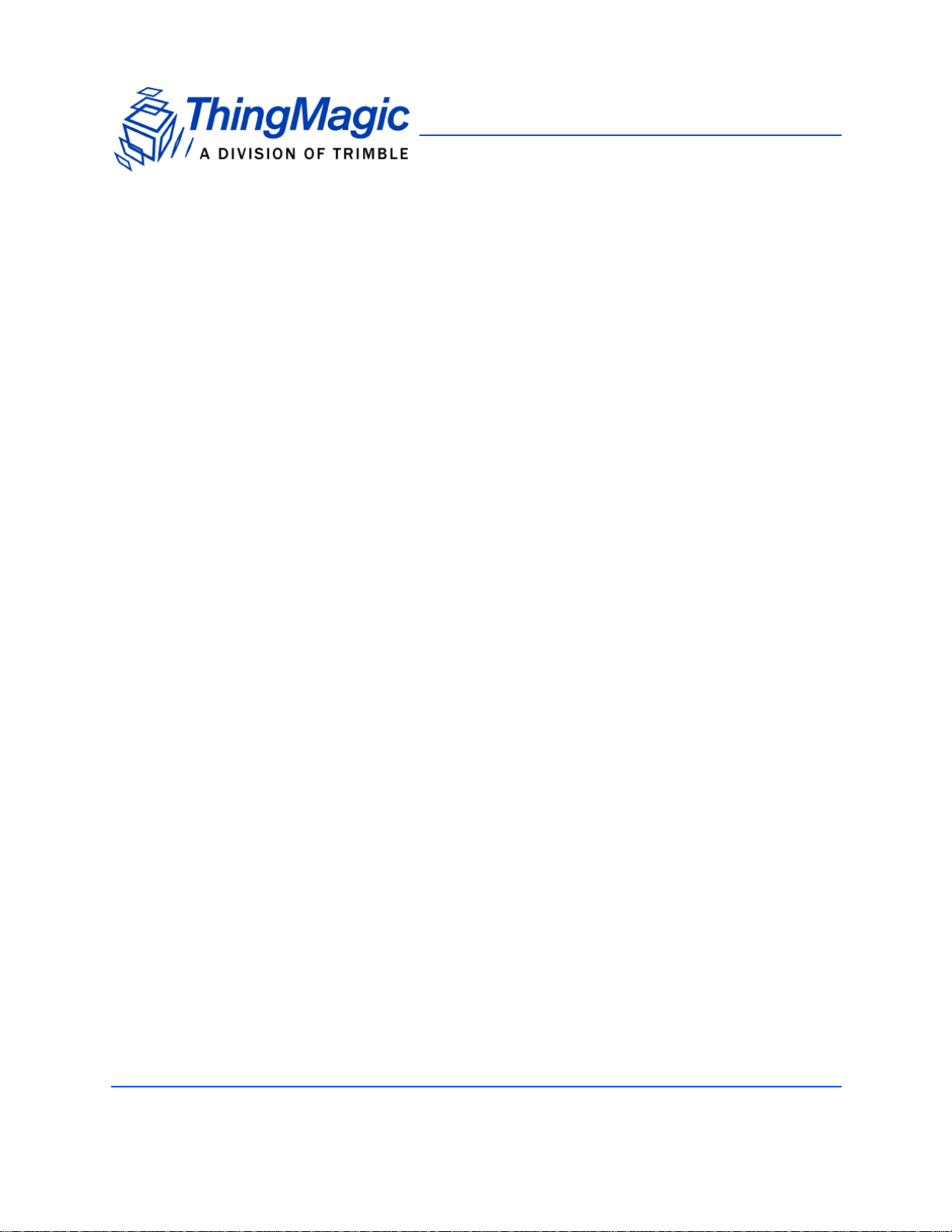
1
Universal Reader Assistant
User Guide
Version 2.6 - Supported Hardware:
• M6 and Astra-EX (firmware v4.19.2 and later)
• M6e (firmware v1.13.1 and later)
• Micro (firmware v1.3 and later)
• M5e, Compact, USB and Vega (firmware v1.7.1 and later)
875-0068-07 RevA
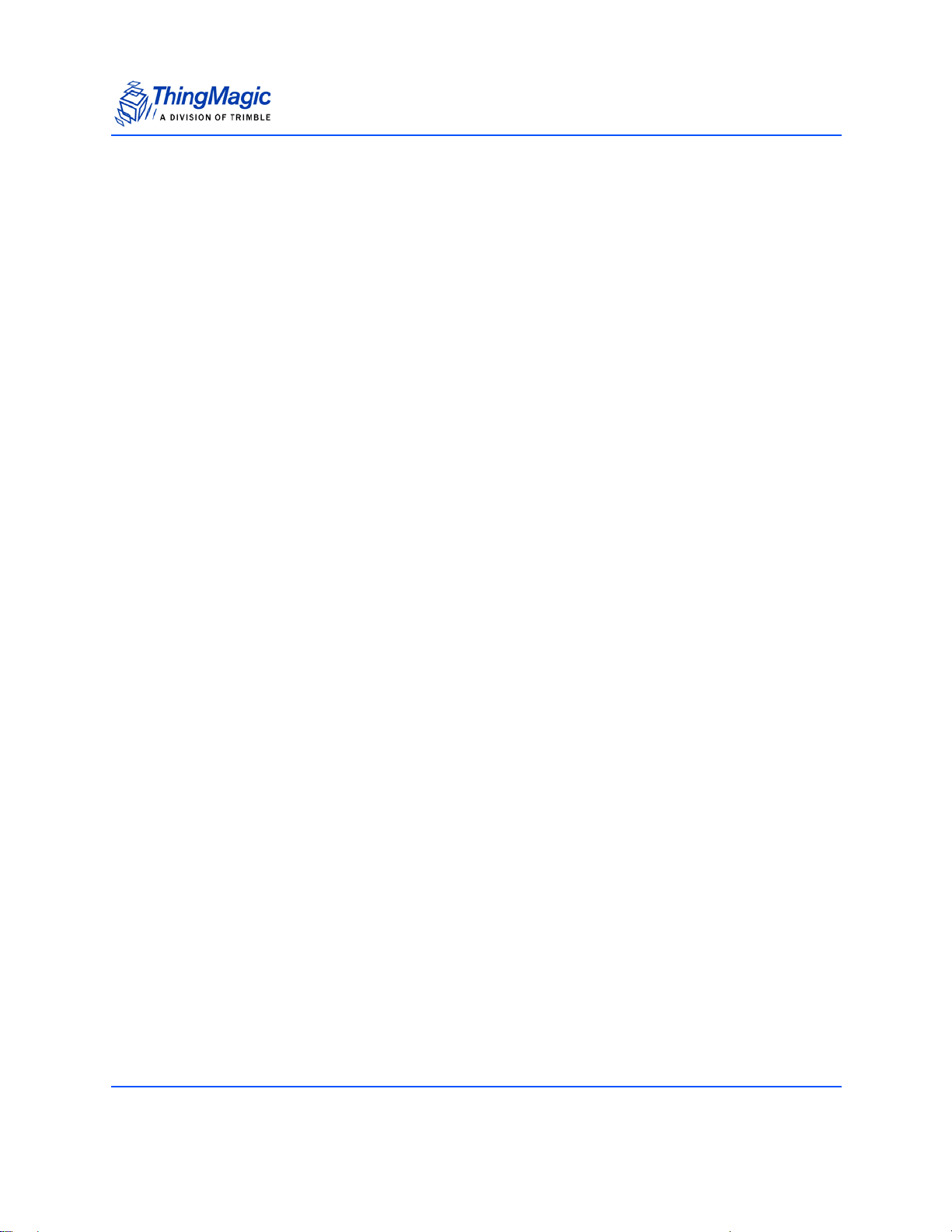
2
Government Limited Rights Notice: All documentation and manuals were developed at
private expense and no part of it was developed using Government funds.
The U.S. Governmentʼs rights to use, modify, reproduce, release, perform, display, or
disclose the technical data contained herein are restricted by paragraph (b)(3) of the
Rights in Technical Data — Noncommercial Items clause (DFARS 252.227-7013(b)(3)),
as amended from time-to-time. Any reproduction of technical data or portions thereof
marked with this legend must also reproduce the markings. Any person, other than the
U.S. Government, who has been provided access to such data must promptly notify
ThingMagic.
ThingMagic, Mercury, Reads Any Tag, and the ThingMagic logo are trademarks or
registered trademarks of ThingMagic, A Division of Trimble.
Other product names mentioned herein may be trademarks or registered trademarks of
Trimble or other companies.
©2014 ThingMagic – a division of Trimble Navigation Limited. ThingMagic and The
Engine in RFID are registered trademarks of Trimble Navigation Limited. Other marks
may be protected by their respective owners. All Rights Reserved.d
ThingMagic, A Division of Trimble
1 Merrill St.
Woburn, MA 01801
07 Revision A
June, 2014
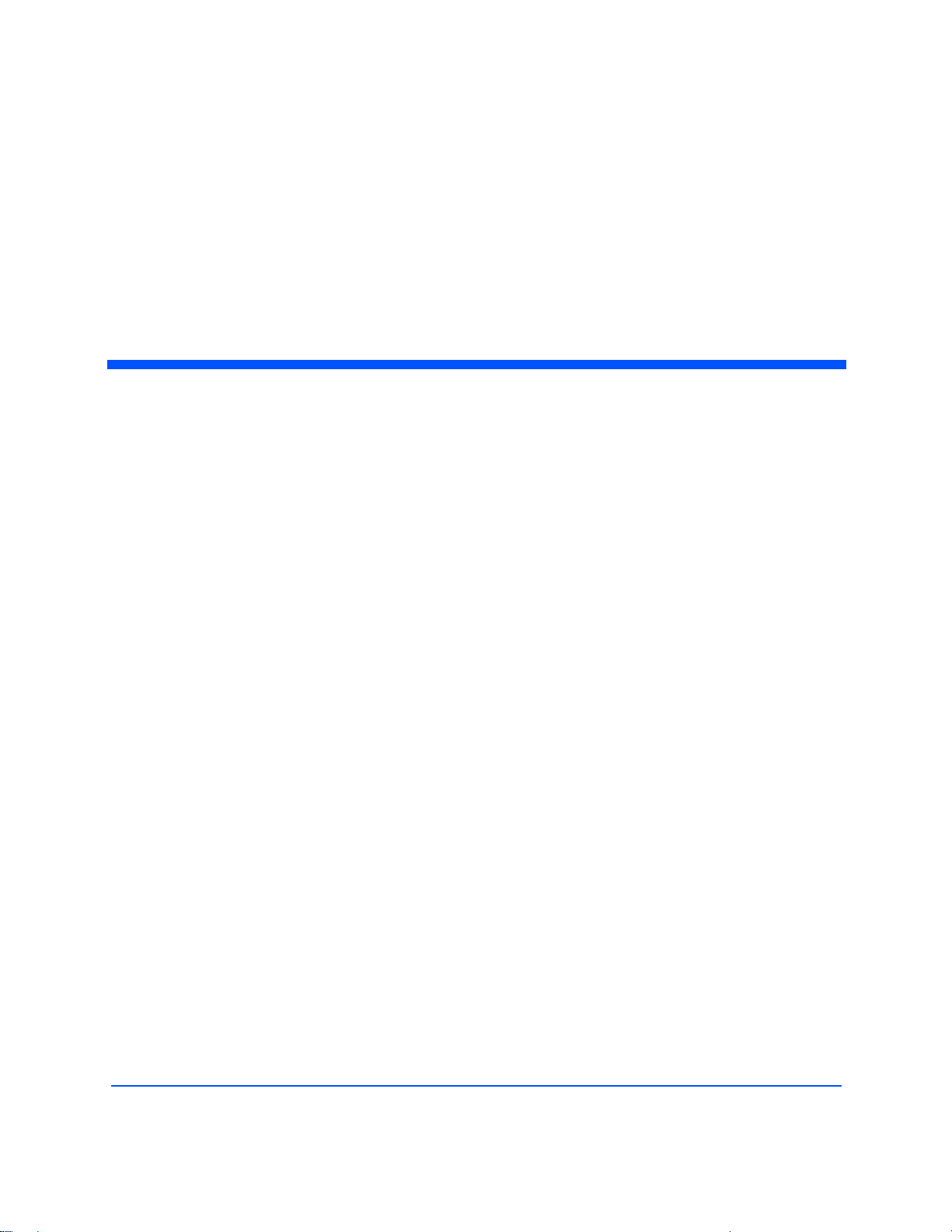
3
Contents
Introduction. . . . . . . . . . . . . . . . . . . . . . . . . . . . . . . . . . . . . . . . . . . . . . . . . . . . . . .5
Usage Workflow. . . . . . . . . . . . . . . . . . . . . . . . . . . . . . . . . . . . . . . . . . . . . . . . . . .6
Installing URA . . . . . . . . . . . . . . . . . . . . . . . . . . . . . . . . . . . . . . . . . . . . . . . . . . . .7
Standalone Application . . . . . . . . . . . . . . . . . . . . . . . . . . . . . . . . . . . . . . . . . . .7
Source and Executable from MercuryAPI SDK . . . . . . . . . . . . . . . . . . . . . . . .7
Apple Bonjour mDNS Discovery Service. . . . . . . . . . . . . . . . . . . . . . . . . . . . .8
Starting URA . . . . . . . . . . . . . . . . . . . . . . . . . . . . . . . . . . . . . . . . . . . . . . . . . . . . .9
Main Window . . . . . . . . . . . . . . . . . . . . . . . . . . . . . . . . . . . . . . . . . . . . . . . . . .9
Connect. . . . . . . . . . . . . . . . . . . . . . . . . . . . . . . . . . . . . . . . . . . . . . . . . . . . . . . . .10
Networked Readers . . . . . . . . . . . . . . . . . . . . . . . . . . . . . . . . . . . . . . . . . . . . .10
Serial Readers . . . . . . . . . . . . . . . . . . . . . . . . . . . . . . . . . . . . . . . . . . . . . . . . .12
Transport Logging. . . . . . . . . . . . . . . . . . . . . . . . . . . . . . . . . . . . . . . . . . . . . .13
Load and Save Profiles . . . . . . . . . . . . . . . . . . . . . . . . . . . . . . . . . . . . . . . . . .13
Basic Reading. . . . . . . . . . . . . . . . . . . . . . . . . . . . . . . . . . . . . . . . . . . . . . . . . . . .15
Tag Results Grid . . . . . . . . . . . . . . . . . . . . . . . . . . . . . . . . . . . . . . . . . . . . . . .16
Save Data. . . . . . . . . . . . . . . . . . . . . . . . . . . . . . . . . . . . . . . . . . . . . . . . . . . . .16
Settings/Status. . . . . . . . . . . . . . . . . . . . . . . . . . . . . . . . . . . . . . . . . . . . . . . . . . . .17
Read Options. . . . . . . . . . . . . . . . . . . . . . . . . . . . . . . . . . . . . . . . . . . . . . . . . .17
Performance Metrics . . . . . . . . . . . . . . . . . . . . . . . . . . . . . . . . . . . . . . . . . . . .18
Performance Tuning Options. . . . . . . . . . . . . . . . . . . . . . . . . . . . . . . . . . . . . .19
Advanced Performance Tuning. . . . . . . . . . . . . . . . . . . . . . . . . . . . . . . . . . . .20
Display Options. . . . . . . . . . . . . . . . . . . . . . . . . . . . . . . . . . . . . . . . . . . . . . . . 20
Reader Diagnostics . . . . . . . . . . . . . . . . . . . . . . . . . . . . . . . . . . . . . . . . . . . . .21
Firmware Upgrade. . . . . . . . . . . . . . . . . . . . . . . . . . . . . . . . . . . . . . . . . . . . . .21
Data Extensions (Demo Functionality). . . . . . . . . . . . . . . . . . . . . . . . . . . . . .22

4
Tag Operations . . . . . . . . . . . . . . . . . . . . . . . . . . . . . . . . . . . . . . . . . . . . . . . . . . . 24
Workflows . . . . . . . . . . . . . . . . . . . . . . . . . . . . . . . . . . . . . . . . . . . . . . . . . . . .24
Write EPC . . . . . . . . . . . . . . . . . . . . . . . . . . . . . . . . . . . . . . . . . . . . . . . . . . . .25
Tag Inspector. . . . . . . . . . . . . . . . . . . . . . . . . . . . . . . . . . . . . . . . . . . . . . . . . .28
User Memory Editor . . . . . . . . . . . . . . . . . . . . . . . . . . . . . . . . . . . . . . . . . . . .29
Lock Tag . . . . . . . . . . . . . . . . . . . . . . . . . . . . . . . . . . . . . . . . . . . . . . . . . . . . .31
Troubleshooting . . . . . . . . . . . . . . . . . . . . . . . . . . . . . . . . . . . . . . . . . . . . . . . . . .33
Troubleshooting Table. . . . . . . . . . . . . . . . . . . . . . . . . . . . . . . . . . . . . . . . . . .33
Collecting Diagnostic Data for ThingMagic Support . . . . . . . . . . . . . . . . . . .33
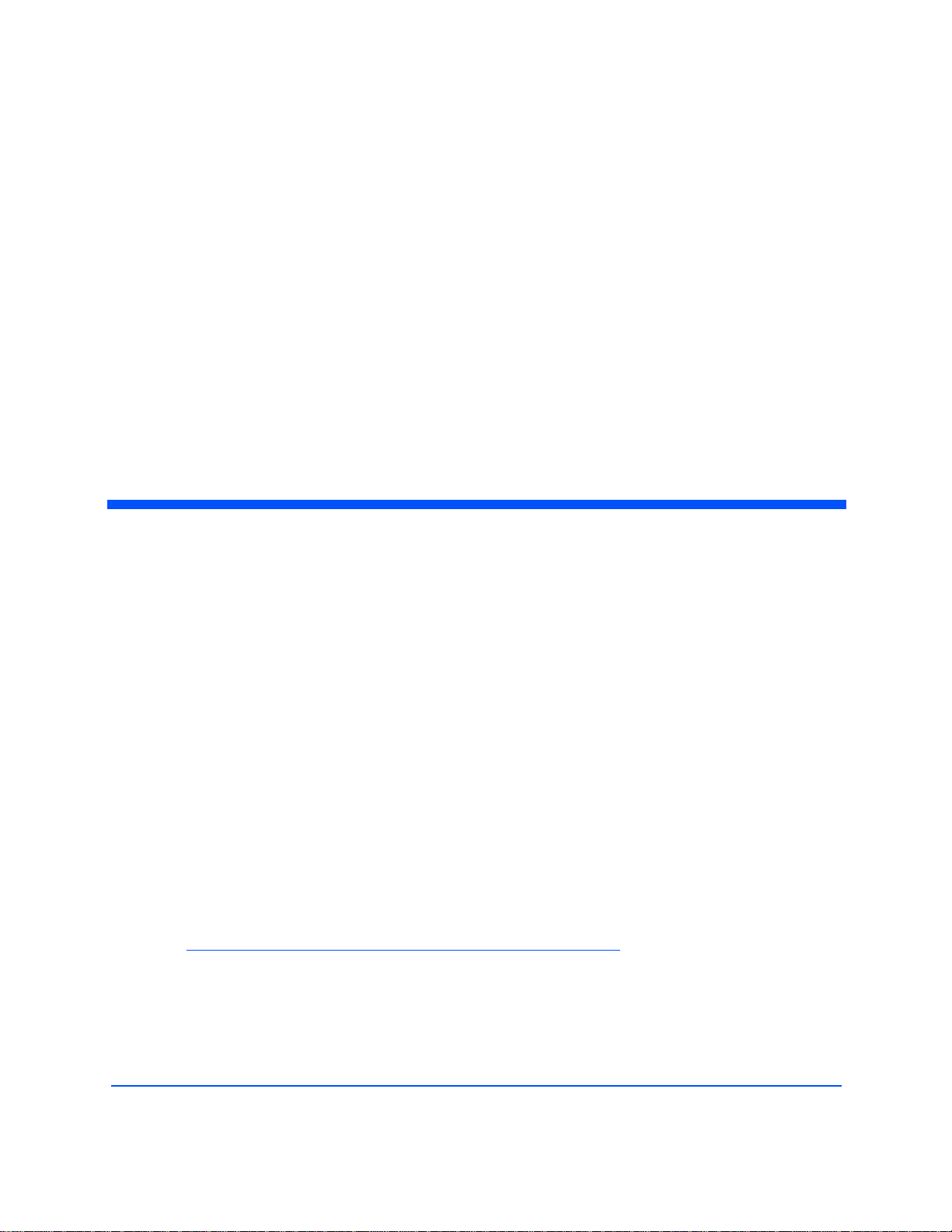
Universal Reader Assistant v2.6 User Guide 5
Universal Reader Assistant
v2.6
User Guide
Introduction
This document explains how to use the Universal Reader Assistant (URA) application,
version 2.6 and later, for testing and performance tuning ThingMagic reader products.
URA is written using the high level MercuryAPI in C# .NET. All the source code for URA is
available as part of the MercuryAPI SDK. The MercuryAPI supports Java, .NET and C
programming environments. The MercuryAPI Software Development Kit (SDK) contains
additional sample applications and source code to help developers get started demoing
and developing functionality. For more information on the MercuryAPI see the
MercuryAPI Programmers Guide and the MercuryAPI SDK, available on the ThingMagic
website.
This document assume you have read the corresponding Hardware Guide for the specific
ThingMagic reader being connected to and understand how the reader is connected.
Note
Many features in URA v2.4 and beyond will not work with Astra. For use with Astra
it is recommended you request an older version of URA from ThingMagic.
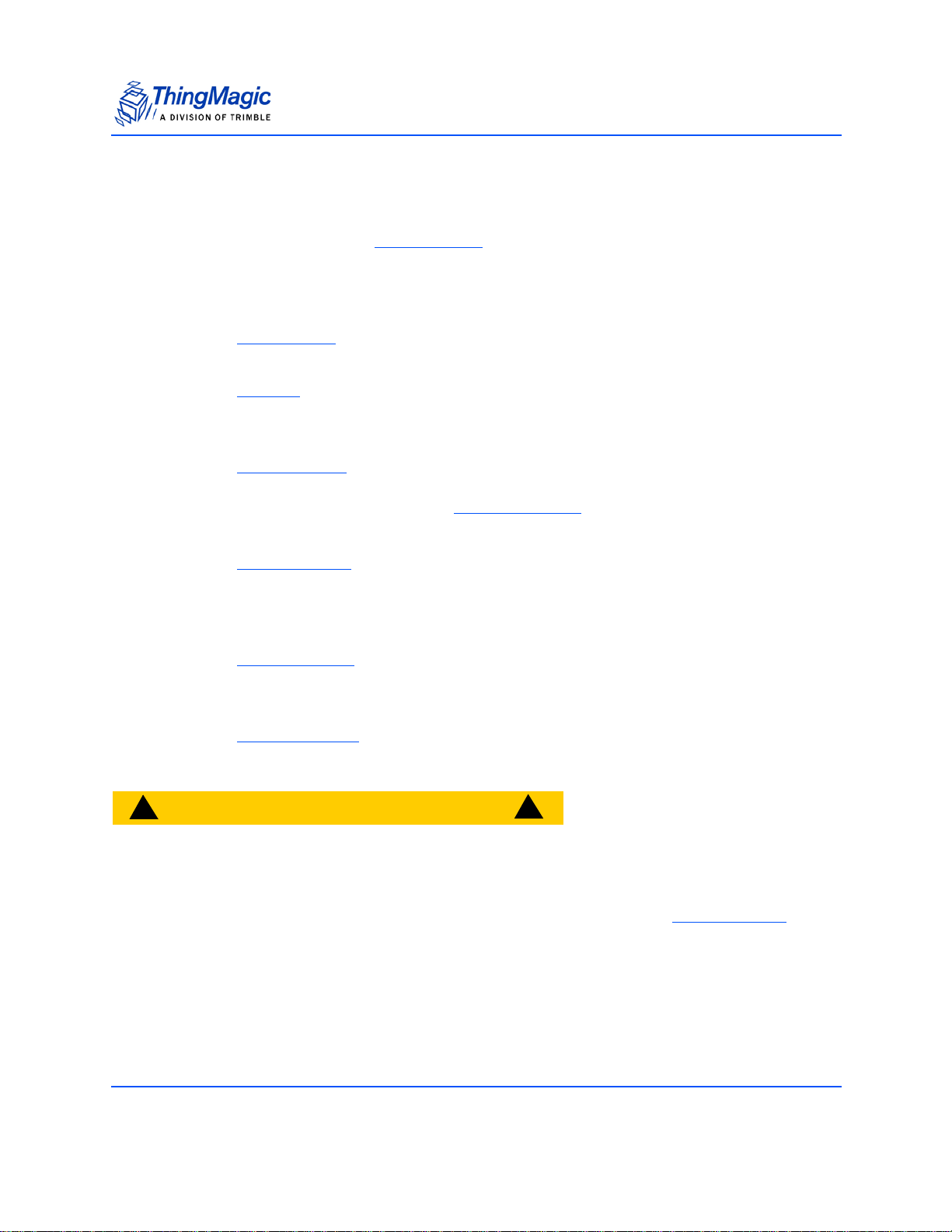
Usage Workflow
Universal Reader Assistant v2.6 User Guide 6
Usage Workflow
Once URA is installed, see Installing URA section for details, this document will step
through the required steps in order to start reading tags and optimizing the readerʼs
performance for a specific usecase. At a high level the steps required, and corresponding
document sections, are as following:
1. Starting URA - This section provides an overview of the main components of the
URA application displayed immediately upon startup.
2. Connect
- In order to control a reader and have it read tags the reader must first
be connected to. This section provides details on connecting to the various
types of readers URA can control.
3. Basic Reading
- Once a reader connection has been established the Read
button can be clicked to start reading tags. As soon as a read is initiated tag data
will be displayed in the main Tag Results Grid
. This section provides details on
display options and saving data.
4. Settings/Status
- If tags are being displayed, the next step is optimizing the
performance for a particular usecase. This section describes the performance
tuning parameters that are available and what they mean, along with status
information available.
5. Tag Operations
- Once an inventory has been performed tag entries (EPC or
Data cells) can be right-clicked on, presenting a variety of individual operations
(writing, inspecting, etc.) that can be performed on a specific tag.
6. Troubleshooting
- The any of the previously defined steps donʼt work this section
will help diagnose and resolve the issue.
CAUTION!
!
!
If disconnecting from one reader and connecting to another (or connect-
ing to the same, rebooted reader) it is recommended you restart URA. If
URA isnʼt restarted the settings may become inconsistent between what
is active on the reader and what is displayed in the URA Settings/Status sec-
tion.
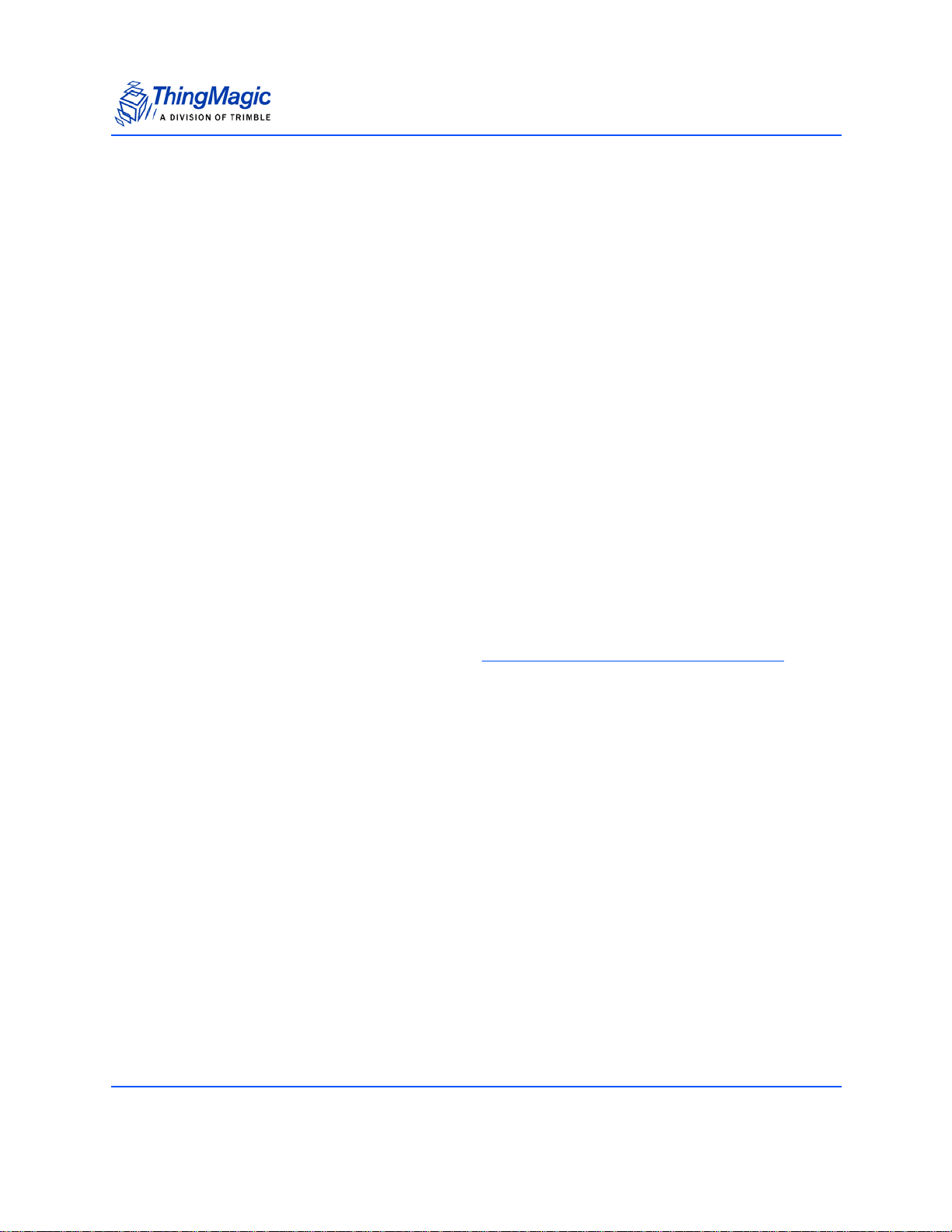
Installing URA
Universal Reader Assistant v2.6 User Guide 7
Installing URA
The Universal Reader Assistant application is available in two different packages:
Standalone Application
URA is available as a standalone application, installed using a Windows installer. Follow
these steps to download and install URA:
1. Use a web browser to navigate to http://rfid.thingmagic.com/devkit
2. Find the Universal Reader Assistant link under MercuryAPI | Software and click
on it. This will begin download URABonjourSetup32.exe (for 32-bit Windows
platforms, please contact ThingMagic support for 64-bit Windows)
3. Once downloaded, double-click on URABonjourSetup32.exe and follow the
installation instructions.
4. Once complete there will be an entry in the Windows Start menu for ThingMagic
| UniversalReaderAssistant
Note: The standalone version maybe newer than the version included in the SDK.
Note: The URABonjourSetup32.exe will also install Apple Bonjour mDNS Discovery Service
.
Source and Executable from MercuryAPI SDK
In addition to being available as a standalone application URA, along with all of its source
code, is part of the MercuryAPI SDK. URA can be accessed via the SDK as follows:
1. Use a web browser to navigate to http://rfid.thingmagic.com/devkit
2. Find the MercuryAPI SDK link under MercuryAPI | Software and click on it. This
will begin download SDK Zip package.
3. Once downloaded, double-click on the zip file to extract its contents.
Once the contents have been extracted the URA Visual Studio project can be found in:
[INSTALLDIR]/cs/Samples/UniversalReaderAssistant2.0
and the pre-built executable, along with the installer can be found in:
[INSTALLDIR]/cs/Samples/exe
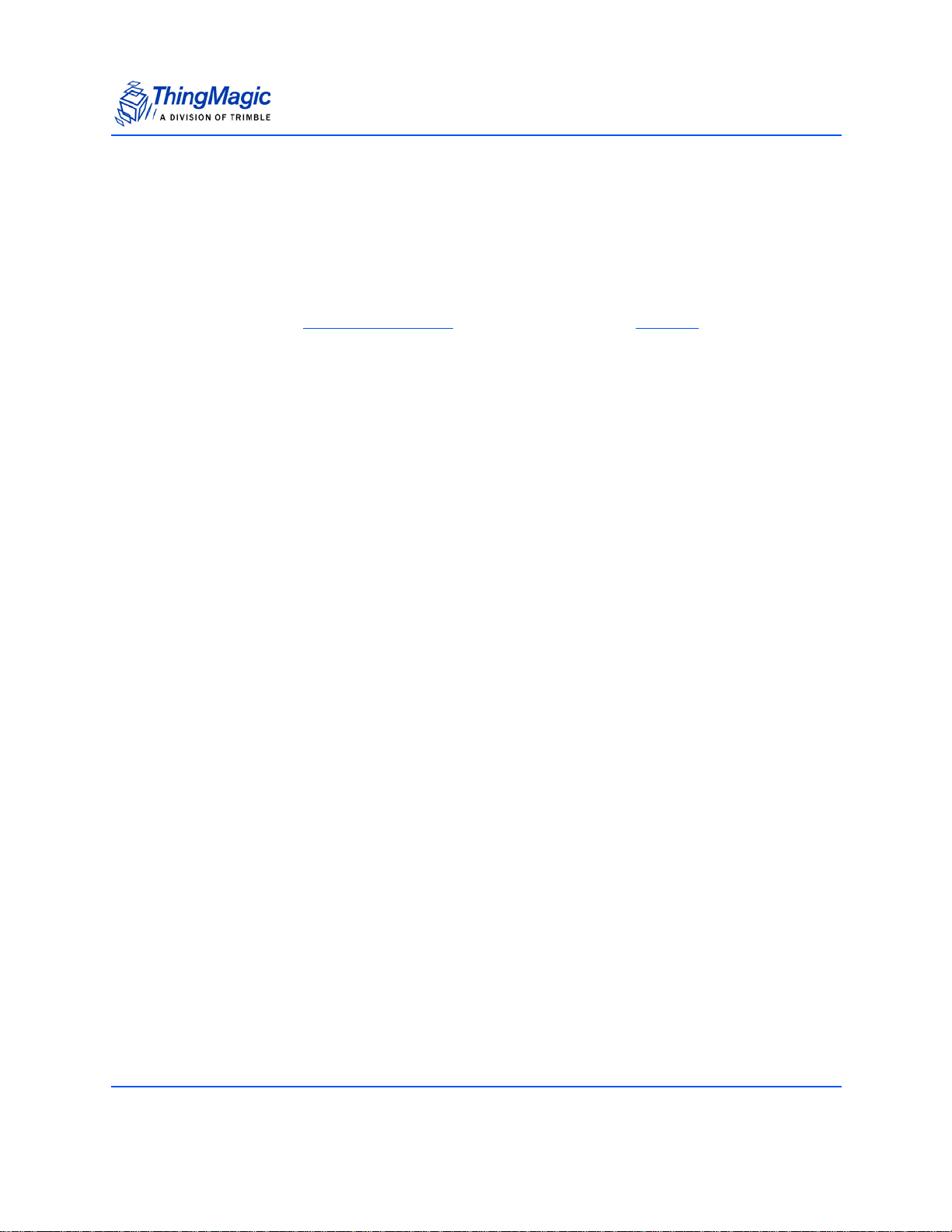
Installing URA
Universal Reader Assistant v2.6 User Guide 8
Apple Bonjour mDNS Discovery Service
URA2 uses Appleʼs Bonjour service to discover Bonjour enabled Network Readers. If you
do not want Bonjour to be installed simply Cancel out of Bonjour installer once its appears
during the URA install and it will not be installed. URA2 will continue to be installed even if
Bonjour is cancelled.
If not installed the Networked Readers
list will be empty during Connect and youʼll need to
manually enter the hostname or IP address.
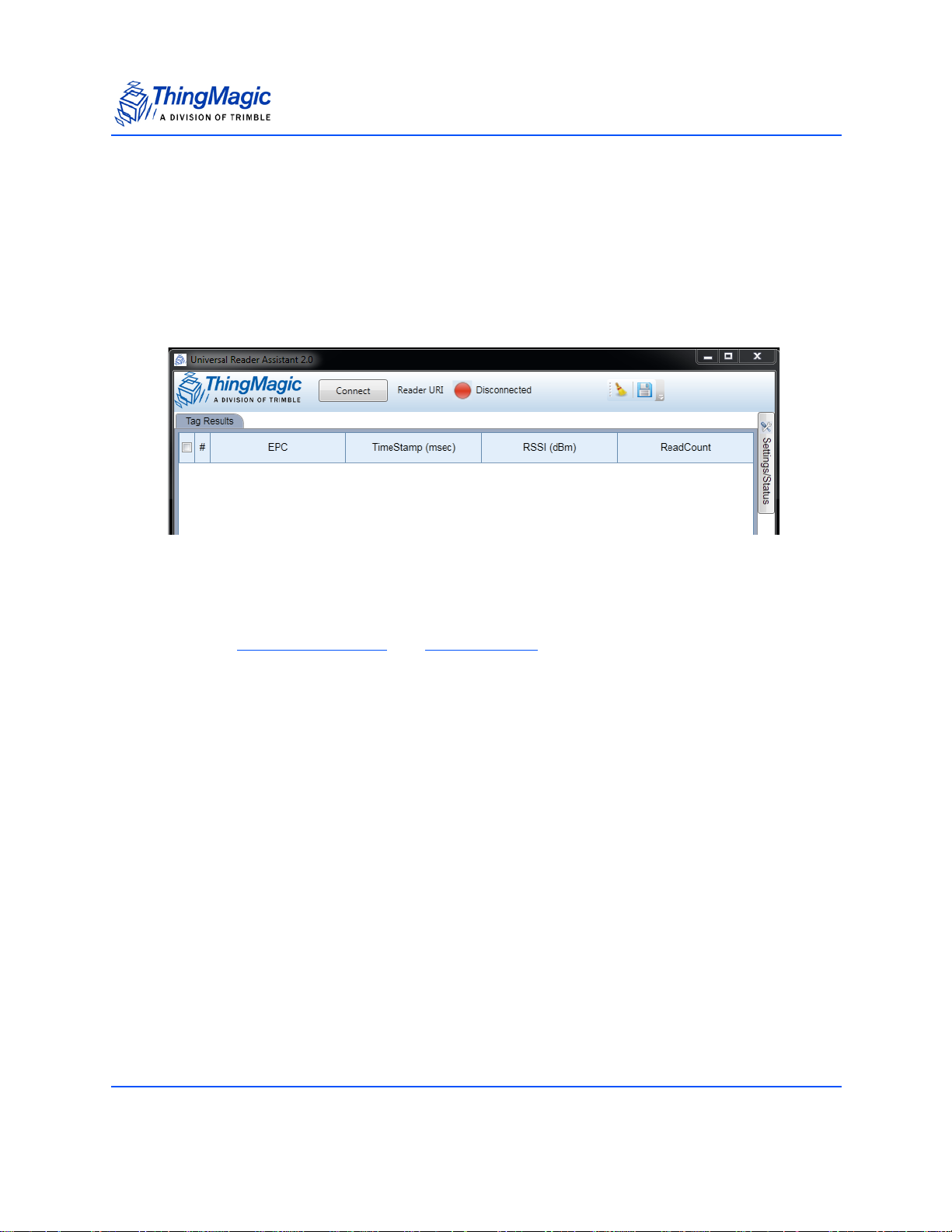
Starting URA
Universal Reader Assistant v2.6 User Guide 9
Starting URA
Main Window
Upon starting up URA you will see the main Tag Results screen as shown in Figure 1.
Figure 1: Startup Tag Results Screen
This screen contains the basic controls for reading, viewing and handling the Tag Results.
Across the top of the window are the following controls and status:
Connect button - when clicked this will open the settings panel to the connect
section. Once in the connect section the reader to connect to, including
Networked Readers
and Serial Readers can be specified and connected.
Reader URI - Once connected this will display the URI of the active connection.
LED and Status Message- show the status of the reader connection:
– RED - no connection to any readers
– YELLOW - Connection established to [Reader URI] and reader idle
– GREEN - [Reader URI] actively reading
[Read] - Once connected a Read button will appear.
Broom Icon - Clears the Tag Results display
Disk Icon - Saves the tags shown in the Tag Results displayed to a file. If
specific tags are checked it will only save those tags.
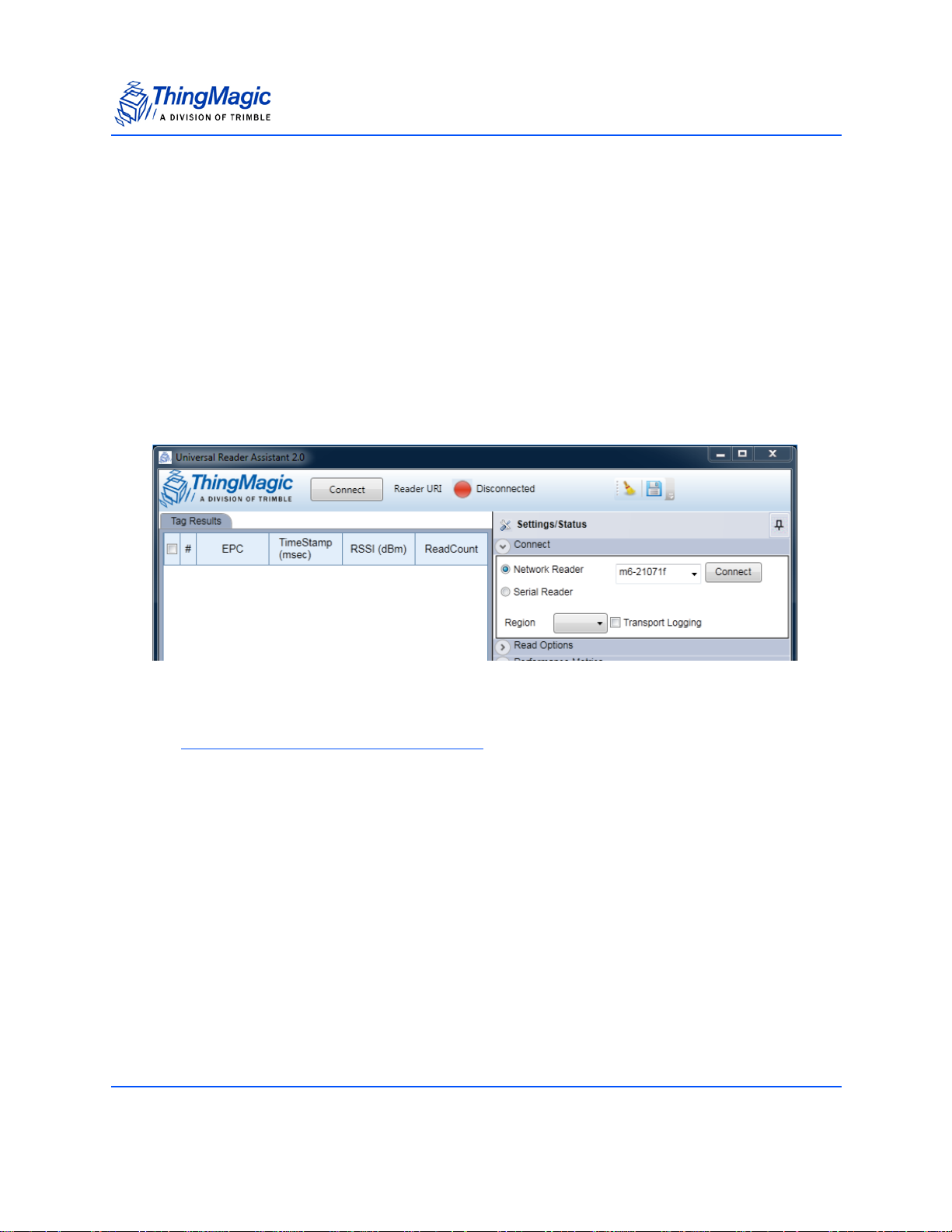
Connect
Universal Reader Assistant v2.6 User Guide 10
Connect
Once the Connect button on the Tag Results screen is clicked the connection options will
be displayed. The radio button should be clicked to specify the type of reader being
connected to. Please reference the specific productʼs Hardware Guide for details on how
to establish a connection to each reader and how to identify the correct URI (hostname,
IP Address, COM port, etc.) to identify it.
Networked Readers
Figure 2: Connect to Network Reader
Finding a reader on the network
If Apple Bonjour mDNS Discovery Service has been installed the Network Readers
dropdown will contain a list of readers discovered on your network, select one and click
Connect to continue.
If Bonjour has not been installed, in order to connect to a networked reader (Astra, Astra-
EX, M6) the correct reader URI must be entered in the text box next to the Connect
button. The specific value depends on the network configuration. The following are typical
values for three common configurations, see the Hardware Guide for more details on
figuring out the readers address.
Direct to PC connection - if the reader is configured with an ethernet cable
going from the host PC directly to the reader the readerʼs IP address is likely
either using the fallback static address of 10.0.0.101 or using a link local
address and can be contacted using the automatic hostname such as M6-
XXXXXX or astra-ex-XXXXXX (where XXXXXX is the last 6 digits of the MAC/
LAN address, seen on the barcode label)
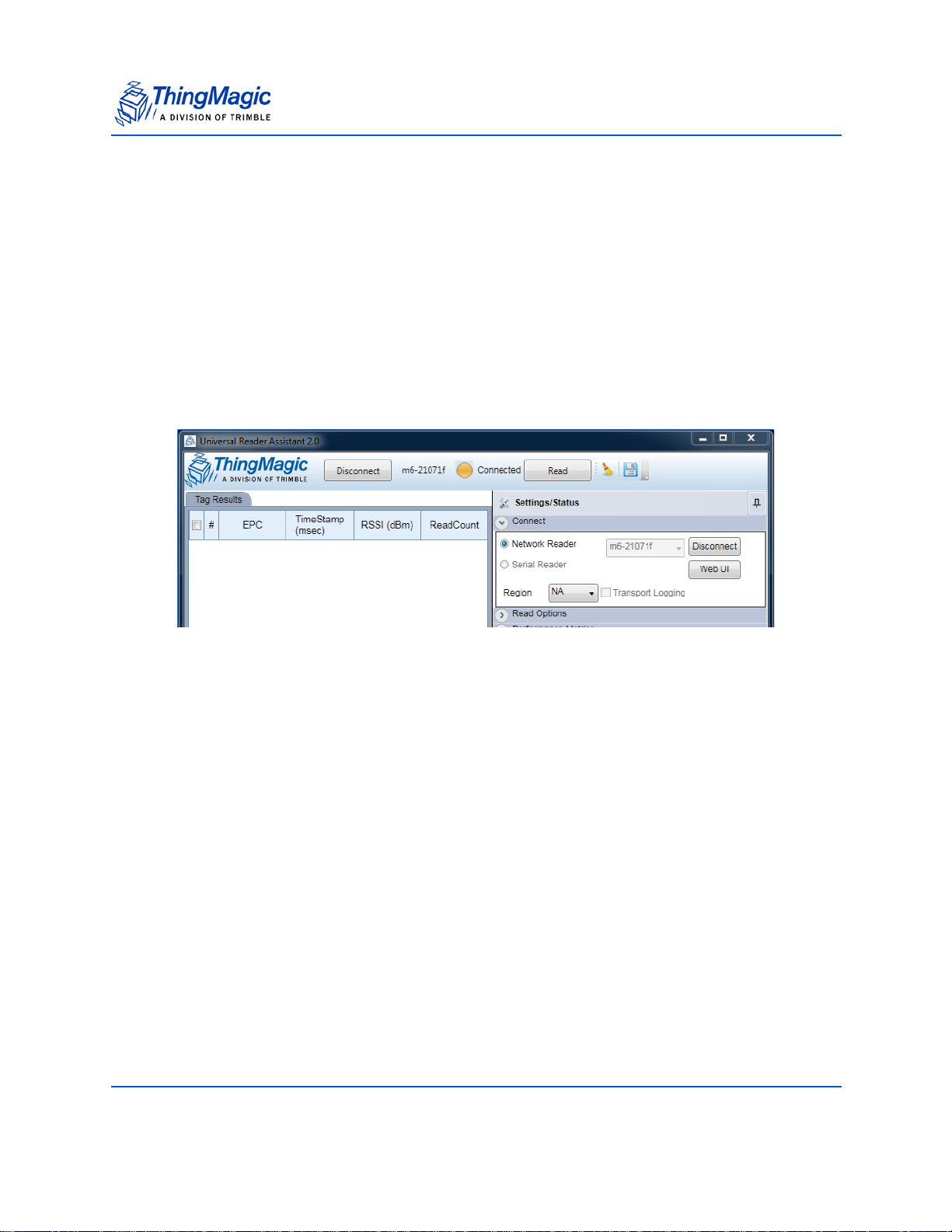
Connect
Universal Reader Assistant v2.6 User Guide 11
Note: On some systems, especially when using the Direct to PC connection, the hostname must end in
“.local” for the connection to succeed. i.e. m6-21071f.local
DHCP on the LAN - the reader should be identifiable using the automatic
hostname such as M6-XXXXXX (where XXXXXX is the last 6 digits of the MAC/
LAN address, seen on the barcode label) or using the ass
Static IP on the LAN - the assigned IP address should be used.
Once the connection is established the Status LED should change to YELLOW and the
Region selection in the Connect section will change to the region of the connected reader
as shown in Figure 3. On networked readers the region of operation cannot be changed.
Figure 3: Connected to a Network Reader
Once connected go to WebUI for persistent settings
Once a connection to a networked reader is established the WebUI button will become
active. Clicking on it will open up a browser to the readerʼs Web Interface which supports
modifying the network configuration and making persistent changes to the Performance
Settings of the reader. See the readersʼ Hardware Guide for details on using the WebUI.
