Page 1
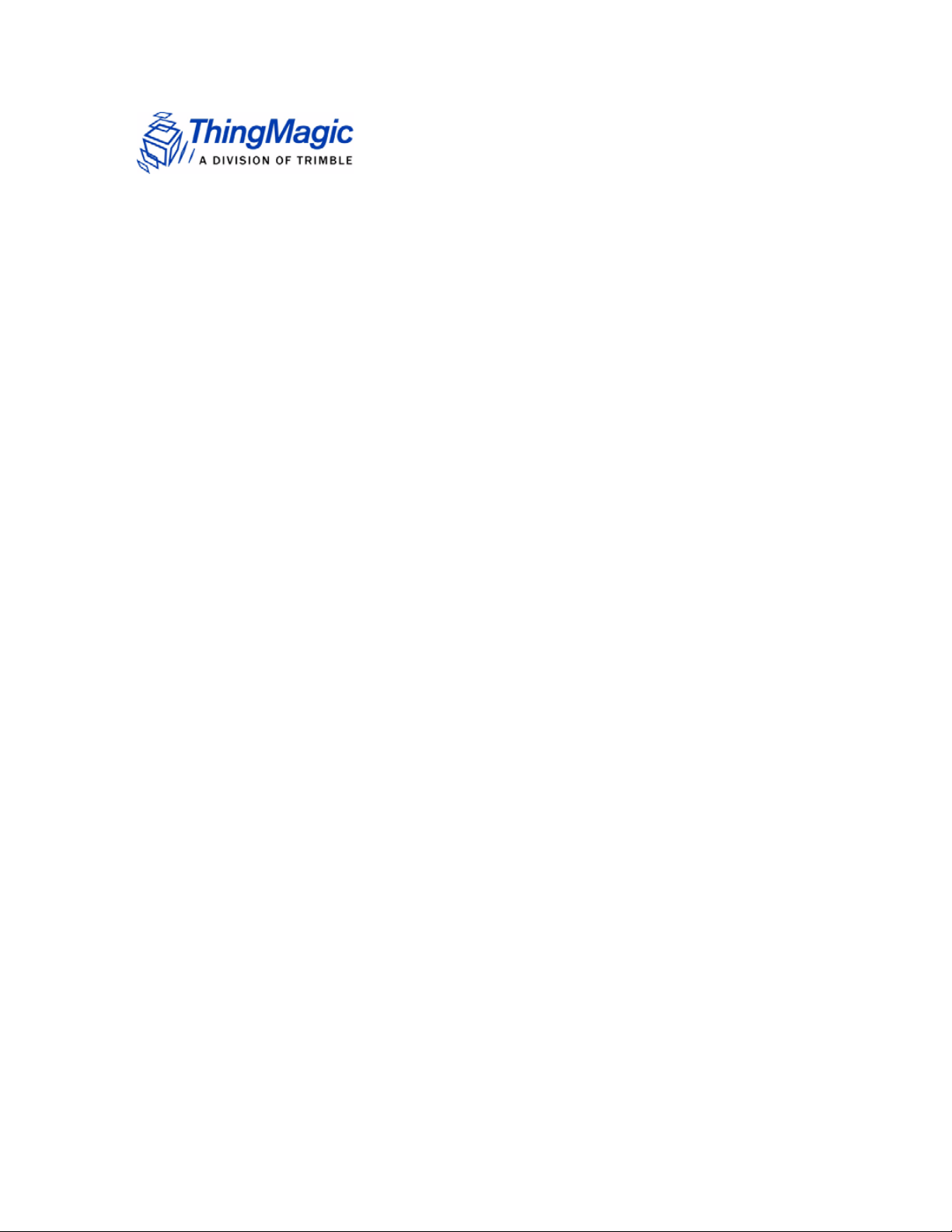
Nomad
PN: 875-0066-01 RevB
RFID Reader Setup Guide
Page 2

Government Limited Rights Notice: All documentation and manuals
were developed at private expense and no part of it was developed using
Government funds.
The U.S. Government’s rights to use, modify, reproduce, release, perform,
display, or disclose the technical data contained herein are restricted by
paragraph (b)(3) of the Rights in Technical Data — Noncommercial Items
clause (DFARS 252.227-7013(b)(3)), as amended from time-to-time. Any
reproduction of technical data or portions thereof marked with this legend
must also reproduce the markings. Any person, other than the U.S.
Government, who has been provided access to such data must promptly
notify Trimble.
ThingMagic, Mercury, Reads Any Tag, and the ThingMagic logo are
trademarks or registered trademarks of Trimble.
Other product names mentioned herein may be trademarks or registered
trademarks of Trimble or other companies.
© 2012 ThingMagic – a division of Trimble Navigation Limited. ThingMagic
and The Engine in RFID are registered trademarks of Trimble Navigation
Limited. Other marks may be protected by their respective owners. All
Rights Reserved.
ThingMagic, A Division of Trimble
Four Cambridge Center, 12th floor
Cambridge, MA 02142
866-833-4069
PN: 700-0135-01 RevA
June, 2012
Page 3
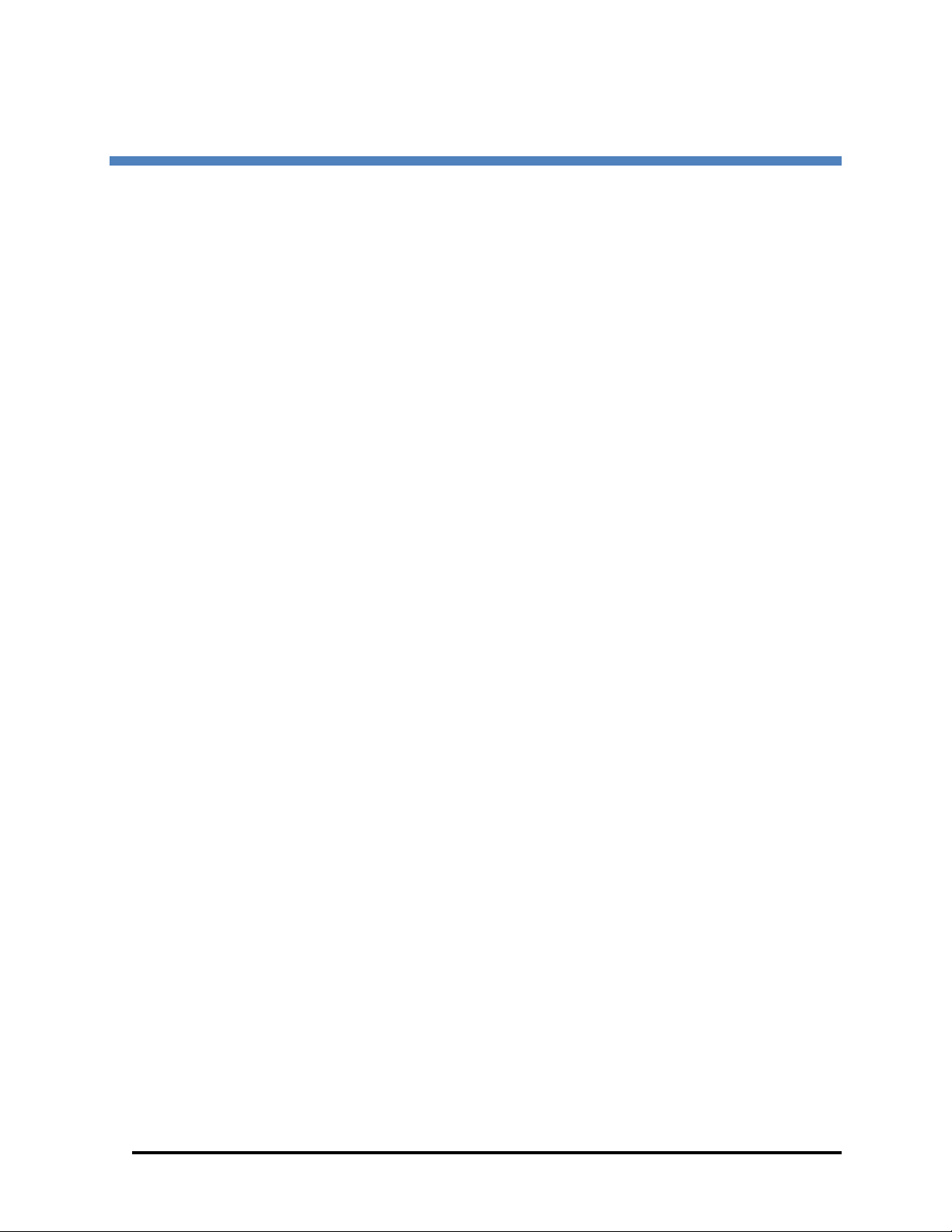
Contents
Introduction to the Nomad RFID Reader................................................................................ 5
Related Documentation ....................................................................................................... 5
Nomad RFID Reader Hardware ............................................................................................ 5
Tools Required .................................................................................................................... 5
Unpacking the Nomad RFID Reader ................................................................................... 5
Downloading and Installing the RFID SearchLight Software .................................................. 7
Assembling the Nomad RFID Reader ...................................................................................11
Before Running the RFID SearchLight Software ...................................................................13
Enabling GPS ....................................................................................................................13
Turning on Assisted-GPS ................................................................................................14
Setting the Time Zone ........................................................................................................15
Using the RFID SearchLight Application ...............................................................................17
Starting the RFID SearchLight Application .........................................................................17
Enabling and Disabling the RFID Keyboard Wedge ...........................................................19
Configuring the Application ................................................................................................21
Display Format.................................................................................................................22
Read Parameters .............................................................................................................23
Prefix/Suffix .....................................................................................................................27
Assigning Reader Settings .................................................................................................27
Reading Tags ..................................................................................................................31
Troubleshooting ....................................................................................................................34
Support ................................................................................................................................35
Compliance Information ........................................................................................................36
FCC Compliance ................................................................................................................36
Contents iii
Page 4
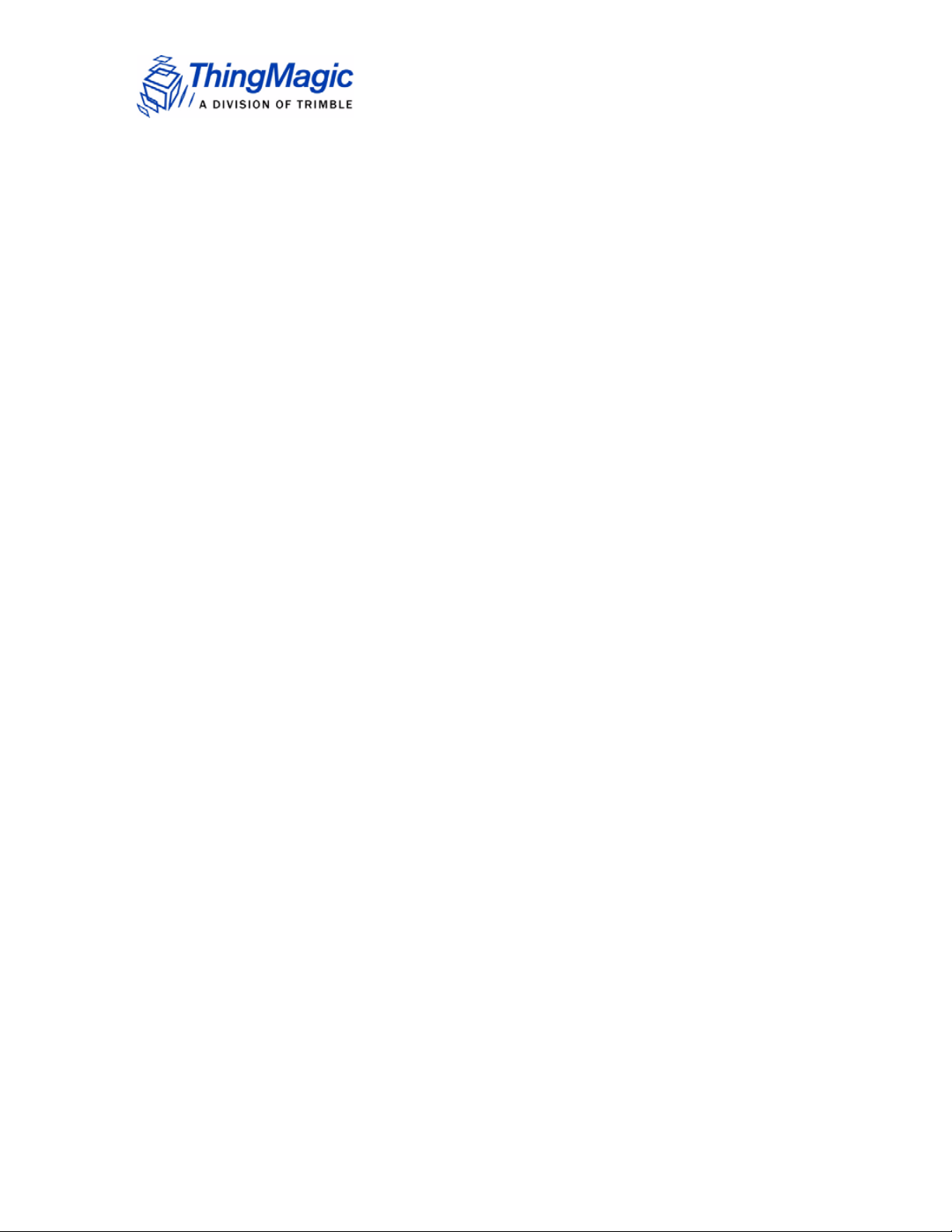
Page 5
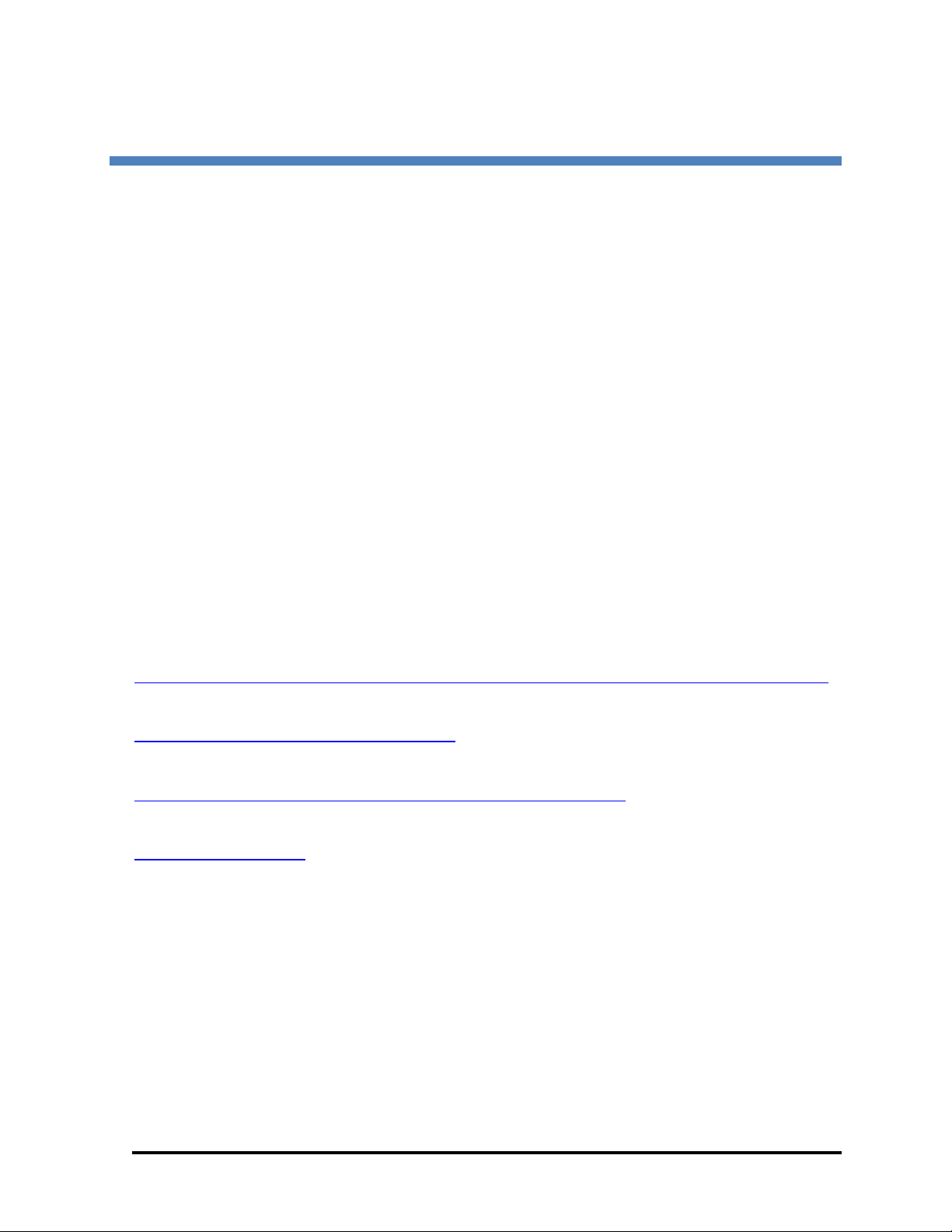
Nomad RFID Reader Setup Guide
Introduction to the Nomad RFID Reader
The Nomad® RFID Reader and mounting kit lets users easily add UHF RFID capability to
Trimble’s popular Nomad rugged handheld PC. This reader allows handheld reading and
writing of EPC Global Gen2 tags in the harshest outdoor environments. Like the Nomad
itself, this accessory meets the rigorous MILSTD- 810F military standard for drops, vibration,
humidity, altitude and extreme temperatures, and also has an IP67 rating. The reader is
completely sealed against dust and can survive immersion in up to one meter of water for 30
minutes. Based on the best-in-class ThingMagic M5e Compact UHF RFID module, the
reader is controlled by and powered from the Nomad handheld PC via USB interface. The
reader accessory comes with drivers and software needed to immediately start reading EPC
Gen2 tags, as well as a full SDK to allow developers to write their own custom applications in
Windows Mobile.
This document covers the following:
The Nomad RFID Reader hardware
Assembling the Nomad RFID Reader hardware
Downloading and installing the RFID SearchLight application
Using the RFID SearchLight application
Related Documentation
For additional information about the Nomad Handheld PC:
http://www.trimble.com/Outdoor-Rugged-Computers/nomad.aspx?dtID=product_information
For more information about the ThingMagic’s USB RFID Reader:
http://www.thingmagic.com/usb-rfid-reader
For more information about ThingMagic’s M5e-C:
http://www.thingmagic.com/embedded-rfid-readers/m5e-compact
For support contact:
Support@Trimble.com
Nomad RFID Reader Hardware
Tools Required
A small Phillips-head screwdriver is required.
Unpacking the Nomad RFID Reader
The package contains:
1. The Nomad RFID Reader assembly (#1 in the picture below)
2. A bumper to protect the USB port and cable from damage (#2 in the picture below)
Nomad RFID Reader Setup Guide 5
Page 6

Contents of the box
3. A plastic bag containing a sample RFID tag, One spacer, and an adhesive strip for the
bumper (#3 in the picture below)
4. A Quickstart Guide (not shown in the picture below)
There is one plastic spacer in the plastic bag.
A. Spacer
The correct spacer you need depends on whether you have any other Nomad accessories.
1. If you don’t have a WWAN/GPRS modem, you need the Spacer
2. If you have a WWAN/GPRS modem, you don’t need any spacers.
WARNING: Make sure to identify the correct set of accessories and select the correct
spacers. Failure to do this could cause the Nomad RFID Reader to be installed incorrectly
and get damaged in the field.
NOTE: The following accessories are not compatible with the Nomad RFID Reader
6 Nomad RFID Reader Setup Guide
Page 7
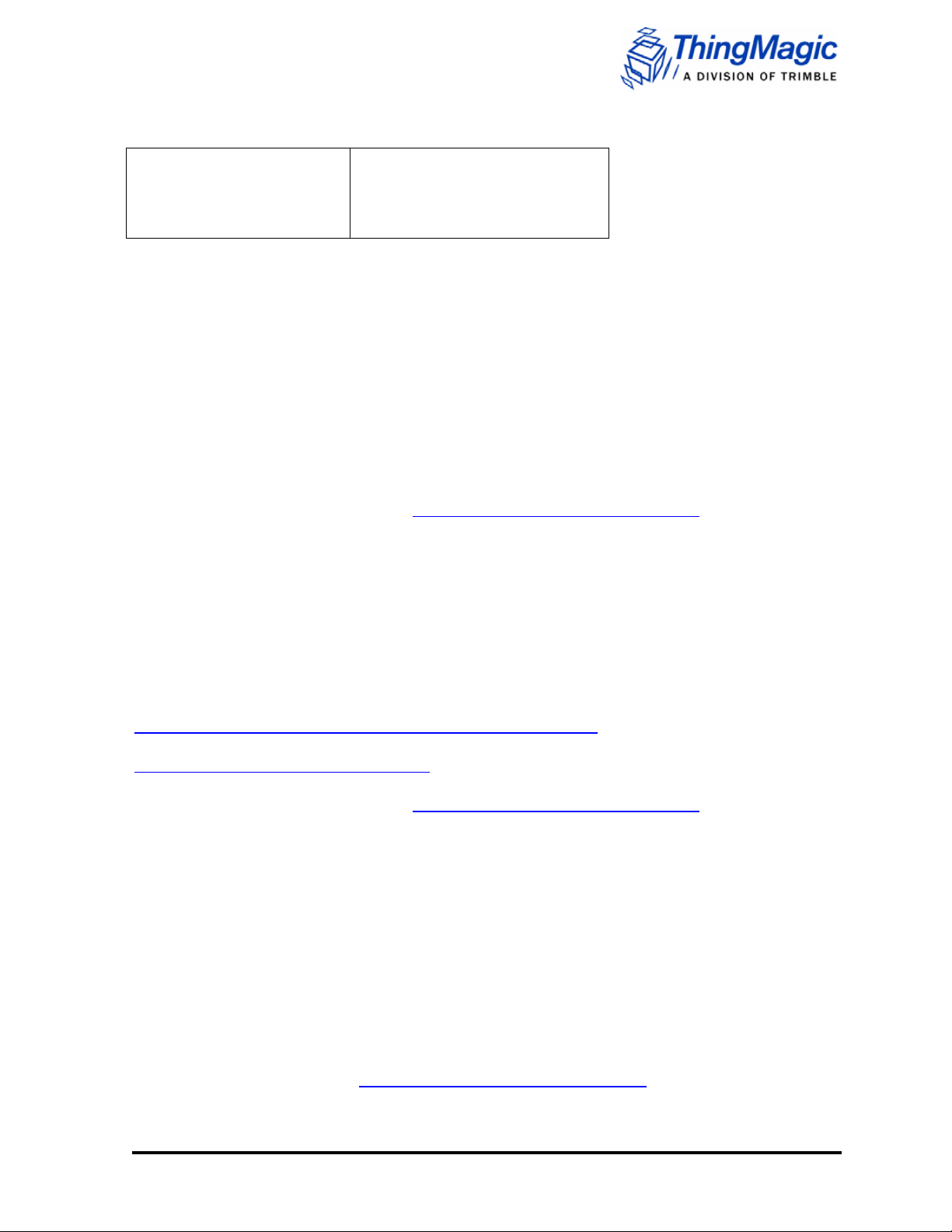
Nomad Deluxe case
Nomad standard case
Nomad AA battery pack
Nomad Serial boot
Nomad Pistol Grip
Nomad hand strap
Nomad black nylon carry case
Nomad range pole bracket
Nomad vehicle mount
Downloading and Installing the RFID SearchLight
Software
There are three methods to download and install the RFID SearchLight application.
WARNING: Do not connect the RFID Reader’s USB cable until after the software installation
is completed.
Use a USB FLASH drive
1. Download the package from http://www.trimble.com/nomad-drivers onto a USB
FLASH drive connected to your PC
2. If connected, disconnect the Nomad RFID Reader from the USB port of the Nomad.
Insert the USB FLASH drive into the USB port of the Nomad.
3. Using File Explorer, browse to the USB FLASH drive and click on
RFIDSearchLightinstaller.CAB to begin the installation process.
Use Active Sync 4.5 or greater (Windows XP) or Windows Mobile Device Center (Windows
Vista and Windows 7)
NOTE: If you are running MS Windows XP, use the Active Sync link provided here:
http://www.microsoft.com/en-us/download/details.aspx?id=15. If you are running MS
Windows Vista or 7, use Windows Mobility Device Center provided here:
http://support.microsoft.com/kb/931937
1. Download the package from http://www.trimble.com/nomad-drivers onto a your PC’s
hard drive.
2. Connect the Nomad to the PC with a USB cable and follow the procedure to copy
files over to the Nomad.
3. Click on RFIDSearchLightinstaller.CAB to begin the installation process.
Directly download the installer file to the Nomad
If your Nomad is connected directly to the Internet via WiFi or WVAN, you can use this
method.
NOTE: Data charges may apply if you use this method over a Wi-FI or WVAN connection.
1. Connect to the Internet.
2. In your browser, go to http://www.trimble.com/nomad-drivers.
Nomad RFID Reader Setup Guide 7
Page 8
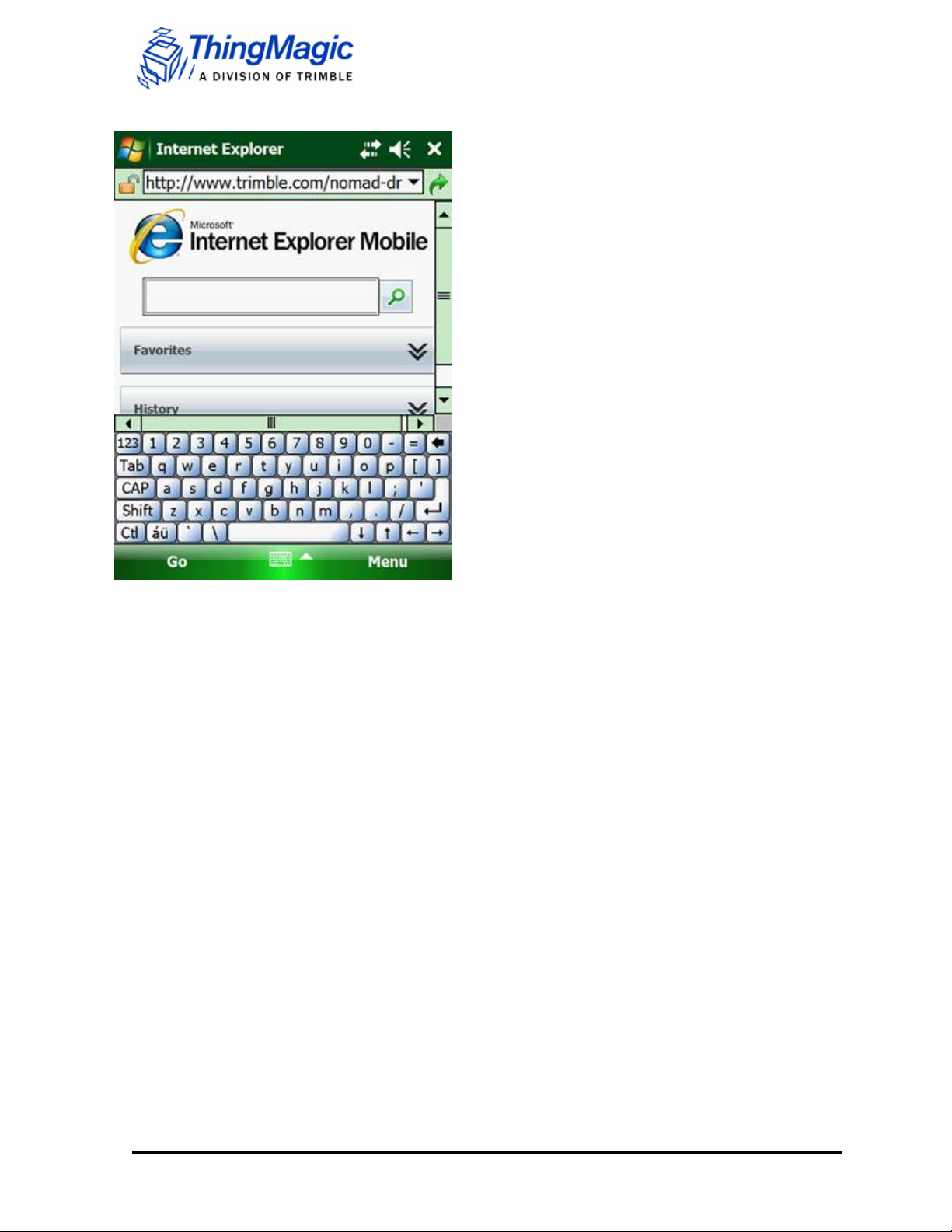
Internet Browser window
3. Click on RFIDSearchLightinstaller.CAB to start the download.
4. Once the download completes, click on Start button. The Start dropdown menu
displays.
5. Click on File Explorer. The File Explorer directory displays.
.
8 Nomad RFID Reader Setup Guide
Page 9
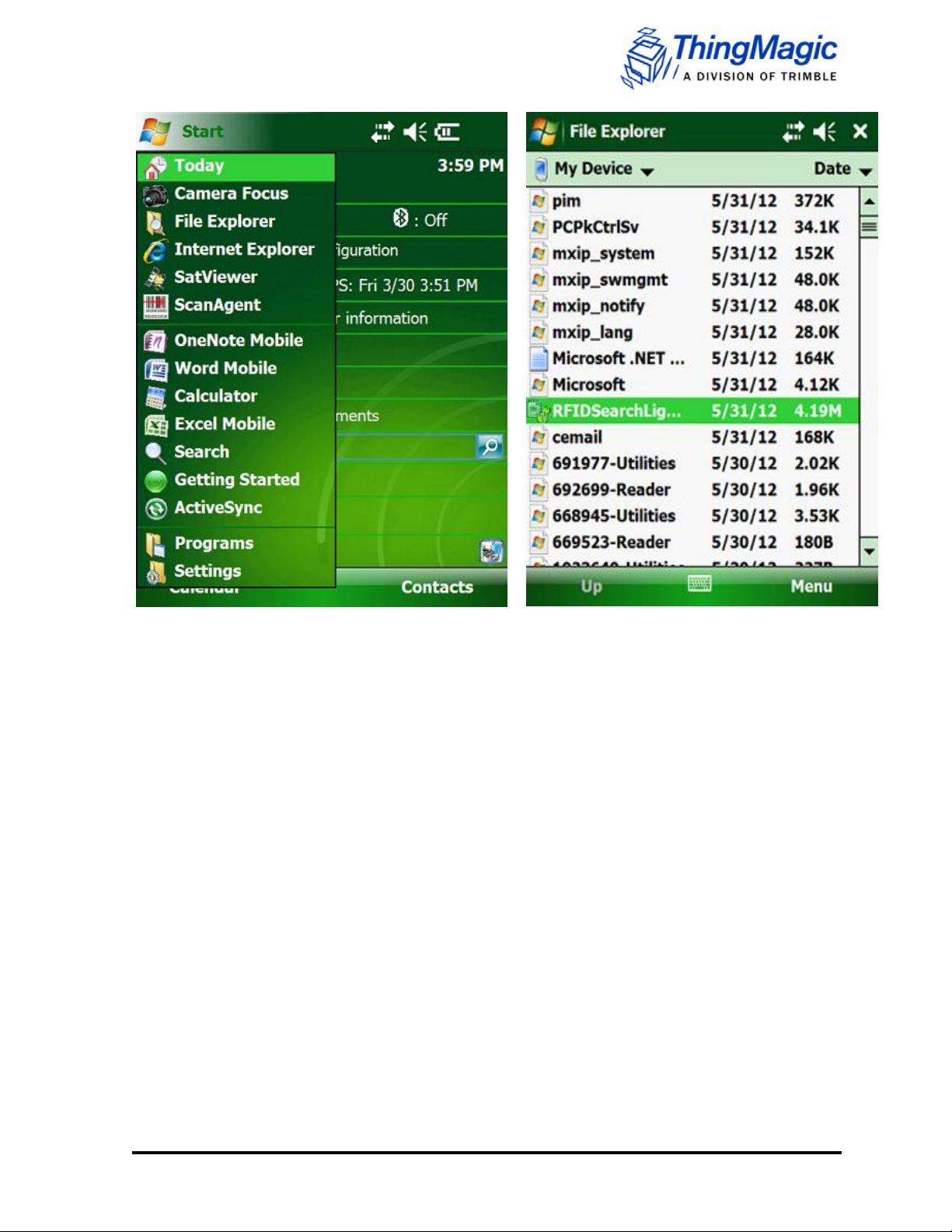
Start Dropdown Menu
File Explorer directory
6. In the File Explorer, click on RFIDSearchLightInstaller.cab. The installation process
steps through installing five files.
Nomad RFID Reader Setup Guide 9
Page 10
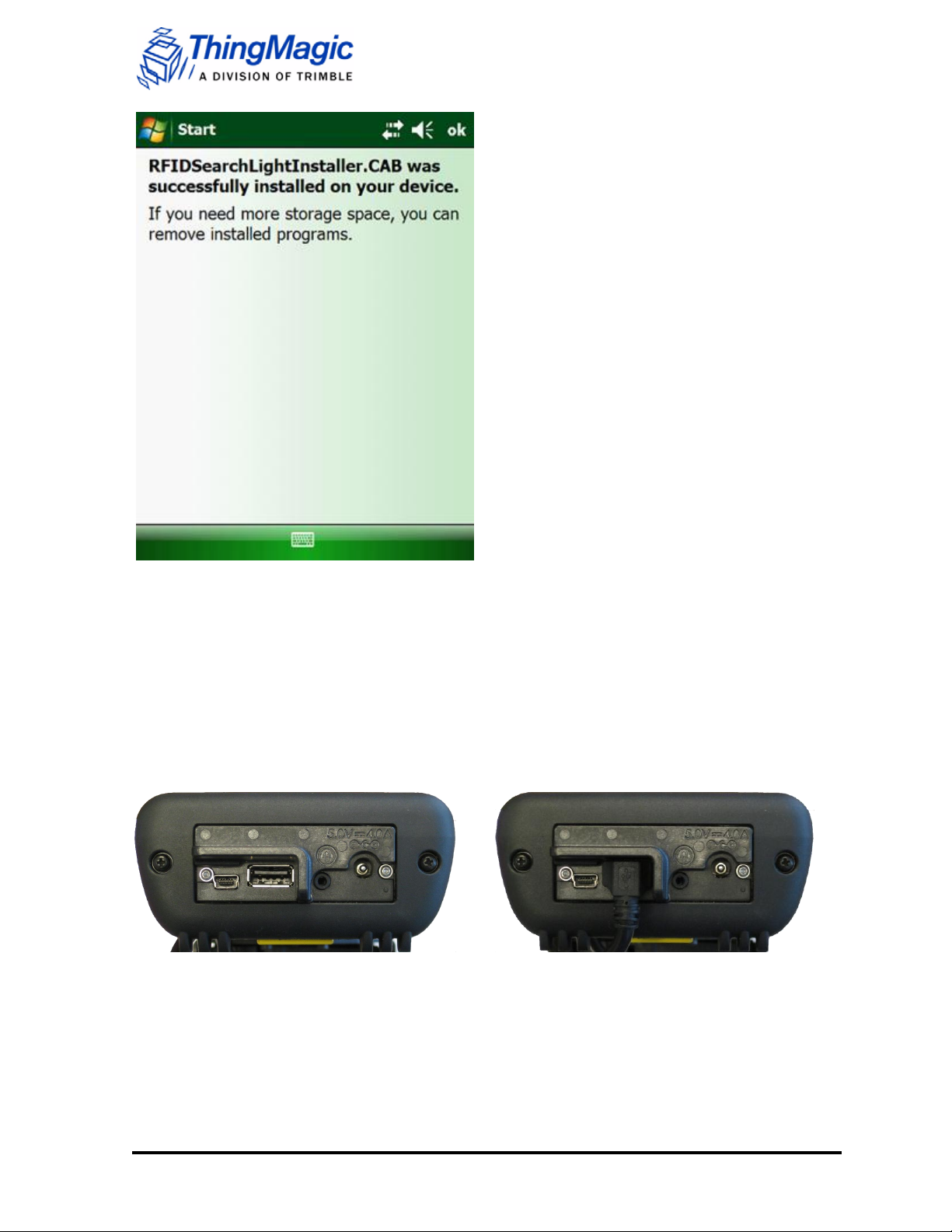
RFIDSearchLightInstaller.CAB window
The installer installs the following files:
RFIDSearchLightInstaller.CAB
RFIDSearchLight.CAB
FtdiVcpInstaller.CAB
NETCFv35.Messages.EN.wm.CAB
NETCFv35.wm.armv4i.CAB
After each component is installed, you have to press
“OK” in the top-right hand corner to install the next
component.
NOTE: You must restart the Nomad after installation.
Nomad connector panel (bottom of unit)
With RFID Reader connected to USB port.
7. After each component is installed, click on the OK button in the upper right of each
window. When the process completes, you must the restart the Nomad.
8. Click on the Start button in the Windows main menu. The Start dropdown menu
displays.
9. Plug the RFID Reader’s USB cable into the Nomad.
10. Go to the Before Running the RFID SearchLight Software, before using the RFID
SearchLight application.
10 Nomad RFID Reader Setup Guide
Page 11
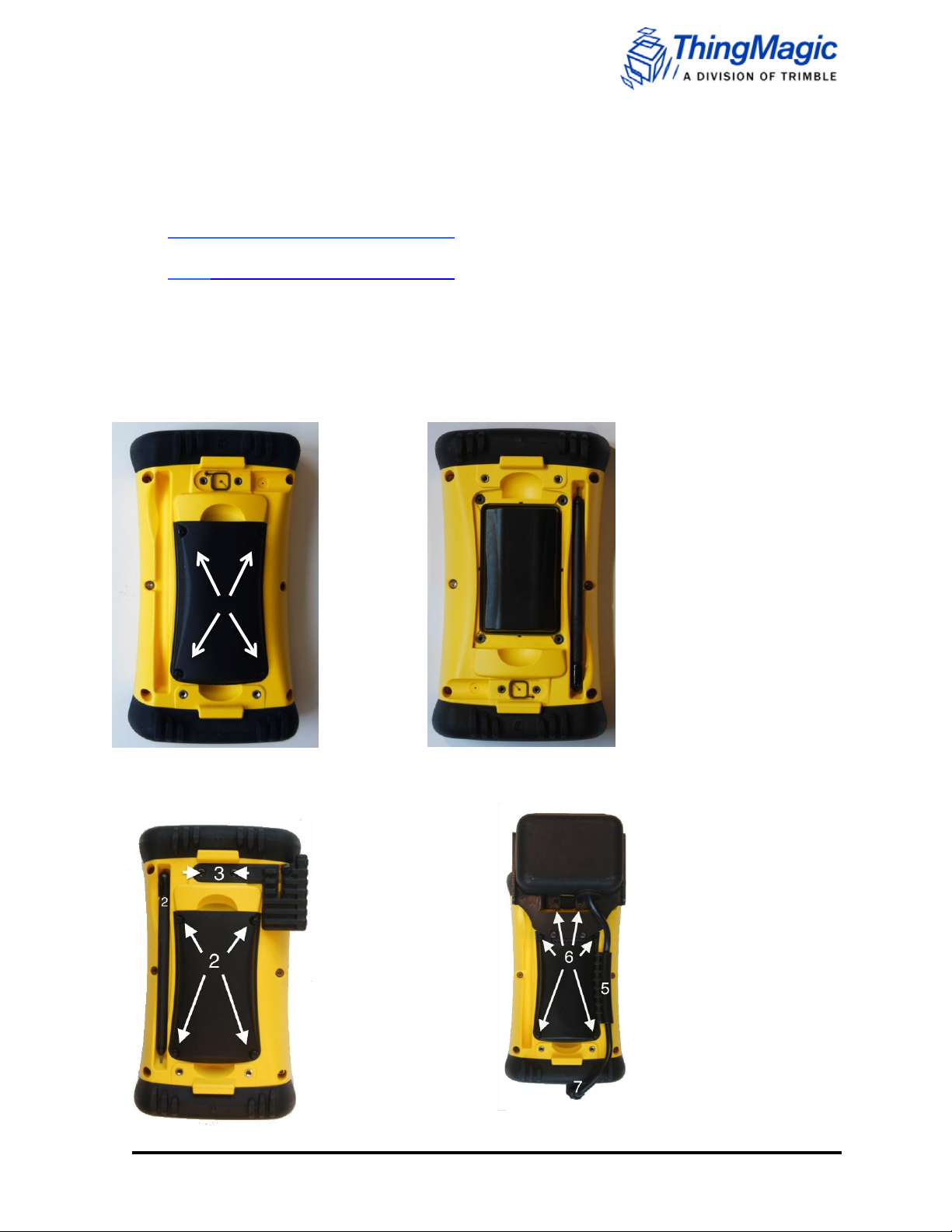
Back view with battery cover on
Back view with battery cover off
Removing the WWAN screws
Securing the Nomad RFID Reader
Assembling the Nomad RFID Reader
1. All Documentation, Software and Firmware are available for download from:
http://www.trimble.com/nomad-drivers - Drivers
http://www.trimble.com/nomadsupport - Setup Guide
NOTE: The RFID SearchLight application must be installed on the Nomad Handheld in order
to use the RFID reader. Use of all software and firmware is governed by the then-current End
User License Agreement or Shrinkwrap License Agreement (Software).
2. Remove existing battery door using Phillips-head screwdriver on stylus.
Nomad RFID Reader Setup Guide 11
Page 12

Paste the supplied adhesive strip onto the back of the USB bumper.
Final assembly of the USB bumper before USB cable installation
3. Remove screws from WWAN cellular antenna, if present. WARNING: DO NOT remove
the cellular antenna, it will damage the antenna.
4. Attach Nomad RFID reader to battery door. Insert the Spacer first, if non-cellular device.
5. Ensure the reader cable is secured under the wire guide and allows the battery door to
seat properly.
6. Screw six screws to secure unit: 4x battery door, 2x for WWAN antenna connection.
7. Install the USB protective bumper as shown below. Paste the supplied adhesive strip on
the back of the USB bumper and firmly press the bumper onto the Nomad USB boot. The
final assembly is also shown below.
8. Attach the USB cable to the Nomad USB boot. The final assembly is shown below.
WARNING: Do not connect the RFID Reader’s USB cable until after the software
installation is completed.
12 Nomad RFID Reader Setup Guide
Page 13

Final assembly of the USB bumper before USB cable installation
Before Running the RFID SearchLight Software
Before running the RFID SearchLight software, several Nomad features may be enabled.
These include:
GPS (If tag location desired)
Local time zone
Enabling GPS
For all Nomads, follow these steps to turn on GPS:
NOTE: Please make sure SatViewer is not running in background. If it is, exit SatViewer and
restart it after completing the following steps.
1. Click Start. The Start dropdown menu displays.
2. Click on Settings. The Settings window displays.
3. Click on the System tab.
4. Click on the GPS icon. The GPS Settings pane displays.
5. Click on the Access tab. The GPS Settings Access tab displays.
6. Check the check box Manage GPS automatically (recommended). A check mark
displays.
Nomad RFID Reader Setup Guide 13
Page 14

GPS Settings tab
7. Click OK. The Settings window displays.
Additionally, if you have Windows Mobile 6.1 (not available on 6.0), you may also turn on
Assisted GPS, which may improve your user experience (allows faster, but possibly less
accurate, GPS lock).
Turning on Assisted-GPS
To turn on the Assisted-GPS feature, do the following:
1. Click Start. The Start dropdown menu displays.
2. Click on Settings. The Settings window displays.
3. Click on the System tab.
4. Click on the GPS icon. The GPS Settings pane displays.
5. Click on the A-GPS tab.
6. Check the checkbox Enable Assisted GPS. A check mark displays.
14 Nomad RFID Reader Setup Guide
Page 15

GPS Settings A-GPS tab
7. Click OK. The Settings window displays. GPS metadata in RFID SearchLight is now
enabled. You can now restart SatViewer. Please ensure that SatViewer is
connecting on COM3.
Setting the Time Zone
WARNING: You must set the local time zone before using the RFID SearchLight application.
Failure to do this could cause the device not to comply with local RF regulatory requirements.
Setting the time zone automatically sets the correct region for your location.
To set the time zone, do the following:
1. In the Start menu, click on Settings. This displays the Settings window.
2. Click on the System tab.
Nomad RFID Reader Setup Guide 15
Page 16

Settings window, System tab
Clocks & Alarms Pane, Time tab
3. In the System tab, click on the Clock & Alarms icon. The Clock & Alarms pane
displays.
16 Nomad RFID Reader Setup Guide
Page 17

Start window
4. In the Time tab, click on the Home radio button.
5. In the top right dropdown list, click on the correct time zone for your location.
Using the RFID SearchLight Application
WARNING: Do not suspend the Nomad while actively reading tags.
The following information explains:
Starting the RFID SearchLight Application from the Windows Mobile Device Center
Enabling and Disabling the RFID Reader as a Keyboard Wedge
Configuring the RFID SearchLight Application
Changing Reader Settings
Reading Tags
Starting the RFID SearchLight Application
1. In the main window, click on the Windows icon or the Start button. A dropdown menu
displays.
Nomad RFID Reader Setup Guide 17
Page 18

Start window dropdown menu
RFID SearchLight main window
2. Click on the RFID SearchLight menu item. The RFID SearchLight application
displays.
The About window provides basic hardware and software information about the Nomad RFID
Reader. Click on About to display this window.
18 Nomad RFID Reader Setup Guide
Page 19

About window
From the main menu, you can:
Enable/disable the keyboard wedge. All tag information will be send to the active
application, such as Notepad, Excel, or Word
Configure the application
Read RFID tags
Enabling and Disabling the RFID Keyboard Wedge
Enable the keyboard wedge if you want to send RFID tag reads to a text application such as
Pocket Word, Notepad, or Excel. To enable RFID keyboard wedge, do the following:
1. Click on the Enable RFID keyboard wedge radio button. A warning message
displays.
2. Click Yes to enable the keyboard wedge. Click No to exit to the main window.
To read tags into a text application:
1. Open any text-based program like OneNote Mobile, Notepad, or Excel
2. Press the pre-assigned trigger key which is the Right Soft Key and you should see
tags in the program. See example below. Please note that this key is not changeable.
NOTE: ScanAgent will not function while the keyboard wedge is active. Both
scanner and RFID can be used simultaneously by controlling them via the API.
Nomad RFID Reader Setup Guide 19
Page 20

Disabling the Keyboard Wedge
Reading tags into OneNote Mobile
To disable RFID as keyboard wedge, do the following:
1. Click on the Disable RFID keyboard wedge button in the main RFID SearchLight
window. You can either use the Start menu or click on the ThingMagic icon on the
bottom right hand corner to get back to this screen.
20 Nomad RFID Reader Setup Guide
Page 21

Keyboard Wedge disable warning
2. Click OK to complete this task. The keyboard wedge is now disabled.
Configuring the Application
The Configure Application feature allows you to configure the following:
Display Format
Read Parameters
Prefix/Suffix
Reader Settings
The sections that follow detail how to configure each.
To use the Configuration Application window, do the following:
1. Click on the Configure Application radio button. The Configuration window displays.
Nomad RFID Reader Setup Guide 21
Page 22

RFID SearchLight main window
Configuration window
Display Format
The RFID SearchLight Application allows you to display tag reads in either a hexadecimal
format or in a Base-36 Alphanumeric format. Please see the image below for examples of
these encodings.
To configure the display format, follow these steps:
1. Click on Display Format. The following window displays.
22 Nomad RFID Reader Setup Guide
Page 23

Display Format window
EXAMPLE:
EPC in hexadecimal representation:
3028354D8202028000000000
Reverse Base-36 alphanumeric
representation for human-readable text:
CHL58FYDITHJ83VN0G1
2. Click on EPC in Hex or EPC in Base 36.
3. Click Save, Cancel, or Restore Defaults.
Read Parameters
Use the Read Parameters window to set the path for read alert wav files, start scan wav
files, and end scan wav files to use and setting the Keyboard Wedge read parameters: read
duration, metadata separator, and tag metadata. The wav files are used to indicate tag
reading is enabled, the start of a tag read, and the end of a tag read.
To configure the read parameters, follow these steps:
1. Click on Read Parameters. The Read Parameters window displays.
Nomad RFID Reader Setup Guide 23
Page 24

Read Parameters window
You may set your own preferred alert sounds using this menu.
NOTE: Use very small WAV files.
To configure the audible settings, follow these steps:
1. Click on the Audible Alerts box. A dropdown menu displays.
2. Click on Yes or No.
Setting Audible Alerts
24 Nomad RFID Reader Setup Guide
Page 25

Read Alert Wav File window
Setting the Read, Start Scan, and End Scan Alert Wav Files
NOTE: Use very small WAV files.
To configure the read, start scan, and end scan alert sounds, browse to the respective file in
File Explorer and select it
Read Parameters Keyboard Wedge Settings
The Read Parameters window Keyboard Wedge Settings lets you set the following:
Scan duration
Metadata separator
Tag metadata to display
Nomad RFID Reader Setup Guide 25
Page 26

Read Parameters window
Setting Scan Duration in Seconds
Click in the text box, then type in the amount of time to allow for a scan, in seconds or
fractions of a second. The scan time should be set depending on the number of expected
tags. If you are reading a less than 10 tags at a time, you can set the scan time to 1 second.
If you are expecting more than a 100 tags, set it to 5 seconds.
Setting a Metadata Separator
1. Click on the triangle in the box. A dropdown list appears.
2. Click on either Comma or Space to set the metadata separator.
Setting Tag Metadata to Display
Click in the check box or boxes – Time Stamp, Received Signal Strength Indicator (RSSI),
and/or Position (Lat, Long) – for the tag metadata you want to display.
Finally, you may save your changes, cancel your changes, or restore the default settings by
clicking on the appropriate button at the bottom of the screen
26 Nomad RFID Reader Setup Guide
Page 27

Prefix Suffix window
Prefix/Suffix
The Prefix/Suffix menu allows you to add a prefix and suffix for EPC string.
Adding a Prefix
Click on the Prefix box and type in a prefix.
Adding a Suffix
Click on the Suffix box and type in a suffix.
Selecting a Tag Separator
Click on the Multiple Tag Separator box. A dropdown box displays. Choose one of the
following delimiters: Comma, Tab, Space, or Pipe.
Finally, you may save your changes, cancel your changes, or restore the default settings by
clicking on the appropriate button at the bottom of the screen.
Assigning Reader Settings
The Reader Settings window is used to set the tag population and filter criteria to filter the
tags in the field.
Use this menu to select power settings, tag populations, tag selections, selection address,
and other related tasks.
Nomad RFID Reader Setup Guide 27
Page 28

Reader Settings window
1. Click on the Read Power box. A down menu displays.
2. Click on the appropriate power setting. Higher values represent longer read
distances. 23dBm provides the maximum possible read distance.
Setting the Tag Population Size
Click on one of the three tag population radio buttons.
This next section deals with setting the type of tags you want to find (EPC, TIC, or User
Data), where in the field you want to start (this requires that you have some knowledge of the
field itself before reading the tags), and further limiting the data set to a specific tag or tag
numbers (identifiers). Finally, the last option is a checkbox that allows you to invert the data
set, that is, you can choose to see the data for the reads not displayed.
28 Nomad RFID Reader Setup Guide
Page 29

Tag Selection dropdown menu
Tag Selection, Selection Address, and Selection Mask
set
Setting a Tag Selection
1. Click on the Tag Selection box. A dropdown menu displays.
2. From that menu, click On EPC, On TID, or On User Data.
.
Setting a Selection Address
1. Click the Selection Address Box.
2. Type in the number of bytes.
Creating a Selection Mask
1. Click on the Selection Mask.
2. Type in the selection mask. This selects only certain tags.
Nomad RFID Reader Setup Guide 29
Page 30

One tag read, which matches the settings
A read showing all tags in the field
Selecting Tags Not Matching the Mask
Click the Select Tags Not Matching the Mask check box. Checking this checkbox displays
the tags not matching the Tag Selection, Selection Address, and Selection Mask that you just
set.
30 Nomad RFID Reader Setup Guide
Page 31

Select tags not matching mask checkbox
Resulting screen showing the non-selected tags
Finally, you may save your changes, cancel your changes, or restore the default settings by
clicking on the appropriate button at the bottom of the screen.
Reading Tags
The Read Tags menu provides for reading and displaying multiple tags. Tags are read based
upon the reader settings. Tag read results are based upon filter criteria as defined in Reader
Settings window.
WARNING: Do not suspend the Nomad while actively reading tags.
WARNING: Be sure to save your data. If you exit the application or click on the Clear Reads
button before saving your data, then that data is lost.
NOTE: The tag count can jump from one number to a larger number (e.g., 2 to 7) without
going through all the intermediate numbers. This happens when the reader reads multiple
tags in a short duration.
Nomad RFID Reader Setup Guide 31
Page 32

Read Tags window
NOTE: The Total Unique Tags Found box lists the number of unique tags read. However, the
pane below may list those unique tags as being read multiple times, so the list and the count
may NOT be the same.
To read tags, do the following:
Click on the Start Read button. The Ready pane to the right changes to Reading. As you
read tags, tag data appears in the lower part of the window.
To stop reading Tags, do the following:
Click on the Stop Reads button. The pane to the right changes back to Ready.
Setting the Read Coverage distance, do the following:
Adjusting the slider increases or decreases the read distance.
Clearing Reads
Click on the Clear Reads button. This deletes all the recently scanned tag data.
Read Tags Scrolling Region with Data
32 Nomad RFID Reader Setup Guide
Page 33

Read Tags Save As window
Saving the Tag Read Data
Using the Save button, you can save the accumulated tag read data. Follow this procedure
to save your tag data:
1. In the Read Tags window, click on the Save Tags button. The Read Tags Save As
window displays.
2. Using the keyboard, type in a file name.
3. Select a folder from the Folder dropdown list.
4. Select the type from the Type dropdown list: .txt, doc, or .csv.
5. Select the location from the Location dropdown list: Main Memory or SD card (if
WARNING: Be sure to save your data. If you exit the application or click on the Clear Reads
button before saving your data, then that data is lost.
Nomad RFID Reader Setup Guide 33
present).
Page 34

Troubleshooting
1. RFID Reader is not detecting tags
a. Ensure that the RFID Searchlight Application is correctly installed.
b. Ensure that the RFID Reader is securely plugged in to the USB boot.
c. Restart the Nomad
d. Make sure that the tag you are trying to read is a UHF Gen2 tag.
e. Tags which are directly on metal or on large liquid containers will not typically
be readable from a long distance. Please put the RFID Reader in close
proximity to the tags.
f. Verify reading on tags which are not mounted on metals or on liquid
containers.
g. Ensure that there are no large metallic objects between the reader and the
tags.
2. The “USB device not found/recognized” message displays. This occurs when the
USB cable is plugged in before installing the RFID SearchLight application or the
FtdiVcpinstaller.CAB file is not present or accidentally uninstalled. Please install the
application before plugging in the USB cable.
3. RFID Reader is intentionally or accidentally suspended while reads are going on
The reader will try to resume reading after it is resumed. In some small number of
cases, this is not successful
Please restart the Nomad to resume reading.
4. GPS Metadata is not showing up in the GUI or keyboard wedge
Ensure that the GPS metadata selector is checked in the Read Parameters
screen.
Ensure that SatViewer, if operational, is connecting on COM3. If it is on COM2,
please change this to COM3.
34 Nomad RFID Reader Setup Guide
Page 35

Support
Support for the Nomad RFID Reader is available by contacting:
ThingMagic, A Division of Trimble
Four Cambridge Center, 12th floor
Cambridge, MA 02142
866-833-4069
Support@ThingMagic.com
Or through the company website:
www.ThingMagic.com
Nomad RFID Reader Setup Guide 35
Page 36

Compliance Information
FCC Compliance
This equipment complies with Part 15 of the FCC rules for intentional radiators and Class
A digital devices when installed and used in accordance with the instruction manual.
Following these rules provides reasonable protection against harmful interference from
equipment operated in a commercial area.
This equipment should not be installed in a residential area as it can radiate radio
frequency energy that could interfere with radio communications, a situation the user
would have to fix at their own expense.
This device has been designed to operate with the antenna provided with it. This device is
not designed to work with any other antennas.
To reduce radio interference to other users, the antenna type and its gain is chosen such
that the equivalent isotropically radiated power (EIRP) is not more than permitted for
successful communication.
EQUIPMENT MODIFICATION CAUTION
Equipment changes or modifications not expressly approved by ThingMagic, Inc., the
party responsible for FCC compliance, could void the user's authority to operate the
equipment and could create a hazardous condition.
IMPORTANT USER INFORMATION
In order to comply with FCC and IC requirements for RF exposure safety, a separation
distance of at least 20 cm (7.9 in) needs to be maintained between the radiating elements of
the antenna and the bodies of nearby persons.
36 Nomad RFID Reader Setup Guide
