
M6e-30dBm Har dwar e Guide
For: M6e (Firmware Ver. 1.7 and later)
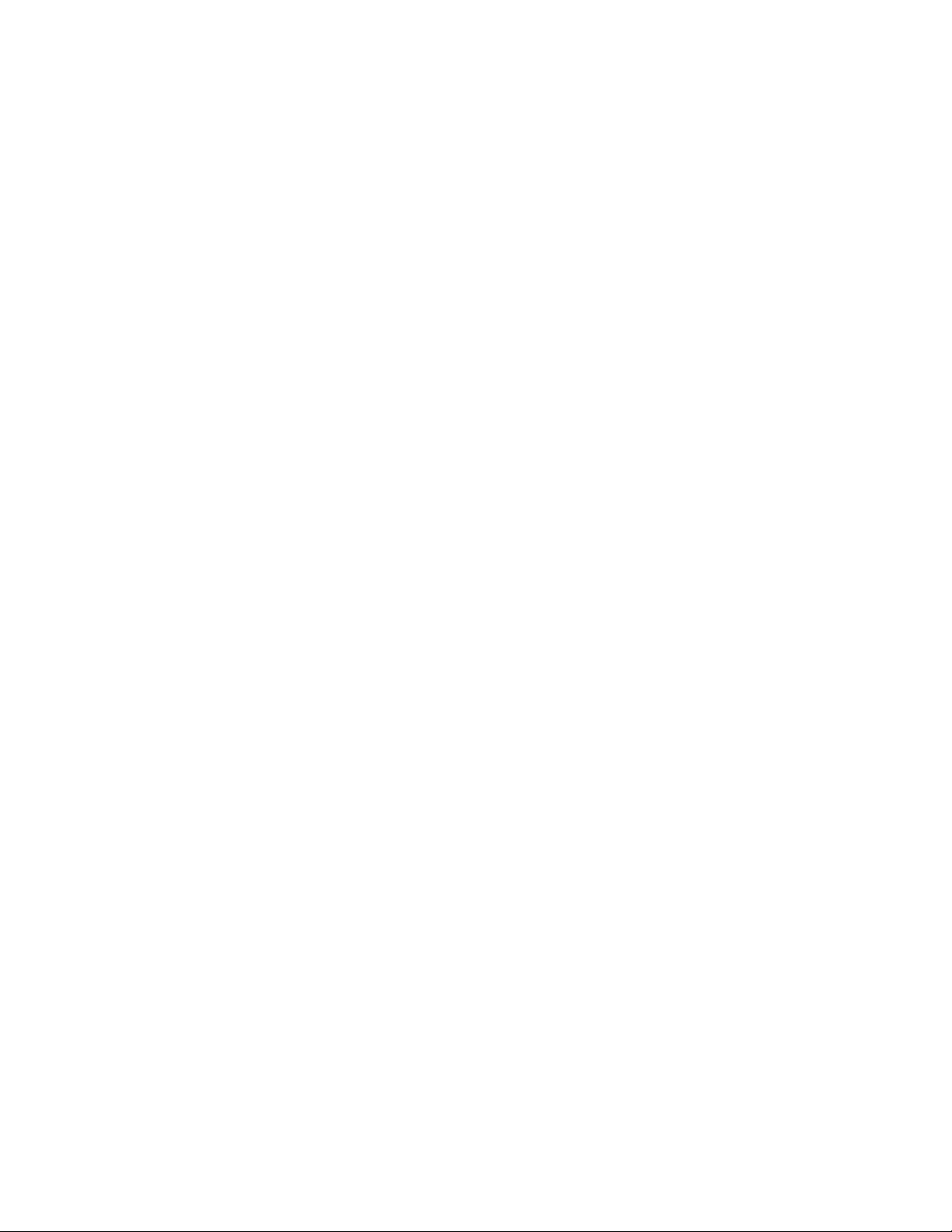
Government Limited Rights Notice: All documentation and manuals
were developed at private expense and no part of it was developed using
Government funds.
The U.S. Government’s rights to use, modify, reproduce, release, perform,
display, or disclose the technical data contained herein are restricted by
paragraph (b)(3) of the Rights in Technical Data — Noncommercial Items
clause (DFARS 252.227-7013(b)(3)), as amended from time-to-time. Any
reproduction of technical data or portions thereof marked with this legend
must also reproduce the markings. Any person, other than the U.S.
Government, who has been provided access to such data must promptly
notify ThingMagic, A Division of Trimble.
ThingMagic, Mercury, Reads Any Tag, and the ThingMagic logo are
trademarks or registered trademarks of ThingMagic, A Division of Trimble.
Other product names mentioned herein may be trademarks or registered
trademarks of ThingMagic, A Division of Trimble or other companies.
©2010 ThingMagic – a division of Trimble Navigation Limited. ThingMagic
and The Engine in RFID are registered trademarks of Trimble Navigation
Limited. Other marks may be protected by their respective owners. All
Rights Reserved.
ThingMagic, A Division of Trimble
One Cambridge Center, 11th floor
Cambridge, MA 02142
866-833-4069
02 Revision 4
December, 2010
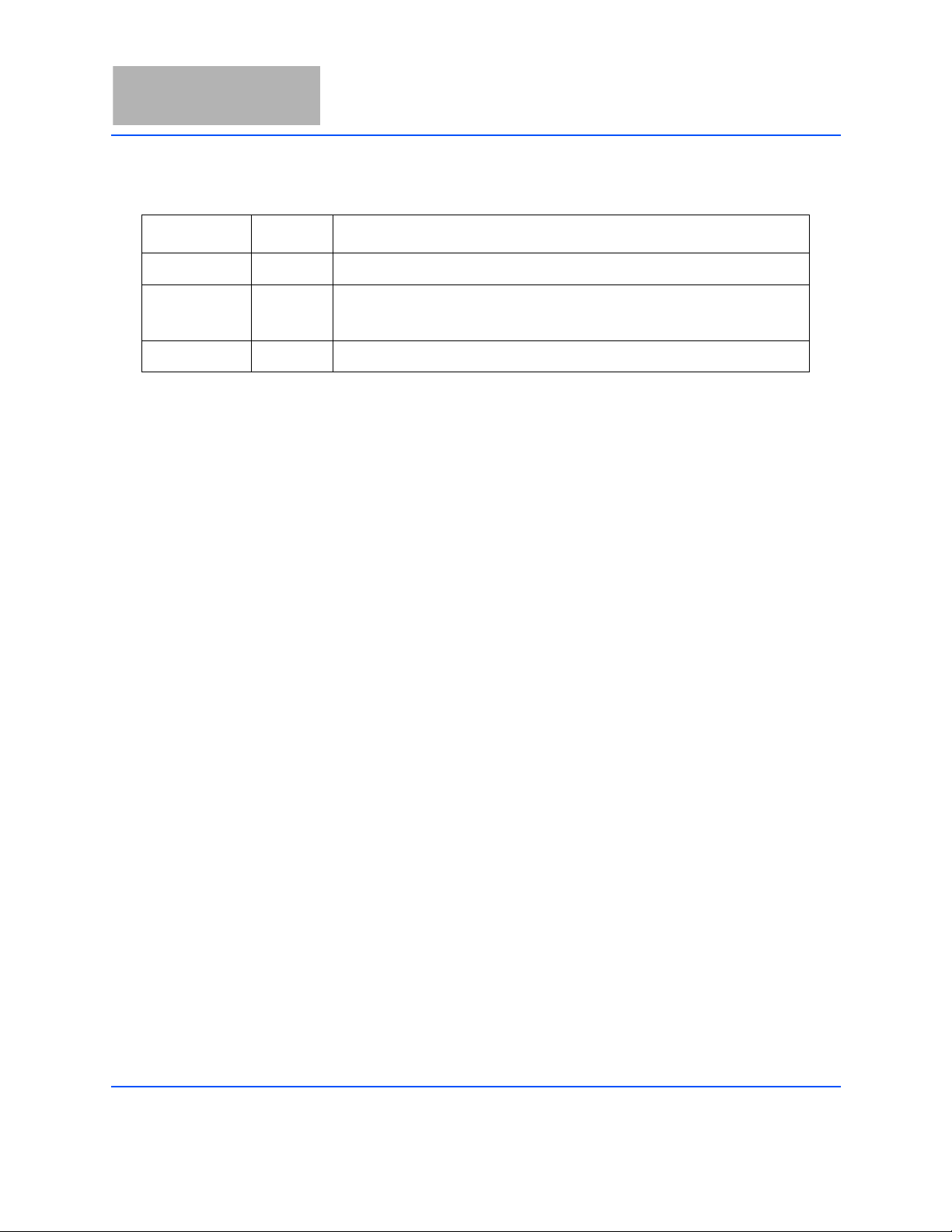
Revision Table
Date Version Description
4/2010 01 RevA First Draft for Beta release
8/2010 01 Rev1 • Updated GPIO content
• Added FCC regulation info section
10/2010 02 Rev 2 • updated FCC info
3
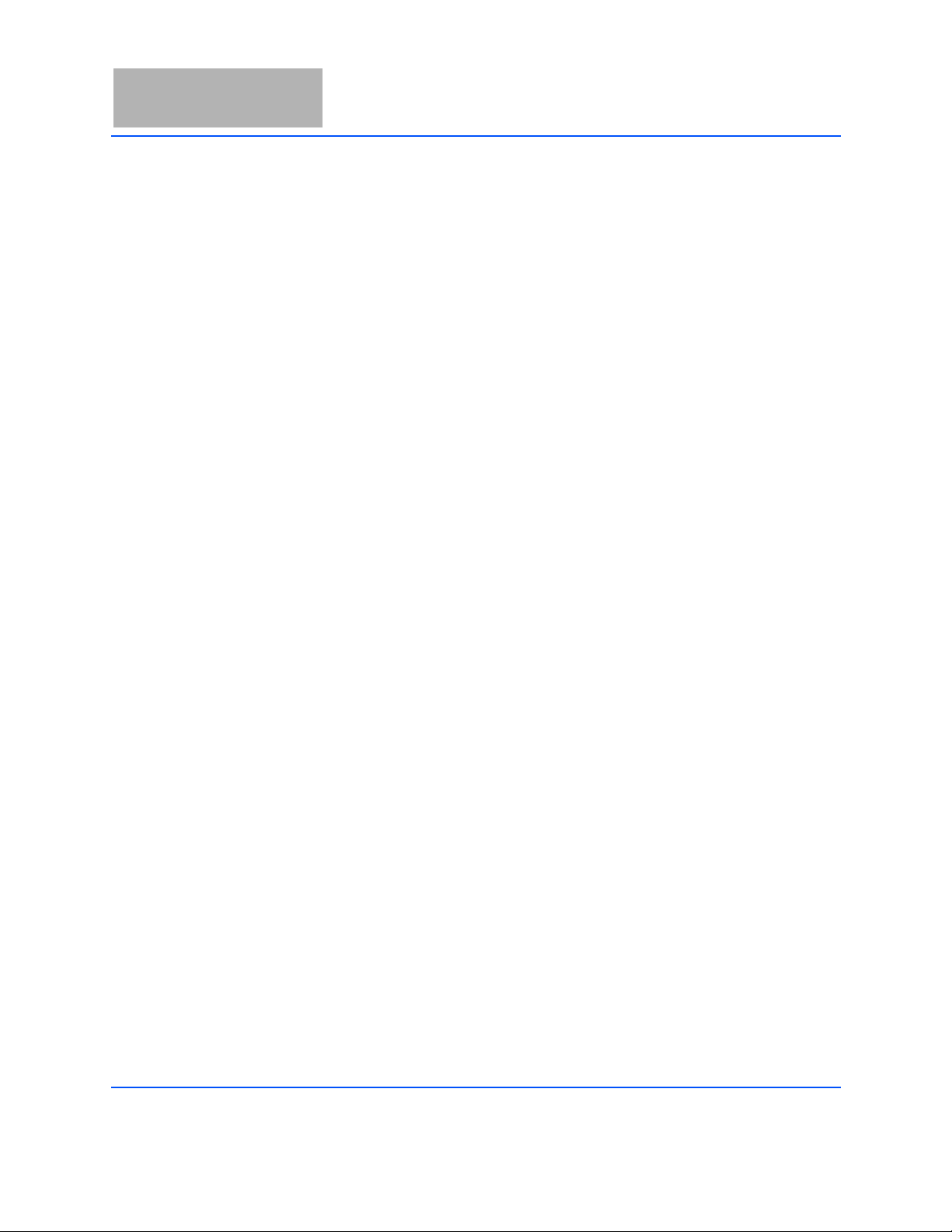
4
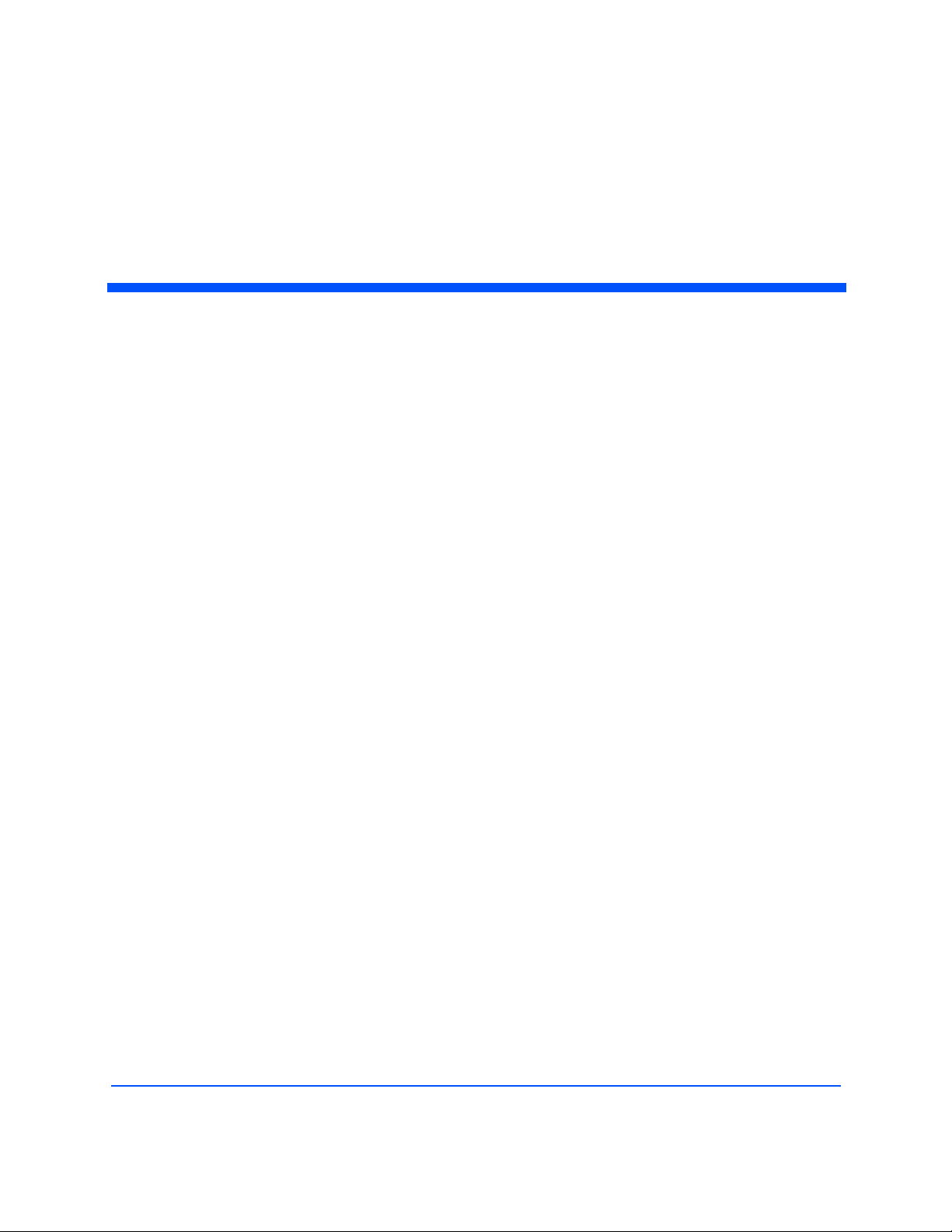
Contents
Communication Regulation Information . . . . . . . . . . . . . . . . . . . . . . . . . . . . . . . . . . . . . . . . . . . . . . . . . . . . . . . 9
Federal Communication Commission Interference Statement . . . . . . . . . . . . . . . . . . . . . . . . . . . . . . . . . . 9
Industry Canada . . . . . . . . . . . . . . . . . . . . . . . . . . . . . . . . . . . . . . . . . . . . . . . . . . . . . . . . . . . . . . . . . . . . . . 11
Authorized Antennas. . . . . . . . . . . . . . . . . . . . . . . . . . . . . . . . . . . . . . . . . . . . . . . . . . . . . . . . . . . . . . . . . . . 11
Mercury6e Introduction . . . . . . . . . . . . . . . . . . . . . . . . . . . . . . . . . . . . . . . . . . . . . . . . . . . . . .13
Hardware Overview . . . . . . . . . . . . . . . . . . . . . . . . . . . . . . . . . . . . . . . . . . . . . . . . . . . . . . . . .15
Hardware Interfaces . . . . . . . . . . . . . . . . . . . . . . . . . . . . . . . . . . . . . . . . . . . . . . . . . . . . . . . . . . . . . . . . . . . . . . . . 16
Antenna Connections . . . . . . . . . . . . . . . . . . . . . . . . . . . . . . . . . . . . . . . . . . . . . . . . . . . . . . . . . . . . . . . . . . 16
Antenna Requirements 16
Digital/Power Connector . . . . . . . . . . . . . . . . . . . . . . . . . . . . . . . . . . . . . . . . . . . . . . . . . . . . . . . . . . . . . . . 16
Control Signal Specification 17
General Purpose Input/Output (GPIO) 19
Reset Line 20
Power Requirements. . . . . . . . . . . . . . . . . . . . . . . . . . . . . . . . . . . . . . . . . . . . . . . . . . . . . . . . . . . . . . . . . . . . . . . .21
RF Power Output . . . . . . . . . . . . . . . . . . . . . . . . . . . . . . . . . . . . . . . . . . . . . . . . . . . . . . . . . . . . . . . . . . . . . 21
Power Supply Ripple . . . . . . . . . . . . . . . . . . . . . . . . . . . . . . . . . . . . . . . . . . . . . . . . . . . . . . . . . . . . . . . . . . 21
Power Consumption . . . . . . . . . . . . . . . . . . . . . . . . . . . . . . . . . . . . . . . . . . . . . . . . . . . . . . . . . . . . . . . . . . . 22
Environmental Specifications . . . . . . . . . . . . . . . . . . . . . . . . . . . . . . . . . . . . . . . . . . . . . . . . . . . . . . . . . . . . . . . . 23
Operating Temperature . . . . . . . . . . . . . . . . . . . . . . . . . . . . . . . . . . . . . . . . . . . . . . . . . . . . . . . . . . . . . . . . 23
Electro-Static Discharge (ESD) Specification . . . . . . . . . . . . . . . . . . . . . . . . . . . . . . . . . . . . . . . . . . . . . . 23
Assembly Information. . . . . . . . . . . . . . . . . . . . . . . . . . . . . . . . . . . . . . . . . . . . . . . . . . . . . . . . . . . . . . . . . . . . . . .24
Cables and Connectors . . . . . . . . . . . . . . . . . . . . . . . . . . . . . . . . . . . . . . . . . . . . . . . . . . . . . . . . . . . . . . . . 24
Digital Interface 24
Antennas 24
M6e Mechanical Drawing. . . . . . . . . . . . . . . . . . . . . . . . . . . . . . . . . . . . . . . . . . . . . . . . . . . . . . . . . . . . . . . 25
Authorized Antennas . . . . . . . . . . . . . . . . . . . . . . . . . . . . . . . . . . . . . . . . . . . . . . . . . . . . . . . . . . . . . . . . . . . . . . . .26
Firmware Overview. . . . . . . . . . . . . . . . . . . . . . . . . . . . . . . . . . . . . . . . . . . . . . . . . . . . . . . . . .27
Boot Loader . . . . . . . . . . . . . . . . . . . . . . . . . . . . . . . . . . . . . . . . . . . . . . . . . . . . . . . . . . . . . . . . . . . . . . . . . . . . . . . . 28
Mercury Embedded Modules Developer’s Guide 5
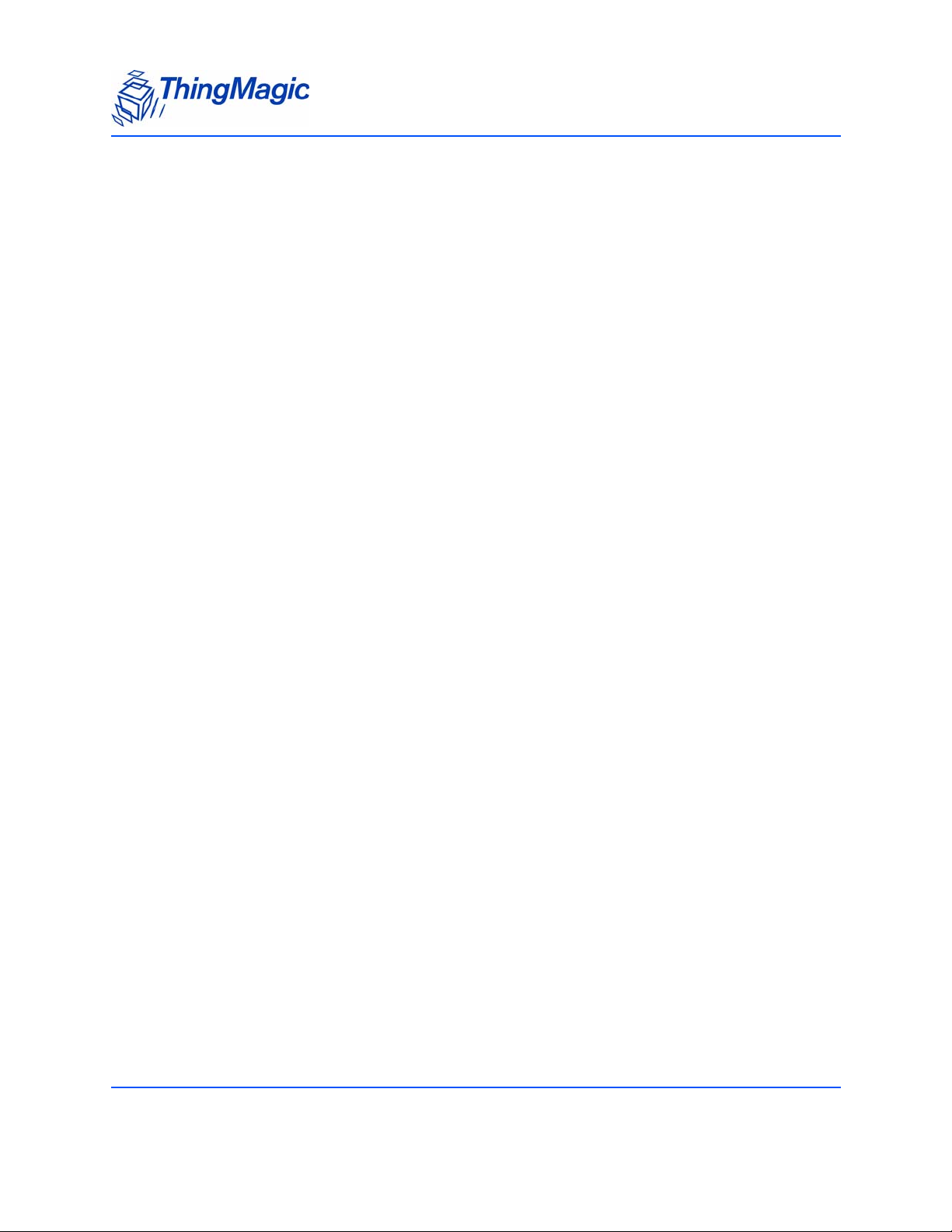
Application Firmware . . . . . . . . . . . . . . . . . . . . . . . . . . . . . . . . . . . . . . . . . . . . . . . . . . . . . . . . . . . . . . . . . . . . . . . 29
Programming the M6e . . . . . . . . . . . . . . . . . . . . . . . . . . . . . . . . . . . . . . . . . . . . . . . . . . . . . . . . . . . . . . . . . 29
Upgrading the M6e. . . . . . . . . . . . . . . . . . . . . . . . . . . . . . . . . . . . . . . . . . . . . . . . . . . . . . . . . . . . . . . . . . . . 29
Verifying Application Firmware Image . . . . . . . . . . . . . . . . . . . . . . . . . . . . . . . . . . . . . . . . . . . . . . . . . . . . . 29
Custom On-Reader Applications . . . . . . . . . . . . . . . . . . . . . . . . . . . . . . . . . . . . . . . . . . . . . . . . . . . . . . . . . . . . . 30
Communication Protocol. . . . . . . . . . . . . . . . . . . . . . . . . . . . . . . . . . . . . . . . . . . . . . . . . . . . .31
Serial Communication Protocol . . . . . . . . . . . . . . . . . . . . . . . . . . . . . . . . . . . . . . . . . . . . . . . . . . . . . . . . . . . . . . 32
Host-to-Reader Communication . . . . . . . . . . . . . . . . . . . . . . . . . . . . . . . . . . . . . . . . . . . . . . . . . . . . . . . . . 32
Reader-to-Host Communication . . . . . . . . . . . . . . . . . . . . . . . . . . . . . . . . . . . . . . . . . . . . . . . . . . . . . . . . . 33
CCITT CRC-16 Calculation 33
User Programming Interface. . . . . . . . . . . . . . . . . . . . . . . . . . . . . . . . . . . . . . . . . . . . . . . . . . . . . . . . . . . . . . . . .34
Functionality of the Mercury6e . . . . . . . . . . . . . . . . . . . . . . . . . . . . . . . . . . . . . . . . . . . . . . .35
Regulatory Support . . . . . . . . . . . . . . . . . . . . . . . . . . . . . . . . . . . . . . . . . . . . . . . . . . . . . . . . . . . . . . . . . . . . . . . . . 36
Supported Regions. . . . . . . . . . . . . . . . . . . . . . . . . . . . . . . . . . . . . . . . . . . . . . . . . . . . . . . . . . . . . . . . . . . . 36
Protocol Support . . . . . . . . . . . . . . . . . . . . . . . . . . . . . . . . . . . . . . . . . . . . . . . . . . . . . . . . . . . . . . . . . . . . . . . . . . . 37
ISO 18000-6C (Gen2). . . . . . . . . . . . . . . . . . . . . . . . . . . . . . . . . . . . . . . . . . . . . . . . . . . . . . . . . . . . . . . . . 37
Protocol Configuration Options 37
Protocol Specific Functionality 38
I-PX. . . . . . . . . . . . . . . . . . . . . . . . . . . . . . . . . . . . . . . . . . . . . . . . . . . . . . . . . . . . . . . . . . . . . . . . . . . . . . . . . 38
Protocol Configuration Options 38
ISO 18000-6B . . . . . . . . . . . . . . . . . . . . . . . . . . . . . . . . . . . . . . . . . . . . . . . . . . . . . . . . . . . . . . . . . . . . . . . 38
Protocol Configuration Options 38
Antenna Ports . . . . . . . . . . . . . . . . . . . . . . . . . . . . . . . . . . . . . . . . . . . . . . . . . . . . . . . . . . . . . . . . . . . . . . . . . . . . . . 39
Using a Multiplexer . . . . . . . . . . . . . . . . . . . . . . . . . . . . . . . . . . . . . . . . . . . . . . . . . . . . . . . . . . . . . . . . . . . . 39
Port Power and Settling Time . . . . . . . . . . . . . . . . . . . . . . . . . . . . . . . . . . . . . . . . . . . . . . . . . . . . . . . . . . . 41
Tag Handling . . . . . . . . . . . . . . . . . . . . . . . . . . . . . . . . . . . . . . . . . . . . . . . . . . . . . . . . . . . . . . . . . . . . . . . . . . . . . . .43
Tag Buffer . . . . . . . . . . . . . . . . . . . . . . . . . . . . . . . . . . . . . . . . . . . . . . . . . . . . . . . . . . . . . . . . . . . . . . . . . . . 43
Tag Streaming 43
Tag Read Meta Data . . . . . . . . . . . . . . . . . . . . . . . . . . . . . . . . . . . . . . . . . . . . . . . . . . . . . . . . . . . . . . . . . . . . . . . . 44
Power Management. . . . . . . . . . . . . . . . . . . . . . . . . . . . . . . . . . . . . . . . . . . . . . . . . . . . . . . . . . . . . . . . . . . . . . . . . 45
Power Modes . . . . . . . . . . . . . . . . . . . . . . . . . . . . . . . . . . . . . . . . . . . . . . . . . . . . . . . . . . . . . . . . . . . . . . . . 45
Transmit Modes. . . . . . . . . . . . . . . . . . . . . . . . . . . . . . . . . . . . . . . . . . . . . . . . . . . . . . . . . . . . . . . . . . . . . . . 45
DRM Compliant Mode 46
Power Save Mode (non-DRM Compliant) 46
Performance Characteristics. . . . . . . . . . . . . . . . . . . . . . . . . . . . . . . . . . . . . . . . . . . . . . . . . . . . . . . . . . . . . . . . .47
Event Response Times . . . . . . . . . . . . . . . . . . . . . . . . . . . . . . . . . . . . . . . . . . . . . . . . . . . . . . . . . . . . . . . . . 47
6 Mercury Embedded Modules Developer’s Guide
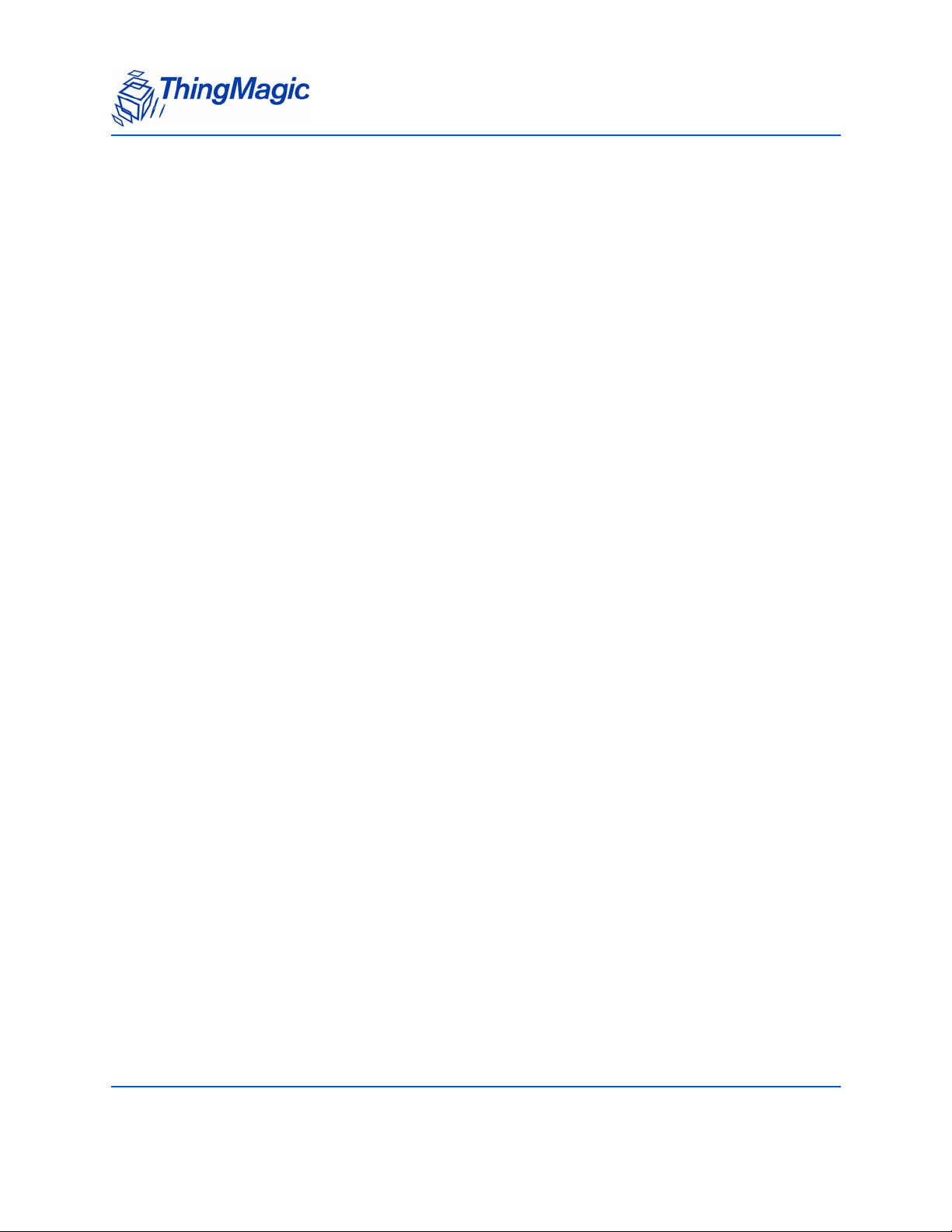
Save and Restore Configuration . . . . . . . . . . . . . . . . . . . . . . . . . . . . . . . . . . . . . . . . . . . . . . . . . . . . . . . . . . . . . 48
Appendix A: Error Messages . . . . . . . . . . . . . . . . . . . . . . . . . . . . . . . . . . . . . . . . . . . . . . . . .49
Common Error Messages . . . . . . . . . . . . . . . . . . . . . . . . . . . . . . . . . . . . . . . . . . . . . . . . . . . . . . . . . . . . . . . . . . .49
FAULT_MSG_WRONG_NUMBER_OF_DATA – (100h) 49
FAULT_INVALID_OPCODE – (101h) 50
FAULT_UNIMPLEMENTED_OPCODE – 102h 50
FAULT_MSG_POWER_TOO_HIGH – 103h 50
FAULT_MSG_INVALID_FREQ_RECEIVED (104h) 51
FAULT_MSG_INVALID_PARAMETER_VALUE - (105h) 51
FAULT_MSG_POWER_TOO_LOW - (106h) 51
FAULT_UNIMPLEMENTED_FEATURE - (109h) 52
FAULT_INVALID_BAUD_RATE - (10Ah) 52
Bootloader Faults. . . . . . . . . . . . . . . . . . . . . . . . . . . . . . . . . . . . . . . . . . . . . . . . . . . . . . . . . . . . . . . . . . . . . . . . . . . 53
FAULT_BL_INVALID_IMAGE_CRC – 200h 53
FAULT_BL_INVALID_APP_END_ADDR – 201h 53
Flash Faults . . . . . . . . . . . . . . . . . . . . . . . . . . . . . . . . . . . . . . . . . . . . . . . . . . . . . . . . . . . . . . . . . . . . . . . . . . . . . . . . 54
FAULT_FLASH_BAD_ERASE_PASSWORD – 300h 54
FAULT_FLASH_BAD_WRITE_PASSWORD – 301h 54
FAULT_FLASH_UNDEFINED_ERROR – 302h 55
FAULT_FLASH_ILLEGAL_SECTOR – 303h 55
FAULT_FLASH_WRITE_TO_NON_ERASED_AREA – 304h 55
FAULT_FLASH_WRITE_TO_ILLEGAL_SECTOR – 305h 55
FAULT_FLASH_VERIFY_FAILED – 306h 56
Protocol Faults . . . . . . . . . . . . . . . . . . . . . . . . . . . . . . . . . . . . . . . . . . . . . . . . . . . . . . . . . . . . . . . . . . . . . . . . . . . . .57
FAULT_NO_TAGS_FOUND – (400h) 58
FAULT_NO_PROTOCOL_DEFINED – 401h 58
FAULT_INVALID_PROTOCOL_SPECIFIED – 402h 58
FAULT_WRITE_PASSED_LOCK_FAILED – 403h 59
FAULT_PROTOCOL_NO_DATA_READ – 404h 59
FAULT_AFE_NOT_ON – 405h 59
FAULT_PROTOCOL_WRITE_FAILED – 406h 60
FAULT_NOT_IMPLEMENTED_FOR_THIS_PROTOCOL – 407h 60
FAULT_PROTOCOL_INVALID_WRITE_DATA – 408h 60
FAULT_PROTOCOL_INVALID_ADDRESS – 409h 60
FAULT_GENERAL_TAG_ERROR – 40Ah 61
FAULT_DATA_TOO_LARGE – 40Bh 61
FAULT_PROTOCOL_INVALID_KILL_PASSWORD – 40Ch 61
FAULT_PROTOCOL_KILL_FAILED - 40Eh 61
FAULT_PROTOCOL_BIT_DECODING_FAILED - 40Fh 62
Mercury Embedded Modules Developer’s Guide 7
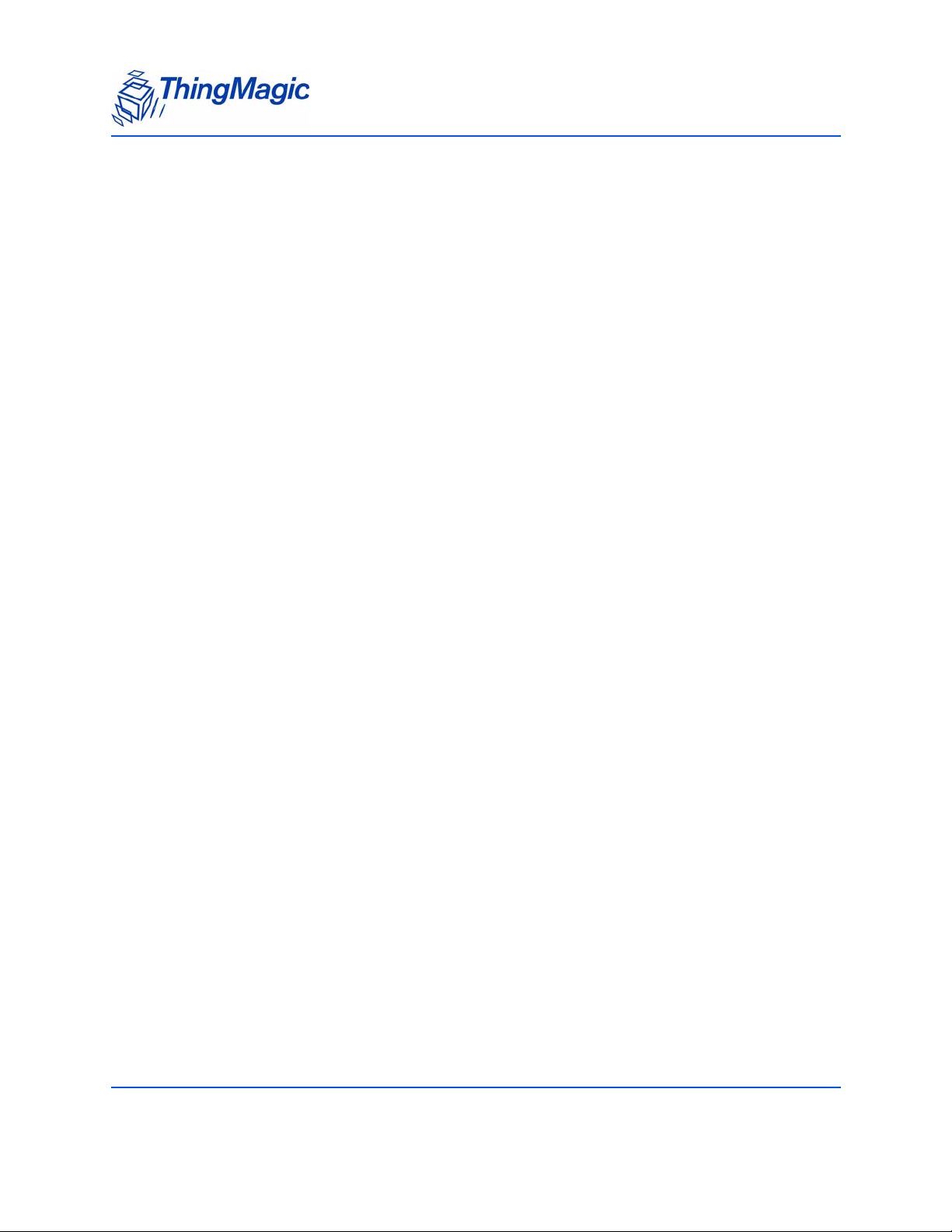
FAULT_PROTOCOL_INVALID_EPC – 410h 62
FAULT_PROTOCOL_INVALID_NUM_DATA – 411h 62
FAULT_GEN2 PROTOCOL_OTHER_ERROR - 420h 62
FAULT_GEN2_PROTOCOL_MEMORY_OVERRUN_BAD_PC - 423h 63
FAULT_GEN2 PROTOCOL_MEMORY_LOCKED - 424h 63
FAULT_GEN2 PROTOCOL_INSUFFICIENT_POWER - 42Bh 63
FAULT_GEN2 PROTOCOL_NON_SPECIFIC_ERROR - 42Fh 64
FAULT_GEN2 PROTOCOL_UNKNOWN_ERROR - 430h 64
Analog Hardware Abstraction Layer Faults. . . . . . . . . . . . . . . . . . . . . . . . . . . . . . . . . . . . . . . . . . . . . . . . . . . .65
FAULT_AHAL_INVALID_FREQ – 500h 65
FAULT_AHAL_CHANNEL_OCCUPIED – 501h 65
FAULT_AHAL_TRANSMITTER_ON – 502h 65
FAULT_ANTENNA_NOT_CONNECTED – 503h 65
FAULT_TEMPERATURE_EXCEED_LIMITS – 504h 66
FAULT_POOR_RETURN_LOSS – 505h 66
FAULT_AHAL_INVALID_ANTENA_CONFIG – 507h 66
Tag ID Buffer Faults . . . . . . . . . . . . . . . . . . . . . . . . . . . . . . . . . . . . . . . . . . . . . . . . . . . . . . . . . . . . . . . . . . . . . . . . 68
FAULT_TAG_ID_BUFFER_NOT_ENOUGH_TAGS_AVAILABLE – 600h 68
FAULT_TAG_ID_BUFFER_FULL – 601h 68
FAULT_TAG_ID_BUFFER_REPEATED_TAG_ID – 602h 68
FAULT_TAG_ID_BUFFER_NUM_TAG_TOO_LARGE – 603h 69
System Errors . . . . . . . . . . . . . . . . . . . . . . . . . . . . . . . . . . . . . . . . . . . . . . . . . . . . . . . . . . . . . . . . . . . . . . . . . . . . . . 70
FAULT_SYSTEM_UNKNOWN_ERROR – 7F00h 70
FAULT_TM_ASSERT_FAILED – 7F01h 70
Appendix B: Getting Started - Devkit. . . . . . . . . . . . . . . . . . . . . . . . . . . . . . . . . . . . . . . . . .71
Devkit USB Interfaces. . . . . . . . . . . . . . . . . . . . . . . . . . . . . . . . . . . . . . . . . . . . . . . . . . . . . . . . . . . . . . . . . . . . . . .71
USB/RS232 . . . . . . . . . . . . . . . . . . . . . . . . . . . . . . . . . . . . . . . . . . . . . . . . . . . . . . . . . . . . . . . . . . . . . . . . . 71
Native USB . . . . . . . . . . . . . . . . . . . . . . . . . . . . . . . . . . . . . . . . . . . . . . . . . . . . . . . . . . . . . . . . . . . . . . . . . . 71
Demo Application . . . . . . . . . . . . . . . . . . . . . . . . . . . . . . . . . . . . . . . . . . . . . . . . . . . . . . . . . . . . . . . . . . . . . . . . . . . 73
Demo Tool Notes . . . . . . . . . . . . . . . . . . . . . . . . . . . . . . . . . . . . . . . . . . . . . . . . . . . . . . . . . . . . . . . . . . . . . 73
8 Mercury Embedded Modules Developer’s Guide

Communication Regulation Information
Communication Regulation Information
EMC FCC 47 CFR, Part 15
Industrie Canada RSS-210
Federal Communication Commission Interference Statement
This equipment has been tested and found to comply with the limits for a Class B
digital device, pursuant to Part 15 of the FCC Rules. These limits are designed to
provide reasonable protection against harmful interference in a residential installation.
This equipment generates uses and can radiate radio frequency energy and, if not
installed and used in accordance with the instructions, may cause harmful interference to
radio communications. However, there is no guarantee that interference will not occur in a
particular installation. If this equipment does cause harmful interference to radio or
television reception, which can be determined by turning the equipment off and on, the
user is encouraged to try to correct the interference by one of the following measures:
Reorient or relocate the receiving antenna.
Increase the separation between the equipment and receiver.
Connect the equipment into an outlet on a circuit different from that to which the
receiver is connected.
Consult the dealer or an experienced radio/TV technician for help.
This device complies with Part 15 of the FCC Rules. Operation is subject to the following
two conditions: (1) This device may not cause harmful interference, and (2) this device
must accept any interference received, including interference that may cause undesired
operation.
FCC Caution: Any changes or modifications not expressly approved by the party
responsible for compliance could void the user's authority to operate this equipment.
This transmitter module is authorized to be used in other devices only by OEM
integrators under the following conditions:
1. The antenna(s) must be installed such that a minimum separation distance of 23cm is
maintained between the radiator (antenna) & user’s/nearby people’s body at all
times.
2. The transmitter module must not be co-located with any other antenna or transmitter.
As long as the two conditions above are met, further transmitter testing will not be
required. However, the OEM integrator is still responsible for testing their end-product for
9
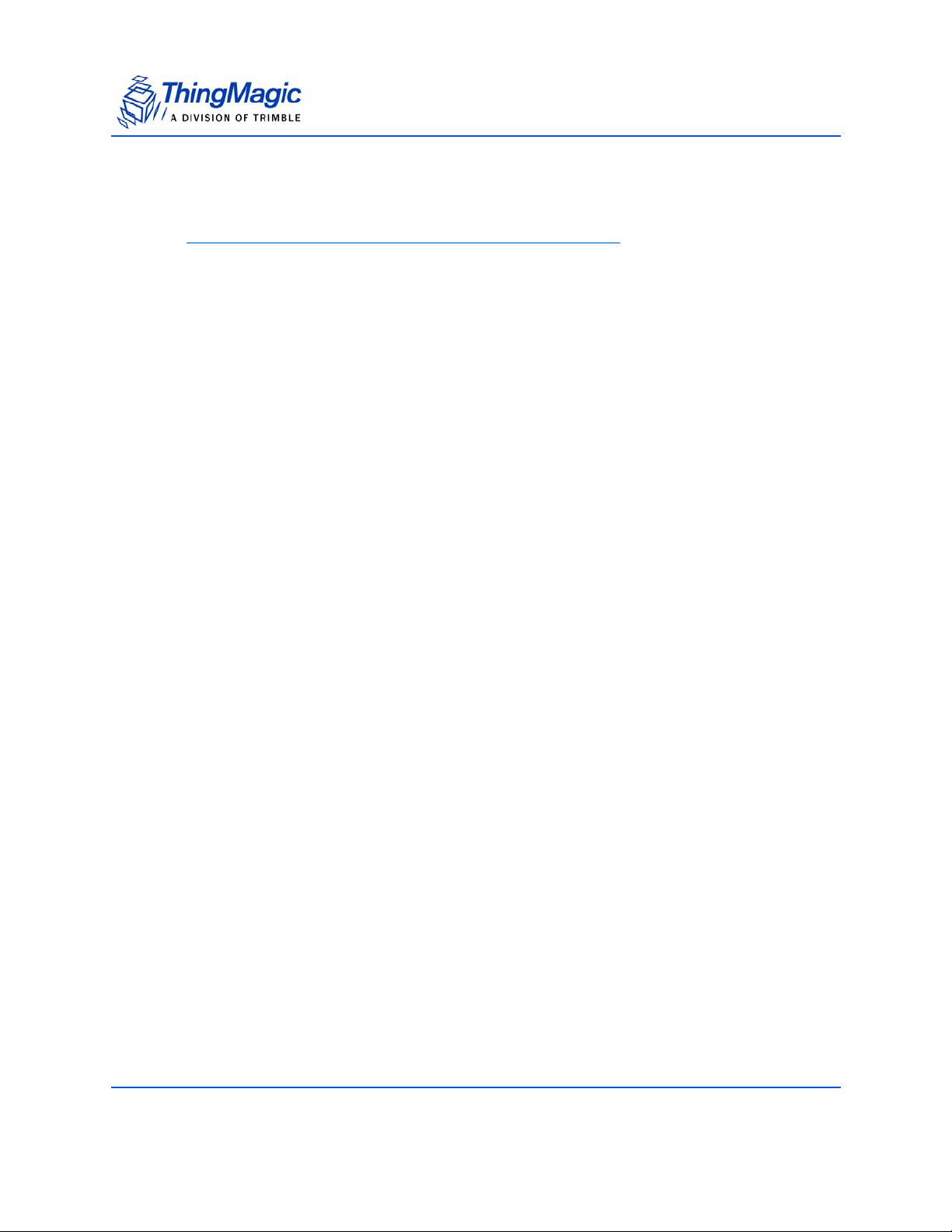
Communication Regulation Information
any additional compliance requirements required with this module installed (for example,
digital device emissions, PC peripheral requirements, etc.).
Note
In the event that these conditions can not be met (for certain configurations
or co-location with another transmitter), then the FCC authorization is no
longer considered valid and the FCC ID can not be used on the final product.
In these circumstances, the OEM integrator will be responsible for reevaluating the end product (including the transmitter) and obtaining a
separate FCC authorization.
The OEM integrator has to be aware not to provide information to the end user regarding
how to install or remove this RF module in the user manual of the end product.
User Manual Requirement
The user manual for the end product must include the following information in a
prominent location;
“To comply with FCC’s RF radiation exposure requirements, the antenna(s) used for this
transmitter must be installed such that a minimum separation distance of 23cm is
maintained between the radiat or (antenna) & user’s/nearby people’s body at all times and
must not be co-located or operating in conjunction with any other antenna or transmitter.”
AND
“The transmitting portion of this devi ce carries with it the following two warnings:
“This device complies with Part 15....”
AND
“Any changes or modifications to the transmitting module not expressly approved by
ThingMagic Inc. could void the user’s authority to operate thi s equipment” “
End Product Labeling
The final end product must be labeled in a visible area with the following:
“Contains Transmitter Module FCC ID: QV5MERCURY6E”
or
“Contains FCC ID: QV5MERCURY6E.”
10
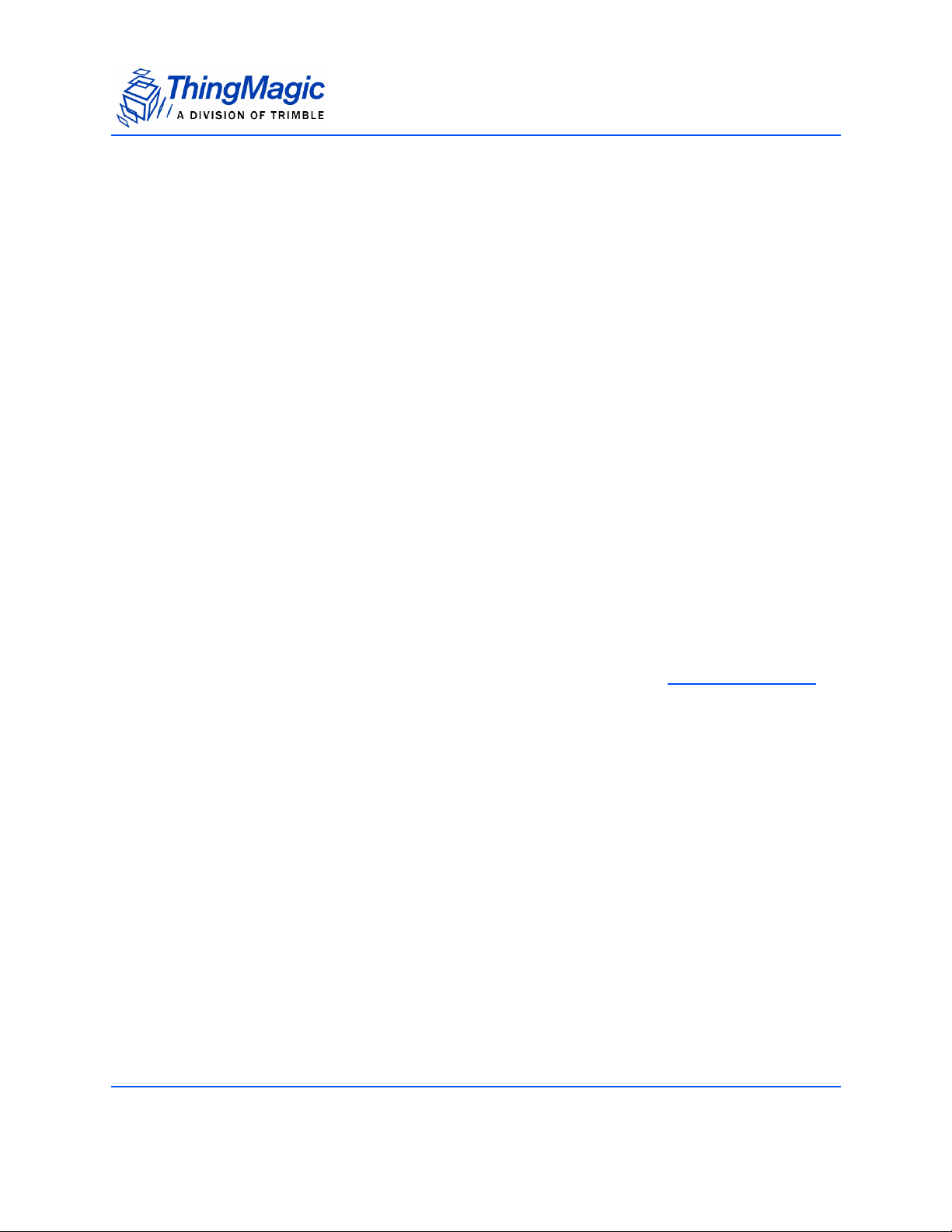
Communication Regulation Information
Industry Canada
Operation is subject to the following two conditions: (1) this device may not cause
interference, and (2) this device must accept any interference, including interference that
may cause undesired operation of the device.
To reduce potential radio interference to other users, the antenna type and its gain should
be so chosen that the equivalent isotropically radiated power (e.i.r.p.) is not more than
that permitted for successful communication.
To comply with IC RF exposure limits for general population/uncontrolled exposure, the
antenna(s) used for this transmitter must be installed to provide a separation distance of
at least 23 cm from all persons and must not be collocated or operating in conjunction
with any other antenna or transmitter.
End Product Labeling
The final end product must be labeled in a visible area with the following:
“Contains ThingMagic Mercury6e transmitting module FCC ID: QV5MERCURY6E (IC:
5407A-MERCURY6E)”
Authorized Antennas
This device has been designed to operate with the antennas listed in Authorized Antennas.
Antennas not included in this list are strictly prohibited for use with this device.
11
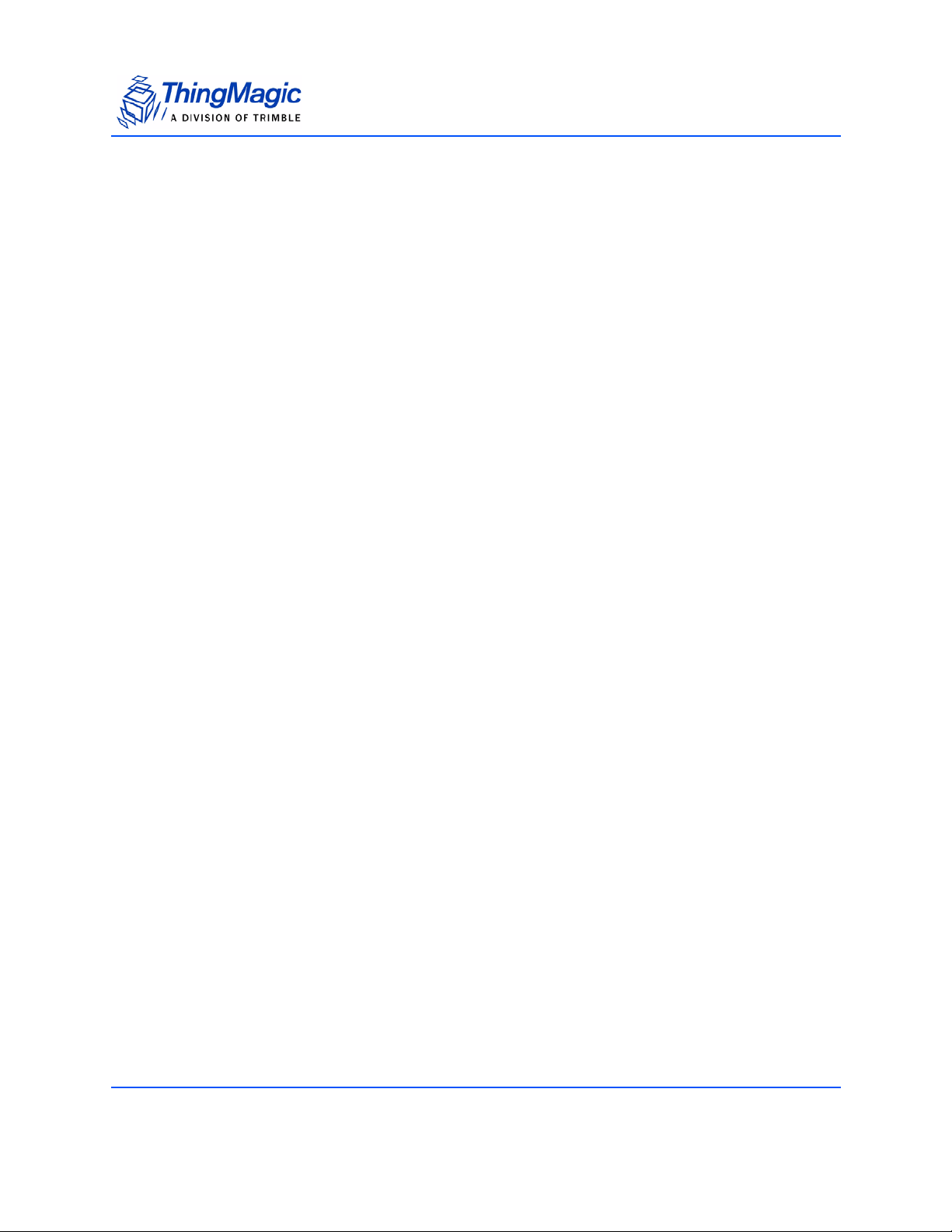
Communication Regulation Information
12
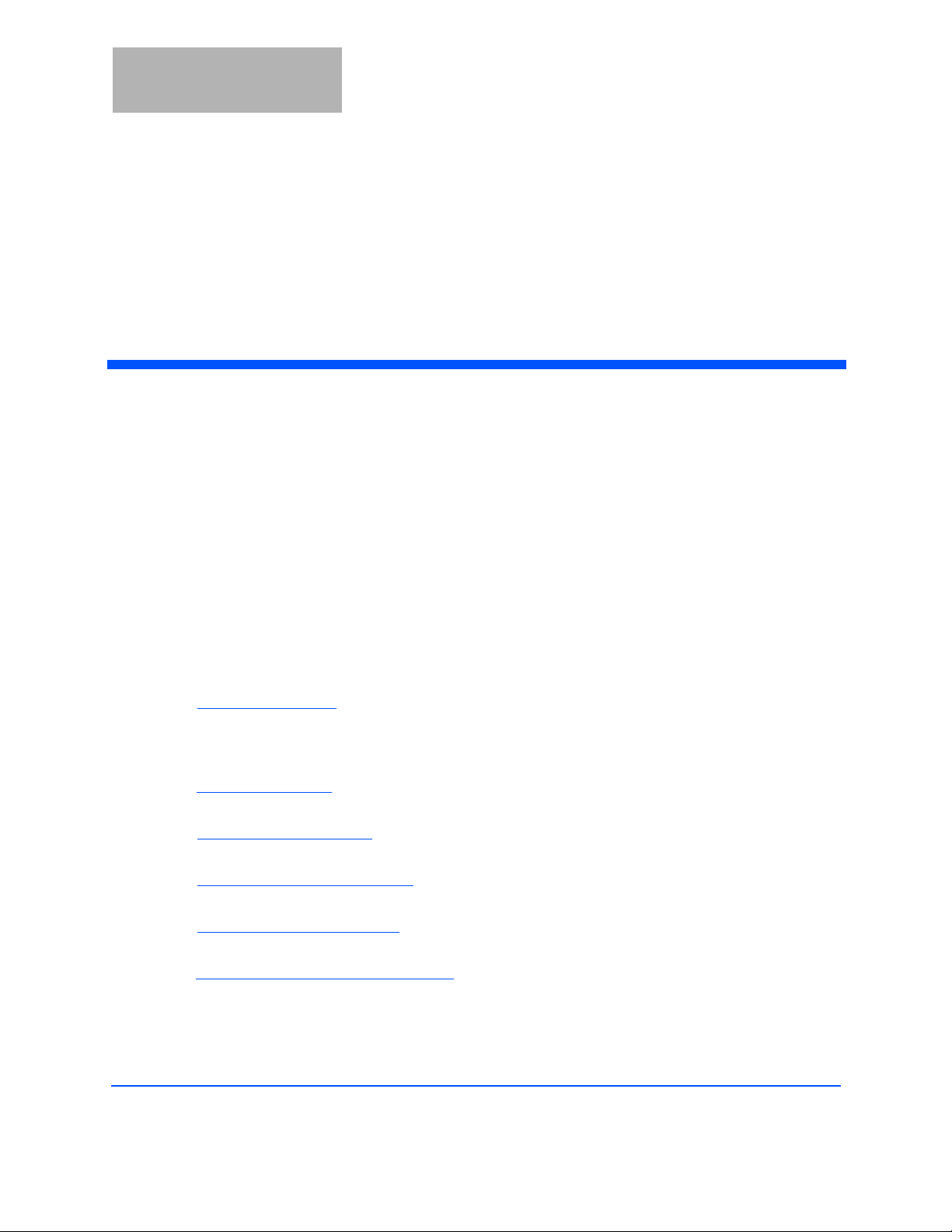
Mercury6e Introduction
The ThingMagic® Mercury6e® (M6e) embedded module is an RFID engines that you can
integrate with other systems to create RFID-enabled products.
Applications to control the M6e modules and derivative products can be written using the
high level MercuryAPI. The MercuryAPI supports Java, .NET and C programming
environments. The MercuryAPI Software Development Kit (SDK) contains sample
applications and source code to help developers get started demoing and developing
functionality. For more information on the MercuryAPI see the MercuryAPI Programmers
Guide and the MercuryAPI SDK, available on the ThingMagic website.
This document is for hardware designers and software developers. It describes the
hardware specifications and firmware functionality and provides guidance on how to
incorporate the M6e module within a third-party host system. The rest of the document is
broken down into the following sections:
Hardware Overview - This section provides detailed specifications of the M6e
hardware. This section should be read in its entirety before designing hardware or
attempting to operate the M6e module in hardware other than the ThingMagic
DevKit.
Firmware Overview - This section describes provides a detailed description of the M6e
firmware components including the bootloader and application firmware.
Communication Protocol - This section provides an overview of the low level serial
communications protocol used by the M6e.
Functionality of the Mercury6e - This section provides detailed descriptions of the M6e
features and functionality that are supported through the use of the MercuryAPI.
Appendix A: Error Messages - This appendix lists and provides causes and suggested
solutions for M6e Error Codes.
Appendix B: Getting Started - Devkit - QuickStart guide to getting connected to the M6e
Developer’s Kit and using the Demo Applications included with the MercuryAPI SDK.
Mercury6e Introduction 13
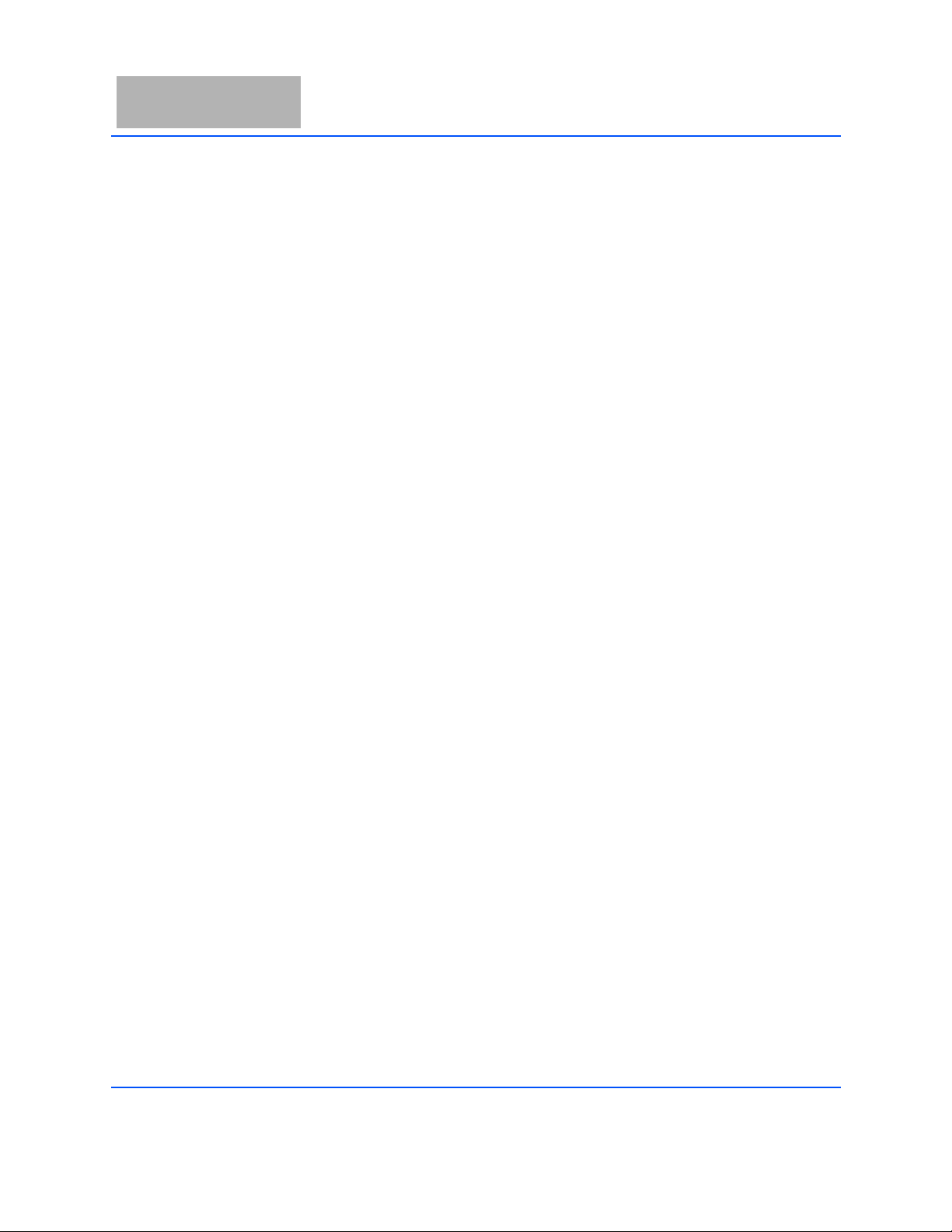
14 Mercury6e Introduction
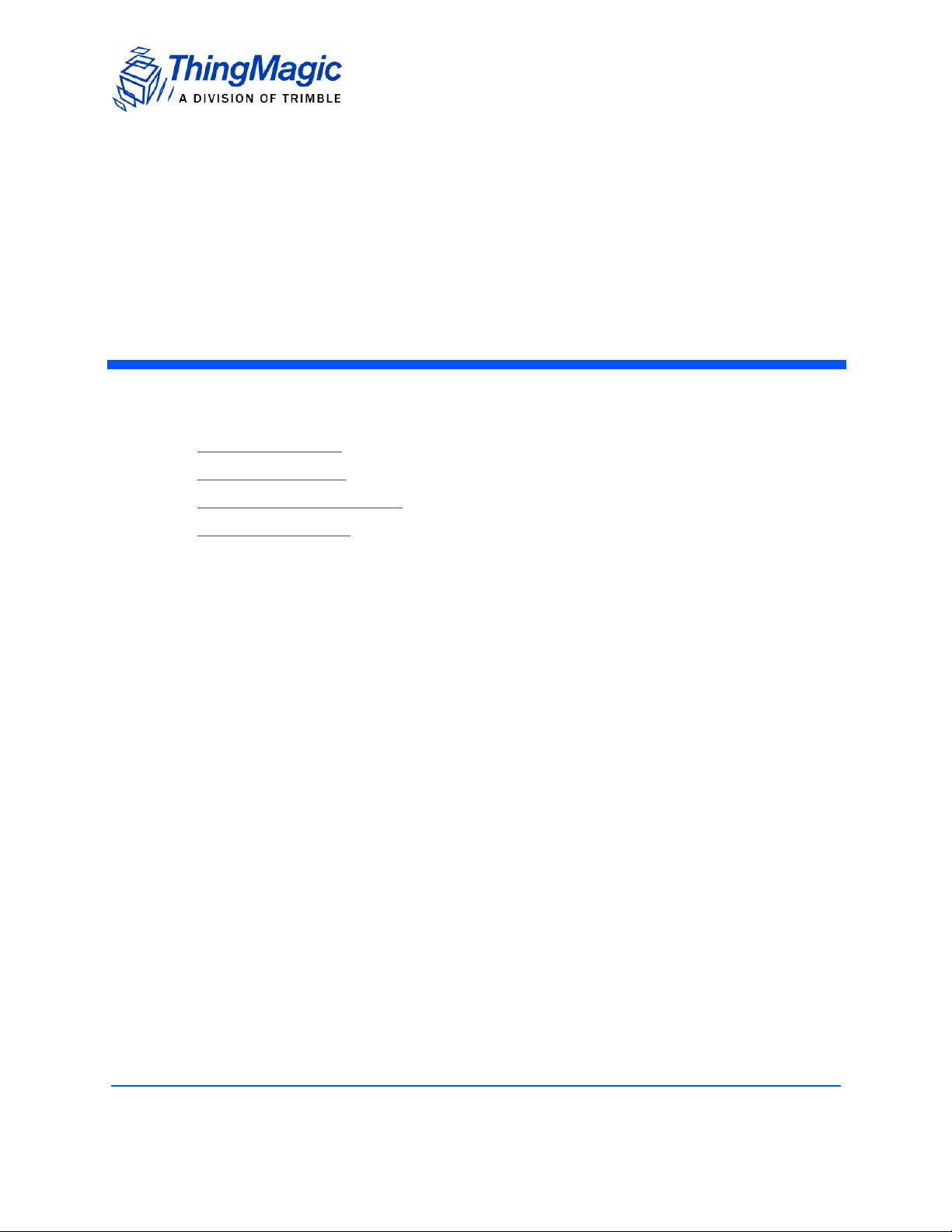
Hardware Overview
The following section provides detailed specifications of the M6e hardware including:
Hardware Interfaces
Power Requirements
Environmental Specifications
Assembly Information
Hardware Overview 15
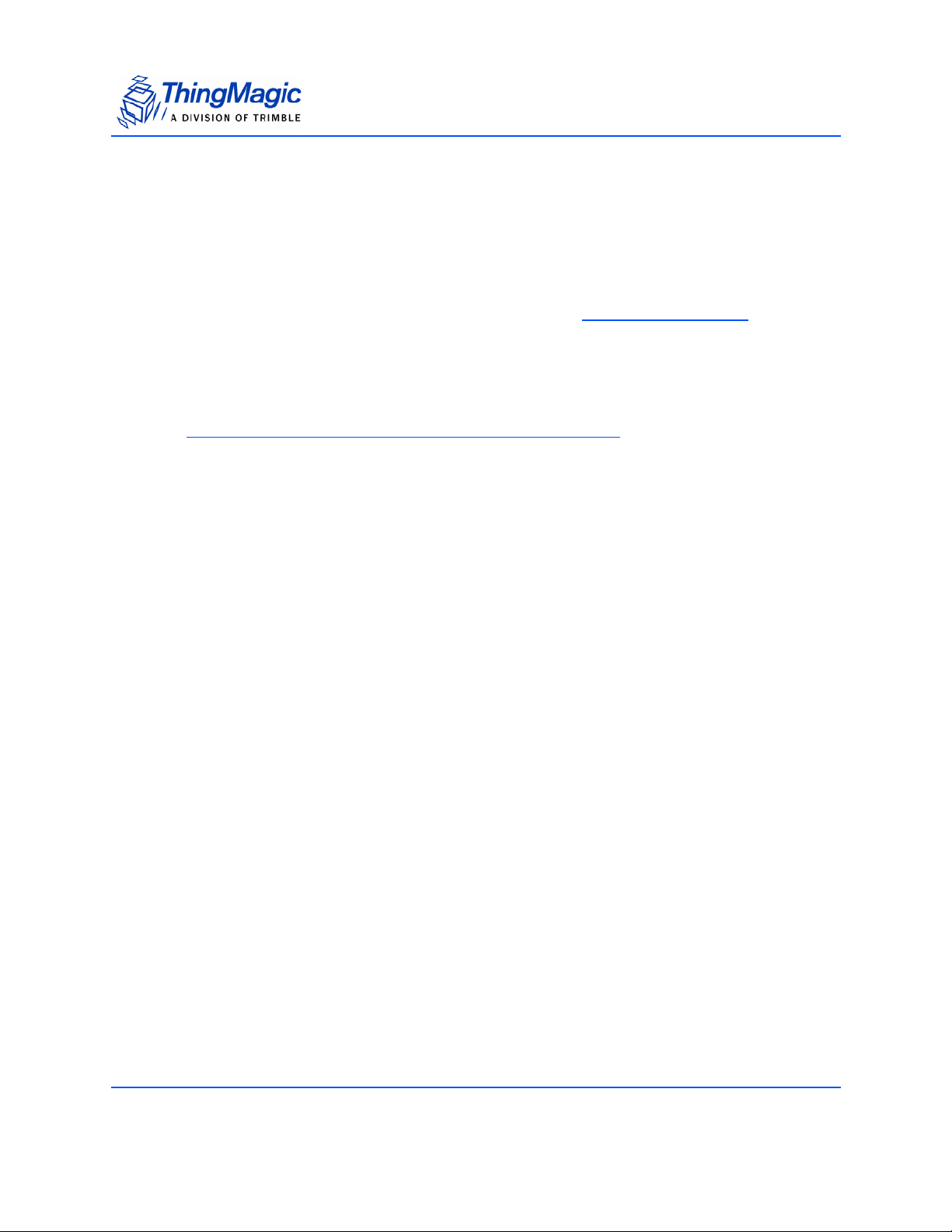
Hardware Interfaces
Antenna Connections
The M6e supports four monostatic bidirectional RF antennas through four MMCX
connectors: labeled J1 through J4 on the module. See Cables and Connectors
information on antenna connector parts.
The maximum RF power that can be delivered to a 50 ohm load from each port is 1 Watt,
or +30 dBm.
Note
The RF ports can only be energized one at a time.
Antenna Requirements
Hardware Interfaces
for more
The performance of the M6e is affected by antenna quality. Antennas that provide good
50 ohm match at the operating frequency band perform best. Specified sensitivity
performance is achieved with antennas providing 17 dB return loss or better across the
operating band. Damage to the module will not occur for any return loss of 1 dB or
greater. Damage may occur if antennas are disconnected during operation or if the
module sees an open or short circuit at its antenna port.
Antenna Detection
To minimize the chance of damage due to antenna disconnection, the M6e supports
antenna detection. Detection can be done automatically or manually, the choice of which
is configured through API calls. Regardless of how it’s used it is generally recommend
that antenna detection be enabled as it helps protect the module from possible damage
due to return losses less than 1 dB.
Digital/Power Connector
The digital connector provides power, serial communications signals, shutdown and reset
signals to the M6e module, and access to the GPIO inputs and outputs. These signals are
provided through connector part number: Molex 53261-1571 - 1.25mm pin centers, 1
16 Hardware Overview
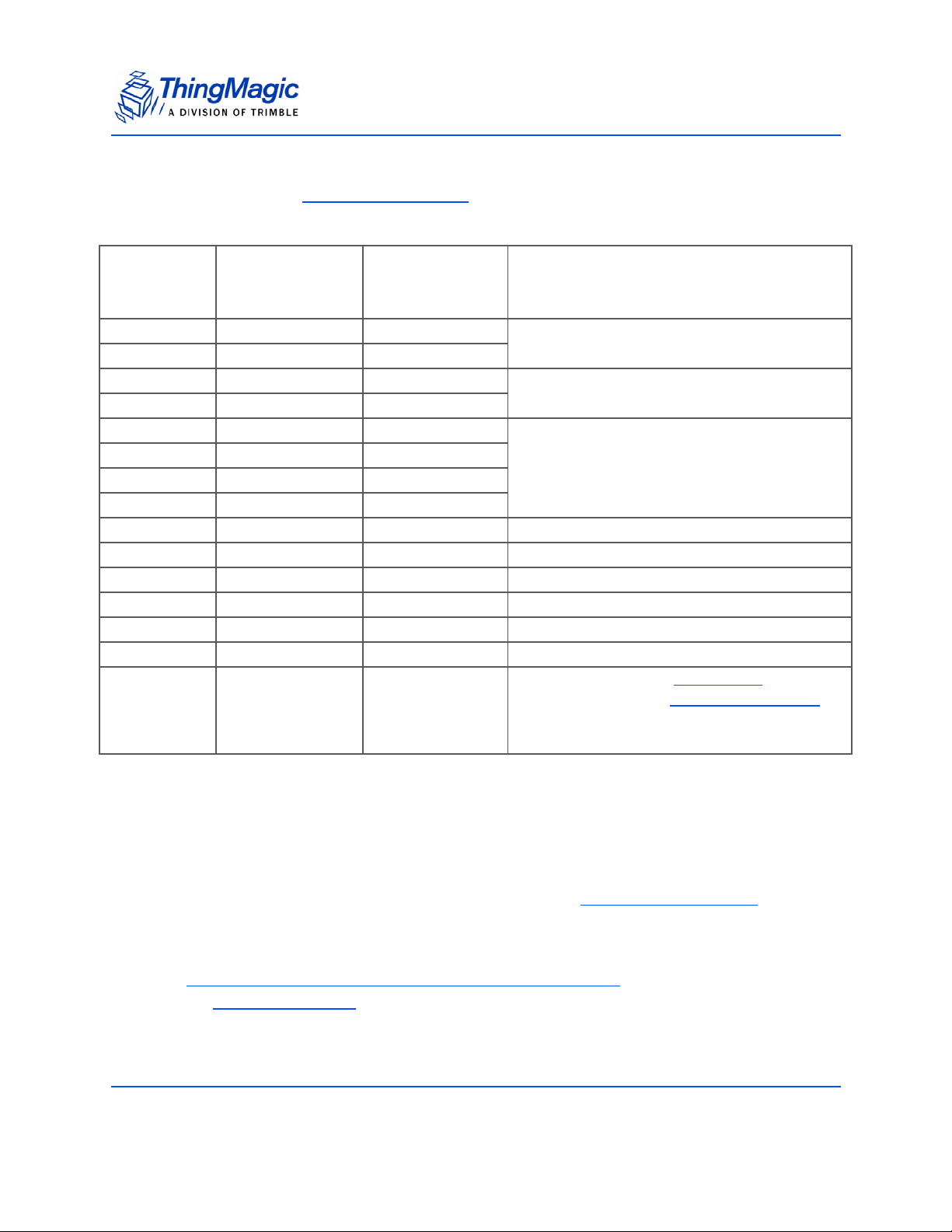
Hardware Interfaces
amp per pin rating. which mates with Molex housing p/n 51021-1500 with crimps p/n
63811-0300. See Cables and Connectors
for more information on typical cable parts.
M6e Digital Connector Signal Definition
Molex
53261-1571
Signal
Pin Number
1 GND P/S Return Must connect both GND pins to ground
2 GND P/S Return
3 +5VDC P/S Input Must connect both 5V supplies
4 +5 VDC P/S Input
5 GPIO1 Bi-directional Input 5VDC tolerant, 16mA Source/Sink
6 GPIO2 Bi-directional
7 GPIO3 Bi-directional
8 GPIO4 Bi-directional
9 UART_RX_TTL In In + 10k Ohm to Ground
10 UART_TX_TTL Out Out
11 USB_DM Bi-directional USB Data (D-) signal
12 USB_DP Bi-directional USB Data (D+) signal
13 USB_5VSENSE In Input 5V to tell module to talk on USB
14 SHUTDOWN In Disable all 5V Inputs
15 RESET Bi-directional
Signal
Direction
(In/Out of M6e)
Notes
HIGH output indicates
LOW output indicates
running
Boot Loader is running
Application Firmware is
Note: Not 5V tolerant.
Control Signal Specification
TTL Level UART Interface
The module communicates to a host processor via a TTL logic level UART serial port or
via a USB port. Both ports are accessed on the 15-pin Digital/Power Connector
logic level UART supports complete functionality. The USB port supports complete
functionality except the lowest power operational mode.
Note
Power Consumption specifications apply to control via the TTL UART.
Hardware Overview 17
. The TTL
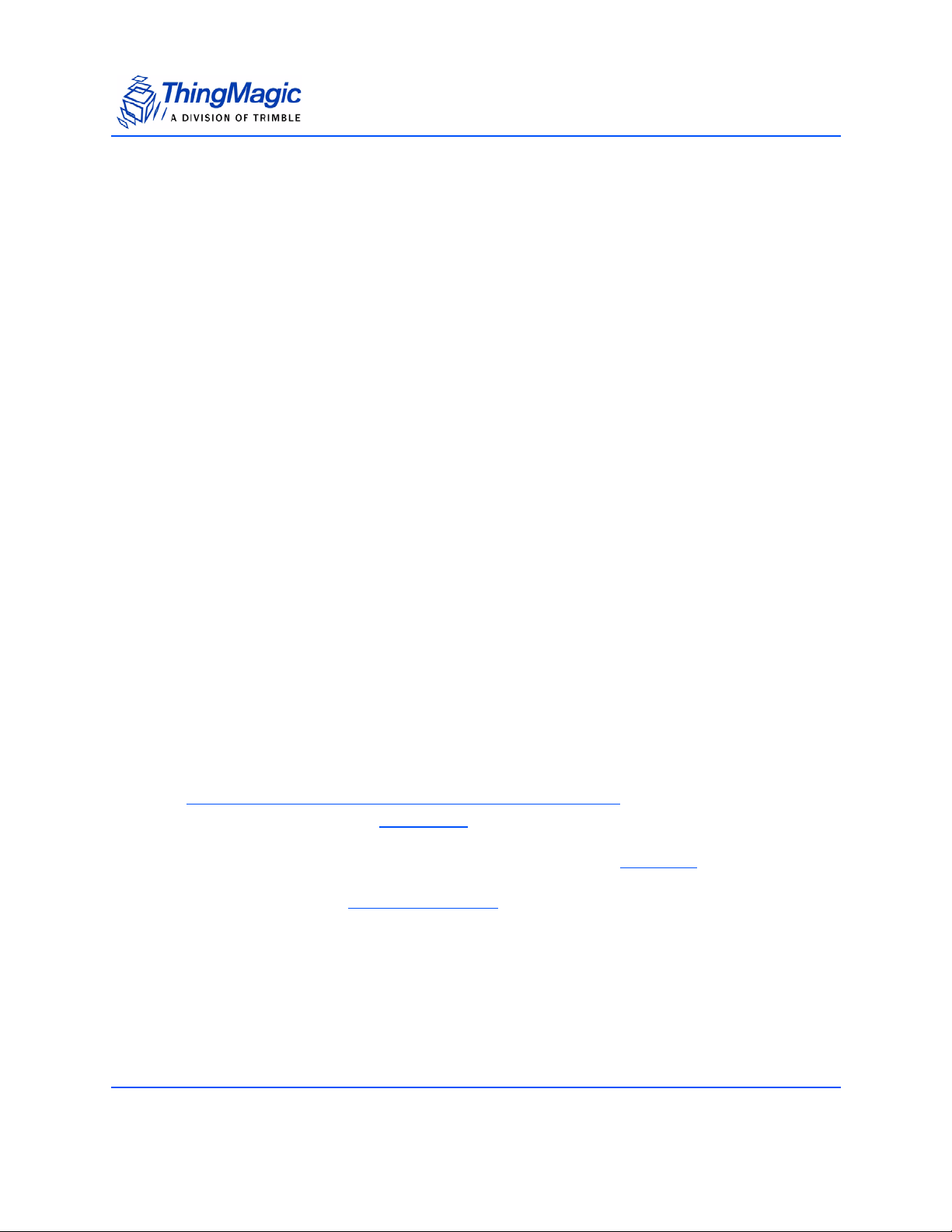
Hardware Interfaces
TTL Level TX
V-Low: Max 0.4 VDC
V-High: 2.1 to 3.3 VDC
8 mA max
TTL Level RX
V-Low: -0.3 to 0.6 VDC
V-High: 2.2 to 5 VDC
(Tied to ground through a 10kOhm pull-up resistor. It is not harmful, but not
recommended to drive the input above 3.3 V.)
A level converter could be necessary to interface to other devices that use standard 12V
RS232. Only three pins are required for serial communication (TX, RX, and GND).
Hardware handshaking is not supported. The M6e serial port has an interrupt-driven
FIFO that empties into a circular buffer.
The connected host processor’s receiver must have the capability to receive up to 256
bytes of data at a time without overflowing.
Baud rates supported:
– 9600
– 19200
– 38400
– 115200
– 230400
– 460800
– 921600
Note
The baudrate in the Boot Loader mode depends on whether the module
entered the bootloader mode after a power-up or through an assert or “boot
bootloader” user command. Upon power up if the
Reset Line is LOW then the
default baud rate of 9600 will be used. If the module returns to the
bootloader from
Application Firmware mode, then the current state and
baudrate will be retained.
USB Interface
Supports USB 2.0 full speed device port (12 Megabits per second) using the two USB
pins (USB_DM and USB_DP).
18 Hardware Overview
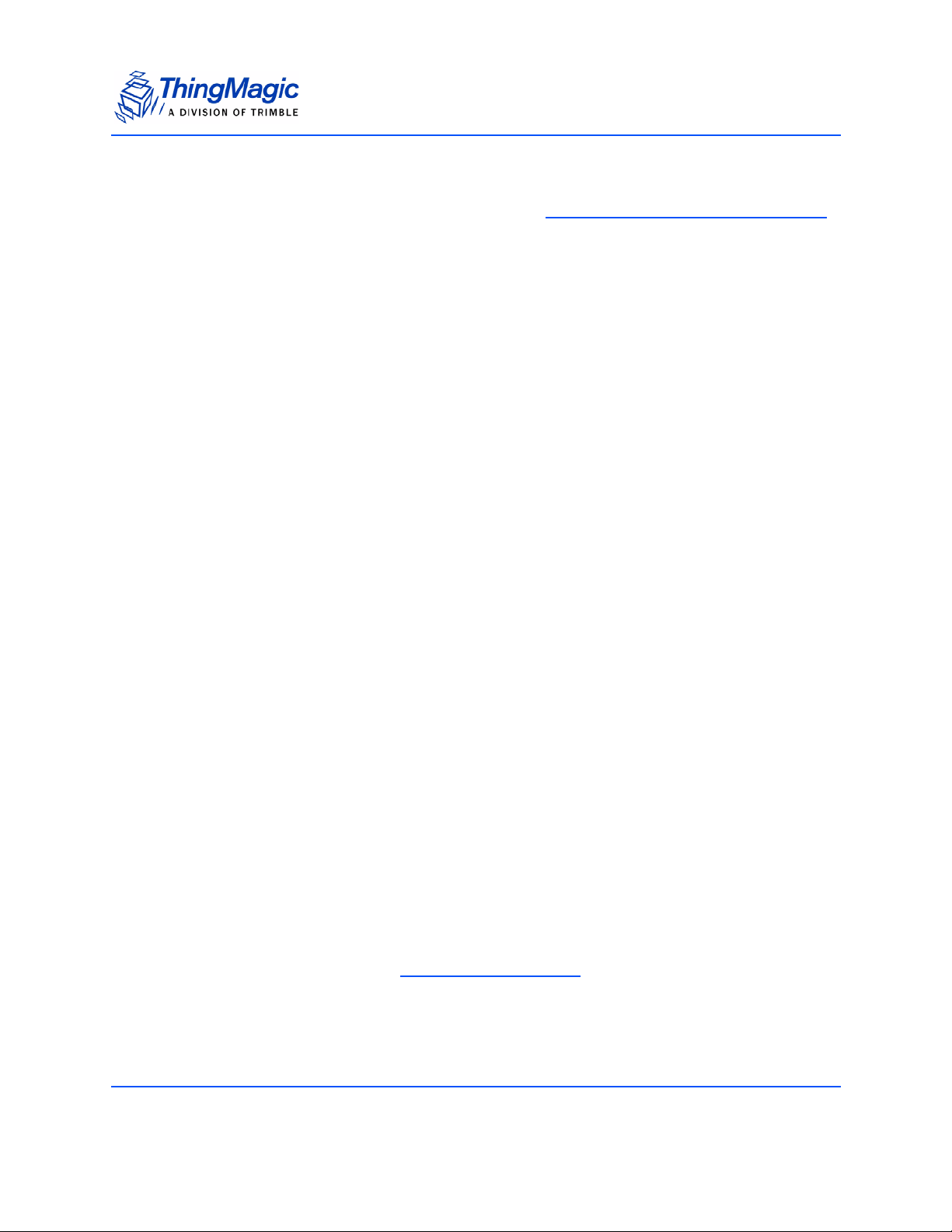
Hardware Interfaces
General Purpose Input/Output (GPIO)
The four GPIO connections, provided through the M6e Digital Connector Signal Definition,
may be configured as inputs or outputs using the MercuryAPI. The GPIO pins connect
through 100 ohm resistors to the high current PA0 to PA3 pins of the AT91SAM7X
processor. The processor data sheet can be consulted for additional details.
Pins configured as inputs must not have input voltages that exceed voltage range of -0.3
volts to +5.5 volts. In addition, during reset the input voltages should not exceed 3.3V.
Outputs may source and sink 16 mA. Voltage drop in the series 100 ohm resistor will
reduce the delivered voltage swing for output loads that draw significant current.
Input Mode
– TTL compatible inputs,
– Logic low < 0.8 V,
– Logic high > 2.0V.
– 5V tolerant
Output Mode
– 3.3 Volt CMOS Logic Output with 100 ohms in series.
– Greater than 1.9 Volts when sourcing 8 mA.
– Greater than 2.9 Volts when sourcing 0.3 mA.
– Less than 1.2 Volts when sinking 8 mA.
– Less than 0.2 Volts when sinking 0.3 mA.
Module power consumption can be adversely affected by incorrect GPIO configuration.
Similarly, the power consumption of external equipment connected to the GPIOs can also
be adversely affected. The following instructions will yield specification compliant
operation.
On power up, the M6E module configures its GPIOs as outputs to avoid contention from
user equipment that may be driving those lines. The input configuration is as a 3.3 volt
logic CMOS input and will have a leakage current not in excess of 400 nA. The input is in
an undetermined logic level unless pulled externally to a logic high or low. Module power
consumption for floating inputs is unspecified. With the GPIOs configured as inputs
and individually pulled externally to either high or low logic level, module power
consumption is as listed in the M6e Power Consumption
table.
GPIOs may be reconfigured individually after power up to become outputs. This
configuration takes effect either at API execution or a few tens of milliseconds after power
up if the configuration is stored in nonvolatile memory. The configuration to outputs is
Hardware Overview 19
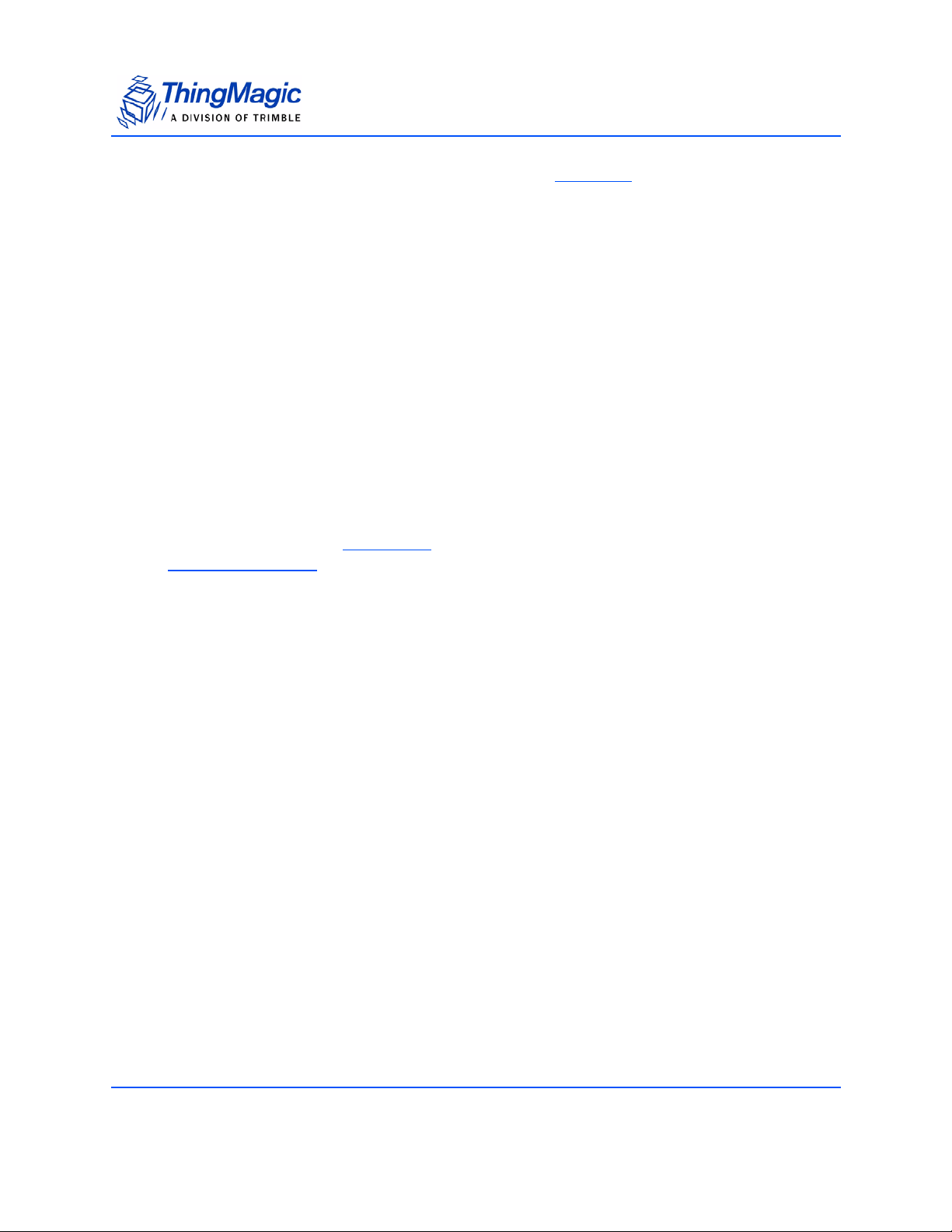
Hardware Interfaces
defeated if the module is held in the boot loader by Reset Line being held low. Lines
configured as outputs consume no excess power if the output is left open. Specified
module power consumption is achieved for one or more GPIO lines set as output and left
open. Users who are not able to provide external pull ups or pull downs on any given
input, and who do not need that GPIO line, may configure it as an output and leave it
open to achieve specified module power consumption.
Configuring GPIO Settings
The GPIO lines are configured as inputs or outputs through the MercuryAPI by setting the
reader configuration parameters /reader/gpio/inputList and /reader/gpio/outputList. Once
configured as inputs or outputs the state of the lines can be Get or Set using the gpiGet()
and gpoSet() methods, respectively. See the language specific reference guide for more
details.
Reset Line
Upon power up the RESET (pin 15) line is configured as an input. The input value will
determine whether the Boot Loader
Application Firmware
line is configured as an output line. While the unit continues to be in bootloader the line is
driven high.
image and enter application mode. After that action is completed, this
will wait for user commands or immediately load the
Once in application mode, the RESET line is driven low. if the module returns to the
bootloader mode, either due to an assert or “boot bootloader”, the RESET line will again
be driven high.
To minimize power consumption in the application, the RESET line should be either left
open or pulled weakly low (10k to ground).
20 Hardware Overview
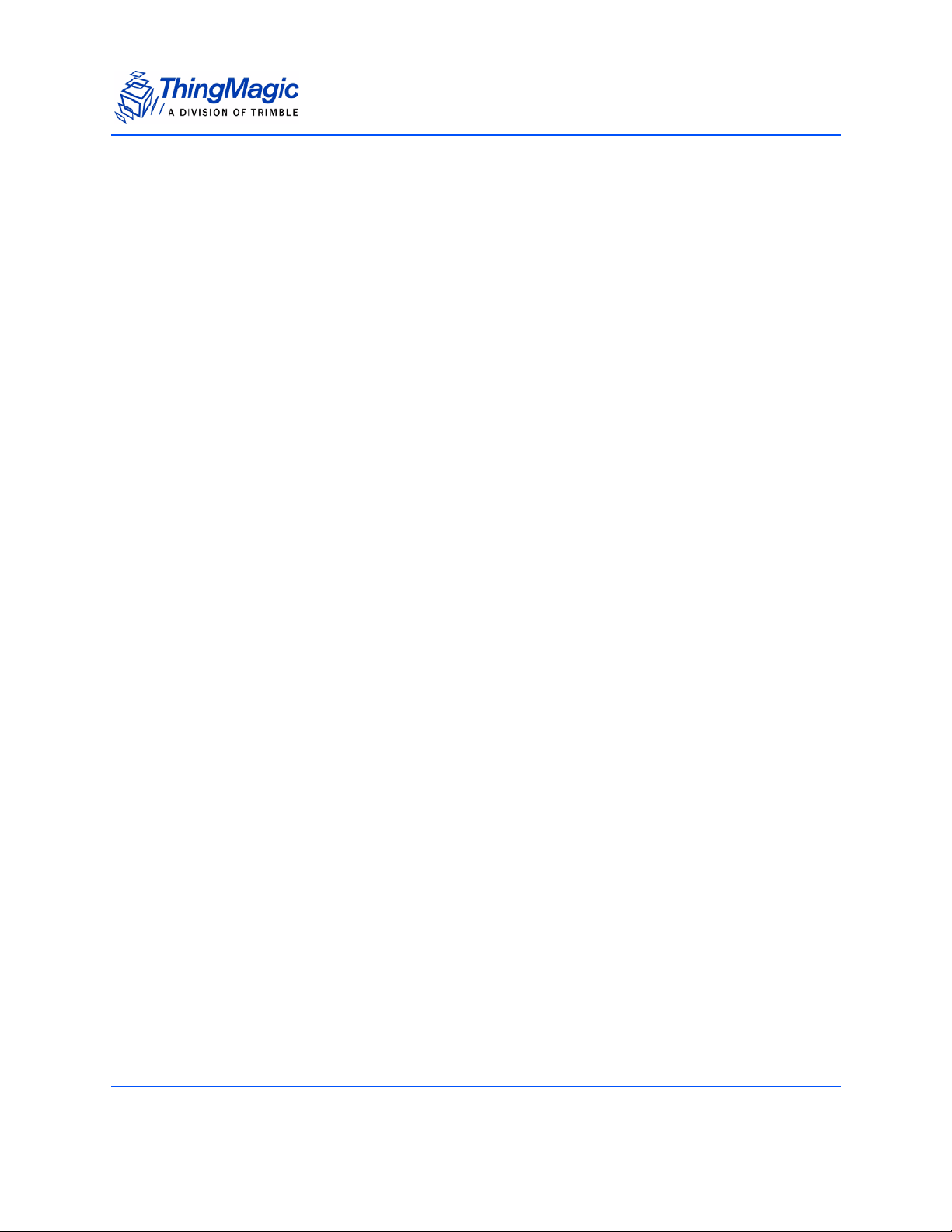
Power Requirements
RF Power Output
The M6e supports separate read and write power level which are command adjustable
via the MercuryAPI. Power levels must be between:
– Minimum RF Power = +5 dBm
– Maximum RF Power = +30 dBm (+0.0/- 0.5 dB accuracy above +15 dBm)
Note
Maximum power may have to be reduced to meet regulatory limits, which
specify the combined effect of the module, antenna, cable and enclosure
shielding of the integrated product.
Power Supply Ripple
Power Requirements
The following are the minimum requirements to avoid module damage and to insure
performance and regulatory specifications are met. Certain local regulatory specifications
may require tighter specifications.
5 Volt +/- 5%,
Less than 25 mV pk-pk ripple all frequencies,
Less than 11 mV pk-pk ripple for frequencies less than 100 kHz,
No spectral spike greater than 5 mV pk-pk in any 1 kHz band.
Hardware Overview 21

Power Requirements
Power Consumption
The following table defines the power/transmit mode settings and power consumption
specifications for the M6e. Additional details about Power/Transmit Modes can be found
in the Power Management
Operation
Power/Transmit Mode
section.
M6e Power Consumption
1
Max Power
(Watts)
Voltage
(Volts)
RF Transmit
Current
(mA)
Power
Setting
(dBm)
Transmit CW
Transmit Mode = DRM
Tag Reading
Transmit Mode = DRM
Tag Reading
Transmit Mode = Low Power
Tag Reading
Transmit Mode = DRM + PreDistortion
Tag Reading
Transmit Mode = DRM
No Tag Reading (M6e idle)
Power Mode = 0
No Tag Reading (M6e idle)
Power Mode = 1
No Tag Reading (M6e idle)
Power Mode = 2
Boot 0.12 5.0 +/- 5% 20 N/A
Shut Down < 0.001 5.0 +/- 5% < 200uA N/A
In Rush Current and Power, M6e
Power up and/or any state change
2
7.5
2
7.5
5.8 5.0 +/- 5% 1060 +30
6.2 5.0 +/- 5% 1200 +30
2.5 5.0 +/- 5% 490 +5
0.35 5.0 +/- 5% 60 N/A
0.12 5.0 +/- 5% 20 N/A
0.005 5.0 +/- 5% 1.0 N/A
7.5 5.0 +/- 5% 1500 Max N/A
5.0 +/- 5% 1400 +30
5.0 +/- 5% 1400 +30
Note: 1 - Power consumption is defined for TTL RS232 operation. Power consumption may
vary if the USB interface is connected.
Note: 2 - Power consumption is defined for operation into a 17dB return loss load or better.
Power consumption may increase beyond this specification during operation into return
losses worse than 17dB.
22 Hardware Overview
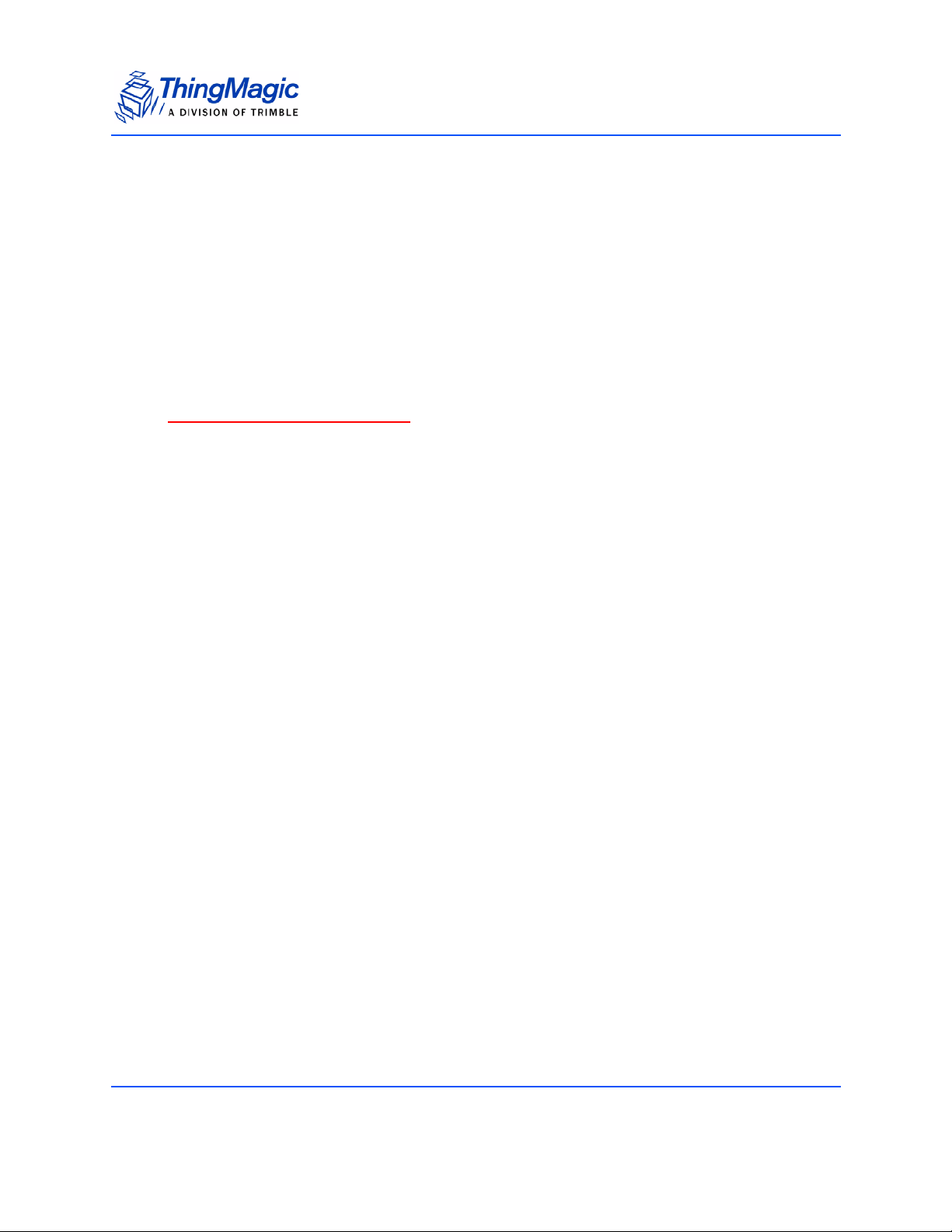
Environmental Specifications
Operating Temperature
Clamshell temperature must not exceed 70 degrees C. Heat sinking will be required for
high duty cycle applications.
Electro-Static Discharge (ESD) Specification
Specifications to be determined.
Environmental Specifications
Hardware Overview 23

Assembly Information
Cables and Connectors
The following are the cables and connectors used in the M6e Developer’s Kit interface
board:
Digital Interface
The cable assembly used consists of the following parts:
2 Connector Shells [Molex 51021-1500] with 15 Crimp Contacts each [Molex 50079-
8100]
1 Wire (#28 AWG 7x36 - Black, Teflon) for Pin 1 connection [Alpha 284/7-2]
14 Wires (#28 AWG 7x36 - White, Teflon) for other connections [Alpha 284/7-1]
Assembly Information
Note
Pin numbers and assignments are shown in the M6e Digital Connector Signal
Definition table.
Antennas
The cable assembly used to connect the “external” RP-TNC connectors on the M6e
Devkit to the M6e MMCX connectors consists of the following parts:
1 Reverse TNC Bulkhead Jack Connector
1 LMR-100A Coaxial Cable
1 MMCX Right Angle Plug Connector
24 Hardware Overview

M6e Mechanical Drawing
Assembly Information
Hardware Overview 25

Authorized Antennas
Authorized Antennas
This device has been designed to operate with the antennas listed below, and having a maximum gain of 6 dBiL. Antennas not included in this list or having a gain greater than 6 dBiL are
strictly prohibited for use with this device. The required antenna impedance is 50 ohms.
Manufacturer Manufacturer Part Number
Laird S9025P 4.3
Laird S8658WPL 6.0
MTI Wireless MTI-262013 6.0
MTI Wireless MTI-242043 6.0
Max. Linear
Gain (dBiL)
26 Hardware Overview

Firmware Overview
The following section provides detailed description of the M6e firmware components:
Boot Loader
Application Firmware
Custom On-Reader Applications
Firmware Overview 27

Boot Loader
The boot loader provides low-level functionality. This program provides the low level
hardware support for configuring communication settings, loading Application Firmware
and storing and retrieving data to/from flash.
When a module is powered up or reset, the boot loader code is automatically loaded and
executed.
Note
Unlike previous ThingMagic modules (M4e and M5e) the M6e bootloader
should effectively be invisible to the user. The M6e is by default configured
to auto-boot into application firmware and for any operations that require the
module be in bootloader mode the MercuryAPI will handle the switching
automatically.
Boot Loader
28 Firmware Overview

Application Firmware
The application firmware contains the tag protocol code along with all the command
interfaces to set and get system parameters and perform tag operations. The application
firmware is, by default, started automatically upon power up.
Programming the M6e
Applications to control the M6e module and derivative products are written using the high
level MercuryAPI. The MercuryAPI supports Java, .NET and C programming
environments. The MercuryAPI Software Development Kit (SDK) contains sample
applications and source code to help developers get started demoing and developing
functionality. For more information on the MercuryAPI see the MercuryAPI Programmers
Guide and the MercuryAPI SDK, available on the ThingMagic website.
Application Firmware
Upgrading the M6e
New features developed for the M6e are made available to existing modules through an
Application Firmware upgrade, along with corresponding updates to the MercuryAPI to
make use of the new features. Firmware upgrades can be applied using the MercuryAPI
to build the functionality into custom applications or using the MercuryAPI SDK demo
utilities.
Verifying Application Firmware Image
The application firmware has an image level Cyclic Redundancy Check (CRC) embedded
in it to protect against corrupted firmware during an upgrade process. (If the upgrade is
unsuccessful, the CRC will not match the contents in flash.) When the boot loader starts
the application FW, it first verifies that the image CRC is correct. If this check fails, then
the boot loader does not start the application firmware and an error is returned.
Firmware Overview 29

Custom On-Reader Applications
The M6e does not support installing customer applications on the reader. Continuous
reader, tag streaming, scripting and other methods of configuring the module to operate in
an autonomous or semi-autonomous reading modes maybe supported through the
MercuryAPI but custom application cannot be installed on the module.
Custom On-Reader Applications
30 Firmware Overview

Communication Protocol
The following section provides an overview of the low level serial communications
protocol used by the M6e.
Communication Protocol 31

Serial Communication Protocol
The serial communication between a computer (host) and the M6e is based on a
synchronized command-response/master-slave mechanism. Whenever the host sends a
message to the reader, it cannot send another message until after it receives a response.
The reader never initiates a communication session; only the host initiates a
communication session.
This protocol allows for each command to have its own timeout because some
commands require more time to execute than others. The host must manage retries, if
necessary. The host must keep track of the state of the intended reader if it reissues a
command.
Host-to-Reader Communication
Host-to-reader communication is packetized according to the following diagram. The
reader can only accept one command at a time, and commands are executed serially, so
the host waits for a reader-to-host response before issuing another host-to-reader
command packet.
Serial Communication Protocol
Header Data Length Command
Hdr Len Cmd CRC Hi CRC LO
1 byte 1 byte 1 byte 0 to 250 bytes 2 bytes
Data
CRC-16 Checksum
I
32 Communication Protocol

Serial Communication Protocol
Reader-to-Host Communication
The following diagram defines the format of the generic Response Packet sent from the
reader to the host. The Response Packet is different in format from the Request Packet.
Header Data Length Command Data CRC-16 Checksum
Hdr Len
1 byte 1 byte
Cmd
1 byte
Status Word
Status Word
CRC HI CRC LO
0 to 248 bytes2 bytes
2 bytes
CCITT CRC-16 Calculation
The same CRC calculation is performed on all serial communications between the host
and the reader. The CRC is calculated on the Data Length, Command, Status Word, and
Data bytes. The header is not included in the CRC.
Communication Protocol 33

User Programming Interface
The M6e does not support programming to the serial protocol directly. All user interaction
with the M6e must be performed using the MercuryAPI.
The MercuryAPI supports Java, .NET and C programming environments. The
MercuryAPI Software Development Kit (SDK) contains sample applications and source
code to help developers get started demoing and developing functionality. For more
information on the MercuryAPI see the MercuryAPI Programmers Guide and the
MercuryAPI SDK, available on the ThingMagic website.
User Programming Interface
34 Communication Protocol

Functionality of the Mercury6e
The following section provides detailed descriptions of the M6e features and functionality
that are supported through the use of the MercuryAPI.
Functionality of the Mercury6e 35

Regulatory Support
Supported Regions
The M6e has differing levels of support for operation and use under the laws and
guidelines of several regions. The regional support is shown in the following table.
Region Regulatory Support
North America (NA) FCC 47 CFG Ch. 1 Part 15
The regional functionality is set using the MercuryAPI. Setting the region of operation
configures the regional default settings including:
Loads the frequency hop table with the appropriate table for the operational region.
Regulatory Support
Supported Regions
Industrie Canada RSS-210
Sets the PLL frequency setting to the first entry in the hop table, even if the RF is off.
Selects the transmit filter, if applicable.
36 Functionality of the Mercury6e

Protocol Support
The M6e has the ability to support many different tag protocols. Using the MercuryAPI
ReadPlan classes the M6e can be configured to single or multi-protocol Read operations.
The current protocols supported are (some may require a license to enable):
ISO 18000-6C (Gen2)
I-PX
ISO 18000-6B
ISO 18000-6C (Gen2)
Protocol Configuration Options
The M6e supports multiple ISO-18000-6C profiles including the ability to specify the Link
Frequency, encoding schemes, Tari value and modulation scheme. The protocol options
are set in the MercuryAPI Reader Configuration Parameters (/reader/gen2/*). The
following table shows the supported combinations:
Protocol Support
Backscatter
Link Frequency
(kHz)
250 Miller (M=8) 12.5 PR-ASK
250 Miller (M=4) 12.5 PR-ASK
250 Miller (M=2) 12.5 PR-ASK
250 FM0 12.5 PR-ASK
250 Miller (M=8) 25 PR-ASK
250 Miller (M=4) 25 PR-ASK
250 Miller (M=2) 25 PR-ASK
250 FM0 25 PR-ASK
250 Miller (M=8) 25 PR-ASK
40 FM0 25 DSB-ASK
400 FM0 6.25 DSB-ASK
640 FM0 6.25 PR-ASK Not supported in PRC
ISO-18000-6C Protocol Options
Encoding
Tari
(usec)
Modulation
Scheme
Notes
Region
Functionality of the Mercury6e 37

Protocol Support
Protocol Specific Functionality
See the MercuryAPI Programmers Guide and language specific reference guides for
details on supported Gen2 command functionality.
I-PX
Protocol Configuration Options
The M6e supports multiple I-PX profiles including the ability to specify the Return Link
Frequency, encoding and modulation scheme. The two profiles are treated as distinct
protocols, the individual parameters are not configurable as with the other protocols. The
following table shows the supported combinations:
ISO-18000-6B Protocol Options
Return Link
Freq (kHz)
64 PWM Protocol ID = TagProtocol.IPX64
256 PWM Protocol ID = TagProtocol.IPX256
Modulation
Scheme
Notes
Note
The two link rates are effectively two different protocols and treated as such.
I-PX tags are fixed to one of the two frequencies and cannot communicate
on the other, unlike ISO 18000-6B/C tags which can operate under multiple
profiles.
ISO 18000-6B
Protocol Configuration Options
The M6e supports multiple ISO-18000-6B profiles including the ability to specify the
Return Link Frequency, encoding, Forward Link Rate and modulation scheme. The
protocol options are set in the MercuryAPI Reader Configuration Parameters (/reader/
iso18000-6b/*). The following table shows the supported combinations:
ISO-18000-6B Protocol Options
Return Link
Freq (kHz)
40 FM0 10 Manchester 1
160 FM0 40 Manchester 2
Return
Encoding
Forward Link
Freq (kHz)
Forward
Encoding
Notes
38 Functionality of the Mercury6e

Antenna Ports
The M6e has four monostatic antenna ports. Each port is capable of both transmitting and
receiving. The modules also support Using a Multiplexer
antenna ports, controlled using two GPIO lines and the internal physical port J1/J2/J3/J4
switching.
Note
The M6e does not support bistatic operation.
Using a Multiplexer
Multiplexer switching is controlled through the use of the internal module physical port J1/
J2/J3/J4 switch along with the use of one or more of the General Purpose Input/Output
(GPIO) lines. In order to enable automatic multiplexer port switching the module must be
configured to use Use GPIO as Antenna Switch in /reader/antenna/
portSwitchGpos.
Antenna Ports
, allowing up to 16 total logical
Once the GPIO line(s) usage has been enabled the following control line states are
applied when the different Logical Antenna settings are used. The tables below show the
mapping that results using GPIO 1 and 2 for multiplexer control (as is used by the
ThingMagic 1 to 4 multiplexer) allowing for 16 logical antenna ports.
Note
The Logical Antenna values are static labels indicating the available control
line states. The specific physical antenna port they map to depends on the
control line to antenna port map of the multiplexer in use. The translation
from Logical Antenna label to physical port must be maintained by the
control software.
Functionality of the Mercury6e 39

GPIO 1 & 2 Used for Antenna Switching
Antenna Ports
Logical Antenna
Setting
1 Low Low J1
2 Low Low J2
3 Low Low J3
4 Low Low J4
5 Low High J1
6 Low High J2
7 Low High J3
8 Low High J4
9 High Low J1
10 High Low J2
11 High Low J3
12 High Low J4
13 High High J1
GPIO
Output 1
State
GPIO
Output 2
State
Active M6e
Physical Port
14 High High J2
15 High High J3
16 High High J4
If only one GPIO Output line is used for antenna control, the combinations of the available
output control line states (the GPIO line in use and the module port) result in a subset of
logical antenna settings which can be used.
ONLY GPIO 1 Used for Antenna Switching
Logical Antenna
Setting
1 Low J1
2 Low J2
GPIO
Output 1
State
Active M6e
Physical Port
40 Functionality of the Mercury6e

Antenna Ports
Logical Antenna
Setting
3 Low J3
4 Low J4
9 High J1
10 High J2
11 High J3
12 High J4
GPIO
Output 1
State
Active M6e
Physical Port
Note
The “missing” logical antenna settings are still usable when only one GPIO
line is used for antenna control and simply results in redundant logical
antenna settings. For example, using only GPIO 1, logical setting 4 and 8
both result in GPIO1=Low and M6e port J4 active.
ONLY GPIO 2 Used for Antenna Switching
Logical Antenna
Setting
GPIO
Output 2
State
Active M6e
Physical Port
1 Low J1
2 Low J2
3 Low J3
4 Low J4
5 High J1
6 High J2
7 High J3
8 High J4
Port Power and Settling Time
The M6e allows the power and settling time for each logical antenna to be set using the
reader configuration parameters /reader/radio/portReadPowerList and /
Functionality of the Mercury6e 41

Antenna Ports
reader/antenna/settlingTimeList, respectively. The order the antennas settings
are defined does not affect search order.
Note
Settling time is the time between the control lines switching to the next
antenna setting and RF turning on for operations on that port. This allows
time for external multiplexer’s to fully switch to the new port before a signal is
sent, if necessary. Default value is 0.
42 Functionality of the Mercury6e

Tag Handling
When the M6e performs inventory operations (MercuryAPI Read commands) data is
stored in a Tag Buffe r
client if operating in Streaming mode [Not Yet Implemented].
Tag Buffer
The M6e uses a dynamic buffer that depends on EPC length and quantity of data read.
As a rule of thumb it can store a maximum of 1024 96-bit EPC tags in the TagBuffer at a
time. Since the M6e supports streaming of read results the buffer limit is, typically, not an
issue. Each tag entry consists of a variable number of bytes and consists of the following
fields:
Tag Handling
until retrieved by the client application, or streamed directly to the
Tag Buffer Entry
Tota l E nt r y
Size
68 bytes
(Max EPC
Length = 496bits)
The Tag buffer acts as a First In First Out (FIFO) — the first Tag found by the reader is the
first one to be read out.
Field Size Description
EPC
Length
PC Word 2 bytes Contains the Protocol Control bits for the tag.
EPC 62 bytes Contains the tag’s EPC value padded with
Tag CRC 2 bytes The tag’s CRC.
2 bytes Indicates the actual EPC length of the tag
read. Cannot exceed the Max EPC length
setting.
trailing zeros if the size is less than the Max
EPC Length size.
Tag Read Met a Data
Tag St r e a mi n g
When reading tags during inventory operations (MercuryAPI Reader.Read() and
Reader.StartReading()) by default the M6e “streams” the tag results back to the
host processor. This means that tags are pushed out of the buffer as soon as they are
processed by the M6e and put into the buffer. The buffer is put into a circular mode that
keeps the buffer from filling. This allows for the M6e to perform continuous search
operations without the need to periodically stop reading and fetch the contents of the
buffer. Aside from not seeing “down time” when performing a read operation this behavior
is essentially invisible to the user as all tag handling is done by the MercuryAPI.
Functionality of the Mercury6e 43

Tag Read Meta Data
In addition to the tag EPC ID resulting from M6e inventory operation each TagReadData
(see MercuryAPI for code details) contains meta data about how, where and when the tag
was read. The specific meta data available for each tag read is as follows:
Tag Read Meta Data
Meta Data Field Description
Antenna ID The antenna on with the tag was read. If the same tag is read
on more than one antenna there will be a tag buffer entry for
each antenna on which the tag was read. When
plexer, if appropriately configured, the Antenna ID entry will
contain the logical antenna port of the tag read.
Read Count The number of times the tag was read on [Antenna ID].
Timestamp The time the tag was read, relative to the time the command to
read was issued, in milliseconds. If the Tag Read Meta Data is
not retrieved from the Tag Buffer between read commands
there will be no way to distinguish order of tags read with different read command invocations.
Tag Data When reading an embedded TagOp is specified for a Read-
Plan the TagReadData will contain the first 4 bytes of data
returned for each tag.
Note: Tags with the same TagID but different Tag Data
can be considered unique and each get a Tag
Buffer entry if set in the reader configuration
parameter /reader/tagReadData/
uniqueByData. By default it is not.
Frequency The frequency on which the tag was read
Tag Phase Average phase of tag response in degrees
LQI/RSSI The receive signal strength of the tag response in dBm.
GPIO Status The signal status (High or Low) of all GPIO pins when tag was
read.
Tag Read Meta Data
Using a Multi-
44 Functionality of the Mercury6e

Power Management
The M6e is designed for power efficiency and offers several different power management
modes. The following power management modes affect the power consumption during
different periods of M6e usage and impact performance in different ways. The available
power management modes are:
Power Modes - set in /reader/powerMode - Controls the power savings when the M6e
is idle.
Transmit Modes - set in
Power Modes
The Power Mode setting (set in /reader/powerMode) allows the user to trade off
increased RF operation startup time for additional power savings. The details of the
amount of power consumed in each mode is shown in the table under Power
Consumption. The behavior of each mode and impact on RF command latency is as
follows:
Power Management
Power Mode 0 – In this mode, the unit operates at full power to attain the best
performance possible. This mode is only intended for use in cases where power
consumption is not an issue. This is the default Power Mode at startup.
Power Mode 1 – This mode may add up to 50 ms of delay from idle to RF on when
initiating an RF operation. It performs more aggressive power savings, such as
automatically shutting down the analog section between commands, and then
restarting it whenever a tag command is issued.
Power Mode 2 – This mode essentially shuts down the digital and analog boards,
except to power the bare minimum logic required to wake the processor. This mode
may add up to 100 ms of delay from idle to RF on when initiating an RF operation.
Power Mode 2 is not supported when using the USB interface.
Note
See additional latency specifications under Event Response Times.
Transmit Modes
The Transmit Mode setting (set in /reader/radio/enablePowerSave) allows the
user to trade off RF spectral compliance with the Gen2 DRM Mask for increased power
savings while transmitting. The details of the amount of power consumed in each mode is
shown in the table under Power Consumption
. The behavior of each mode is as follows:
Functionality of the Mercury6e 45

Power Management
DRM Compliant Mode
This mode maximizes performance in dense reader environments, minimizing
interference when used with other M6e or similar DRM-compliant readers, and is fully
compliant with the Gen2 DRM spectral mask.
Power Save Mode (non-DRM Compliant)
This mode reduces the power consumption during RF operations but is not 100%
compliant with the DRM spectral mask. This can result increased interference with other
readers and reduce overall systems performance.
46 Functionality of the Mercury6e

Performance Characteristics
Event Response Times
The following table provides some metrics on how long common M6e operations take. An
event response time is defined as the maximum time from the end of a command (end of
the last bit in the serial stream) or event (e.g. power up) to the response event the
command or event causes.
Event Response Times
Performance Characteristics
Start Command/
Event
Power Up Application Active
Power Up Application Active 100 Once the firmware CRC has been veri-
Tag Read RF On 20 When in Power Mode = 0
Tag Read RF On 50 When in Power Mode = 1
Tag Read RF On 120 When in Power Mode = 2
Change to Mode 1 Power Mode 1 5 From Power Mode =0
Change to Mode 2 Power Mode 2 5 From Power Mode =0
End Event
(with CRC check)
Time
(msecs)
800 This longer power up period should only
occur for the first boot with new firmware.
fied subsequent power ups do not
require the CRC check be performed,
saving time.
Notes
Functionality of the Mercury6e 47

Save and Restore Configuration
The M6e supports saving module and protocol configuration parameters to the module
flash to provide configuration persistence across boots. See the MercuryAPI
Programmers Guide and sample applications for details on saving and restoring reader
configuration.
Save and Restore Configuration
48 Functionality of the Mercury6e

Appendix A: Error Messages
Common Error Messages
The following table lists the common faults discussed in this section.
Fault Message Code
FAULT_MSG_WRONG_NUMBER_OF_DATA – (100h)
FAULT_INVALID_OPCODE – (101h)
FAULT_UNIMPLEMENTED_OPCODE – 102h
FAULT_MSG_POWER_TOO_HIGH – 103h
FAULT_MSG_INVALID_FREQ_RECEIVED (104h)
FAULT_MSG_INVALID_PARAMETER_VALUE - (105h)
FAULT_MSG_POWER_TOO_LOW - (106h)
FAULT_UNIMPLEMENTED_FEATURE - (109h)
FAULT_INVALID_BAUD_RATE - (10Ah)
100h
101h
102h
103h
104h
105h
106h
109h
10Ah
FAULT_MSG_WRONG_NUMBER_OF_DATA – (100h)
Cause
If the data length in any of the Host-to-M5e/M5e-Compact messages is less than or more
than the number of arguments in the message, the reader returns this message.
Solution
Make sure the number of arguments matches the data length.
Appendix A: Error Messages 49

Common Error Messages
FAULT_INVALID_OPCODE – (101h)
Cause
The opCode received is invalid or not supported in the currently running program
(bootloader or main application) or is not supported in the current version of code.
Solution
Check the following:
Make sure the command is supported in the currently running program.
Check the documentation for the opCode the host sent and make sure it is correct
and supported.
Check the previous module responses for an assert (0x7F0X) which will reset the
module into the bootloader.
FAULT_UNIMPLEMENTED_OPCODE – 102h
Cause
Some of the reserved commands might return this error code.
This does not mean that they always will do this since ThingMagic reserves the right to
modify those commands at anytime.
Solution
Check the documentation for the opCode the host sent to the reader and make sure it is
supported.
FAULT_MSG_POWER_TOO_HIGH – 103h
Cause
A message was sent to set the read or write power to a level that is higher than the
current HW supports.
50 Appendix A: Error Messages

Common Error Messages
Solution
Check the HW specifications for the supported powers and insure that the level is not
exceeded.
The M5e 1 Watt units support power from 5 dBm to 30 dBm.
The M5e-Compact units support power from 10 dBm to 23 dBm.
FAULT_MSG_INVALID_FREQ_RECEIVED (104h)
Cause
A message was received by the reader to set the frequency outside the supported range
Solution
Make sure the host does not set the frequency outside this range or any other locally
supported ranges.
FAULT_MSG_INVALID_PARAMETER_VALUE - (105h)
Cause
The reader received a valid command with an unsupported or invalid value within this
command.
For example, currently the module supports four antennas. If the module receives a
message with an antenna value other than 1 to 4, it returns this error.
Solution
Make sure the host sets all the values in a command according to the values published in
this document.
FAULT_MSG_POWER_TOO_LOW - (106h)
Cause
A message was received to set the read or write power to a level that is lower than the
current HW supports.
Appendix A: Error Messages 51

Common Error Messages
Solution
Check the HW specifications for the supported powers and insure that level is not
exceeded. The M6e supports powers between 5 and 30 dBm.
FAULT_UNIMPLEMENTED_FEATURE - (109h)
Cause
Attempting to invoke a command not supported on this firmware or hardware.
Solution
Check the command being invoked against the documentation.
FAULT_INVALID_BAUD_RATE - (10Ah)
Cause
When the baud rate is set to a rate that is not specified in the Baud Rate table, this error
message is returned.
Solution
Check the table of specific baud rates and select a baud rate.
52 Appendix A: Error Messages

Bootloader Faults
The following table lists the common faults discussed in this section.
Fault Message Code
FAULT_BL_INVALID_IMAGE_CRC 200h
FAULT_BL_INVALID_APP_END_ADDR 201h
FAULT_BL_INVALID_IMAGE_CRC – 200h
Cause
When the application firmware is loaded the reader checks the image stored in flash and
returns this error if the calculated CRC is different than the one stored in flash.
Bootloader Faults
Solution
The exact reason for the corruption could be that the image loaded in flash was corrupted
during the transfer or corrupted for some other reason.
To fix this problem, reload the application code in flash.
FAULT_BL_INVALID_APP_END_ADDR – 201h
Cause
When the application firmware is loaded the reader checks the image stored in flash and
returns this error if the last word stored in flash does not have the correct address value.
Solution
The exact reason for the corruption could be that the image loaded in flash got corrupted
during the transfer or, corrupted for some other reason.
To fix this problem, reload the application code in flash.
Appendix A: Error Messages 53

Flash Faults
The following table lists the common faults discussed in this section.
Fault Message Code
Flash Faults
FAULT_FLASH_BAD_ERASE_PASSWORD – 300h
FAULT_FLASH_BAD_WRITE_PASSWORD – 301h
FAULT_FLASH_UNDEFINED_ERROR – 302h
FAULT_FLASH_ILLEGAL_SECTOR – 303h
FAULT_FLASH_WRITE_TO_NON_ERASED_AREA – 304h
FAULT_FLASH_WRITE_TO_ILLEGAL_SECTOR – 305h
FAULT_FLASH_VERIFY_FAILED – 306h
300h
301h
302h
303h
304h
305h
306h
FAULT_FLASH_BAD_ERASE_PASSWORD – 300h
Cause
A command was received to erase some part of the flash but the password supplied with
the command was incorrect.
Solution
When this occurs make note of the operations you were executing, save FULL error
response and send a testcase reproducing the behavior to support@thingmagic.com.
FAULT_FLASH_BAD_WRITE_PASSWORD – 301h
Cause
A command was received to write some part of the flash but the password supplied with
the command was not correct.
Solution
When this occurs make note of the operations you were executing, save FULL error
response and send a testcase reproducing the behavior to support@thingmagic.com.
54 Appendix A: Error Messages

Flash Faults
FAULT_FLASH_UNDEFINED_ERROR – 302h
Cause
This is an internal error and it is caused by a software problem in module.
Solution
When this occurs make note of the operations you were executing, save FULL error
response and send a testcase reproducing the behavior to support@thingmagic.com.
FAULT_FLASH_ILLEGAL_SECTOR – 303h
Cause
An erase or write flash command was received with the sector value and password not
matching.
Solution
When this occurs make note of the operations you were executing, save FULL error
response and send a testcase reproducing the behavior to support@thingmagic.com.
FAULT_FLASH_WRITE_TO_NON_ERASED_AREA – 304h
Cause
The module received a write flash command to an area of flash that was not previously
erased.
Solution
When this occurs make note of the operations you were executing, save FULL error
response and send a testcase reproducing the behavior to support@thingmagic.com.
FAULT_FLASH_WRITE_TO_ILLEGAL_SECTOR – 305h
Cause
The module received a write flash command to write across a sector boundary that is
prohibited.
Appendix A: Error Messages 55

Flash Faults
Solution
When this occurs make note of the operations you were executing, save FULL error
response and send a testcase reproducing the behavior to support@thingmagic.com.
FAULT_FLASH_VERIFY_FAILED – 306h
Cause
The module received a write flash command that was unsuccessful because data being
written to flash contained an uneven number of bytes.
Solution
When this occurs make note of the operations you were executing, save FULL error
response and send a testcase reproducing the behavior to support@thingmagic.com.
56 Appendix A: Error Messages

Protocol Faults
The following table lists the common faults discussed in this section.
Fault Message Code
Protocol Faults
FAULT_NO_TAGS_FOUND – (400h)
FAULT_NO_PROTOCOL_DEFINED – 401h
FAULT_INVALID_PROTOCOL_SPECIFIED – 402h
FAULT_WRITE_PASSED_LOCK_FAILED – 403h
FAULT_PROTOCOL_NO_DATA_READ – 404h
FAULT_AFE_NOT_ON – 405h
FAULT_PROTOCOL_WRITE_FAILED – 406h
FAULT_NOT_IMPLEMENTED_FOR_THIS_PROTOCOL – 407h
FAULT_PROTOCOL_INVALID_WRITE_DATA – 408h
FAULT_PROTOCOL_INVALID_ADDRESS – 409h
FAULT_GENERAL_TAG_ERROR – 40Ah
FAULT_DATA_TOO_LARGE – 40Bh
FAULT_PROTOCOL_INVALID_KILL_PASSWORD – 40Ch
FAULT_PROTOCOL_KILL_FAILED - 40Eh
FAULT_PROTOCOL_BIT_DECODING_FAILED - 40Fh
FAULT_PROTOCOL_INVALID_EPC – 410h
FAULT_PROTOCOL_INVALID_NUM_DATA – 411h
FAULT_GEN2 PROTOCOL_OTHER_ERROR - 420h
FAULT_GEN2_PROTOCOL_MEMORY_OVERRUN_BAD_PC -
423h
FAULT_GEN2 PROTOCOL_MEMORY_LOCKED - 424h
FAULT_GEN2 PROTOCOL_INSUFFICIENT_POWER - 42Bh
FAULT_GEN2 PROTOCOL_NON_SPECIFIC_ERROR - 42Fh
FAULT_GEN2 PROTOCOL_UNKNOWN_ERROR - 430h
400h
401h
402h
403h
404h
405h
406h
407h
408h
409h
40Ah
40Bh
40Ch
40Eh
40Fh
410h
411h
420h
423h
424h
42Bh
42Fh
430h
Appendix A: Error Messages 57

Protocol Faults
FAULT_NO_TAGS_FOUND – (400h)
Cause
A command was received (such as like read, write, or lock) but the operation failed. There
are many reasons that can cause this error to occur.
Here is a list of possible reasons that could be causing this error:
No tag in the RF field
Read/write power too low
Antenna not connected
Tag is weak or dead
Solution
Make sure there is a good tag in the field and all parameters are set up correctly. The best
way to check this is to try few tags of the same type to rule out a weak tag. If none
passed, then it could be SW configuration such as protocol value, antenna, and so forth,
or a placement configuration like a tag location.
FAULT_NO_PROTOCOL_DEFINED – 401h
Cause
A command was received to perform a protocol command but no protocol was initially
set. The reader powers up with no protocols set.
Solution
A protocol must be set before the reader can begin RF operations.
FAULT_INVALID_PROTOCOL_SPECIFIED – 402h
Cause
The protocol value was set to a protocol that is not supported with the current version of
SW.
58 Appendix A: Error Messages

Protocol Faults
Solution
This value is invalid or this version of SW does not support the protocol value. Check the
documentation for the correct values for the protocols in use and that you are licensed for
it.
FAULT_WRITE_PASSED_LOCK_FAILED – 403h
Cause
During a Write Tag Data for ISO18000-6B or UCODE, if the lock fails, this error is
returned. The write command passed but the lock did not. This could be a bad tag.
Solution
Try to write a few other tags and make sure that they are placed in the RF field.
FAULT_PROTOCOL_NO_DATA_READ – 404h
Cause
A command was sent but did not succeed.
Solution
The tag used has failed or does not have the correct CRC. Try to read a few other tags to
check the HW/SW configuration.
FAULT_AFE_NOT_ON – 405h
Cause
A command was received for an operation, like read or write, but the AFE was in the off
state.
Solution
Make sure the region and tag protocol have been set to supported values.
Appendix A: Error Messages 59

Protocol Faults
FAULT_PROTOCOL_WRITE_FAILED – 406h
Cause
An attempt to modify the contents of a tag failed. There are many reasons for failure.
Solution
Check that the tag is good and try another operation on a few more tags.
FAULT_NOT_IMPLEMENTED_FOR_THIS_PROTOCOL – 407h
Cause
A command was received which is not supported by a protocol.
Solution
Check the documentation for the supported commands and protocols.
FAULT_PROTOCOL_INVALID_WRITE_DATA – 408h
Cause
An ID write was attempted with an unsupported/incorrect ID length.
Solution
Verify the Tag ID length being written.
FAULT_PROTOCOL_INVALID_ADDRESS – 409h
Cause
A command was received attempting to access an invalid address in the tag data address
space.
Solution
Make sure that the address specified is within the scope of the tag data address space
and available for the specific operation. The protocol specifications contain information
about the supported addresses.
60 Appendix A: Error Messages

Protocol Faults
FAULT_GENERAL_TAG_ERROR – 40Ah
Cause
This error is used by the GEN2 module. This fault can occur if the read, write, lock, or kill
command fails. This error can be internal or functional.
Solution
Make a note of the operations you were performing and contact ThingMagic at http://
support.thingmagic.com
FAULT_DATA_TOO_LARGE – 40Bh
Cause
A command was received to Read Tag Data with a data value larger than expected or it is
not the correct size.
Solution
Check the size of the data value in the message sent to the reader.
FAULT_PROTOCOL_INVALID_KILL_PASSWORD – 40Ch
Cause
An incorrect kill password was received as part of the Kill command.
Solution
Check the password.
FAULT_PROTOCOL_KILL_FAILED - 40Eh
Cause
Attempt to kill a tag failed for an unknown reason
Solution
Check tag is in RF field and the kill password.
Appendix A: Error Messages 61

Protocol Faults
FAULT_PROTOCOL_BIT_DECODING_FAILED - 40Fh
Cause
Attempt to operate on a tag with an EPC length greater than the Maximum EPC length
setting.
Solution
Check the EPC length being written.
FAULT_PROTOCOL_INVALID_EPC – 410h
Cause
This error is used by the GEN2 module indicating an invalid EPC value has been
specified for an operation. This fault can occur if the read, write, lock, or kill command
fails.
Solution
Check the EPC value that is being passed in the command resulting in this error.
FAULT_PROTOCOL_INVALID_NUM_DATA – 411h
Cause
This error is used by the GEN2 module indicating invalid data has been specified for an
operation. This fault can occur if the read, write, lock, or kill command fails.
Solution
Check the data that is being passed in the command resulting in this error.
FAULT_GEN2 PROTOCOL_OTHER_ERROR - 420h
Cause
This is an error returned by Gen2 tags. Its a catch-all for error not covered by other codes.
62 Appendix A: Error Messages

Protocol Faults
Solution
Check the data that is being passed in the command resulting in this error. Try with a
different tag.
FAULT_GEN2_PROTOCOL_MEMORY_OVERRUN_BAD_PC 423h
Cause
This is an error returned by Gen2 tags. The specified memory location does not exist or
the PC value is not supported by the Tag.
Solution
Check the data that is being written and where its being written to in the command
resulting in this error.
FAULT_GEN2 PROTOCOL_MEMORY_LOCKED - 424h
Cause
This is an error returned by Gen2 tags.The specified memory location is locked and/or
permalocked and is either not writable or not readable.
Solution
Check the data that is being written and where its being written to in the command
resulting in this error. Check the access password being sent.
FAULT_GEN2 PROTOCOL_INSUFFICIENT_POWER - 42Bh
Cause
This is an error returned by Gen2 tags. The tag has insufficient power to perform the
memory-write operation.
Solution
Try moving the tag closer to the antenna. Try with a different tag.
Appendix A: Error Messages 63

Protocol Faults
FAULT_GEN2 PROTOCOL_NON_SPECIFIC_ERROR - 42Fh
Cause
This is an error returned by Gen2 tags. The tag does not support error specific codes.
Solution
Check the data that is being written and where its being written to in the command
resulting in this error. Try with a different tag.
FAULT_GEN2 PROTOCOL_UNKNOWN_ERROR - 430h
Cause
This is an error returned by M6e when no more error information is available about why
the operation failed.
Solution
Check the data that is being written and where its being written to in the command
resulting in this error. Try with a different tag.
64 Appendix A: Error Messages

Analog Hardware Abstraction Layer Faults
Analog Hardware Abstraction Layer Faults
FAULT_AHAL_INVALID_FREQ – 500h
Cause
A command was received to set a frequency outside the specified range.
Solution
Check the values you are trying to set and be sure that they fall within the range of the set
region of operation.
FAULT_AHAL_CHANNEL_OCCUPIED – 501h
Cause
With LBT enabled an attempt was made to set the frequency to an occupied channel.
Solution
Try a different channel. If supported by the region of operation turn LBT off.
FAULT_AHAL_TRANSMITTER_ON – 502h
Cause
Checking antenna status while CW is on is not allowed.
Solution
Do not perform antenna checking when CW is turned on.
FAULT_ANTENNA_NOT_CONNECTED – 503h
Cause
An attempt was made to transmit on an antenna which did not pass the antenna detection
when antenna detection was turned on.
Appendix A: Error Messages 65

Analog Hardware Abstraction Layer Faults
Solution
Connect a detectable antenna (antenna must have some DC resistance).
FAULT_TEMPERATURE_EXCEED_LIMITS – 504h
Cause
The module has exceeded the maximum or minimum operating temperature and will not
allow an RF operation until it is back in range.
Solution
Take steps to resolve thermal issues with module:
Reduce duty cycle
Add heat sink
Use Power Save Mode (non-DRM Compliant)
FAULT_POOR_RETURN_LOSS – 505h
Cause
The module has detected a poor return loss and has ended RF operation to avoid module
damage.
Solution
Take steps to resolve high return loss on receiver:
Make sure antenna VSWR is within module specifications
Make sure antennas are correctly attached before transmitting
Check environment to ensure no occurrences of high signal reflection back at
antennas.
FAULT_AHAL_INVALID_ANTENA_CONFIG – 507h
Cause
An attempt to set an antenna configuration that is not valid.
66 Appendix A: Error Messages

Analog Hardware Abstraction Layer Faults
Solution
Use the correct antenna setting or change the reader configuration.
Appendix A: Error Messages 67

Tag ID Buffer Faults
The following table lists the common faults discussed in this section.
Fault Message Code
Tag ID Buffer Faults
FAULT_TAG_ID_BUFFER_NOT_ENOUGH_TAGS_AVAILABLE – 600h
FAULT_TAG_ID_BUFFER_FULL – 601h
FAULT_TAG_ID_BUFFER_REPEATED_TAG_ID – 602h
FAULT_TAG_ID_BUFFER_NUM_TAG_TOO_LARGE – 603h
600h
601h
602h
603h
FAULT_TAG_ID_BUFFER_NOT_ENOUGH_TAGS_AVAILABLE – 600h
Cause
A command was received to get a certain number of tag ids from the tag id buffer. The
reader contains less tag ids stored in its tag id buffer than the number the host is sending.
Solution
Send a testcase reproducing the behavior to support@thingmagic.com.
FAULT_TAG_ID_BUFFER_FULL – 601h
Cause
The tag id buffer is full.
Solution
Send a testcase reproducing the behavior to support@thingmagic.com.
FAULT_TAG_ID_BUFFER_REPEATED_TAG_ID – 602h
Cause
The module has an internal error. One of the protocols is trying to add an existing TagID
to the buffer.
68 Appendix A: Error Messages

Tag ID Buffer Faults
Solution
Send a testcase reproducing the behavior to support@thingmagic.com.
FAULT_TAG_ID_BUFFER_NUM_TAG_TOO_LARGE – 603h
Cause
The module received a request to retrieve more tags than is supported by the current
version of the software.
Solution
Send a testcase reproducing the behavior to support@thingmagic.com.
Appendix A: Error Messages 69

System Errors
FAULT_SYSTEM_UNKNOWN_ERROR – 7F00h
Cause
The error is internal.
Solution
Send a testcase reproducing the behavior to support@thingmagic.com.
FAULT_TM_ASSERT_FAILED – 7F01h
Cause
System Errors
An unexpected Internal Error has occurred.
Solution
The error will cause the module to switch back to Bootloader mode. When this occurs
make note of the operations you were executing, save FULL error response and send a
testcase reproducing the behavior to support@thingmagic.com.
70 Appendix A: Error Messages

Appendix B: Getting Started - Devkit
Devkit USB Interfaces
USB/RS232
The USB interface (connector labeled USB/ RS232) closest to the power plug is to the
RS232 interface of the M6e through an FTDI USB to serial converter. The drivers for it are
available at
http://www.ftdichip.com/Drivers/VCP.htm
Please follow the instructions in the installation guide appropriate for your operating
system.
Native USB
To use the M6e native USB interface (connector labeled USB), if on Windows, a few
installation steps are required for Windows to recognize the M6e and properly configure
the communications protocol. In order to use the USB interface with Windows you must
have the m6eultra.inf file (included in the M6e alpha package sent). The installation steps
are:
1. Plug in the USB cable to the M6e (devkit) and PC.
2. Windows should report is has “Found New Hardware - Mercury6eUltra” and open the
Hardware Installation Wizard.
3. Select the Install from a list or specific location (Advanced) option, click Next.
4. Select Don’t search..., click Next, then Next again.
5. Click Have Disk and navigate to where the m6ultra.inf file is stored and select it, click
Open, then OK.
Appendix B: Getting Started - Devkit 71

Devkit USB Interfaces
6. Mercury6eUltra” should now be shown under the Model list. Select it and click Next
then Finished.
Note
The M6e driver file has not been Microsoft certified so compatibility warnings
will be displayed. These can be ignored and clicked through.
7. A COM port should now be assigned to the M6e. If you aren’t sure what COM port is
assigned you can find it using the Windows Device Manager:
a. Open the Device Manager (located in Control Panel | System).
b. Select the Hardware tab and click Device Manager.
c. Select View | Devices by Type | Ports (COM & LPT) The device appears as
Mercury6eUltra (COM#).
72 Appendix B: Getting Started - Devkit

Demo Application
A demo application which supports multi-protocol reading and writing is provided in the
MercuryAPI SDK package. The source code for this example is included in the
MercuryAPI SDK package under /cs/samples/M6e-Read-Write-Demo-Tool. See the
MercuryAPI Programming Guide for details on using the MercuryAPI.
Demo Tool Notes
The region is only changed upon initialization. You must disconnect the reader,
change the region, and then “Initialize Reader” to change this value.
The protocol search display is only updated when one of the “Read” buttons is
pressed, not when the choice is made via the pull-down menu
“Read on all connected antennas” automatically activates antenna detection and will
ignore ports with an undetectable antenna. To read on these ports, the antenna port
must be explicitly selected.
Demo Application
The “Total tags read in x seconds” display only works for the “Read Once” function,
not Start/Stop Reads.
When “Start Reads” is clicked the M6e will read for the specified timeout with a 2
second delay (RF off) between reads. It is not a continuous read.
Appendix B: Getting Started - Devkit 73

Demo Application
74 Appendix B: Getting Started - Devkit
