Page 1
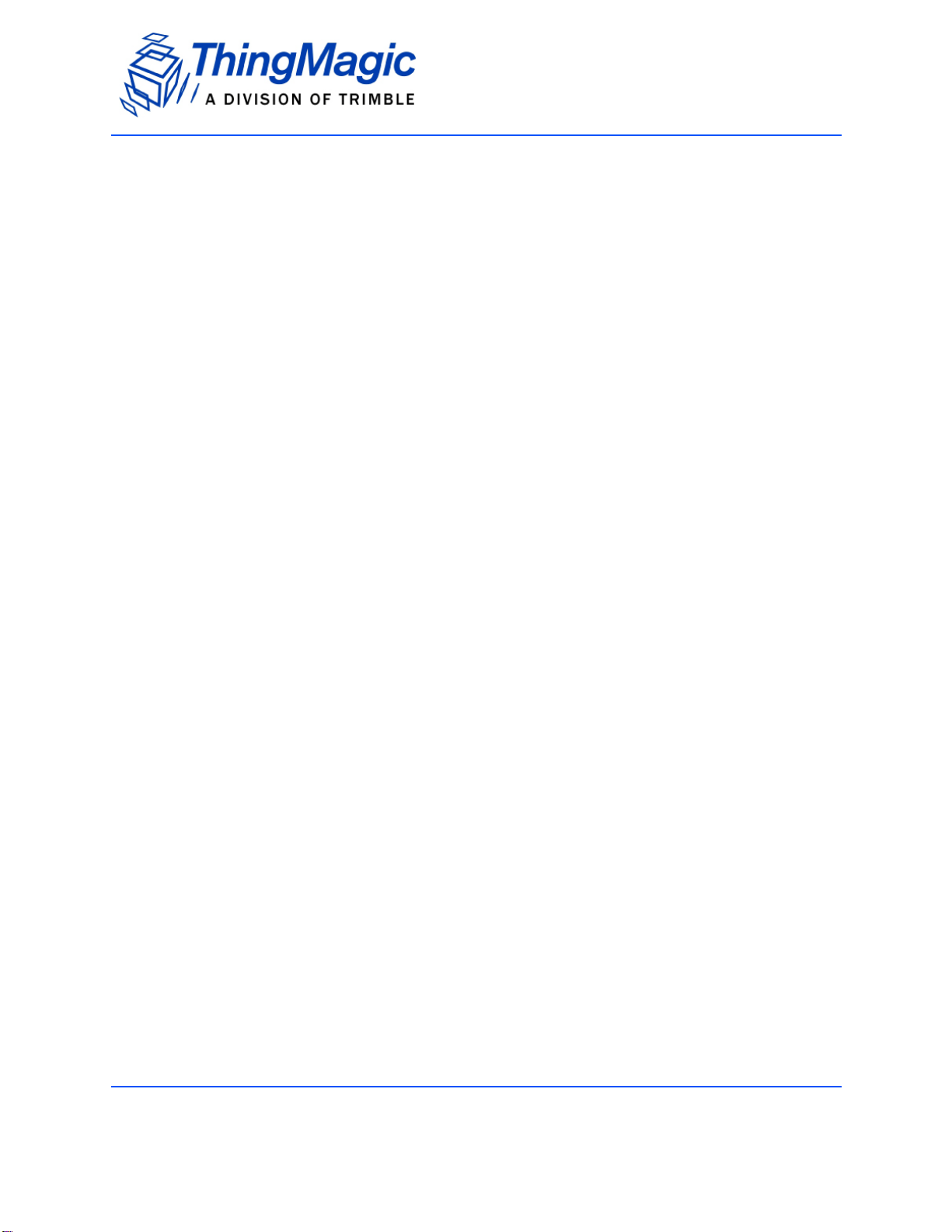
Autonomous Configuration Tool
User Guide
Version 1.0 - Supported Hardware:
• Micro (firmware v1.5 and later)
875-0076-01 RevA
1
Page 2
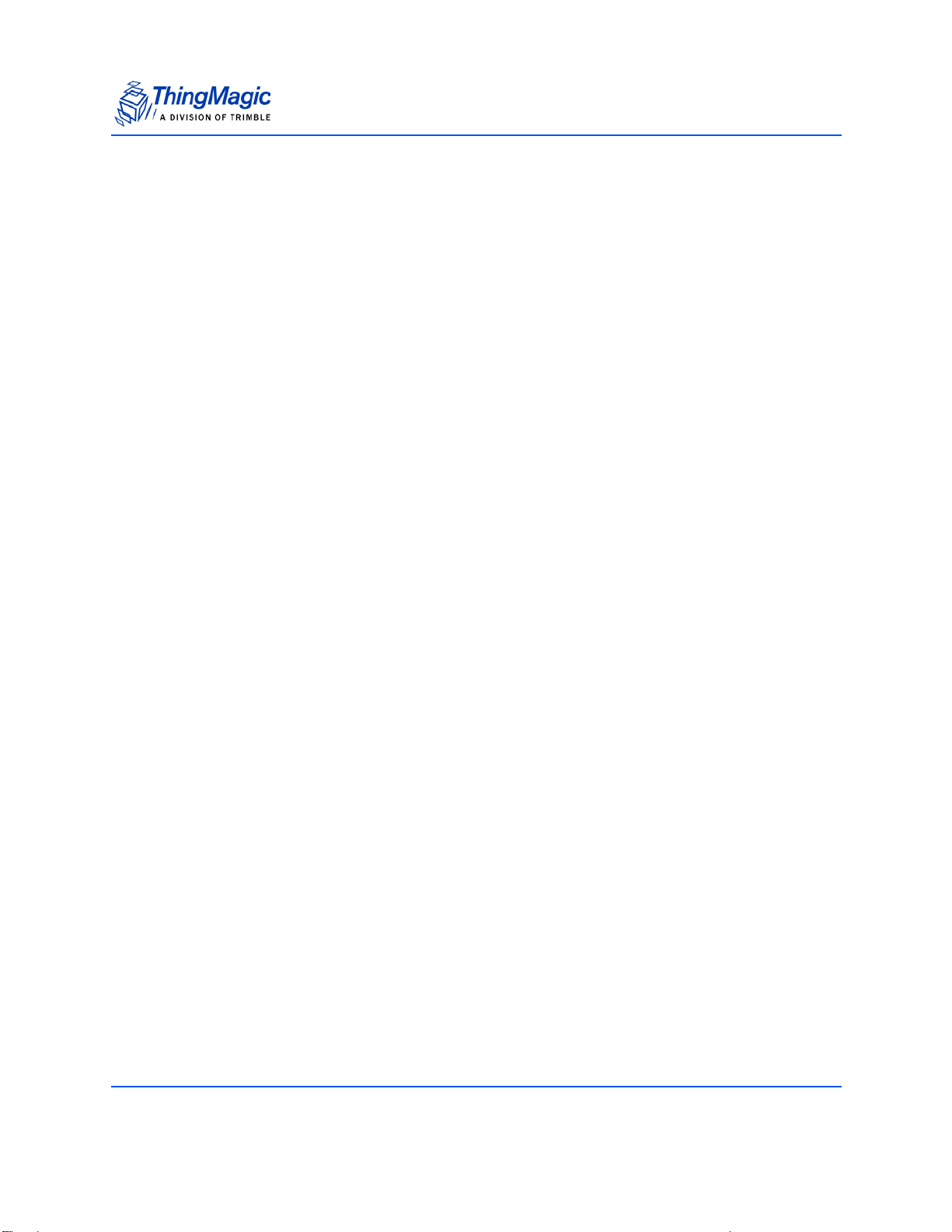
Government Limited Rights Notice: All documentation and manuals were developed at
private expense and no part of it was developed using Government funds.
The U.S. Governmentʼs rights to use, modify, reproduce, release, perform, display, or
disclose the technical data contained herein are restricted by paragraph (b)(3) of the
Rights in Technical Data — Noncommercial Items clause (DFARS 252.227-7013(b)(3)),
as amended from time-to-time. Any reproduction of technical data or portions thereof
marked with this legend must also reproduce the markings. Any person, other than the
U.S. Government, who has been provided access to such data must promptly notify
ThingMagic.
ThingMagic, Mercury, Reads Any Tag, and the ThingMagic logo are trademarks or
registered trademarks of ThingMagic, A Division of Trimble.
Other product names mentioned herein may be trademarks or registered trademarks of
Trimble or other companies.
©2014 ThingMagic – a division of Trimble Navigation Limited. ThingMagic and The
Engine in RFID are registered trademarks of Trimble Navigation Limited. Other marks
may be protected by their respective owners. All Rights Reserved.d
ThingMagic, A Division of Trimble
1 Merrill St.
Woburn, MA 01801
01 Revision A
December, 2014
2
Page 3
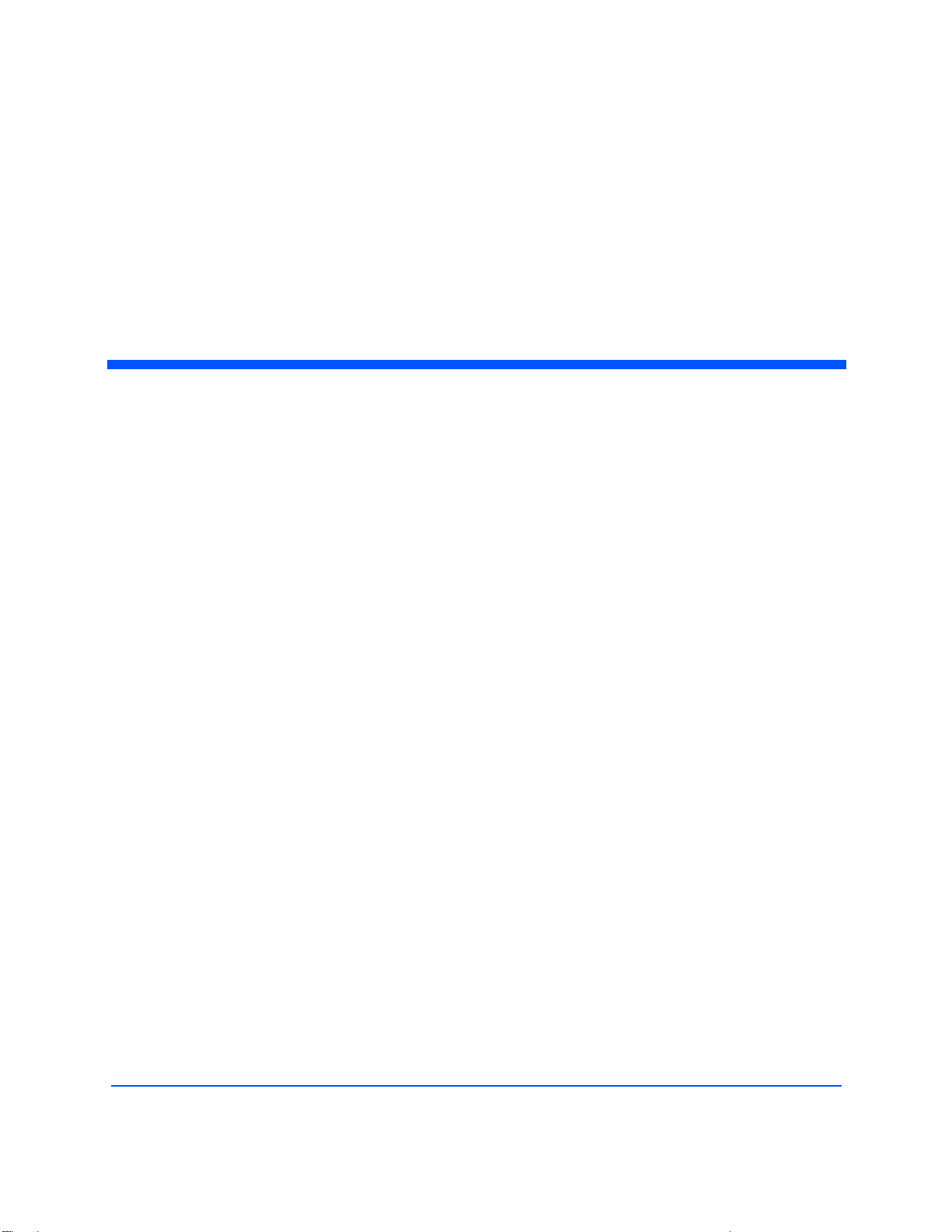
Contents
Introduction. . . . . . . . . . . . . . . . . . . . . . . . . . . . . . . . . . . . . . . . . . . . . . . . . . . . . . .5
Autonomous Reading Overview. . . . . . . . . . . . . . . . . . . . . . . . . . . . . . . . . . . . . . .6
Read On Boot . . . . . . . . . . . . . . . . . . . . . . . . . . . . . . . . . . . . . . . . . . . . . . . . . .6
Read On GPI Trigger. . . . . . . . . . . . . . . . . . . . . . . . . . . . . . . . . . . . . . . . . . . . .6
USB I/O Specific Notes . . . . . . . . . . . . . . . . . . . . . . . . . . . . . . . . . . . . . . . . . .7
TTL/UART I/O Specific Notes. . . . . . . . . . . . . . . . . . . . . . . . . . . . . . . . . . . . .7
Usage Workflow. . . . . . . . . . . . . . . . . . . . . . . . . . . . . . . . . . . . . . . . . . . . . . . . . . .8
Installing ACT . . . . . . . . . . . . . . . . . . . . . . . . . . . . . . . . . . . . . . . . . . . . . . . . . . . .9
Required Software. . . . . . . . . . . . . . . . . . . . . . . . . . . . . . . . . . . . . . . . . . . . . . .9
Download, Install and Run ACT. . . . . . . . . . . . . . . . . . . . . . . . . . . . . . . . . . . .9
Starting ACT. . . . . . . . . . . . . . . . . . . . . . . . . . . . . . . . . . . . . . . . . . . . . . . . . . . . .11
Main Window . . . . . . . . . . . . . . . . . . . . . . . . . . . . . . . . . . . . . . . . . . . . . . . . .11
Connect. . . . . . . . . . . . . . . . . . . . . . . . . . . . . . . . . . . . . . . . . . . . . . . . . . . . . . . . .13
Finding the assigned COM port . . . . . . . . . . . . . . . . . . . . . . . . . . . . . . . . . . .13
Baud Rate . . . . . . . . . . . . . . . . . . . . . . . . . . . . . . . . . . . . . . . . . . . . . . . . . . . .13
Connecting to a Reader Already in Autonomous Mode . . . . . . . . . . . . . . . . .14
Configure . . . . . . . . . . . . . . . . . . . . . . . . . . . . . . . . . . . . . . . . . . . . . . . . . . . . . . .15
Read & Write Settings. . . . . . . . . . . . . . . . . . . . . . . . . . . . . . . . . . . . . . . . . . .15
Performance Tuning Options. . . . . . . . . . . . . . . . . . . . . . . . . . . . . . . . . . . . . .17
Display Options. . . . . . . . . . . . . . . . . . . . . . . . . . . . . . . . . . . . . . . . . . . . . . . .17
Profile . . . . . . . . . . . . . . . . . . . . . . . . . . . . . . . . . . . . . . . . . . . . . . . . . . . . . . .17
Firmware Update. . . . . . . . . . . . . . . . . . . . . . . . . . . . . . . . . . . . . . . . . . . . . . .18
About. . . . . . . . . . . . . . . . . . . . . . . . . . . . . . . . . . . . . . . . . . . . . . . . . . . . . . . .19
Read . . . . . . . . . . . . . . . . . . . . . . . . . . . . . . . . . . . . . . . . . . . . . . . . . . . . . . . . . . .20
Tag Results Grid . . . . . . . . . . . . . . . . . . . . . . . . . . . . . . . . . . . . . . . . . . . . . . .20
3
Page 4
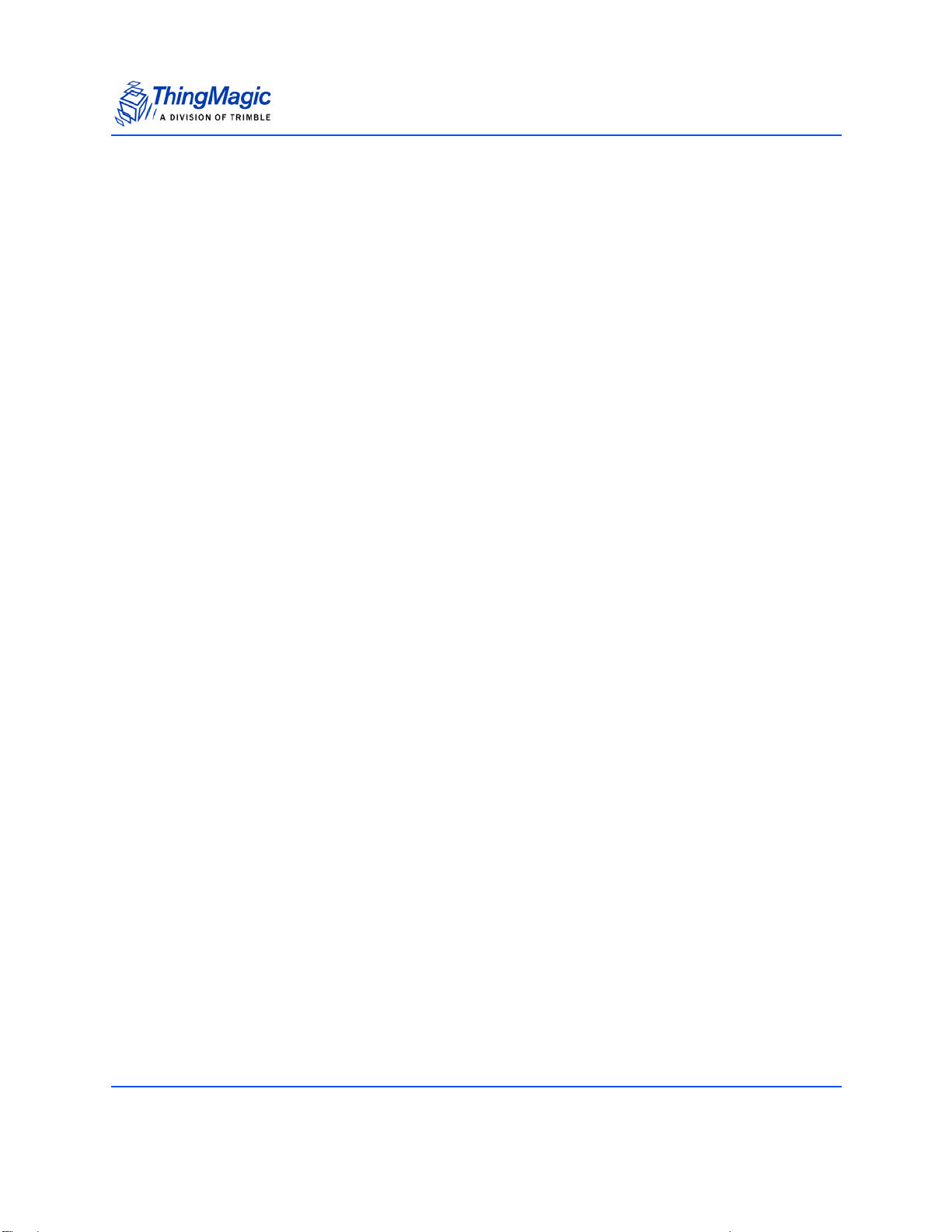
Processing Data from the Reader . . . . . . . . . . . . . . . . . . . . . . . . . . . . . . . . . . . . .22
Sample Response Processing Code. . . . . . . . . . . . . . . . . . . . . . . . . . . . . . . . .22
Reader Data Packet Format. . . . . . . . . . . . . . . . . . . . . . . . . . . . . . . . . . . . . . .22
Message Types Sent By Reader . . . . . . . . . . . . . . . . . . . . . . . . . . . . . . . . . . .23
CCITT CRC-16 Calculation . . . . . . . . . . . . . . . . . . . . . . . . . . . . . . . . . . . . . .27
Troubleshooting . . . . . . . . . . . . . . . . . . . . . . . . . . . . . . . . . . . . . . . . . . . . . . . . . .28
Troubleshooting. . . . . . . . . . . . . . . . . . . . . . . . . . . . . . . . . . . . . . . . . . . . . . . .28
Collecting Diagnostic Data for ThingMagic Support . . . . . . . . . . . . . . . . . . .28
4
Page 5
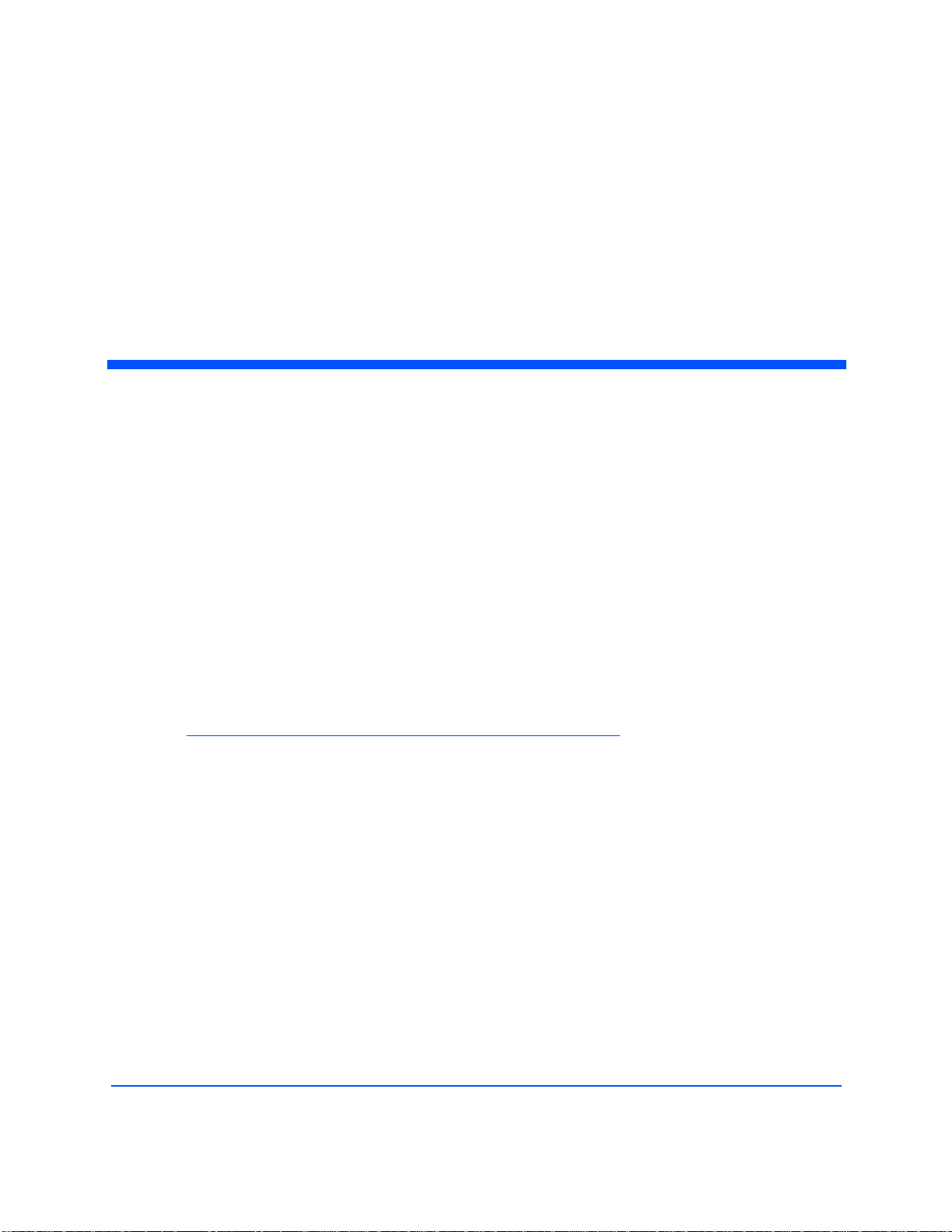
Introduction
Note
This document explains how to use the Autonomous Configuration Tool (ACT), version
1.0 and later, to configure the Micro module for autonomous operation. This provides the
ability to setup the module to read and output tag results without a host MercuryAPI
application by enabling hardware read triggers and savable configuration settings in the
module.
ACT is written using the high level MercuryAPI in Java. For more information on the
MercuryAPI see the MercuryAPI Programmers Guide and the MercuryAPI SDK, available
on the ThingMagic website http://www.thingmagic.com.
Autonomous Configuration
Tool v1.0
User Guide
This document assume you have read the corresponding Hardware Guide for the Micro
module being connected to and understand how the reader is connected.
Currently, autonomous operation can only be configured using ACT. Future
releases of the MercuryAPI will support saving the full configuration, including
autonomous read triggers to enable creation of custom auto-config utilities and
scripts.
Supported Hardware
Micro module with firmware v1.5 or later.
Autonomous Configuration Tool v1.0 User Guide 5
Page 6
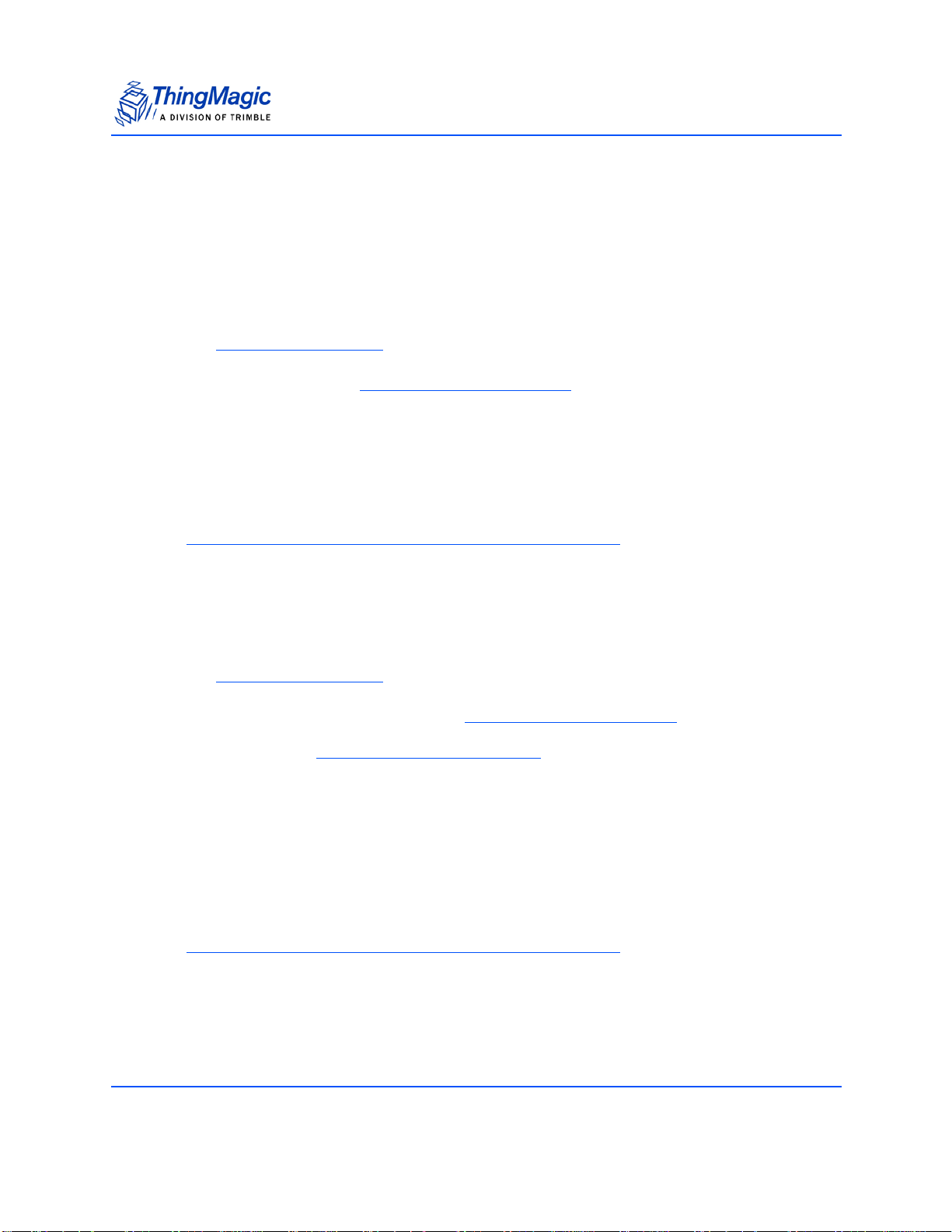
Autonomous Reading Overview
Note
Note
Autonomous operation allows the reader to be configured for two basic behaviors:
Read On Boot
When Read & Write Settings | Autonomous Read = enabled and Auto-read on GPI =
disabled the reader will start reading within 150ms of powering up. As tags are read it will
stream the results in the .Reader Data Packet Format
To stop reading you must shut down the reader (cut power or use the moduleʼs
SHUTDOWN line).
When using SHUTDOWN line to start/stop reads, the time from setting
SHUTDOWN=HIGH to first tag read is ~150ms.
Autonomous Reading Overview
This mode is recommended when maximum power savings is a high priority and
the small delay of 150ms from power on to read can be tolerated.
Read On GPI Trigger
When Read & Write Settings | Autonomous Read = enabled and Auto-read on GPI =
enabled the reader will start reading as soon as the specified GPI is set HIGH. As tags
are read it will stream the results in the Reader Data Packet Format
When GPI is low, a Temperature Status Message
250ms (this will vary based on the Region setting used as it depends on the internal
frequency hopping algorithm which is dependent on the region of operation).
This mode allows for very fast read response to GPI triggers: less than 15ms from set
GPI=High to first tag read.
This mode will draw up to 3.2W (at 30dBm power setting) while idle (GPI=LOW). Idle
power consumption decreases with lower RF power settings.
GPI Trigger mode is only recommended when very fast response time to a read
trigger event is required due to the high idle power consumption.
.
will be returned approximately every
Autonomous Configuration Tool v1.0 User Guide 6
Page 7
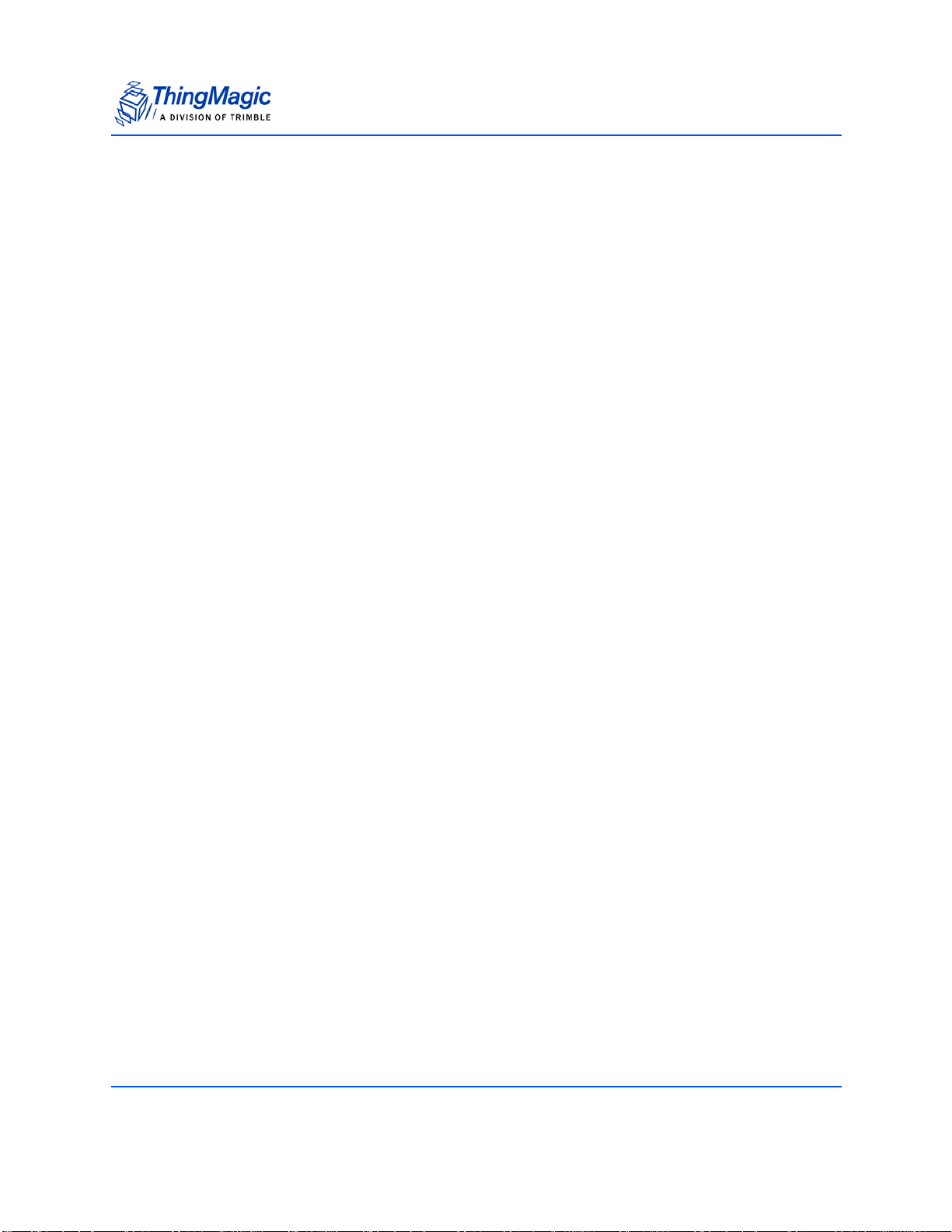
USB I/O Specific Notes
When connected via the USB interface the reader will buffer tag reads if the USB
connection is lost or not established. This will eventually cause the buffer to fill
and the reader to throttle reading until a USB connection is made and tags can
be offloaded and reading started again.
TTL/UART I/O Specific Notes
When connected via the TTL/UART interface the reader cannot detect whether a
connection exists or not. This means data does not get buffered due to detecting
a missing connection as they do with the USB interface. As a result if a
connection is lost or none is established the reader will continue reading and
streaming results, which will be lost.
Autonomous Reading Overview
Autonomous Configuration Tool v1.0 User Guide 7
Page 8
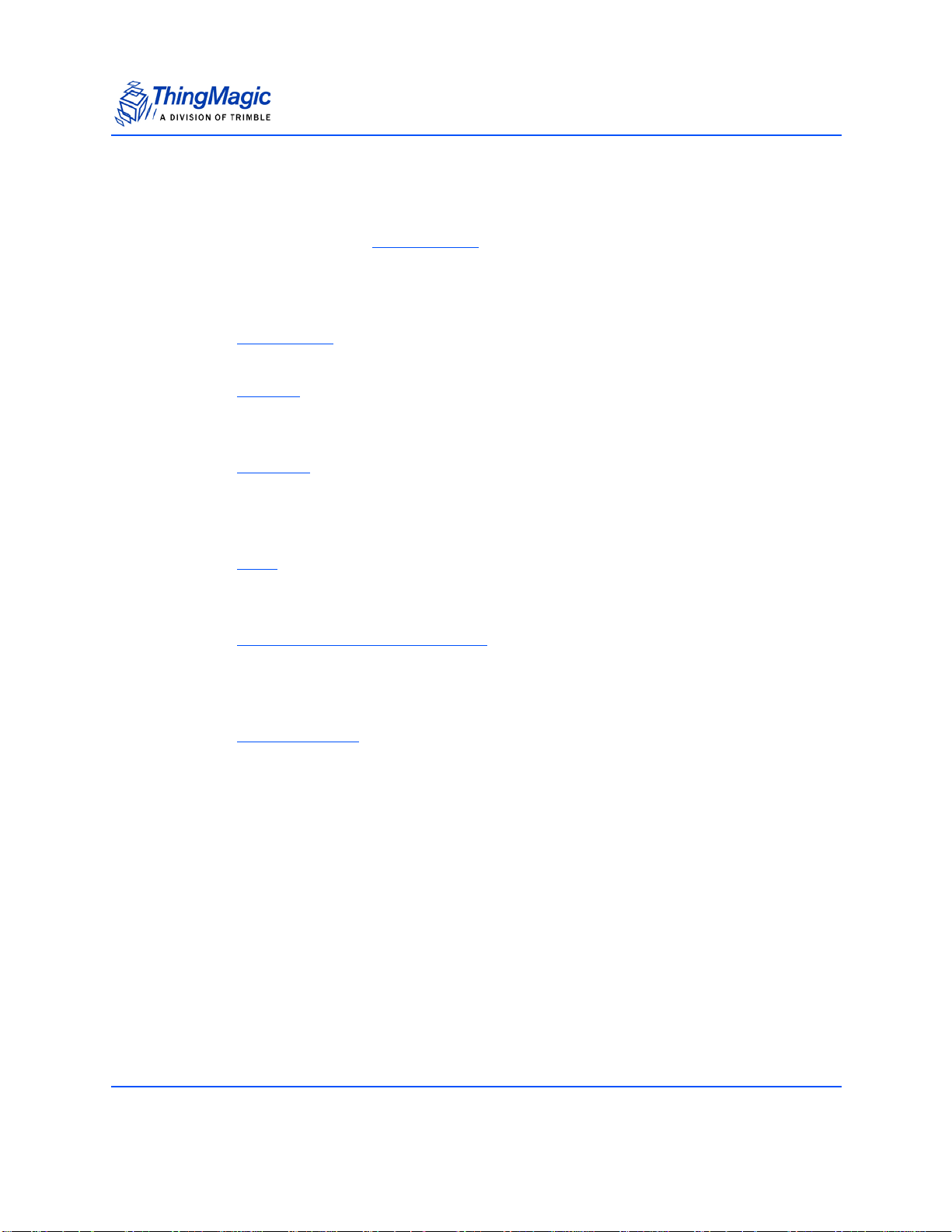
Usage Workflow
Once ACT is installed, see Installing ACT section for details, this document will step
through the required steps in order to setup and save the desired configuration to the
reader and how to process the output. At a high level the steps required, and
corresponding document sections, are as follows:
1. Starting ACT - This section provides an overview of the main components of the
ACT application displayed immediately upon startup.
Usage Workflow
2. Connect
must first be connected to. This section provides details on connecting to the
reader in ACT.
3. Configure
be configured. This section describes all the options available in addition to how
to upgrade the readerʼs firmware to a version that supports autonomous
operation.
4. Read
applied to a reader ACT can be used to display the tags being streamed from
the reader. This section describes using ACT to display results.
5. Processing Data from the Reader
outside of ACT the structure of the messages from the reader must be
understood. This section describes the packet format in addition to pointers to
reference code in C, C# and Java that can be used to process the results.
6. Troubleshooting
will help diagnose and resolve the issue.
- In order to configure a reader for autonomous operation the reader
- Once connected the desired settings for autonmous operation must
- Once the autonomous mode configuration has been selected and
- In order to handle tag results from the reader
- If any of the previously defined steps donʼt work this section
Autonomous Configuration Tool v1.0 User Guide 8
Page 9
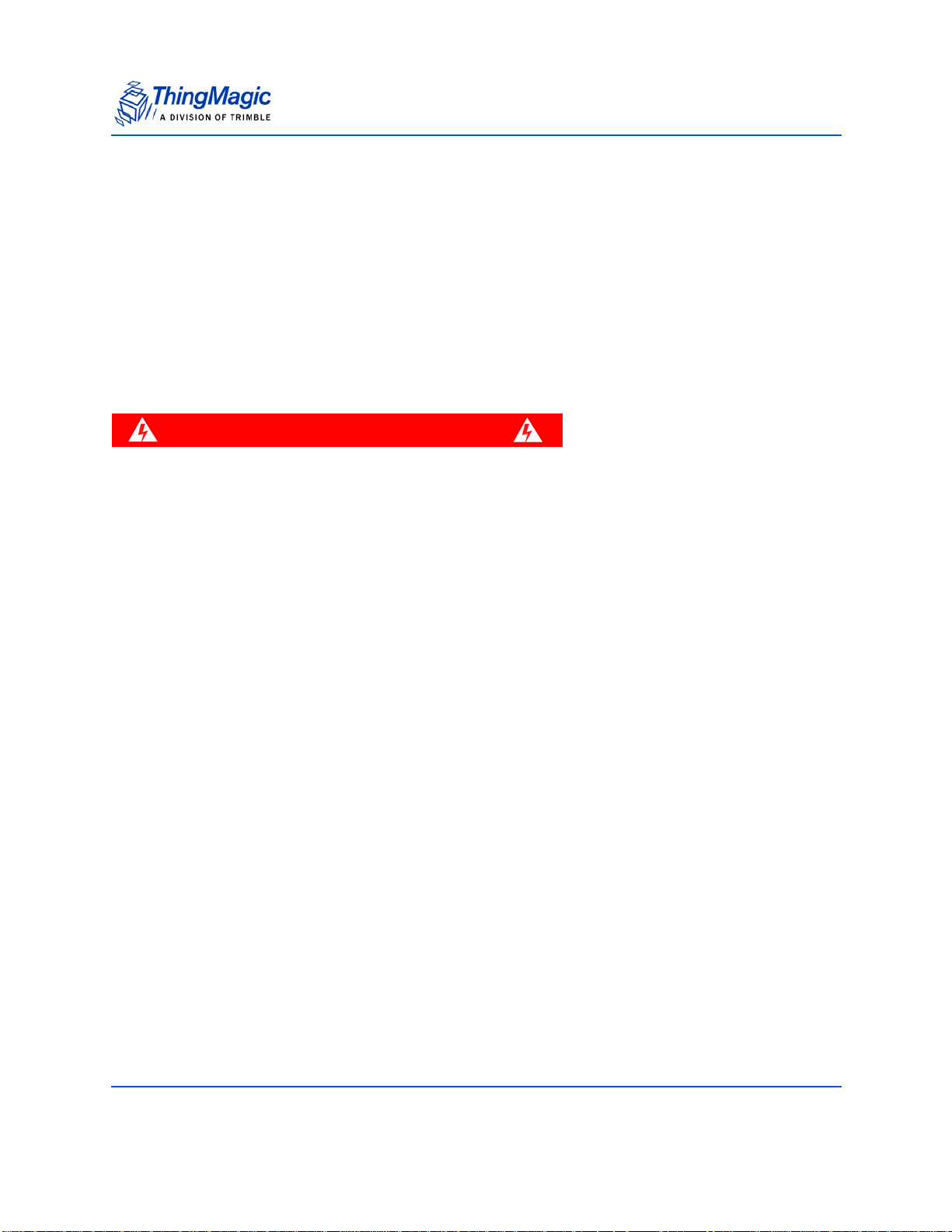
Installing ACT
WARNING!
Installing ACT
The Autonomous Configuration Tool is available for 32-bit and 64-bit Linux and Windows.
The executables for all are available in the Auto-config zip package available on the
ThingMagic website http://rfid.thingmagic.com/devkit.
Required Software
ACT requires Java runtime engine (JRE) version 1.8 or later.
There is a JRE regr ession (https:// bugs.openjdk.java.net/browse/JDK-8055875)
introduced in Java 1.8.20 (currently not fixed as of version 1.8.25) which can
cause ACT to crash.
Until it is fixed, for stable operation we recommend using Java version 1.8.11.
Download, Install and Run ACT
Follow these steps to download and install ACT:
1. Use a web browser to navigate to http://rfid.thingmagic.com/devkit
2. Find the Autonomous Configuration Tool link under Micro | Software and click on
it. This will download autoread-1.25.0.xx.zip
3. Once downloaded, extract the zip archive to the desired location.
4. Follow the steps for your OS:
Windows
1. Go to the directory created from extracting the zip archive.
2. Double-click the appropriate AutonomousConfigurationToolWin[32|64].exe to
invoke the installer.
3. Follow the installer steps.
4. Once complete there will be an entry in the Windows Start menu for ThingMagic
| AutonomousConfigurationTool
Autonomous Configuration Tool v1.0 User Guide 9
Page 10

Installing ACT
Linux
1. Go to the directory created from extracting the zip archive
2. Right-click on the appropriate AutonomousConfigurationToolLinux[32|64].sh
3. Under Permissions check “Allow executing file as a program”. Close
4. Double-click on AutonomousConfigurationToolLinux[32|64].sh and select “Run”
to run the tool.
Autonomous Configuration Tool v1.0 User Guide 10
Page 11

Starting ACT
Main Window
Upon starting up ACT you will see the Home screen as shown in Figure 1.
Starting ACT
Figure 1: Startup Tag Results Screen
This screen introduces the set of available features of ACT. Across the top of the window
are the following tabs:
Connect (Get Started also brings you to the Connect tab) - The Connect Tab is
used to discover and connect to available readers
Configure - Once connected the Configure tab will present all the saveable
configuration settings along with the ability to load firmware.
Read - After autonomous configuration settings have been applied to the
connected module the Read tab will provide a quick way to view streaming tag
reads
Help - Contains help information for using ACT.
Autonomous Configuration Tool v1.0 User Guide 11
Page 12

Starting ACT
In addition to the main tabs providing access to different functionality, additional
information is provided on all screens in the following sections:
Help Panel - The right section of each screen contains a short summary of
contextual help along with links to more detailed help.
Connected/Not Connected Status - The bottom left shows the readerʼs
connection status.
Message Icons - Warning, Status and Error messages will pop-up from the
corresponding bottom right message icons..
Autonomous Configuration Tool v1.0 User Guide 12
Page 13

Connect
Note
The Connect tab provides connection options to find and connect to a reader. Please
reference the specific productʼs Hardware Guide for details on how to establish a
connection to each reader and how to identify the correct (COM port, etc.) to identify it.
Connect
Figure 2: Connecting to a Reader
Finding the assigned COM port
In order to connect to a serial reader the correct COM port must be selected from the
Available Devices list. In order for the associated COM port to be displayed the reader
must have been connected to the host prior to starting ACT. If not, you can click Refresh
to try and re-detect COM ports in use. The specific value depends on what the host
system has assigned the new connection, typically it will be the last value in the list.
On Linux the device detection does not work. In order to connect to the reader you
must know the device name it has been assigned and enter it manually in the “Enter
com port” section of the last entry in the Available Devices list. Typically, if using the
Micro module in the ThingMagic devkit it will be:
/dev/ttyACM0 - When using the Microʼs native USB interface (labeled USB on the
devkit).
/dev/ttyUSB0 - When using the ThingMagic devkit USB/RS232 port which
connects to the Microʼs TTL interface via an FTDI USB to Serial converter.
Baud Rate
If the reader is using a TTL/RS232 connection and you know the baud rate of the reader
being connected to you can select it prior to connecting. If you donʼt, ACT will attempt to
figure it out, then set the baud rate to the specified value.
Autonomous Configuration Tool v1.0 User Guide 13
Page 14

Note
The baud rate value set here will be the value saved to the module when the
settings are applied on the Configure tab. Make sure to set this to the appropriate
values supported by the host hardware when using the TTL interface of the reader.
For native USB connections the baud rate setting does not apply.
Upon successful connect the Connect button will change to Disconnect and you can
move onto the Configure
tab.
Connecting to a Reader Already in Autonomous Mode
When in autonomous mode the reader is primarily in a reading mode. However, it should
be able to handle a Connect operation from ACT, allowing you to then disable or change
the autonomous configuration settings.
If ACT is not able to connect you may have to use the readerʼs RESET line to stop it from
booting into autonmous operation. The module's RESET line (Micro edge via #17 or
Molex pin 20) must be pulled LOW on power up to avoid booting in to autonomous mode.
This corresponds to jumping the AUTO_BOOT jumper (J19) on the ThingMagic Devkit to
GND.
Connect
See the Micro Hardware Guide for more details on the behavior of the RESET input
signal.
Autonomous Configuration Tool v1.0 User Guide 14
Page 15

Configure
WARNING!
After a successful Connect to a reader the Configure tab, as shown in Figure 3, provides
all the available autonomous reading settings. In addition you can install firmware,
configure the Read
connected reader.
Configure
display options and check the current firmware version of the
Figure 3: Configure Tab
Once Apply is clicked all selected settings will be saved to the connected reader.
This may cause the reader to start reading at 100% duty cycle.
Read & Write Settings
This sections allows the basic behavior of a autonomous reading to be defined.
The following configuration settings can be defined for autonomous operation:
Autonomous Configuration Tool v1.0 User Guide 15
Page 16

Configure
Table 1: Read & Write Settings
Setting Description
Protocols The protocols supported by the connected reader will be displayed. Check those
to be queried for. When Read is clicked the selected protocols will be cycled
through.
Antennas
Autonomous Read
• [Antennas] - The antennas supported by the connected reader will be
displayed. Check those to be used during autonomous reading.
• By default reading behavior follows the behavior of a StartReading()
MercuryAPI operation with a 1000ms /reader/read/aysncOnTime.setting.
• If multiple antennas are selected the read cycles through the antennas, moving
to the next antenna when no more tags are found on the current antenna. The
cycle resets to the first antenna every 1000ms.
• Enable - Turns on autonomous operation. Once selected and applied the
reader will no longer require a MercuryAPI host application to control its
operation. It will start streaming tag read data according to the saved
configuration.
• In this mode you must shut down the reader (cut power or use the moduleʼs
SHUTDOWN line) in order to stop reading.
• When using SHUTDOWN line to start/stop reads, the time from setting
SHUTDOWN=HIGH to first tag read is ~150ms.
Note: If Auto-read on GPI is selected it will only transmit RF and output tag reads
when GPI = High.
Auto-read on GPI
• Enable - Causes autonomous reads to only start when GPI is set High.
• Select the GPI pin that will be used as the read trigger
• This mode allows for very fast read response to GPI triggers: < 10ms from set
GPI=High to first tag read.
• This mode will draw up to 3.2W (at 30dBm power setting) while idle
(GPI=LOW). Idle power consumption decreases with lower RF power settings.
Embedded
ReadData
For every tag read the specified memory bank location will also be read for that
tag and returned.
• Enable - Displays the embedded read data options to be added to the read
operation and adds the Data column.
• Memory Bank - The memory bank to read from.
• Start - The starting WORD address to read from. (0 based)
• Length - The number of WORDs of data to read. Specifying 0 will result in the
entire memory bank starting at address Start to be read, up to 128 words.
• UniqueByData - Causes the data read to be used as a unique identifier of the
tag. Useful if many tags in the field have the same EPC, read the TID UID and
they will be distinguishable.
Note: Adding an Embedded Read Data changes the data that is returned with
each tag read. See Processing Data from the Reader for details.
Autonomous Configuration Tool v1.0 User Guide 16
Page 17

Configure
Performance Tuning Options
This section provides a set of options, based on high-level usecase characteristics,
allowing the reader performance to be optimized.
Table 2: Performance Tuning Options
Setting Description
Read Power Control the amount of RF Power transmitted by the reader, to the antenna, when
reading. The RF power directly relates to the range at which the reader can “see”
tags, the higher the power, the longer the range.
Gen2 Settings See the MercuryAPI Programmers Guide | Performance Tuning section for more
details on these settings.
Display Options
This sections allows the content Read display to be configured. It contains the following
options:
Table 3: Display Options
Setting Description
Tag Results
Column
Additional Columns of tag read meta data can be selected (click check-box in
drop-down menu) to be displayed:
• Antenna - The antenna on which the tag was read. If the same tag is read on
more than one antenna there will be a tag entry for each antenna on which the
tag was read.
• Protocol - The protocol of the tag.
• Frequency - The frequency on which the tag was read, in kHz.
• Phase - Average phase of tag response in degrees (0°-180°)
Note: Changing the display options does NOT change the metadata that is
returned with each tag read nor the format of the data output from the
reader.
Profile
Full settings and display options profiles can be saved to a file, and loaded from a file
using the Save and Load buttons of the Profile section. This can simplify loading the
same configuration to multiple readers. It uses the same settings format as the Universal
Reader Assistant tool and configuration can be shared across tools.
Autonomous Configuration Tool v1.0 User Guide 17
Page 18

Configure
Note
Save Profile
Once connected to a reader the desired autonomous configuration of the reader,
including read settings, performance settings and display settings can be saved to a
URAC (URA Config) file by following these simple steps:
1. Click “Save”
2. File manager pops up with the default filename field populated with [reader
type]_[readername].urac. This maybe changed as desired.
3. Click “Save” in the file manager to save to the specified file.
Load Profile
If you want to load a previously saved profile onto another reader you must first connect to
the reader then load the settings into ACT then apply them to the reader:
1. Once connected to the reader click “Load”.
2. Select desired *.urac file and “Open”.
3. The full saved profile and display options are loaded.
4. Click “Apply” to store the loaded settings onto the connected read.
Firmware Update
The section provides a way to upgrade the firmware of the connected reader.
To upgrade:
1. Click Choose Firmware and navigate to the filesystem location where the
firmware file is located.
2. Select the firmware file and click Open.
3. Click Update.
4. Upon completion the Status message will change to indicate it has completed.
The latest firmware is always available on http://rfid.thingmagic.com/devkit. It
requires a password which can be obtained from ThingMagic Support if you have
an active support contract.
Autonomous Configuration Tool v1.0 User Guide 18
Page 19

Note
About
Note
This section displays firmware version of the connected reader. When contacting
ThingMagic support for issues found while using ACT it is recommended this information
be provided.
Configure
This utility can be used to downgrade firmware also.
ACT will not work with Micro firmware older than 01.05.00
Autonomous Configuration Tool v1.0 User Guide 19
Page 20

Read
Once an autonomous configuration has been applied and youʼve chosen to start reading
you can use the Read tab to display the output. This function is simply listening on the
already established connection to the reader and displaying the results.
The Read tab has no control over the connected reader, it is display only. In order to
stop reading you must:
Read
Turn off the reader (cut power or ground the SHUTDOWN line)
If a GPI read trigger is enabled, set the GPI to LOW.
Figure 4: Default Tag Results Display
Tag Results Grid
As shown in Figure 4, the default displayed tag results show the following columns of
data:
EPC - The EPC ID of the tag, typically 96-bits of data shown in Hex.
Autonomous Configuration Tool v1.0 User Guide 20
Page 21

Read
Note
Timestamp - The timestamp when the tag was last seen during this query.
RSSI - The receive signal strength of the tag response, in dBm.
ReadCount - The number of times the tag was read on [Antenna].
In addition to the above fields, additional fields can be displayed using the Display
Options settings.
When in GPI Triggered mode and GPI is low a keep-alive message is sent periodically
containing the module temperature. The temperature is displayed at the bottom of the
Read tab.
This read display only works during initial saving of autonomous configuration.
Once the device has been disconnected from ACT it cannot be reconnected to the
Read display screen while in autonomous mode. If adjustments need to be made to
the auto-config behavior you should return to the Connect
point you should start “catching” the data with your own application, see Processing
Data from the Reader for details.
steps. Otherwise, at this
Autonomous Configuration Tool v1.0 User Guide 21
Page 22

Processing Data from the Reader
Processing Data from the Reader
Sample Response Processing Code
Strictly speaking, once in autonomous mode the reader no longer requires a host API.
However, for practical purposes the data coming from the reader still needs to be parsed.
In the current release data is only available in the Reader Data Packet Format
be difficult to parse, depending on the specific configuration chosen. To facility handling
the data, sample parsing code has been provided in C, C# and Java.
See the README.TXT in autoread-1.25.x.x package for steps to run each parsing
sample.
Reader Data Packet Format
The following table defines the format of the generic Response Packet sent from the
reader to the host.
which can
The fields are summarized in the following table.:
Table 4: Reader Message Packet Format
Field Length Description
Header (Hdr) 1 byte Defines the start of the packet. Equal to 0xFF
Data Length (Len) 1 byte Defines the length, M, of the data field contained in the
packet. Length can be 0 – 248 bytes
OpCode 1 byte Indicates the type of message to follow
Status Word 2 bytes
Data M bytes
(0 to 248)
CRC-16
Checksum
2 bytes CRC-16 checksum (high order byte first). CRC polynomial is
• Specifies the status of the last command, Successful =
0x0000, else it contains a fault code.
• For Autonomous Operation 0x0400 indicates a read-cycle
start message...also acts as a heartbeat when the reader
is reading but no tags are in the field.
Defines the binary data returned by the reader in response
to a command. This could, for example, represent data read
from a transponder. Data length, M, can be a minimum of 0
and a maximum of 248 bytes.
CCITT CRC-16, with a preload of 0xFFFF. This does not
fully specify the operation of the CRC, see
Calculation.
CCITT CRC-16
Autonomous Configuration Tool v1.0 User Guide 22
Page 23

Processing Data from the Reader
Message Types Sent By Reader
When operating in autonomous mode there are three different messages that the reader
will send: Tag Read Data, Temperature Status (acts as keep-alive in GPI triggered read
mode) and Read-cycle reset/Keep-alive. The message types can be differentiated by
their Data Length field.
These messages contain the following data:
Tag Read Data Message
Table 5: Tag Read Data Packet Format
Field Value Description
Header (Hdr) 0xFF Defines the start of the packet.
Data Length (Len) [1 byte] Defines the length, M, of the data field contained in the
packet. Length value will be 0x10 to 0xFE
OpCode 0x22 Autonomous reader message
Status Word 0x0000 Since Tag Read Data messages only occur with successful
tag reads the status for these should always be 0x0000
RFU [7 bytes] Reserved for future use. Data can be ignored
RSSI [1 byte] Return Signal Strength Indicator
Antenna ID [1 byte] Antenna ID, 4 MSBs for TX and 4 LSBs for RX
Frequency [3 bytes] Frequency in kHz at which the tag was read
Timestamp [4 bytes]
Phase [2 bytes] Phase of signal tag was read at (0-180)
Protocol ID 0x05 Protocol ID of tag read 0x05 = Gen2/ISO18000/6C
Embedded Tag
Data Length
Tag Data [N bytes] Number of bytes of tag data as specified in Tag Data Length
[2 byte] Length, in bits, of the embbeded tag data read for this tag.
Millisecond offset from last
when tag was read.
This value indicates how many bytes (ceiling[bits/8]), up to
32, will follow.
Example: if the value is 0x1D (29) then 4 bytes will follow:
29/4 = 3.625 -- ceiling(3.625) = 4.
Read-Cycle Reset/Keep-Alive
Autonomous Configuration Tool v1.0 User Guide 23
Page 24

Processing Data from the Reader
RFU [1 byte] Reserved for future use. Data can be ignored
EPC Length [2 bytes] Number of bits in EPC including PC and CRC bits
PC Word [2 bytes] Tag EPC Protocol Control bits
EPC ID [N bytes] Tag EPC.
Tag CRC [2 bytes] Tag EPC CRC
CRC-16
[2 bytes]
See
CCITT CRC-16 Calculation.
Checksum
Message Example
A sample Tag Read Data message with no embedded read data:
FF 28 22 00 00 10 03 1B 01 FF 01 01 E4 11 0E 1A 5A 00 00 00 10 00 A0 05
SOH Length OpCode Status Word RFU RSSI Tx/Rx
00 00 01 00 80 30 30 AA AA BB BB CC CC DD DD EE EE FF FF 71 87 6E 3F
Embedded
Data
Length
RFU EPC
Length
PC
Word
Antenna
A sample Tag Read Data message with embedded read data:
FF 2A 22 00 00 10 03 1F 01 FF 01 01 EB 22
Frequency Timestamp Phase Protocol
EPC ID Tag CRC Message
0E 0A
BA
00 00 00 11 00 5F 05
CRC
SOH Length OpCode Status Word RFU RSSI Tx/Rx
00 60 E2 80 11 04 20 00 22 8D FC 99 00 00 01 00 30 08 30 44 44 F2 11 99 AA
Embedded
Data
Length
Embedded Tag Read Data RFU EPC
Antenna
Autonomous Configuration Tool v1.0 User Guide 24
Frequency Timestamp Phase Protocol
Length
PC
Word
EPC ID Tag CRC Message
CRC
Page 25

Processing Data from the Reader
Temperature Status Message
A Temperature Status Message will be returned approximately every 250ms (this will vary
based on the Region setting used as it depends on the internal frequency hopping
algorithm which is dependent on the region of operation).
When using Read On GPI Trigger
mode the temperature status message is used as a
keep-alive when GPI is low (reading is turned off).
Table 6: Temperature Status Packet Format
Field Value Description
Header (Hdr) 0xFF Defines the start of the packet.
Data Length (Len) 0x0A Defines the length, M, of the data field contained in the
packet. Length can be 0 – 248 bytes
OpCode 0x22 Autonomous reader message
Status Word 0x0000 Should not receive non-0x0000 status.
RFU [9 bytes] Reserved for future use. Data can be ignored
Temperature [1 byte] Internal temperature of the module in degrees Celcius.
Note: If temperature exceeds 85C the module will begin
throttling reading and return 0x0504 status in Read-
Cycle Reset/Keep-Alive me ssages.
CRC-16
Checksum
[2 bytes]
CCITT CRC-16 Calculation.
See
Message Example
A sample temperature status message indicating a temperature of 29C:
FF 0A 22 00 00 00031b028200820001 1D B7 71
SOH Length OpCode Status Word RFU Temperature CRC
Autonomous Configuration Tool v1.0 User Guide 25
Page 26

Processing Data from the Reader
Read-Cycle Reset/Keep-Alive
The Read-Cycle Reset/Keep-Alive message are sent once per second and always have a
non-0x0000 Status Word, with 0x0400 indicating normal.
Table 7: Read-Cycle Reset Packet Format
Field Value Description
Header (Hdr) 0xFF Defines the start of the packet.
Data Length (Len) 0x00 Cycle reset contains no additional data after the status code.
OpCode 0x22 Autonomous reader message
Status Word [2 bytes]
• 0x0400 indicates a read-cycle start message...also acts
as a heartbeat when the reader is reading but no tags are
in the field.
• 0x0504 indicates the maximum temperature of the
module (85C as reported by
Temperature Status
Message) has been exceeded and reading has been
temporarily throttled.
• Other non-0x0000 fault code. See readerʼs Hardware
Guide for list of fault-codes.
CRC-16
Checksum
[2 bytes]
See
CCITT CRC-16 Calculation.
Message Example
A sample Read-cycle Reset/Keep-alive message indicating normal:
FF 00 22 04 00 84 E0
SOH Length OpCode Status Word CRC
A sample Read-cycle Reset/Keep-alive message indicating over-temperature, RF being
throttled temporarily:
FF 00 22 05 04 85 E4
SOH Length OpCode Status Word CRC
Autonomous Configuration Tool v1.0 User Guide 26
Page 27

CCITT CRC-16 Calculation
The same CRC calculation is performed on all messages from the reader. The CRC is
calculated on the Data Length, Command, Status Word, and Data bytes. The header
(SOH, 0xFF) is not included in the CRC.
A sample implementation of the CCITT CRC-16 algorithm can be found in the
autonomous reading zip package (autoread-1.25.x.x.zip) in the corresponding
subdirectory for Java, C# and C
C#: ReceiveAutonomousReading.cs | CalcReturnCRC()
Java: SerialTransport.java | calcCrc()
C: receiveAutonomousReading.c | tm_crc()
Processing Data from the Reader
Autonomous Configuration Tool v1.0 User Guide 27
Page 28

Troubleshooting
Troubleshooting
See the Troubleshooting section of the ACT Help tab.
Collecting Diagnostic Data for ThingMagic Support
When experience problems connecting to readers or operating in autonomous mode it will
be necessary to gather the following information to help diagnose the problem. This
information will often be the first thing requested when reporting a problem to ThingMagic
support.
1. Reader Serial Number: See the 2d barcode label.
2. Firmware version shown in About
Troubleshooting
3. Any output data from the reader available.
4. Saved profile file of settings applied.
5. Physical Configuration: any details available about the number and types of
antennas connected, cables used, power supply, etc. and tags being used.
6. Environment: any details about the physical environment the reader is being
used/tested in. Temperature, humidity, vehicle mounted, office, etc.
Autonomous Configuration Tool v1.0 User Guide 28
