The Singing Machine STVG785BTBK, STVG785BTW Instruction Manual
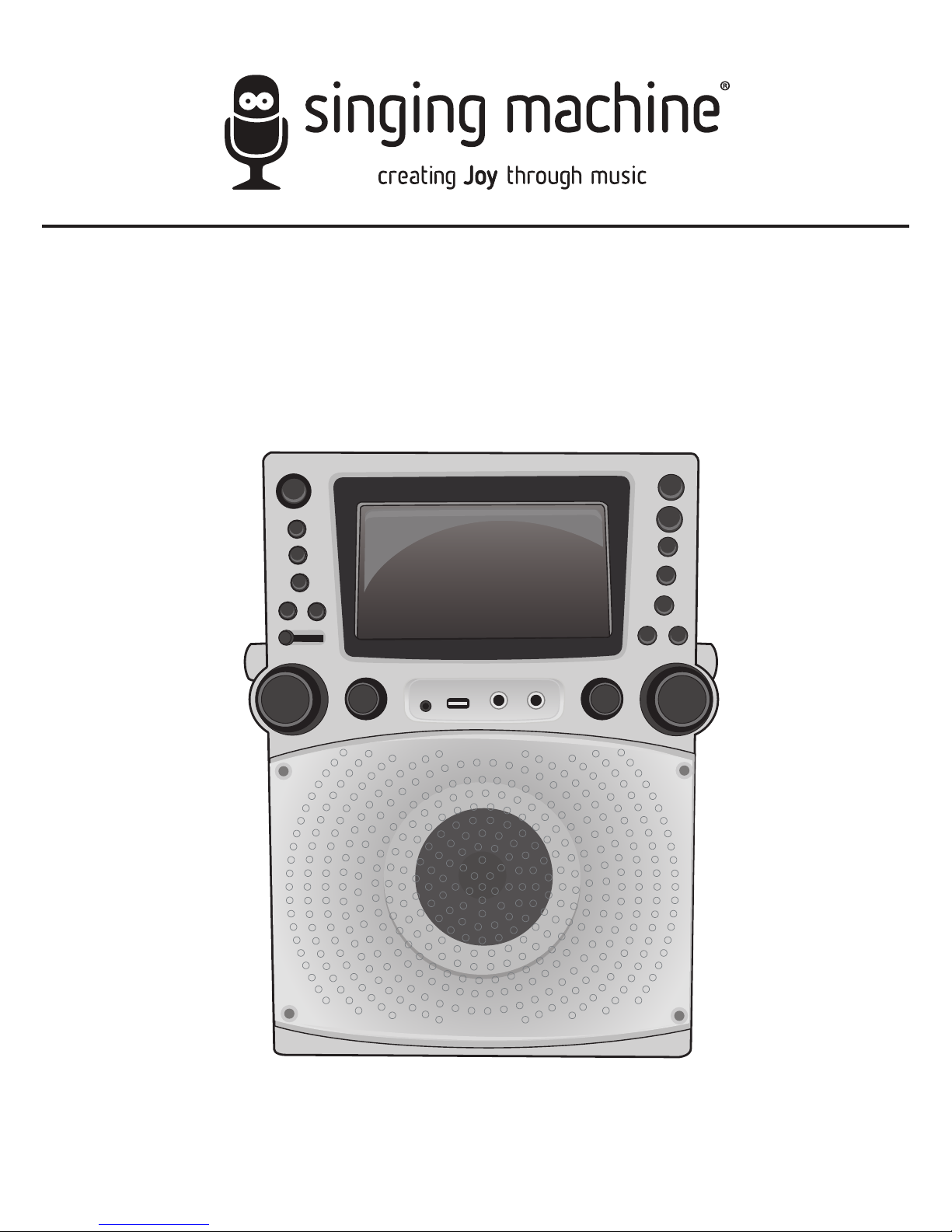
TM
STVG785BTBK/STVG785BTW
INSTRUCTION MANUAL/ MANUAL DE INSTRUCCIONES
www.singingmachine.com
The Singing Machine® is a registered trademark of The Singing Machine Co., Inc.
The Singing Machine® es marca registrada de The Singing Machine Co., Inc.

— 1 —
Warnings
Important Safety Information
1. Read these Instructions.
2. Keep these Instructions.
3. Heed all Warnings.
4. Follow all Instructions.
5. Do not use this apparatus near water.
6. Clean only with a dry cloth.
7. Do not block any of the ventilation openings. Install in
accordance with the Manufacturer’s instructions.
8. Do not install near any heat sources such as radiators, heat
registers, stoves, or other apparatus (including amplifiers) that
produce heat.
9. Do not defeat the safety purpose of the polarized or groundingtype plug. A polarized plug has two blades with one wider than
the other. A grounding type plug has two blades and a third
grounding prong. The wide blade or the third prong are provided
for your safety. When the provided plug does not fit into your
outlet, consult an electrician for replacement of the obsolete
outlet.
10. Protect the power cord from being walked on or pinched
particularly at plugs, convenience receptacles, and the point
where they exit from the apparatus.
11. Only use attachments/accessories specified by the
manufacturer.
12. Use only with a cart, stand, tripod, bracket,
or table specified by the manufacturer, or
sold with the apparatus. When a cart is
used, use caution when moving the cart/
apparatus combination to avoid injury
from tip-over.
13. Unplug this apparatus during lightning
storms or when unused for long periods of
time.
14. Refer all servicing to qualified service personnel. Servicing is
required when the apparatus has been damaged in any way,
such as power-supply cord or plug is damaged, liquid has been
spilled or objects have fallen into the apparatus, the apparatus
has been exposed to rain or moisture, does not operate
normally, or has been dropped.
15. WARNING: To reduce the risk of fire or electric shock, do not
expose this apparatus to rain or moisture. Do not place objects
filled with water, such as a vase, on the apparatus.
16. The AC mains plug is used as the power disconnect device
and it should remain readily accessible and operable during
intended use. In order to completely disconnect the apparatus
from power, the mains plug should be completely removed
from the AC outlet socket.
17. CAUTION: To reduce the risk of fire or explosion, do not expose
batteries to excessive heat such as sunshine, fire or other
heat sources.
CAUTION: TO REDUCE THE RISK OF ELECTRIC SHOCK, DO NOT
REMOVE COVER (OR BACK). NO USER-SERVICEABLE PARTS
INSIDE. REFER SERVICING TO QUALIFIED SERVICE PERSONNEL.
The Caution marking is located on the bottom panel.
DANGEROUS VOLTAGE: The lightning flash with arrowhead
symbol within an equilateral triangle is intended to alert the
user to the presence of uninsulated dangerous voltage within
the product’s enclosure that may be of sufficient magnitude to
constitute a risk of electric shock to persons.
Class II equipment symbol.
This symbol indicates that the unit has a double insulation
system.
WARNING: TO PREVENT FIRE OR SHOCK HAZARD, DO NOT EXPOSE
THIS UNIT TO RAIN OR MOISTURE.
ATTENTION: The exclamation point within an equilateral
triangle is intended to alert the user to the presence of
important operating and maintenance (servicing) instructions
in the literature accompanying this product.
FCC WARNING: This equipment may generate or use radio frequency
energy. Changes or modifications to this equipment may cause harmful
interference unless the modifications are expressly approved in the
instruction manual. The user could lose the authority to operate this
equipment if an unauthorized change or modification is made.
This device complies with part 15 of the FCC Rules. Operation is subject
to the following two conditions: (1) This device may not cause harmful
interference, and (2) this device must accept any interference received,
including interference that may cause undesired operation.
INDUSTRY CANADA NOTICE:
This device complies with Industry Canada Iicense-exempt RSS standard(s).
Operation is subject to the following two conditions:
1. This device may not cause interference, and
2. This device must accept any interference, including interference that
may cause undesired operation of the device.
DRIPPING WARNING: This product shall not be exposed to dripping or
splashing, and no objects filled with liquids, such as vases, shall be placed
on the product.
VENTILATION WARNING: The normal ventilation of the product shall not be
impeded for intended use.
SAFETY VERIFICATION: This device is made and tested to meet safety
standards of the FCC, requirements and compliance with safety
performance of the U.S. Department of Health and Human Services and
also with FDA Radiation Performance Standards 21 CFR Subchapter.
Warnings:
• This CD player employs a laser light beam. Only a qualified service person
should remove the cover or attempt to service this device, due to
possible eye injury.
• The use of controls, adjustments, or procedures other than those
specified herein might result in hazardous radiation exposure.
• The apparatus shall be used in an open area.
CAUTION!
Invisible laser radiation when open and interlocks defeated. Avoid exposure
to beam.
NOTE: This equipment has been tested and found to comply with the
limits for a Class B digital device, pursuant to part 15 of the FCC Rules.
These limits are designed to provide reasonable protection against harmful
interference in a residential installation. This equipment generates, uses
and can radiate radio frequency energy and, if not installed and used in
accordance with the instructions, may cause harmful interference to radio
communications. However, there is no guarantee that interference will
not occur in a particular installation. If this equipment does cause harmful
interference to radio or television reception, which can be determined by
turning the equipment off and on, the user is encouraged to try to correct
the interference by one or more of the following measures:
• Reorient or relocate the receiving antenna.
• Increase the separation between the equipment and receiver.
• Connect the equipment into an outlet on a circuit different from that to
which the receiver is connected.
• Consult the dealer or an experienced radio/TV technician for help.
• The rating information is located at the bottom of the unit.
CAN ICES-3(B)/NMB-3(B)
CAUTION
RISK OF ELECTRIC SHOCK
DO NOT OPEN

— 2 —
Included
Please make sure that the following items are included.
Wired Microphone
Main Unit
Audio/Video CablesDemo Disc
AC Adapter
Manual

— 3 —
Location of Controls (Top/Front)
1
2
3
4
5
7
8
9
10
11
12
13
14
6
16
15
17
18
19
20
21
22
23
8
24
25
26
1. ON/STANDBY Button
2. Screen
3. FUNCTION Button
4. MONITOR ON/OFF
Button
5. AUTO VOICE CONTROL
ON/OFF Button
6. KEY – ()/+ ()
Buttons
7. Disco Light DIMMER
Slide Switch
8. Mic Holders
9. MIC VOLUME Control
10. ECHO Control
11. LINE IN Jack
12. USB Port
13. Disco Lights
14. Speaker
15. CD Compartment
16. RECORD Button
17. Play/Pause /ENTER
Button
18. Stop </PAIR Button
19. Skip 9/5 Button
20. Skip :/6Button
21. 10+ Button
22. PROGRAM/REPEAT
Button
23. BALANCE Control
24. MASTER VOLUME
Control
25. MIC 2 Jack
26. MIC 1 Jack
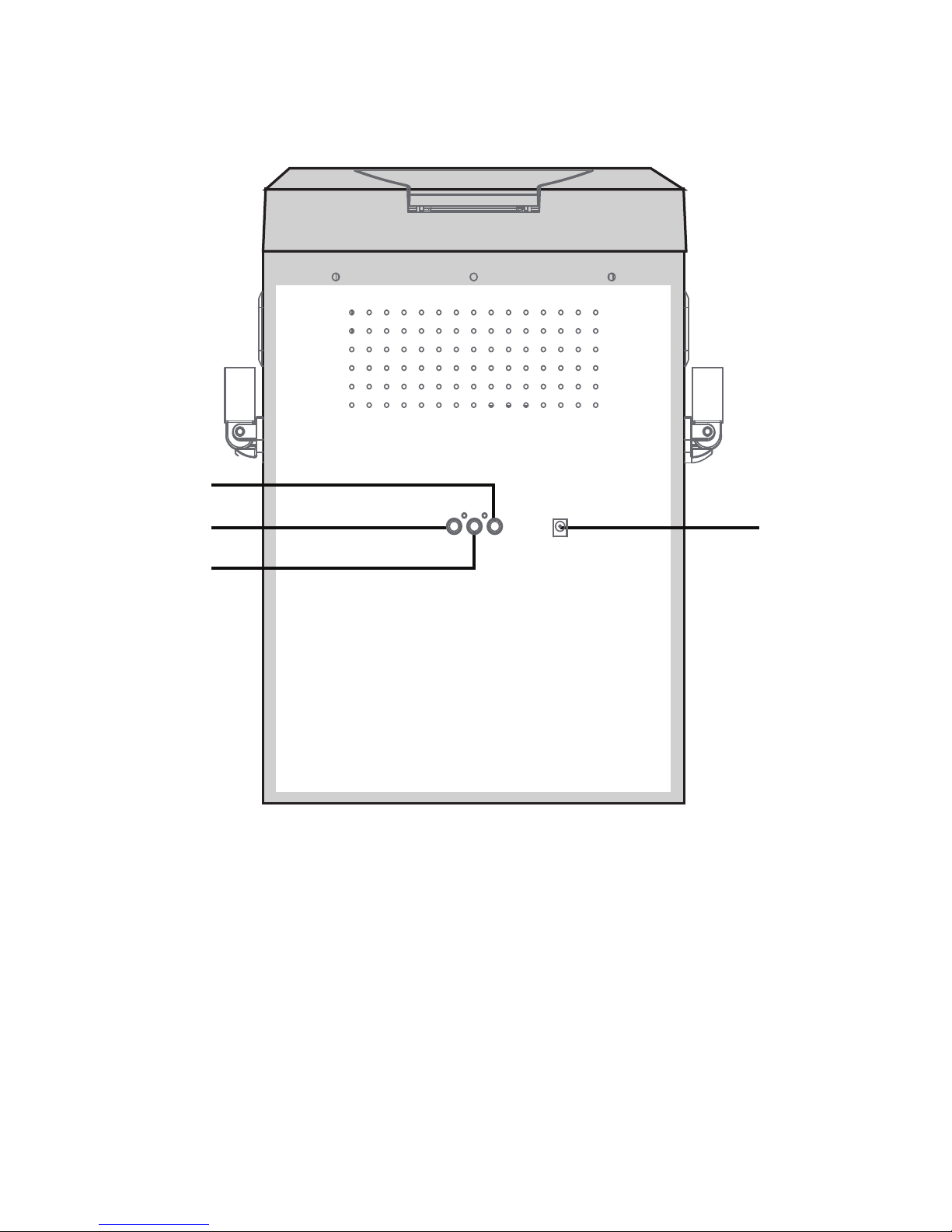
— 4 —
Location of Controls (Rear)
4
3
2
1
1. AUDIO OUT Left Jack
2. VIDEO OUT Jack
3. AUDIO OUT Right Jack
4. DC IN Jack
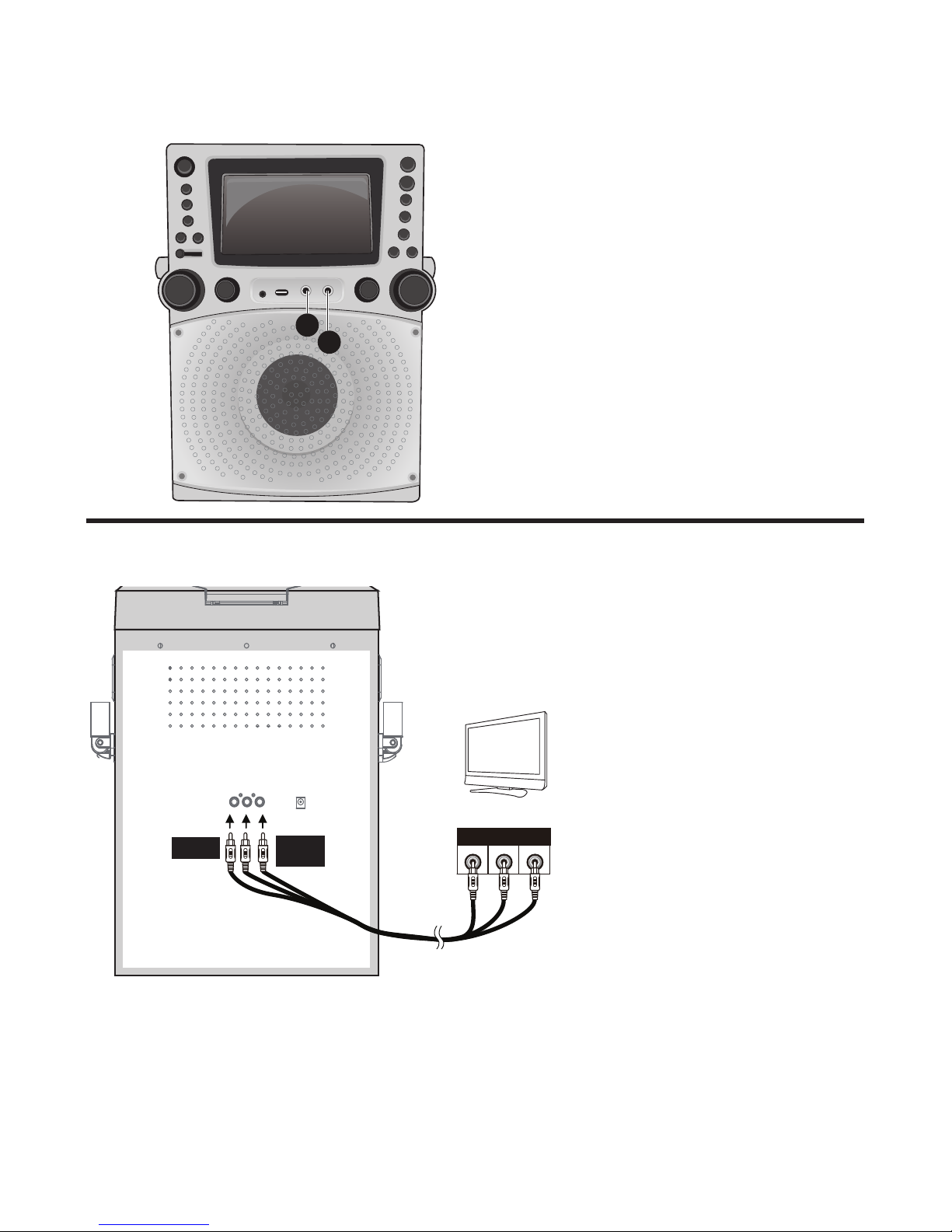
— 5 —
Connection
Connecting the Microphone(s)
Microphones:
Connect a microphone into MIC Jack 1 u
as well as MIC Jack 2 v (when desired).
Note: Do not drop or tap the Mic as
damage to the Mic or speakers may occur.
Do not twirl the microphone cord as it will
cause damage to the encased wiring.
1
2
Connecting the Unit to a TV
VIDE O
INPUT
AUDIO
INPUT
R L
RCA cables
VIDE O OUT
(yellow)
AUDIO OUT
(white - L
red - R)
REAR VIEW OF TV
To output the video, lyrics and
audio to your TV, perform the
following steps:
Connect the RCA video cable
(Yellow) to the VIDEO OUT jack
and the audio cables (White
and Red) to the AUDIO OUT
jacks located on the back of the
Singing Machine.
Connect the opposite end of
the RCA video cable (Yellow) to
the VIDEO IN jack and the audio
cables (White and Red) to the
AUDIO IN on your TV.
Notes:
• This unit can be used with or without a TV.
• Also refer to the TV’s User Guide.
• To see the lyrics on the screen, you must use a CD+G disc or MP3+G files.
• Audio/Video cables are included.
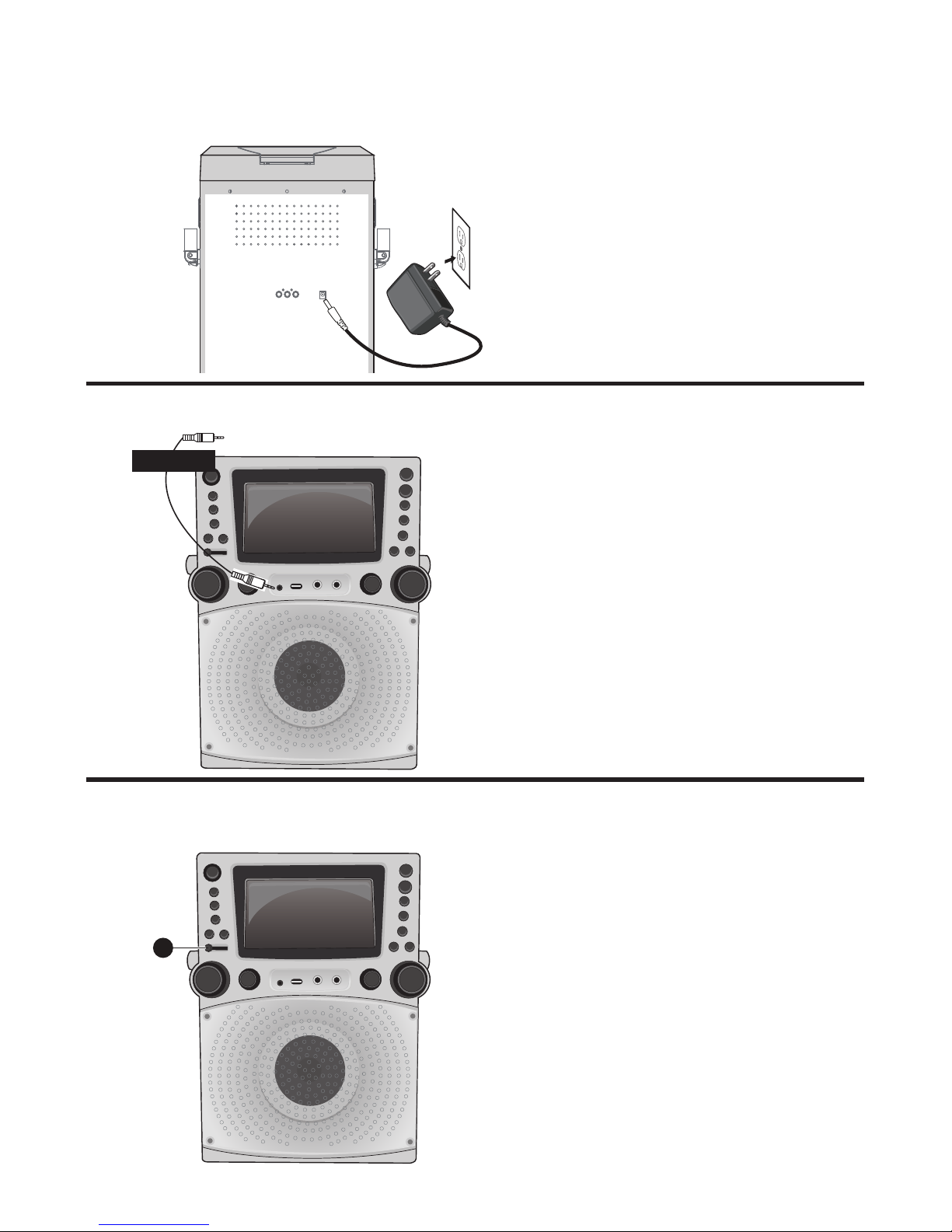
— 6 —
Connection
Connecting to AC Power
Connecting to LINE IN Jack
Insert the small end of the AC
adapter into the DC IN Jack on
the rear of the unit. Insert the
other end (with the 2 blades) into
a conveniently located AC outlet
having 120V AC, 60Hz.
Note: Make all connections
before connecting to AC power.
Connect an external device
by using an appropriate cable
(3.5mm audio cable not included)
as shown.
Note: See page 17 to select and
use the LINE IN function.
To External Unit
AUDIO OUTPUT
/ HEADPHONE JACK
Disco Lights
1
To illuminate the disco light and
get your desired lighting effect,
slide the Disco Light DIMMER slide
switch from the MIN position to your
desired level.
1

— 7 —
Operation
Playing a CD
1
Connect the unit as described
previously. Press the ON/STANDBY
button to turn the unit on.
2
Lift open the CD door and insert a
CD (with standard or MP3+G files)
or a CD+G by gently pressing it on
the center spindle. Then close the
CD door.
Notes:
• What is a CD+G?
A CD+G (CD+Graphics) is the
standard format for most karaoke
discs that will display the words on
the screen.
• What is an MP3+G?
MP3+G is the newest format for
karaoke music utilizing the MP3’s
small file size. It will display the words
on the screen. See page 19 to order
and download MP3+G files.
• Never place anything other than a
CD in the compartment, as foreign
objects can damage the unit.
• If no disc is inserted, “NO DISC” will
appear on the screen.
• If connected to a TV or other audio
source, adjust the volume of the TV
using its own volume control.
3
Repeatedly press the FUNCTION
button to select the CDG/CD mode;
“READ” will appear when searching
the disc and then the total number of
tracks will appear.
4
Press the Play/Pause /ENTER
button to start playback. If listening
to a CD+G file, press the MONITOR
ON/OFF button to view the image
and lyrics on the screen.
2
1
4
3
4

— 8 —
5
7
8
9
6
Operation
Playing a CD (Continued)
5
Adjust the volume to a comfortable
level using the MASTER VOLUME
control.
6
Connect microphone(s) as shown
on page 5, and slide the ON/OFF
switch on the microphone to the ON
position.
7
Adjust the MIC VOLUME control
as desired. Increasing this control
will increase the volume of both
microphones.
8
Rotate the ECHO control to add an echo
effect to your voice. Rotate towards
MAX to increase the echo effect.
9
Adjust the Key using the KEY +/
and KEY –/ buttons to obtain the
best key for the singer.

— 9 —
11
12
10
13
Operation
Playing a CD (Continued)
10
AUTO VOICE CONTROL can be
activated by pressing the AUTO VOICE
CONTROL ON/OFF button. T
he vocals
on a multiplex recording will be muted
as soon as the singer begins singing
into the microphone. When the singer
stops singing,
the recorded vocals on
the multiplex recording will resume to
normal.
Note: This is only for files recorded with this
multiplex feature.
11
Rotate the BALANCE control clockwise
to hear the recorded vocals with some
music in the background or counterclockwise to hear the music only from a
multiplex recording.
Note: To use the BALANCE control, a CD+G
disc must be used, otherwise it will operate as a
standard Balance control.
12
SKIP: Advance or go back one track by
pressing the Skip 9/5 or Skip :/6
buttons.
SEARCH: When playing any audio CD,
press and hold the Skip 9/5 or Skip
:/6button. The CD will search at
high speed in the forward or backward
direction. Normal play will continue
when you release the button.
Note: SEARCH function only works with CD
not CD+G discs.
13
REPEAT:
To repeat the current track,
press the
PROGRAM/REPEAT
button
once during playback, will appear
in the display and the current track will
be repeated. To repeat all tracks, press
the
PROGRAM/REPEAT
button again,
will appear. Press again to cancel
the Repeat feature; will appear.

— 10 —
Operation
Playing a CD (Continued)
14
PROGRAM: You can program up to
20 tracks for playback in any desired
order. While in Stop mode, press the
PROGRAM/REPEAT button; PROG
SET 00:XX (xx is the total tracks)
will appear in the display. Select the
first track using the
Skip 9/5 or
Skip :/6
buttons, then press the
PROGRAM/REPEAT button. Repeat
to set up to 20 tracks into memory.
When done, press the Play/Pause
/ENTER button to start playback.
Note: Press the
Stop </PAIR
button
TWICE to stop and clear the program.
15
RECORDING YOUR SINGING:
Insert a USB drive first, then press
the RECORD button; the song
will start over and recording will
begin. REC with track progress in
percentage will appear at the top
left of the screen.
When done
recording, press the RECORD
button again to stop recording.
See page 11 to play back your
recorded files saved in the USB
flash drive.
16
PAUSE: During playback, if you
wish to pause the disc momentarily,
press the
Play/Pause /ENTER
button
. Press again to resume
normal playback.
17
Press the
Stop </PAIR
button to
stop playback.
18
Press the ON/STANDBY button to
turn the unit off.
14
14
14
18
15
16
17
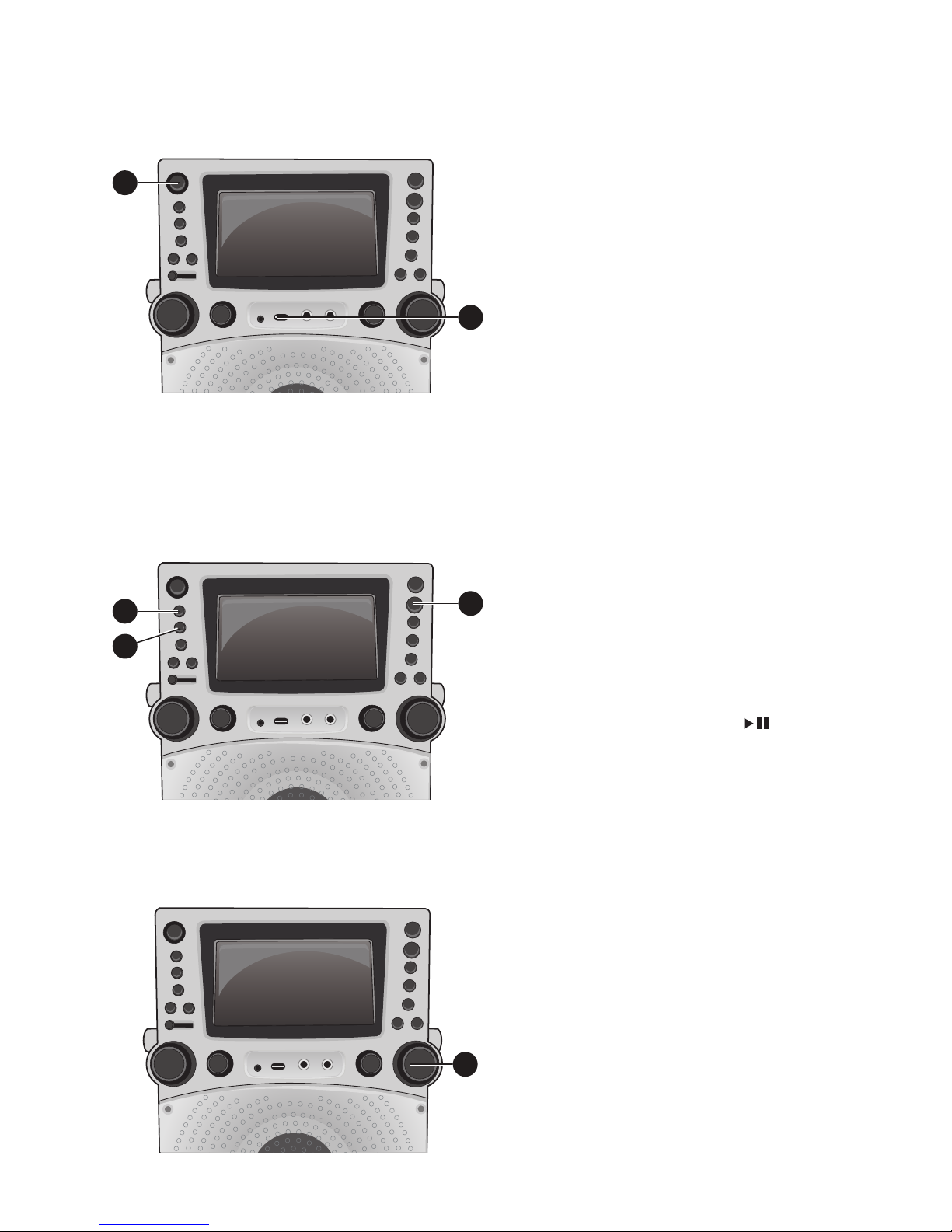
— 11 —
1
2
3
4
4
5
Operation
Playing Songs from the USB
1
Connect the unit as described
previously. Press the ON/STANDBY
button to turn the unit on.
2
Insert a USB flash drive into the USB
port on the unit so it faces upward.
Make sure to download music from
the Karaoke store, see page 19.
3
Repeatedly press the FUNCTION
button to select the USB mode;
“READ USB” will appear when
searching the drive and then the total
number of files will appear.
4
Press the Play/Pause /
ENTER button to start playback; if
listening to an MP3+G file, press the
MONITOR ON/OFF button to view
the image and lyrics on the screen.
Note: On the screen, folders that contain
recordings and songs appear to the left
and the list of tracks from a selected
folder will appear to the right. To navigate
these folders see page 13 “SKIP” section.
5
Adjust the volume to a comfortable
level using the MASTER VOLUME
control.
Note: If connected to a TV or other audio
source, adjust the volume of the TV using
its own volume control.

— 12 —
Operation
Playing Songs from the USB (Continued)
6
Connect microphone(s) as shown
on page 5, and slide the ON/OFF
switch on the microphone to the ON
position.
7
Adjust the MIC VOLUME control
as desired. Increasing this control
will increase the volume of both
microphones.
8
Rotate the ECHO control to add an echo
effect to your voice. Rotate towards
MAX to increase the echo effect.
9
Adjust the Key for the song using the
KEY +/ and KEY –/ buttons to
obtain the best key for the singer.
10
AUTO VOICE CONTROL can be
activated by pressing the AUTO
VOICE CONTROL ON/OFF
button. T
he vocals on a multiplex
recording will be muted as soon
as the singer begins singing into
the microphone. When the singer
stops singing, the vocals are
automatically unmuted.
Note: This is only for files recorded with
this multiplex feature.
11
Adjust the BALANCE control to
move the audio from the left to
right speaker or vice-versa.
6
7
8
9
10
11

— 13 —
Operation
Playing Songs from the USB (Continued)
12
SKIP: Advance or go back one file
by pressing the Skip 9/5 or Skip
:/6
buttons
. You can also skip
ahead 10 files/tracks using the 10+
button.
SEARCH: When playing any audio
from the USB, press and hold the
Skip 9/5 or Skip :/6
buttons
.
The USB will search at high speed in
the forward or backward direction.
Normal play will continue when you
release the button.
During Stop mode you can also
select a file using the
Skip 9/5
or Skip :/6
buttons
to scroll up/
down and/or the KEY +/ and
KEY –/ buttons to scroll right/
left. Recorded music will be in the
folder labeled, REC.
13
REPEAT:
To repeat the current
track, press the
PROGRAM/
REPEAT
button once during
playback, will appear in the
display and the current track will be
repeated. Press the
PROGRAM/
REPEAT
button twice, will
appear and all MP3 tracks inside
the current folder will be repeated
continuously. To repeat all tracks,
press the
PROGRAM/REPEAT
button again, will appear. Press
again to cancel the Repeat feature;
will appear.
12
12
13
