The Singing Machine STVG782BK, STVG782W Instruction Manual

TM
STVG782BK/STVG782W
INSTRUCTION MANUAL/MANUAL DE INSTRUCCIONES
/MODE D’EMPLOI
www.singingmachine.com
The Singing Machine® is a registered trademark of The Singing Machine Co., Inc.
The Singing Machine® es marca registrada de The Singing Machine Co., Inc.
The Singing Machine® est une marque déposée de The Singing Machine Co., Inc.
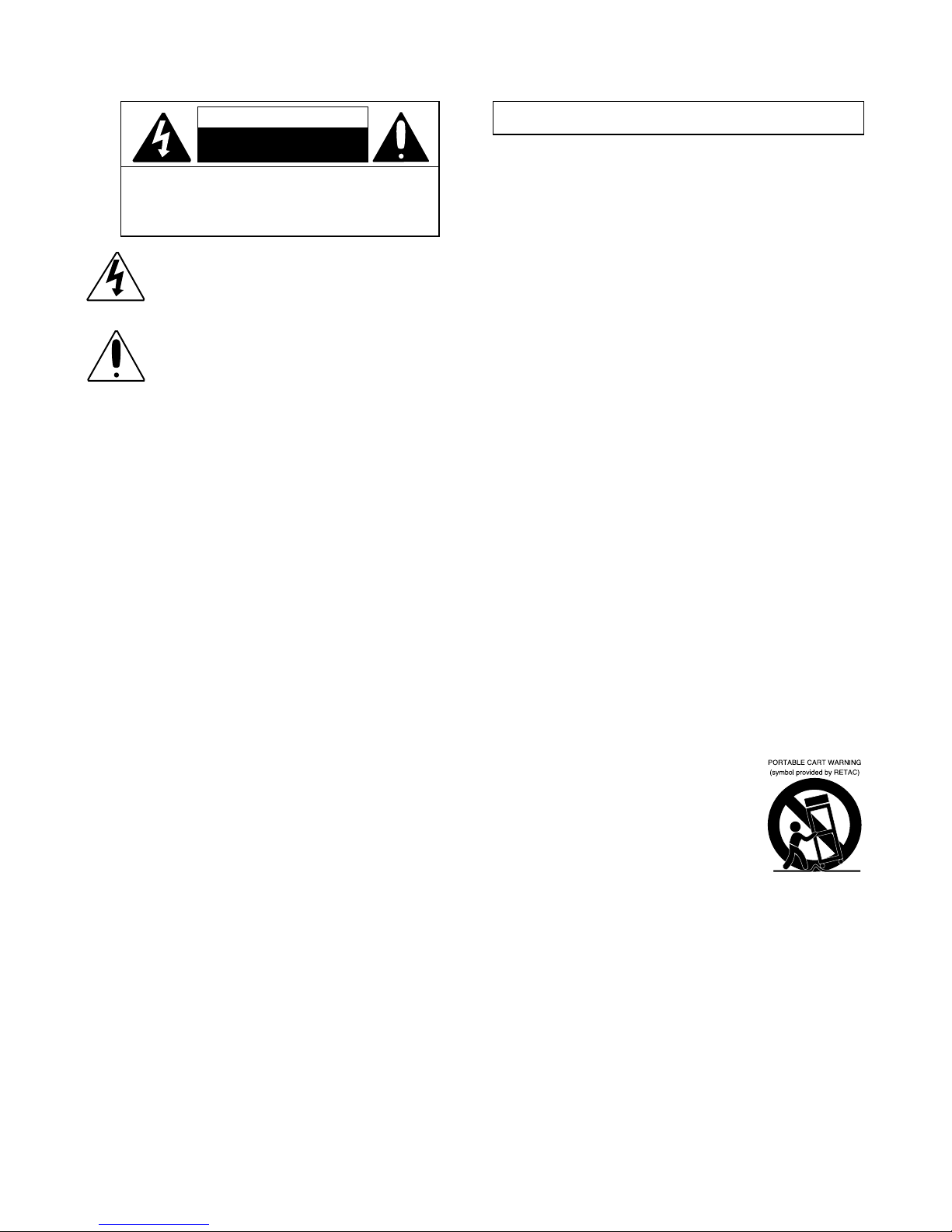
— E1 —
Warnings
Important Safety Information
1. Read these Instructions.
2. Keep these Instructions.
3. Heed all Warnings.
4. Follow all Instructions.
5. Do not use this apparatus near water.
6. Clean only with a dry cloth.
7. Do not block any of the ventilation openings. Install in
accordance with the Manufacturer’s instructions.
8. Do not install near any heat sources such as radiators, heat
registers, stoves, or other apparatus (including amplifiers) that
produce heat.
9. Do not defeat the safety purpose of the polarized or groundingtype plug. A polarized plug has two blades with one wider than
the other. A grounding type plug has two blades and a third
grounding prong. The wide blade or the third prong are provided
for your safety. When the provided plug does not fit into your
outlet, consult an electrician for replacement of the obsolete
outlet.
10. Protect the power cord from being walked on or pinched
particularly at plugs, convenience receptacles, and the point
where they exit from the apparatus.
11. Only use attachments/accessories specified by the
manufacturer.
12. Use only with a cart, stand, tripod, bracket,
or table specified by the manufacturer, or
sold with the apparatus. When a cart is
used, use caution when moving the cart/
apparatus combination to avoid injury
from tip-over.
13. Unplug this apparatus during lightning
storms or when unused for long periods of
time.
14. Refer all servicing to qualified service personnel. Servicing is
required when the apparatus has been damaged in any way,
such as power-supply cord or plug is damaged, liquid has been
spilled or objects have fallen into the apparatus, the apparatus
has been exposed to rain or moisture, does not operate
normally, or has been dropped.
15. WARNING: To reduce the risk of fire or electric shock, do not
expose this apparatus to rain or moisture. Do not place objects
filled with water, such as a vase, on the apparatus.
16. The AC mains plug is used as the power disconnect device
and it should remain readily accessible and operable during
intended use. In order to completely disconnect the apparatus
from power, the mains plug should be completely removed
from the AC outlet socket.
17. CAUTION: To reduce the risk of fire or explosion, do not expose
batteries to excessive heat such as sunshine, fire or other
heat sources.
CAUTION: TO REDUCE THE RISK OF ELECTRIC SHOCK, DO NOT
REMOVE COVER (OR BACK). NO USER-SERVICEABLE PARTS
INSIDE. REFER SERVICING TO QUALIFIED SERVICE PERSONNEL.
The Caution marking is located on the bottom panel.
DANGEROUS VOLTAGE: The lightning flash with arrowhead
symbol within an equilateral triangle is intended to alert the
user to the presence of uninsulated dangerous voltage within
the product’s enclosure that may be of sufficient magnitude to
constitute a risk of electric shock to persons.
WARNING: TO PREVENT FIRE OR SHOCK HAZARD, DO NOT EXPOSE
THIS UNIT TO RAIN OR MOISTURE.
ATTENTION: The exclamation point within an equilateral
triangle is intended to alert the user to the presence of
important operating and maintenance (servicing) instructions
in the literature accompanying this product.
FCC WARNING: This equipment may generate or use radio frequency
energy. Changes or modifications to this equipment may cause harmful
interference unless the modifications are expressly approved in the
instruction manual. The user could lose the authority to operate this
equipment if an unauthorized change or modification is made.
This device complies with part 15 of the FCC Rules. Operation is subject
to the following two conditions: (1) This device may not cause harmful
interference, and (2) this device must accept any interference received,
including interference that may cause undesired operation.
INDUSTRY CANADA NOTICE:
This device complies with Industry Canada Iicense-exempt RSS standard(s).
Operation is subject to the following two conditions:
1. This device may not cause interference, and
2. This device must accept any interference, including interference that
may cause undesired operation of the device.
DRIPPING WARNING: This product shall not be exposed to dripping or
splashing, and no objects filled with liquids, such as vases, shall be placed
on the product.
VENTILATION WARNING: The normal ventilation of the product shall not be
impeded for intended use.
THIS PRODUCT COMPLIES WITH DHHS RULES 21 CFR CHAPTER 1,
SUBCHAPTER J APPLICABLE AT DATE OF MANUFACTURED.
Warnings:
• This CD player employs a laser light beam. Only a qualified service person
should remove the cover or attempt to service this device, due to
possible eye injury.
• The use of controls, adjustments, or procedures other than those
specified herein might result in hazardous radiation exposure.
• The apparatus shall be used in an open area.
CAUTION!
Invisible laser radiation when open and interlocks defeated. Avoid exposure
to beam.
NOTE: This equipment has been tested and found to comply with the
limits for a Class B digital device, pursuant to part 15 of the FCC Rules.
These limits are designed to provide reasonable protection against harmful
interference in a residential installation. This equipment generates, uses
and can radiate radio frequency energy and, if not installed and used in
accordance with the instructions, may cause harmful interference to radio
communications. However, there is no guarantee that interference will
not occur in a particular installation. If this equipment does cause harmful
interference to radio or television reception, which can be determined by
turning the equipment off and on, the user is encouraged to try to correct
the interference by one or more of the following measures:
• Reorient or relocate the receiving antenna.
• Increase the separation between the equipment and receiver.
• Connect the equipment into an outlet on a circuit different from that to
which the receiver is connected.
• Consult the dealer or an experienced radio/TV technician for help.
• The rating information is located at the bottom of the unit.
CAN ICES-3(B)/NMB-3(B)
CAUTION
RISK OF ELECTRIC SHOCK
DO NOT OPEN

— E2 —
Included
Please make sure that the following items are included.
Wired Microphone
Main Unit
Audio/Video Cables
AC Adapter
Manual
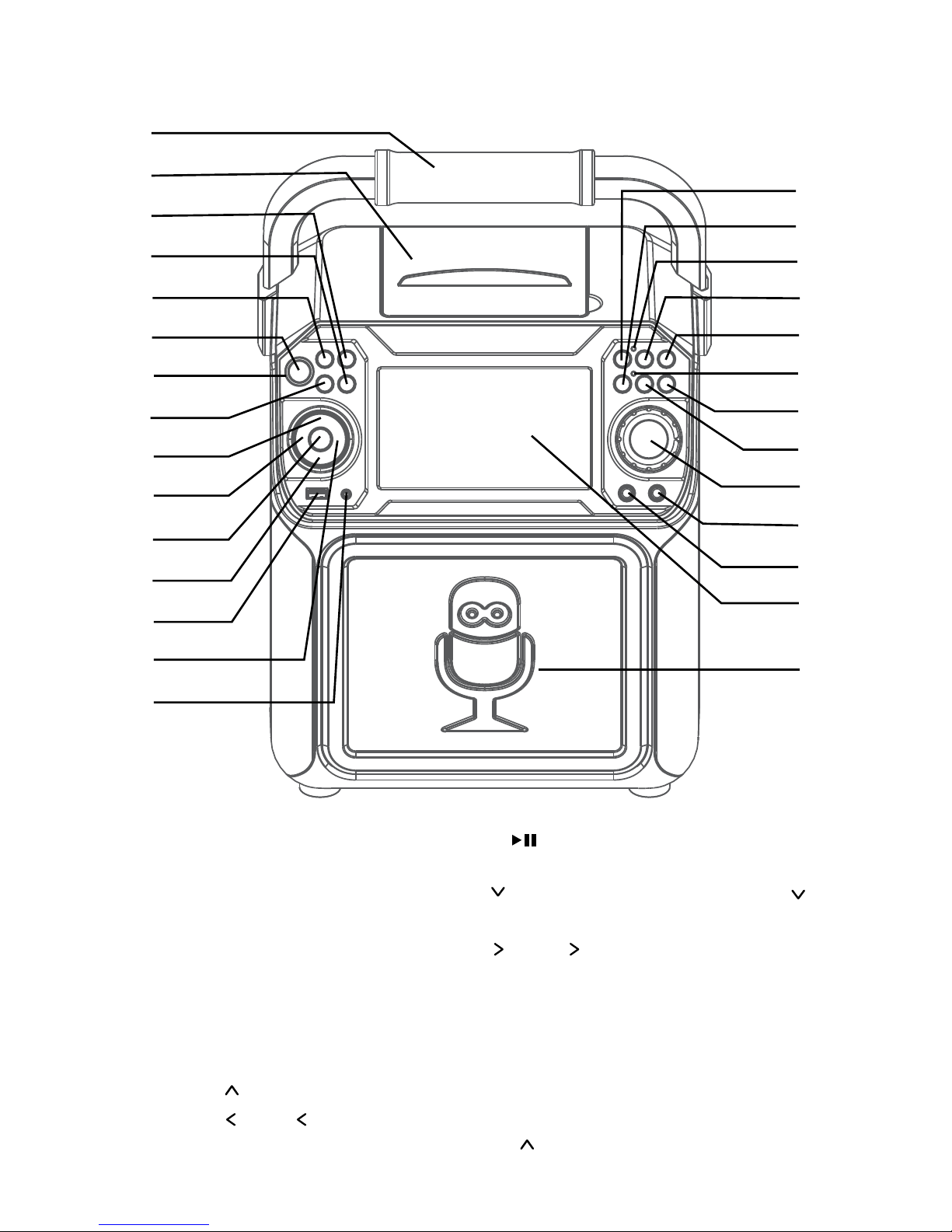
— E3 —
Location of Controls (Top/Front)
1. Handle
2. CD Compartment
3. LIGHT Button
4. REPEAT/PROG Button
5. FUNCTION Button
6. ON/OFF Button
7. Power indicator
8. MONITOR ON/OFF
Button
9. Navigation Button
10. Navigation /Skip
Button
11. PLAY/PAUSE
Button
12. Navigation Button
13. USB Port
14. Navigation /Skip
Button
15. AUX IN Jack
16. RECORD Button
17. Bluetooth button
18. Record indicator
19. VOICE EFFECT Button
20. MIC VOLUME
Button
21. Bluetooth indicator
22. MIC VOLUME
Button
23. A.V.C. (Auto Voice
Control) button
24. MASTER VOLUME
Control
25. MIC 2 Jack
26. MIC 1 Jack
27. Screen
28. Speaker
u
v
w
x
y
U
V
W
X
at
ak
al
am
an
ao
ap
aq
ar
as
bt
bk
bl
bm
bn
bo
bp
bq
br
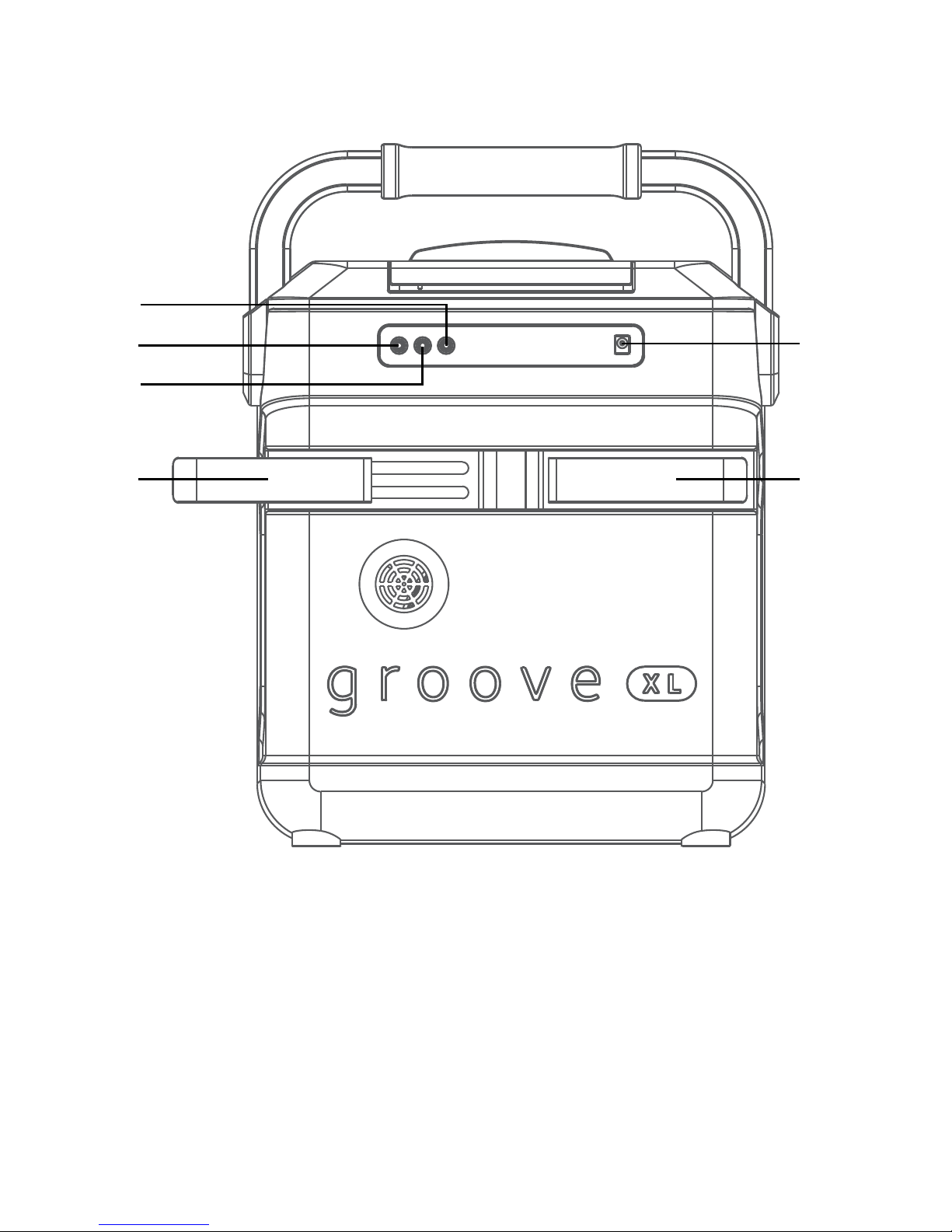
— E4 —
Location of Controls (Rear)
1. AUDIO OUT Left Jack
2. VIDEO OUT Jack
3. AUDIO OUT Right Jack
4. Extendable MIC holders
5. DC IN Jack
u
v
x x
y
w
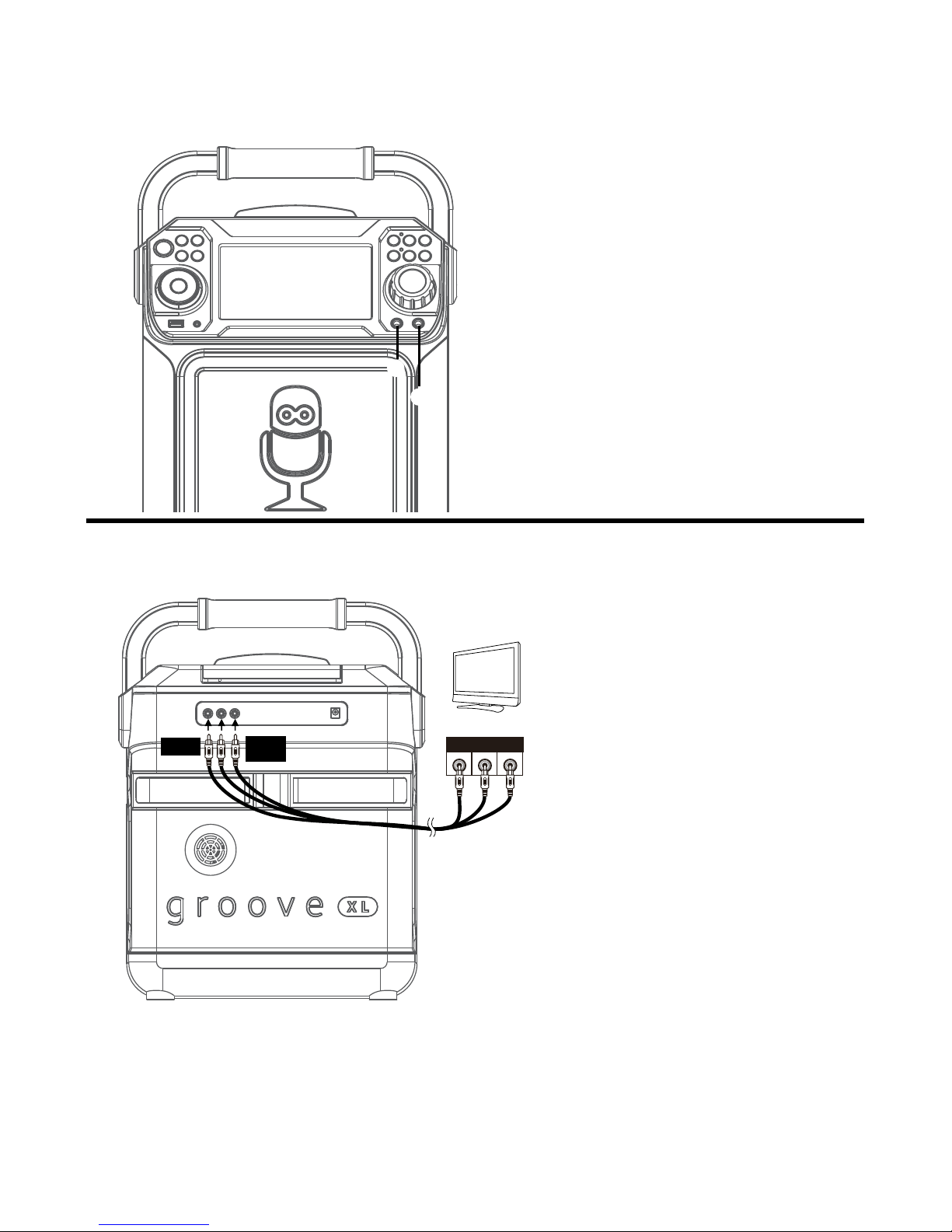
— E5 —
Connection
Connecting the Microphone(s)
Microphones:
Connect a microphone into Mic jack 1 u
as well as Mic jack 2 v (when desired).
Note: Do not drop or tap the Mic as
damage to the Mic or speakers may occur.
Do not twirl the microphone cord as it will
cause damage to the encased wiring.
Connecting the Unit to a TV
VIDE O
INPUT
AUDIO
INPUT
R L
RCA cables
VIDE O OUT
(yellow)
AUDIO OUT
(white - L
red - R)
REAR VIEW OF TV
To output the video, lyrics and
audio to your TV, perform the
following steps:
Connect the RCA video cable
(Yellow) to the VIDEO OUT jack
and the audio cables (White
and Red) to the AUDIO OUT
jacks located on the back of the
Singing Machine.
Connect the opposite end of
the RCA video cable (Yellow) to
the VIDEO IN jack and the audio
cables (White and Red) to the
AUDIO IN on your TV.
Notes:
• This unit can be used with or without a TV.
• Also refer to the TV’s User Guide.
• To see the lyrics on the screen, you must use a CD+G disc or MP3+G files.
• Audio/Video cables are included.
u
v
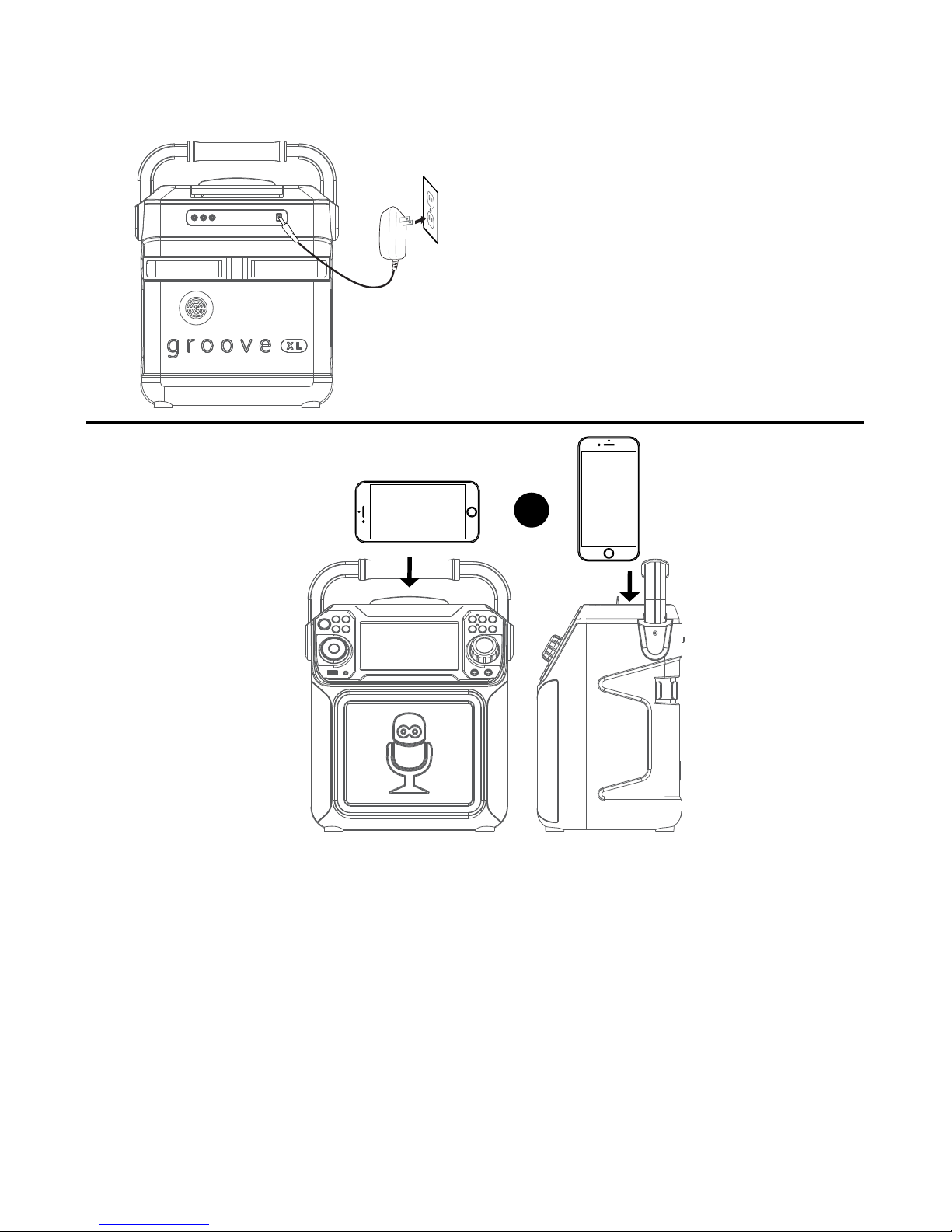
— E6 —
Connection
Connecting to AC Power
Cradle
Insert the small end of the AC adapter
into the DC IN jack on the rear of the unit.
Insert the other end (with the 2 blades)
into a conveniently located AC outlet
having 120V AC, 60Hz.
Note: Make all connections before
connecting to AC power.
OR
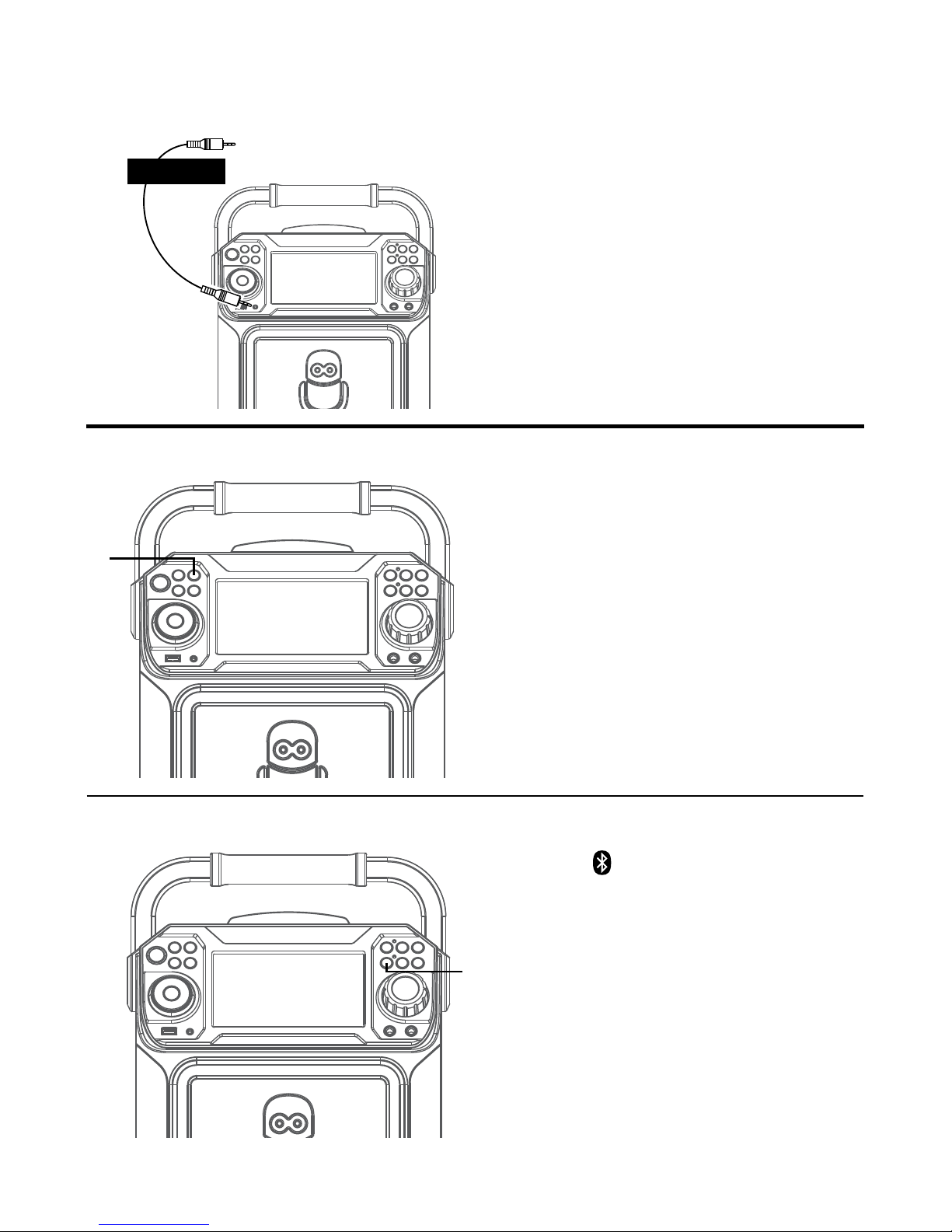
— E7 —
Connection
Connecting to Aux In Jack
Connect an external device by using an
appropriate cable (3.5mm audio cable not
included) as shown.
Note: See page E19 to select and use the
Aux In function.
To External Unit
AUDIO OUTPUT
/ HEADPHONE JACK
Bluetooth Mode
Press the button to easily set the
machine into pairing mode.
u
Disco Lights
When the unit is turned on, the Light
mode 1 is automatically activated. The
lights will light up and will synchronize
with sound when you speak or sing into
the microphone.
Press the LIGHT button for Light mode 2
which will display the light show but will
not respond to the microphone. Press the
LIGHT button once again to turn off the
Lights.
u
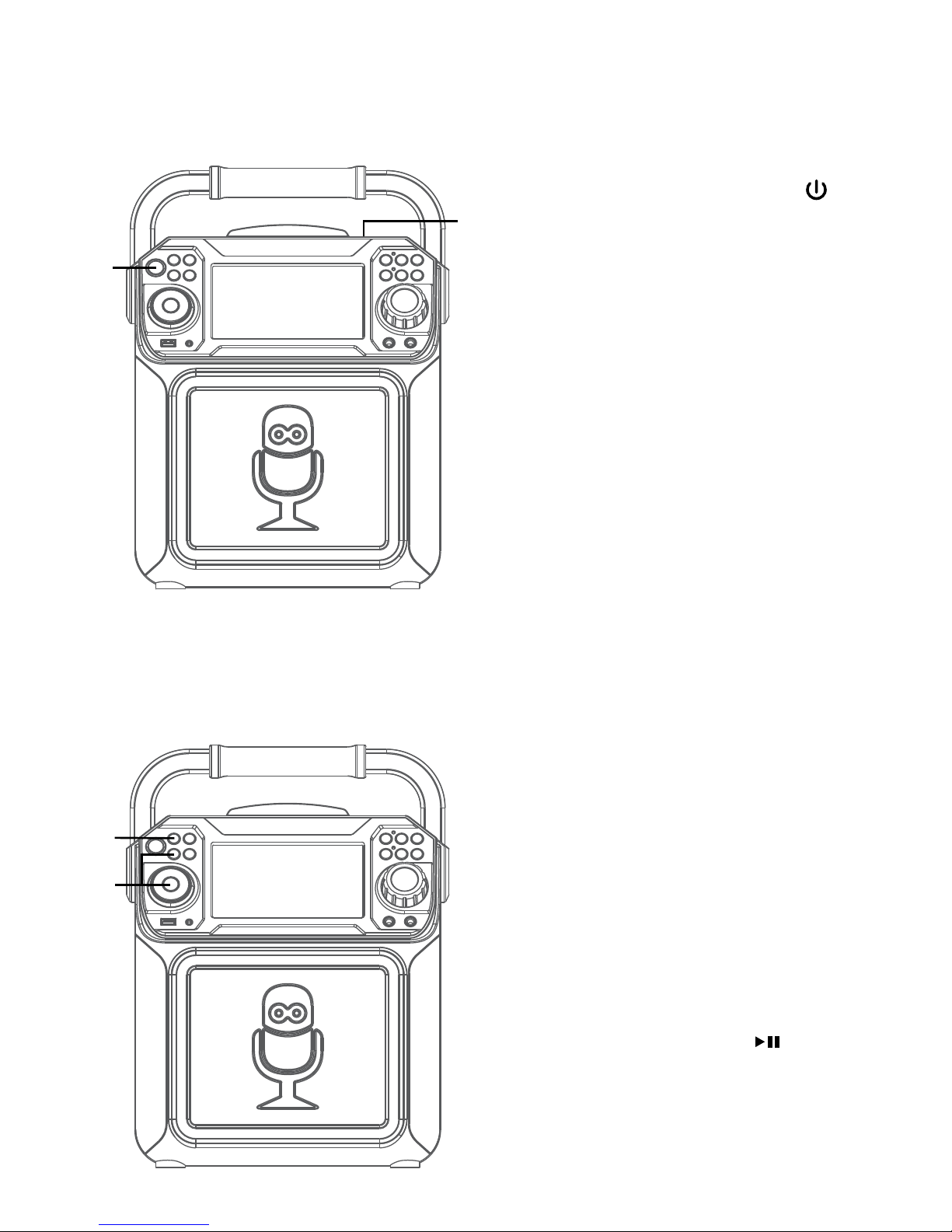
— E8 —
Operation
Playing a CD
1
Connect the unit as described
previously. Press the ON/OFF
button to turn the unit on. The power
indicator will light solid.
2
Lift open the CD door and insert a
CD (with standard or MP3+G files)
or a CD+G by gently pressing it on
the center spindle. Then close the CD
door.
Notes:
• What is a CD+G?
A CD+G (CD+Graphics) is the
standard format for most karaoke
discs that will display the words on the
screen.
• What is an MP3+G?
MP3+G is the newest format for
karaoke music utilizing the MP3’s
small file size. It will display the words
on the screen. See page 19 to order
and download MP3+G files.
• Never place anything other than a
CD in the compartment, as foreign
objects can damage the unit.
• If no disc is inserted, “NO DISC” will
appear on the screen.
• If connected to a TV or other audio
source, adjust the volume of the TV
using its own volume control.
3
Repeatedly press the FUNCTION
button to select the CDG/CD mode;
“READ” will appear when searching
the disc and then the total number of
tracks will appear.
4
Press the PLAY/PAUSE button
to start playback. You can view the
image and lyrics on the screen, if
listening to a CD+G file. Press the
MONITOR button to turn off the
screen.
u
w
x
v
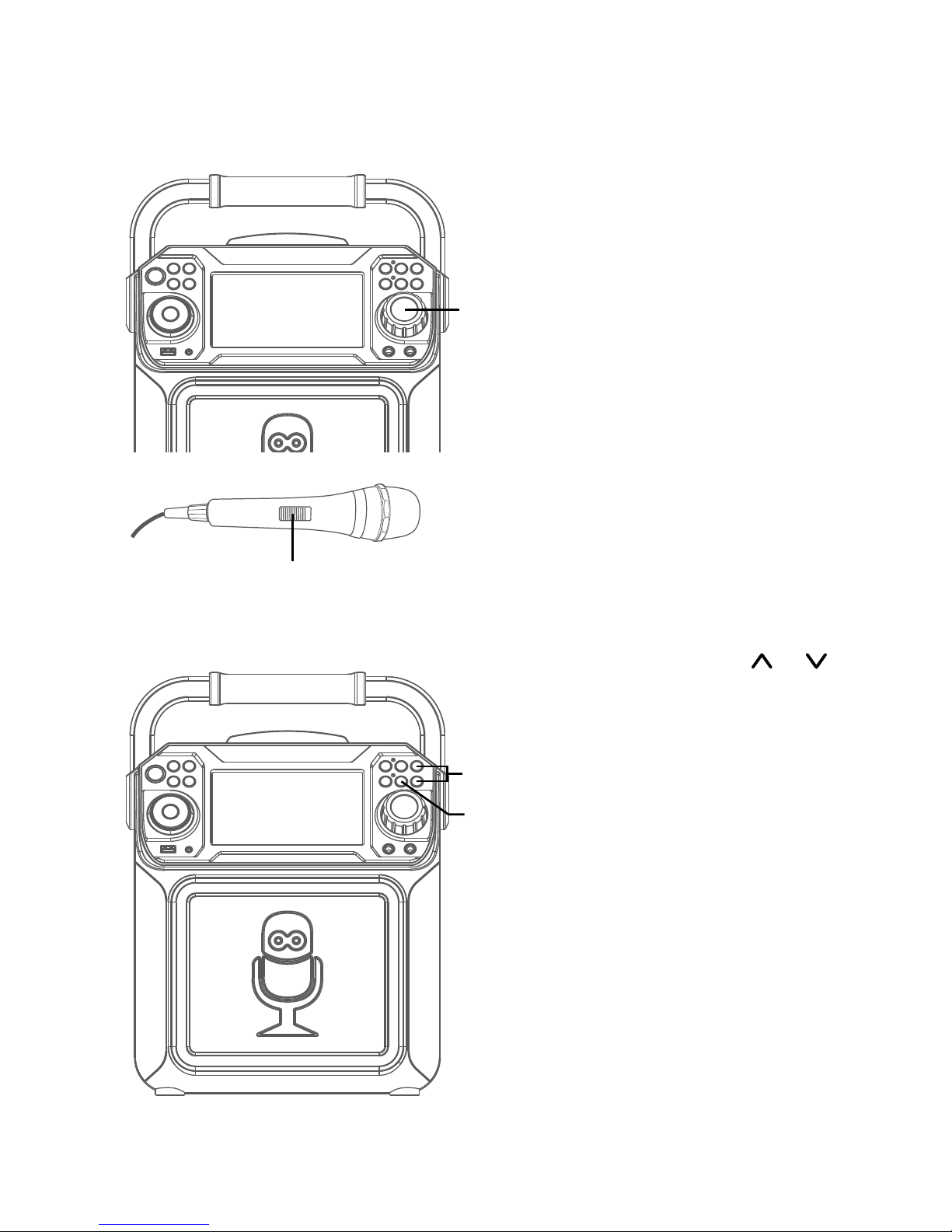
— E9 —
Operation
Playing a CD (Continued)
5
Adjust the volume to a comfortable
level using the MASTER VOLUME
control.
6
Connect microphone(s) and slide the
ON/OFF switch on the microphone
to the ON position.
7
Pressing MIC VOLUME or
button to adjust the mic volume
as desired. Increase this control
will increase the volume of both
microphones.
8
AUTO VOICE CONTROL can be
activated by pressing the A.V.C.
(AUTO VOICE CONTROL) button.
The vocals on a multiplex recording
will be muted as soon as the singer
begins singing into the microphone.
When the singer stops singing, the
recorded vocals on the multiplex
recording will resume to normal.
Note: This is only for files recorded with
this multiplex feature.
U
y
V
W
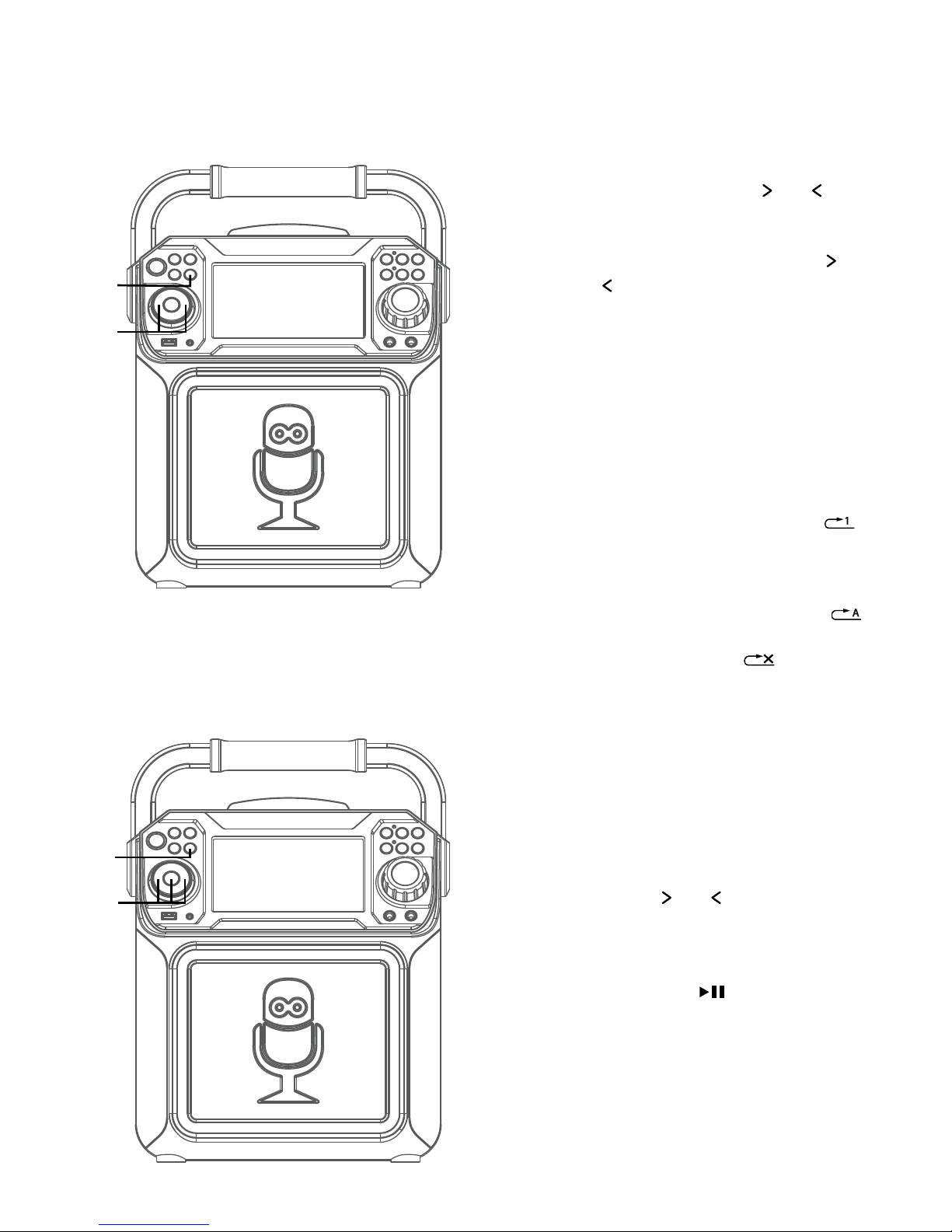
— E10 —
Operation
Playing a CD (Continued)
9
SKIP: Advance or go back one
track by pressing the or
buttons.
SEARCH: When playing any
audio CD, press and hold the
or button. The CD will search
at high speed in the forward or
backward direction. Normal play
will continue when you release
the button.
Note: SEARCH function only works with
CD not CD+G discs.
10
REPEAT: To repeat the current
track, press the REPEAT/PROG
button once during playback,
will appear in the display and the
current track will be repeated. To
repeat all tracks, press the
REPEAT/PROG button again,
will appear. Press again to cancel
the Repeat feature; will
appear.
11
PROGRAM: You can program
up to 20 tracks for playback in
any desired order. While in Stop
mode, press the REPEAT/PROG
button; PROG SET 00:XX (xx is
the total tracks) will appear in
the display. Select the first track
using the or buttons, then
press the REPEAT/PROG button.
Repeat to set up to 20 tracks into
memory. When done, press the
PLAY/PAUSE button to start
playback.
Notes:
• Press and hold the REPEAT/PROG
button to stop and clear the program.
• If more than 20 tracks are attempted
to be programmed, “FUL” will appear in
the display.
ak
ak
at
X
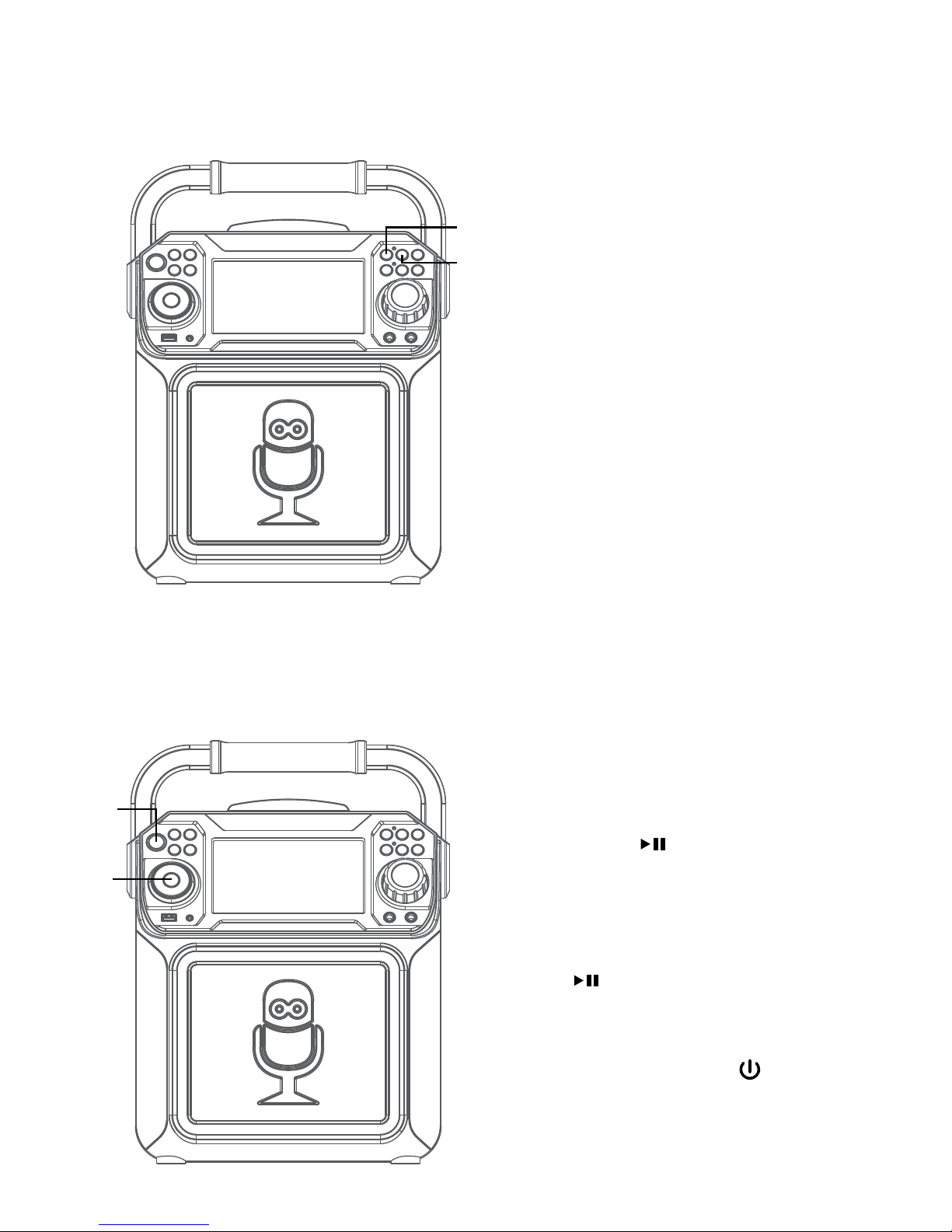
— E11 —
Operation
Playing a CD (Continued)
12
RECORDING YOUR SINGING:
Insert a USB drive first, then
press the REC button; the song
will start over and recording will
begin. The recording indicator
will light solid. REC with track
progress in percentage will
appear at the top left of the
screen. When done recording,
press the REC button again to
stop recording. The recording
indicator will turn off.
See “
Playing Songs from the
USB”
to play back your recorded
files saved in the USB flash drive.
13
SOUND EFFECT: Repeatedly
press the VOICE EFFECT
buttons to select from ECHO,
FEMALE, MALE, CHIPMUNK,
ROBOT or RADIO vocal effects.
Select NONE to sing without any
voice effect.
14
PAUSE: During playback, if
you wish to pause the disc
momentarily, press the PLAY/
PAUSE button. Press again to
resume normal playback.
15
Press and hold the PLAY/PAUSE
button to stop playback.
16
Press the ON/OFF button
to turn the unit off. The power
indicator will off.
an
ao
ap
al
am
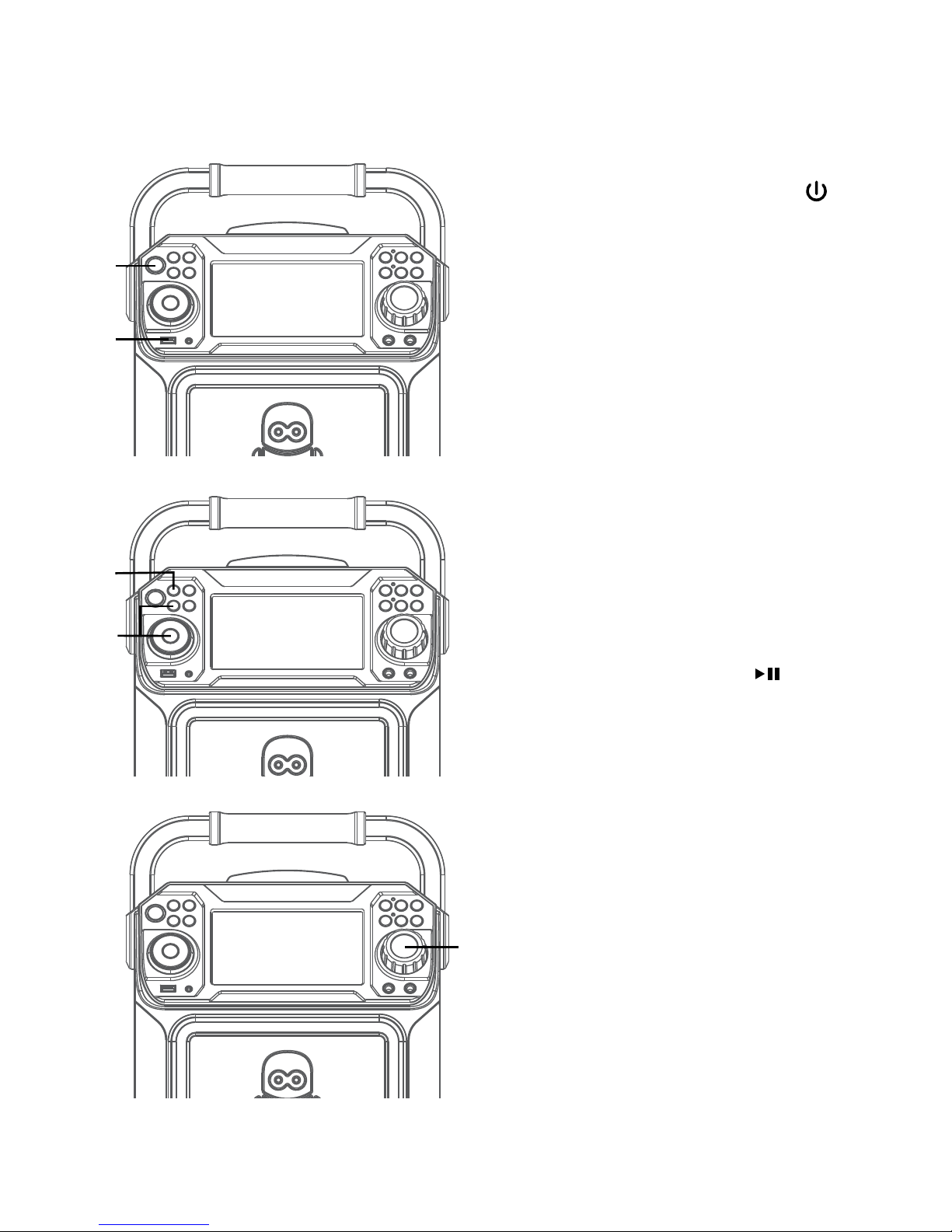
— E12 —
Operation
Playing Songs from the USB
1
Connect the unit as described
previously. Press the ON/OFF
button to turn the unit on. The power
indicator will light solid.
2
Insert a USB flash drive into the USB
port on the unit so it faces upward.
Make sure to download music from
the Karaoke store.
3
Repeatedly press the FUNCTION
button to select the USB mode;
“READ USB” will appear when
searching the drive and then the total
number of files will appear.
4
Press the PLAY/PAUSE button
to start playback. You can view the
image and lyrics on the screen, if
listening to a CD+G file. Press the
MONITOR button to turn off the
screen.
Note: On the screen, folders that contain
recordings and songs appear to the left
and the list of tracks from a selected
folder will appear to the right. To navigate
these folders see “Skip” section.
5
Adjust the volume to a comfortable
level using the MASTER VOLUME
control.
Note: If connected to a TV or other audio
source, adjust the volume of the TV using
its own volume control.
u
w
x
v
y
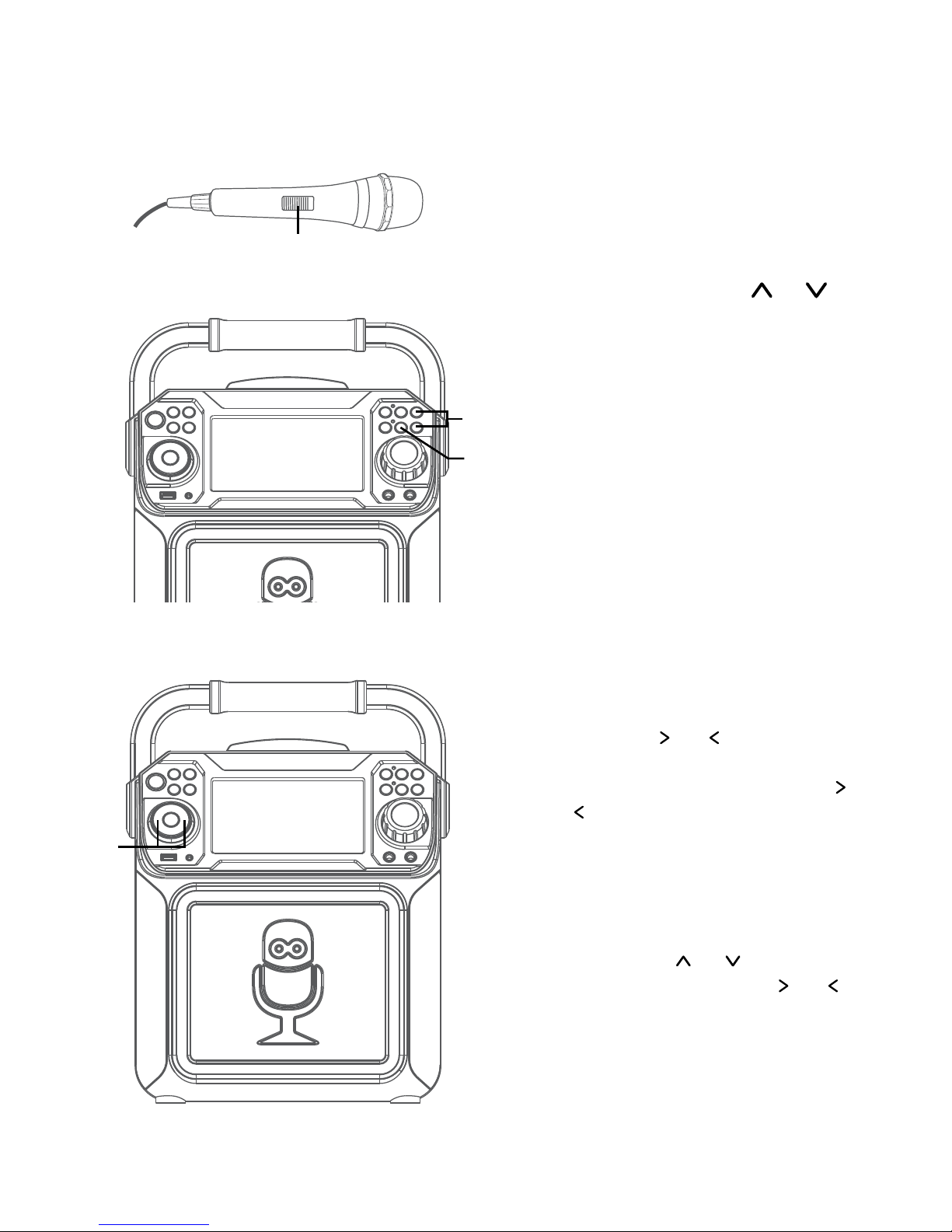
— E13 —
Operation
Playing Songs from the USB (Continued)
6
Connect microphone(s) and slide the
ON/OFF switch on the microphone
to the ON position.
7
Pressing MIC VOLUME or
button to adjust the mic volume
as desired. Increase this control
will increase the volume of both
microphones.
8
AUTO VOICE CONTROL can be
activated by pressing the A.V.C.
(AUTO VOICE CONTROL) button.
The vocals on a multiplex recording
will be muted as soon as the singer
begins singing into the microphone.
When the singer stops singing, the
vocals are automatically unmuted.
Note: This is only for files recorded with
this multiplex feature.
9
SKIP: Advance or go back one file by
pressing the or buttons.
SEARCH: When playing any audio
from the USB, press and hold the
or buttons. The USB will search
at high speed in the forward or
backward direction. Normal play
will continue when you release the
button.
During Stop mode you can also select
a file using the or buttons to
scroll up/down and/or the or
buttons to scroll right/left. Recorded
music will be in the folder labeled,
REC.
U
X
V
W
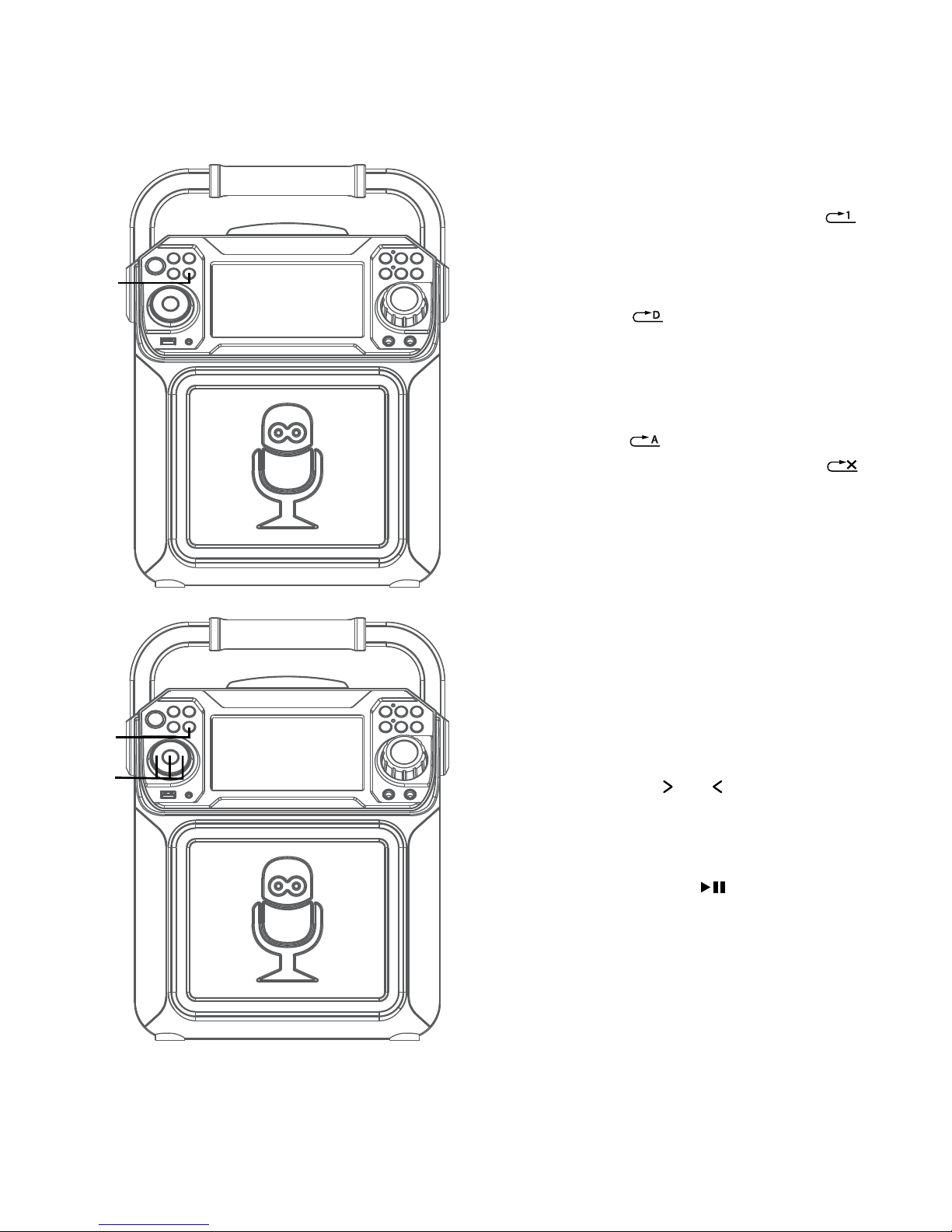
— E14 —
Operation
Playing Songs from the USB (Continued)
10
REPEAT: To repeat the current
track, press the REPEAT/PROG
button once during playback,
will appear in the display and the
current track will be repeated.
Press the REPEAT/PROG button
twice, will appear and all
MP3 tracks inside the current
folder will be repeated
continuously. To repeat all tracks,
press the REPEAT/PROG button
again, will appear. Press again
to cancel the Repeat feature;
will appear.
11
PROGRAM: You can program
up to 20 tracks for playback in
any desired order. While in Stop
mode, press the REPEAT/PROG
button; PROG SET 00:XX (xx is
the total tracks) will appear in
the display. Select the first track
using the
or buttons, then
press the REPEAT/PROG button.
Repeat to set up to 20 tracks into
memory. When done, press the
PLAY/PAUSE button to start
playback.
Notes:
• Press and hold the REPEAT/PROG
button to stop and clear the program.
• If more than 20 tracks are attempted
to be programmed, “FUL” will appear in
the display.
ak
ak
at

— E15 —
Operation
Playing Songs from the USB (Continued)
12
PAUSE: During playback, if
you wish to pause the music
momentarily, press the PLAY/
PAUSE button. Press again to
resume normal playback.
13
SOUND EFFECT: Repeatedly
press the VOICE EFFECT or
buttons to select from ECHO,
FEMALE, MALE, CHIPMUNK,
ROBOT or RADIO vocal effects.
Select NONE to sing without any
voice effect.
14
Press and hold the PLAY/PAUSE
button to stop playback
15
Press the ON/OFF button
to turn the unit off. The power
indicator will off
ao
al
an
am
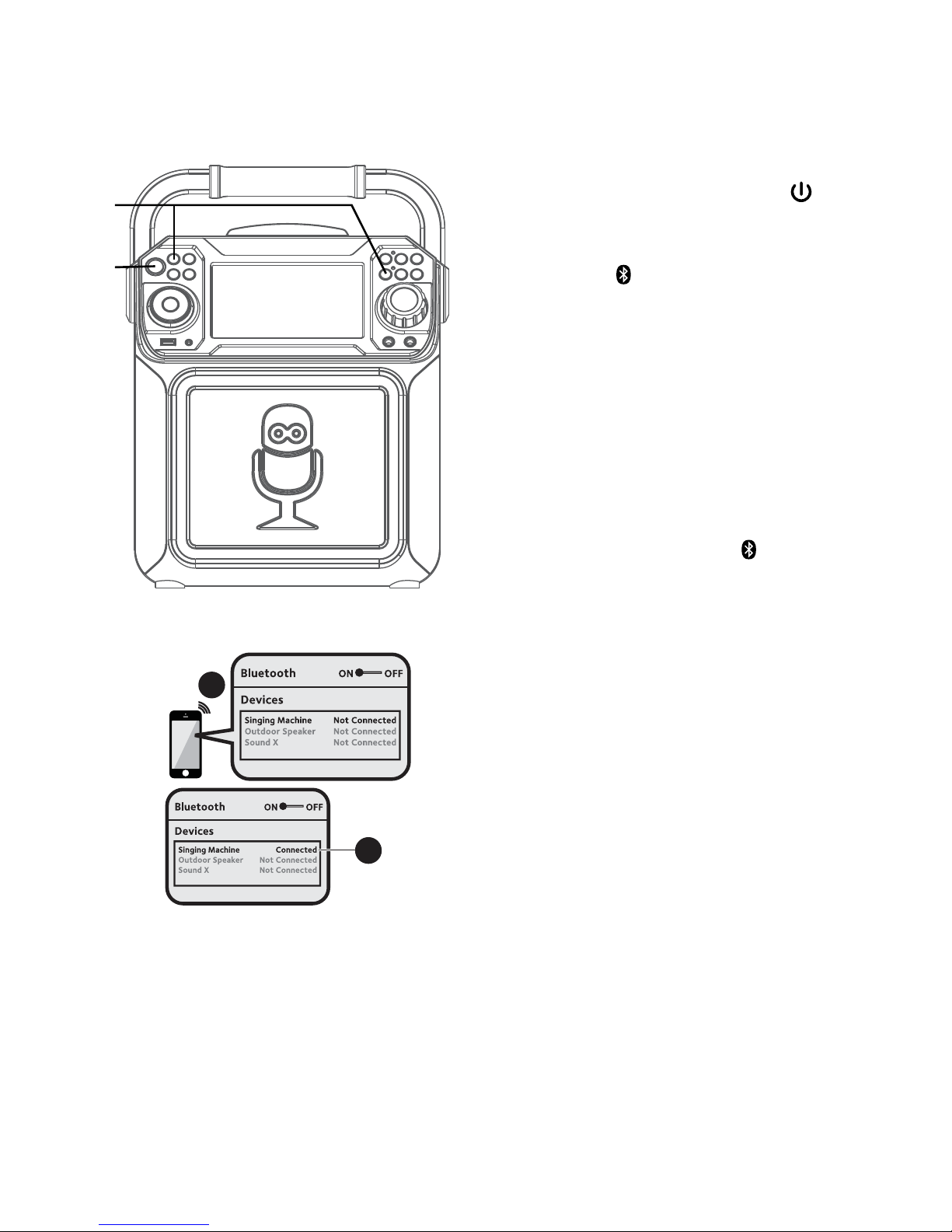
— E16 —
Operation
Using a Bluetooth Device
1
Connect the unit as described
previously. Press the ON/OFF
button to turn the unit on. The power
indicator will light solid.
2
Press the button or repeatedly press
the FUNCTION button to select the
Bluetooth; “BLUETOOTH” will appear
on the screen. The screen will show
your Bluetooth device is ready to
connect with a notification sound. If
there is a previously paired Bluetooth
device nearby, the unit will connect
to it automatically with a successful
pairing sound. If no previously paired
devices are present, connect as shown
in the next step.
Note: You can also press the button to
disconnect any paired devices in order to
pair another device.
3
Turn on your device’s Bluetooth option
in settings to search for a discoverable
device with a Bluetooth signal. Select
“Singing Machine” from the device
results on the Bluetooth menu.
Note: Also refer to the user manual of your
Bluetooth device for detailed instructions.
4
The screen will show that your
Bluetooth device is connected
successfully followed by a paired
sound.
Notes:
• If your Bluetooth prompts you for a
passcode during the pairing process,
please enter “0000” to connect.
• On some Bluetooth devices, once pairing
is complete, select your Bluetooth device
as “Use as Audio Device” or similar.
• If connection is lost after successful
pairing, check to make sure the distance
between speaker and Bluetooth-enabled
device does not exceed 30 feet/10
meters.
Please connect your Music Device
Your Music Device is connected
3
4
Please connect your Music Device
Your Music Device is connected
u
v
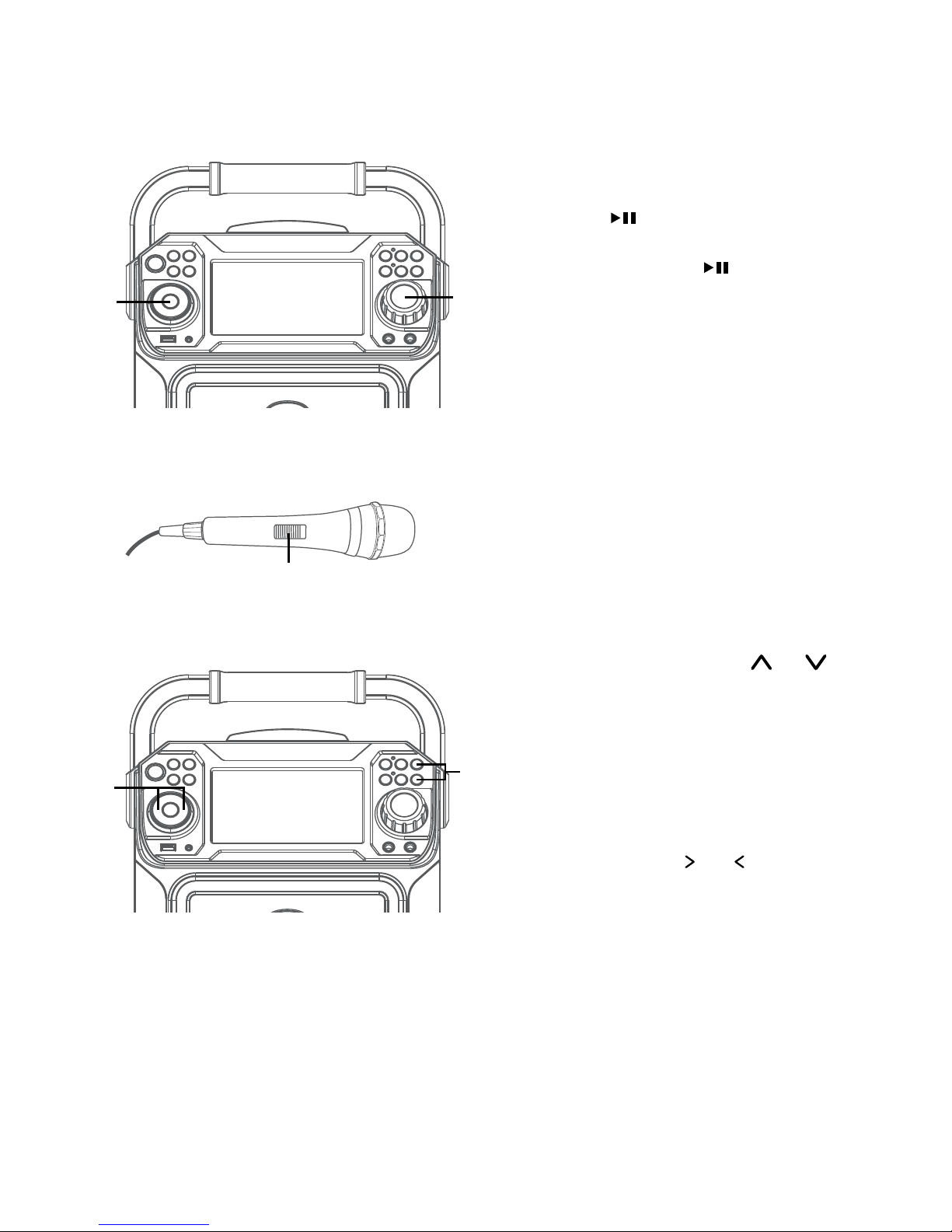
— E17 —
Operation
Using a Bluetooth Device (Continued)
5
To control your Bluetooth device
from this unit, press the PLAY/
PAUSE button to start playback
(music app must be open). Press
the PLAY/PAUSE button during
playback to pause the song.
6
Adjust the volume to a comfortable
level using the MASTER VOLUME
control on this unit as well as
the volume on your Bluetooth
device.
7
Connect microphone(s) and slide the
ON/OFF switch on the microphone
to the ON position.
8
Pressing MIC VOLUME or
button to adjust the mic volume
as desired. Increase this control
will increase the volume of both
microphones.
9
SKIP: Advance or go back one track
by pressing the or buttons.
y
W
X
U
V
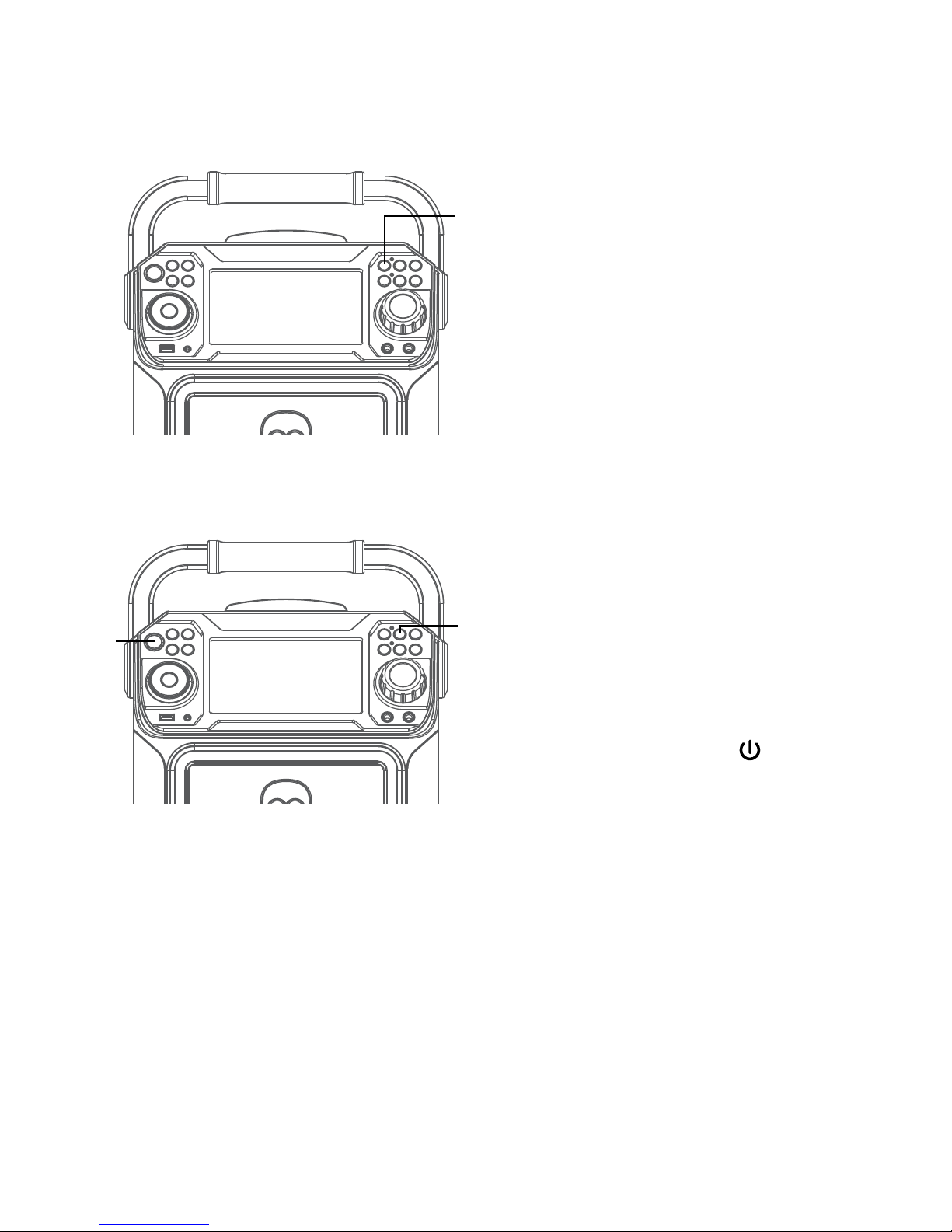
— E18 —
Operation
Using a Bluetooth Device (Continued)
10
RECORDING YOUR SINGING:
Insert a USB drive first, then
press the REC button; the song
will start over and recording will
begin. The recording indicator
will light solid. REC with track
progress in percentage will
appear at the top left of the
screen. When done recording,
press the REC button again to
stop recording. The recording
indicator will turn off.
See “
Playing Songs from the
USB”
to play back your recorded
files saved in the USB flash drive.
11
SOUND EFFECT: Repeatedly
press the VOICE EFFECT
buttons to select from ECHO,
FEMALE, MALE, CHIPMUNK,
ROBOT or RADIO vocal effects.
Select NONE to sing without any
voice effect.
12
Press the ON/OFF button
to turn the unit off. The power
indicator will off.
ak
at
al
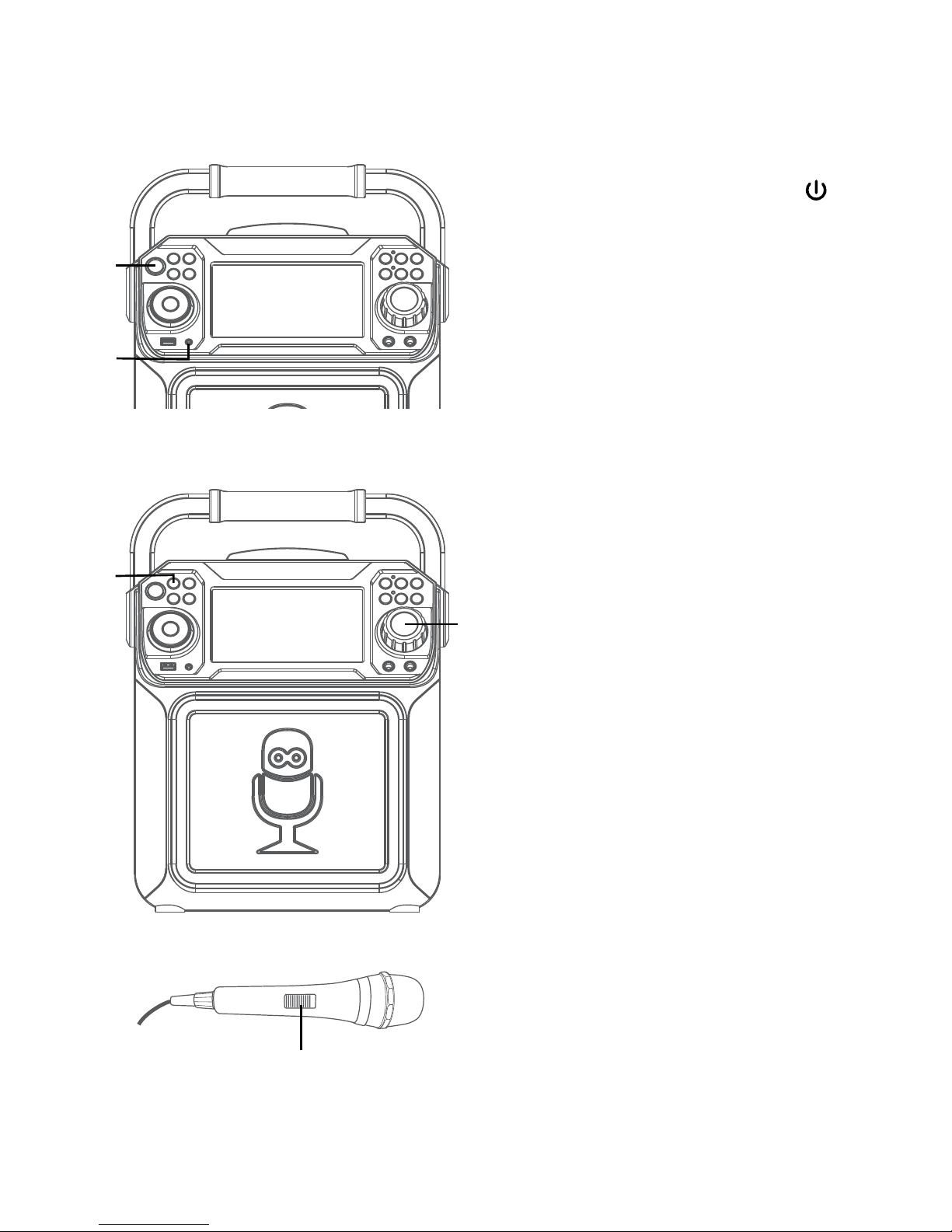
— E19 —
Operation
Using the AUX IN Jack
1
Connect the unit as described
previously. Press the ON/OFF
button to turn the unit on. The power
indicator will light solid.
2
Connect the external unit to the
AUX IN Jack on the front of this unit.
Connecting an external unit will allow
the audio to be played through your
Singing Machine.
Notes:
• It is highly recommended to set the
volume on the auxiliary unit to 1/3 or
lower to avoid distortion.
• Skipping files/tracks is not possible on
this unit when using an external device.
3
Repeatedly press the FUNCTION
button to select the Line In; “LINE IN”
will appear on the screen.
4
Adjust the volume using the MASTER
VOLUME control on this unit or your
external device’s volume control.
5
Connect microphone(s) and slide the
ON/OFF switch on the microphone
to the ON position.
u
w
v
x
y
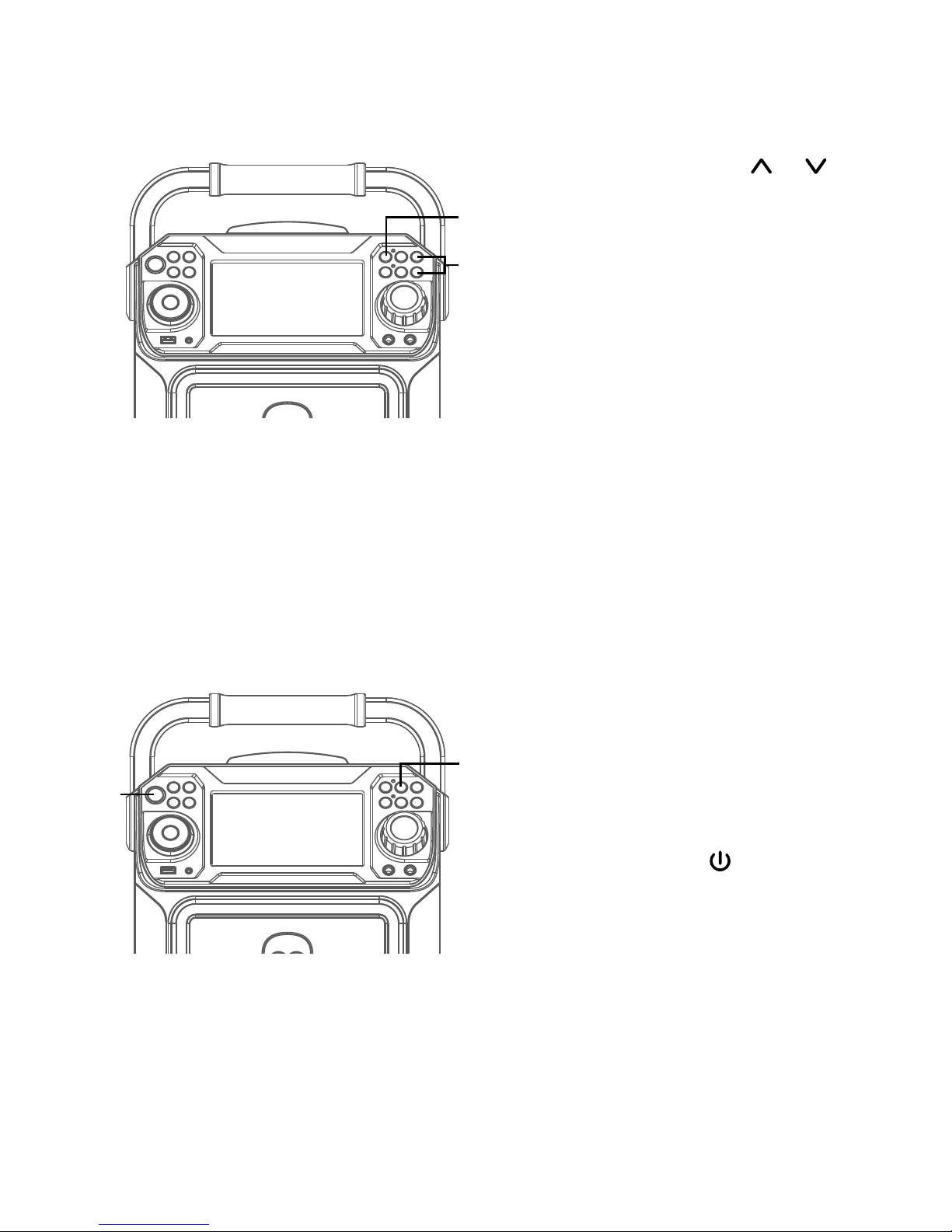
— E20 —
Operation
Using the AUX IN Jack (Continued)
6
Pressing MIC VOLUME or
button to adjust the mic volume
as desired. Increase this control
will increase the volume of both
microphones.
7
RECORDING YOUR SINGING:
Insert a USB drive first, then press
the REC button; the song will
start over and recording will begin.
The recording indicator will light
solid. REC with track progress in
percentage will appear at the top left
of the screen. When done recording,
press the REC button again to stop
recording. The recording indicator
will turn off.
See “
Playing Songs from the USB”
to
play back your recorded files saved in
the USB flash drive.
8
SOUND EFFECT: Repeatedly press
the VOICE EFFECT buttons to
select from ECHO, FEMALE, MALE,
CHIPMUNK, ROBOT or RADIO vocal
effects. Select NONE to sing without
any voice effect.
9
Press the ON/OFF button to turn
the unit off. The power indicator will
off.
X
V
U
W
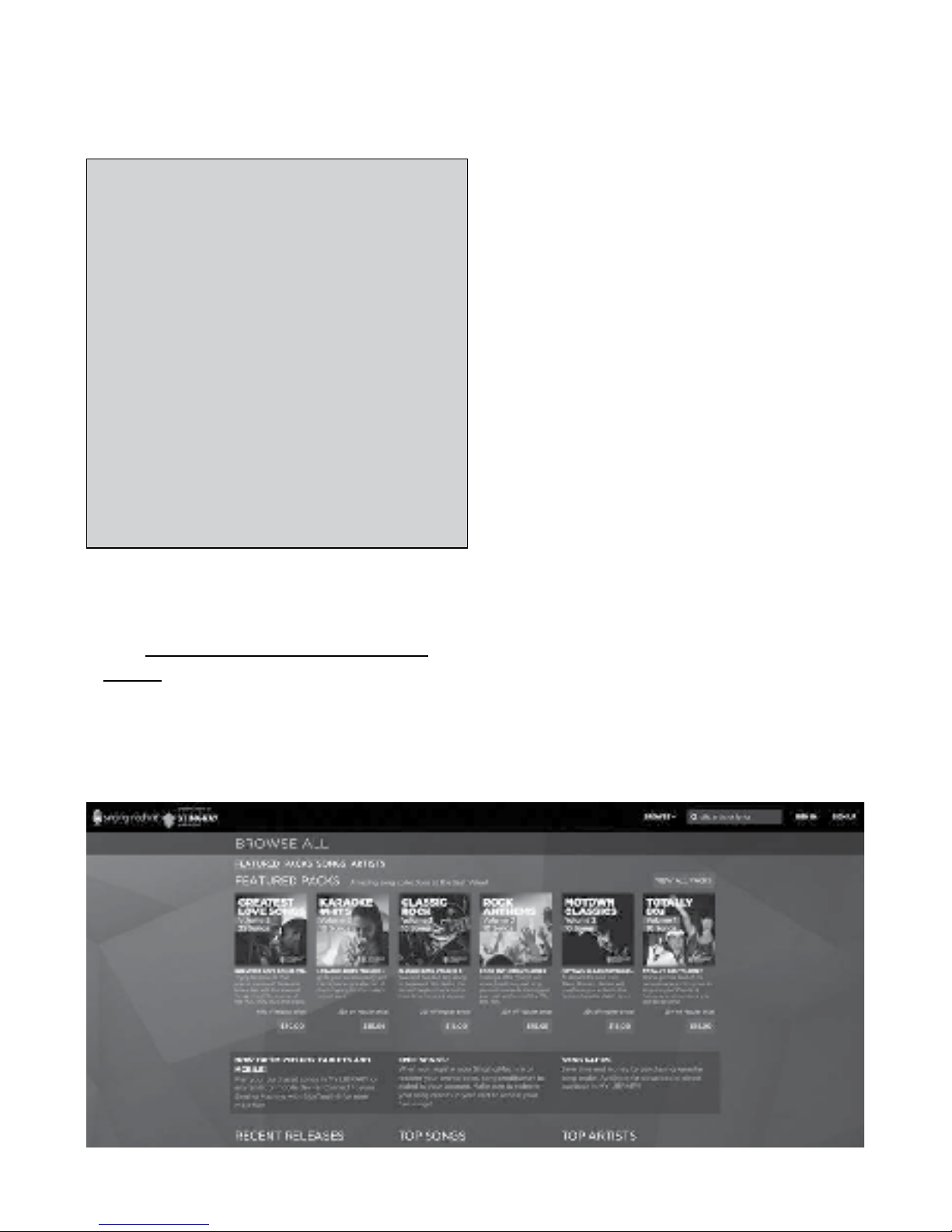
— E21 —
Operation
To purchase and download karaoke music,
please visit http://store.singingmachine.
com to access over 13,000+ of your
favorite karaoke songs. You will need a USB
flash drive (not included) to transfer the
downloads to this unit.
Follow these easy steps:
1
Go to http://store.singingmachine.com
using your internet browser, and then
register.
2
Select and purchase your favorite
karaoke music from the Singing
Machine Download Store.
3
Download your selected purchase(s)
from the Singing Machine Digital
Locker to your USB flash drive.
4
Insert the USB flash drive as shown on
page E12 and enjoy!
Where to Download MP3+G Files
FAQ
• Where can I get additional help with the
file formats?
Visit http://singingmachine.com/smc-
music/ to get additional resources about
the right type of FILE FORMAT for your
system.
Helpful Hints:
The .mp3 and .cdg files are delivered for download in
a single, compressed MP3+G.zip file. The MP3+G file
cannot be played as a .zip file on a USB flash drive.
To play karaoke songs using a USB flash drive, the
MP3+G .zip file must be unzipped as follows:
• Connect a USB flash drive to your computer.
• Download the MP3+G file from your Digital
Locker and save the .zip* file to a folder on your
computer.
• Double click the .zip file to open the .zip (you
will see the .mp3 and .cdg files).
• Drag and drop the .mp3 and .cdg files to the
USB flash drive.
• Remove (eject) the USB flash drive from your
computer.
Turn on the Singing Machine and connect the USB
flash drive.
Note: Your downloaded songs can also be burned to a blank CDR/CDRW.
