Thermo Fisher Scientific RapidHIT User Manual

RapidHIT™ ID System v1.3.1
USER GUIDE
for use with:
RapidLINK™ Software v1.1.5
Publication Number MAN0018938
Revision A.0
For Forensic, Human Identification, or Paternity/Kinship Use Only. Not
for use in diagnostic or therapeutic applications.
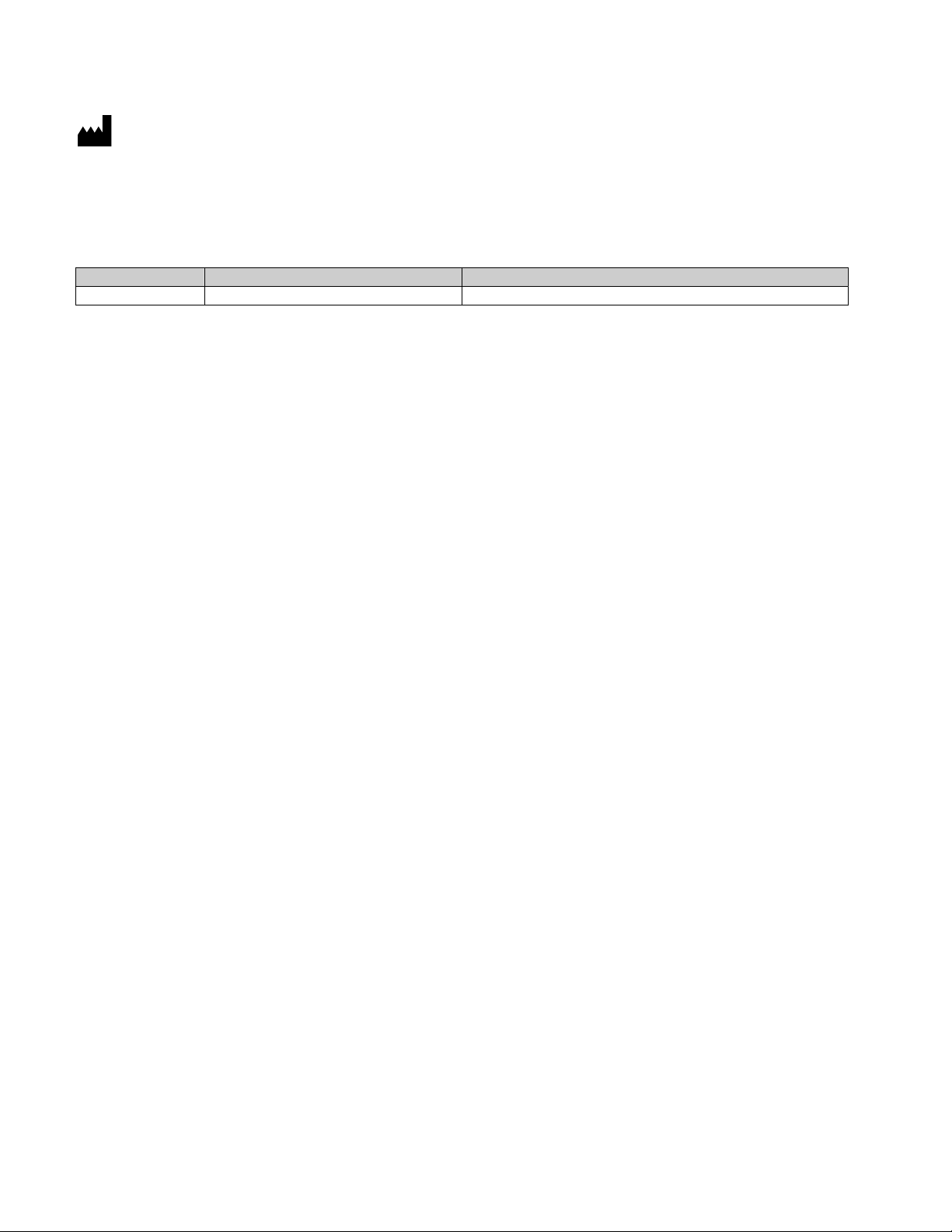
Life Technologies Corporation | 6055 Sunol Blvd | Pleasanton, CA 94566 USA
For descriptions of symbols on product labels or product documents, go to thermofisher.com/symbols-definition.
The information in this guide is subject to change without notice.
DISCLAIMER: TO THE EXTENT ALLOWED BY LAW, THERMO FISHER SCIENTIFIC INC. AND/OR ITS AFFILIATE(S) WILL NOT BE
LIABLE FOR SPECIAL, INCIDENTAL, INDIRECT, PUNITIVE, MULTIPLE, OR CONSEQUENTIAL DAMAGES IN CONNECTION WITH OR
ARISING FROM THIS DOCUMENT, INCLUDING YOUR USE OF IT.
Revision history: Pub. No. MAN0018938
Revision Date Description
A.0 05 January 2021 New document for RapidHIT™ ID System v1.3.1.
Important Licensing Information: These products may be covered by one or more Limited Use Label Licenses. By use of these
products, you accept the terms and conditions of all applicable Limited Use Label Licenses.
TRADEMARKS: All trademarks are the property of Thermo Fisher Scientific and its subsidiaries unless otherwise specified.
©2021 Thermo Fisher Scientific Inc. All rights reserved.
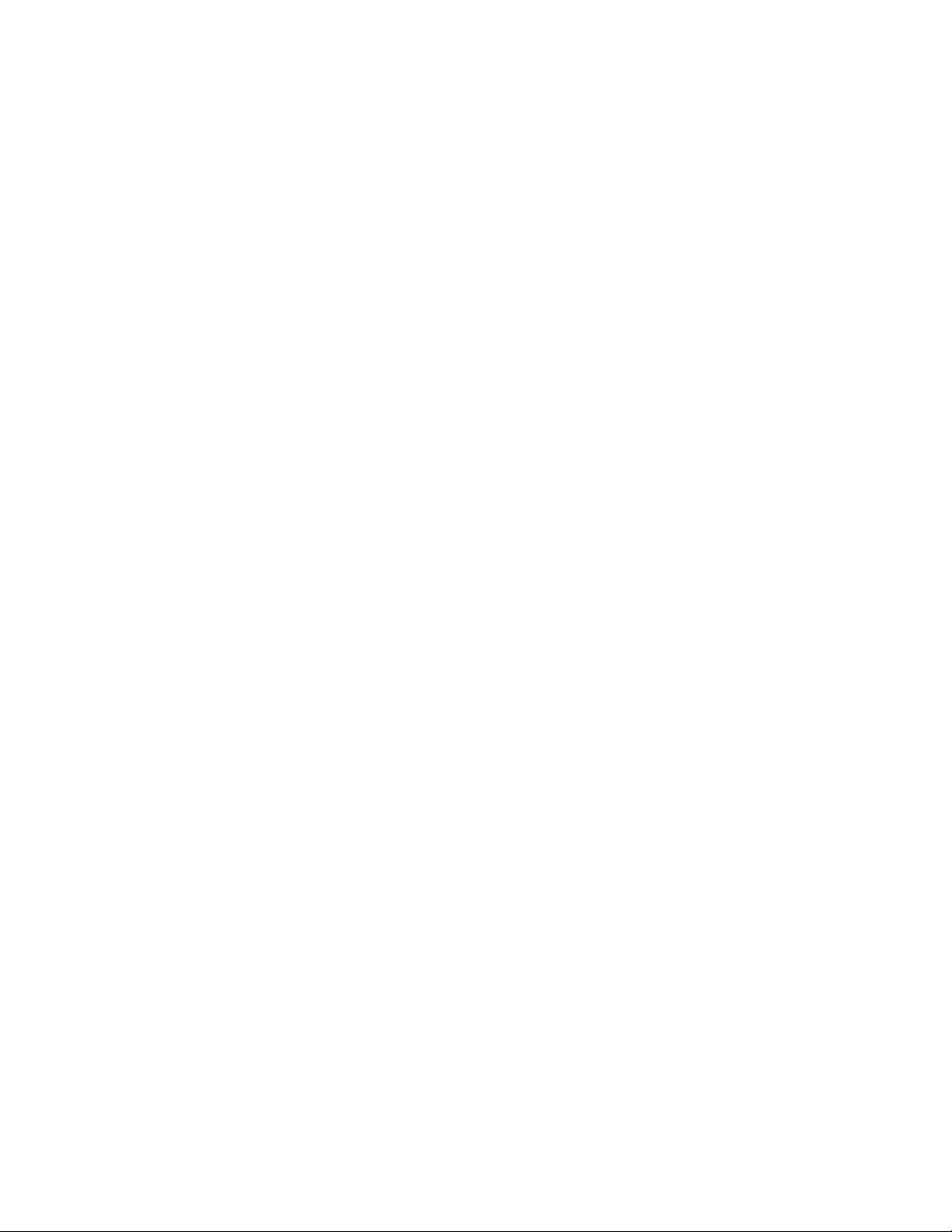
Contents
■
CHAPTER 1 Product information .................................................. 7
Product description ............................................................. 7
Sample cartridge types .......................................................... 8
Parts of the instrument ........................................................... 9
Required materials not supplied ................................................. 10
Network and password security requirements ..................................... 11
Network configuration and security .......................................... 11
Password security ......................................................... 11
Workflow ..................................................................... 12
■
CHAPTER 2 Collect and prepare the sample ................................... 14
Sample collection: GlobalFiler™ Express and NGM SElect™ Express sample cartridges . 14
Sample collection: RapidINTEL™ sample cartridges ................................ 14
■
CHAPTER 3 Run the instrument to generate a DNA profile ................... 15
Power on the internal computer .................................................. 16
Sign in to the instrument ........................................................ 17
Parts of the sample identification screen .......................................... 19
Enter the sample identification number ........................................... 19
Scan a barcode with the camera ............................................. 19
Enter a sample ID or barcode ............................................... 20
Insert the sample cartridge into the instrument (automatically starts the run) ........... 21
Run times for dierent sample cartridges ......................................... 22
Remove the sample cartridge from the instrument ................................. 23
Check the run result ............................................................ 24
View and export the run results .................................................. 25
Sign out ...................................................................... 26
RapidHIT
™
ID System v1.3.1 User Guide
3
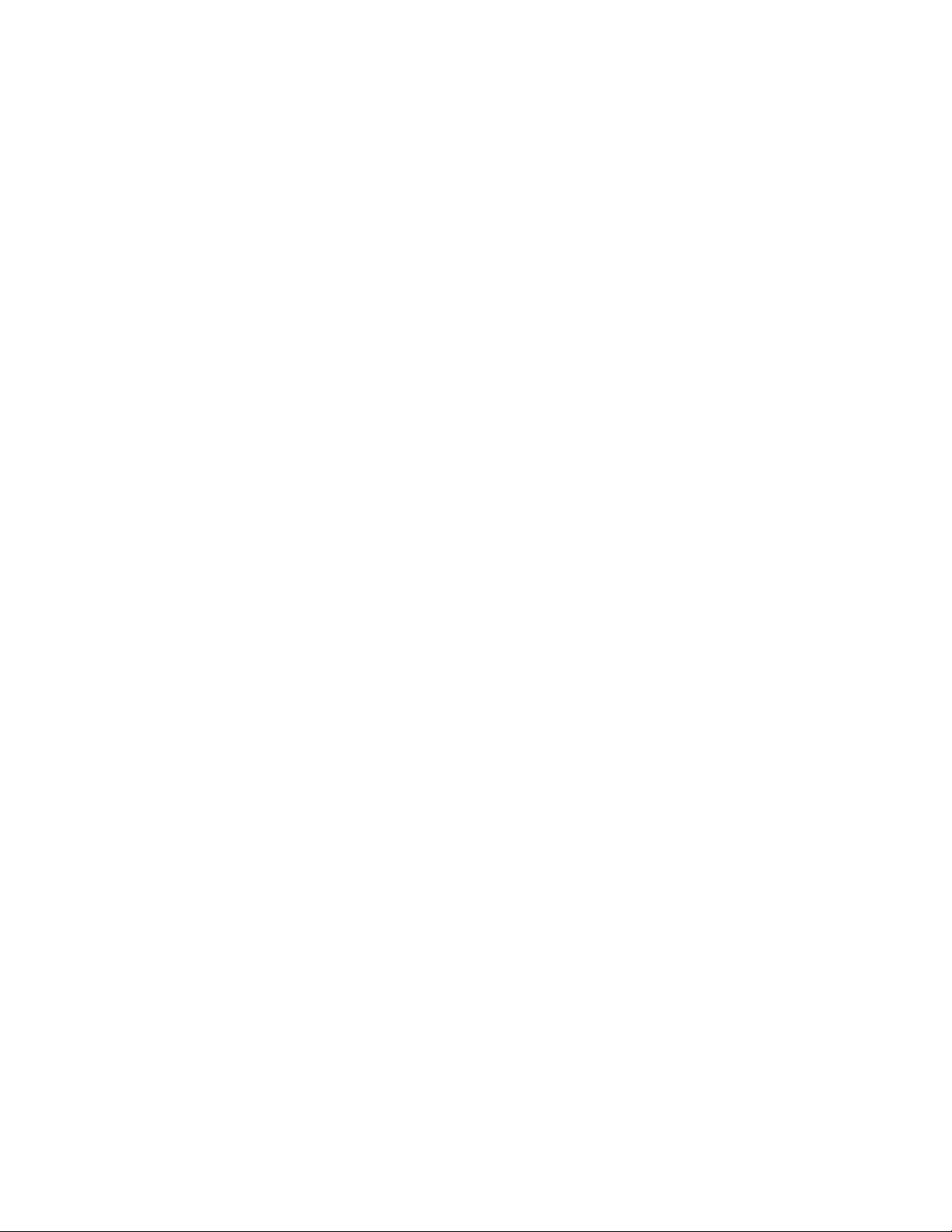
Contents
■
■
CHAPTER 4 Manage the instrument and software ............................. 28
View and export the run results for all runs (administrator or supervisor only) .......... 28
Configure instrument settings (administrator or supervisor only) ...................... 29
Manage users (administrator only) ................................................ 31
User roles and permissions ................................................. 31
Add a user ................................................................ 31
Remove authorization for an instrument ...................................... 34
CHAPTER 5 Maintain the instrument ........................................... 35
Routine maintenance ........................................................... 35
View primary cartridge information ............................................... 36
Replace the primary cartridge (administrator or supervisor only) ...................... 37
Parts of the primary cartridge ............................................... 37
Prepare a new primary cartridge ............................................. 38
Insert the prepared primary cartridge (administrator or supervisor only) ........... 42
Run a control cartridge ......................................................... 44
Back up and restore data (administrator only) ..................................... 45
Recover the instrument (administrator or supervisor only) ........................... 45
Prepare the instrument for shipping .............................................. 45
■
APPENDIX A Troubleshooting ................................................... 46
Check the RapidLINK™ Software connection ...................................... 46
Troubleshooting: Symptoms, causes, and actions .................................. 46
■
APPENDIX B Instrument specifications ......................................... 49
Dimensions, clearance, and weight ............................................... 49
Instrument layout and connections ............................................... 50
Environmental requirements ..................................................... 52
Electrical requirements ......................................................... 53
■
APPENDIX C Analysis settings ................................................... 54
Threshold settings ............................................................. 54
Display analysis settings in the GeneMarker™ HID STR Human Identity Software ....... 56
Analysis settings: GlobalFiler™ Express sample cartridges .......................... 57
Analysis settings: RapidINTEL™ sample cartridges ................................. 58
Analysis settings: NGM SElect™ Express sample cartridges ......................... 60
4
RapidHIT™ ID System v1.3.1 User Guide
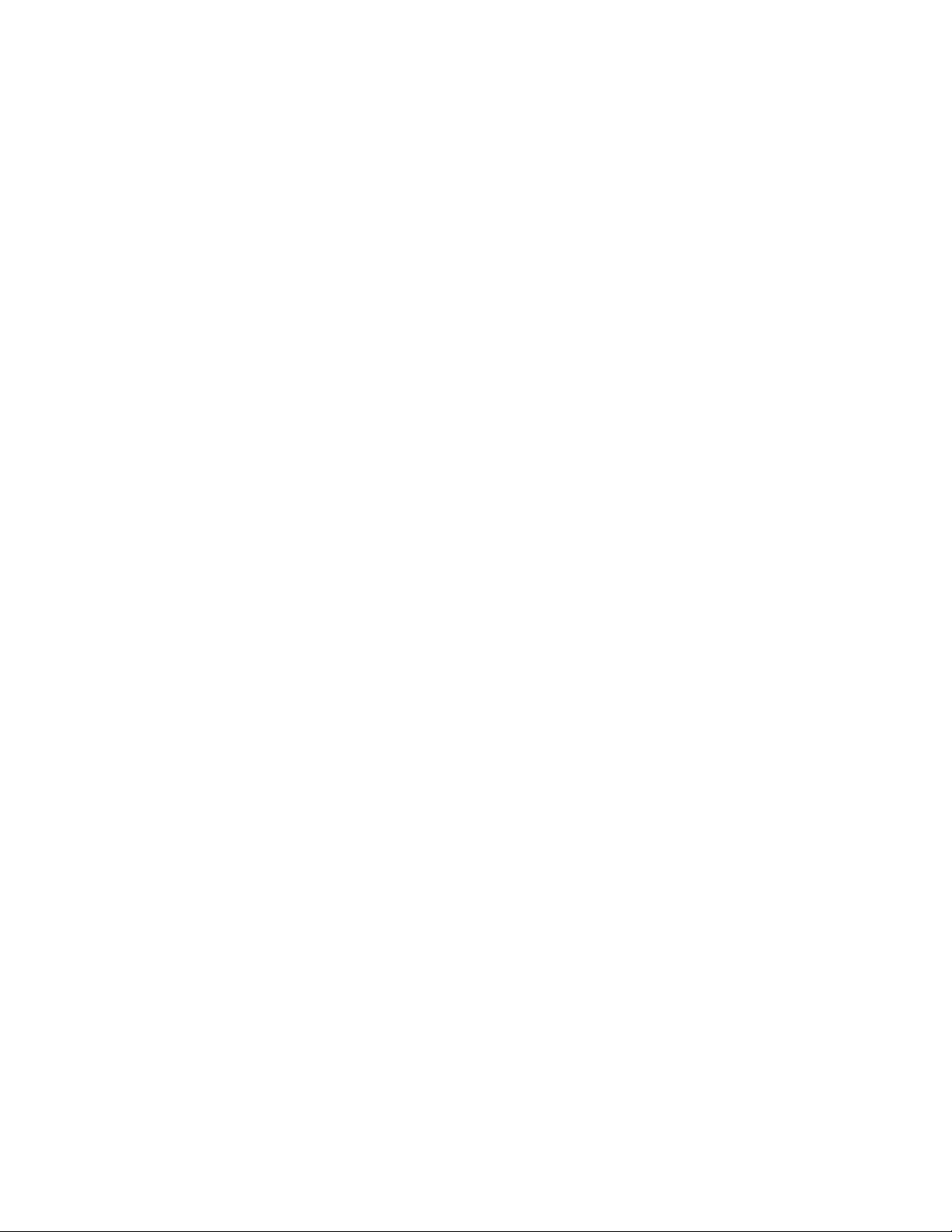
■
APPENDIX D Validation of the Systematic Allelic Ladder Library (ACE
NGM sample cartridges only) .................................................... 62
Background ................................................................... 62
About the Systematic Allelic Ladder Library ....................................... 63
Study overview ................................................................ 65
Concordance .................................................................. 65
Accuracy ...................................................................... 67
Absolute size dierence ......................................................... 68
Conclusion .................................................................... 68
■
APPENDIX E Software verification RapidHIT™ ID System v1.3.1 ............. 69
Objective of the software verification ............................................. 69
Studies, standards, and samples ................................................. 70
Functionality testing results ...................................................... 71
Regression testing results ....................................................... 75
Accuracy testing results ......................................................... 75
Reliability testing results ........................................................ 77
Conclusion .................................................................... 78
Contents
■
APPENDIX F Safety ............................................................... 79
Symbols on this instrument ..................................................... 79
Standard safety symbols ................................................... 79
Location of safety labels .................................................... 80
Control and connection symbols ............................................. 80
Conformity symbols ........................................................ 81
Safety information for instruments not manufactured by Thermo Fisher Scientific ...... 82
Instrument safety .............................................................. 82
General ................................................................... 82
Physical injury ............................................................. 82
Electrical safety ........................................................... 82
Cleaning and decontamination .............................................. 83
Instrument component and accessory disposal ................................ 83
Laser safety ............................................................... 83
Safety and electromagnetic compatibility (EMC) standards .......................... 84
Safety standards .......................................................... 84
EMC standards ............................................................ 84
Environmental design standards ............................................. 85
Radio compliance standards ................................................ 85
Chemical safety ................................................................ 87
Biological hazard safety ......................................................... 88
RapidHIT™ ID System v1.3.1 User Guide
5
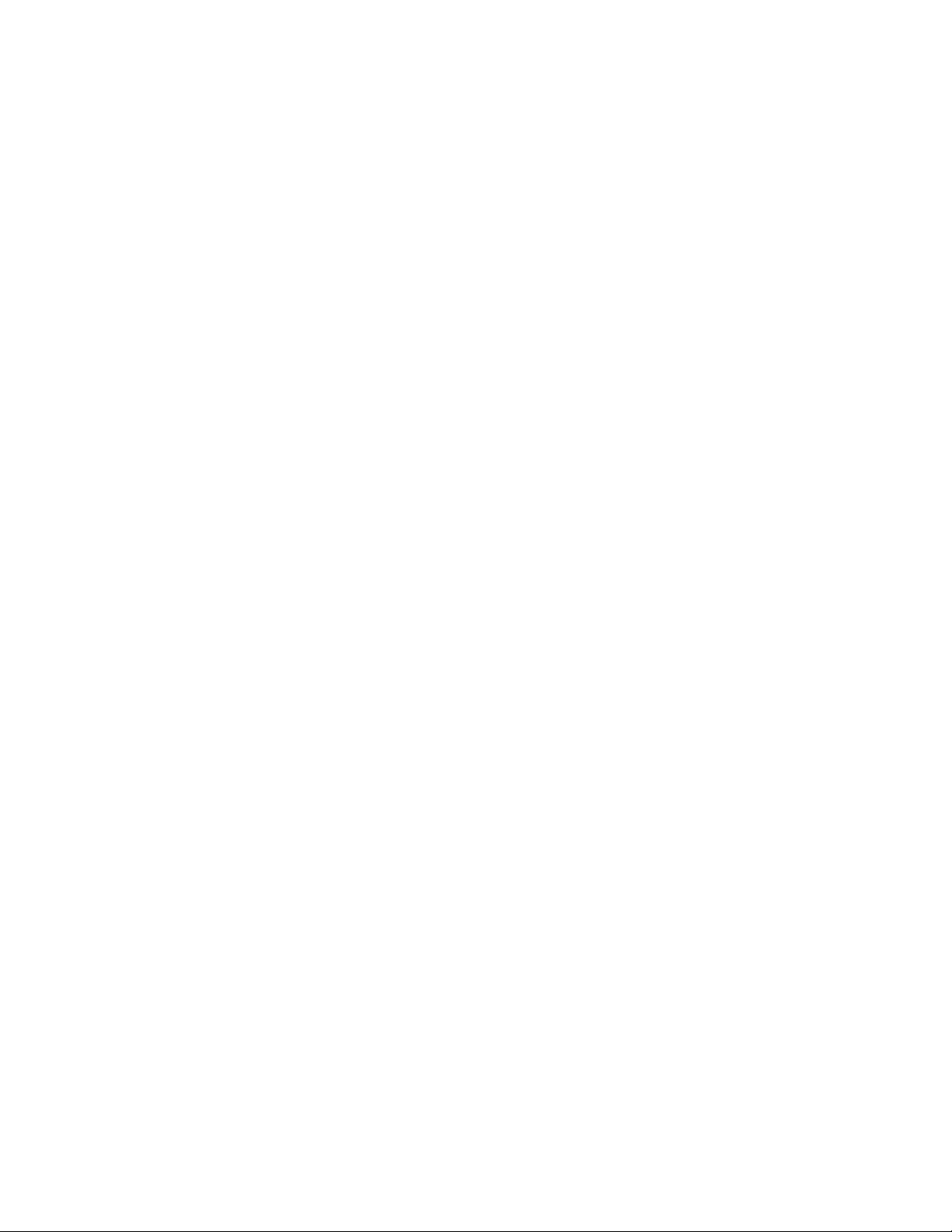
Contents
■
Documentation and support ....................................................... 89
Related documentation ......................................................... 89
Customer and technical support ................................................. 89
Limited product warranty ........................................................ 90
References
Index ...................................................................................... 92
6
RapidHIT™ ID System v1.3.1 User Guide
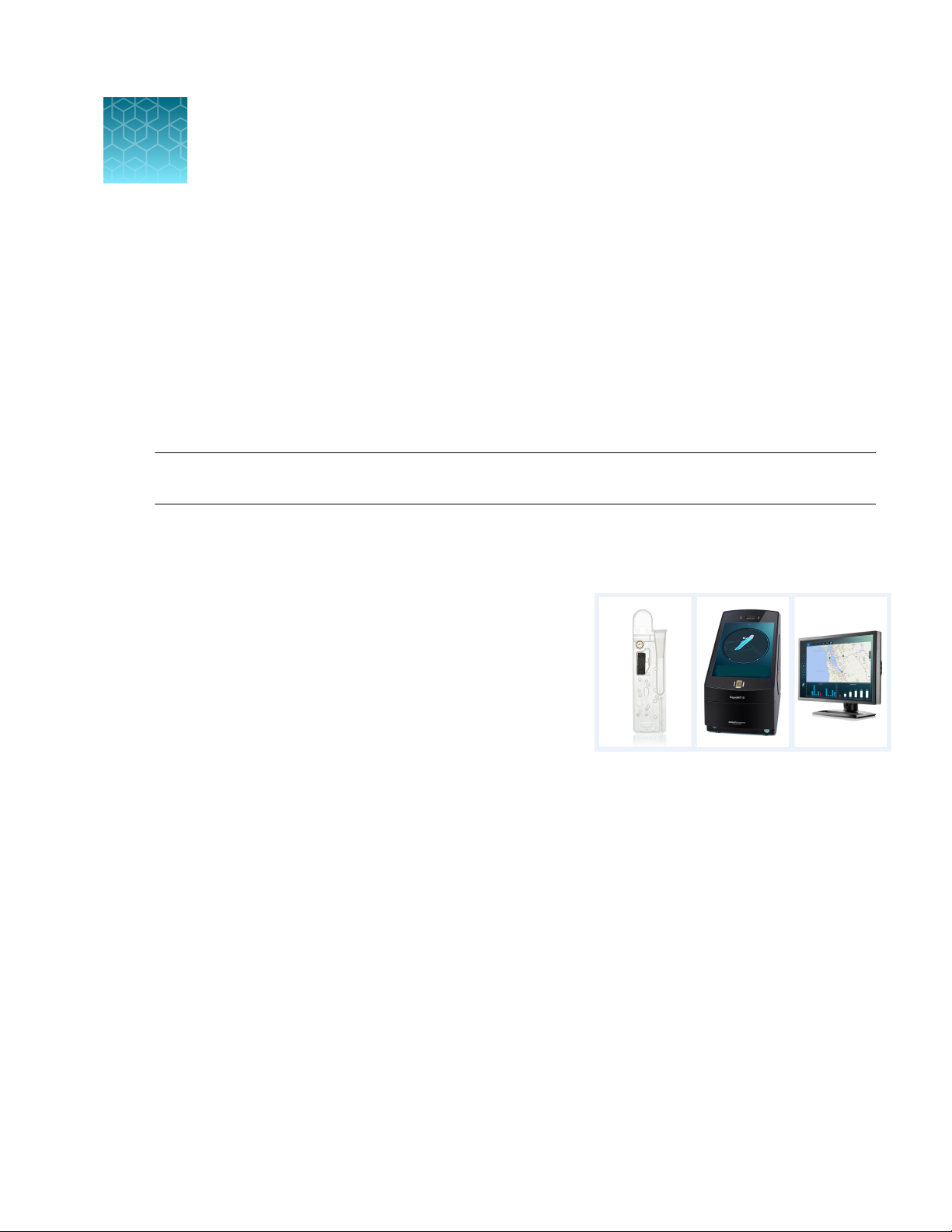
1
Product description .................................................................... 7
■
Sample cartridge types ................................................................. 8
■
Parts of the instrument ................................................................. 9
■
Required materials not supplied ........................................................ 10
■
Network and password security requirements ............................................ 11
■
Workflow ............................................................................ 12
■
IMPORTANT! Before using this product, read and understand the information in the “Safety” appendix
in this document.
Product description
Product information
The Applied Biosystems™ RapidHIT™ ID System v1.3.1
system uses the following components.
•
RapidHIT™ ID sample cartridges—Self-contained
sample cartridges contain reagents and size standard
for Applied Biosystems™ STR (short tandem repeat)
chemistry.
You add a sample to the cartridge, then insert the
sample cartridge into the instrument.
•
RapidHIT™ ID System v1.3.1—The instrument provides an intuitive user interface that guides you
through routine use.
The instrument generates a DNA profile in 90–110 minutes.
•
RapidLINK™ Software v1.1.5—When an instrument run is complete, the DNA profile is sent to
the RapidLINK™ Software. You can review DNA profiles, view electropherograms, and update DNA
profiles. With the activation of RapidLINK™ applications (apps), you can perform sample matching,
kinship analysis, and familial searching. You can also compare profiles that are generated to the
optional Sta Elimination Database.
Additionally, you can monitor all instruments that contribute DNA profiles to the RapidLINK
Software.
For information on the RapidLINK™ Software v1.1.5, see the RapidLINK™ Software v1.1.5 User
Guide (Pub. No. MAN0018939).
™
RapidHIT™ ID System v1.3.1 User Guide
7
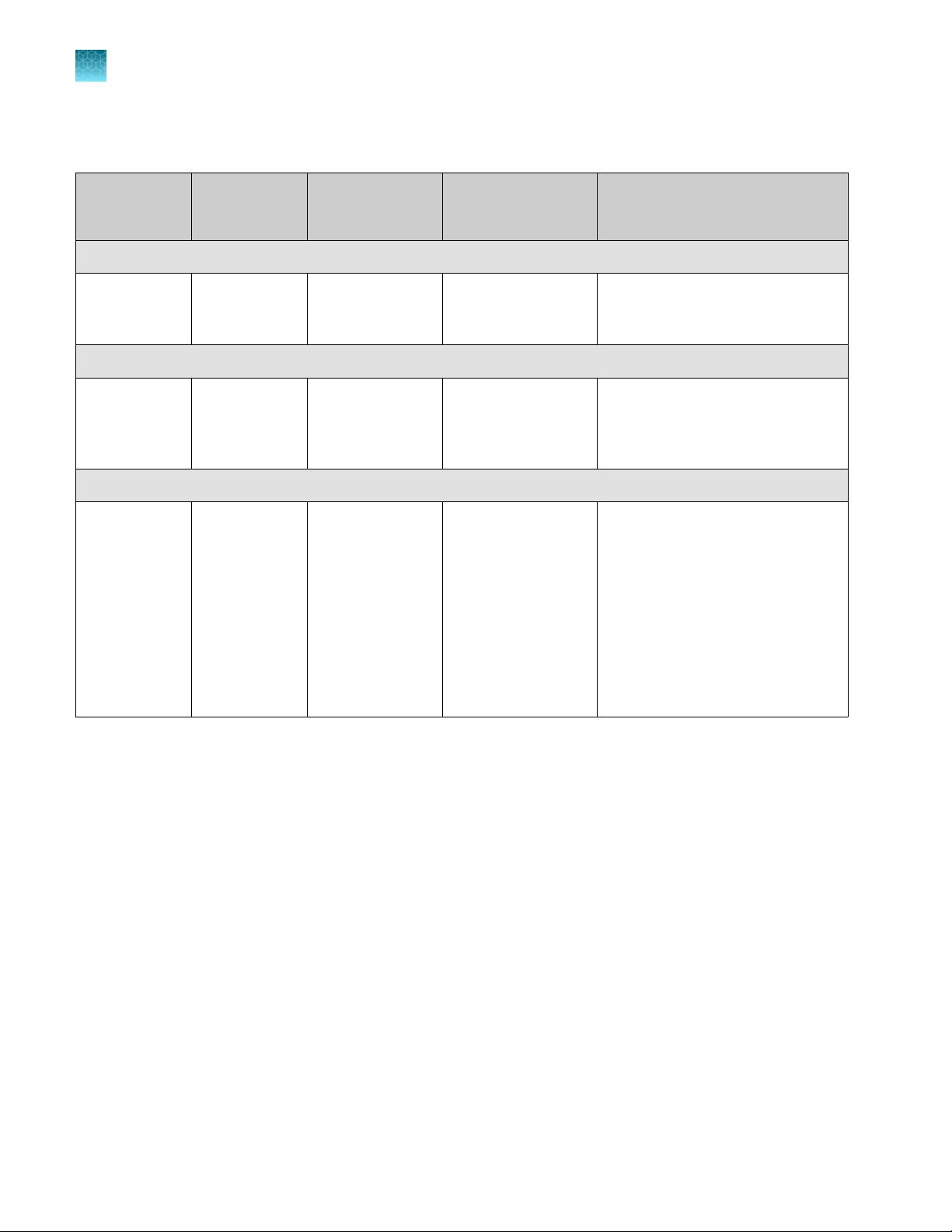
Chapter 1 Product information
1
Sample cartridge types
Sample cartridge types
Abbreviation
on labels / in
software
RapidHIT™ ID ACE GlobalFiler™ Express Sample Cartridge
ACE GFE / GFE Single-source,
RapidINTEL™ Sample Cartridge
AB RI Casework,
RapidHIT™ ID ACE NGM SElect™ Express Sample Cartridge
ACE NGM /
NGM
Sample type STR chemistry Features For more information see
™
™
™
Optimized data
analysis thresholds
(based on v 1.3)
Increased sensitivity
for investigative leads
samples
Systematic allelic
ladder library
buccal swab
single-source,
blood and
saliva samples
Single-source,
buccal swab
GlobalFiler
Express
GlobalFiler
Express
NGM SElect
Express
Appendix E, “Software verification
RapidHIT™ ID System v1.3.1”
RapidINTEL™ Sample Cartridge
for Blood and Saliva
Samples Validation User Bulletin
(Pub. No. MAN0018979)
•
Appendix D, “Validation of
the Systematic Allelic Ladder
Library (ACE NGM sample
cartridges only)”
•
RapidHIT™ ID ACE
NGM SElect™ Express
Sample Cartridge for
RapidHIT™ ID System v1.2
Validation User Bulletin
(Pub. No. MAN0018973)
8
RapidHIT™ ID System v1.3.1 User Guide

Parts of the instrument
2
3
4
5
6
7
8
1
Chapter 1 Product information
Parts of the instrument
1
Camera
1
Sample cartridge port
2
Touchscreen (display screen)
3
Fingerprint reader
4
Primary cartridge (contains gel cartridge)
5
Power button (controls the internal computer)
6
USB port
7
Rear panel with main power switch, USB, and
8
computer connections
The instrument also includes an internal environmental sensor that monitors temperature and humidity.
Do not lean on any part of the instrument. This action could cause damage or breakage, especially to
the display screen.
RapidHIT™ ID System v1.3.1 User Guide
9
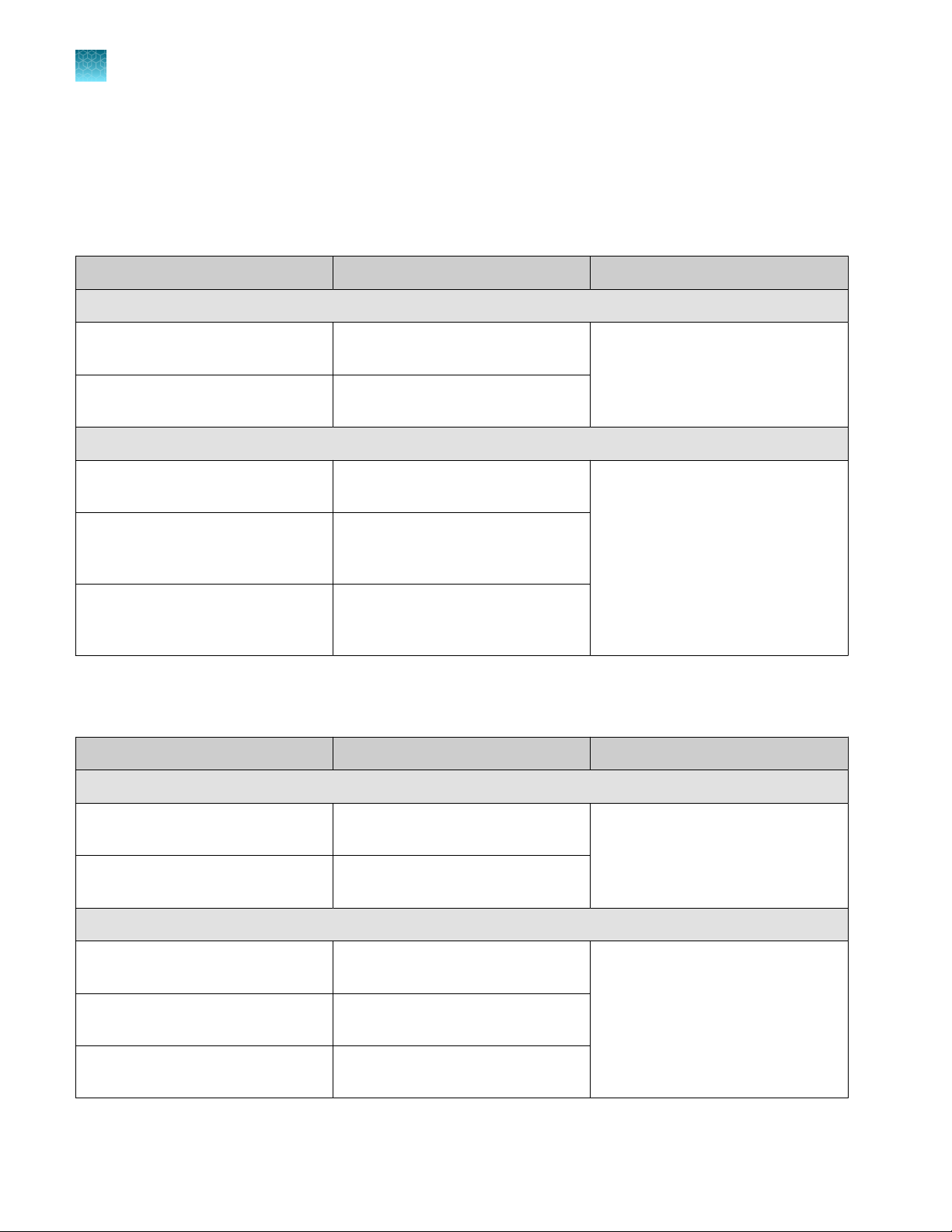
Chapter 1
1
Required materials not supplied
Product information
Required materials not supplied
Unless otherwise indicated, all materials are available through thermofisher.com. "MLS" indicates that
the material is available from fisherscientific.com or another major laboratory supplier.
Table 1 RapidHIT™ ID Primary Cartridge GlobalFiler™ Express 100 Kit (Cat. No. A41841)
[1]
Contents Amount Storage
Box 1
Primary cartridge—GlobalFiler
™
1 primary cartridge for 100 runs
[2]
Room temperature (15–30°C)
Express 100
Utility cartridge (for primary cartridge
2 utility cartridges
replacement)
Box 2
Gel cartridge (for primary cartridge
1 gel cartridge 4–10°C
replacement)
ACE GlobalFiler™ Express control
1 control cartridge
cartridge (allelic ladder, for
installation)
RapidHIT™ ID ACE GlobalFiler
™
1 positive control cartridge
Express positive control cartridge (for
installation)
[1]
The primary, utility, gel, and allelic ladder cartridges are also used for the RapidINTEL™ Sample Cartridge Kit (Cat. No. A43942).
[2]
Primary cartridges can be ordered separately (Cat. No. A41841, includes gel, utility, and ACE GFE Control Cartridge [allelic ladder] cartridges).
Table 2 RapidHIT™ ID Primary Cartridge NGM SElect™ 100 Kit (Cat. No. A41847)
Contents
Amount Storage
Box 1
Primary cartridge—NGM SElect
™
1 primary cartridge for 100 runs
[1]
Room temperature (15–30°C)
Express 100
Utility cartridge (for primary cartridge
2 utility cartridges
replacement)
Box 2
Gel cartridge (for primary cartridge
1 gel cartridge 4–10°C
replacement)
NGM control cartridge (allelic ladder,
1 control cartridge
for installation)
NGM positive control cartridge (for
1 positive control cartridge
installation)
[1]
Primary cartridges can be ordered separately (Cat. No. A43409, includes gel, utility, and ACE NGM Control Cartridge [allelic ladder] cartridges).
10
RapidHIT™ ID System v1.3.1 User Guide
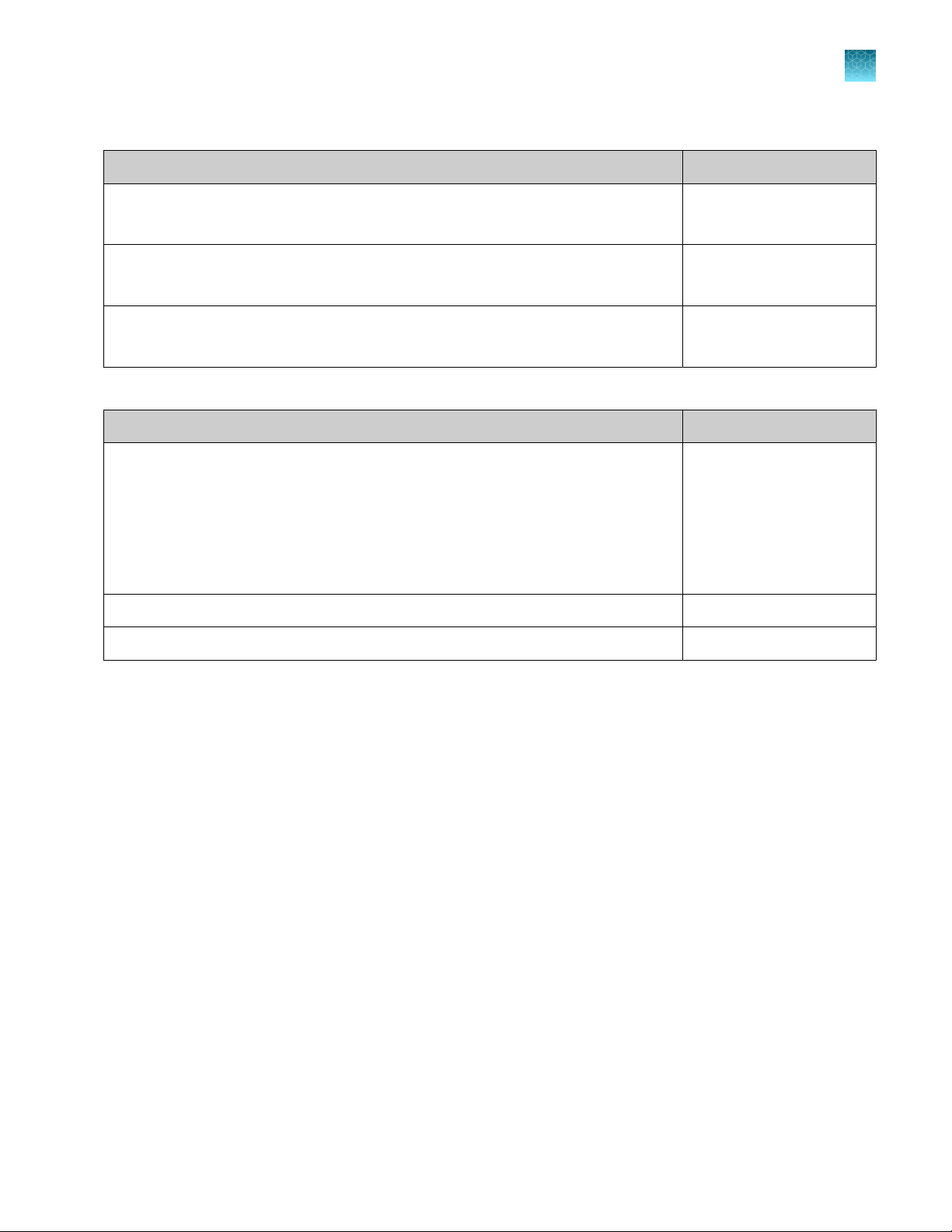
Chapter 1
Network and password security requirements
Table 3 Sample cartridges
Component Cat. No.
Product information
1
RapidHIT™ ID ACE GlobalFiler™ Express 50 Sample Kit
50 sample cartridges, 2 positive control cartridges, 2 negative control cartridges
RapidHIT™ ID ACE NGM SElect™ Express 50 Sample Kit
50 sample cartridges, 2 positive control cartridges, 2 negative control cartridges
RapidINTEL™ Sample Cartridge Kit
50 sample cartridges, 2 positive control cartridges, 2 negative control cartridges
Table 4 Accessories
Component Cat. No.
(Optional) Barcode scanner compatible with one of the following formats:
GS1-128, Industrial 2 of 5, Interleaved 2 of 5, Code 128, Code 39
Note: The instrument must be configured by a service representative to enable
barcode scanning. If you want to add a barcode scanner to the instrument after
initial installation, contact Thermo Fisher Scientific to request an update to your
configuration.
Whatman™ OmniSwab 09-923-376 (WB100035)
Puritan 3" Sterile Standard Cotton Swab w/Semi-Flexible Polystyrene Handle 25-8032 PC
A41831
A41838
A43942
MLS
Network and password security requirements
Network configuration and security
The network configuration and security settings of your laboratory or facility (such as firewalls, anti-
virus software, network passwords) are the sole responsibility of your facility administrator, IT, and
security personnel. This product does not provide any network or security configuration files, utilities, or
instructions.
If external or network drives are connected to the software, it is the responsibility of your IT personnel
to ensure that such drives are configured and secured correctly to prevent data corruption or loss. It
is the responsibility of your facility administrator, IT, and security personnel to prevent the use of any
unsecured ports (such as USB, Ethernet) and ensure that the system security is maintained.
Password security
Thermo Fisher Scientific strongly recommends that you maintain unique passwords for all accounts in
use on this product. All passwords should be reset upon first sign in to the product. Change passwords
according to your organization's password policy.
It is the sole responsibility of your IT personnel to develop and enforce secure use of passwords.
RapidHIT™ ID System v1.3.1 User Guide
11
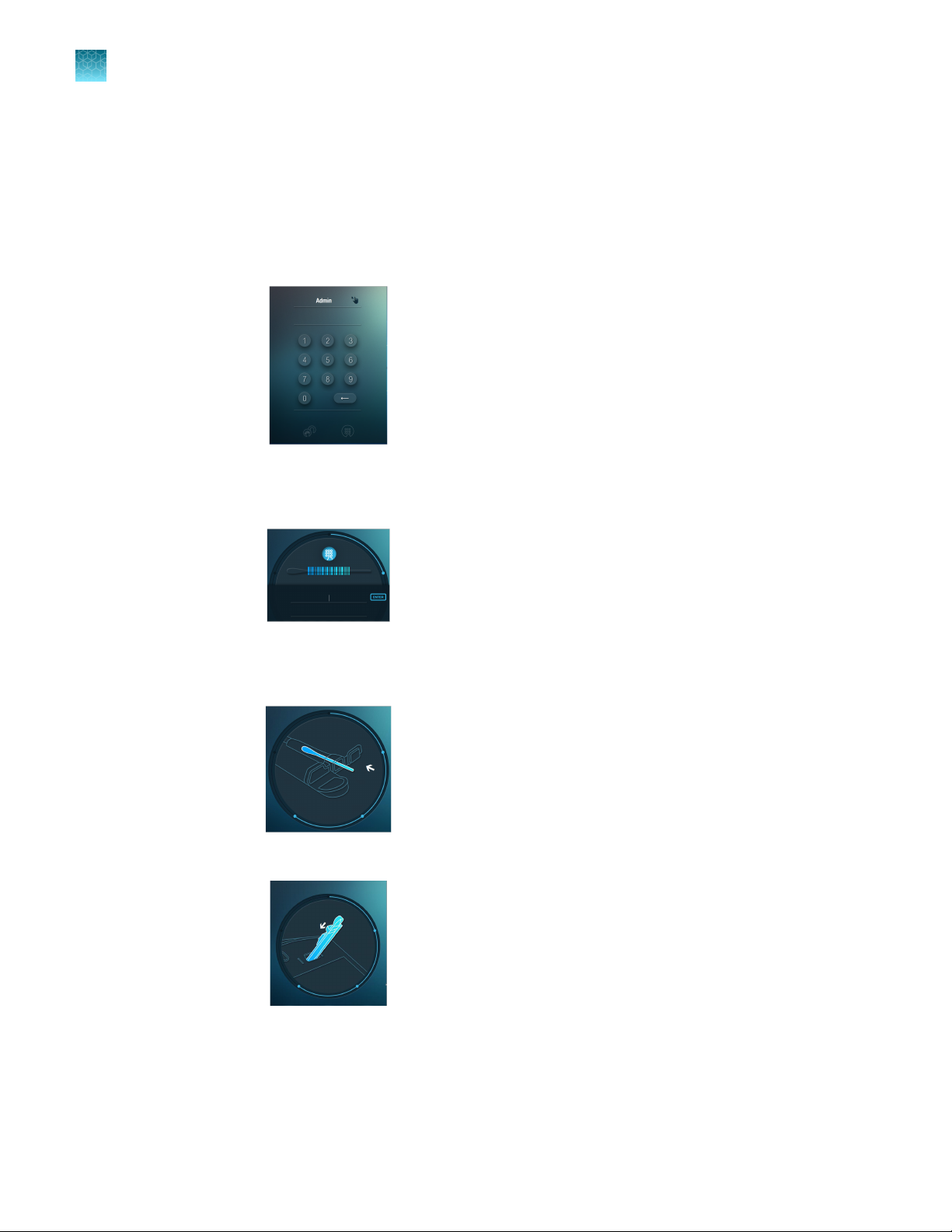
Chapter 1 Product information
1
Workflow
Workflow
Obtain swab or substrate samples according
to your standard operating procedure.
▼
Sign in.
▼
Scan the sample cartridge barcode or enter
the sample identification number.
IMPORTANT! Do not include the following in
sample IDs: "ladder", "posctrl", or "negctrl"
(case does not matter). The software
processes any sample IDs that contain these
names as allelic ladders or controls.
▼
Insert the swab or substrate sample into a
sample cartridge.
▼
Insert the sample cartridge into the instrument.
The run starts automatically.
▼
12
RapidHIT™ ID System v1.3.1 User Guide
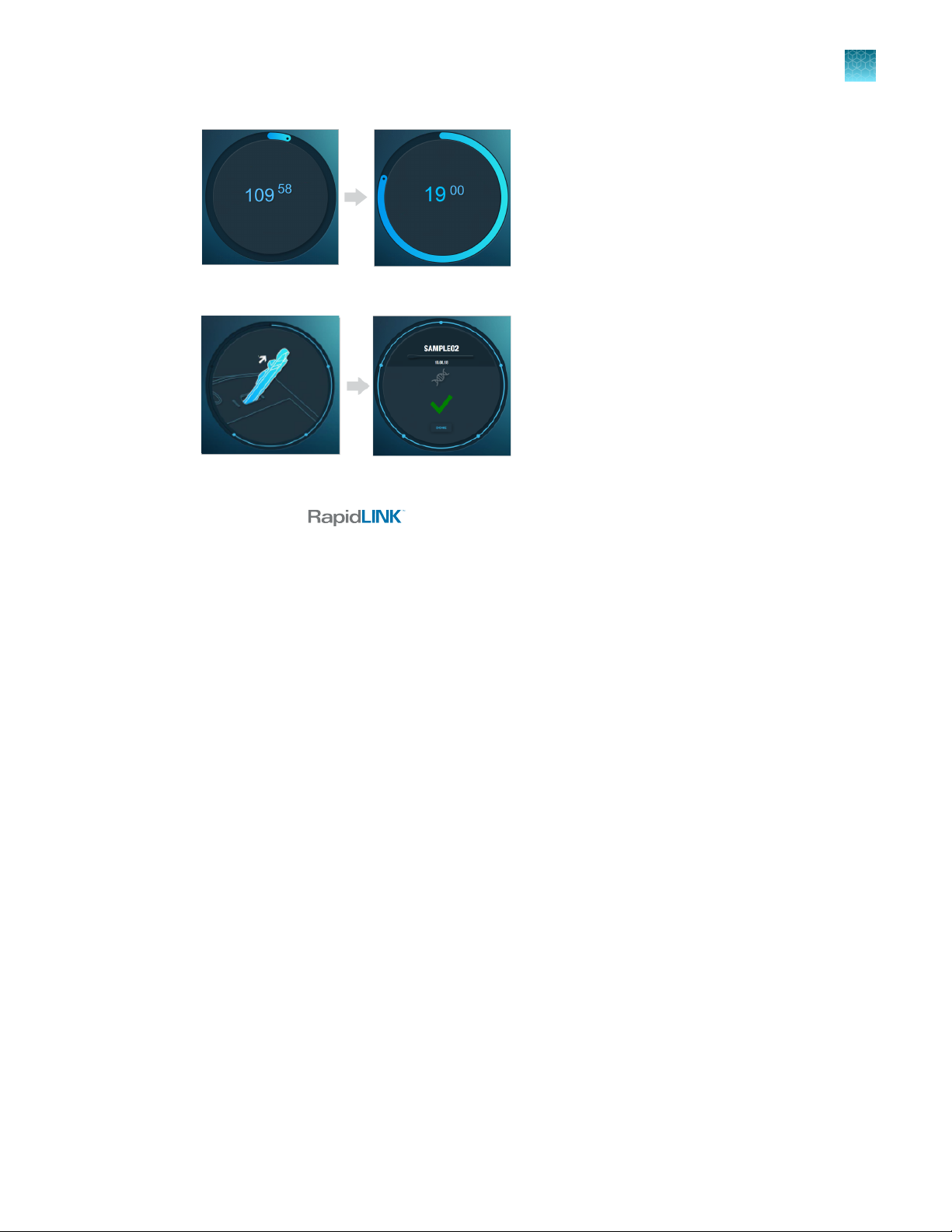
Chapter 1 Product information
Workflow
The countdown timer starts at 110 minutes.
The typical run time is ~90 minutes.
Note: The timer stops when the run is
complete. The timer does not decrease to 0
minutes. For more information, see “Run times
for dierent sample cartridges” on page 22.
▼
Remove the sample cartridge from the
instrument, then view the result.
▼
1
Review results and run applications in the
RapidLINK™ Software.
RapidHIT™ ID System v1.3.1 User Guide
13
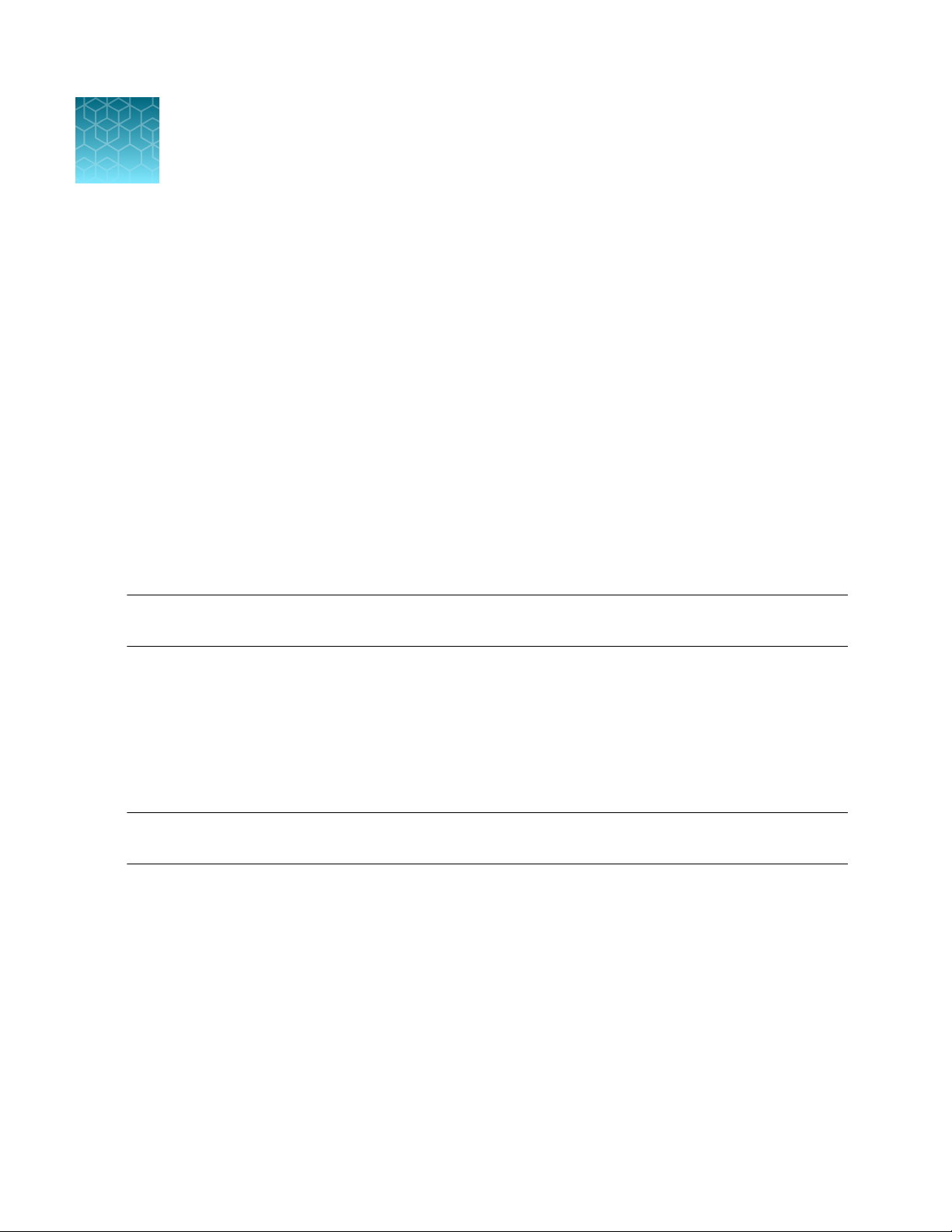
2
Collect and prepare the sample
Sample collection: GlobalFiler™ Express and NGM SElect™ Express sample cartridges ....... 14
■
Sample collection: RapidINTEL™ sample cartridges ...................................... 14
■
Sample collection: GlobalFiler™ Express and NGM SElect
Express sample cartridges
Sample cartridges were validated using the following swab types, but other swab types have been used
successfully with both cartridges.
•
GlobalFiler™ Express—Puritan 3" Sterile Standard Cotton Swab w/Semi-Flexible Polystyrene
Handle (Puritan Cat. No. 25-8032 PC)
•
NGM SElect™ Express—Whatman™ OmniSwab, (Fisher Scientific™ Cat. No. 09-923-376
[WB100035])
IMPORTANT! When you handle buccal swabs, follow your standard operating protocol for the use of
safety glasses, lab coats, and chemical-resistant, disposable gloves (powder-free).
™
Sample collection: RapidINTEL
Blood and saliva samples have been validated for use with RapidINTEL™ sample cartridges. Samples
were processed for validation as described in RapidINTEL™ Sample Cartridge for Blood and Saliva
Samples Validation User Bulletin (Pub. No. MAN0018979).
sample cartridges
™
14
IMPORTANT! When you handle samples, follow your standard operating protocol for the use of safety
glasses, lab coats, and chemical-resistant, disposable gloves (powder-free).
RapidHIT™ ID System v1.3.1 User Guide
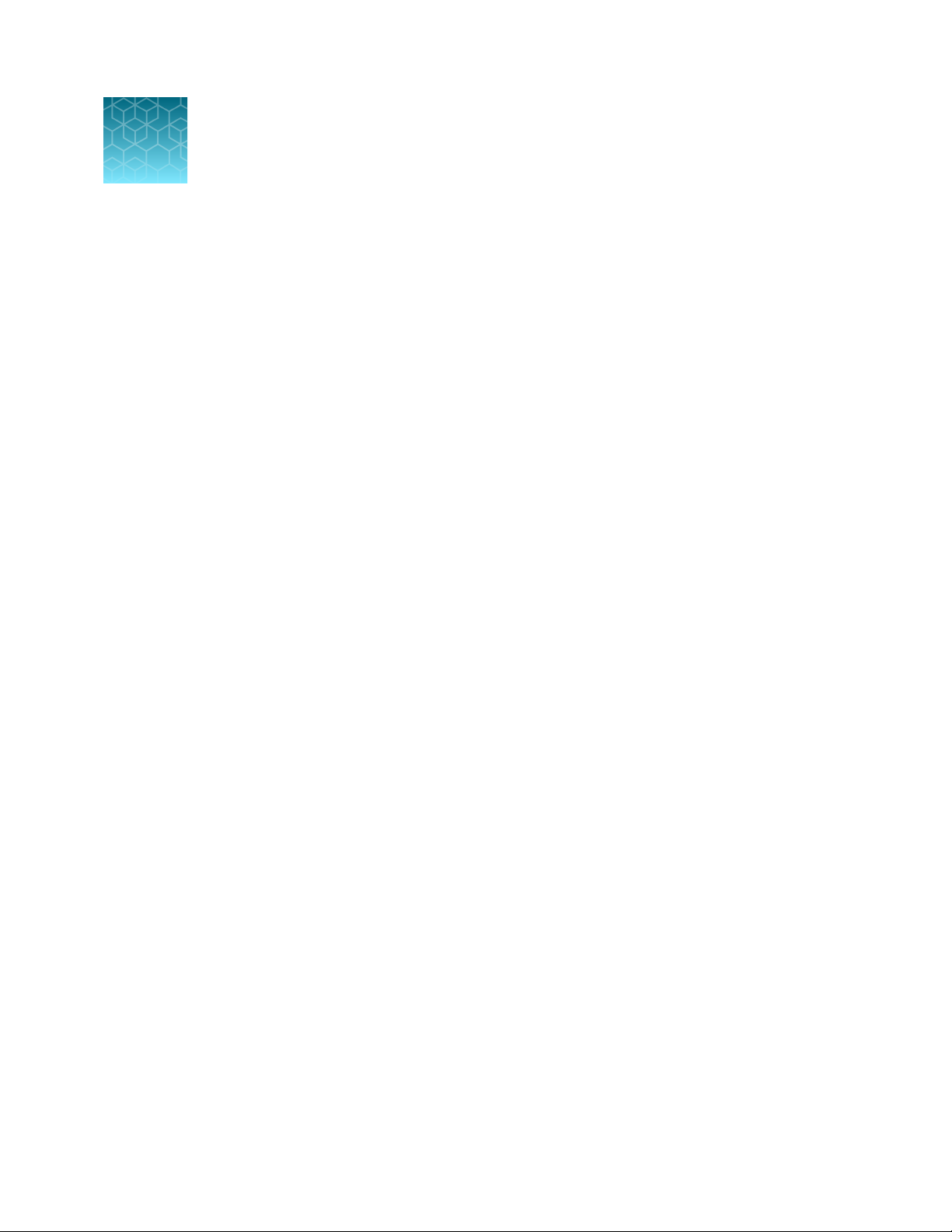
3
Run the instrument to generate a
DNA profile
Power on the internal computer ........................................................ 16
■
Sign in to the instrument .............................................................. 17
■
Parts of the sample identification screen ................................................ 19
■
Enter the sample identification number ................................................. 19
■
Insert the sample cartridge into the instrument (automatically starts the run) ................. 21
■
Run times for dierent sample cartridges ............................................... 22
■
Remove the sample cartridge from the instrument ........................................ 23
■
Check the run result .................................................................. 24
■
View and export the run results ......................................................... 25
■
Sign out ............................................................................. 26
■
RapidHIT™ ID System v1.3.1 User Guide
15
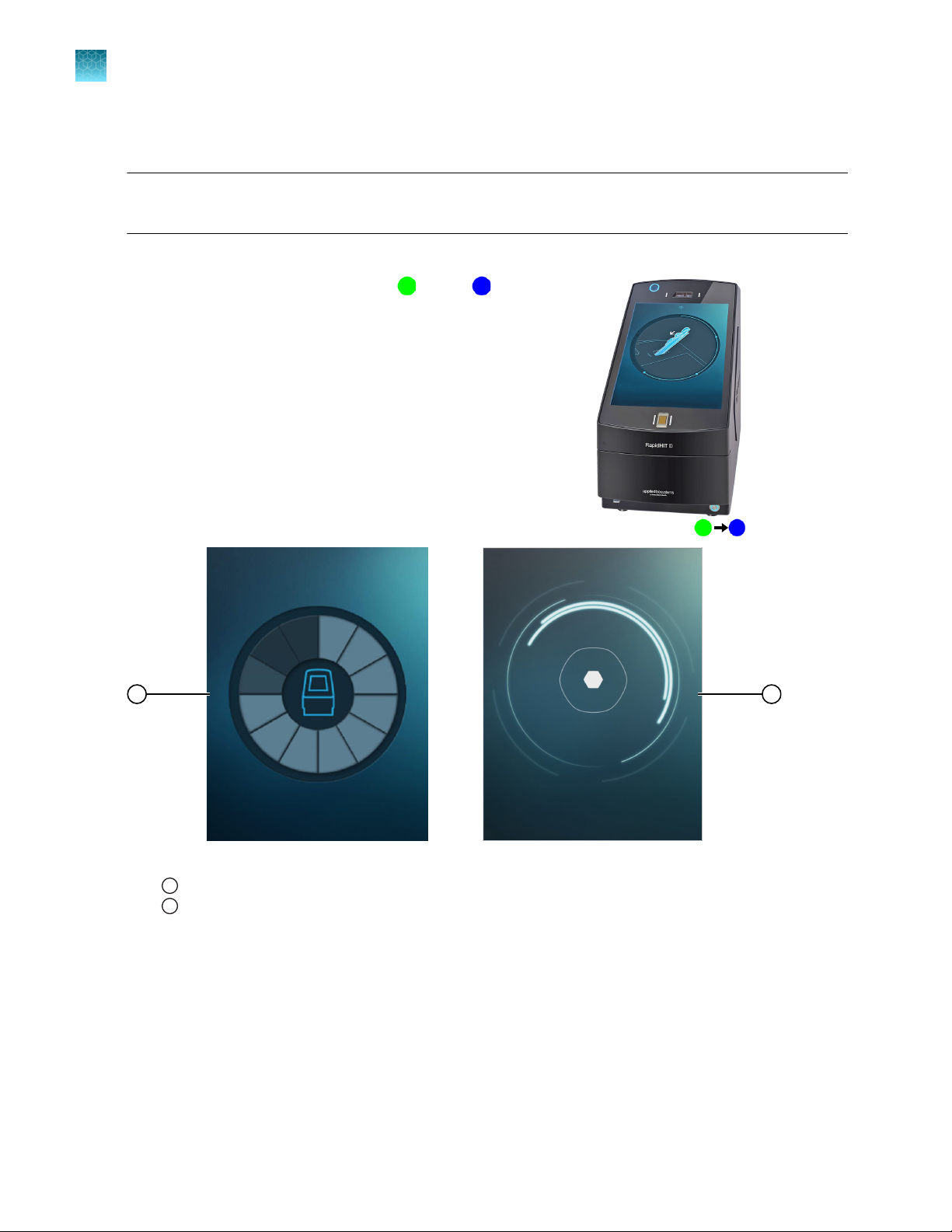
1
2
Chapter 3 Run the instrument to generate a DNA profile
3
Power on the internal computer
Power on the internal computer
IMPORTANT! Leave the main power switch (on the back panel) set to On at all times.
Power is necessary to maintain the gel temperature.
Press the power button on the front lower-right of the instrument.
The power button changes from green to blue .
The startup screen is displayed until the instrument finishes
the following operations.
• System check
• System prime, if needed (≤15 minutes)
The lock screen is displayed after system startup is complete.
Figure 1 Startup and lock screens
1
Startup screen
2
Lock screen
16
RapidHIT™ ID System v1.3.1 User Guide
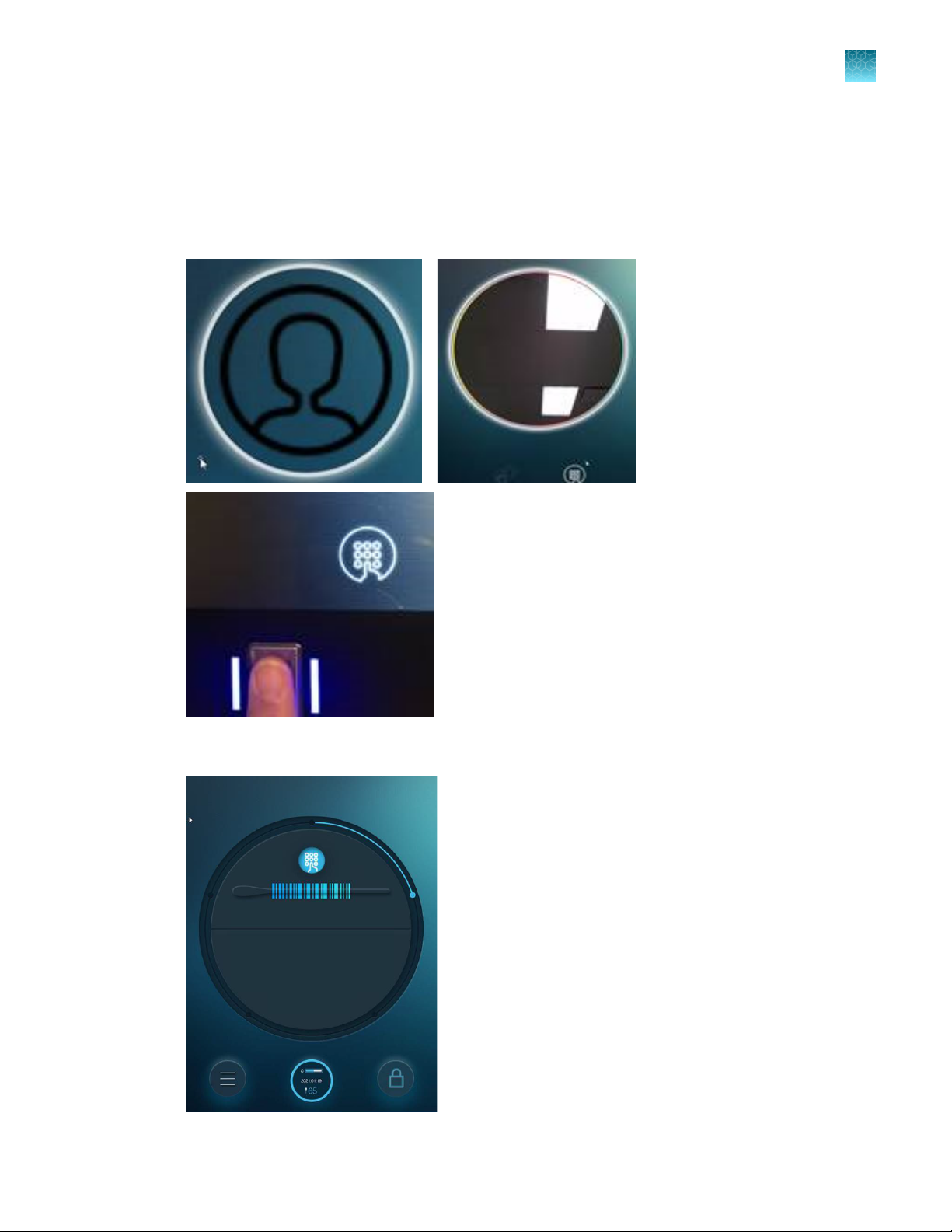
Sign in to the instrument
You can sign in using any of the authentication methods that are configured for your profile.
• To use facial recognition or fingerprint methods, position your face in front of the camera or touch
the fingerprint reader.
Chapter 3 Run the instrument to generate a DNA profile
Sign in to the instrument
3
The sample identification screen is displayed.
RapidHIT™ ID System v1.3.1 User Guide
17
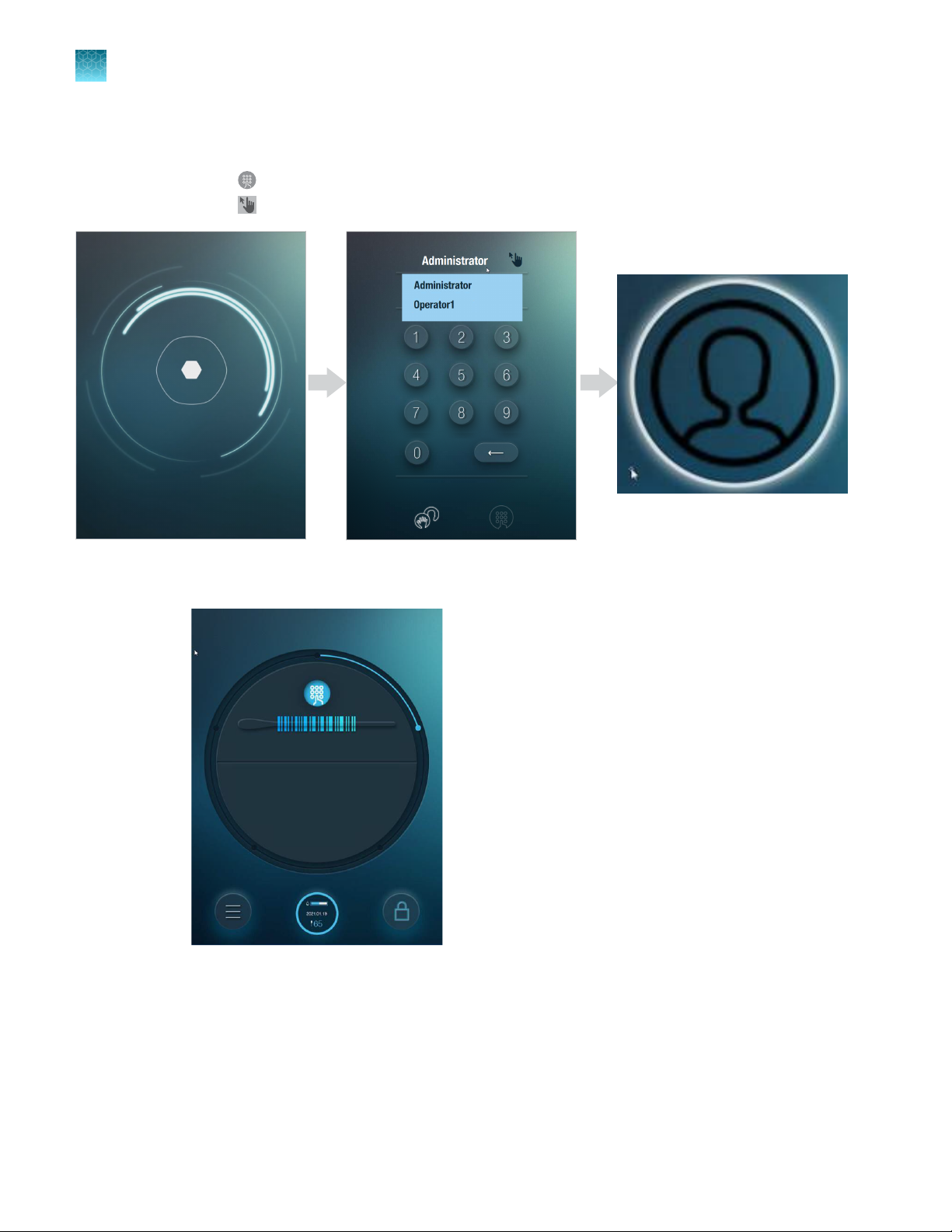
Chapter 3
3
Sign in to the instrument
• To use a PIN, perform the following steps.
Run the instrument to generate a DNA profile
a. Touch the lock screen.
b. Touch .
c. Touch , then select your user name.
d. Enter your PIN with the keypad.
The sample identification screen is displayed.
If an error code is displayed when you sign in, see “An error code is displayed when you sign in” on
page 47.
18
RapidHIT™ ID System v1.3.1 User Guide
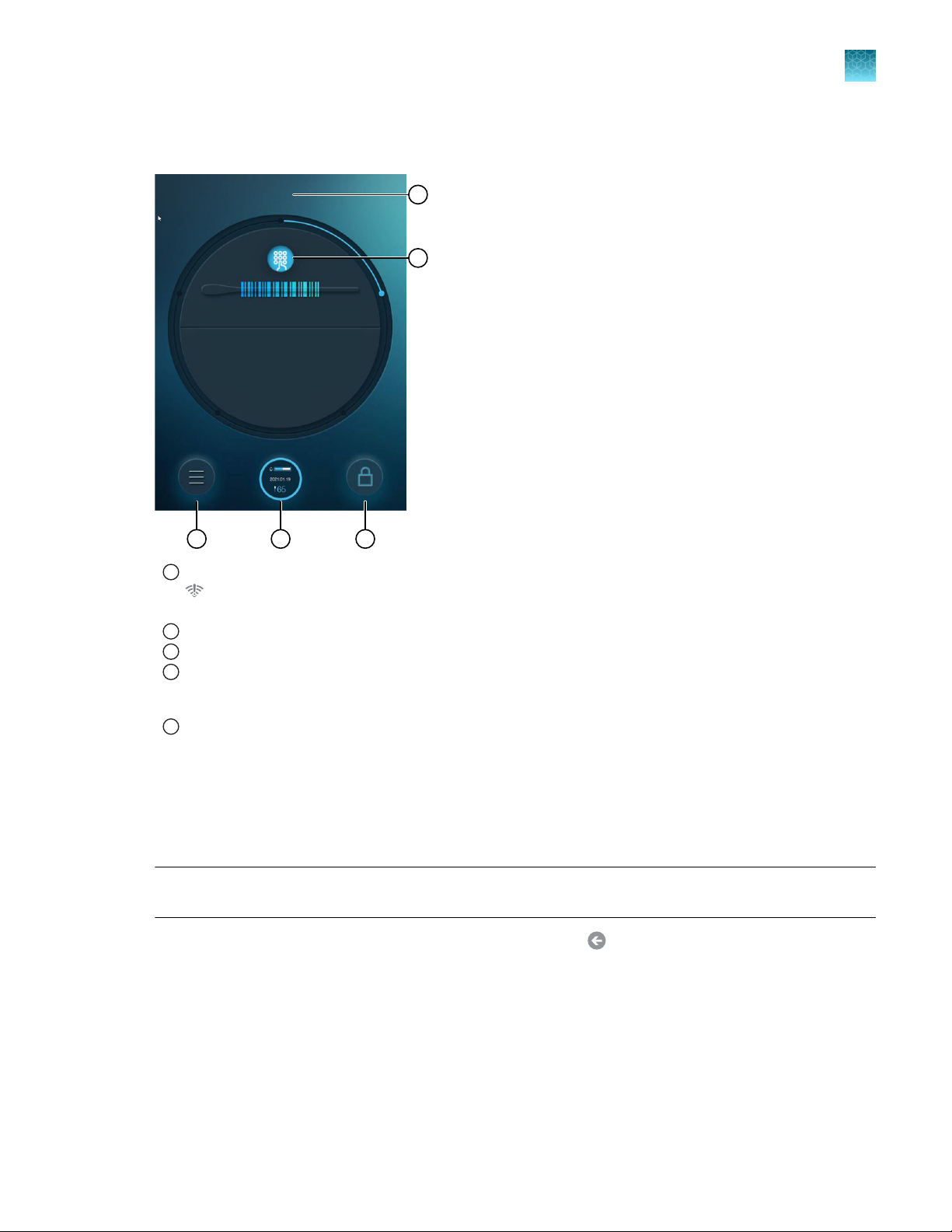
1
2
3 4 5
Chapter 3
Run the instrument to generate a DNA profile
Parts of the sample identification screen
Parts of the sample identification screen
3
No icon is displayed if the instrument is connected to the RapidLINK™ Software.
1
Indicates that the instrument is not connected to the RapidLINK™ Software
See “Check the RapidLINK™ Software connection” on page 46.
Touch to display the keyboard to enter a sample identification number.
2
Touch to display the menu screen.
3
Displays the run count for the primary (reagent) cartridge. The run count indicates the number of runs that have
4
been performed, not the number of runs that are remaining (for example, "65" indicates that 65 runs have been
performed). For more information, see “View primary cartridge information” on page 36.
Touch to sign out and lock the touchscreen (displays the lock screen).
5
Enter the sample identification number
Scan a barcode with the camera
Note: You can also use a compatible handheld barcode scanner. For information on the compatible
scanner, see “Required materials not supplied” on page 10.
1.
If the sample identification screen is not displayed, touch until it is displayed.
2.
Hold the barcode in front of the camera at the top left of the instrument.
When the camera reads the barcode, the sample identification number is displayed.
RapidHIT™ ID System v1.3.1 User Guide
19
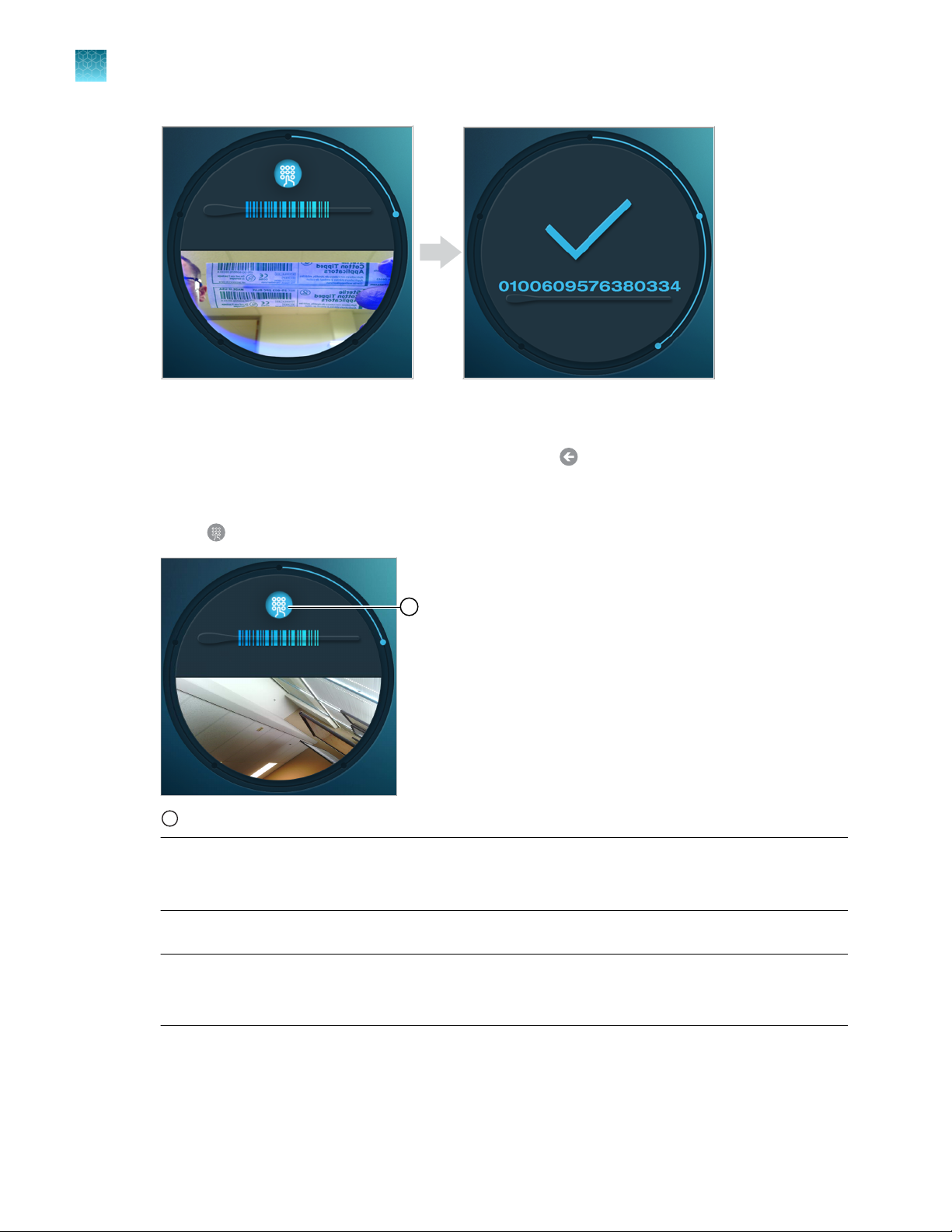
1
Chapter 3
3
Enter the sample identification number
Run the instrument to generate a DNA profile
Enter a sample ID or barcode
1.
If the sample identification screen is not displayed, touch until it is displayed.
2.
Touch the sample identification screen.
3.
Touch
1
to display the keypad.
Keypad
Note: The software allows you to enter the following characters for sample ID: /\?%*:|'.<> space.
However, it changes these characters to underscore(_) when it creates the data file for the sample.
The sample ID with underscores is displayed in the RapidLINK™ Software.
4.
Enter the sample ID or barcode, then touch Enter.
IMPORTANT! Do not include the following in sample IDs: "ladder", "posctrl", or "negctrl" (case
does not matter). The software processes any sample IDs that contain these names as allelic
ladders or controls.
20
The sample identification number is displayed.
RapidHIT™ ID System v1.3.1 User Guide
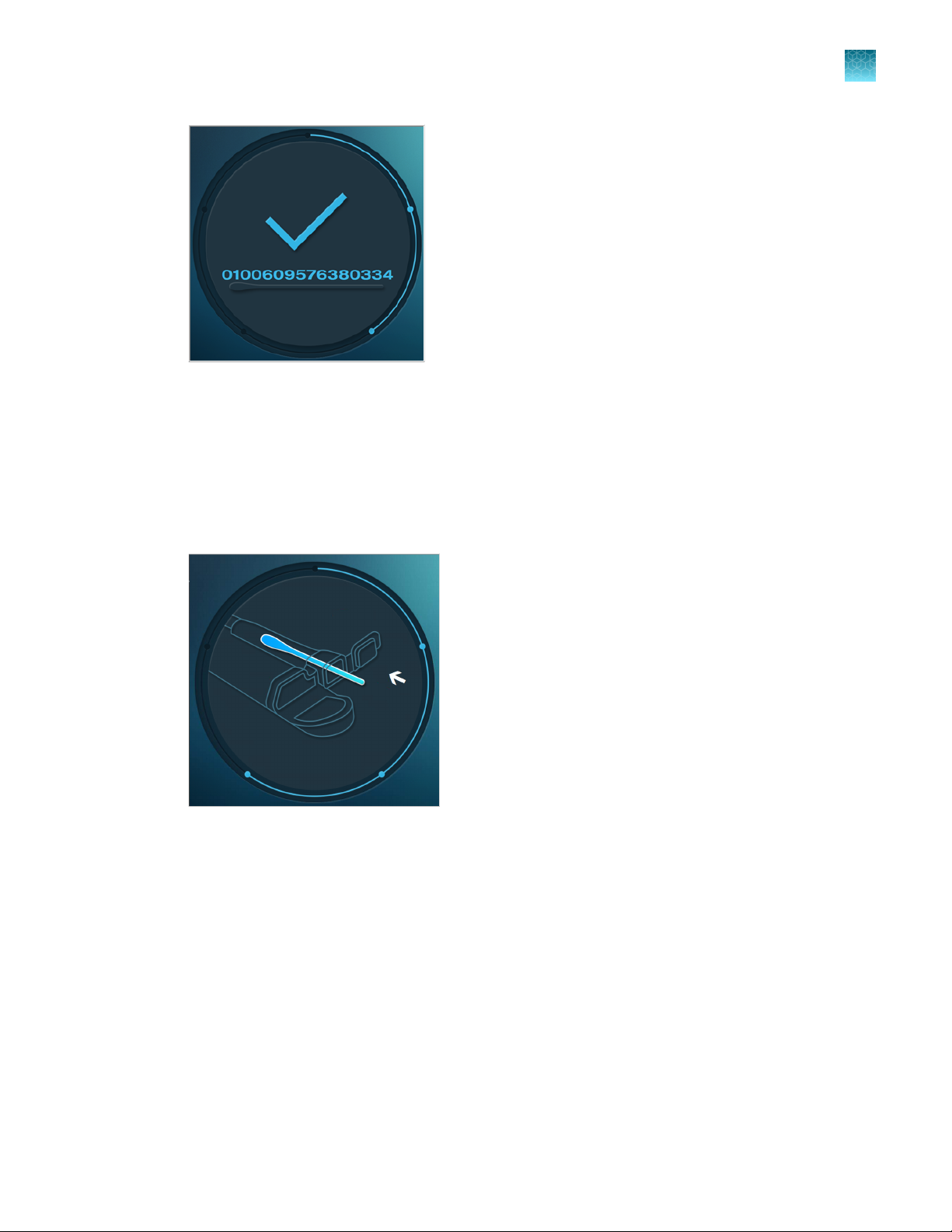
Chapter 3 Run the instrument to generate a DNA profile
Insert the sample cartridge into the instrument (automatically starts the run)
Insert the sample cartridge into the instrument
(automatically starts the run)
A sample cartridge run takes ~90–110 minutes to complete.
3
1.
Insert the sample swab into the sample cartridge.
RapidHIT™ ID System v1.3.1 User Guide
21
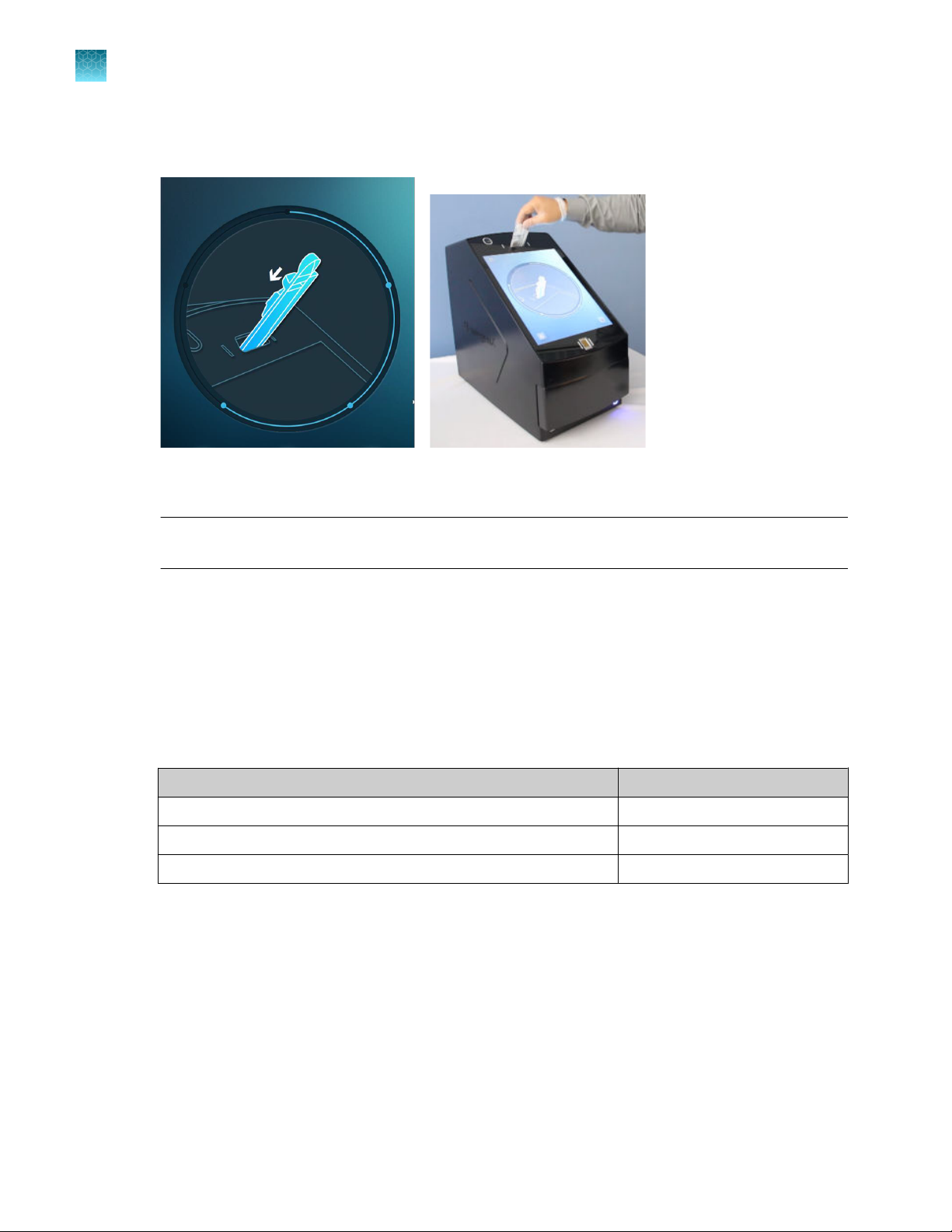
Chapter 3 Run the instrument to generate a DNA profile
3
Run times for dierent sample cartridges
2.
When the insert sample cartridge screen is displayed, insert the sample cartridge (containing the
sample swab) into the sample cartridge port. See the following figures.
The run starts automatically after you insert the sample cartridge. For more information, see “Run
times for dierent sample cartridges” on page 22.
IMPORTANT! Do not remove the sample cartridge until you are prompted to do so (see “Remove
the sample cartridge from the instrument” on page 23).
When the run is complete, the remove sample cartridge screen is displayed for ~30 seconds, then the
currently signed-in user is automatically signed out.
Run times for dierent sample cartridges
•
The countdown timer starts at 110 minutes. The typical run time is ~90 minutes.
•
The timer stops when the run is complete. The timer does not decrease to 0 minutes.
Cartridge
RapidHIT™ ID ACE GlobalFiler™ Express Sample Cartridge ~19 minutes
RapidHIT™ ID ACE NGM SElect™ Express Sample Cartridge ~19 minutes
RapidINTEL™ Sample Cartridge ~14 minutes
•
If the instrument requires priming, the run time can extend up to 110 minutes.
The figure below shows a countdown timer example for an NGM SElect™ Express sample cartridge.
Run timer stops at
22
RapidHIT™ ID System v1.3.1 User Guide
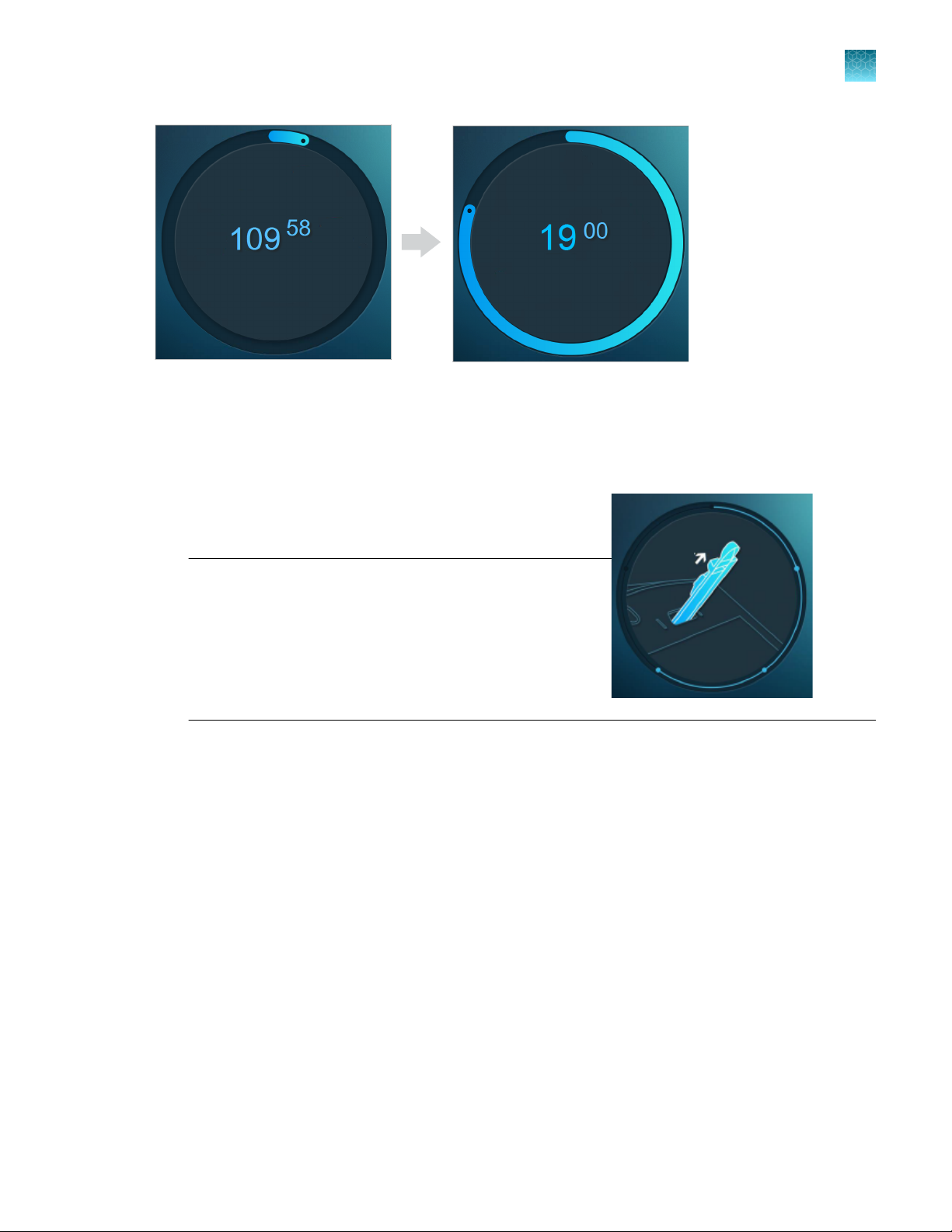
Chapter 3 Run the instrument to generate a DNA profile
Remove the sample cartridge from the instrument
Remove the sample cartridge from the instrument
1.
If the lock screen is displayed, touch the lock screen, then sign in.
2.
When the remove sample cartridge screen is
displayed, remove the sample cartridge from the
instrument.
3
IMPORTANT! Do not remove the cartridge until you
are prompted to do so.
If you remove the cartridge before you are prompted to
do so, the results screen is not displayed. To display
the results screen, insert the cartridge again, wait
until you are prompted to remove the cartridge, then
remove the cartridge again.
If you cannot easily remove the sample cartridge, see “You cannot easily remove the sample
cartridge from the instrument” on page 47.
The result is displayed.
RapidHIT™ ID System v1.3.1 User Guide
23
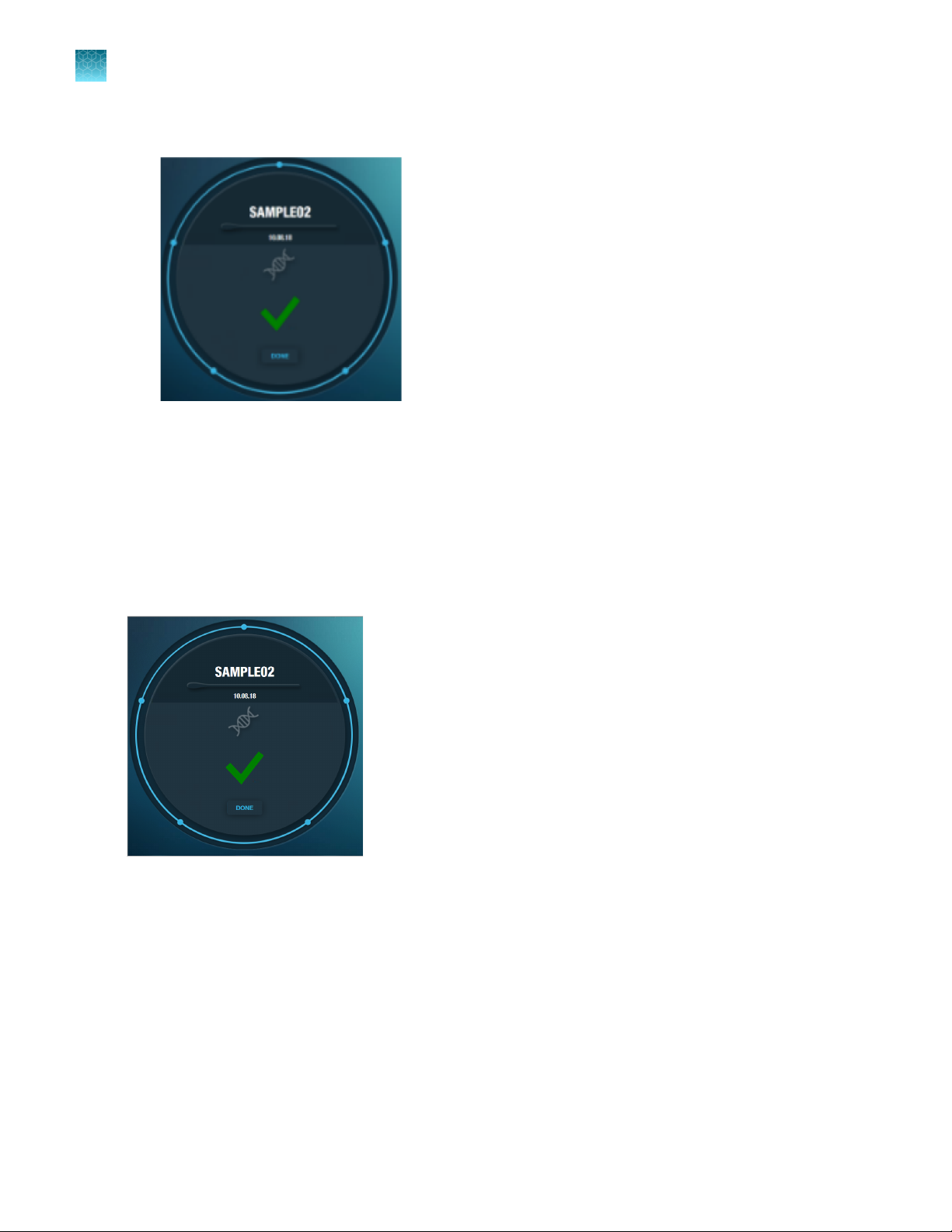
Chapter 3 Run the instrument to generate a DNA profile
3
Check the run result
3.
Tap Done to dismiss the result screen.
4.
Discard the sample cartridge.
Use proper precautions for disposal. Follow local, state, provincial and federal regulations for
disposal.
Proceed immediately to “Check the run result” on page 24.
Check the run result
24
RapidHIT™ ID System v1.3.1 User Guide
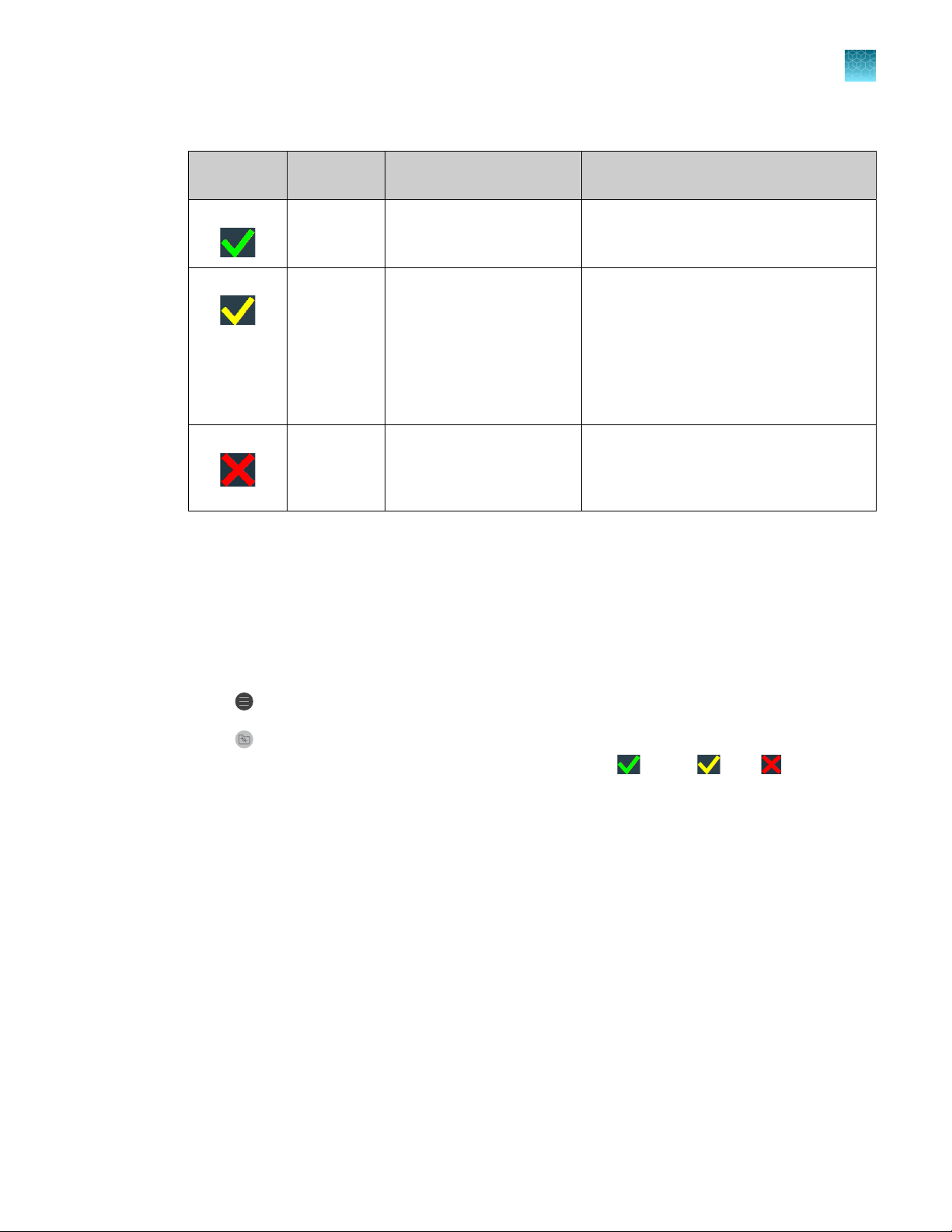
1.
Review the status.
Chapter 3 Run the instrument to generate a DNA profile
View and export the run results
3
Status
Green Yes The DNA profile does not
Yellow Yes
Red No The DNA profile was not
2.
Click Done to dismiss the status.
DNA profile
is generated
Meaning Action
contain quality score flags.
•
The DNA profile
contains quality score
flags, or
•
The run result contains
only size standard
peaks. It does not
contain sample peaks.
generated.
The DNA profile is ready for analysis by the
RapidLINK™ Software. No further action is
needed on the instrument.
The DNA profile is available for review
in the RapidLINK™ Software. Proceed
according to your standard operating
protocol.
A DNA profile is not available for review
in the RapidLINK™ Software. Proceed
according to your standard operating
protocol.
The instrument automatically signs out the user and displays the lock screen.
View and export the run results
This function lists the results for the runs performed by the signed-in user.
1.
Touch (Menu).
2.
Touch (Run Data).
The screen displays the status from the results screen: Green , Yellow , Red .
The following figure is an example of the run log for one user that shows each status.
RapidHIT™ ID System v1.3.1 User Guide
25
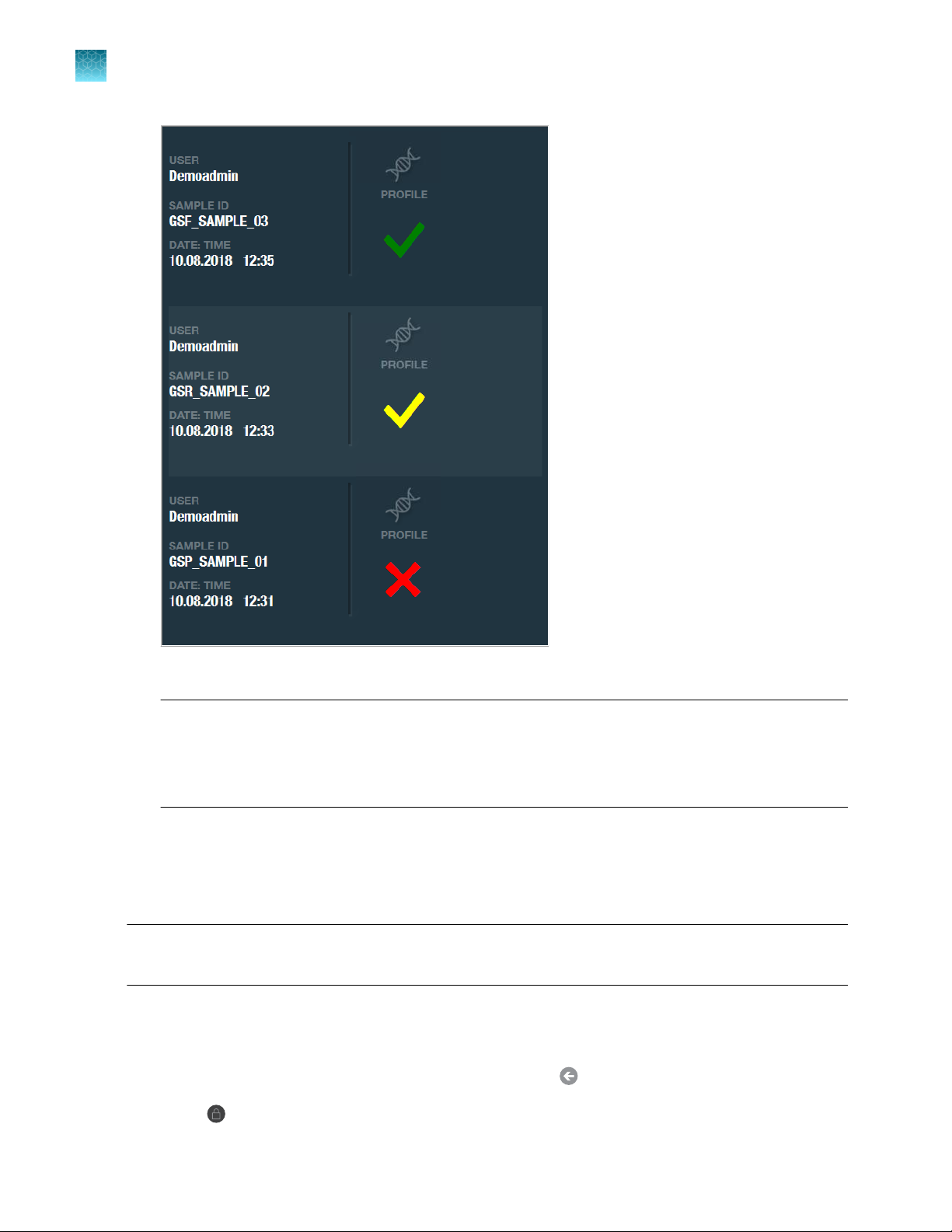
3
Chapter 3
Sign out
Run the instrument to generate a DNA profile
3.
(Optional) To export, insert a USB device into the front USB port on the instrument. Touch Export.
Note: The Export button is not displayed if:
·
·
The run data is copied to the USB device and is also retained on the instrument.
Sign out
IMPORTANT! Leave the main power switch (on the back panel) set to On at all times.
Power is necessary to maintain the gel temperature.
The signed-in user is automatically signed out when a run is complete.
You can also sign out manually.
1.
If the sample identification screen is not displayed, touch until it is displayed.
2.
Touch .
The RapidHIT™ ID Instrument is configured to delete the run data after it is transferred to the
RapidLINK™ Software.
There is no USB device inserted into a USB port.
26
RapidHIT™ ID System v1.3.1 User Guide
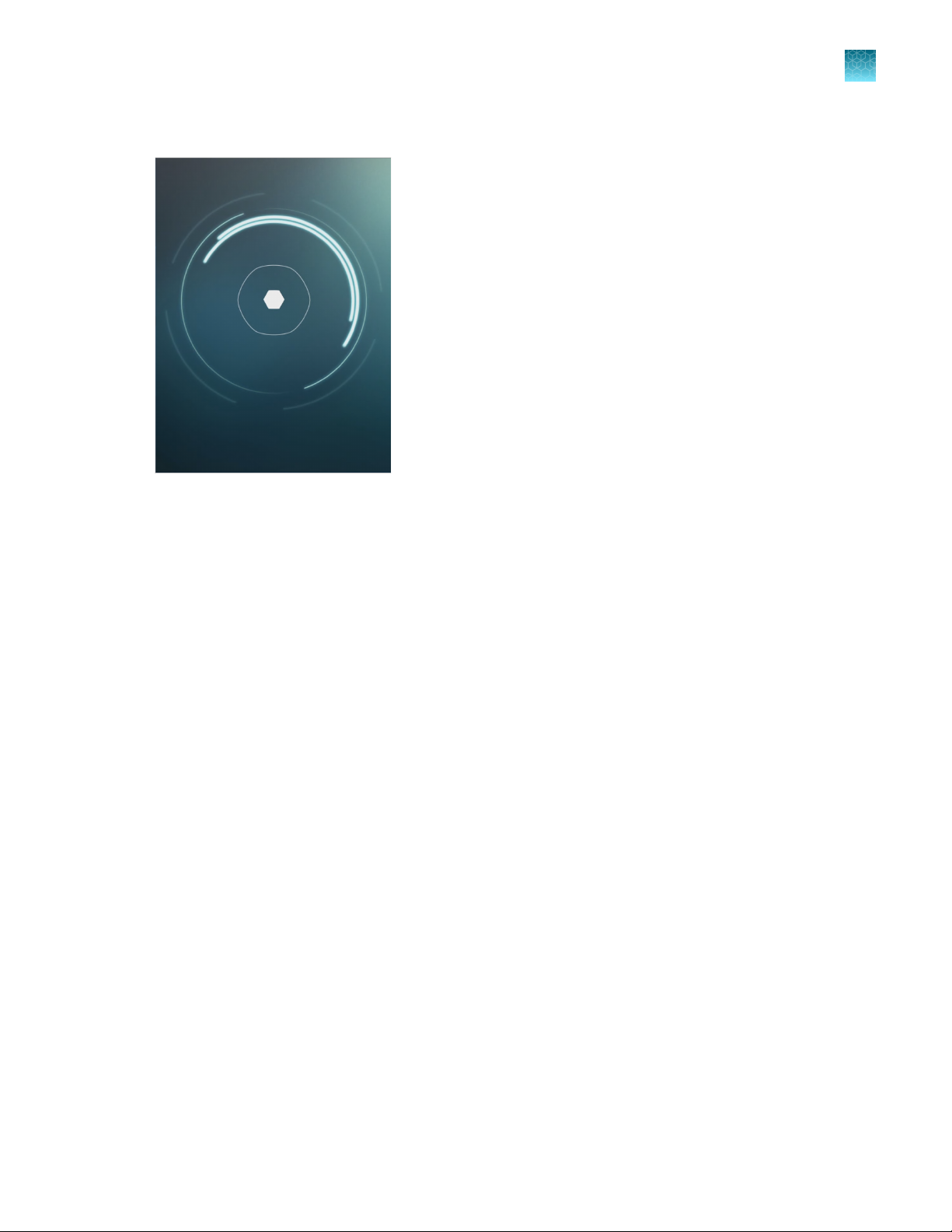
The lock screen is displayed.
Chapter 3 Run the instrument to generate a DNA profile
Sign out
3
RapidHIT™ ID System v1.3.1 User Guide
27
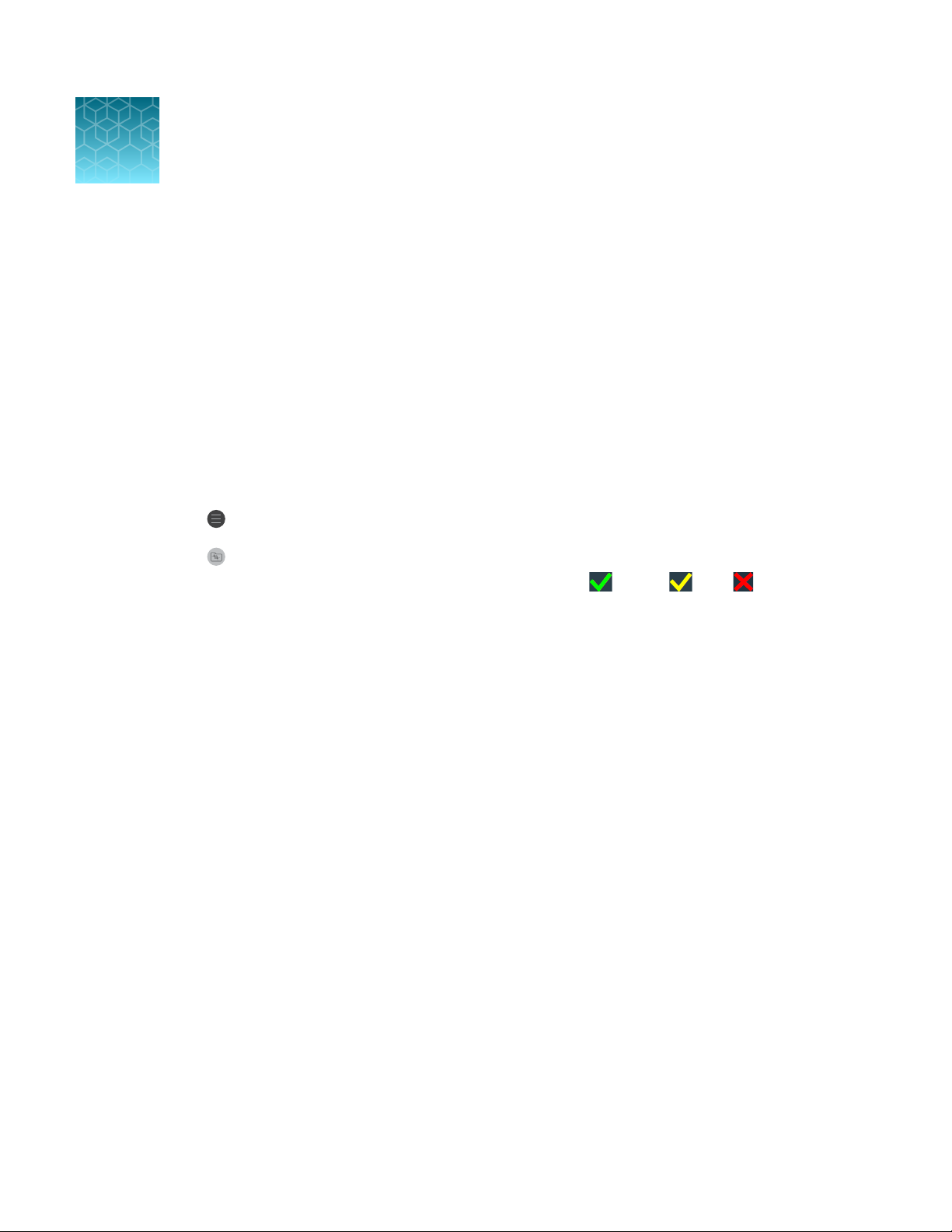
Manage the instrument and software
4
View and export the run results for all runs (administrator or supervisor only) ................. 28
■
Configure instrument settings (administrator or supervisor only) ............................ 29
■
Manage users (administrator only) ...................................................... 31
■
View and export the run results for all runs (administrator or supervisor only)
1.
Sign in as an administrator or a supervisor.
2.
Touch
3.
Touch
The screen displays the status from the results screen: Green , Yellow , Red .
The following figure is an example of the run log for one user that shows each status.
(Menu).
(Run Data).
28
RapidHIT™ ID System v1.3.1 User Guide
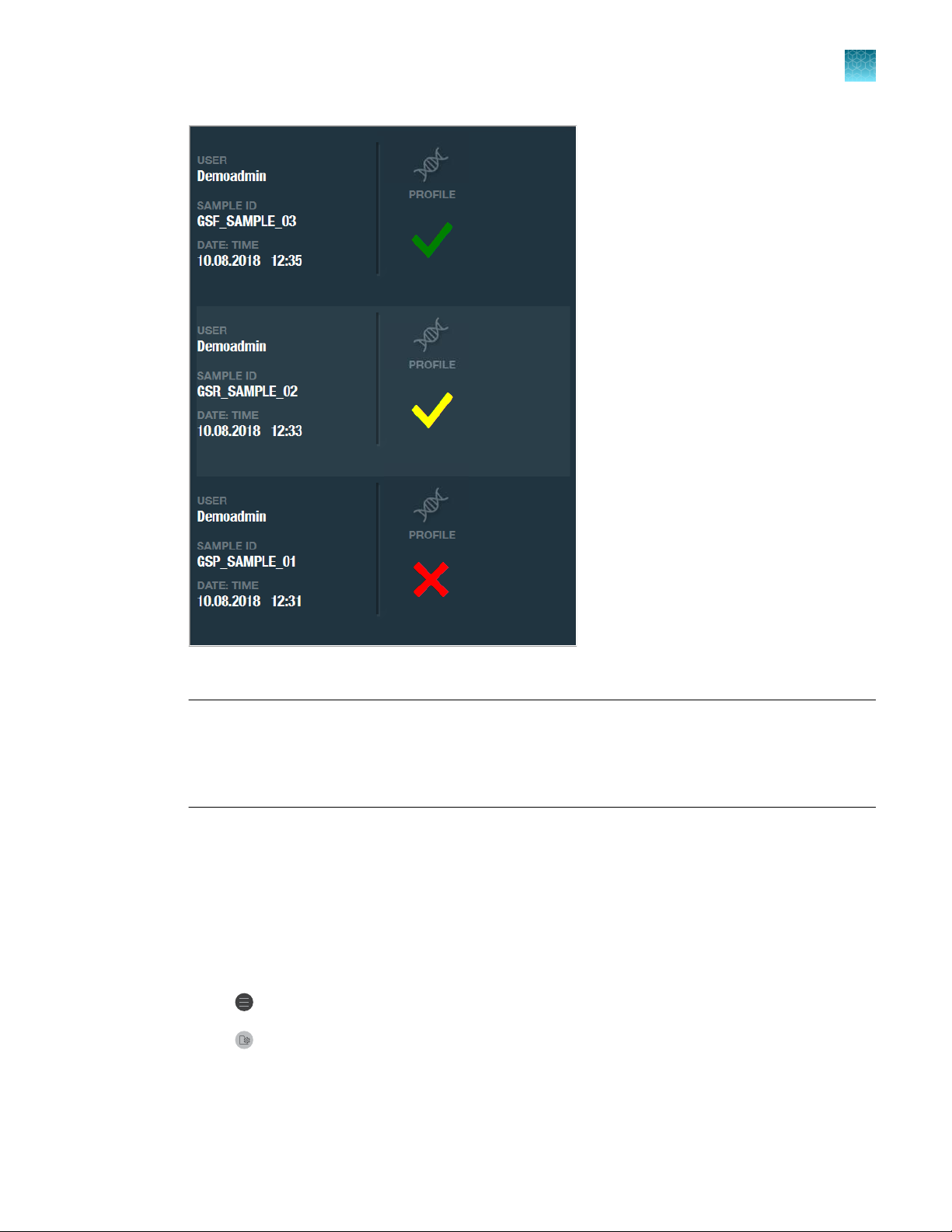
Chapter 4
Configure instrument settings (administrator or supervisor only)
Manage the instrument and software
4
4.
(Optional) To export, insert a USB device into the front USB port on the instrument. Touch Export.
Note: The Export button is not displayed if:
The RapidHIT™ ID Instrument is configured to delete the run data after it is transferred to the
·
RapidLINK™ Software.
There is no USB device inserted into a USB port.
·
The run data is copied to the USB device and is also retained on the instrument.
Configure instrument settings (administrator or supervisor
only)
1.
Sign in as an administrator or a supervisor.
2.
Touch
3.
Touch (Settings).
(Menu).
RapidHIT™ ID System v1.3.1 User Guide
29
