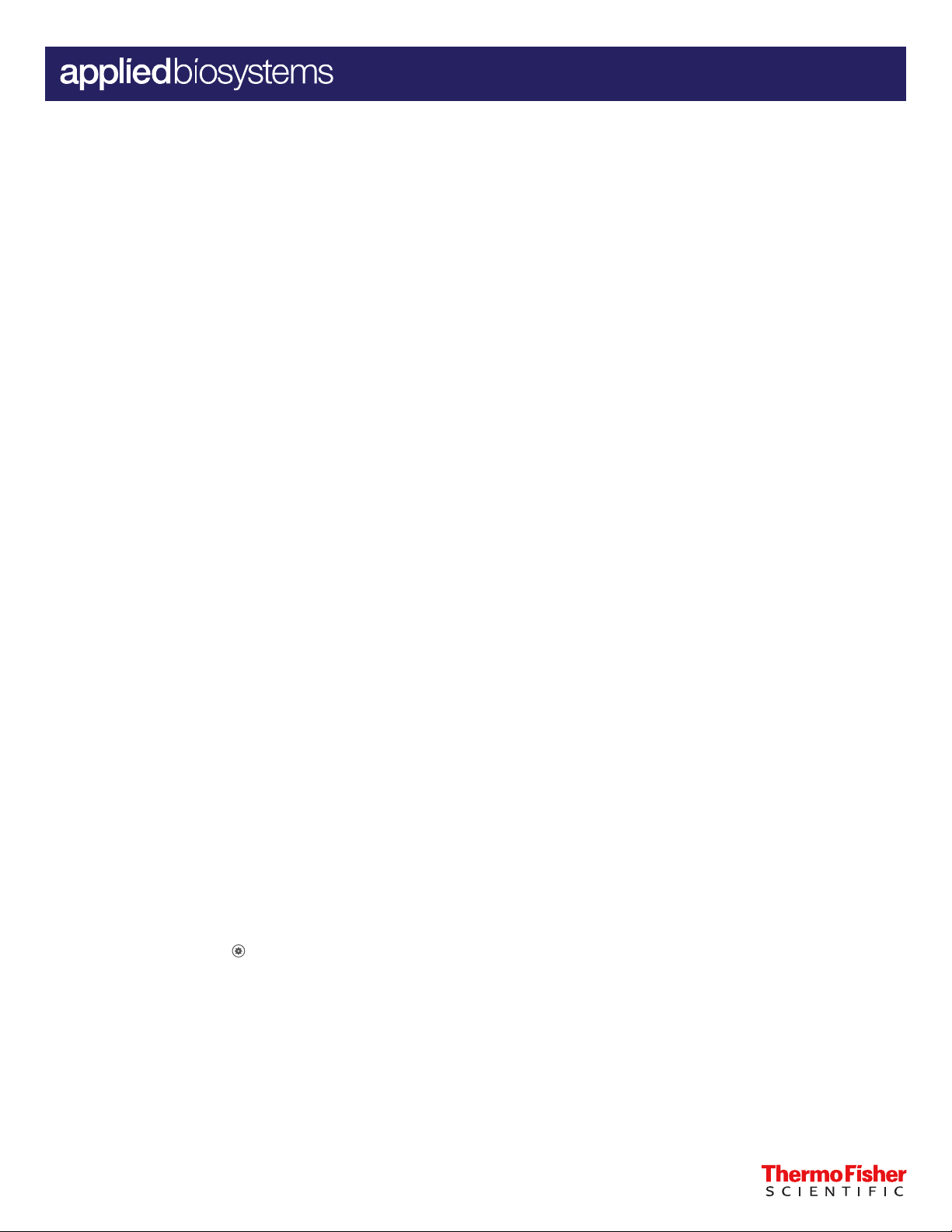
QUICK REFERENCE
QuantStudio™ 6 Pro Real-Time PCR System and QuantStudio™ 7
Pro Real-Time PCR System Hands‑Free Features
Pub. No. MAN0018430 Rev. E.0
Note: For safety and biohazard guidelines, see the “Safety” appendix in the QuantStudio™ 6 Pro Real-Time PCR System and
QuantStudio™ 7 Pro Real-Time PCR System User Guide (Pub. No. MAN0018045). Read the Safety Data Sheets (SDSs) and follow the
handling instructions. Wear appropriate protective eyewear, clothing, and gloves.
This Quick Reference is intended as a benchtop reference for the set-up and use of hands-free features on the QuantStudio™ 6 Pro and
7 Pro Real-Time PCR Systems. For detailed instructions, supplemental procedures, and troubleshooting, see the QuantStudio™ 6 Pro
Real-Time PCR System and QuantStudio™ 7 Pro Real-Time PCR System User Guide (Pub. No. MAN0018045).
Description of hands‑free features ............................................................................ 1
■
Facial authentication ....................................................................................... 1
■
Voice commands .......................................................................................... 3
■
Indicators for the hands-free features .......................................................................... 5
■
Limited product warranty .................................................................................... 5
■
Description of hands‑free features
The Applied Biosystems™ QuantStudio™ 6 Pro and 7 Pro Real-Time PCR Systems have the following hands‑free features:
• Facial Authentication—The instrument allows hands‑free facial authentication to sign into an instrument profile. The instrument
camera detects a face and will sign in the user after the face is matched to a facial profile on the instrument.
• Voice commands—The instrument recognizes a set of commands for hands‑free operation. Only an administrator profile that
is linked to a Connect account can enable this feature. For detailed instructions on how to link a Connect profile to the
instrument, see the QuantStudio™ 6 Pro Real-Time PCR System and QuantStudio™ 7 Pro Real-Time PCR System User Guide (Pub.
No. MAN0018045).
Facial authentication
Light guidelines
Use the following guidelines to ensure that there is proper lighting for facial authentication.
• Avoid direct light above or behind the user.
• Place the instrument in a position that minimizes backlight.
• For optimal results, place the instrument between two ceiling lights.
Enable facial authentication (administrator only)
An administrator must enable the facial authentication feature before a facial profile can be added to an existing instrument profile.
1. In the home screen, tap
2. Set On/O slider, under Enable Facial Authentication, to On.
(Settings)4Hands-free operation.
3. Tap Done.
• Sign‑in with facial authentication is enabled.
• A facial profile can be added to an existing instrument profile.
For Research Use Only. Not for use in diagnostic procedures.
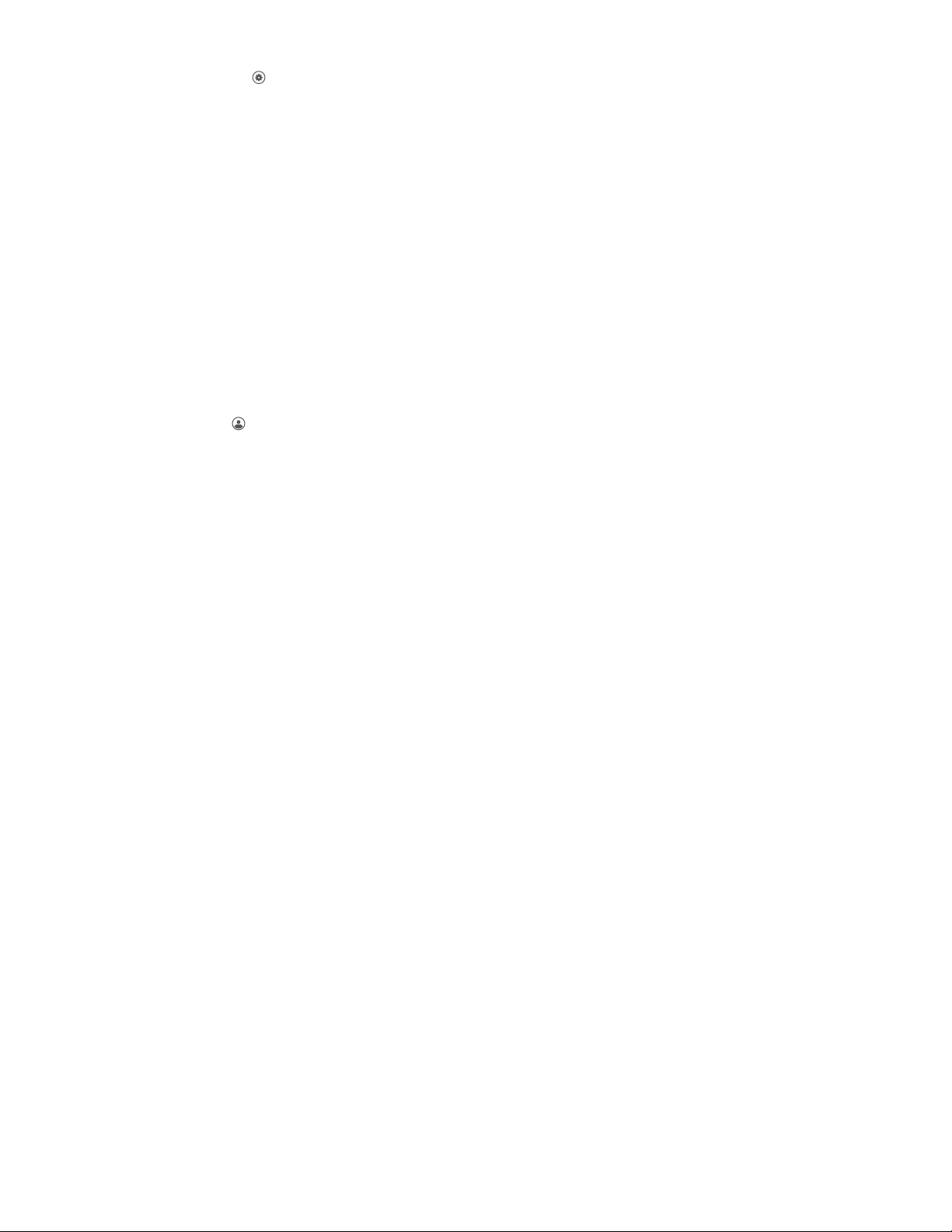
Disable facial authentication (administrator only)
1. From the home screen, tap (Settings)4Hands-free operation.
2. Set On/O slider, under Enable Facial Authentication, to O.
3. Tap Done.
• Sign–in with facial authentication is disabled.
• A facial profile cannot be added to an existing instrument profile.
Facial authentication during initial creation of an instrument profile
During initial instrument profile set up, the workflow proceeds immediately to Set up Facial Authentication. For detailed instructions, see
the QuantStudio™ 6 Pro Real-Time PCR System and QuantStudio™ 7 Pro Real-Time PCR System User Guide (Pub. No. MAN0018045).
Add facial authentication to an existing instrument profile
When a profile is set up for facial authentication, the photographs should reflect how the user appears in the lab. For example, safety
glasses should be worn to set up facial authentication if safety glasses will be worn when signing in.
1. Sign in.
2. In the home screen, tap
Note: The instrument must be configured for facial authentication (see “Enable facial authentication (administrator only)” on page 1).
The Facial profile button will not display if the instrument is not configured for facial authentication.
3. Prepare for the photographs, then tap Next.
4. Center your face within the green frame, then tap Start.
Note: You must position yourself close enough to the instrument so that the green frame shows only your face without any of the
surrounding background. This position is closer to the instrument than when you sign in with facial authentication.
The instrument will take three separate photos after you tap Capture. The instrument will display a countdown before each individual
photo is taken.
5. Tap one of the following options.
• Done
• Re-take
(Profile)4Facial profile4Set up now.
Sign in with facial authentication
For information on indicators for facial authentication, see “Indicators for facial authentication” on page 5.
The instrument must accept facial authentication (see “Enable facial authentication (administrator only)” on page 1).
The instrument must have the sign‑in screen displayed. Sign out the current user to return to the sign‑in screen.
1. Stand in front of the instrument.
Center yourself in front of the instrument. The ideal position is approximately 27 inches (69 cm) from the camera.
Note: You do not need to position yourself as closely to the instrument to sign in as when you took the photos to set up facial
authentication.
2. Wait while the instrument searches for a match with the photos associated with profiles.
3. (Optional) Reposition yourself if the instrument indicates that the face is out of position.
Ensure that you are centered in front of the instrument. Move away from the instrument and towards the instrument to find the
correct position.
The user is signed into the instrument and the home screen is displayed.
2 QuantStudio
™
6 Pro Real-Time PCR System and QuantStudio™ 7 Pro Real-Time PCR System Hands‑Free Features Quick Reference

Voice commands
Only an administrator linked to a Connect profile can enable voice commands on the instrument.
Enable voice command (administrator only)
1. In the home screen, tap
2. Set On/O slider, under Enable Voice Command, to On.
3. Tap Done.
The voice command feature is now enabled.
(Settings)4Hands-free operation.
Disable voice command (administrator only)
1. In the home screen, tap (Settings)4Hands-free operation.
2. Set On/O slider, under Enable Voice Command, to O.
3. Tap Done.
The voice command feature is now disabled.
Enable or disable the microphone
The microphone can be disabled if the voice command function is available. A blue microphone icon indicates that the voice command
function is available.
The microphone cannot be manually disabled if the voice command function is already not available. A gray microphone icon indicates
that the voice command function is unavailable.
For a description of the indicators, see “Indicators for voice commands” on page 5.
(Microphone).
Tap
The microphone icon will change to red with a bar to indicate that it is disabled (
If the proximity sensor does not detect a person, the microphone icon will change to gray with a bar (
bar when the proximity sensor detects a person.
).
). It will change back to red with a
Adjust the speaker volume
The selected speaker volume is saved for each user.
When a new Connect profile is linked to the instrument, the default speaker volume is set to the maximum.
1. In the home screen tap,
The Volume Control screen is displayed.
2. Slide the control to the adjust the volume.
The speakers are muted when the slider is at the far left side of the bar.
3. Tap Done.
(Settings)4Instrument settings4Speaker volume.
Use voice commands
Voice commands are only available when a user is signed in with a Connect account.
Voice commands use Amazon™ Alexa™ for Business.
Voice commands are not available when the instrument is used as a guest. Voice commands are not available with a local instrument
profile.
The instrument must display a screen where a voice command is supported.
QuantStudio™ 6 Pro Real-Time PCR System and QuantStudio™ 7 Pro Real-Time PCR System Hands‑Free Features Quick Reference 3

For information on indicators for voice commands, see “Indicators for voice commands” on page 5.
Say "Alexa™, open pro instrument", wait for the instrument audio prompt and, then issue the voice command.
The instrument audio prompt depends on the voice command that was issued.
Voice command Instrument audio output Instrument action
Home — The home screen is displayed.
Open door — Instrument drawer opens.
Shut door — Instrument drawer closes.
Begin Run
End run
"Are you sure you want to start the run?
Yes or no."
"Are you sure you want to stop the run?
Yes or no."
Lock screen —
If yes, the instrument starts the run.
If no, the Plate properties screen is displayed.
If yes, the instrument stops the run and displays the Plate
properties screen.
If no, the run continues.
The instrument locks the screen. The status dial displays
Locked.
If the instrument has a block installed, the Change Block
Change Block
[1]
—
screen is displayed.
If there is no block in the instrument, the Install Block screen
is displayed.
Instrument scheduler
Help —
Smart support
[1]
— The instrument schedule is displayed.
The help topic associated with the current page on the screen
is displayed.
[1]
— The Smart Help screen is displayed.
Calibrations — The Calibration screen is displayed.
[1]
Unsaved changes are discarded after the instrument action is completed.
4 QuantStudio
™
6 Pro Real-Time PCR System and QuantStudio™ 7 Pro Real-Time PCR System Hands‑Free Features Quick Reference

Indicators for the hands-free features
Indicators for facial authentication
Display Status of facial authentication
The Sign In screen displays . Facial authentication for the instrument is enabled.
The Sign In screen does not display .
Indicators for voice commands
• Facial authentication for the instrument is disabled.
• All users must sign in with a PIN.
Note: To enable facial authentication, see “Enable facial authentication (administrator only)” on
page 1.
Display
(Gray)
(Gray)
(Amber)
(Blue)
(Red) The microphone was disabled by the user (see “Enable or disable the microphone” on page 3).
The voice command function is not available because the proximity sensor does not detect a
person.
The voice command function is not available if any of these conditions is true:
• The voice command function for the instrument is disabled by an administrator.
• The user is signed in with a local profile.
• The microphone was disabled by the user and the proximity sensor does not detect a person.
The icon will return to a red state when the proximity sensor detects a person.
The instrument is preparing to accept voice commands.
Note: The amber display is an intermediate state and will only appear for several seconds.
The voice command function is available if all of these conditions are true:
• The voice command function for the instrument is enabled by an administrator.
• The user is signed in with a Connect instrument profile.
• The proximity sensor detects a person.
Status of voice commands
To enable voice commands, see “Enable voice command (administrator only)” on page 3.
Limited product warranty
Life Technologies Corporation and/or its aliate(s) warrant their products as set forth in the Life Technologies' General Terms and
Conditions of Sale at www.thermofisher.com/us/en/home/global/terms-and-conditions.html. If you have any questions, please
contact Life Technologies at www.thermofisher.com/support.
QuantStudio™ 6 Pro Real-Time PCR System and QuantStudio™ 7 Pro Real-Time PCR System Hands‑Free Features Quick Reference 5

Life Technologies Holdings Pte Ltd | Block 33 | Marsiling Industrial Estate Road 3 | #07-06, Singapore 739256
For descriptions of symbols on product labels or product documents, go to thermofisher.com/symbols-definition.
The information in this guide is subject to change without notice.
DISCLAIMER: TO THE EXTENT ALLOWED BY LAW, THERMO FISHER SCIENTIFIC INC. AND/OR ITS AFFILIATE(S) WILL NOT BE LIABLE FOR SPECIAL, INCIDENTAL, INDIRECT,
PUNITIVE, MULTIPLE, OR CONSEQUENTIAL DAMAGES IN CONNECTION WITH OR ARISING FROM THIS DOCUMENT, INCLUDING YOUR USE OF IT.
Revision history: Pub. No. MAN0018430
Revision Date Description
E.0 4 January 2021 v1.2.0 or later
D.0 8 January 2020 v1.2.0 or later
C.0 16 October 2019 v1.2.0
B.0 8 May 2019 v1.0.1
A.0 22 April 2019 New document (v1.0.1).
Important Licensing Information: These products may be covered by one or more Limited Use Label Licenses. By use of these products, you accept the terms and conditions of all
applicable Limited Use Label Licenses.
©2021 Thermo Fisher Scientific Inc. All rights reserved. All trademarks are the property of Thermo Fisher Scientific and its subsidiaries unless otherwise specified. Amazon, Alexa, and
all related logos are trademarks of Amazon.com, Inc. or its aliates.
Updated the descriptions for voice command indicators.
Added information about position to set up facial authentication and to sign in with facial authentication.
• Added details for correct position for facial authentication.
• Updated instructions to set up facial authentication.
• Updated indicators for voice commands and added a new voice command for calibration.
• Corrected the text on the buttons to add a facial profile to an existing instrument profile.
• Updated indicators for voice commands.
thermofisher.com/support | thermofisher.com/askaquestion
thermofisher.com
4 January 2021
