Page 1
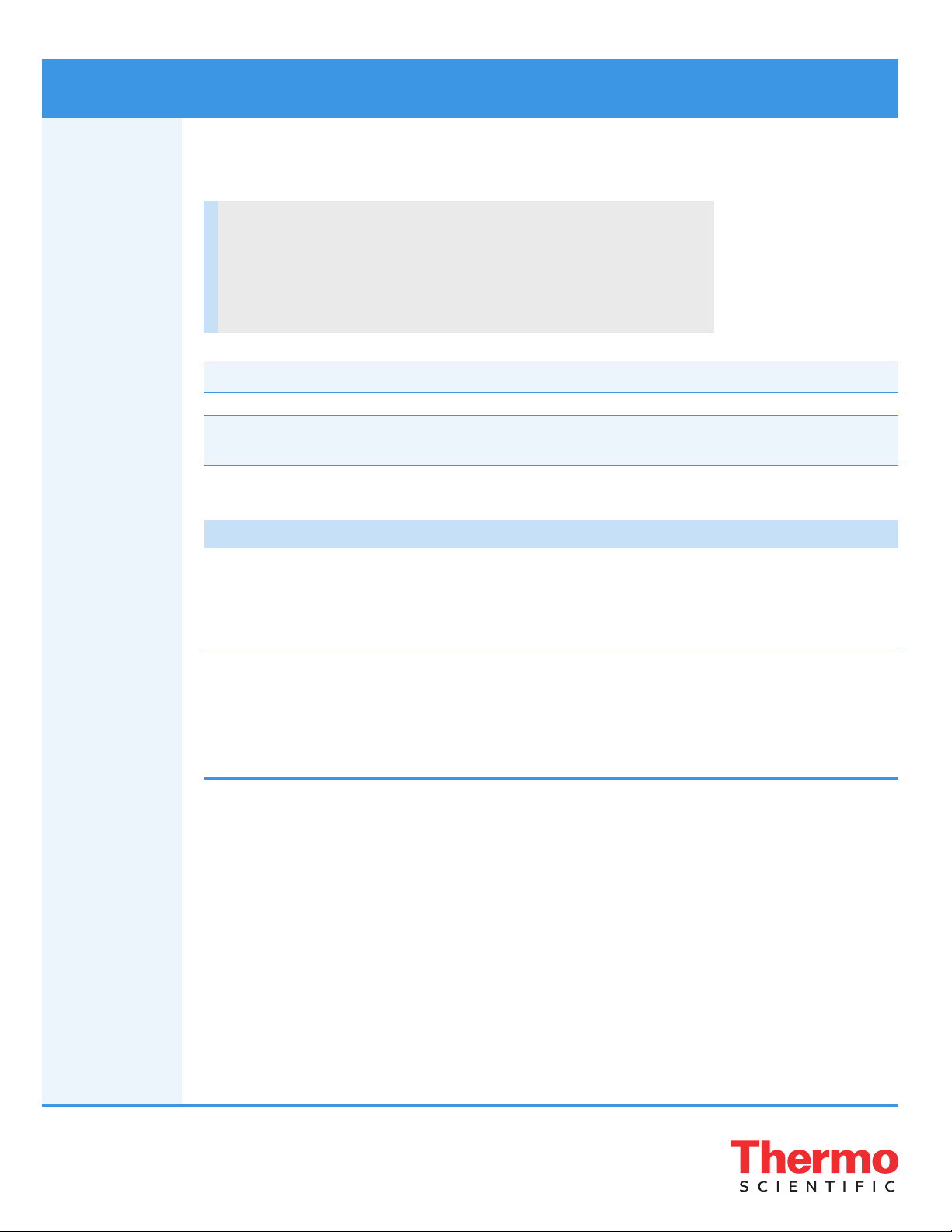
FreeStyle 1.8 Installation Instructions
This guide provides instructions for installing the FreeStyle™ 1.8 application to view and analyze raw mass
spectrometry data.
Contents
• System requirements
• Installing the FreeStyle application
• Upgrading the FreeStyle application
• Tr a d e m a r k s
IMPORTANT You must have administrator rights to install the FreeStyle 1.8 application on your computer.
IMPORTANT The FreeStyle 1.8 application was tested and supported for US-English Only locale settings. To
change the format on your computer, go to Control Panel > Region and specify the language format.
System
requirements
Installing the
FreeStyle
application
These are the minimum hardware and software configurations required for FreeStyle 1.8 operation.
System Requirements
Computer • 3.6 GHz quad core processor with a minimum of 8 GB RAM (16 GB recommended)
• CD/R-ROM or DVD drive
• 1 TB hard drive
• Video card and monitor capable of 1920 × 1080 resolution
Software • Adobe™ Reader™ 10.1 or later
• Microsoft™ .NET Framework 4.7.2
• Microsoft Office™ 2013 (for exported data)
• Microsoft Windows™ 7 SP1 (64-bit), Windows 10 (64-bit)
• Thermo Foundation™ 3.1 SP6 or later
Follow one of these procedures:
• To install or upgrade the FreeStyle application on a computer with Xcalibur installed
• To install the FreeStyle application on a computer without Xcalibur installed
Y To install or upgrade the FreeStyle application on a computer with Xcalibur installed
1. Download the FreeStyle 1.8 software from Flexera (https://thermo.flexnetoperations.com/control/thmo/login)
to your local processing computer.
If the computer has Xcalibur installed, the FreeStyle application should also be installed.
Before upgrading to FreeStyle 1.8, verify the Foundation version installed on your system by going to Version
Info.
2. Follow the instructions in Upgrading the FreeStyle application.
Revision A XCALI-98409
© 2021 Thermo Fisher Scientific Inc.
All rights reserved.
Page 2

Y To install the FreeStyle application on a computer without Xcalibur installed
Download the FreeStyle 1.8 software from Flexera (https://thermo.flexnetoperations.com/control/thmo/login) to
your local processing computer.
• If the computer has never had the Foundation platform or the FreeStyle application installed before (clean
installation), first install Foundation 3.1 SP6 or later and then install the FreeStyle 1.8 application.
• If the computer has Foundation 3.1 SP6 or later installed, uninstall the previous version of the FreeStyle
application from the Control Panel and then install the FreeStyle 1.8 application.
• If the computer has Foundation 3.1 SP5 or earlier installed, do the following in this order:
a. Uninstall the FreeStyle application.
b. Uninstall the Foundation platform.
c. Install the Foundation 3.1 SP6 or later platform.
d. Install the FreeStyle 1.8 application.
Upgrading
the FreeStyle
application
Before upgrading to the FreeStyle 1.8 application, verify the Foundation platform version installed on your system
by going to Version Info.
Follow one of these procedures:
• To upgrade to the FreeStyle 1.8 application for a system with Foundation 3.1 SP6 or later
• To upgrade to the FreeStyle 1.8 application for a system with Foundation 3.1 SP5 or earlier
Y To upgrade to the FreeStyle 1.8 application for a system with Foundation 3.1 SP6 or later
1. Download the FreeStyle 1.8 software from Flexera (https://thermo.flexnetoperations.com/control/thmo/login)
to your local processing computer.
2. Install the FreeStyle 1.8 application.
The FreeStyle 1.8 installer automatically uninstalls the previous version of the FreeStyle application before
installing the FreeStyle 1.8 application.
Y To upgrade to the FreeStyle 1.8 application for a system with Foundation 3.1 SP5 or earlier
1. Download the FreeStyle 1.8 software from Flexera (https://thermo.flexnetoperations.com/control/thmo/login)
to your local processing computer.
2. Open the Windows Control Panel and click Programs and Features.
3. Uninstall the FreeStyle application.
4. Uninstall any previous version of the Xcalibur application.
5. Uninstall any previous version of the Foundation platform.
6. Install the Xcalibur 4.2 SP1 application or later, if needed.
7. Install the FreeStyle 1.8 application.
Trademarks FreeStyle and Foundation are trademarks; and Xcalibur is a registered trademark of Thermo Fisher Scientific Inc. in
the United States.
The following are registered trademarks in the United States and other countries: Microsoft, Windows, and Office
are registered trademarks of Microsoft Corporation. Adobe and Reader are registered trademarks of Adobe Systems
Inc. in the United States and other countries.
All other trademarks are the property of Thermo Fisher Scientific Inc. and its subsidiaries.
2
