Page 1

gyM
sy...
Instruction Manual
DO 300
Waterproof Hand-held Dissolved Oxygen / Temperature Meter
Technolo
adeEa
68X248909
Rev 3 02/04
Page 2
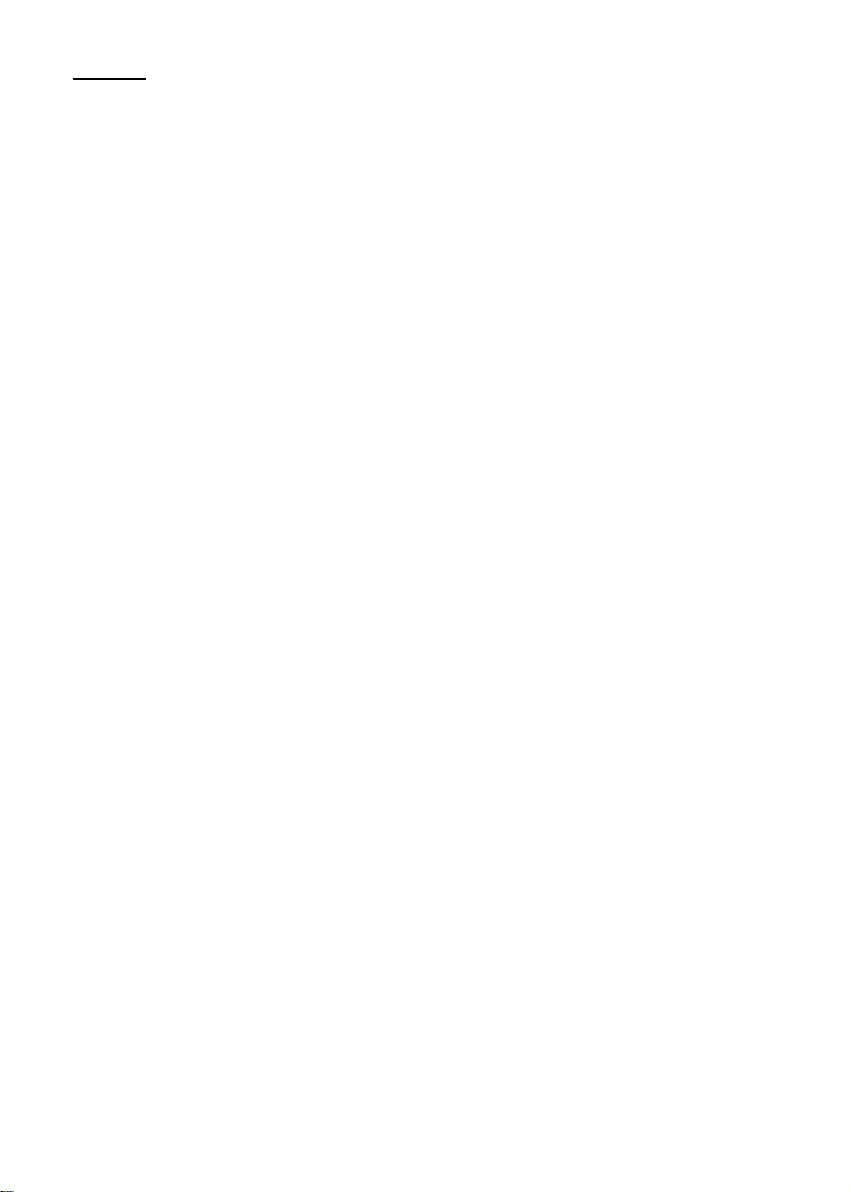
Preface
This manual serves to explain the use of the Waterproof DO 300 hand-held meter. It functions in
two ways, firstly as a step by step guide to help you to operate th e meter. Secondly, it serves as a
handy reference guide. It is written to cover as many anticipated applications of the Waterproof DO
300 meter as possible. If there are doubts in the use of the meter, please do not hesitate to contact
the nearest Authorised Distributor.
Eutech Instruments/ Oakton Instruments cannot accept any responsibility for damage or
malfunction to the meter caused by improper use of the instrument.
The information presented in this manual is subjected to change without notice as improvements
are made, and does not represent a commitment on the part of Eutech Instruments Pte Ltd/ Oakto n
Instruments.
Copyright © 2000.
Eutech Instruments Pte Ltd/ Oakton Instruments
All rights reserved.
Rev 3 02/04
Page 3
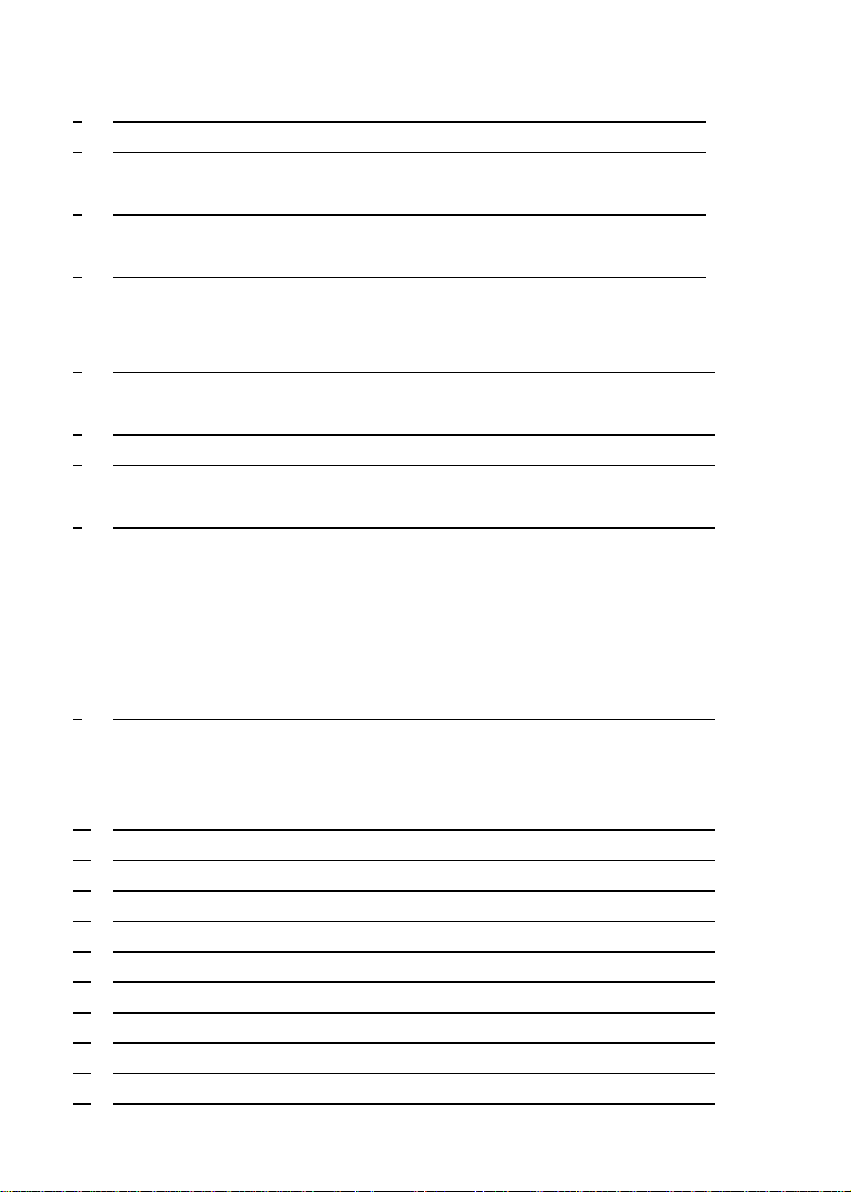
TABLE OF CONTENTS
1 INTRODUCTION 1
2 DISPLAY AND KEYPAD FUNCTIONS 2
2.1 Display 2
2.2 Keypad 3
3 PREPARATION 4
3.1 Inserting the Batteries 4
3.2 Connecting the Probe 5
4 CALIBRATION 6
4.1 Preparing the meter for calibration 6
4.2 Temperature Calibration 7
4.3 Dissolved Oxygen Calibration in % Saturation 8
4.4 Dissolved Oxygen Calibration in mg/L (ppm) mode 10
5 MEASUREMENT 11
5.1 Taking DO readings 11
5.2 Taking Pressure/Salinity Compensated DO measurements 13
6 HOLD FUNCTION 14
7 MEMORY FUNCTIONS 15
7.1 Memory Input 15
7.2 Memory Rec all 16
8 ADVANCED SETUP FUNCTIONS 17
8.1 Advanced SETUP Mode Detailed Overview 18
8.2 Clr: Memory Clear 20
8.3 dPr: Dissolved Oxygen Parameters 21
8.4 OFS: Offset for % Saturation Measurement 24
8.5 CAL: Previous Calibration Information 25
8.6 ELE: Electrode Properties 26
8.7 COF: Unit Configuration 28
8.8 LCd: Adjusting LCD Brightness 32
8.9 CLO: Setting the Real-Time Clock 33
8.10 rSt: Resetting to Factory Default Setting 35
9 PROBE CARE AND MAINTENANCE 36
9.1 Probe Care 37
9.2 Membrane Housing Replacement 38
9.3 Membrane/O-ring Replacement (Optional Procedure) 39
9.4 Electrolyte Solution 41
9.5 DO Probe Troubleshooting Table 42
10 TROUBLE SHOOTING GUIDE 44
11 ERROR MESSAGES 45
12 SPECIFICATIONS 46
13 ACCESSORIES 47
14 DISSOLVED OXYGEN & METER THEORY 49
15 PRESSURE VS ALTITUDE TABLE 50
16 FACTORY DEFAULT SETTINGS 51
17 OVER-VIEW OF SETUP FUNCTIONS 52
18 WARRANTY 56
19 RETURN OF ITEMS 56
Page 4
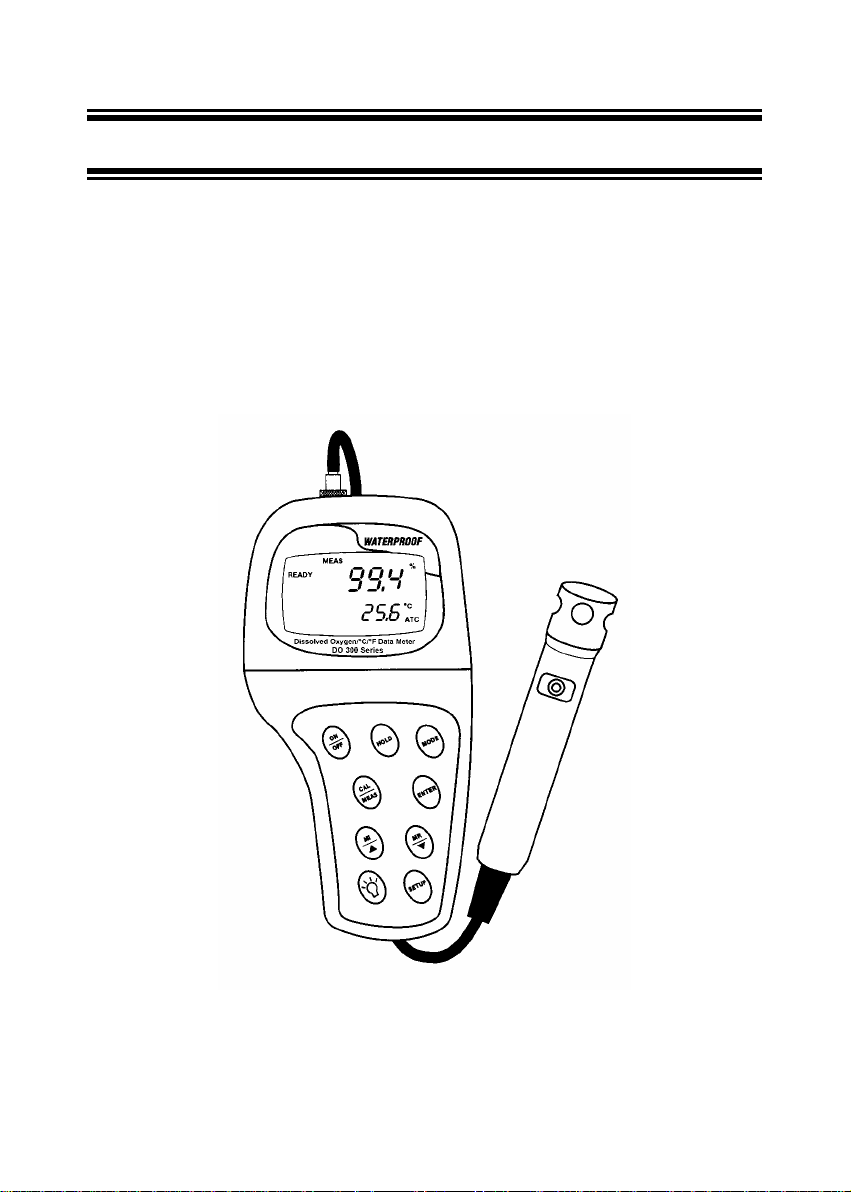
Instruction Manual DO 300
1 INTRODUCTION
Thank you for selecting the DO 300 waterproof portable meter. This meter is a
microprocessor-based instrument that is designed to be handy and capable of allowing onehand operation. It is capable of measuring Dissolved Oxygen in mg/L or ppm, % Saturation of
Oxygen and Temperature. It is completely WATERPROOF --- and it FLOATS!
This meter has many user-friendly features ---- all of which are completely accessible through
the water-resistant membrane keypad. Your meter includes a dissolved oxygen / temperature
probe with submersible cable (inclusive maintenance kit), instruction manual, and a warranty
card. Please read this manual thoroughly before operating your meter.
Figure 1: Waterproof DO 300 Dissolved Oxygen Meter
1
Page 5
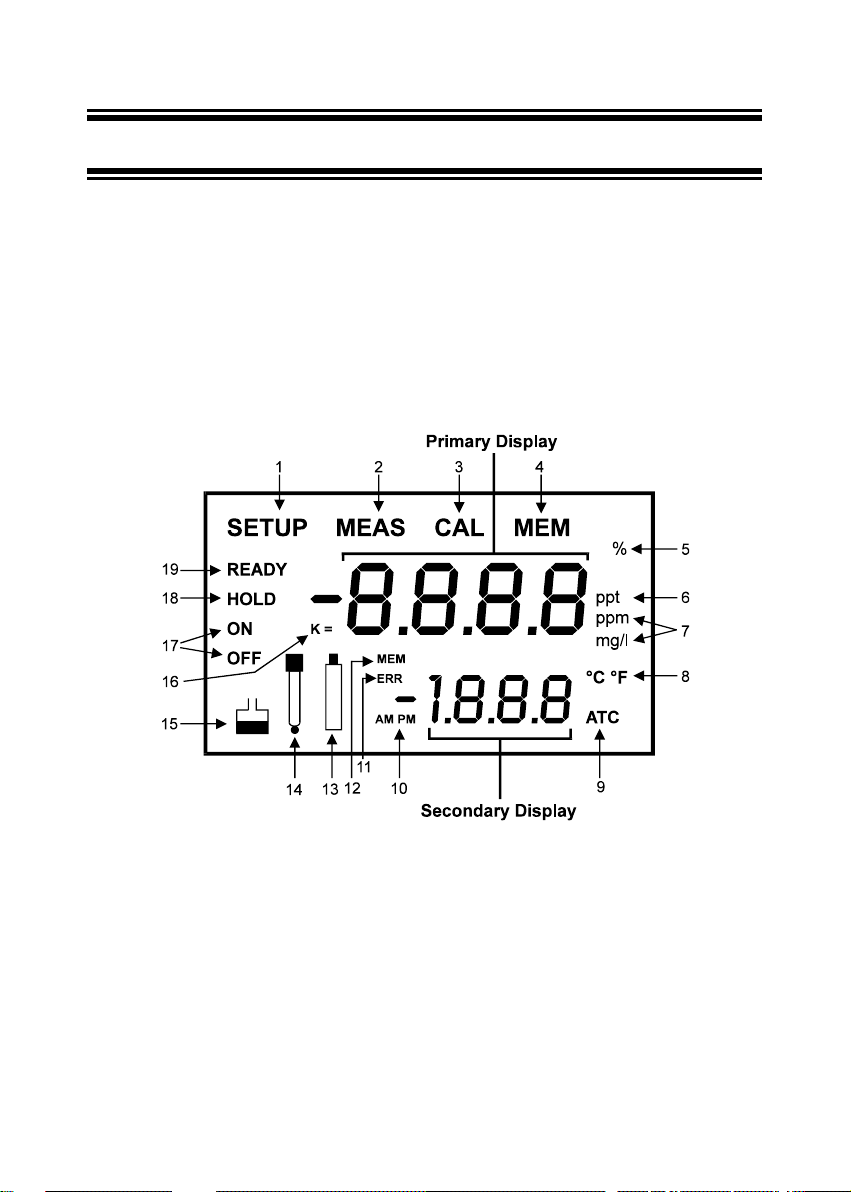
Instruction Manual DO 300
2 DISPLAY AND KEYPAD FUNCTIONS
2.1 Display
The LCD has a primary and secondary display.
o The primary display shows the measured DO value either in mg/L, ppm or %,
depending on units of measurement selected.
o The secondary display shows the measured temperature in °C.
The display also shows error messages, keypad functions and program functions. See Figure
2.
Figure 2: Full LCD Screen
1. SETUP mode indicator 8. Temperature indicator 14. Probe indicator
2. MEASurement mode indicator 9. Automatic Temperature
3. CALibration indicator 10. Clock indicator 16. DO probe cell factor
4. MEMory recall mode indicator 11. ERRor indicator 17. Function ON / OFF
5. % saturation indicator 12. MEMory location indicator 18. HOLD indicator
6. ppt indicator for input of
Salinity value.
7. Oxygen solubility indicator in
mg/L or ppm.
Compensation indicator
13. Low battery indicator 19. READY indicator
15. Calibration indicator
indicator
2
Page 6
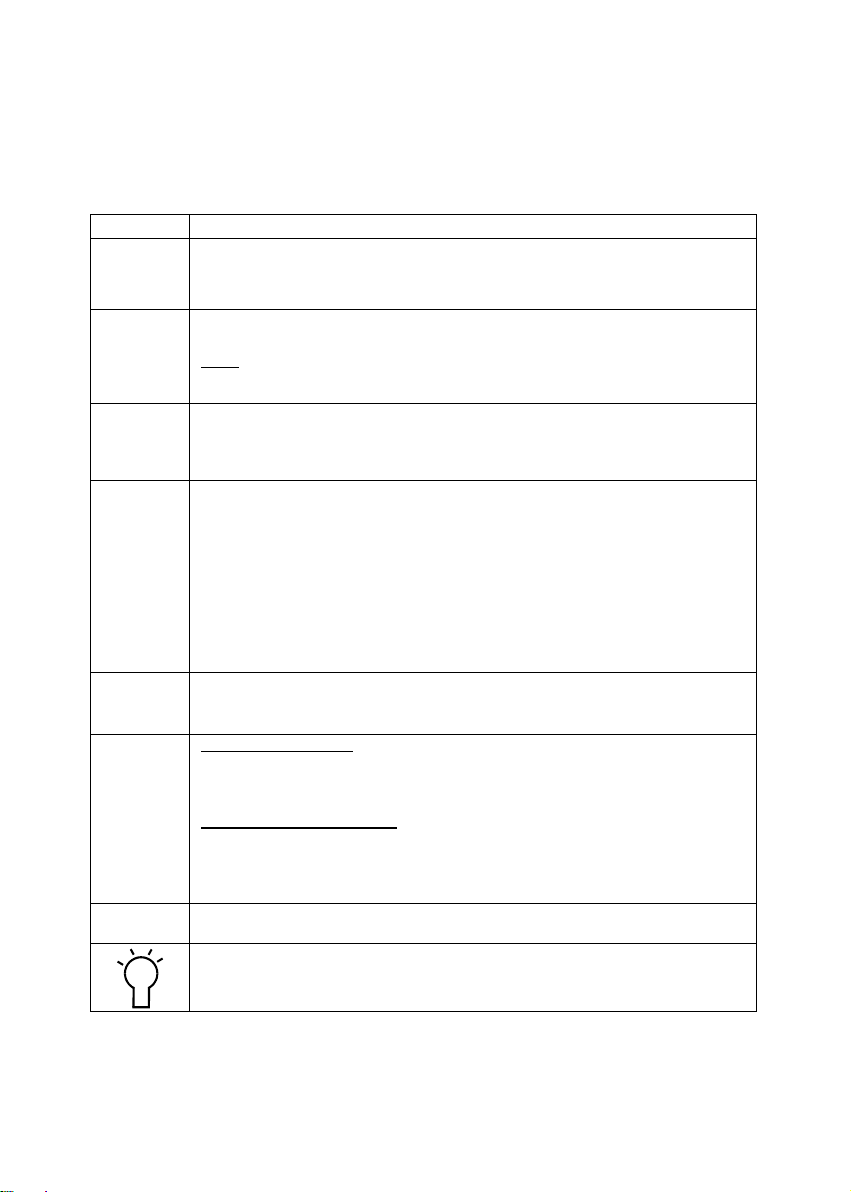
Instruction Manual DO 300
2.2 Keypad
The large membrane keypad makes the instrument easy to use. Each button, when pressed,
has a corresponding graphic indicator on the LCD. See Figure 1. Some buttons have several
functions depending on its mode of operation.
Key Function
ON/OFF Powers meter on and off. The meter powers on in the mode that you were last using.
HOLD Freezes the measur ed reading. To activate, press HOLD while in measurement mode.
MODE 1. Selects the measurement parameter. Press MODE to toggle between DO %
CAL/MEAS Toggles between Calibration and Measurement mode.
ENTER 1. Press to confirm your calibration values in calibration mode.
MI/ &
MR/
SETUP Takes you into the SETUP mode. This mode lets you customise meter preference and
For example, if you shut the meter off in mg/L measurement mode, the meter will be in
mg/L measurement mode when switched on. Note: The meter shuts off automatically
after 20 minutes of the last key press.
To release, press HOLD again.
NOTE
: When auto endpoint feature is switched on, it automatically holds reading after 5
seconds of stability. The HOLD indicator appears on the display. Press HOLD to
release auto endpoint feature.
saturation; DO mg/L (or ppm) and date/time.
2. While in CAL mode under mg/L (or ppm) measurement status, this key will toggle
between mg/L (or ppm) calibration and temperature calibration (refer to section 4.2)
1. In DO % saturation measurement mode, press CAL/MEAS to enter DO %
saturation calibration mode.
2. In DO mg/L (or ppm) measurement mode, press CAL/MEAS to enter DO mg/L (or
ppm) calibration mode.
3. To abort calibration, press CAL/MEAS key again to go back to measurement
mode.
While in advanced SETUP mode: Press CAL/MEAS to return to main group menu from
sub group menus. Press CAL/MEAS again to return to measurement mode from main
menu.
2. While in SETUP mode, pressing the ENTER key confirms the main group menu
selection and takes you through each sub group menu.
In Measurement mode:
Press MI key to store the mg/L (ppm) or % Saturation values with its corresponding
temperature and date/time values, into the memory.
Press MR to retrieve data from memory in LIFO method.
In Calibration & Set up mode:
In DO mg/L (or ppm) and temperature calibration mode, press or keys to
increase or decrease the calibration values.
In SETUP mode, press or keys to scroll through the SETUP main group menu
and to set the parameters in the sub group menu.
defaults, view calibration and electrode data.
LIGHT : Press to light up the backlit display.
3
Page 7
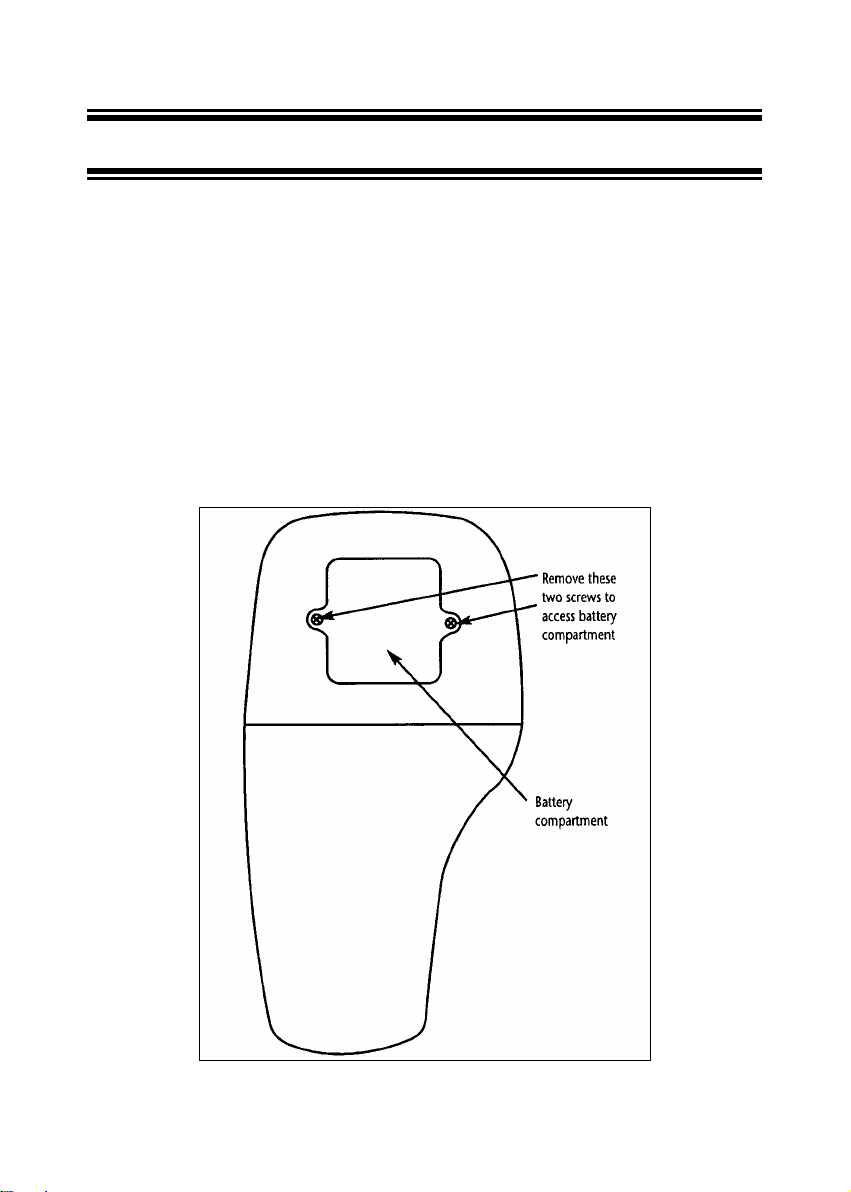
Instruction Manual DO 300
3 PREPARATION
3.1 Inserting the Batteries
Four AAA batteries are included with your meter.
1. Use a Philips screwdriver to remove the two screws holding the battery cover. See Figure
3 below.
2. Remove battery cover to expose batteries.
3. Insert batteries. Follow the diagram inside the cover for correct polarity.
4. Replace the battery cover into its original position and secure into place using the two
screws removed earlier.
Figure 3: Back panel of meter showing meter compartment
4
Page 8
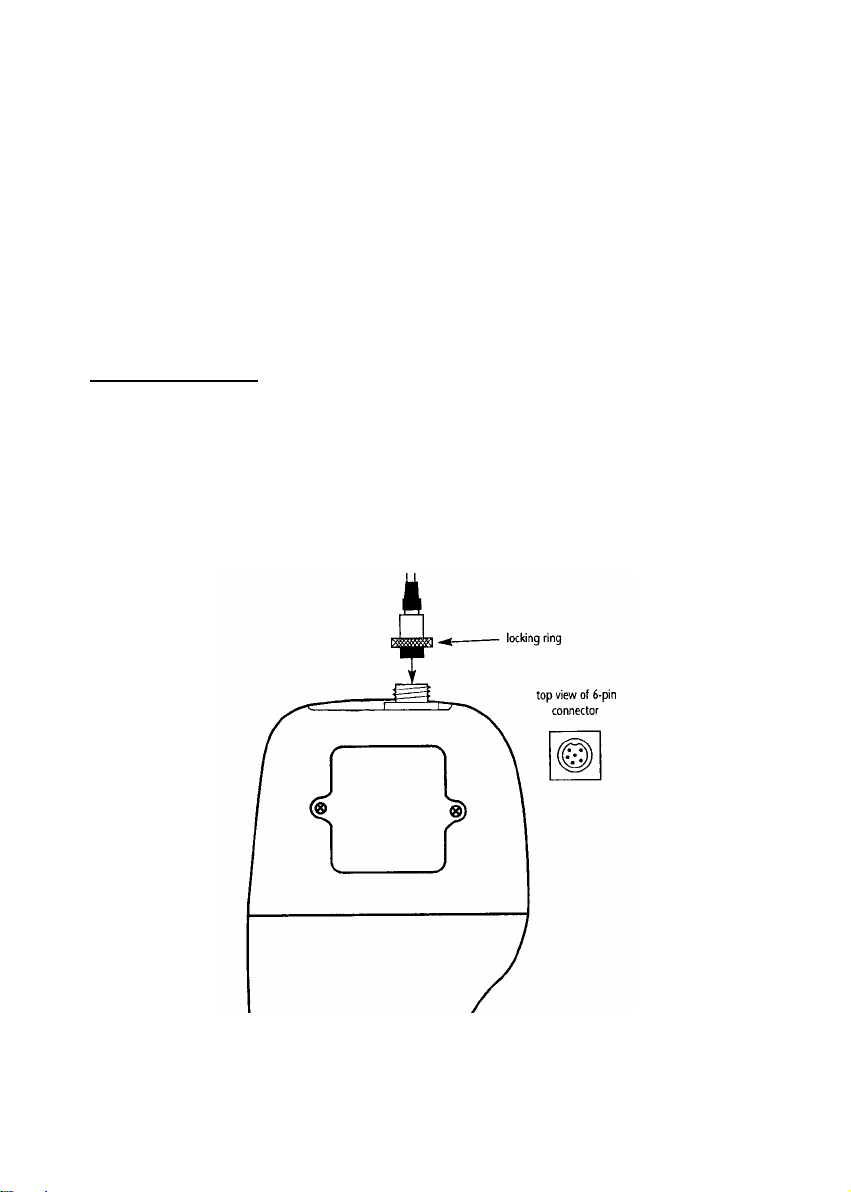
Instruction Manual DO 300
3.2 Connecting the Probe
Your meter uses a dissolved oxygen/temperature probe. The probe cable has a notched 6-pin
connector to attach the probe to the meter.
NOTE: Do not substitute other probes. For a replacement probe, see the “Accessories”
section, page 47- 48.
NOTE: Keep connector dry and clean. Do not touch connector with soiled hands.
To connect the probe:
1. Line up the notch and 6 pins on the meter’s connector with the holes in the probe’s
connector. Push down and turn the locking ring to lock into place. See Figure 4 below.
2. To remove probe, unscrew the metal locking ring by turning the ring counterclockwise
and slide up the probe connector. While holding onto metal sleeve, pull probe away from
the meter.
CAUTION: Do not pull on the probe cord or the probe wires might disconnect.
Figure 4: Connect DO Probe
5
Page 9
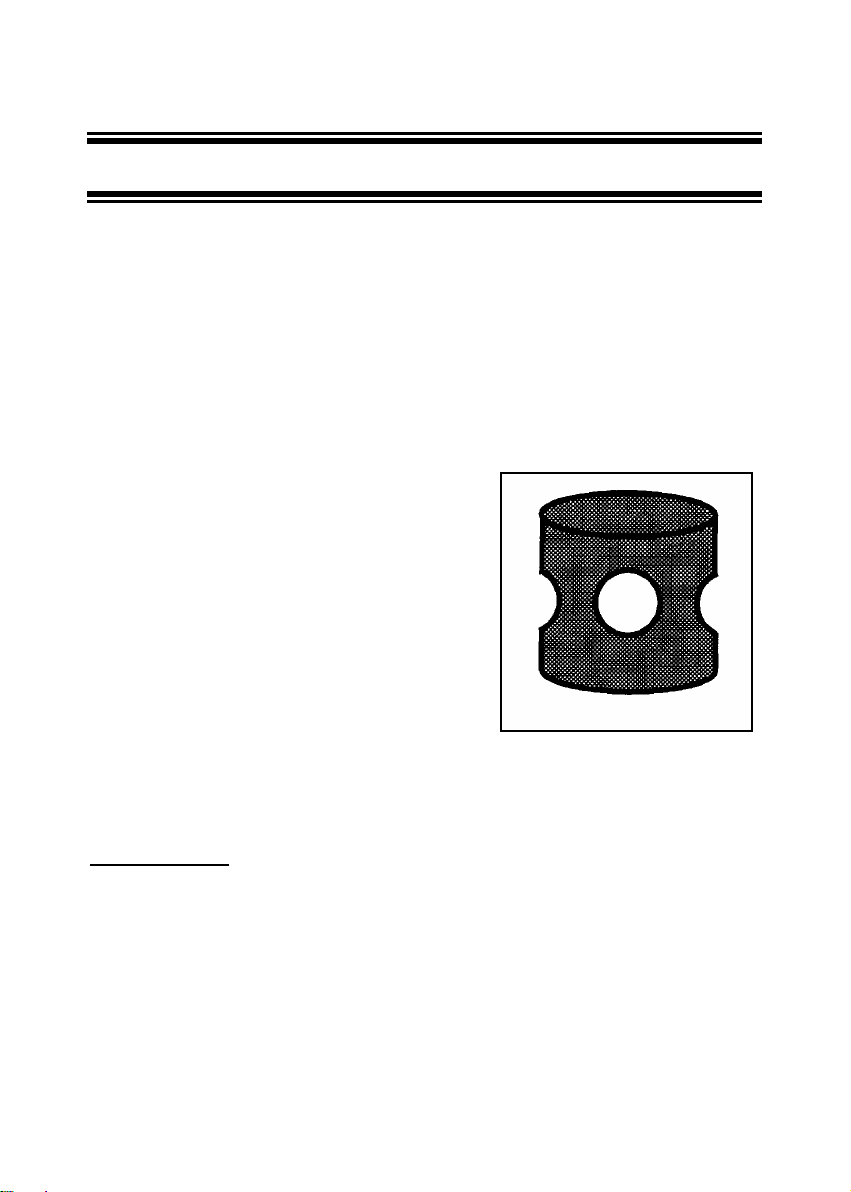
Instruction Manual DO 300
4 CALIBRATION
4.1 Preparing the meter for calibration
The amount of oxygen dissolved in water will depend on its temperature, atmospheric
pressure and its salinity. While the pressure and salinity values are manually entered into the
instrument, the temperature is being measured by the probe. It is therefore very important that
the temperature is calibrated if necessary prior to the DO calibration.
The measurements of % Saturation of DO will linearly affect the measurement for DO in mg/L.
Hence calibration in % Saturation of DO should be carried out first.
Before calibrating your meter, make sure to rinse the probe well with DI (de-ionised) water or
rinse solution.
NOTE: Do not let membrane surface of the probe
touch any other surface. The probe guard (the piece
with holes fitted over the end of the probe) protects the
membrane; make sure this is always attached to the
probe while it is in use.
You can calibrate for dissolved oxygen in either %
saturation or mg/L (ppm). When you recalibrate your
meter in % saturation mode, old calibrations in %
saturation will be replaced while the % saturation offset
adjustment will be erased. However, recalibration in the
mg/L (ppm) concentration mode will only replace the old
calibration in the mg/L (ppm) mode and do not affect the calibration in the % saturation mode.
Figure 5: DO Probe guard
Before Calibration
Before starting calibration, make sure you are in the correct measurement mode. When you
switch on the meter, the meter starts up in the mode last used (either in mg/L (ppm) or %
Saturation measurement mode or clock). For example, if you switch the meter off while it is in
the “mg/L” measurement mode, it will also be in the “mg/L” measurement mode when you
switch the meter on.
6
Page 10
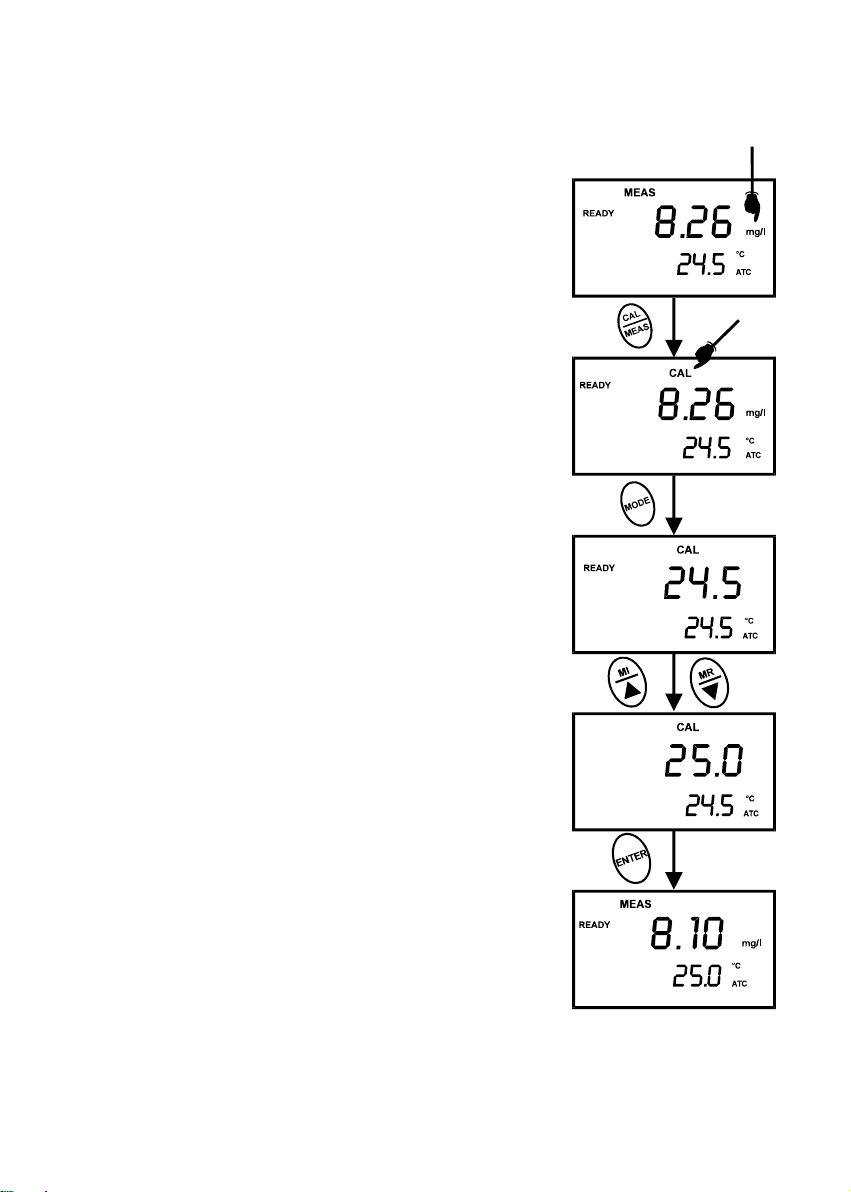
Instruction Manual DO 300
4.2 Temperature Calibration
DO in mg/L is dependent on temperature, so it is first necessary
to verify the temperature reading. Temperature calibration is
accessible from the mg/L or ppm measurement mode.
The built-in temperature sensor in the probe is factory calibrated.
Calibrate your sensor only if you suspect temperature errors may
have occurred over a long period of time or if you have a
replacement probe.
1. Dip the DO probe into a solution with known temperature.
Allow sufficient time for the temperature to stabilise.
NOTE: Use an accurate temperature meter or bath to determine
the solution’s temperature.
2. Ensure that the meter is in measurement mode. Press MODE
key if necessary to select mg/L mode.
3. Press CAL key to go into calibration mode of mg/L. The
primary display shows the measured DO in mg/L and the
secondary display shows the temperature.
4. Press MODE key to go into temperature offset adjustment
mode. The primary and secondary displays will show the
temperature values.
5. Press MI/ or MR/ key to set the correct temperature value.
NOTE: Temperature calibration is restricted to ± 5°C from the
factory default value displayed during calibration (shown in the
secondary display).
6. Press ENTER key to confirm the adjusted temperature.
NOTE: To exit from Temperature Calibration mode without
confirming calibration, DO NOT press ENTER in Step 6. Press
CAL/MEAS instead.
Since temperature readings affect the accuracy of the mg/L
measurements, it is strongly recommended to carry out a mg/L
calibration after a temperature calibration is done.
(The values shown above are for illustration purpose. Your meter may display different values depending on the settings &
your environmental conditions)
7
Page 11
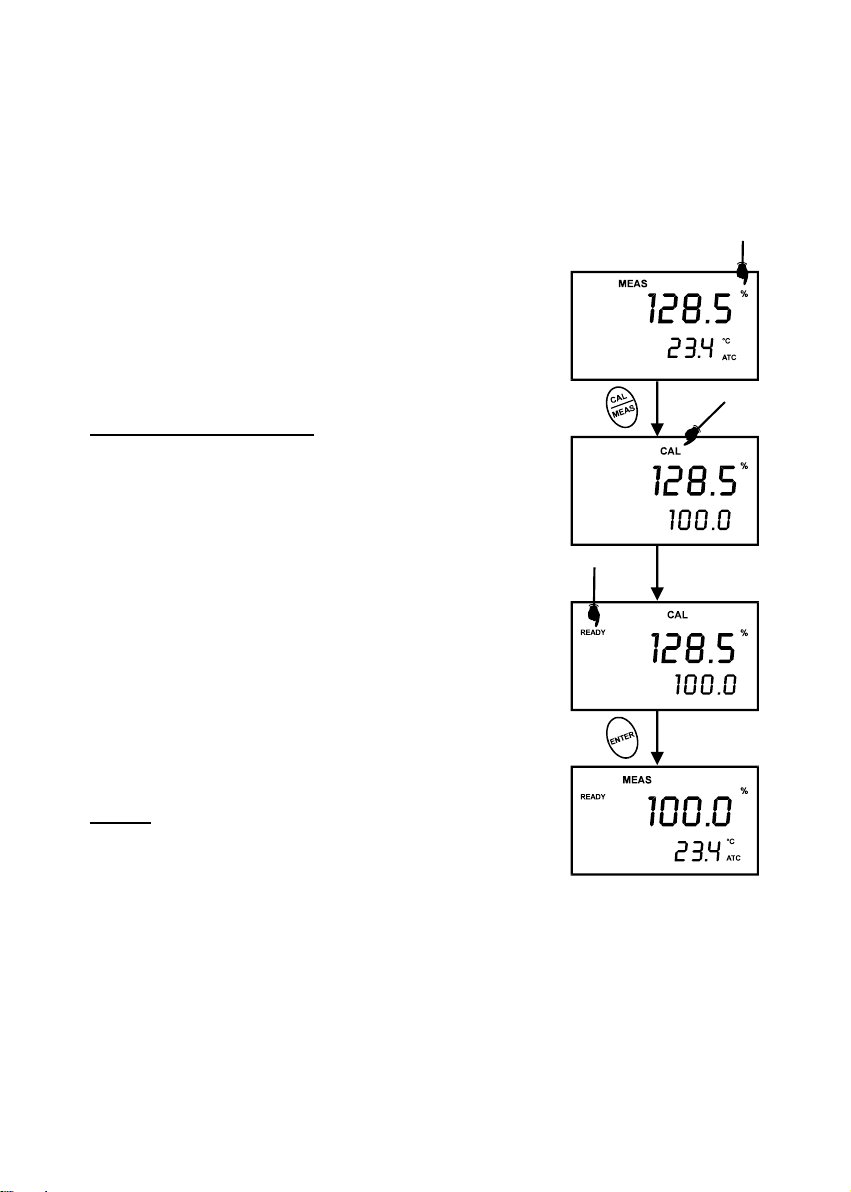
Instruction Manual DO 300
4.3 Dissolved Oxygen Calibration in % Saturation
You can calibrate this meter quickly and easily in air. The exact calibration value depends on
barometric pressure. The meter is set to a factory default of 760 mm Hg, which results in a
calibration value of 100% saturation in air.
NOTE: If the barometric pressure setting has been changed from
760 mm Hg, the calibration value in air will automatically adjust
to a value other than 100%. The adjusted value will be correct for
the new barometric pressure setting.
See page 21 to change the pressure setting. See Pressure vs
Altitude Table on page 50 for a table of adjusted % saturation
values.
To calibrate 100% Saturation:
1. Press MODE key to select % Saturation mode.
2. Rinse the probe well with deionised rinse water. For best
accuracy, wipe the end of the probe dry. Do not touch the
membrane.
3. Hold the probe in the air with the sensor facing down an d
press CAL key to calibrate the meter. The LCD will show a
“CAL” mode. The primary display will show the current value
of measurement and the secondary display will show “100.0”
to which the meter is going to be calibrated. Wait for the
reading to stabilise.
4. Press ENTER key to confirm the calibration. The meter
automatically calibrates to 100% air saturation and returns to
the measurement mode.
NOTES:
Whenever an error occurs during calibration, the ERR indicator
appears in the lower left hand corner of the display.
You can offset your % DO calibration. See section 8.4 - OFS:
Offset for % Saturation Measurement on page 24 for directions.
Figure 6: To calibrate for
100% saturation
8
Page 12
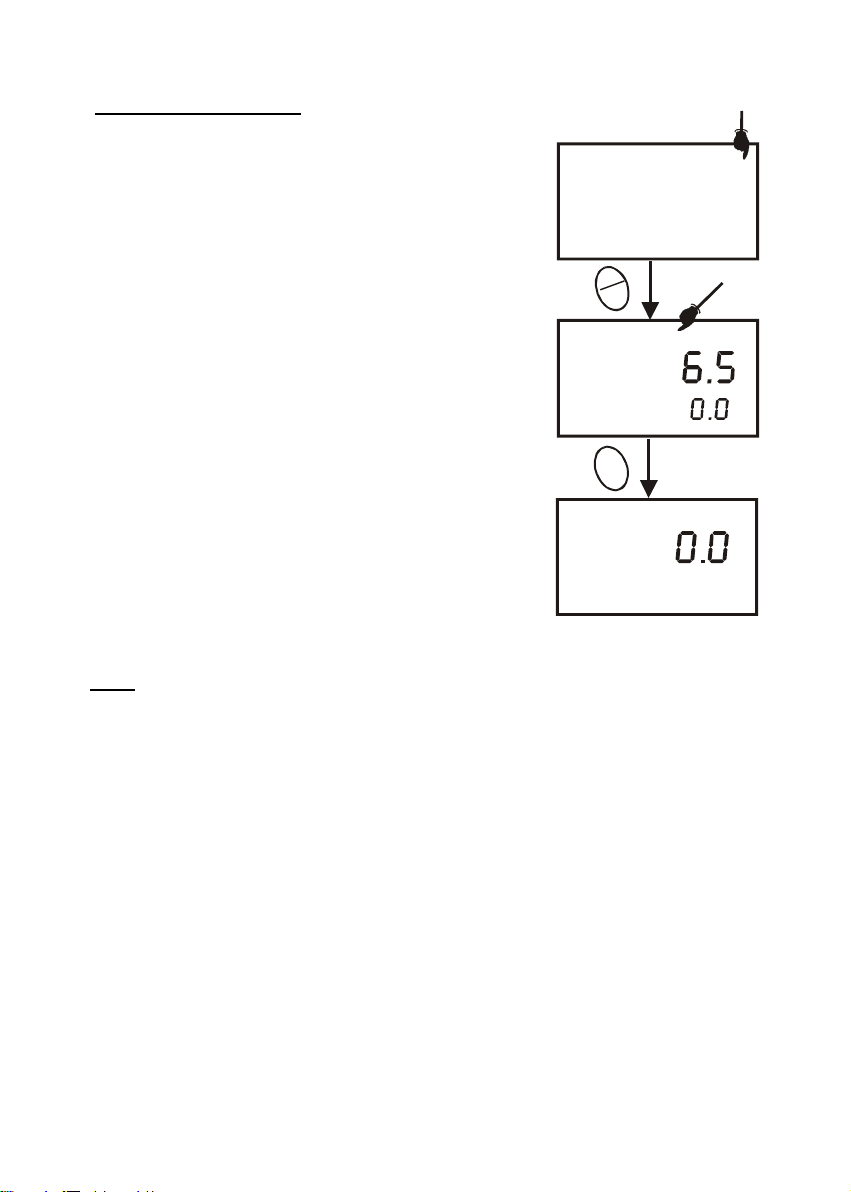
Instruction Manual DO 300
To calibrate 0% Saturation:
1. Rinse the probe well with DI rinse water. For best
accuracy, wipe the end of the probe dry. Do not touch the
membrane.
2. Press the MODE key to select the % saturation mode.
3. Place the probe in zero oxygen solution. Stir the solution
gently using the probe to homogenize the sample. Make
sure that the sample is continuously flowing past the
membrane sensor.
READY
MEAS
A
C
M
L
A
E
8.5
23.4
S
CAL
%
°C
ATC
%
4. Press the CAL key. The CAL indicator will appear above
the primary display. The primary display will show the
factory default % saturation measurement and the
secondary display will show 0.0.
R
E
T
N
READY
E
MEAS
%
5. Wait for the reading to stabilise. If the READY indicator
feature is enabled, it will appear when the reading is
stable. (See section 8.7.1 on page 29 for Ready indicator
setup).
6. Press the ENTER key. The meter automatically calibrates
to 0.0% saturation and returns to Measurement mode.
See figure on right.
NOTE
23.4
Figure 7: To calibrate for
0.0% saturation
°C
ATC
The factory default % saturation measurement in step 4 must read at 10% or under for the
calibration to work correctly. Whenever an error occurs during calibration, the ERR indicator
appears in the lower left hand corner of the display.
9
Page 13
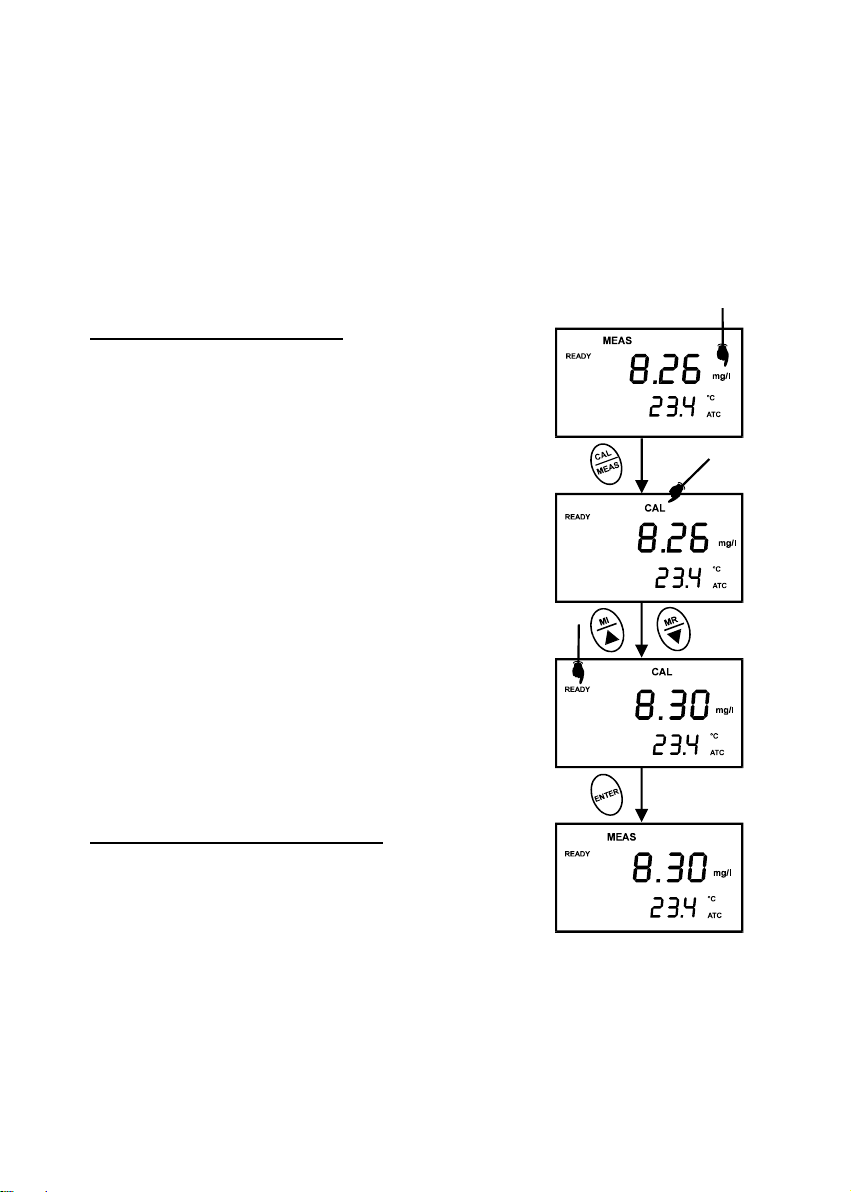
Instruction Manual DO 300
4.4 Dissolved Oxygen Calibration in mg/L (ppm) mode
Calibrating the meter to 100% in saturation mode will also calibrate the mg/L mode at the
value in mg/L corresponding to 100% saturation. This should produce acceptable results in
most applications.
This meter also lets you make a calibration adjustment in mg/L (ppm) mode without affecting
your % saturation calibration.
To select between mg/L and ppm units, see page 30.
To calibrate in mg/L (ppm) mode:
1. Calibrate 100% saturation as per Section 4.3.
2. Rinse the probe well with DI rinse water or rinse solution.
For best accuracy, wipe the end of the probe dry. Do not
touch the membrane.
3. Press the MODE key to select the mg/L (ppm) mode.
4. Dip the probe into a sample of known oxygen concentration.
Wait for the reading to stabilise. If the READY indicator
feature is enabled, it will appear when the reading is stable.
5. Press the CAL key. The CAL indicator will appear above the
primary display. The primary display will show the factory
default mg/L (ppm) measurement and the secondary
display shows the temperature.
6. Press the MI/ or MR/ keys to set the reading according
to the sample value.
7. Press the ENTER key. The meter automatically calibrates to
the value you entered and returns to Measurement mode.
Notes on mg/L (ppm) mode calibration
• During mg/L (ppm) measurement and calibration, the
meter adjusts to the barometric pressure value and the
salinity value that is programmed into the meter
• You can change the barometric pressure value and
salinity value in the mg/L (ppm) SETUP mode (see
section 8.3 on page 21 for directions).
• Whenever an error occurs during calibration, the ERR
indicator appears in the lower left hand corner of the
display.
Figure 8: To calibrate in
mg/L (ppm) mode
(The values shown above
are for illustration purpose.
Your meter may display
different values depending
on the settings & your
environmental conditions)
10
Page 14
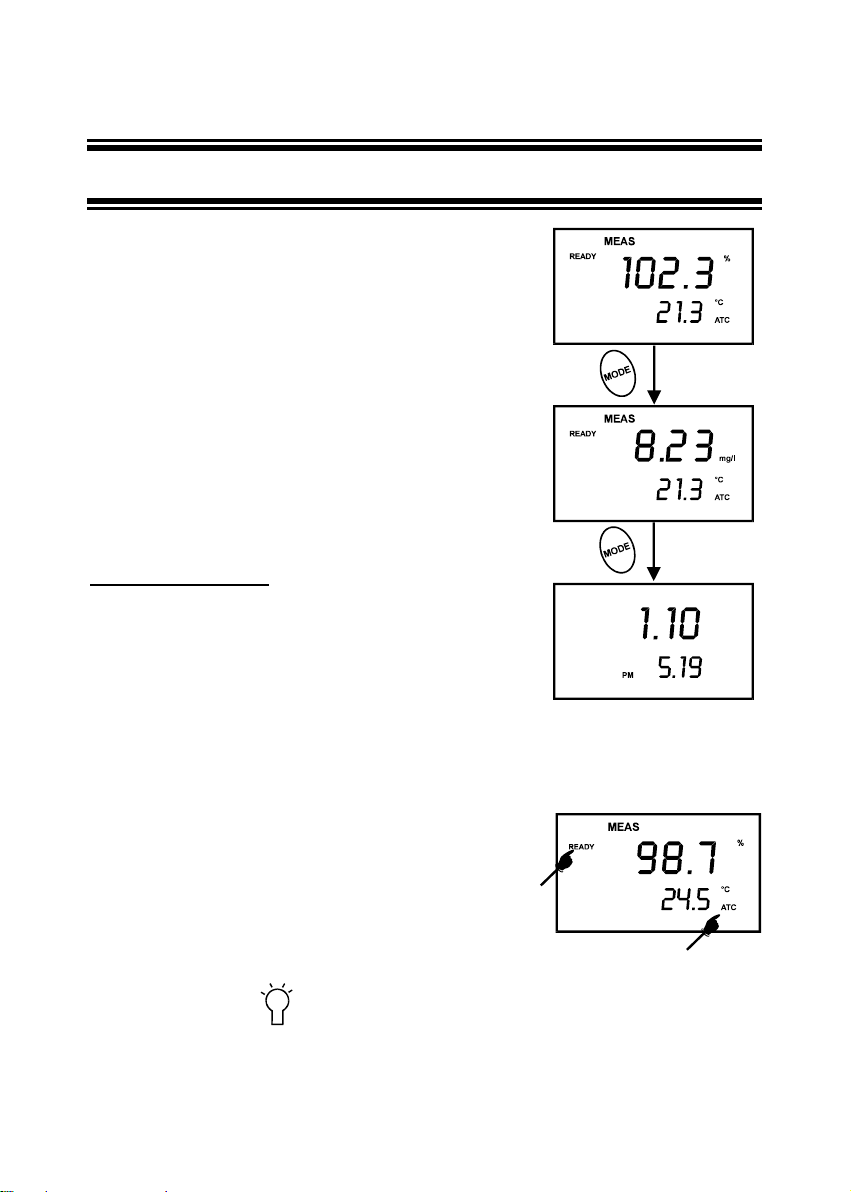
Instruction Manual DO 300
5 MEASUREMENT
5.1 Taking DO read in gs
During measurement, the probe can be:
z Fully immersed in the solution
z Partially immersed in the solution
Do not allow the probe’s membrane surface to touch anything!
It is always advisable to insert the probe guard (refer to Figure
34 and 35 on pages 38 and 39)
IMPORTANT: Since the DO probe consumes oxygen from the
sample, the sample must constantly flow past the membrane
to achieve more accurate readings. You can use a stirrer to
accomplish this.
To take measurements:
1. Rinse the probe well with DI rinse water or rinse solution.
2. Select the appropriate measurement mode. Press the
MODE key to toggle between modes:
z % Saturation
z mg/L (or ppm)
z date/time clock
3. Dip the probe into the sample. Stir the solution gently
using the probe to homogenise the sample. Make sure
that the sample is continuously flowing past the
membrane sensor.
4. Note the reading on the display. If the READY
indicator is switched on, it will appear when the reading
is stable.
5. You can press the
(LIGHT) key to activate the backlit
LCD. This helps you read measurements in dimly lit areas.
11
Figure 9: Change
measurement mode
Figure 10: Taking
measurement
Page 15
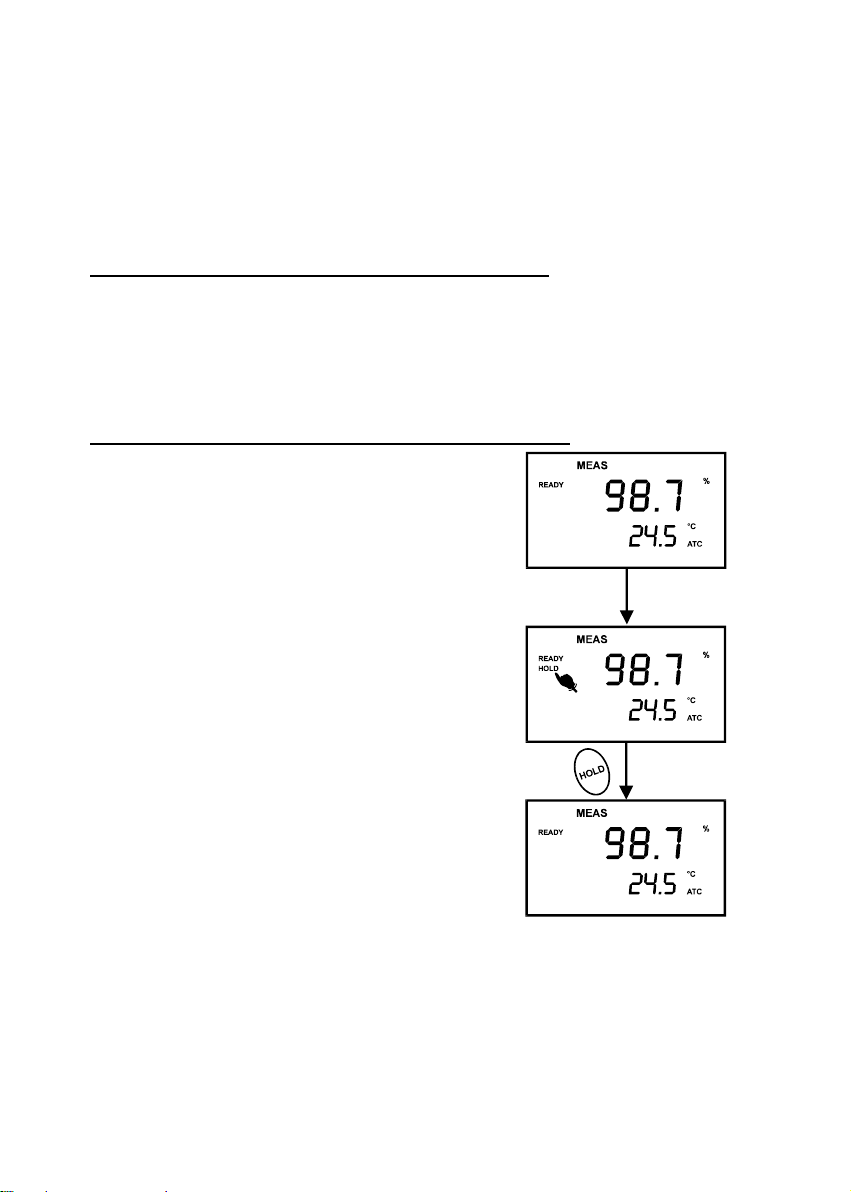
Instruction Manual DO 300
NOTE: To select between mg/L and ppm units, see Section 8.7.2 on page 30.
The ATC indicator should appear in the lower right hand corner of the display. If it does not,
this indicates an error.
Taking measurements with READY ON indicator selected on
If the READY indicator has been activated, the READY annunciator lights when the reading is
stable.
To enable or disable the READY indicator – see Section 8.7.1 on page 29 for directions.
Taking measurements with READY HOLD indicator selected on
When a reading is stable for more than 5 seconds, the
auto endpoint feature will automatically “HOLD” the
reading. The “HOLD” indicator appears on the left side of
the display. Press the HOLD key to release the reading.
To enable or disable the Auto endpoint feature– see
Section 8.7.1 on page 29 for directions.
(The values shown above are for illustration purpose. Your meter may display
different values depending on the settings & your environmental conditions)
12
Figure 11 – Auto endpoint
feature
Page 16
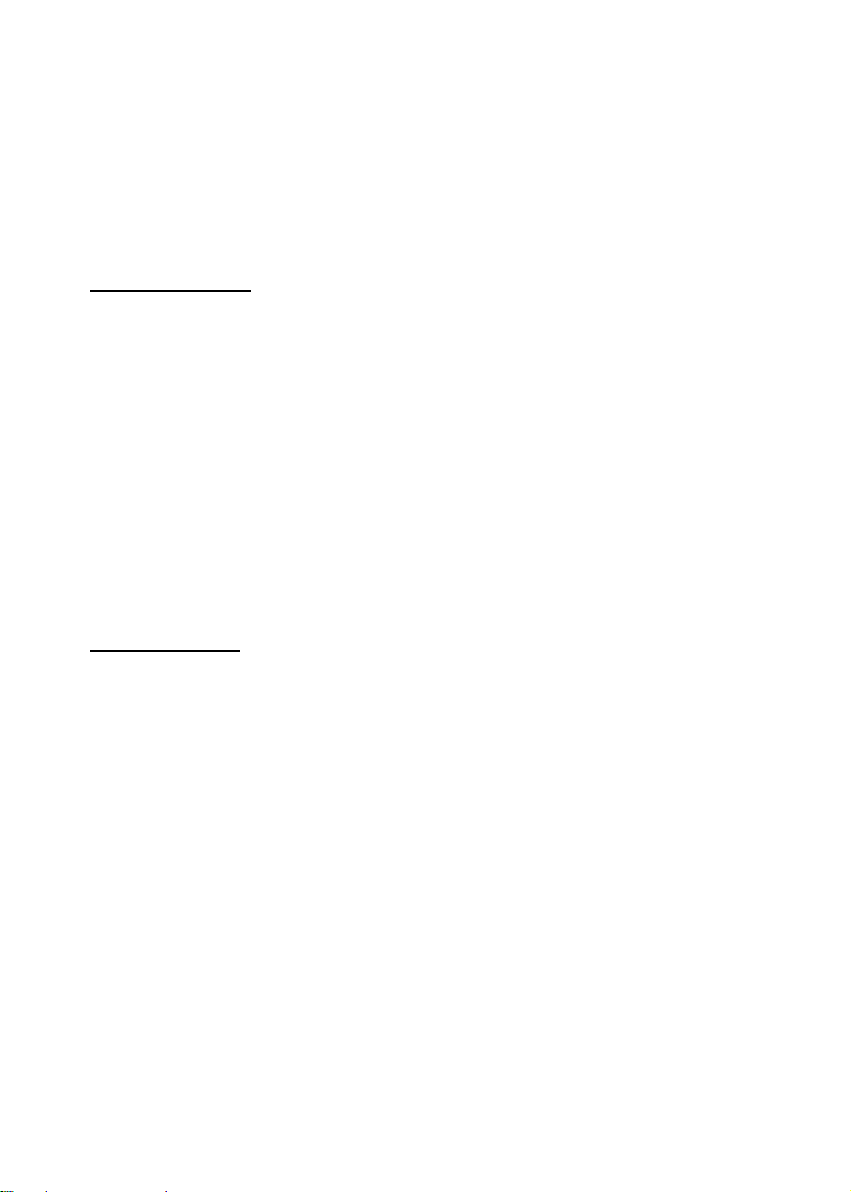
Instruction Manual DO 300
5.2 Taking Pressure/Salinity Compensated DO measurements
If necessary, you can adjust the pressure and salinity values of your measurements in the
SETUP mode. The DO meter will automatically compensate for salinity and pressure based on
the values entered in the SETUP functions. The meter is factory set at 760 mm Hg (101.3 kilo
Pascals) pressure adjustment and a factor of 0.0 ppt salinity adjustment. See Section 15 on
page 50 for a “Pressure vs Altitude” table.
Pressure Adjustment
1. Press the SETUP key to enter SETUP mode.
2. Press the MI/ key once. The upper display shows “dPr”.
3. Press the ENTER key until the upper display shows a number and the lower display
shows “Hg” or “PA”.
4. Use the MI/ and MR/ keys to enter the barometric pressure. The upper display will
show the value you have entered.
5. Press ENTER to confirm pressure value.
6. Press CAL/MEAS to return to Measurement mode, or continue with step 5 on page 23 to
make a salinity adjustment [available from mg/L (ppm) SETUP mode only].
7. See Figure 18 on page 22.
Salinity Adjustment
NOTE: This mode appears in mg/L (or ppm) SETUP mode only.
1. Press the MODE key to select mg/L (ppm) mode.
2. Press the SETUP key to enter SETUP mode.
3. Press the MI/ key once. The upper display shows “dPr”.
4. Press the ENTER key until the upper display shows a number and the lower display
shows “SAL”.
5. Use the MI/ or MR/ keys to enter the salinity of your solution in ppt. The upper
display will show the value you have entered. Salinity correction values from 0.0 to 50.0
ppt can be entered.
6. Press ENTER key to confirm value.
7. Press CAL/MEAS to return to Measurement mode.
8. See Figure 19 on page 23.
13
Page 17

Instruction Manual DO 300
6 HOLD FUNCTION
This feature lets you freeze the dissolved oxygen and
temperature readings for a delayed observation.
HOLD can be used any time when in MEAS mode.
To hold a measurement, press the HOLD key while in
measurement mode. “HOLD” will appear on the
display.
To release the held value, press HOLD again.
Continue to take measurements.
NOTE: This meter shuts off automatically 20 minutes
after the last key pressed. If the meter is shut off either
automatically or manually, the HOLD value will be lost.
For longer storage, use the memory functions.
NOTE: This meter has an auto endpoint feature.
When this feature is switched on, the display will
automatically “HOLD” a reading that has been stable
for more than 5 seconds. The “HOLD” indicator
appears. Press the HOLD key to release the reading.
To switch on or off the auto endpoint feature, see
Section 8.7.1 page 29.
Figure 12: HOLD feature
(The values shown above are for illustration purpose. Your meter may display different values depending on the settings &
your environmental conditions)
14
Page 18
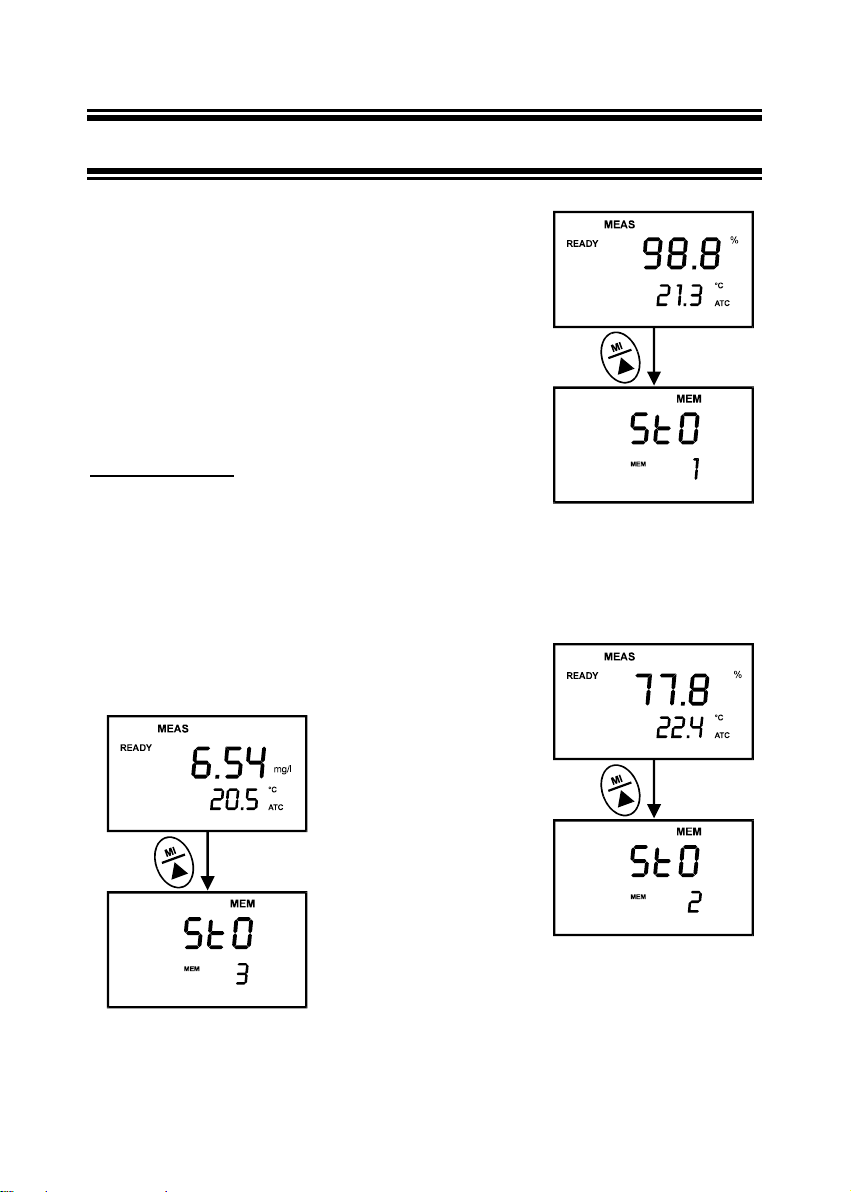
Instruction Manual DO 300
7 MEMORY FUNCTIONS
7.1 Memory Input
Your meter stores data in sets that include:
z Dissolved oxygen with corresponding temperature
reading
z Time and date reading was taken
You can store up to 50 sets of data in any combination of %,
mg/L or ppm readings.
To store a reading:
1. During any measurement function (MEAS), press the MI
key to input any data into the memory.
2. MEM, “StO” and memory number will flash. The meter
then returns to measurement mode.
NOTE: If the memory is full, the first value stored will be
erased to create space for the new value.
Figure 15: Memory Input,
Third Value
Figure 13: Memory Input, First
Value
Figure 14: Memory Input,
Second Value
15
Page 19

Instruction Manual DO 300
7.2 Memory Recall
This function recalls the previous readings stored in the
memory. You can only access MR from the MEASurement
mode. Memory recall is in “Last In First Out” order.
To recall readings:
1. Press the MR/ key once to retrieve the last reading
stored. The memory location screen “MEM”, “LOC” and
the memory location number will be displayed.
2. Press the ENTER key to recall the reading stored under
that memory location number.
3. Press the ENTER key again to view the date and time
the reading was taken.
4. Press the ENTER key again to return to the “memory
location” screen. The display automatically moves to the
next memory location screen.
5. If necessary, use the MI/ or MR/ key to scroll
through the memory location screen.
6. Repeat steps 2 to 5 to review additional stored data sets.
7. To exit Memory Recall, press the MEAS key to return to
the Measurement mode.
NOTES
Readings stored in memory are retained even if the unit is
turned off. To erase all readings stored in memory, use the
“Clr” function in the SETUP mode. See Section 8.2 on page 20.
Figure 16: Memory Recall
with Date and Time
(The values shown above are for illustration purpose. Your meter may display different values depending on the settings &
your environmental conditions)
16
Page 20

Instruction Manual DO 300
8 ADVANCED SETUP FUNCTIONS
Your waterproof meter advanced SETUP mode lets you customize your meter parameters. It’s
menu features different main groups for various parameter preferences.
This meter will have two sets of SETUP mode; one set is when SETUP mode is entered from
% saturation or Clock mode (% saturation SETUP mode) and the other set is when SETUP is
entered from the mg/L (ppm) measurement mode (mg/L (ppm) SETUP mode). In each set,
only main groups which are applicable to the measurement mode you are in when you enter
SETUP mode will be featured.
The full selections of available main groups are:
1. CLR: Memory clear
2. dPr: Dissolved Oxygen parameters
3. OFS: % saturation offset adjustment -- % saturation SETUP mode only
4. CAL: Calibration data
5. ELE: Probe data
6. COF: Configuration
7. LCd: Brightness of Backlit display
8. CLO: Clock setting
9. rSt: Reset meter to factory default
IMPORTANT: The main groups selection numbering will change accordingly with
respect to the two sets of SETUP mode.
See Section17 on page 52 for more a detailed overview on the different parame ters available
in % saturation mode and mg/L (ppm) mode.
17
Page 21

Instruction Manual DO 300
8.1 Advanced SETUP Mode Detailed Overview
Press the SETUP key to enter SETUP mode. Press MI/ or MR/ keys to scroll through
main groups.
mg/L (ppm) Measurement Mode
CLr: Memory Clear
• Clear all stored readings
Instructions on page 20.
dPr: Dissolved Oxygen parameters
• Select Hg or Pa barometric pressure units
• Select barometric pressure
• Select salinity adjustment factor
Instructions on page 21.
CAL: Viewing previous calibration data
• View previous calibration data, including date/time
Instructions on page 25.
ELE: Viewing probe data
• View probe slope
• View mV value equivalent to 100% saturation
• View mV value equivalent to 0% saturation
Instructions on page 26.
COF: Unit configuration
• Ready indicator ON or OFF / auto endpoint ON or OFF
• Select mg/L or ppm units
• Select °C or °F
Instructions on page 28.
LCd: Backlit display
• Adjust brightness of backlit LCD
Instructions on page 32.
CLO: Clock setting
• Setting year
• Setting date (month/day)
• Setting time (hour/minute/second)
Instructions on page 33.
rSt: Reset to factory default
• Reset to factory default settings
Instructions on page 35.
18
Page 22

Instruction Manual DO 300
% saturation Measurement Mode
CLr: Memory Clear
• Clear all stored readings
Instructions on page 20.
dPr: Dissolved Oxygen parameters
• Select Hg or Pa barometric pressure units
• Select barometric pressure
Instructions on page 21.
OFS: % saturation offset adjustment
• Set % saturation offset adjustment
Instructions on page 24.
CAL: Viewing previous calibration data
• View previous calibration data, including date/time
Instructions on page 25.
ELE: Viewing probe data
• View probe slope
• View mV value equivalent to 100% saturation
• View mV value equivalent to 0% saturation
• View offset value
Instructions on page 26.
COF: Unit configuration
• Ready indicator ON or OFF / auto endpoint ON or OFF
• Select °C or °F
Instructions on page 28.
LCd: Backlit display
• Adjust brightness of backlit LCD
Instructions on page 32.
CLO: Clock setting
• Setting year
• Setting date (month/day)
• Setting time (hour/minute/second)
Instructions on page 33.
rSt: Reset to factory default
• Reset to factory default settings
Instructions on page 35.
19
Page 23

Instruction Manual DO 300
8.2 Clr: Memory Clear
Use this feature to clear all memory values when you
need to store a new series of values. This will avoid
confusing the old values with the new ones.
From measurement mode:
1. Press the SETUP key to enter SETUP mode.
2. Press MI/ or MR/ keys to scroll through main
groups until you view parameter “CLr” in the upper
display.
3. Press the ENTER key to enter parameter.
4. Press MI/ or MR/ keys to toggle between NO
and YES.
• NO retains current memory.
• YES clears all memory
5. Press the ENTER key to confirm selection and
return to the main group menu. Press the
CAL/MEAS key to return to measurement mode.
20
Figure 17 – Memory Clear
Page 24

Instruction Manual DO 300
8.3 dPr: Dissolved Oxygen Parameters
This parameter lets you adjust the barometric pressure and salinity.
8.3.1 Pressure adjustment mode
Barometric pressure is vital to correct dissolved oxygen measurements. You need to enter the
correct barometric pressure of the area where you are performing your DO measurement. This
mode lets you perform two functions:
Select either mm Hg or Kilo Pascal barometric pressure units.
Adjust the barometric pressure. See page 50 for a “Pressure vs Altitude” table.
From measurement mode:
1. Press the SETUP key to enter SETUP mode.
2. Press MI/ or MR/ keys to scroll through main groups until you view parameter “dPr”
in the upper display.
3. Press the ENTER key twice. The upper display shows either “Hg” (mm Hg) o r ‘PA” (Kilo
Pascal) and the lower display shows “bAr”. See Figure 18 on page 22.
4. Press MI/ or MR/ keys to toggle between mm Hg and Pascal units.
5. Press the ENTER key to confirm selection and move to the next screen. The upper
display shows the barometric pressure and the lower display shows the selected unit.
6. Press MI/ or MR/ keys to adjust the barometric pressure. The pressure adjustment
range is 500 to 1499 mm Hg (66.6 to 199.9 kPa).
7. Press the ENTER key to confirm selection and move to Step 5 on page 23 for salinity
adjustment (appears only from mg/L (ppm) SETUP mode). If instead you want to return
to measurement mode, press CAL/MEAS twice.
21
Page 25

Instruction Manual DO 300
Figure 18: Change pressure units (mm Hg or kPa) & adjusting its values
22
Page 26

Instruction Manual DO 300
8.3.2 Salinity Adjustment Mode
NOTE: This mode appears only from mg/L (ppm)
SETUP mode .
Salinity correction mode lets you correct for the
variations in oxygen solubility due to salt concentration
in the sample.
From measurement mode:
1. Press the MODE key to select mg/L (ppm) mode.
2. Press the SETUP key to enter SETUP mode.
3. Press MI/ or MR/ keys to scroll through main
groups until you view parameter “dPr” in the upper
display.
4. Press the ENTER key five times. The upper display
shows the salinity value and the lower shows SAL.
5. Press MI/ or MR/ keys to enter the correct
salinity adjustment factor. The salinity adjustment
factor range is 0.0 to 50.0 ppt.
6. Press the ENTER key to confirm selection and to
move back to main group “dPr”. If you want to
return to measurement mode, press CAL/MEAS.
(The values shown above are for illustration purpose only)
Figure 19: Input Salinity values for
automatic correction
23
Page 27

Instruction Manual DO 300
8.4 OFS: Offset for % Saturation Measurement
NOTE: This feature appears from % saturation SETUP mode only.
From measurement mode:
1. Press the MODE key to select % saturation mode.
2. Press the SETUP key to enter SETUP mode.
3. Press MI/ or MR/ keys to scroll through main groups
until you view parameter “OFS” in the upper display.
4. Press the ENTER key. The upper display shows the
current measurement in % saturation and the lower
shows “OFS”.
5. Press MI/ or MR/ keys to offset the % saturation
measurement.
6. Press the ENTER key to confirm selection and to move
back to main group “OFS”. If you want to return to
measurement mode, press CAL/MEAS.
(The values shown above are for illustration purpose. Your meter may display
different values depending on the settings & your environmental conditions)
24
Figure 20: Offset for %
saturation
Page 28

Instruction Manual DO 300
8.5 CAL: Previous Calibration Information
This feature shows you the previous calibration data,
along with date and time of calibration. This is a “view
only” parameter.
In % saturation SETUP mode
: Calibration information is
shown in % saturation units.
In mg/L (ppm) SETUP mode
: Calibration information is
shown in mg/L (ppm) units.
From measurement mode:
1. Press the MODE key to select the calibration data
you want to view: % or mg/L (ppm).
2. Press the SETUP key to enter SETUP mode.
3. Press MI/ or MR/ keys to scroll through main
groups until you view parameter “CAL” in the upper
display.
4. Press the ENTER key. The upper display shows
the calibration data.
5. Press the ENTER key again. The display shows
the date and time of the last calibration.
6. Press the ENTER ke y to move back to main group
“CAL”. If you want to return to measurement mode,
press CAL/MEAS.
Figure 21: View calibration data
NOTE: If you did not calibrate this meter in a particular mode, the screen will show “ ---“. See
Figure 22.
(The values shown above are for illustration purpose. Your meter may
display different values depending on the settings & your environmental
conditions)
25
Figure 22: Meter is not calibrated
Page 29

Instruction Manual DO 300
8.6 ELE: Electrode Prop erties
These “view only” parameters show you the electrode properties
for diagnostic purposes:
A. Probe Slope
: Lets you view and give an indication of the
probe’s efficiency. The value displayed is the ratio of the
theoretical value to the actual value produced by the probe.
The higher the number, the lesser output from the probe. The
ratio displays from 0.5 to 1.999.
B. % Saturation Offset
: (available in % saturation SETUP mode
only): Lets you see the value of the % saturation offset entered
in parameter “OFS” (see page 24 for instructions).
C. 100% Saturation mV value
: Lets you view the sensor’s mV
output corresponding to 100% saturation.
D. 0% Saturation mV Value
: Lets you view the sensor’s millivolt
output corresponding to 0% saturation.
From measurement mode:
1. Press the MODE key to select the measurement mode for the
electrode properties you want to view: % or mg/L (ppm).
2. Press the SETUP key to enter SETUP mode.
3. Press MI/ or MR/ keys to scroll through main groups until
you view parameter “ELE” in the upper display.
4. Press the ENTER key. The upper display shows the probe
slope.
5. Press the ENTER key. The upper display shows the %
saturation offset. See directions for setting this offset on page
24. NOTE: This % saturation slope and offset appears only in
% saturation SETUP mode. If you are in mg/L (ppm) SETUP
mode, the meter skips step 4 and 5 to show step 6 on page 27.
Chec kin g el ec t r od e da t a
from % saturation
SETUP mode
SETUP
ele
p 5.0
R
E
T
N
E
SETUP
K=
.948
el 1
R
E
T
N
E
SETUP
%
7.6
EL 2
R
E
T
N
E
SETUP
39.2
EL 3
R
E
T
N
E
SETUP
- 0.1
EL 4
Figure 23: View electrode
properties from %
saturation SETUP mode
%
mV
mV
26
Page 30

Instruction Manual DO 300
6. Press the ENTER key. The upper display shows the 100%
saturation mV value.
7. Press the ENTER key. The upper display shows the 0%
saturation mV value.
8. Press the ENTE R key to move back to main group “ELE”. If
you want to return to measurement mode, press CAL/MEAS.
Checking electrode data
from mg/L (ppm)
SETUP mode
SETUP
ele
p 4.0
R
E
T
N
E
SETUP
K=
1.000
el 1
R
E
T
N
E
SETUP
39.2
EL 2
R
E
T
N
E
SETUP
- 0.1
EL 3
mg/l
mV
mV
(The values shown above are for illustration purpose. Your meter may display differe nt
values depending on the settings & your environmental conditions)
27
Figure 24: View electrode
properties from mg/L
(ppm) SETUP mode
Page 31

Instruction Manual DO 300
8.7 COF: Unit Configuration
Unit configuration mode lets you select the following parameters:
A. READY indicator and auto endpoint function.
B. mg/L or ppm units (available from mg/L or ppm SETUP mode only)
C. Temperature in °C or °F.
Figure 26: Unit configuration
from mg/L (ppm) SETUP mode
Figure 25: Unit configuration
from % saturation SETUP
28
mode
Page 32

Instruction Manual DO 300
8.7.1 READY Indicator and Auto Endpoint Function
The first program lets you select:
• “READY indicator ON”
to indicate when the
reading is stable.
• “READY indicator OFF”
• Auto Endpoint Function ON
for faster meter response.
. Select auto
endpoint ON to “HOLD” the reading when it is
stable for more than 5 seconds. The display
automatically freezes, and the HOLD indicator
appears on the left side of the display. Press the
HOLD key to release the display and access other
functions.
From measurement mode
1. Press SETUP key to enter SETUP mode.
2. Press MI/ or MR/ keys to scroll through main
groups until you view parameter COF in the upper
display.
3. Press the ENTER key to select parameter “rdY”
(Ready).
4. Press MI/ or MR/ keys to select the
configuration you require.
• ON switches the READY indicator on.
• OFF switches the READY indicator off.
• ON and HOLD together switches the auto
endpoint feature on.
Figure 27: To configure for
READY and Auto Endpoint
5. Press the ENTER key to confirm selection and to
proceed to:
• In % saturation SETUP mode: step 3 on Section 8.7.3.
• In mg/L (ppm) SETUP mode: step 4 on Section 8.7.2.
Or press the CAL/MEAS key twice to return to measurement mode.
functions
NOTES: Meter default is set for Ready indicator ON, and auto endpoint function off.
29
Page 33

Instruction Manual DO 300
8.7.2 Selecting mg/L or ppm units
NOTE: This mode appears in mg/L (ppm) SETUP mode only.
This mode lets you have the option to select either mg/L or ppm dissolved oxygen units.
From measurement mode
1. Press the MODE key to select mg/L (ppm) mode.
2. Press SETUP key to enter SETUP mode.
3. Press MI/ or MR/ keys to scroll through main
groups until you view parameter “COF” in the upper
display.
4. Press the ENTER key until “dO” appears in the
upper display.
5. Press MI/ or MR/ keys to toggle between mg/L
or ppm units.
6. Press the ENTER key to confirm selection and
move to step 4 on next page. Press the CAL/MEAS
key twice to return to measurement mode.
Figure 28: Change from mg/L to
ppm unit
30
Page 34

Instruction Manual DO 300
8.7.3 Selecting °C or °F Temperature Unit
This meter lets you select between °C and °F units for
temperature readings.
From measurement mode
1. Press SETUP key to enter SETUP mode.
2. Press MI/ or MR/ keys to scroll through main
groups until you view parameter “COF” in the
upper display.
3. Press the ENTER key until “C” or “F” appears in
the upper display.
4. Press MI/ or MR/ keys to toggle between °C
and °F.
5. Press the ENTER key to confirm selection and to
return to the main group menu. Press the
CAL/MEAS key to return to measurement mode.
31
Figure 29: To change from units of
measurement for temperature
Page 35

Instruction Manual DO 300
8.8 LCd: Adjusting LCD Brightness
This mode allows you to make adjustment to the
brightness of the backlit LCD. Selecting a dimmer
back-lighting level helps conserve batteries.
From measurement mode
1. Press SETUP key to enter SETUP mode.
2. Press MI/ or MR/ keys to scroll through main
groups until you view parameter “LCd” in the
upper display.
3. Press the ENTER key. A number (0 – 8) appears
in the upper display and “LCd” appears in the
lower display.
4. Press MI/ or MR/ keys to select from level 0
(dimmest light) to level 8 (brightest light).
5. Press the ENTER key to confirm selection and to
return to the main group menu. Press the
CAL/MEAS key to return to measurement mode.
Figure 30: Adjusting LCD
32
brightness
Page 36

Instruction Manual DO 300
8.9 CLO: Setting the Real-Time Clo ck
Your meter features a real-time calendar and clock. This
helps you meet GLP (Good Laboratory Practice)
standards.
From measurement mode
1. Press SETUP key to enter SETUP mode.
2. Press MI/ or MR/ keys to scroll through main
groups until you view parameter “CLO” in the upper
display.
3. Press the ENTER key to enter parameter “CLO”. The
meter lets you select the century: “19” or “20”. The
century digits will flash.
4. Press MI/ or MR/ keys to toggle to the correct
century.
5. Press the ENTER key to confirm the century and
move to “year” selection. The “year” digits will flash.
6. Press MI/ or MR/ keys to toggle to the correct
year.
7. Press the ENTER key to confirm the year and m ove
to “month” selection. The “month” digits will flash.
8. Press MI/ or MR/ keys to toggle to the correct
month.
9. Press the ENTER key to confirm the month and
move to “date” selection. The “date” digits will flash.
10. Press MI/ or MR/ keys to toggle to the correct
date.
11. Press the ENTER key to confirm the date and move
to “hour” selection. The “hour” digits will flash.
12. Press MI/ or MR/ keys to toggle to the correct
hour. Note the “AM” and “PM” indicator on the lower
portion of the display.
13. Press the ENTER key to confirm the hour and
move to “minute” selection. The “minute” digits will
flash.
33
Figure 31: Setting Year and
Date information
Page 37

Instruction Manual DO 300
14. Press MI/ or MR/ keys to toggle to the
correct minutes.
15. Press the ENTE R key to confirm the minutes and
move to “second” selection. The “second” digits
will flash.
16. Press MI/ or MR/ keys to toggle to the
correct seconds.
17. Press the ENTER key to confirm selection and to
return to the main group menu. Press the
CAL/meas key to return to measurement mode.
NOTES
Press the CAL/MEAS key at any point while setting
the time to return to the main group menu.
Figure 32: Setting Hours, Minutes
34
& Seconds
Page 38

Instruction Manual DO 300
8.10 rSt: Resetting to Factory Default Setting
This program lets you reset all parameters to factory default settings. This clears all calibration
data, memory, and any other setup functions you might have changed. However, the clock
settings will remain as you have set them.
There are also some other parameters that retain settings when reset is done. See Factory
Default Setting on page 51 for a table of factory default condition.
From measurement mode
1. Press SETUP key to enter SETUP mode.
2. Press MI/ or MR/ keys to scroll through main
groups until you view parameter “rSt” in the upper
display.
3. Press the ENTER key.
4. Press MI/ or MR/ keys to toggle between NO
and YES.
• NO retains current set up parameters.
• YES resets parameters to factory default
condition. (Refer to Section 16 - Factory
Default Setting )
5. Press the ENTER key to confirm selection and to
return to measurement mode.
35
Figure 33: Reset to factory
defaults
Page 39

Instruction Manual DO 300
9 PROBE CARE AND MAINTENANCE
The probe is a galvanic measuring element which produces an output proportional to the
oxygen present in the medium in which it is placed. The galvanic probe design lets you take
measurements immediately – without the typical 15 minute wait of other dissolved oxygen
probes.
The probe consists of two parts:
• An upper part consisting of an anode, a cathode, and cable.
• A lower part consisting of a membrane cap, membrane, and electrolyte solution.
See Figure 34.
Oxygen diffuses through the membrane onto the cathode, where it is consumed. This process
produces an electrical current which flows through the cable to the meter. The electric current
produced is proportional to the oxygen that passes through the membrane and the layer of
electrolyte. This makes it possible to measure the partial pressure of oxygen in the sample at
a given temperature.
Since the DO in the sample is consumed by the cathode it is essential that a new sample must
flow past the membrane of the probe to prevent the occurrence of false readings. The probe
uses very little oxygen for its measurement. This enables it to function correctly with liquid
movement as low as 2.5 cm/sec.
The permeability of the membrane to oxygen varies greatly with temperature. Therefore
compensation is needed for this variation. The DO probe comes with an in-built Temperature
Compensation for the membrane variation.
36
Page 40

Instruction Manual DO 300
9.1 Probe Care
Under typical operating conditions, the probe should last f or several years. Proper care
and maintenance will help you receive the maximum probe life and ensure more accurate
readings.
Since any deposits on the membrane surface act as a barrier to oxygen diffusing through the
membrane, the membrane must be cleaned at regular intervals to assure maximum reliability.
After using the probe, rinse the probe in clean water and wipe it with a soft cloth or paper to
avoid any hardening of deposits. If growth develops on the probe, use a disinfecting chemical
to clean.
NOTE
Although the membrane is strong and not easily damaged, wipe it gently while cleaning it. If
the membrane is damaged or torn, the probe will no longer function.
There are no special probe storage requirements.
37
Page 41

Instruction Manual DO 300
9.2 Membrane Housing Replacement
Replacement of the membrane cap housing/ membrane is
required only when you cannot calibrate the probe, or if the
membrane is damaged.
Typical membrane damages are punctures or wrinkles
caused during measurements or cleaning.
Your new DO probe comes with a replacement membrane
housing. To order more replacement membrane housing ,
see the “Accessories” section on page 47 - 48.
9.2.1 To replace the membrane cap (with p re-
installed membrane)
Replacement is much easier with single membrane housing.
Simply unscrew the old membrane cap housing, add solution
to the new housing, and screw the new cap housing in place.
1. Fill the membrane cap housing with electrolyte solution
and inspect the bottom for leaks. If the solution drops
are leaking from the membrane, use a new cap housing.
2. If the assembly is leak-free, fill the membrane cap
housing with electrolyte to the brim.
3. Tap the side of the housing gently to remove any air
bubble that may be sticking to the membrane.
4. Screw the cap onto the probe. Excess electrolyte will
drain out.
5. Replace probe guard.
6. Calibrate the probe (see section 4) after the %
saturation readings have stabilised.
38
Figure 34: Positioning of O-ring
& membrane
Page 42

Instruction Manual DO 300
9.3 Membrane/O-ri ng Replacement (Optional Procedure)
It is recommended only experienced service personnel can perform this procedure.
This procedure is OPTIONAL
, and should only be performed if you have new membrane and
O-ring. You are also required to have a membrane installation tool. These items are available
as optional accessories in the Accessories section.
1. Pull off the probe guard. See figure on right.
2. Unscrew the membrane cap from the probe.
3. Hold the probe under hot running water and brush
away the white oxide on the cylindrical anode with a
stiff plastic brush – do not use metal cleaning
material.
4. If the cathode h as any deposits, remove them with a
light scouring powder. Do not polish the cathode.
5. Using the installation tool, unscrew and remove the
membrane lock from the membrane cap. See Figure
36.
6. Remove the membrane and O-ring. Discard both.
7. Rinse the membrane cap and membrane lock in tap
water.
8. Install a new O-ring inside the membrane cap.
9. Install a new membrane. Make sure the membrane
covers the O-ring all around its circumference. See
Figure 37.
NOTE: Membrane replacements available from Oakton
Instruments only.
39
Figure 35: Positioning of O-ring
& membrane
Page 43

Instruction Manual DO 300
10. Using the installation tool, screw the membrane
lock back into the cap. Tighten the lock firmly over
the membrane and O-ring, but do not over tighten.
Close
Installation tool
Open
11. Inspect the membrane for wrinkles. If wrinkles
exist, remove the membrane and repeat steps 8 –
11.
Insert installation
12. Fill the membrane cap with water and inspect the
bottom for leaks. If water drops are leaking from
the membrane, re-seal the membrane on the Oring (repeat steps 8 – 11, for membrane
replacement only).
tool int o sl ots on
membrane lock.
Then un screw
membrane lock
from membra ne
cap
13. If the assembly is leak-free, empty the water and
fill the membrane cap with electrolyte to the brim.
14. Tap the side of the housing gently to remove any
air bubble that may be sticking to the membrane.
Figure 36: Use installation tool to
take out (or put in) membrane
15. Screw the cap onto the probe. Excess electrolyte
will drain out.
16. Replace probe guard.
17. Calibrate the probe (see section 4) after the %
saturation readings have stabilised.
NOTE
Membranes can only be used once. When a
membrane cap is screwed onto the probe, the
membrane is stretched by the cathode. If the same Oring and the membrane is used a second time it will not
fit perfectly onto the cathode. This will result is erratic
readings.
40
Figure 37: Parts of electrode showing
O-ring, membrane & lock
Page 44

Instruction Manual DO 300
9.4 Electrolyte Solution
The electrolyte solution in your probe’s cap will periodically evaporate and need to be replaced.
Your new DO probe comes with accessories of one 50-ml replacement electrolyte solution and
a spare membrane cap. The replacement electrolyte comes premixed and ready to use. To
order more electrolyte solution, see Accessories section.
41
Page 45

Instruction Manual DO 300
9.5 DO Probe Troubleshooting Table
When experiencing difficulties with the equipment, keep in mind of the following:
1. Check for the obvious, such as physical condition of the probe, any signs of damage to
the cable, power and signal connections etc.
2. Determine wheth er it is the probe, meter or the surrounding environment that is causing
the problem.
The following troubleshooting table identifies most of the problems likely to occur:
Problem Probable Causes Solution
1. Fluctuating readings
when probe is shaken
or bumped lightly or
when membrane is
touched.
2. With membrane cap
removed and probe
internals thoroughly
dry, the reading from
the probe is not zero
and/or is erratic.
Probe has lost electrolyte – a
sloshing noise will be heard
when the probe is shaken.
Torn or damaged membrane.
Wet connections in the wiring
or within probe. See Problem
2.
Moisture has entered the
system – either into the probe
itself or at junctions or points
in the cable. This moisture
creates a secondary galvanic
action in addition to that
produced by the probe and
results in non-zero or erratic
readings.
Determine whether it is a physical or
electronic problem with the probe.
Unscrew the membrane cap, discard
the electrolyte, membrane and Oring.
Dry the internals of the probe,
especially the cathode with a soft
cloth.
Switch the meter ON and observe the
display.
If the display reads zero, the probe
and cable circuitry are alright.
Service probe and change
membrane.
If the display does not read zero, but
some other value, then there is
probably moisture somewhere. See
Problem 2.
Locate the source of moisture by
process of elimination. If moisture
has entered a junction box or a cable
joint, thoroughly dry out the area and
take measures to prevent
reoccurrence.
42
Page 46

Instruction Manual DO 300
Problem Probable Causes Solution
3. It is not possible to
calibrate the probe in
air – the display will
not read high enough
after fully adjusting the
offset.
4. Display values are
erratic when
membrane is lightly
touched. Membrane
has bulged outwards.
NOTE: The cathode must not be polished – the surface must remain dull (do not use a wire
brush).
Probe has dried out – no
electrolyte inside.
Probe is overdue for servicing
– excessive build-up of anode
oxide.
A deposit has built-up on the
silver cathode, which is
inhibiting the reduction of
oxygen at its surface.
The membrane has been
damaged.
The breather hole has become
plugged. This prevents
release of internal pressure
due to expansion of electrolyte
caused by the probe being
warmed up in the sun, for
example.
Service probe and change
membrane. Use a stiff nylon brush to
remove the oxide built-up from the
anode. Do not use a wire brush. It is
only necessary to remove the loose
oxide layer. If it is suspected that the
anode is badly corroded, replace with
a new DO probe. Remember to
tighten the nut under the anode
before fitting a new anode.
If it is suspected that a deposit is
coating the silver cathode, clean the
cathode with 400 grit wet/dry emery
paper or with some scouring powder.
The deposit is sometimes visible as a
brownish stain on the surface of the
cathode.
If the membrane has been damaged
change it and service the probe.
If the breather ho le is blocked, clear
hole with a pin or fine gauge wire.
Change the membrane and service
the probe.
43
Page 47

Instruction Manual DO 300
10 TROUBLE SHOOTING GUIDE
Problem Cause Solution
No display when
turned on
Unstable readings a) Insufficient electrolyte in probe.
Slow response a) Dirty / Oily probe. a) Clean probe. See Section 9
Not responding to
key press
“OR” or “UR” on
upper display
Temperature
reading erratic or
lower display reads
“OR”
a) Batteries not in place
b) Batteries not in correct polarity (+
and – position).
c) Weak batteries
b) Air bubbles trapped around the
probe.
c) Dirty probe.
d) Probe not deep enough in
sample.
e) External noise pickup or induction
caused by nearby electric motor.
f) Broken probe.
a) HOLD mode in operation.
b) Damaged key pad.
c) Internal program error.
a) Probe is shorted.
b) Probe is in out-of-range (OR) or
under range (UR) condition.
d) Broken probe.
a) Temperature of solution is out of
range.
a) Check that batteries are in place
and making good contact.
b) Re-insert batteries with correct
polarity.
c) Replace batteries.
a) Fill probe with electrolyte &
replace membrane. See page x.
b) Tap probe to remove bubbles.
c) Clean the probe and re-
calibrate.
d) Make sure sample entirely
covers the probe sensors.
e) Move or switch off interfering
motor.
f) Replace probe.
“Probe Care & Maintenance”.
a) Cancel HOLD mode.
b) Return to dealer.
c) Reset all internal programs by
reinserting batteries.
a) Test probe. Make sure probe is
fully connected to meter.
b) Use different solution.
d) Replace probe. See Accessories
section.
a) Heat or cool solution.
44
Page 48

Instruction Manual DO 300
11 ERROR MESSAGES
LCD Display Indicates Cause Solution
Err annunciator Unrecognised input
CAL & Err
annunciators on /
Buffer and
electrode
indicators blink.
Battery indicator
blinks
from keypad
Calibration error. Wrong value input at
Low battery level. Need new batteries or
Wrong input in selected
mode.
calibration.
Dirty probe.
battery connection is
bad.
Release key. Select valid
operations depending on
mode.
Check your input value,
clean probe.
See Calibration sections or
Probe Maintenance
section.
Clean battery contacts.
Replace batteries with fresh
ones, noting polarity.
If an error message appears in the primary display (the upper row of larger digits), switching off the
meter and switching it on again may eliminate the error message.
If error persists, or the meter shows incorrect values, return the meter. See Warranty and Return of
Items sections.
For a complete diagram of the display, see page 2.
45
Page 49

Instruction Manual DO 300
12 SPECIFICATIONS
Dissolved Oxygen
Range
Resolution
Relative accuracy
% Saturation of Oxygen
Range
Resolution
Relative accuracy
Temperature
Range
Resolution
Relative accuracy
Salinity Correction
Range
Resolution
Method
Barometric Pressure Correction (mm Hg)
Range
Resolution
Method
Temperature Compensation Automatic from 0 to 50 °C (32.0 – 122.0 °F)
Operating Range 0 to 50 °C (32.0 – 122.0 °F)
Probe Galvanic
Response Time 40 seconds to achieve 93% of the reading
No. of Calibration Points Single point at 100% in saturated air or air-saturated water
Memory 50 sets with date & time
HOLD function Yes
Auto-Off function 20 minutes after last key press
Averaging/Stability function Selectable
Display Customs Dual LCD
Back Lit Display Yes
Inputs 6-pin military type
Power Requirements four 1.5 V AAA-sized batteries (included)
Battery Life > 100 hours continuous use
Dimensions Meter: 19.1 cm (L) x 8.9 cm (W) x 4.5 cm (H)
Shipping weight Meter: 0.92 kg
0.00 – 19.99 mg/L or ppm
0.01 mg/L; 0.01 ppm
± 1.5% of Full Scale
0.0 – 199.9 %
0.1 %
± 1.5% of Full Scale
0.0 – 50.0 °C (32.0 – 122.0 °F)
0.1 °C (0.1 °F)
± 0.3 °C (0.5 °F)
0.0 – 50.0 ppt
0.1 ppt
Automatic correction after manual input
500 to 1499 mm Hg or 66.6 to 199.9 kPA
1 mm Hg or 0.1 kPA
Automatic correction after manual input
Case: 23.3 cm (L) x 21.6 cm (W) x 7.0 cm (H)
Probe: 173 mm (L) x 32 mm (Diameter), with 3-m cable
Carrying case with meter:
46
Page 50

Instruction Manual DO 300
13 ACCESSORIES
Replacement Meter and Meter accessories
Eutech Instruments
Item Eutech Instruments
Ordering Code.
Waterproof DO 300 Dissolved Oxygen meter (back-lit display) complete with
submersible DO electrode (3m/ 10ft cable), electrode maintenance kit and
carrying case with accessories
Waterproof DO 300 Dissolved Oxygen meter (back-lit display) complete with
submersible DO electrode (25ft cable)
Maintenance kit for DO electrode. Contains 5 membranes; 5 O-rings; a 50-ml
bottle of electrolyte; 1 spare cap and 1 ring tool.
Galvanic Dissolved Oxygen probe with ATC and 3-meter (10-ft) cable. EC-DOHANDYNEW
Hard plastic carrying case comprises of 3 empty sample bottles (60ml) and 1
x empty rinse water bottle (480-ml)
Soft carrying pouch for meter EC-POUCH-02
Membrane & O-ring (pack of 5) 01X241603
Assembled Membrane Cap Housing 15X241402
Membrane removal tool 15X241502
Electrode Guard Removal Tool 15X241504
DO Refilling Electrolyte (50ml) 01X211226
EC-DOWP300/01K
EC-DOWP300/02
EC-DOHANDYKIT
EC-WPDRYKIT
47
Page 51

Instruction Manual DO 300
Oakton Instruments
Item Oakton Instruments
Ordering Code.
Waterproof DO 300 Dissolved Oxygen meter with submersible DO electrode
(3m/ 10ft cable), electrode maintenance kit, and carrying case with
accessories
Waterproof DO 300 Dissolved Oxygen meter only. 35640-01
Replacement submersible Dissolved Oxygen probe with 3-meter (10-ft) cable. 35640-50
Submersible DO probe with 25-ft cable 35640-52
Submersible DO probe with 50-ft cable 35640-54
Submersible DO probe with 100-ft cable 35615-56
Hard carrying case for meter 35632-98
Replacement membrane assembly with membrane lock, O-ring and cap. 35640-72
Replacement HDPE membranes, pack of 5. 35640-74
Replacement HDPE membranes, pack of 25. 35640-75
Membrane installation tool 35640-79
DO kit includes hard carrying case, and 35640-80 membrane kit (meter not
included).
Replacement membrane housing kit comes with two membrane housings
with pre-installed membrane and a bottle of premixed electrolyte.
35641-00
35640-60
35640-80
Calibration Solutions
Item Oakton Instruments
Ordering Code.
Zero oxygen solution, 500 mL 00653-00
Premixed electrolyte solution, 500 mL 35640-71
Electrolyte power (58.5 g) 35640-70
48
Page 52

Instruction Manual DO 300
14 DISSOLVED OXYGEN & METER THEORY
Dissolved Oxygen (DO) refers to the volume of oxygen that is contained in water. There are
two main sources of DO in water: from atmosphere and photosynthesis. Waves and tumbling
water mix air into the water where oxygen readily dissolves until saturation occurs. Oxygen is
also produced by aquatic plants and algae as a by-product of photosynthesis.
The amount of DO that can be held by water depends on 3 factors: water temperature, salinity,
and atmospheric pressure.
1. Amount of DO increases with decreasing temperature (colder water holds more oxygen).
2. Amount of DO increases with decreasing salinity (freshwater holds more oxygen than
saltwater does).
3. Amount of DO decreases with decreasing atmospheric pressure (amount of DO
absorbed in water decreases as altitude increases).
The chart below shows the solubility of DO in mg/L in water at various temperatures.
Solubility of oxygen in water contact with water saturated air at
16
14
12
10
8
6
Solubility mg/L
4
2
0
0 102030405060
standard atmospheric pressure
Temperature °C
Figure 38: DO Solubility in Water vs Temperature °C
49
Page 53

Instruction Manual DO 300
15 PRESSURE VS ALTITUDE TABLE
Barometric pressure affects DO readings; therefore this meter lets you enter the correct
barometric pressure at your altitude. If you do not have equipment that lets you measure the
exact barometric pressure at your altitude, you can estimate it using the chart below.
If you change the barometric pressure setting from its factory setting (760 mm Hg), the %
saturation calibration value in air will automatically adjust to a value other than 100% (see
“corrected % saturation value” column below). The adjusted value is correct for the new
barometric pressure setting.
See page 21 for information on how to adjust the barometric pressure.
Pressure vs Altitude
feet meters
0 (sea level) 0 (sea level) 760 100
500 152.4 746 98.1
1000 304.8 732 96.3
1500 457.2 720 94.7
2000 609.6 707 93.0
2500 762.0 694 91.3
3000 914.4 681 89.6
3500 1066.8 668 87.8
4000 1219.2 656 86.2
4500 1371.6 644 84.6
5000 1524.0 632 83.0
5500 1676.4 621 81.6
6000 1828.8 609 80.0
ALTITUDE
PRESSURE (mm
HG)
CORRECTED %
SATURATION
VALUE
(1 feet ~ 0.3048 meters)
50
Page 54

Instruction Manual DO 300
16 FACTORY DEFAULT SETTINGS
Resetting the meter to factory default settings clears all DO calibration data and memory, and
returns other setup functions to the default settings shown in the table below. However, the
clock settings will remain as you have set them. See page 35 for directions on setting the
meter to factory default settings.
Program Function Options/settings Default
CLr Memory clear Yes / no No
dPr Pressure inputs Hg or Pa Hg
Barometric pressure Adjust from 500 – 1499 mm
Hg
Salinity adjustment Adjust from 0 – 50.00 ppt 0 ppt
OFS Set % saturation offset Up to ±10% No offset
CAL View calibration data ---- ---ELE View probe slope ---- 1.000
View % saturation offset ---- 0% offset
View mV = 100% saturation ---- 37.0 mV
View mV = 0% saturation ---- 0.3 mV
COF Ready indicator / auto endpoint On / off Ready ON only
Select mg/L or ppm units mg/L or ppm mg/L
Select temperature units °C or °F Retains settings
LCd Adjust back lit display Levels 0 to 8 (brightest) Retains settings
CLO Setting clock Year, date, time Retains settings
rSt Reset to factory default Yes / no no
760 mm Hg
NOTES:
The P7.0 clock function retains the year and time that you set, even after reverting to factor y
default settings.
51
Page 55

17 OVER-VIEW OF SETUP FUNCTIONS
(The values shown above are for illustration purpose. Your meter may display different values
depending on the settings & your environmental conditions)
52
Page 56

Instruction Manual DO 300
53
Page 57

Instruction Manual DO 300
54
Page 58

Instruction Manual DO 300
55
Page 59

Instruction Manual DO 300
18 WARRANTY
This meter is supplied with a three -year meter warranty and six-month pH/ DO probe warranty,
against significant deviations in material and workmanship.
If repair or adjustment is necessary and has not been the result of abuse or misuse within the
designated period, please return – freight pre-paid – and correction will be made without charge.
Eutech Instruments/ Oakton Instruments will determine if the product problem is due to deviations or
customer misuse.
Out of warranty products will be repaired on a charged basis.
Exclusions
The warranty on your instrument shall not apply to defects resulting from:
Improper or inadequate maintenance by customer
Unauthorised modification or misuse
Operation outside of the environment specifi ca tions of the products
19 RETURN OF ITEMS
Authorisation must be obtained from our Customer Service Department or authorised distributor
before returning items for any reason. A “Return Goods Authorisation” (RGA) form is available
through our authorised distributor. Please include data regarding the reason the items are to be
returned. For your protection, items must be carefully packed to prevent damage in shipment and
insured against possible damage or loss. Eutech Instruments/ Oakton Instruments will not be
responsible for damage resulting from careless or insufficient packing. A restocking charge will be
made on all unauthorised returns.
NOTE: Eutech Instruments Pte Ltd/ Oakton Instruments reserves the right to make improvements in
design, construction, and appearance of products without notice.
56
Page 60

For more information on Eutech Instruments/ Oakton Instruments’ products, contact
your nearest distributor or visit our website listed below:
Oakton Instruments
P.O Box 5136,
Vernon Hills, IL 60061, USA
Tel: (1) 888-462-5266
Fax: (1) 847-247-2984
E-mail: info@4oakton.com
Web-site:
www.4oakton.com
www.oaktoninstruments.com
Eutech Instruments Pte Ltd.
Blk 55, Ayer Rajah Crescent,
#04-16/24 Singapore 139949
Tel: (65) 6778 6876
Fax: (65) 6773 0836
E-mail:
marketing@eutechinst.com
Web-site: www.eutechinst.com
Distributed by:
