Page 1
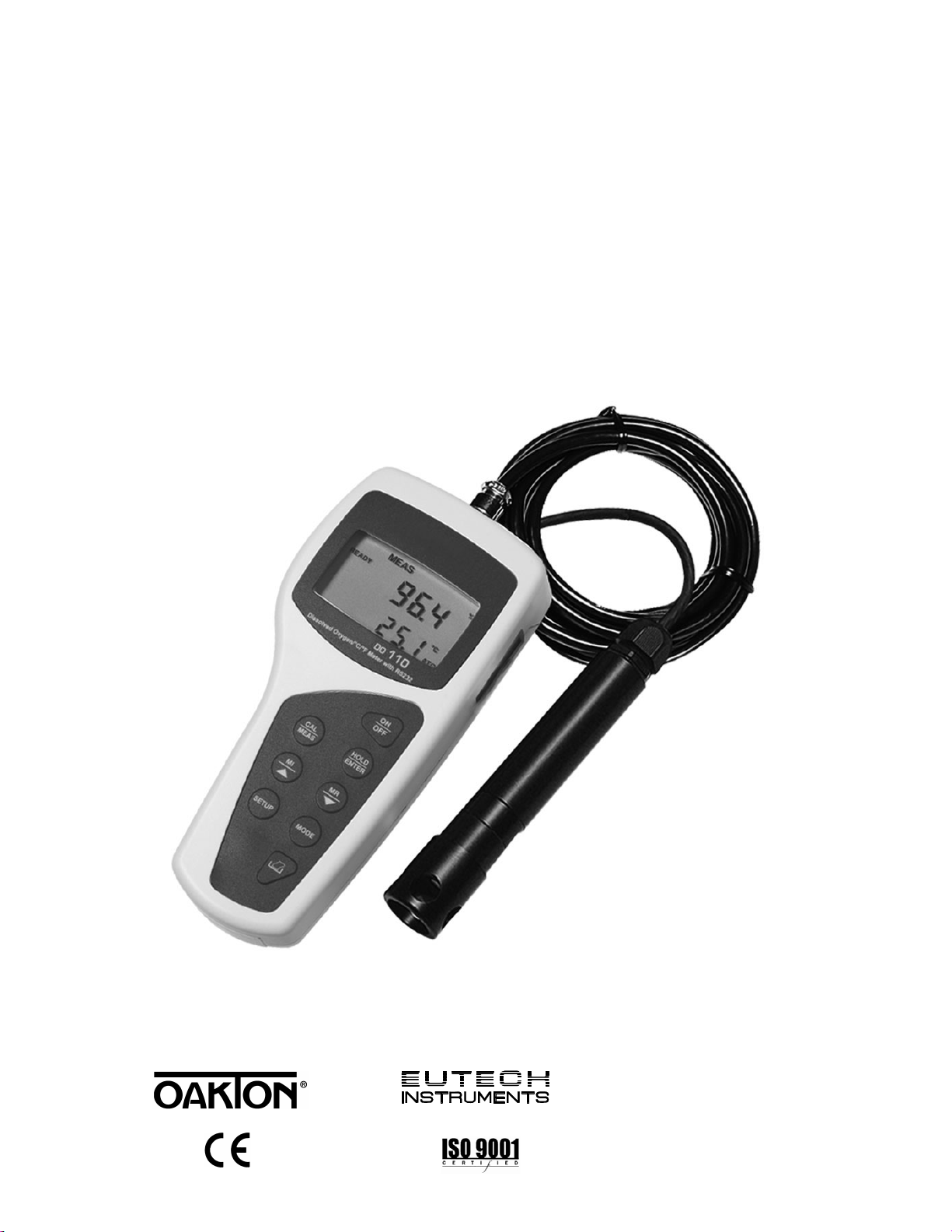
Instruction Manual
gyM
sy...
DO 110
Hand-held Dissolved Oxygen Meter with RS 232C
68X361305
Rev. 0 - 11/05
Technol o
adeEa
Page 2
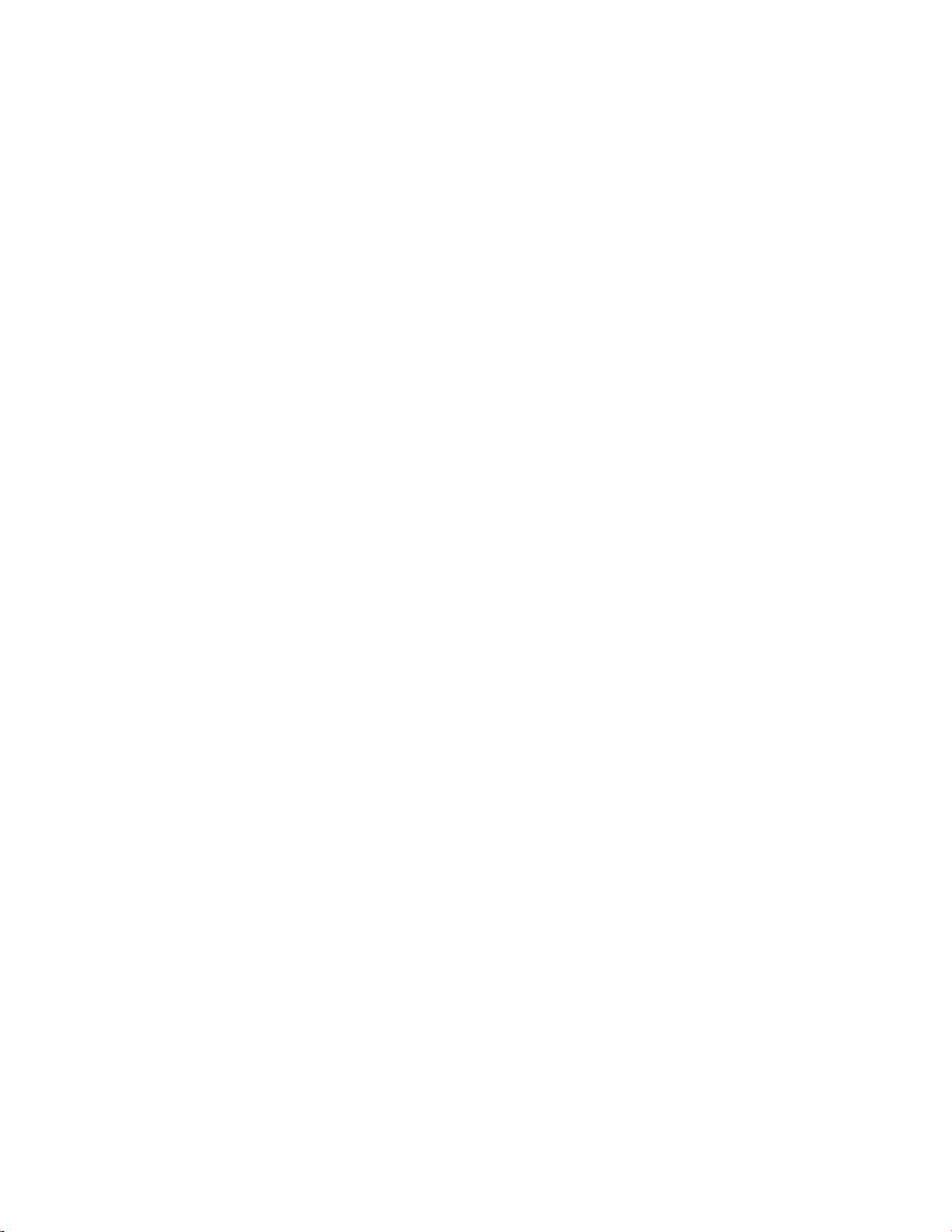
Page 3
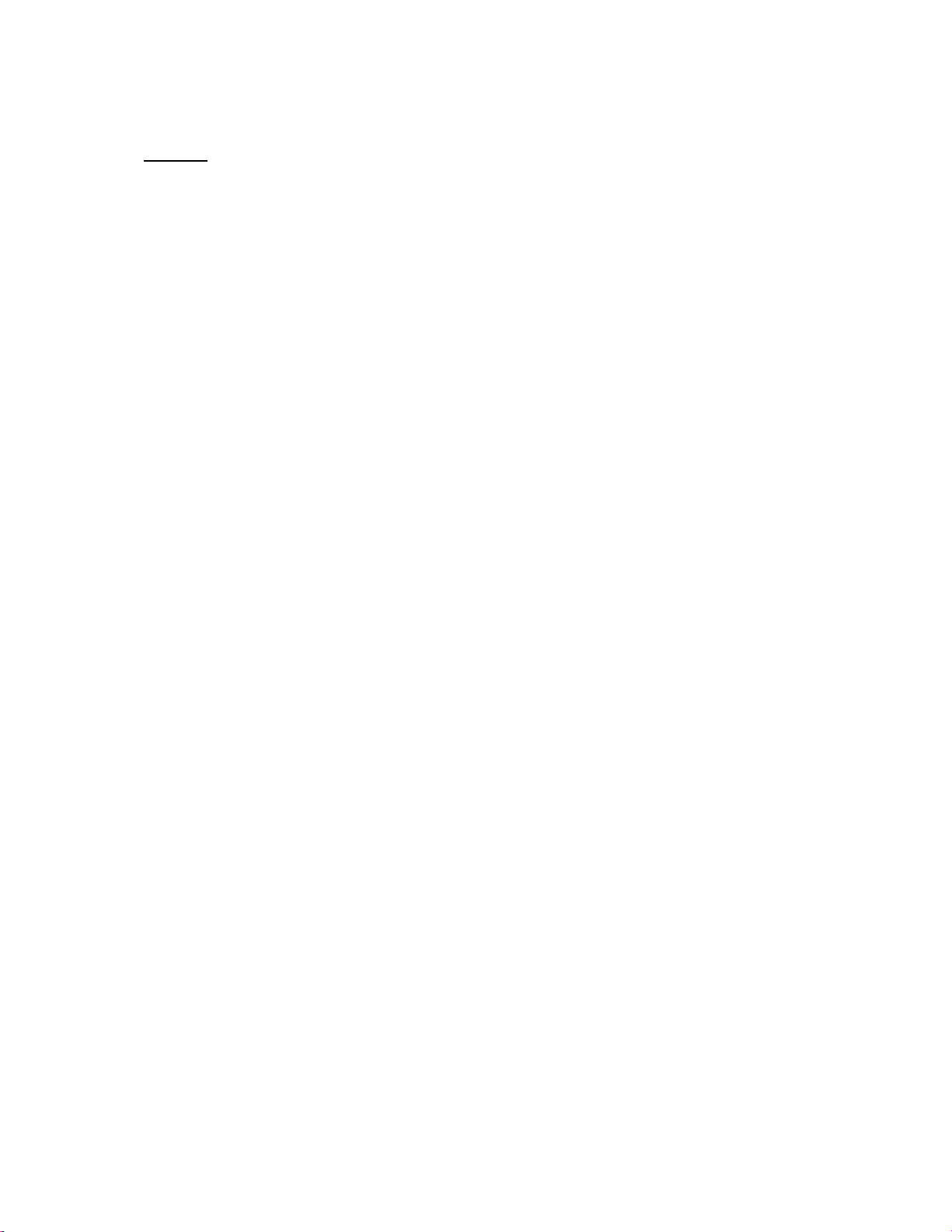
Preface
This manual serves to explain the use of the hand-held series meters. The model
covered is the DO 110 hand-held meter.
The manual functions in two ways, firstly as a step by step guide to help the user
operate the meter. Secondly, it serves as a handy reference guide.
This instruction manual is written to cover as many anticipated applications of the DO
meter as possible. If there are doubts in the use of the DO110 meters, do not
hesitate to contact the nearest Authorised Distributor.
It is recommended that all operators should read this manual prior to working with
this instrument. Eutech Instruments / Oakton Instruments cannot accept any
responsibility for damage or malfunction to the meter caused by improper use of the
instrument.
The information presented in this manual is subject to change without notice as
improvements are made, and does not represent a commitment on the part of Eutech
Instruments Pte Ltd / Oakton Instruments.
Copyright © 2005 All rights reserved.
Eutech Instruments Pte Ltd
Oakton Instruments
Rev. 0 - 11/05
Page 4
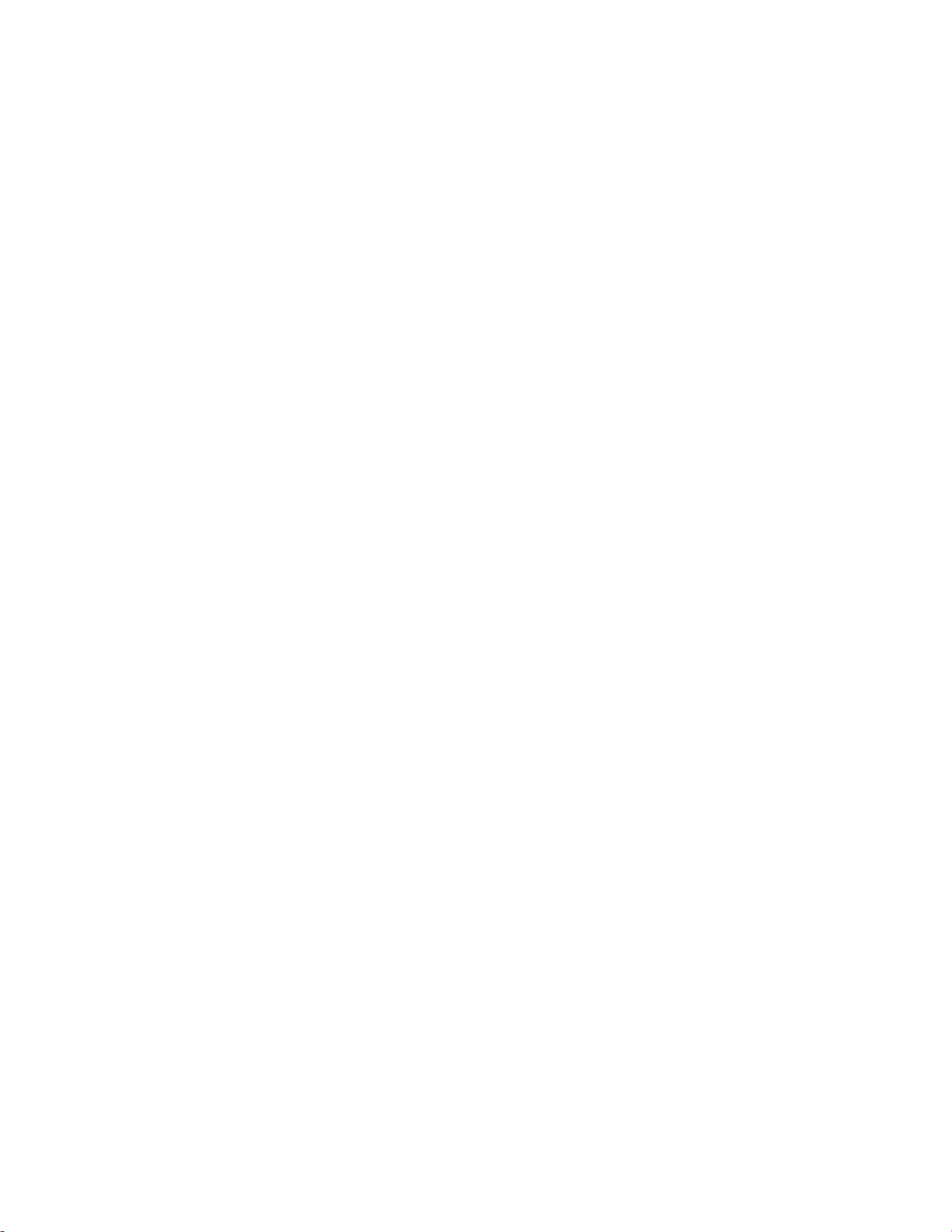
TABLE OF CONTENTS
1 INTRODUCTION........................................................................................ ............1
2 DISPLAY & KEYPAD FUNCTIONS ...................................................................... 2
2.1 DISPLAY................................................................................................................................... 2
2.2 KEYPAD ................................................................................................................................... 3
3 PREPARATION ......................................................................................... ............4
3.1 INSERTING THE BATTERIES ........................................................................................................ 4
3.2 CONNECTING THE DO PROBE.................................................................................................... 4
3.3 CONNECTING THE AC/DC ADAPTER........................................................................................... 6
3.4 CONNECTING THE RS232C CABLE ............................................................................................ 6
3.4.1 RS232C Configuration..................................................................................................... 7
4 CALIBRATION............ ................................................ ...........................................8
4.1 IMPORTANT INFORMATION ON METER CALIBRATION..................................................................... 8
4.2 TEMPERATURE CALIBRATION ..................................................................................................... 9
4.3 DO CALIBRATION (WITH ATC) –% SATURATION MODE .............................................................. 10
4.3.1 To calibrate 100% Saturation: ........................... ..... ......... .... ..... ..... ......... .... ..... .... .......... 10
4.3.2 To calibrate 0% Saturation: .................................... .... ......... ..... ..... ......... .... ..... .... .......... 10
4.4 DO CALIBRATION IN MG/L (PPM) MODE..................................................................................... 11
5 MEASUREMENT ............................................ ..................................................... 12
5.1 AUTOMATIC TEMPERATURE COMPENSATION ............................................................................. 12
5.2 MANUAL TEMPERATURE COMPENSATION (MTC)....................................................................... 12
5.3 TAKING MEASUREMENTS......................................................................................................... 13
5.3.1 Taking measurements with READY indicator selected on... ..... ..... .... ......... ..... .... ..... ..... 13
5.3.2 Taking measurements with the AUTO HOLD feature selected on................................. 13
6 MEMORY FUNCTION..........................................................................................14
6.1 MEMORY INPUT ...................................................................................................................... 14
6.2 MEMORY RECALL ................................................................................................................... 14
7 PRINT FUNCTION ...............................................................................................15
7.1 USING DO 110 METER WITH PRINTER OR COMPUTER............................................................... 15
7.2 SENDING DATA TO COMPUTER OR PRINTER ............................................................................. 16
7.2.1 Print Current Data Manually.......................................................................................... 17
7.2.2 Print Data on Timed Interval.............................................................. ............................ 17
7.3 PRINT DATA FROM STORED MEMORY ....................................................................................... 18
8 ADVANCED SETUP FUNCTIONS......................................................................20
8.1 ADVANCED SETUP MODE OVERVIEW...................................................................................... 21
8.2 P1.0 : UNIT CONFIGURATION (COF) ........................................................................................ 23
8.2.1 P1.1: READY Indicator and Auto Hold function................................. ............................ 23
8.2.2 P1.2: Select °C or °F temperature units......................................................................... 24
8.2.3 P1.3: Selection of Automatic or Manual Temperature Compensation............................ 24
8.2.4 P1.4: Select mg/L or ppm mode.................................................................................... 25
8.3 P2.0: VIEWING PREVIOUS CALIBRATION DATA (CAL) ................................................................ 26
8.4 P3.0: VIEW ELECTRODE DATA (ELE)....................................................................................... 26
8.4.1 EL.1 Viewing the electrode Slope Factor....................................................................... 26
8.4.2 EL.2 Viewing the % Saturation Offset (Only available in % Saturation Set Up menu): .. 27
8.4.3 Viewing the 100% Saturation mV value......................................................................... 27
8.4.4 Viewing the 0% Saturation mV value............................................................................. 27
8.5 P4.0 : AUTO-OFF (ATO).......................................................................................................... 28
8.6 P5.0 : RESET TO FACTORY DEFAULT (RST) .............................................................................. 29
8.6.1 Calibration Reset.. ............................................................... .......................................... 29
Page 5
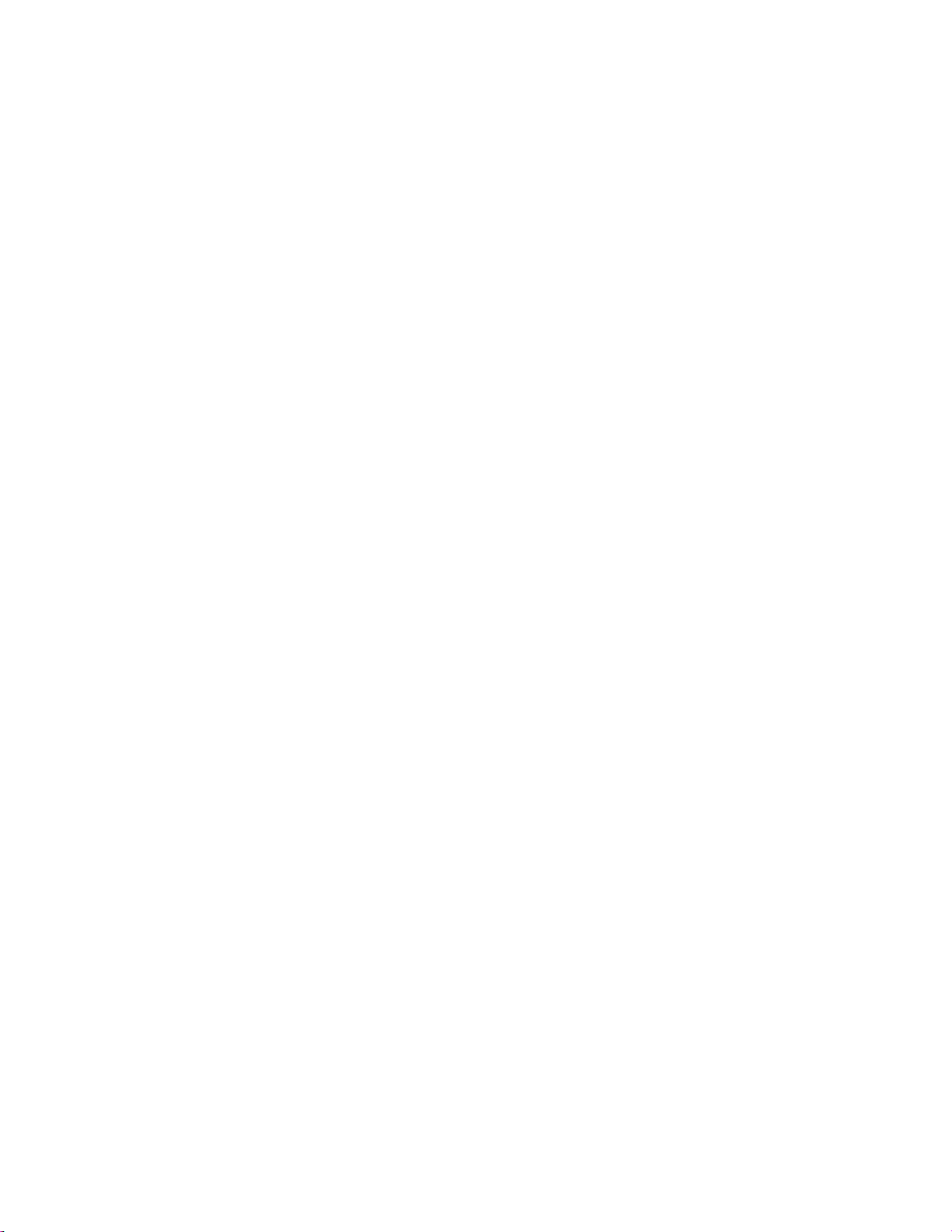
8.6.2 User Reset.................................................................................................................... 30
8.7 P 6.0: MEMORY CLEAR (CLR)................................................................................................. 31
8.8 P7.0: DISSOLVED OXYGEN PARAMETERS (DPR)....................................................................... 32
8.8.1 Pressure Setting Adjustment...... ................................................................................... 32
8.8.2 Salinity Setting Adjustment (available in mg/L or ppm Set Up mode only).................... 32
8.9 P 8.0: % SATURATION OFFSET ADJUSTMENT (OFS) ................................................................. 33
9 CYBERCOMM PORTABLE DAS........................................................................34
9.1 SYSTEM REQUIREMENTS ......................................................................................................... 34
9.2 LOADING CYBERCOMM PORTABLE DAS ................................................................................... 34
9.3 RUNNING CYBERCOMM PORTABLE .......................................................................................... 41
i. Buttons & Check-Box ........................................................................................................... 42
ii. Menu............................................................................. ....................................................... 42
iii. Communication Settings............ .... ......... ..... ..... .... ......... ..... .... ..... ......... ..... .... ......... ..... ..... 43
9.4 CAPTURING AND PRINTING DATA INTO COMPUTER USING DATA ACQUISITION............................. 44
9.5 TROUBLE-SHOOTING GUIDE ..................................................................................................... 44
10 DISSOLVED OXYGEN PROBE ..................................................... ..................45
10.1 DISSOLVED OXYGEN PRINCIPLE ........................................................................................... 45
10.2 PROBE CARE ...................................................................................................................... 45
10.3 MEMBRANE HOUSING REPLACEMENT.................................................................................... 46
10.3.1 To replace the membrane cap (with pre-installed membrane) -.............. .... ..... .... ..... ..... 46
10.4 MEMBRANE/O-RING REPLACEMENT (OPTIONAL PROCEDURE)................................................. 47
10.5 ELECTROLYTE SOLUTION ..................................................................................................... 48
11 ERROR MESSAGES........................................................................................49
12 TROUBLE-SHOOTING.....................................................................................49
13 LIST OF ACCESSORIES..................................................................................51
13.1 REPLACEMENT METER AND METER ACCESSORIES ................................................................. 51
14 SPECIFICATIONS ............................................................................................52
15 WARRANTY......................................................................................................53
16 RETURN OF ITEMS......................................... ................................................. 53
Page 6

Instruction Manual CyberScan DO 110
1 INTRODUCTION
Thank you for selecting the DO 110 meter. These meters are microprocessor-based
instruments and are designed to be handy, capable of allowing one-hand operation.
It is capable of measuring Dissolved Oxygen (DO) in mg/L or ppm units, % saturation
and temperature. This meter has many user-friendly features – all of which are
completely accessible through the water-resistant membrane keypad.
Please read this manual thoroughly before operating your meter.
1
Page 7
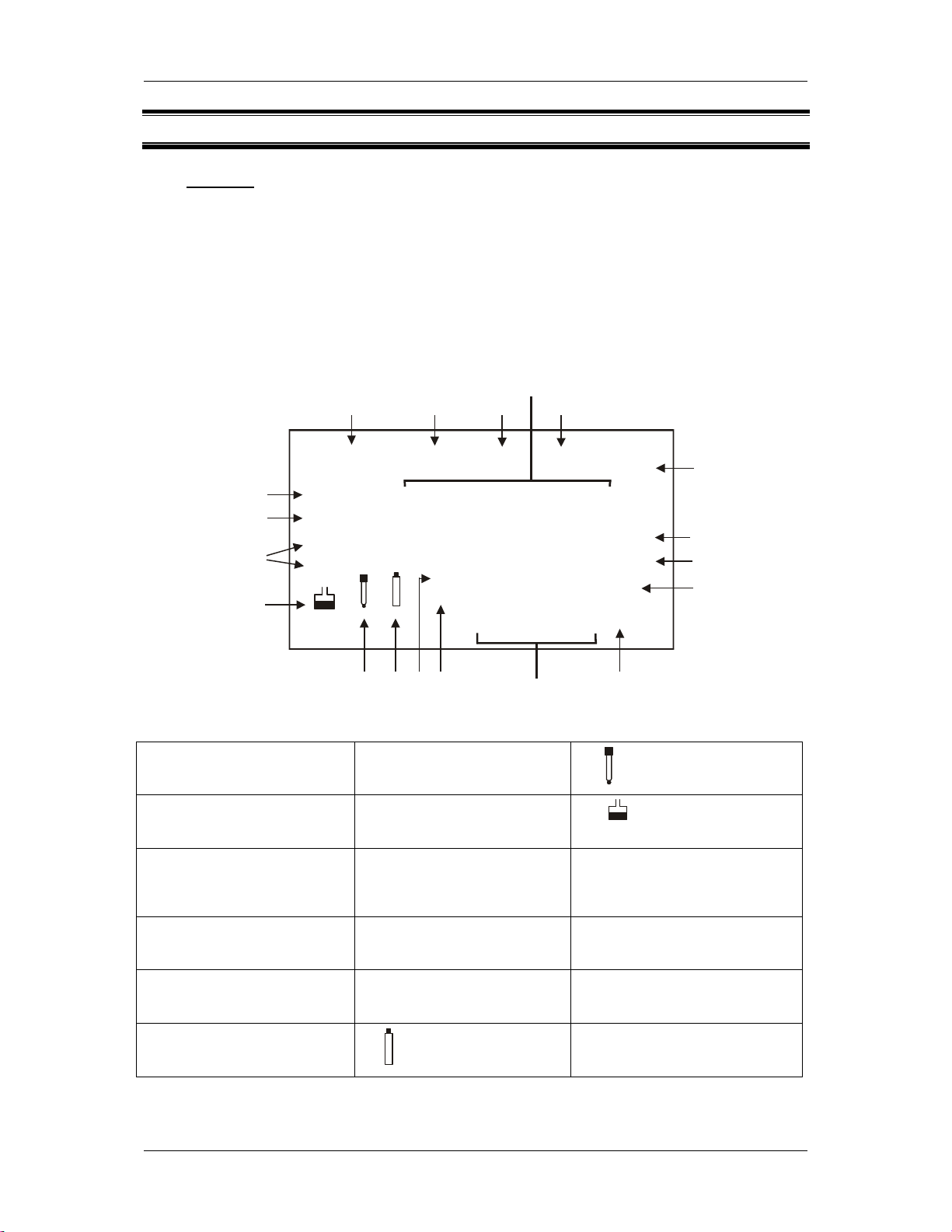
Instruction Manual CyberScan DO 110
2 DISPLAY & KEYPAD FUNCTIONS
2.1 Display
The LCD has a primary and secondary display.
• The primary display shows the measured % Saturation or mg/L (or ppm)
values.
• The secondary display shows the measured temperature.
The display also shows error messages, keypad functions and program functions.
Primary Display
123
4
SETUP
17
16
15
14
1. SETUP - Setup mode
indicator
2. MEAS - Measurement mode
indicator
3. CAL - Calibration indicator
4. MEM - Memory recall mode
indicator
READY
HOLD
ON
OFF
MEAS CAL
-1.8.8.8
MEM
ERR
-1.8.8.8
Secondar y D isplay
Figure 1: Active LCD screen
7. mg/l- milligram per liter
8. °C°F - Temperature
indicator
9. ATC - Automatic
Temperature Compensation
indicator
10. ERR - Error indicator 16. HOLD – Hold indicator
MEM
%
ppm
mg/l
°C °F
ATC
910111213
5
6
7
8
13.
- Electrode indicator
14.
indicator
15. ON – READY/Auto HOLD set
up enable indicator.
OFF – READY set up
disable indicator
- Calibration standard
5. % - Percentage Saturation
of Oxygen
6. ppm – parts per million
11. MEM - Memory location
indicator
- Low battery indicator
12
2
17. READY – Ready indicator
Page 8
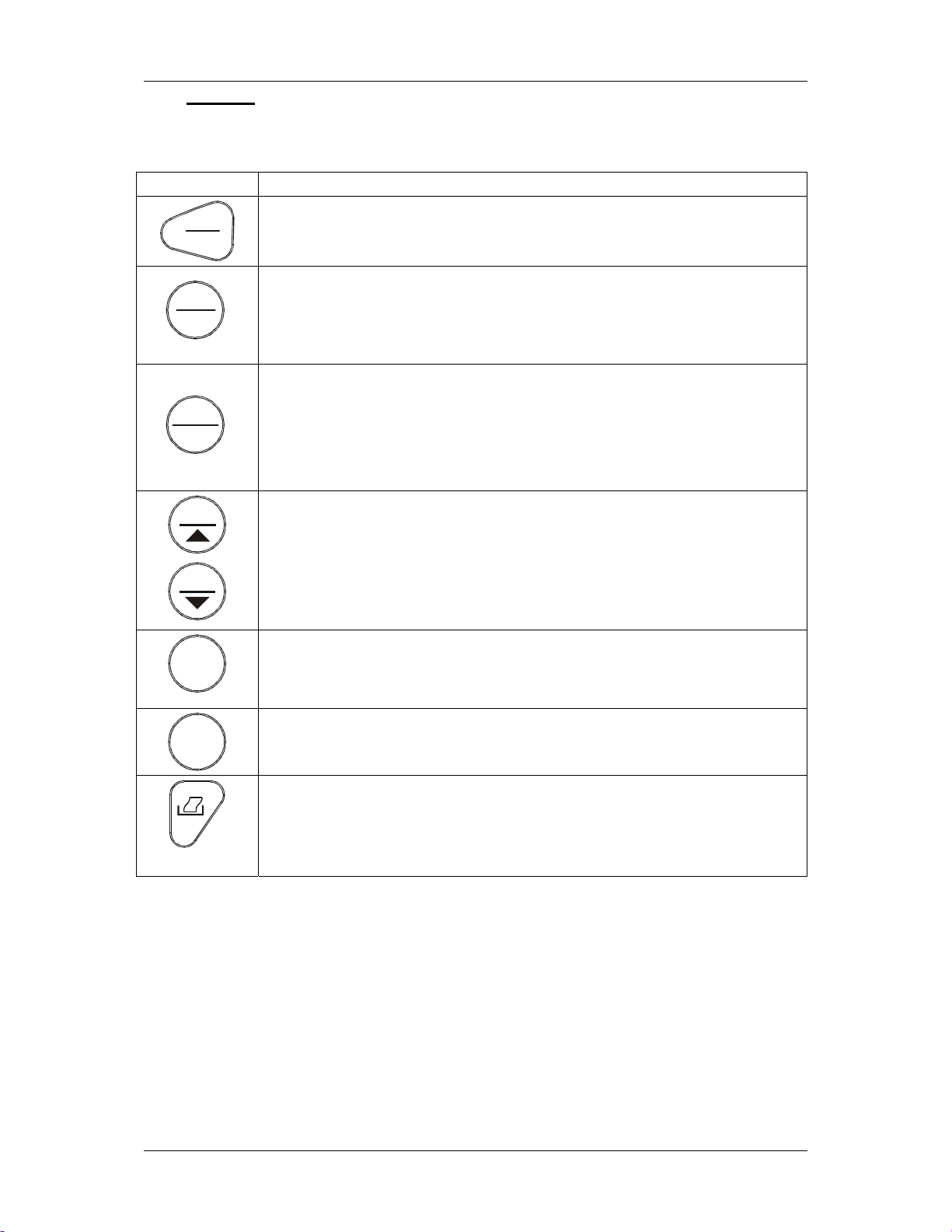
Instruction Manual CyberScan DO 110
2.2 Keypad
A large membrane keypad makes the instrument easy to use. Some buttons have
several functions depending on its mode of operation.
KEY
ON
OFF
CAL
MEAS
HOLD
ENTER
MI
MR
SETUP
MODE
FUNCTION
• ON/OFF - Powers on and shuts off the meter. The meter will start in a
measurement mode similar to the last measurement mode it is in before
being switched off.
• CAL - Activates the DO % Saturation or mg/l calibration mode and when
used with the MODE key, it activates the temperature calibration mode.
• MEAS - Allows return to measurement mode when canceling or terminating
any operation.
• HOLD - Activates/Deactivates freezing of the measured reading while in
measurement mode.
• ENTER - Confirms the calibration values in Calibration mode and the
selection in SETUP and Print Function mode.
Scroll through the memory location and the stored data during memory
recall.
• MI (Memory Input) - Captures the measured readings with its
corresponding temperature values and stores them in the memory.
• MR (Memory Recall) - Retrieves the stored data from memory.
• ▲▼ - Sets the calibration values during mg/l or temperature calibration.
Scrolls through each SETUP and its sub group menu.
Scroll through Print Function menu and its parameters.
• SETUP - Activates the parameter setting menu to allow you to customise
meter configuration, view calibration point and electrode data, select
auto power off, reset meter, clear memory, set % Saturation Offset and
set dissolved oxygen parameters. .
• MODE - Selects the measurement parameter option between % Saturation
with temperature and mg/L (or ppm) with temperature.
• PRINT - Allows print of current measurement or stored data to either the
printer or the computer.
3
Page 9
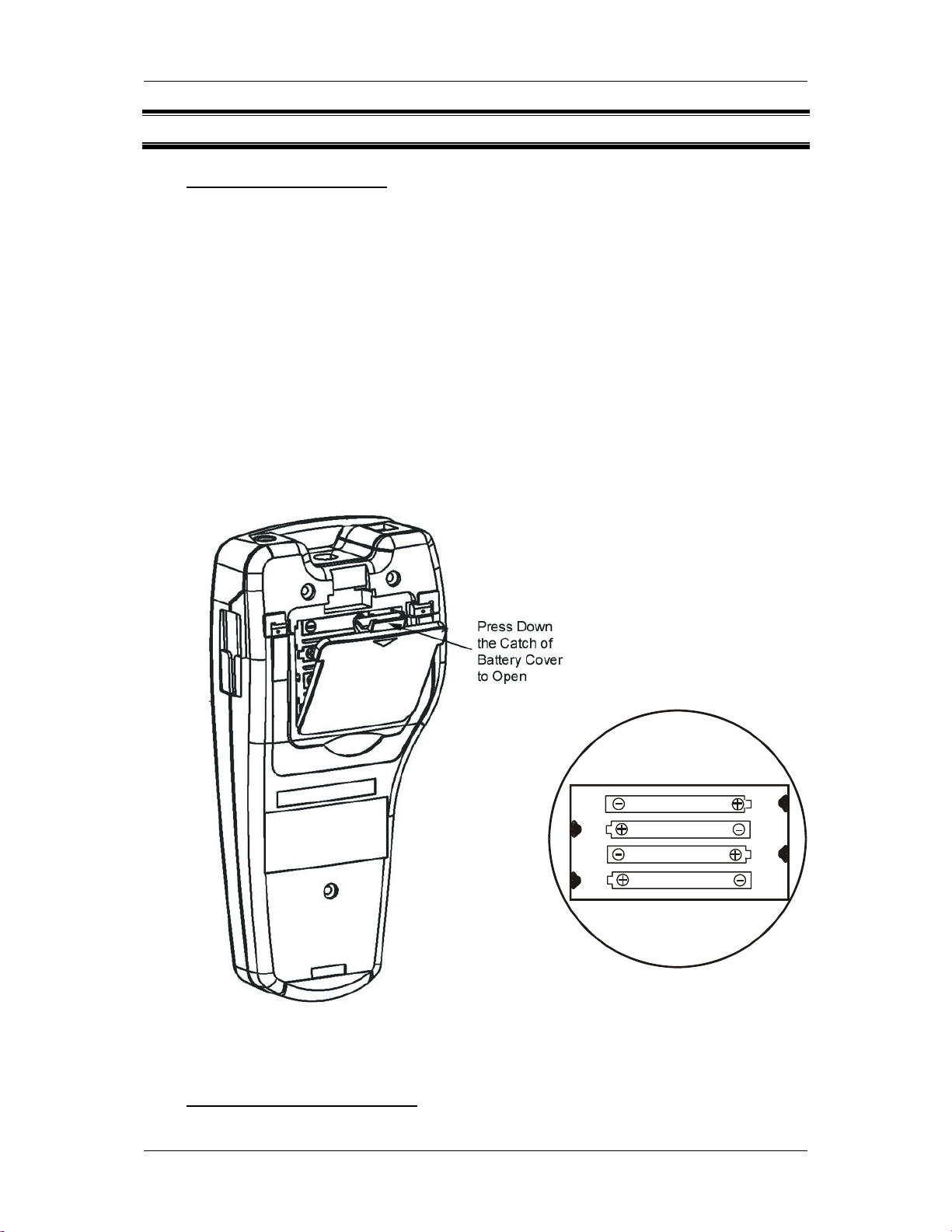
Instruction Manual CyberScan DO 110
3 PREPARATION
3.1 Inserting the Batteries
This meter is packaged with 4 “AAA” alkaline batteries required for operation. To
insert the batteries into the meter, follow the procedure outlined below.
1. To open the battery compartment, press down the catch of the battery cover.
See below.
2. Note the polarity and insert the batteries into the battery compartment correctly
3. Replace the battery cover into its original position, ensuring the catch is locked
in position.
Your hand-held meter is now ready for operation.
LR03 'AAA ' (AM4)
MADE IN S'PORE
Figure 3: Note battery's polarity
Figure 2: Open Battery Cover
3.2 Connecting the DO Probe
The DO 110 uses a special notched 6-pin connector to attach the probe to the meter.
4
Page 10
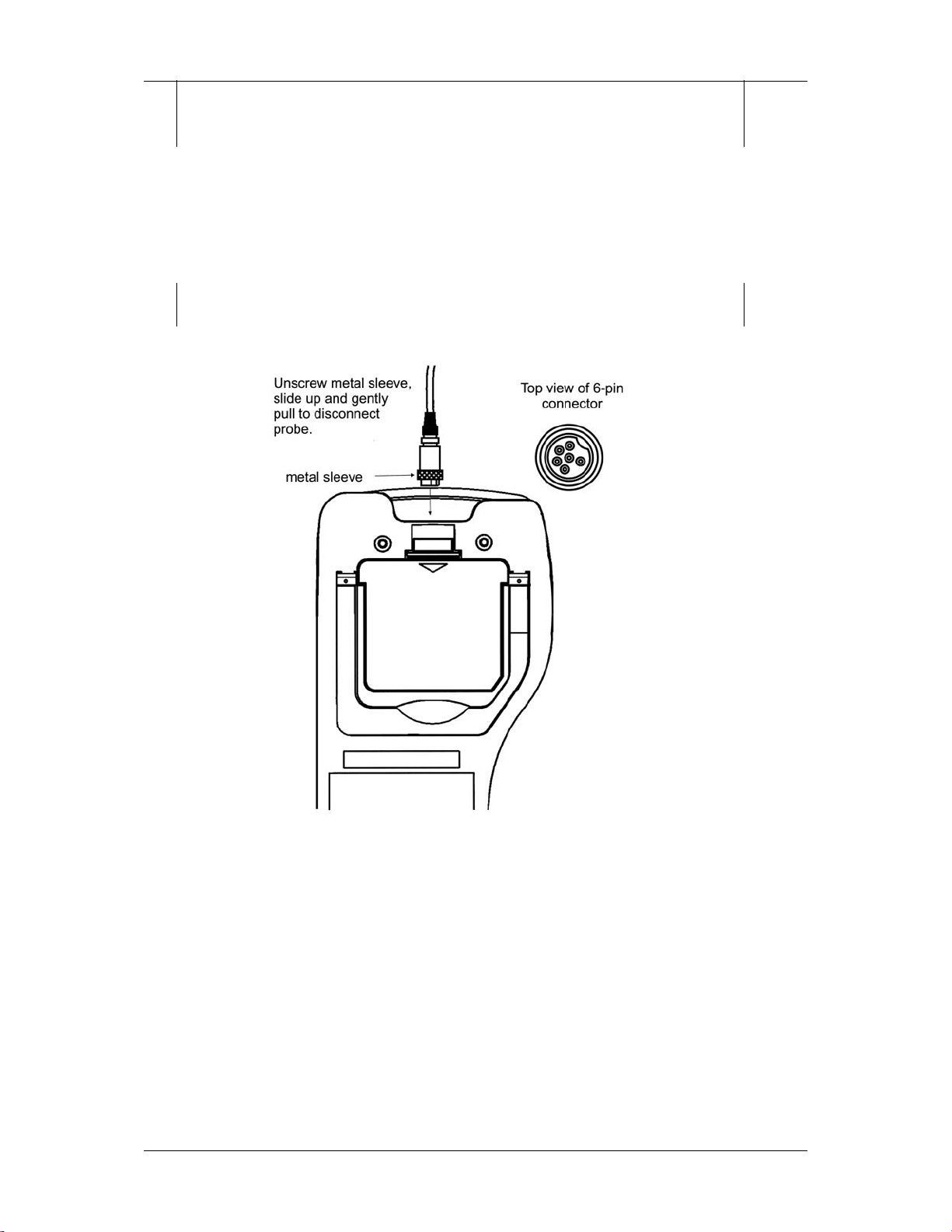
Instruction Manual CyberScan DO 110
NOTE: Do not substitute other probes or electrodes. For replacement
probe, see the “Accessories” section.
Keep connector dry and clean. Do not touch connector with soiled hands.
1. Line up the notch and 6 pins on the meter with the holes in the 6 pin
connector. Push down and screw the metal sleeve to lock the probe connector
into place.
2. To remove probe, unscrew the metal sleeve and slide up the probe connector.
While holding onto metal sleeve, pull probe away from the meter.
CAUTION: Do not pull on the probe cord or the probe wires might
disconnect.
5
Page 11
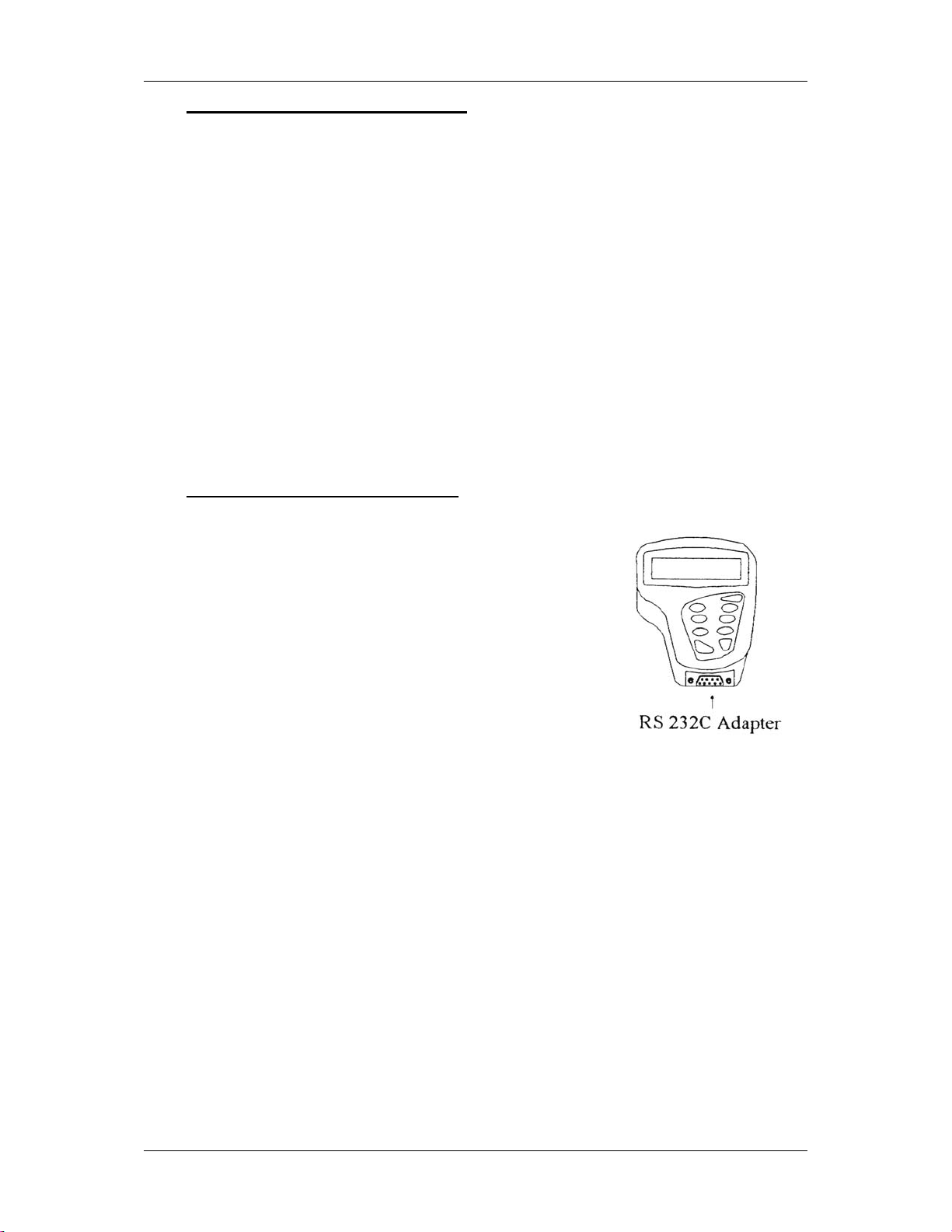
Instruction Manual CyberScan DO 110
3.3 Connecting the AC/DC Adapter
Besides using four AAA-sized batteries as a power source, the DO 110 meter can
also operate from the power mains using an AC/DC power adapter. This is extremely
useful if you have an A.C. power source available (e.g. laboratory).
Before plugging in, switch off the meter and the power source of adapter. This is a
safety precaution that should be adhered to safeguard your meter.
1. Switch off the meter and power sources.
2. Select the correct AC/DC Adapter which matches your input mains voltage.
3. Select the correct output voltage of the AC/DC adapter. (Output Voltage: 9 to
15 V DC, Current: >=50 mA).
4. Gently insert the power adapter D.C. jack into the meter power socket.
5. Switch on the power source of the adapter followed by the meter.
3.4 Connecting the RS232C Cable
The DO 110 meter provides a RS232C output for you to
transmit your readings either to a printer or a computer via
a cable. This is useful in instances where the meter is used
for continuous monitoring of a certain process or
experiment. Data output to the printer or the computer can
then be evaluated.
The data is output in the ASCII format. This format allows
the data to be imported by a wide variety of software that
read ASCII data (e.g. Microsoft’s Excel, Lotus, Quattro-pro
etc.). A complimentary Data Acquisition Software (DAS) is
provided and it captures data transmitted into an ASCII
file for later use.
Figure 4: Location of
RS232C
1. Open the printer port cover located at the bottom
end of the meter. Do not use excessive force when doing this. See Figure 4.
2. Noting the orientation of the RS232C connector, plug the male connector into
the RS232C port of the meter.
3. Fasten the RS232C connector by fastening the two screws at the side of the
male RS232C connector.
6
Page 12
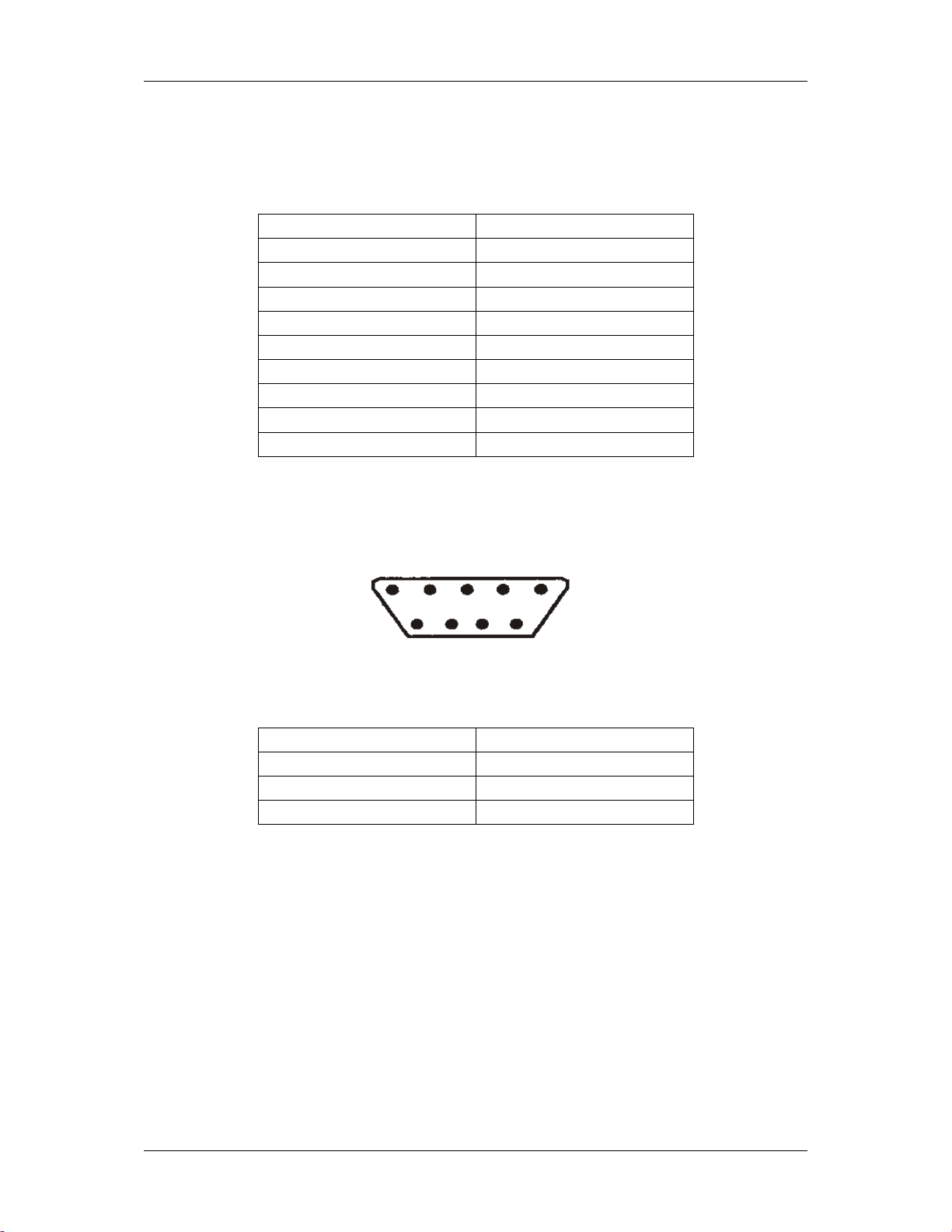
Instruction Manual CyberScan DO 110
3.4.1 RS232C Configuration
The DO 110 meter has a 9 pin female RS232C connector with the following pin out:
PIN NO. DESCRIPTION
1 -
2 Transmit Data
3 -
4 -
5 CTS (Clear to Send)
6 -
7 GND (Ground)
8 -
9 -
A one-to-one connection can be made with a 9 pin RS232C port of the computer.
5
4
3
8
9
7
1
2
6
In case DO 110 meter’s output has to be sent to a 25 pin RS232C connector, the
following cable configuration may be used:
DO 110 25 pin connector
2 (TxD) (RxD) 3
5 (CTS) (RTS) 4
7 (GND) (GND) 7
7
Page 13
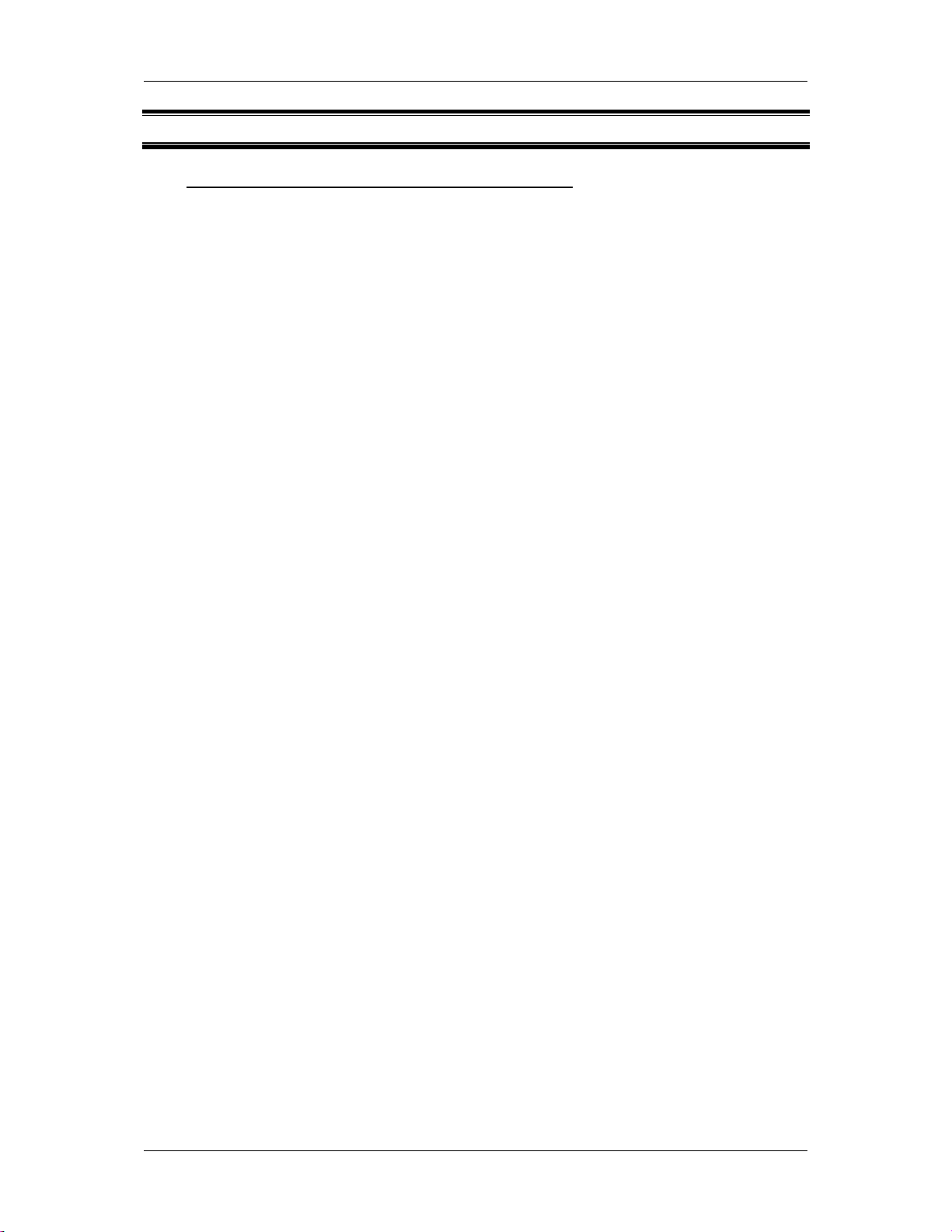
Instruction Manual CyberScan DO 110
4 CALIBRATION
4.1 Important Information on Meter Calibration
The amount of oxygen dissolved in water will depend on its temperature, atmospheric
pressure and its salinity. While the pressure and salinity values are manually entered
into the instrument, the temperature is being measured by the probe. It is therefore
very important that the temperature is calibrated if necessary prior to the DO
calibration.
The measurements of % Saturation of DO will linearly affect the measurement for DO
in mg/L. Hence calibration in % Saturation of DO should be carried out first. This is
described in the following section.
Before calibrating, press MODE key to select the correct measurement mode. There
are 2 measurement modes for DO: mg/L or ppm, and % Saturation.
NOTE: All new calibrations will automatically over-ride existing calibration values.
8
Page 14
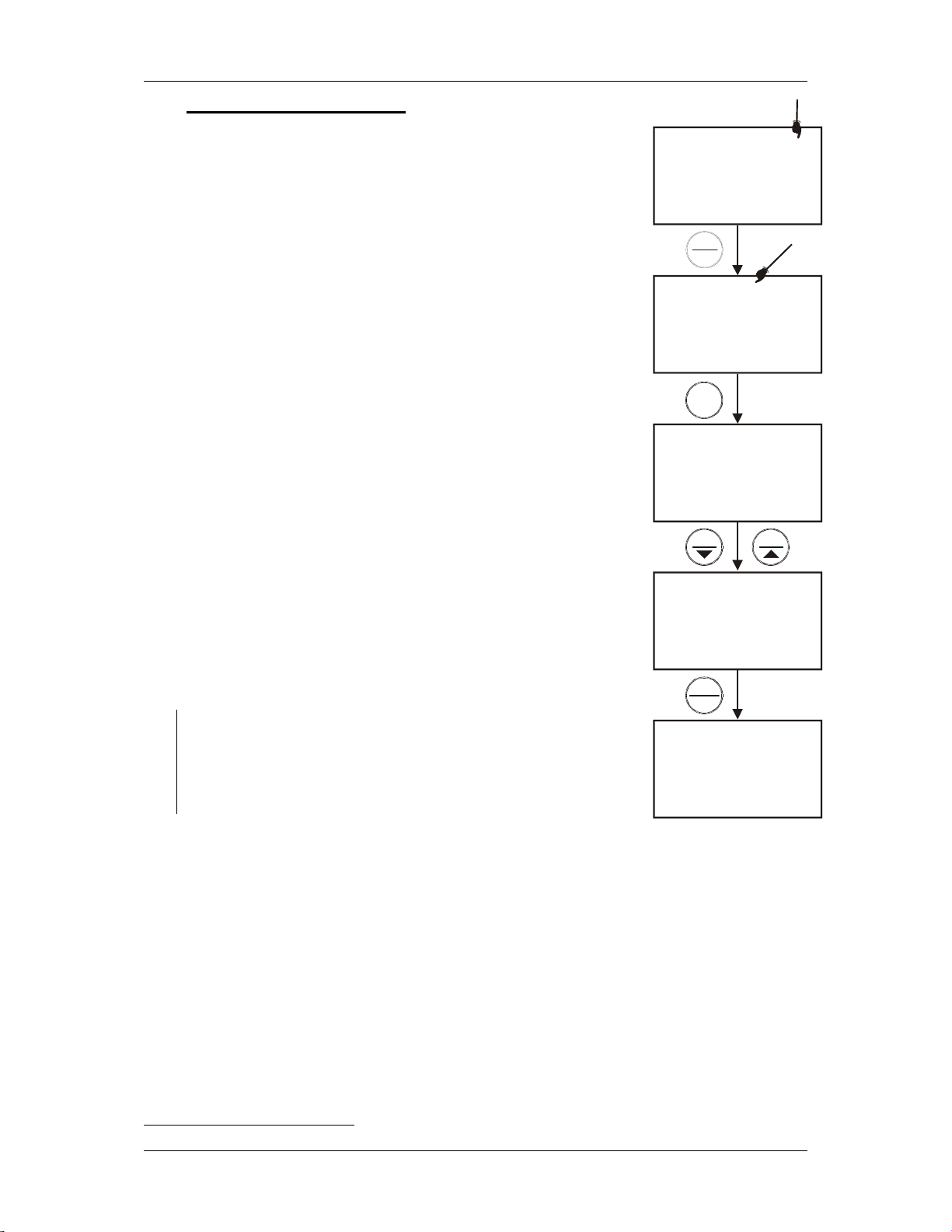
Instruction Manual CyberScan DO 110
A
4.2 Temperature Calibration
DO in mg/L is dependent on temperature, so it is first
necessary to calibrate or verify the temperature reading. The
temperature sensor is part of the DO probe and the “ATC”
annunciator will light up on the LCD screen once the probe is
connected correctly to the meter.
1. Switch the meter on. The ATC annunciator will appear at
the right-hand side of the LCD.
2. Press the CAL/MEAS key to enter calibration mode.
3. While in calibration mode, press the MODE key to enter
temperature calibration mode. The primary display
shows the measured temperature reading according to
the last set offset
1
and the secondary display shows the
factory calibrated temperature measurement.
4. Dip the DO probe into a solution of known temperature
(i.e. a temperature bath). Allow time for the temperature
probe to stabilise.
5. Scroll with the MI/▲ or MR/▼ keys to set the correct
temperature value (i.e. the temperature of the
temperature bath). You can adjust the reading in
increments of 0.1°C.
6. Once you have selected the correct temperature, press
the HOLD/ENTER key. The meter automatically returns
to the measurement mode.
NOTES: You can offset the temperature reading up to ±5°C
from original reading.
To exit this program without confirming the temperature
calibration value, DO NOT press ENTER. Press CAL/MEAS
instead.
READY
MEAS
98.9
CAL
MEAS
CAL
83.4
100.0
MODE
22.3
22.0
HOLD
ENTER
MEAS
98.9
22.3
CAL
22.3
CAL
22.3
22.0
%
°C
ATC
%
°C
TC
MIMR
°C
ATC
%
°C
ATC
1
It displays the value being measured currently, offset by the last calibration.
9
Page 15
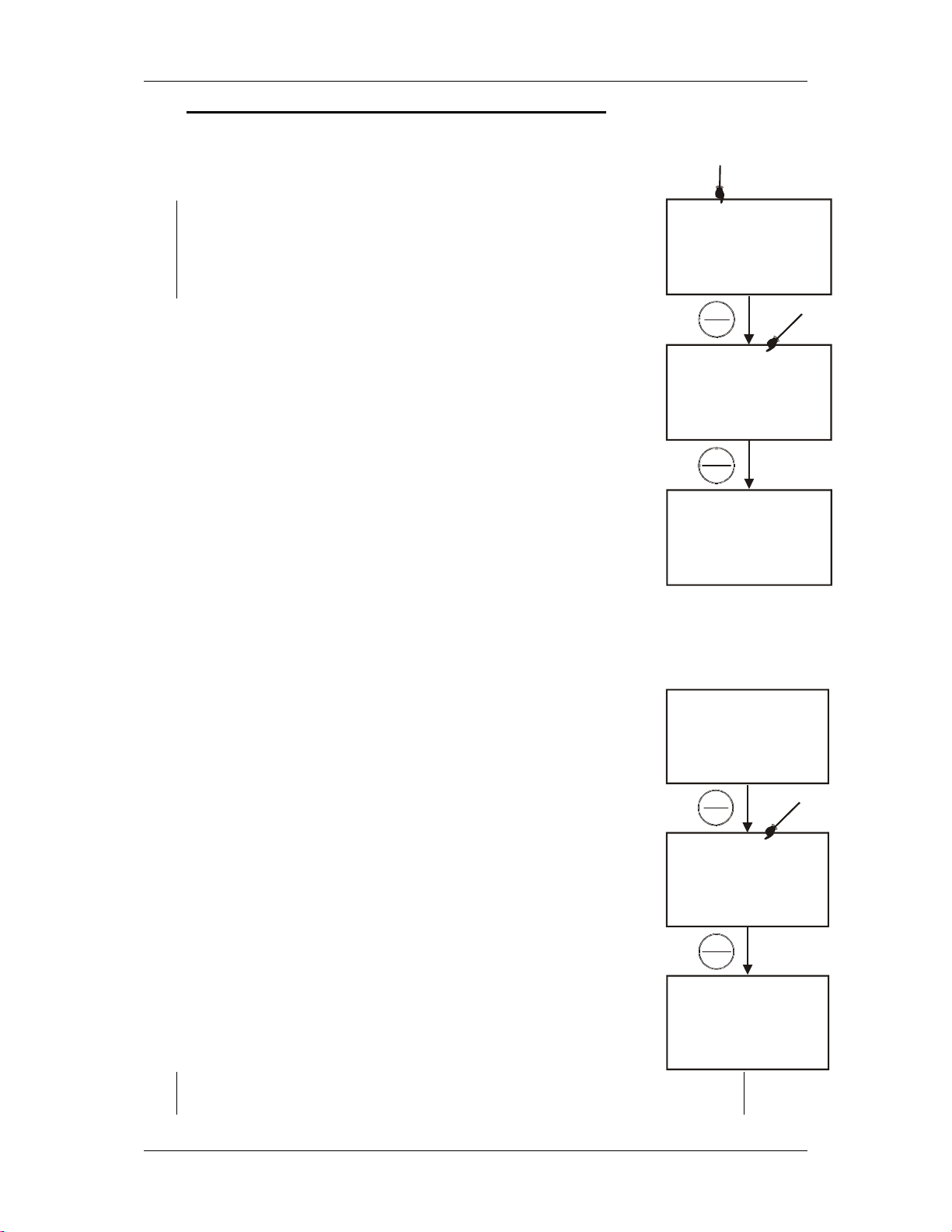
Instruction Manual CyberScan DO 110
4.3 DO Calibration (with ATC) –% Saturation Mode
Dissolved Oxygen exact calibration value depends on barometric pressure. The
meter is set to a factory default of 760 mm Hg, which results in a
calibration value of 100% saturation in air.
NOTE: If the barometric pressure setting has been changed
from 760 mm Hg, the calibration value in air will automatically
adjust to a value other than 100%. The adjusted value will be
correct for the new barometric pressure setting. See Section
8.8.1 for barometric pressure setting.
4.3.1 To calibrate 100% Saturation:
1. Press MODE key to select % Saturation mode.
READY
READY
MEAS
83.4
CAL
MEAS
CAL
25.3
%
°C
ATC
83.4
2. Rinse the probe well with deionised rinse water. For
best accuracy, blot the end of the probe dry. Do not
touch the membrane.
3. Hold the probe in the air gently with the sensor facing
down and press CAL key to calibrate the meter. The
primary display will show the current value of
measurement and the secondary display will show
“100.0” (or the value corrected to its barometric
pressure setting) to which the meter is going to be
calibrated. Wait for the reading to stabilize.
READY
100.0
HOLD
ENTER
MEAS
100.0
25.3
%
°C
ATC
%
4. Press ENTER key to confirm the calibration. The meter automatically
calibrates to 100% air saturation and returns to the measurement mode.
MEAS
4.3.2 To calibrate 0% Saturation:
1. Press MODE key to select % Saturation mode
2. Rinse the probe well with deionised rinse water.
3. Immerse the DO probe in 0% solution. Stir gently to
create a homogenous solution. Wait for the reading to
stabilize.
4. Press CAL key to calibrate the meter. The primary
display will show the current value of measurement
and the secondary display will show “0.0” to which the
meter is going to be calibrated.
5. Press ENTER key to confirm the calibration. The meter
READY
READY
READY
3.4
CAL
MEAS
HOLD
ENTER
MEAS
25.3
CAL
3.4
0.0
0.0
automatically calibrates to 0% saturation and returns to
the measurement mode.
NOTE: To exit from DO Calibration mode without confirming calibration,
DO NOT press ENTER. Press CAL/MEAS instead
25.3
%
°C
ATC
%
%
°C
ATC
10
Page 16
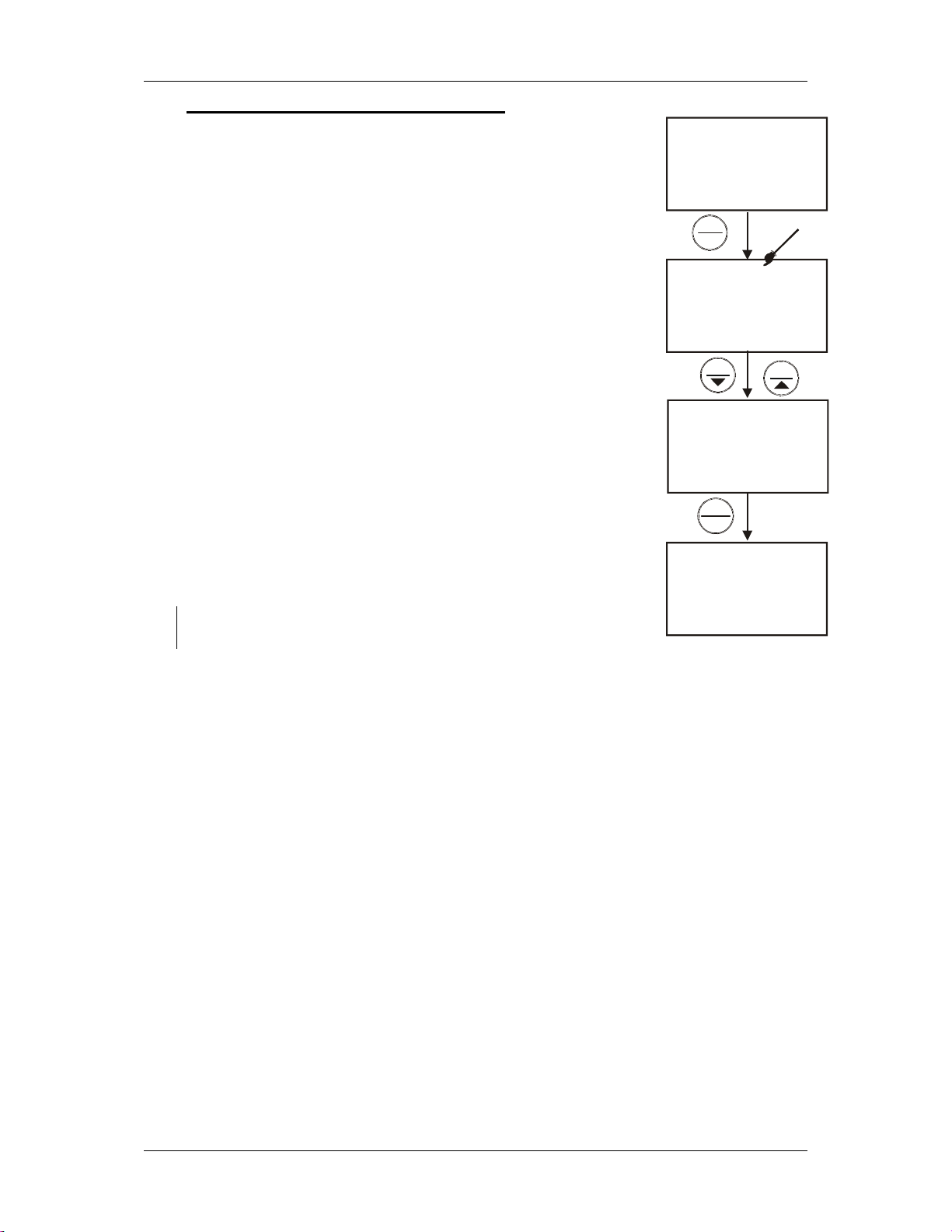
Instruction Manual CyberScan DO 110
A
4.4 DO Calibration in mg/L (ppm) Mode
MEAS
The amount of oxygen dissolved in a liquid will depend on its
temperature, pressure and salinity. It is therefore very important
to set these parameters correctly before attempting to do a
READY
8.10
24.5
calibration.
CAL
READY
MEAS
CAL
Temperature is measured by the meter automatically. Pressure
and salinity values are keyed in manually as described in
Sections 8.8.1 and 8.8.2.
8.10
1. From the measurement mode, press MODE key to select
mg/L (ppm).
8.10
mg/l
°C
ATC
mg/l
°C
ATC
2. Rinse the probe well with deionised rinse water. For best
accuracy, blot the end of the probe dry. Do not touch the
membrane.
3. Dip the probe into a solution whose DO value is known.
4. Wait until the reading stabilizes. Press CAL key.
5. Adjust to the required value by pressing MI/S or MR/T
key.
6. Press ENTER to confirm the calibration.
NOTE: To exit from DO Calibration mode without confirming
calibration, press CAL/MEAS key.
READY
READY
MR
8.24
HOLD
ENTER
MEAS
8.24
CAL
8.10
24.5
MI
mg/l
°C
ATC
mg/l
°C
TC
11
Page 17
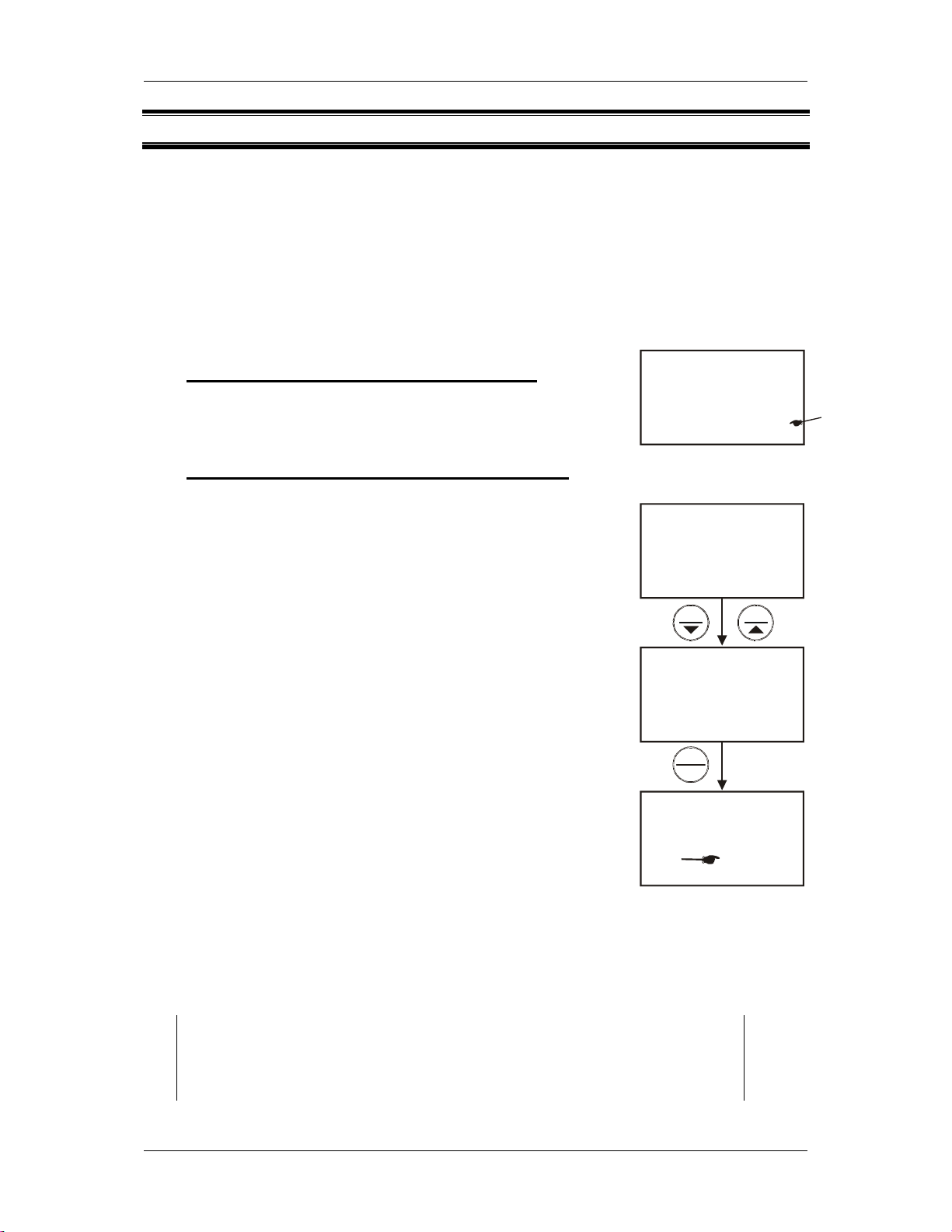
Instruction Manual CyberScan DO 110
5 MEASUREMENT
During measurement, care must be taken not to allow the membrane of the DO
probe touch any surface. The probe can either be fully or partially immersed in the
solution.
The READY indicator appears on the display when the readings stabilize. It will turn
off if the readings start to fluctuate.
NOTE: It is important that the sample is stirred constantly to allow it to flow past the
membrane for better readings.
5.1 Automatic Temperature Compensation
MEAS
%
98.9
The ATC indicator on the LCD indicates automatic
temperature compensation (ATC).
5.2 Manual Temperature Compensation (MTC)
24.5
Figure 5: ATC indicator
°C
ATC
For manual temperature compensation (MTC), you must set
CAL
the ATC mode in the SETUP menu Program P 1.3 to “NO”.
See section 8.2.3. The [ATC] annunciator will disappear from
25.0
the LCD indicating manual temperature compensation mode.
25.0
1. Press the CAL/MEAS key to enter DO calibration
mode.
2. While in DO calibration mode, press the MODE key to
enter temperature calibration mode. The primary
display act as the adjustable temperature setting and
the secondary display shows the default temperature
value of 25°C or indicates the last set temperature
setting.
ENTER
3. Check the temperature of your sample using an
accurate thermometer.
READY
4. Press the MI/▲ or MR/▼ keys to set the temperature
to the measured value from step 3.
5. Press HOLD/ENTER key to confirm the selected temperature and to return to
the measurement mode.
CAL
30.0
25.0
HOLD
MEAS
98.9
30.0
°C
MIMR
°C
%
°C
6. The meter will now compensate DO readings for the manually set
temperature.
NOTES:
To exit this program without confirming the manual temperature
compensation value, DO NOT press ENTER in step 5. Press CAL/MEAS
instead.
12
Page 18
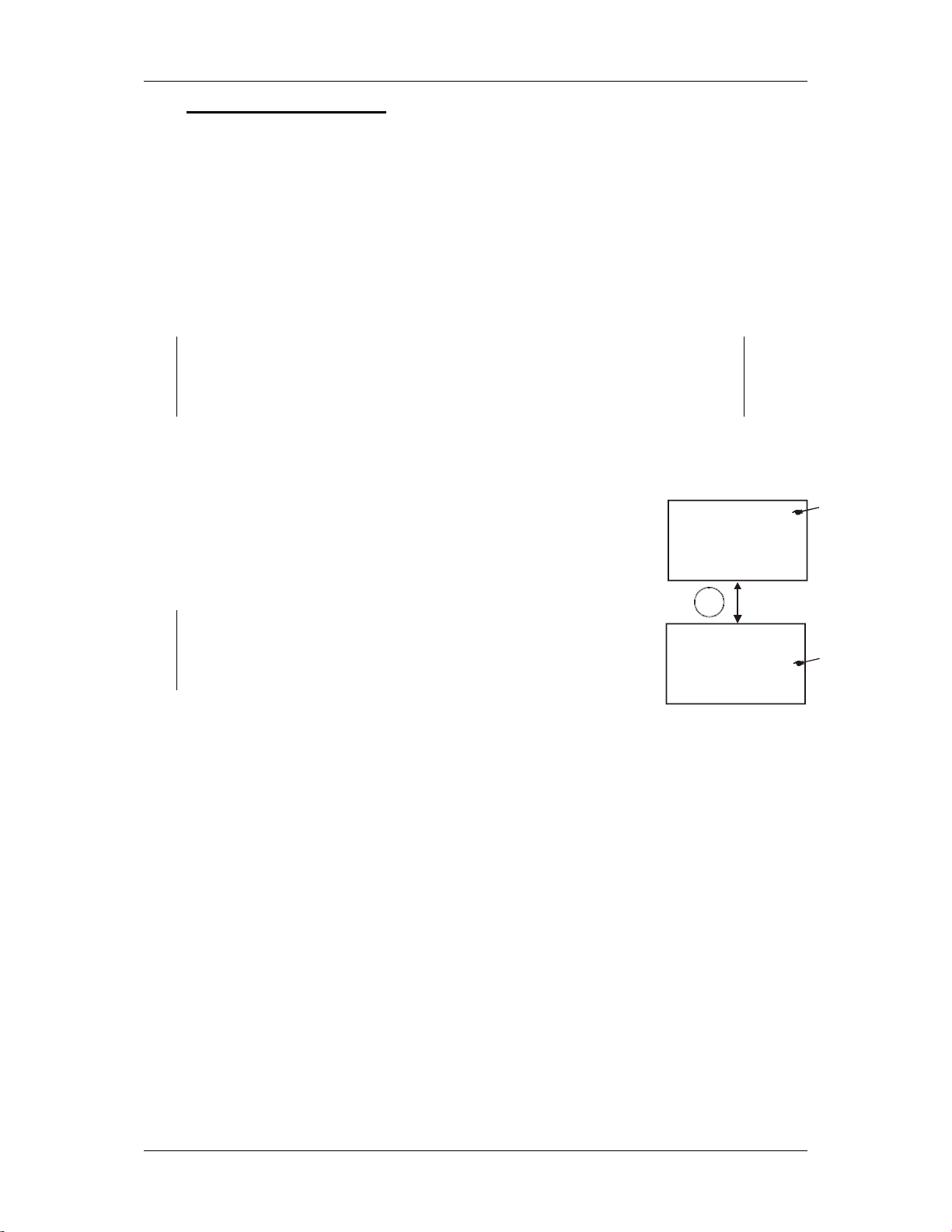
Instruction Manual CyberScan DO 110
5.3 Taking Measurements
1. Rinse the probe with deionised or distilled water before use to remove any
impurities adhering to the probe body. If it is dehydrated, soak it for 30
minutes in tap water.
2. Switch on the meter. The MEAS annunciator appears on the top of the
LCD. The ATC indicator appears in the lower right hand corner to indicate
Automatic Temperature Compensation.
3. Dip the probe into the sample and allow some time for the reading to
stabilize
NOTE: When dipping the probe into the sample, make sure the tip of the
probe is completely immersed. Stir the sample gently to create a
homogenous sample. Be sure to tap probe very gently to remove air
bubbles. Air bubbles will cause errors in the reading.
4. .When the reading is stable, the READY annunciator appears. Note the
reading on the display.
5. Press the HOLD key to freeze the value of the DO
reading for a delayed observation. Press the HOLD
key again to release the held values.
6. To toggle between % Saturation and mg/l (ppm)
measurement mode, press the MODE key.
NOTE: This meter shuts off automatically after 20 minutes of
last key press. If the meter is shut off either automatically or
manually, the HOLD value will be lost. For longer storage, use
the memory functions.
READY
MEAS
98.9
MODE
MEAS
8.24
24.5
24.5
%
°C
ATC
mg/l
°C
ATC
5.3.1 Taking measurements with READY indicator selected on
If the READY indicator has been activated, the READY annunciator lights when the
reading is stable. You can switch the READY indicator on or off in SETUP program.
See 8.2.1 - P1.1: READY Indicator and Auto Hold function on page 23.
5.3.2 Taking measurements with the AUTO HOLD feature selected on
When a reading is stable for more than 5 seconds, the AUTO HOLD feature will
automatically “HOLD” the reading. The “HOLD” indicator appears on the left side of
the display. Press the HOLD/ENTER key to release the reading. Switch the Auto
Hold feature on or off in SETUP program in section 8.2.1 - P1.1: READY Indicator
and Auto Hold function on page 23.
13
Page 19

Instruction Manual CyberScan DO 110
g
y
p
6 MEMORY FUNCTION
The DO 110 meter can store up to 100 sets of data. You can store data in any
combination of values such as “% Saturation and temperature” or “mg/L (or ppm) and
temperature”.
6.1 Memory Input
MEAS
%
98.9
1. During any measurement function (MEAS), press MI/▲
key to input any data into the memory.
MI
2. MEM, “Sto” and memory number will flash. The meter
then returns to measurement mode.
3. If the memory is full, the display will flash “MEM – FUL”
MEM
momentarily (Figure 7). The first value stored will be
erased to create space for the new value.
MEM
Figure 6: Data
stora
e in memor
24.5
MEM
1
°C
ATC
FUL
6.2 Memory Recall
This function recalls the previous readings stored in the memory. Memory recall is in
“Last In First Out” order. To recall readings:
MEM
Figure 7: Memory full
1. Press the MR/▼ key once to retrieve the last reading stored. The memory
location screen – MEM, “Loc” and the memory number – will flash on the
display.
2. Press the HOLD/ENTER key to recall the reading stored
under that memory number.
loc
3. To display next stored reading, press HOLD/ENTER key. The
display automatically moves to the next lower memory
location screen.
4. To view a stored reading in a specific memory location, press
loc
MI/▲ or MR/▼ keys to locate it, and press
HOLD/ENTER key to display the reading.
NOTE: Readings stored in memory are retained even if the
unit is turned off. To erase all readings stored in memory, use the SETUP
in section 8.7 – P 6.0: Memory Clear (CLr) on page 31.
14
Figure 8: Scroll up or down
ecific memory location
for s
MEM
26
MIMR
MEM
25
Page 20

Instruction Manual CyberScan DO 110
7 PRINT FUNCTION
The DO 110 meter is equipped with an RS232 communication port and a PRINT
) key that facilitate the printing of data from the meter to a printer or computer.
(
7.1 Using DO 110 Meter With Printer or Computer
1. To use the DO 110 directly with a printer, the printer should have either a 9
pin or a 25 pin RS 232C serial port.
2. Communication settings of the printer or computer’s data acquisition
software (CyberComm Portable DAS) MUST match the following
parameters:
a. Baud Rate: 9600
b. Parity Bit: None
c. Stop Bit: One
d. Data Bit: 8
e. Flow Control: None
3. Please refer to your printer’s or computer’s instruction manual for more
information on its communication setup protocol.
4. Use 9-pin cable (Refer to section 13 - LIST OF ACCESSORIES on page
51) to connect the meter to the printer. If the printer has a 25 pin connector,
use the 9 to 25 pin cable or make your own cable taking note of the
connection parameters as described in section 3.4.1 - RS232C
Configuration on page 7.
5. Turn on DO 110 meter and note the following:
a. For printer, ensure it is powered on and paper is loaded.
b. For computer, ensure that Eutech Instruments’ CyberComm
Portable Data Acquisition Software is installed and activated. See
section 9.3 - on page 41.
6. To send data to the printer or computer, press the PRINT key.
15
Page 21

Instruction Manual CyberScan DO 110
7.2 Sending Data To Computer or Printer
When the PRINT key is pressed, there are two options:
• dAt / CUr: Print Data on Timed Interval basis. You can print any data
automatically based a pre-set timing from 5 to 30 seconds.
• dAt / StO: Print Stored Data from Memory. This simply dumps all data stored
in memory. You cannot print data from selected memory locations.
See Figure below.
From measurement mode.
HOLD
ENTER
MR
MI
HOLD
ENTER
Figure 9: Print data based on timed interval or from memory
16
Page 22

Instruction Manual CyberScan DO 110
y
7.2.1 Print Current Data Manually
MEAS
READY
To manually print any data that is currently being measured:
1. From measurement mode, press HOLD key to freeze
HOLD
8.10
24.5
mg/l
°C
ATC
reading. See Figure 10.
2. Print PRINT (
) key.
3. The “Prn – CUr” annunciator will appear and flash for
about 0.5 seconds. The data is transmitted to the printer
or computer.
Flash for 0.5 seconds
4. The meter returns to measurement mode.
MEAS
5. Repeat steps 1 to 3 for next measurement.
7.2.2 Print Data on Timed Interval
READY
8.10
24.5
Figure 10: Print current data
manuall
mg/l
°C
ATC
This feature is useful to automate printing and downloading ‘live’ measurement
values into computer. The time interval setting can range from
5 to 30 seconds.
1. From the measurement mode, press PRINT key.
2. Select “Dat/Cur” screen and press HOLD/ENTER key.
3. The “Sec 5” screen appears. The default value is 5
seconds time interval.
4. Press MI/▲ or MR/▼ key to set a value suitable for your
application.
5. Press HOLD/ENTER key.
6. The meter goes into measurement mode with MEM
annunciator flashing.
7. At a pre-set time interval, the screen flashes “Prn/CUr”
momentarily (printing data) and switches back to
measurement mode with MEM annunciator flashing.
8. To stop printing, press PRINT key. The MEM
annunciator disappears and the meter is on measurement mode.
HOLD
ENTER
sec
5
MR
MI
sec
10
Figure 11: Print data on timed
interval
17
Page 23

Instruction Manual CyberScan DO 110
7.3 Print Data from Stored Memory
The DO 110 meter can print data that is stored in the memory. You can print out all
stored data or selected data based on its memory location.
To Print All Stored Data
1. From measurement mode, press PRINT key.
2. Use MI/▲ or MR/▼ key, select “dAt – StO” option and press HOLD/ENTER
key. See Figure 9.
3. At the “SEC – 0” option, use MI/▲ or MR/▼ key to select number of seconds
to print each set of stored data. This setting gives flexibility to match the meter
to a printer’s or computer’s ability (or buffer size) to accept data and prevent
overflow.
4. Press HOLD/ENTER key. The “Prn” primary display will flash until all data is
printed.
5. To stop printing, press PRINT key and exit to measurement mode. See Figure
12.
NOTE: All stored memory will remain in the meter after printing.
From measurement mode
MEAS
READY
HOLD
ENTER
sec
MR
sec
0
MI
HOLD
ENTER
Set timed interval to
download stored data
10
to printer or computer
Figure 12: Print all stored data
8.10
24.5
Flash until all stored
data are downloaded.
Press PRINT key to exit
to measurement mode
mg/l
°C
ATC
18
Page 24

Instruction Manual CyberScan DO 110
A
A
To Print Selected Stored Data:
1. From measurement mode, press MR/▼ key.
2. “MEM” indicator appears and the last memory input location is displayed.
3. Press MI/▲ or MR/▼ key to select a specific memory location, and press
HOLD/ENTER key.
4. When ready, press PRINT key.
5. The screen flashes “Prn/CUr” for about 0.5 seconds and switches back to the
stored data of the specific memory location.
6. Press HOLD/ENTER key. The meter is now ready to recall the next stored
data in the following memory location. See Figure 13.
During measurement mode
MEAS
READY
8.10
24.5
mg/l
°C
TC
Repeat print procedure or
press CAL to exit
MR
MEM
loc
9
Moves to next
memory locati on
MEM
5.69
22.4
mg/l
°C
TC
loc
20
MR
loc
10
HOLD
ENTER
5.69
22.4
MEM
Last memory input
location
MI
MEM
For example,select
memory locati on 10
MEM
mg/l
°C
ATC
HOLD
ENTER
Flash for 0.5 seconds
Figure 13: Print based on selected stored data from memory
For more information about Eutech Instruments’ CyberComm Portable Data
Acquisition Software programme, see section 9 - CYBERCOMM PORTABLE DAS
on page 34.
19
Page 25

Instruction Manual CyberScan DO 110
8 ADVANCED SETUP FUNCTIONS
The advanced setup mode lets you customize your meter to suit your preference.
The DO 110 meters feature different sub groups that organize all setup parameters.
The sub-groups are:
For %Saturation For mg/L
P1.0 Unit Configuration P1.0 Unit Configuration
P2.0 Calibration Points P2.0 Calibration Points
P3.0 Electrode Status P3.0 Electrode Status
P4.0 Auto Power Mode P4.0 Auto Power Mode
P5.0 Reset P5.0 Reset
P6.0 Memory Clear P6.0 Memory Clear
P7.0 % Saturation Offset Adjustment P7.0 % Saturation Offset Adjustment
P8.0 Dissolved Oxygen Parameters P8.0 Dissolved Oxygen Parameters
with Salinity Setup
20
Page 26

Instruction Manual CyberScan DO 110
8.1 Advanced SETUP Mode Overview
Press the SETUP key to enter Setup mode. Press the MI/▲ and MR/▼ keys to scroll
through the sub groups.
SETUP
SETUP
SETUP
SETUP
COF
P 1.0
CAL
P 2.0
ELE
P 3.0
A
0
P1.0: Unit Configuration
P1.1 Ready indicator (On, Off or Auto Hold)
P1.2 Select °C or °F temperature units
P1.3 Select Automatic Temperature Compensation (ATC)
pH
P1.4 Select mg/L or ppm mode (from mg/L or ppm mode
only)
P2.0: View Previous pH Calibration Data (View only)
P2.1 % Saturation calibration point ( from % Saturation
setup) or mg/L(ppm) calibration point (from mg/L or
ppm setup only)
P3.0: View Electrode Data (View only)
In % Saturation mode:
EL.1 Electrode Slope Factor
EL.2 % Saturation Offset
EL.3 100% Saturation mV value
EL.4 0% Saturation mV value
In mg/L (or ppm) mode:
EL.1 Electrode Slope Factor
EL.2 100% Saturation mV value
EL.3 0% Saturation mV value
P4.0: Select Auto Power On/Off
P4.0 Select auto power on or off
SETUP
SETUP
P 4.0
P 5.0
MEM
P 6.0
P5.0: Reset to Factory Default
P5.1 Reset calibrated data
P5.2 User reset back to factory default values
P6.0: Memory Clear
P6.0 Clear all stored readings
21
Page 27

Instruction Manual CyberScan DO 110
SETUP
SETUP
p 7.0
OFS
p 8.0
P7.0: Dissolved Oxygen Parameter
P7.0 Select Barometric Pressure unit
Set Barometric Pressure value
Set Salinity value (from mg/L or ppm mode only)
P8.0: % Saturation Offset Adjustment
(only in % Saturation Set up mode)
P8.0 Set offset adjustment
22
Page 28

Instruction Manual CyberScan DO 110
8.2 P1.0 : Unit Configuration (COF)
This subgroup program allows customising the meter to your specific needs. In
Program 1.0, features like the ‘READY’ Indicator, Auto Hold function, °C or °F mode
selection, ATC or MTC mode selection and DO mg/L or ppm mode selection are
available for customization.
8.2.1 P1.1: READY Indicator and Auto Hold function
Program P1.1 lets you select “READY indicator on” to indicate when the reading is
stable, or select “READY indicator off” for faster meter response.
In the DO 110 meter, program P1.1 also lets you switch the auto hold function on or
off. Select auto hold on to “HOLD” the reading when it is stable for more than 5
seconds. The display automatically freezes, and the HOLD indicator appears on the
left side of the display. Press the HOLD/ENTER key to release the display and
access other functions. Select auto endpoint off to deactivate this feature.
From measurement mode
1. Press SETUP key to enter Set Up mode.
2. At COF – P1.0 parameter, press HOLD/ENTER
key to select parameter P1.1.
3. Press the MI/▲ or MR/▼ keys to select the
configuration you require.
• OFF switches the READY indicatory off.
• ON switches the READY indicator on.
• ON and HOLD together switches the auto
hold feature on.
4. Press the HOLD/ENTER key to confirm
selection and to proceed to step 2 of P1.2.
Press the CAL/MEAS key to return to
measurement mode.
SETUP
READY
ON
SETUP
READY
OFF
SETUP
READY
HOLD
ON
MR
MR
p 1.1
MI
p 1.1
MI
p 1.1
NOTE:
Meter default is set for READY indicator on and auto
hold function off.
Figure 14: P1.1 - Configure
READY ON, OFF or HOLD
23
Page 29

Instruction Manual CyberScan DO 110
p
8.2.2 P1.2: Select °C or °F temperature units
The DO 110 meter lets you select between °C and °F
units for temperature readings.
From measurement mode
1. Press SETUP key to enter Set Up mode.
2. Press the MI/▲ or MR/▼ keys to scroll through
SETUP
MR
C
p 1.2
MI
subgroups until you view parameter P1.0.
3. Press the HOLD/ENTER key two times to select
parameter 1.2.
SETUP
f
4. Press the MI/▲ or MR/▼ keys to toggle
between °C and °F.
5. Press the HOLD/ENTER key to confirm
selection and to return to the subgroup
Figure 15: P1.2 - Select
tem
erature units, °C or °F
p 1.2
menu. Press the CAL/MEAS key to return to
measurement mode.
8.2.3 P1.3: Selection of Automatic or Manual Temperature Compensation
°C
°F
This feature lets you select between Automatic
Temperature Compensation (ATC) and Manual
Temperature Compensation (MTC). Meter default is ATC.
From measurement mode
1 Press SETUP key to enter Set Up menu.
2 Press the HOLD/ENTER keys until you view
parameter P1.3.
3 Press the HOLD/ENTER key again. The upper
display shows “ATC” and the lower display shows
“YES” or “NO”.
4 Press MI/▲ or MR/▼ keys to select between
Automatic and Manual Temperature
Compensation.
• “YES” activates the Automatic Temperature
Compensation function.
• “NO” activates the Manual Temperature
Compensation function.
SETUP
SETUP
SETUP
HOLD
ENTER
MI
P 1.3
YES
°C
ATC
°C
ATC
MR
°C
5 Press the HOLD/ENTER key to confirm
selection and to return to the subgroup menu.
Figure 16: P1.3-Select Automatic or
Manual Temperature Compensation
6 Press the CAL/MEAS key to return to
24
Page 30

Instruction Manual CyberScan DO 110
measurement mode.
8.2.4 P1.4: Select mg/L or ppm mode
(Only in mg/L (ppm) Set Up mode)
From the mg/L (ppm) Set Up mode,
1. Press the HOLD/ENTER key four times to enter the
mg/L or (ppm) mode selection menu “dO”.
2. Use the ▲ and ▼ keys to select the desired mode
of measurement.
3. Press the HOLD/ENTER key to confirm the
selection made and to return to the subgroup
menu.
4. Press the CAL key to return to the measurement
mode.
SETUP
mg/l
p 1.4
MR
SETUP
MI
ppm
p 1.4
Figure 17: P1.4- Select mg/L or ppm
mode
25
Page 31

Instruction Manual CyberScan DO 110
p
p
8.3 P2.0: Viewing Previous Calibration Data (CAL)
This mode lets you recall previous calibration data,
which helps you know when to re-calibrate your meter.
This is a “view only” mode.
From measurement mode:
1. Press the SETUP key to enter Set up mode.
2. Press the MI/▲ or MR/▼ keys to scroll through
subgroups until you view parameter P2.0.
3. Press the HOLD/ENTER key to view previous
calibration data.
4. Press the HOLD/ENTER key to return to
subgroup menu.
8.4 P3.0: View Electrode Data (ELE)
This menu features data of the electrode properties for diagnostic purposes. The
“view only” parameters such as the electrode Slope Factor (k), % Saturation Offset
setting, 100% Saturation mV value and 0% Saturation mV value are very useful in
determining the life efficiency of the electrode. These electrode properties can be
examined through its data in % Saturation and mg/L (ppm) which is available in their
Set Up menu respectively.
SETUP
cal
p 2.0
HOLD
ENTER
SETUP
CAL
100.0
p 2.1
Figure 18: P2.0 - View
revious calibration data
%
8.4.1 EL.1 Viewing the electrode Slope Factor
This parameter lets you view and gives an indication of
the probe’s efficiency. The value displayed is the ratio of
the theoretical value and the actual value produced by
the probe. The higher the number, the lower the mV
output from the probe. The ratio displays from 0.5 to
1.999.
From the % Saturation menu,
1. Press the SETUP key to enter Set up mode.
2. Press the MI/▲ or MR/▼ keys to scroll through
subgroups until you view parameter P3.0.
3. Press the HOLD/ENTER key to enter the menu
and view the Slope Factor (K) of the electrode.
SETUP
ele
p 3.0
HOLD
ENTER
SETUP
K =
1.231
EL.1
Figure 19: P3.0 - View
Electrode Slo
e Factor
26
Page 32

Instruction Manual CyberScan DO 110
8.4.2 EL.2 Viewing the % Saturation Offset (Only available in % Saturation
Set Up menu):
This parameter shows you the amount of the % Saturation Offset entered in the other
parameter “OFS” P7.0.
From Step 3 above,
4. Press the HOLD/ENTER key to enter the %
Saturation Offset viewing menu. The meter will
display the last offset adjustment made.
8.4.3 Viewing the 10 0% S aturation mV val u e
This parameter shows the sensor’s mV output
corresponding to 100% Saturation.
From Step 4 above,
5. Press the HOLD/ENTER key. The display will show
the sensor’s mV output value with respect to 100%
Saturation.
8.4.4 Viewing the 0% Saturation mV value
This parameter lets you view the sensor’s mV output
corresponding to 0% Saturation.
SETUP
SETUP
SETUP
HOLD
ENTER
HOLD
ENTER
HOLD
ENTER
%
10.0
EL.2
mV
30.0
EL.3
mV
From Step 5 above,
6. Press the HOLD/ENTER key. The display will show
the sensor’s mV output value with respect to 0%
Saturation.
7. Press the HOLD/ENTER key again to exit to the
subgroup menu. Press CAL to return to the
measurement mode.
Note: To view the electrode properties in the mg/L
(ppm), repeat the whole steps above using the mg/L (ppm) Set Up menu.
Viewing of the % Saturation Offset will be skipped in this menu and the
viewing sequence will as follows:
EL.1 Electrode Slope Factor
EL.2 100% Saturation mV value
EL.3 0% Saturation mV value
0.3
EL.4
Figure 20: P3.0 - View % Saturation
offset, electrode mV value in 100%
and 0% saturation
27
Page 33

Instruction Manual CyberScan DO 110
8.5 P4.0 : Auto-Off (AtO)
In Program P4.0 you can activate the AUTO-OFF option to automatically power off
the instrument 20 minutes after the last key selection. This feature is useful for
conserving battery power. Under default conditions, the instrument has this option
activated.
SETUP
1. Press the SETUP key to enter Set Up mode.
2. Press the MI/▲ or MR/▼ keys to scroll through
subgroups until you view parameter P4.0.
P 4.0
3. Press the HOLD/ENTER key.
4. Press MI/▲ or MR/▼ keys to select options
5. ‘YES” - Meter will automatically switch off 20
minutes after the last key operation.
6. ‘NO’ - Auto Off mode is switched off.
7. Press the HOLD/ENTER key to confirm and
return to P4.0.
8. At any point, you can press the CAL/MEAS key to
return to measurement mode.
HOLD
ENTER
SETUP
yes
MR
SETUP
Figure 21: P4.0 - Auto shut off
feature
MI
28
Page 34

Instruction Manual CyberScan DO 110
8.6 P5.0 : Reset to Factory Default (rSt)
This mode lets you reset all parameters to factory default settings. There are two
levels of reset:
• Calibration Reset: Reset only the calibration
values of % Saturation and mg/L (or ppm).
This clears all previous calibrated values
and reset to factory default.
• User Reset: Clears all data including
calibration, memory and other customised
setup functions and reset it to factory
default.
8.6.1 Calibration Reset
From measurement mode:
1. Press SETUP key to enter Set Up mode.
2. Press the MI/▲ or MR/▼ keys to scroll through
subgroups until you view parameter P5.0.
3. Press the HOLD/ENTER key.
4. Press the MI/▲ or MR/▼ keys to toggle
between NO and YES.
SETUP
SETUP
SETUP
HOLD
ENTER
CAL
HOLD
ENTER
CAL
P 5.0
P 5.1
• ‘NO’ retains current settings
• ‘YES’ erase calibration settings.
5. Press the HOLD/ENTER key to confirm
selection.
• If ‘NO’ is selected, it will retains current
settings and proceed to next program
P5.2 – User Reset.
• If ‘YES’ is selected, all LCD segments will
lit up for one second, erase calibration
values, and the meter switches to the
measurement mode.
6. Otherwise press CAL/MEAS key to return to
measurement mode without resetting to factory
default.
MR
SETUP
MI
CAL
yes
Select either "YES" or "nO",
press ENTER key to confirm.
Figure 22: P5.1 - Calibration
reset
29
Page 35

Instruction Manual CyberScan DO 110
8.6.2 User Reset
This program clears all data including calibration,
memory and other customised setup functions and reset
it to factory default.
You can skip program P5.1 (Calibration Reset) and
proceed straight to Program P5.2:
1. From Program P5.0 - rSt, press HOLD/ENTER
key three times to P5.2. Press HOLD/ENTER key
again to enter the User Reset menu.
2. Press the MI/▲ or MR/▼ keys to select or
deselect the user reset function.
• ‘NO’ retains current settings
• ‘YES’ resets to factory default settings.
3. Press the ENTER key to confirm selection.
4. If ‘NO’ is selected, it will retains current settings
and goes back to program 5.0.
5. If ‘YES’ is selected, all LCD segments will light up
for one second, reset to factory default settings,
and the meter will be in the measurement mode.
SETUP
SETUP
SETUP
HOLD
ENTER
MR
P 5.2
MI
yes
6. Otherwise press CAL/MEAS key to return to
measurement mode without resetting to factory
default.
Select either "YES" or "nO",
press ENTER key to confirm.
Figure 23: P5.2 - User reset
30
Page 36

Instruction Manual CyberScan DO 110
y
8.7 P 6.0: Memory Clear (CLr)
Use this parameter to clear all memory values when you need to store a new series
of values. This lets you avoid confusing the old values with the new ones.
NO is the default setting.
NOTE: Selecting YES will wipe out all memory.
From measurement mode:
1. Press the SETUP key to enter Set Up mode.
2. Press the MI/▲ or MR/▼ keys to scroll through
subgroups until you view the parameter P6.0.
3. Press the HOLD/ENTER key.
4. Press the MI/▲ or MR/▼ keys to toggle between
NO and YES.
• NO retains current memory
• YES clears all memory.
5. Press the HOLD/ENTER key to confirm selection
and return to the subgroup menu.
6. Press CAL/MEAS key to return to measurement
mode.
SETUP MEM
p 6.0
HOLD
ENTER
SETUP MEM
MR
SETUP MEM
MI
Figure 24: P6.0 - Clear
yes
memor
31
Page 37

Instruction Manual CyberScan DO 110
8.8 P7.0: Dissolved Oxygen Parameters (DPr)
This Set Up menu allows you to set the barometric
pressure and the salinity value of the sample to be
measured. You are given the option to use mmHg (Hg)
or kilo Pascal (PA) barometric pressure units. The
Salinity (SAL) value to be entered will be based on ppt
and is available in mg/L (ppm) Set Up menu.
8.8.1 Pressure Setting Adjustment
From the mg/L or ppm measurement mode,
1. Press the SETUP to enter the mg/L or ppm Set
Up mode.
2. Press the ▲ and ▼ keys to scroll through the Set
Up menu till the display shows “dPr”.
3. Press the HOLD/ENTER key and the meter will
enter the barometric pressure unit selection menu
with the display showing either the “HG” mode or
“PA” mode.
SETUP
SETUP
SETUP
HOLD
ENTER
MR
P7.0
PA
MI
H9
4. Use the ▲ and ▼ keys to toggle between the
barometric pressure units and press the
HOLD/ENTER key to confirm selection.
5. Use the ▲ and ▼ keys to set the pressure value
and press the HOLD/ENTER to confirm the
setting. The meter will show the next display of
Salinity setting “SAL”.
NOTE: If the Set Up menu is derived from other than
the mg/L (ppm) mode, the meter will return to the Set
Up subgroup menu “dPr”.
6. Press CAL key to return to measurement mode,
or continue to make a salinity setting adjustment.
8.8.2 Salinity Setting Adjustment (available in
mg/L or ppm Set Up mode only)
1. Repeat steps 1 to 5 as in the steps of Pressure
Setting Adjustment.
2. Use the ▲ and ▼ keys to enter the salinity of your
solution in ppt (parts per thousand).
3. Press HOLD/ENTER key to confirm the value and
return to the subgroup menu “dPr”.
SETUP
SETUP
HOLD
ENTER
760
MR
H9
MI
0.0
SAL
4. Press CAL key to return to the measurement mode.
32
Page 38

Instruction Manual CyberScan DO 110
8.9 P 8.0: % Saturation Offset Adjustment (OFS)
This is a useful feature that allows you to offset meter’s value when cross referenced
with another DO meter. That way, it can be standardized without you having to
perform manual calculation. Your DO 110 meter allows % Saturation Offset
adjustment within +/- 10.0% offset and its adjusted offset value can be viewed in the
P3.0 Electrode Properties menu “EL.2”.
From the % Saturation measurement mode,
1. Dip the DO electrode in the sample solution and
allow the reading to stabilize.
2. Check the reading of another DO meter being
used as a reference. This reference meter
should have its probe immersed in the same
sample solution and at the same depth.
3. Press the SETUP to enter the % Saturation Set
Up menu.
4. Scroll the Set Up menu by using the ▲ and ▼
keys until the meter displays the % Saturation
Offset Adjustment P.70 menu “OFS.”.
5. Press the HOLD/ENTER key to enter the menu.
The display will show the last offset adjusted value.
6. Use the ▲ and ▼ keys to enter the new value.
7. Press the HOLD/ENTER key to confirm the offset adjustment and the display
returns to the subgroup menu.
SETUP
SETUP
OFS
HOLD
ENTER
MEAS
90.0
p 8.0
90.0
%
8. Press CAL key to exit the Set UP menu to return to the measurement mode.
Note: When a user calibration is done, the offset will be reset to zero.
33
Page 39

Instruction Manual CyberScan DO 110
9 CYBERCOMM PORTABLE DAS
The DAS software is designed for pH 110, CON 110 and DO 110 meters to allow you
a convenient means of capturing data for future analysis using other software
program such as LOTUS 123, EXCEL or DBASE in Windows©. Often one finds it
cumbersome to record and transfer data from one media to another before the
required processing can be done. With the DAS software, this redundant processing
can be eliminated or reduced. To download this software, visit www.eutechinst.com
9.1 System Requirements
To run the DAS program, the following is required:
1. PC - IBM Compatible XT and above with CD-ROM Drive
2. EGA Monitor and above
3. Windows© Operating System ‘95 and above
4. Connecting communication RS232C cable
.
9.2 Loading CyberComm Portable DAS
Figure 25: Insert Eutech Instruments' CD-ROM containing Data Acquisition Software (DAS) into your
CD-ROM drive. It will Auto Run and let you start loading the software by displaying the screen as in
Figure 44. Alternatively, you can also manually load the software by clicking the START button and RUN
command.
34
Page 40

Instruction Manual CyberScan DO 110
Figure 26: Click on 'Browse' button and locate CD-ROM drive
Figure 27: Locate the CyberComm Portable Setup program in the CD-ROM un der "Eutech DAS"
directory.
35
Page 41

Instruction Manual CyberScan DO 110
Figure 28: Select ‘Portable Meters’ directory to go to CyberComm Portable.
Figure 29: Open ‘CyberComm Portable’ to enter to the Setup program.
36
Page 42

Instruction Manual CyberScan DO 110
Figure 30: Select "SETUP.EXE" program and click the OPEN button
Figure 31: InstallShield Wizard dialog box appears.
Figure 32: Click on Next button
37
Page 43

Instruction Manual CyberScan DO 110
Figure 33: Key in your name and company name and click NEXT button
Figure 34: To select another Destination Directory to install the program, click on BROWS E button.
Otherwise, click NEXT button.
38
Page 44

Instruction Manual CyberScan DO 110
Figure 35: Creating a new program folder. Click on NEXT button.
Figure 36: Click on NEXT button.
39
Page 45

Instruction Manual CyberScan DO 110
Figure 37: The CyberComm Portable DAS program is fully installed. Click on FINISH button to end
installation.
40
Page 46

Instruction Manual CyberScan DO 110
9.3 Running CyberComm Portable
Before running the DAS program, please ensure that the RS232 cable is connected
between the computer’s serial port and the meter’s port. See section 3.4 Connecting the RS232C Cable on page 6.
Figure 38: Run the CyberComm Software program
Figure 39: The opening screen will appear as above
41
Page 47

Instruction Manual CyberScan DO 110
i. Buttons & Check-Box
• Enable Connection - Click this button to enable communication between meter
and computer.
• Clear Readings - To clear all data and start all over again.
• Save Readings - To save all data displayed in either *.dat or *.txt format.
• Time Stamp - To include Time and Date stamp when collecting the data. Time
and date information comes from the computer.
Figure 40: Under File Menu setting, you can change various paramete r s. Und er ABOUT menu, details of
Eutech Instruments' contact information, email add re ss and updat es are sh own.
ii. Menu
• Communication Settings - To set communication port number, baud rate
speed, parity and stop bits protocol.
• Open - To open previously saved data file.
• Save - To save current data captured.
• Save As - To save current data set in another format such as *.dat or *.txt.
• Exit - To exit from CyberComm Data Acquisition Software program.
42
Page 48

Instruction Manual CyberScan DO 110
Figure 41: Communication Settings for computer's Com port. It must match with COM port settings on
CyberScan DO 110 meter. Please refer to Section 7.1 Using DO 110 Meter With Printer or Computer on
page 15 for the settings.
iii. Communication Settings
• Connect Using - For selecting communication port. (Select ‘1’)
• Baud Rate – For selecting baud rate. (Select ‘9600’ bps (bits per second)).
• Parity – For selecting parity. (Select ‘None’)
• Stop Bits – For selecting stop bits. (Select ‘1’).
Figure 42: Under SAVE AS menu, you can save your data as *.dat or *.txt formats
43
Page 49

Instruction Manual CyberScan DO 110
9.4 Capturing And Printing Data Into Computer Using Data Acquisition
After matching the Communication Settings between your computer using Data
Acquisition program and the DO 110 meter, you can now capture data into your
computer for analysis and storage purposes.
1. Ensure the 1-meter RS232 communication cable (Refer to Accessories
Section) is connected between the computer and the DO 110 meter’s Com
port. Refer to section 3.4 “Connecting the RS232C Cable” on page 6 for
connection procedure.
2. Switch on the DO 110 meter and run the Data Acquisition software.
3. Click “ENABLE CONNECTION” button.
4. With the DO 110 meter switched on, press the PRINT key to send data to the
computer.
5. You can use MODE key on the meter and change to mg/L or ppm and print
data accordingly.
6. You can also check off the Time Stamp function, so as to print without the
Time and Date information.
7. You can click Clear Readings button to begin another set of measurements, or
click Save Readings to store readings for future retrieval.
9.5 Trouble-shooting Guide
a) Problem: Unable to PRINT
POSSIBLE CAUSES SOLUTIONS
You have not "ENABLE CONNECTION" in
the Data Acquisition program.
The "Communication Settings" in the Data
Acquisition program is different from
meter's setup.
The COM port number in the Data
Acquisition program is wrong.
Your computer's COM port setting may be
wrong.
You may have used the wrong
communication cable.
Click on "ENABLE CONNECTION" in the
Data Acquisition program.
Match the COM port number, baud rate,
parity and stop bits information between the
Data Acquisition program and the meter.
Change the COM port number (1 or 2) in the
Data Acquisition program.
Check your computer's hardware settings
(through Windows OS, BIOS, or any other
OS) and refer to computer's manual or
consult with the computer's manufacturer.
Make sure you use the RS232C cable
supplied together with the meter (Part No.
EC-CA01M09F09).
Check the RS232C configuration as
described in the meter's instruction manual.
To report any bugs, please e-mail to techsupport@eutechinst.com
44
Page 50

Instruction Manual CyberScan DO 110
10 Dissolved Oxygen Probe
10.1 Dissolved Oxygen Principle
The probe is a galvanic measuring element which produces an output proportional to
the oxygen present in the medium in which it is placed. The galvanic probe design
lets you take measurements immediately – without the typical 15 minute wait of other
dissolved oxygen probes.
The probe consists of two parts:
• An upper part consisting of an anode, a cathode, and cable.
• A lower part consisting of a membrane cap, membrane, and electrolyte solution.
Oxygen diffuses through the membrane onto the cathode, where it is consumed. This
process produces an electrical current which flows through the cable to the meter.
The electric current produced is proportional to the oxygen that passes through the
membrane and the layer of electrolyte. This makes it possible to measure the partial
pressure of oxygen in the sample at a given temperature.
Since the DO in the sample is consumed by the cathode it is essential that a new
sample must flow past the membrane of the probe to prevent the occurrence of false
readings. The probe uses very little oxygen for its measurement. This enables it to
function correctly with liquid movement as low as 2.5 cm/sec.
The permeability of the membrane to oxygen varies greatly with temperature.
Therefore compensation is needed for this variation. The DO probe comes with an inbuilt Temperature Compensation for the membrane variation.
10.2 Probe Care
Under typical operating conditions, the probe should last for several years. Proper
care and maintenance will help you receive the maximum probe life and ensure more
accurate readings.
Since any deposits on the membrane surface act as a barrier to oxygen diffusing
through the membrane, the membrane must be cleaned at regular intervals to assure
maximum reliability.
After using the probe, rinse the probe in clean water and wipe it with a soft cloth or
paper to avoid any hardening of deposits. If growth develops on the probe, use a
disinfecting chemical to clean.
NOTE: Although the membrane is strong and not easily damaged, wipe it
gently while cleaning it. If the membrane is damaged or torn, the probe
will no longer function.
There are no special probe storage requirements.
45
Page 51

Instruction Manual CyberScan DO 110
g
10.3 Membrane Housing Replacement
Replacement of the membrane cap housing/ membrane is
required only when you cannot calibrate the probe, or if the
membrane is damaged.
Typical membrane damages are punctures or wrinkles caused
during measurements or cleaning.
Your new DO probe comes with replacement membrane
housing. To order more replacement membrane housing, see
the “Accessories” section page.
10.3.1 To replace the membrane cap (with pre-installed
membrane) -
1. Replacement is much easier with single membrane
housing. Unscrew the old membrane cap housing.
2. Hold the probe under hot running water and brush away
the white oxide on the cylindrical anode with a stiff
plastic brush – do not use metal cleaning material.
3. If the cathode has any deposits, remove them with a
light scouring powder. Do not polish the cathode.
4. Fill the new membrane cap housing with electrolyte
solution and inspect the bottom for leaks. If the solution
Figure 33: Positioning
of O-rin
& membrane
drops are leaking from the membrane, use new cap
housing.
5. If the assembly is leak-free, fill the membrane cap housing with electrolyte to
the brim.
6. Tap the side of the housing gently to remove any air bubble that may be
sticking to the membrane.
7. Screw the cap onto the probe. Excess electrolyte will drain out.
8. Replace probe guard.
9. Calibrate the probe (see section 4) after the % saturation readings have
stabilised.
46
Page 52

Instruction Manual CyberScan DO 110
g
10.4 Membrane/O-ring Replacement (Optional Procedure)
It is recommended only experienced service personnel can perform this procedure.
This procedure is OPTIONAL, and should only be performed if you have new
membrane and O-ring. You are also required to have a membrane installation tool.
These items are available as optional accessories in the “Accessories” section.
Pull off the probe guard.
1. Unscrew the membrane cap from the probe.
2. Hold the probe under hot running water and brush away
the white oxide on the cylindrical anode with a stiff
plastic brush – do not use metal cleaning material.
3. If the cathode has any deposits, remove them with a
light scouring powder. Do not polish the cathode.
4. Using the installation tool, unscrew and remove the
membrane lock from the membrane cap. See Figure 35
on the following page.
5. Remove the membrane and O-ring. Discard both.
6. Rinse the membrane cap and membrane lock in tap
water.
7. Install a new O-ring inside the membrane cap.
8. Install a new membrane. Make sure the membrane
covers the O-ring all around its circumference.
9. Using the installation tool, screw the membrane lock
back into the cap. Tighten the lock firmly over the membrane and O-ring, but
do not over tighten.
10. Inspect the membrane for wrinkles. If wrinkles exist,
remove the membrane and repeat steps 8 – 11.
11. Fill the membrane cap with water and inspect the
bottom for leaks. If water drops are leaking from the
membrane, re-seal the membrane on the O-ring
(repeat steps 8 – 11, for membrane replacement only).
If the assembly is leak-free, empty the water and fill the
membrane cap with electrolyte to the brim.
Figure 34: Positioning
of O-rin
Close
& membrane
Installation tool
Open
Insert installation
tool into slots on
membrane lock.
Then unscrew
membrane lock
from membrane
cap
12. Tap the side of the housing gently to remove any air
bubble that may be sticking to the membrane.
Figure 35: Use Tool to take out
(or put in) membrane
13. Screw the cap onto the probe. Excess electrolyte will drain out.
47
Page 53

Instruction Manual CyberScan DO 110
14. Replace probe guard.
15. Calibrate the probe (see section 4) after the % saturation readings have
stabilised.
Note: Membranes can only be used once. When a membrane cap is
screwed onto the probe, the membrane is stretched by the cathode. If the
same O-ring and the membrane is used a second time it will not fit
perfectly onto the cathode. This will result in erratic readings.
10.5 Electrolyte Solution
The electrolyte solution in your probe’s cap will deplete on usage and will need to be
replaced periodically.
Your new DO probe comes with accessories of one replacement electrolyte solution
and a spare membrane cap. The replacement electrolyte comes premixed and ready
to use. To order more electrolyte solution, see “Accessories” section.
48
Page 54

Instruction Manual CyberScan DO 110
11 ERROR MESSAGES
The following table provides a guideline to enable diagnosis of possible problems
indicated by the messages generated by the meter. The table also provides possible
solutions to the problems encountered.
ERROR MESSAGE INDICATES POSSIBLE CAUSE CORRECTIVE
ACTION
Err. Annunciator Wrong keypad input Wrong input in
selected mode.
Battery icon lights up Low Battery Battery power is low Replace batteries
Release key.
Select valid
operations
depending on
mode.
with fresh ones as
soon as possible.
12 TROUBLE-SHOOTING
When experiencing difficulties with the equipment, keep in mind of the following:
1. Check for the obvious, such as physical condition of the probe, any signs of
damage to the cable, power and signal connections etc.
2. Determine whether it is the probe, meter or the surrounding environment that
is causing the problem.
The following troubleshooting table identifies most of the problems likely to occur:
Problem Probable Causes Solution
Nothing is displayed when
the ON/OFF key is
selected.
Fluctuating readings when
probe is shaken or bumped
lightly or when membrane is
touched.
Batteries not in place.
Batteries (+ & - poles) not in
correct polarity.
Weak batteries.
Probe has lost electrolyte – a
sloshing noise will be heard
when the probe is shaken.
Torn or damaged membrane.
Wet connections in the wiring or
within probe. See Problem 2.
Insert batteries.
Re-insert batteries in the
correct polarity.
Replace batteries or attach
AC adapter.
Unscrew the membrane cap,
discard the electrolyte,
membrane and O-ring.
Dry the internals of the
probe, especially the cathode
with a soft cloth.
Switch the meter ON and
observe the display.
If the display reads zero, the
probe and cable circuitry are
alright. Service probe and
change membrane.
If the display does not read
zero, but some other value,
49
Page 55

Instruction Manual CyberScan DO 110
then there is probably
moisture somewhere. See
Problem 2.
With membrane cap
removed and probe
internals thoroughly dry, the
reading from the probe is
not zero and/or is erratic.
It is not possible to calibrate
the probe in air – the
display will not read high
enough after fully adjusting
the offset.
Moisture has entered the
system – either into the probe
itself or at junctions or points in
the cable. This moisture creates
a secondary galvanic action in
addition to that produced by the
probe and results in non-zero or
erratic readings.
Probe has dried out – no
electrolyte inside.
Probe is overdue for servicing –
excessive build-up of anode
oxide.
A deposit has built-up on the
silver cathode, which is
inhibiting the reduction of
oxygen at its surface.
Locate the source of
moisture by process of
elimination. If moisture has
entered a junction box or a
cable joint, thoroughly dry out
the area and take measures
to prevent reoccurrence.
Service probe and change
membrane. Use a stiff nylon
brush to remove the oxide
built-up from the anode. Do
not use a wire brush. It is
only necessary to remove the
loose oxide layer. If it is
suspected that the anode is
badly corroded, replace with
a new DO probe. Remember
to tighten the nut under the
anode before fitting a new
anode.
If it is suspected that a
deposit is coating the silver
cathode, clean the cathode
with 400 grit wet/dry emery
paper or with some scouring
powder. The deposit is
sometimes visible as a
brownish stain on the surface
of the cathode.
Display values are erratic
when membrane is lightly
touched. Membrane has
bulged outwards.
NOTE: The cathode must not be polished – the surface must remain dull
(do not use a wire brush).
The membrane has been
damaged.
If the membrane has been
damaged change it and
service the probe.
50
Page 56

Instruction Manual CyberScan DO 110
13 LIST OF ACCESSORIES
13.1 Replacement Meter and Meter accessories
Eutech Instruments Items Order Code
CyberScan DO 110 Portable Dissolved Oxygen Meter complete with one
Submersible Dissolved Oxygen probe with 3-meter (10-ft) cable (ECDOHANDYNEW), DAS Software, RS232 Communication Cable, one assembled
membrane cap housing (15X241402), one 60 ml refilling electrolyte (01X211226) and
DO carrying kit set EC-WPDRYKIT
CyberScan DO 110 Portable Dissolved Oxygen Meter complete with one
Submersible Dissolved Oxygen probe with 8-meter (25-ft) cable, DAS Software,
RS232 Communication Cable, one assembled membrane cap housing (15X241402),
one 60 ml refilling electrolyte (01X211226) and DO carrying kit set EC-WPDRYKIT
Galvanic Dissolved Oxygen Electrode with ATC, 3 m cable length EC-DOHANDYNEW
Membrane installation tool 15X241502
Membrane & O-ring (pack of 5) 01X241603
Replacement Membrane Housing Cap with Membrane and O-ring pre-installed 15X241402
DO Refilling Electrolyte (60ml) 01X211226
CyberScan Neutral Carrying Kit Set – Plastic Carrying Case comprises: 4 empty
sample bottles (60 ml)
RS232 Communication Cable: 9-pin male to 9-pin female connector, 1m cable length EC-CA01M09F09
Serial Impact Micro-Printer: Dot-matrix, paper-roll portable printer with 25-pin female
connector, with a roll of paper and 110/120 VAC power adapter provided
Serial Impact Micro-Printer: Dot-matrix, paper-roll portable printer with 25-pin female
connector, with a roll of paper and 220/230 VAC power adapter provided
100/240 VAC SMPS Power Adapter (50/60 Hz) Centre +, with USA/UK/EUR plug, 9
VDC, 6 W (for standard portable meters)
Oakton Instruments
EC-DO110/01K
EC-DO110/02K
EC-WPDRYKIT
EC-MICROPRNTR01
EC-MICROPRNTR02
60X030130
Oakton Instruments Items Order Code
Oakton DO 110 Portable Dissolved Oxygen Meter Only with DAS Software 35640-22
Oakton DO 110 Portable Dissolved Oxygen Meter complete with one Submersible
Dissolved Oxygen probe with 3-meter (10-ft) cable, DAS Software, one assembled
membrane cap housing (15X241402) and one 60 ml refilling electrolyte (01X211226).
Oakton DO 110 Portable Dissolved Oxygen Meter complete with one Submersible
Dissolved Oxygen probe with 3-meter (10-ft) cable, DAS Software, one assembled
membrane cap housing (15X241402), one 60 ml refilling electrolyte (01X211226) and
DO carrying kit set
RS232 Communication Cable: 9-pin male to 9-pin female connector, 1m cable length. 35615-09
Serial Impact Micro-Printer: Dot-matrix, paper-roll portable printer with 25-pin female
connector, with a roll of paper and 110/120 VAC power adapter provided
Serial Impact Micro-Printer: Dot-matrix, paper-roll portable printer with 25-pin female
connector, with a roll of paper and 220/230 VAC power adapter provided
Soft belt-loop carrying case 35615-75
100/240 VAC SMPS Power Adapter (50/60 Hz) Centre +, with USA/UK/EUR plug, 9
VDC, 6 W (for standard portable meters)
35640-20
35640-64
35622-00
35622-05
60X030130
51
Page 57

Instruction Manual CyberScan DO 110
14 SPECIFICATIONS
Dissolved Oxygen
Range
Resolution
Relative accuracy
% Saturation of Oxygen
Range
Resolution
Relative accuracy
Temperature
Range (Meter)
Resolution
Relative accuracy
Salinity Correction
Range
Resolution
Method
Barometric Pressure Correction (mm Hg)
Range
Resolution
Method
0.00 – 19.99 mg/L or ppm
0.01 mg/L; 0.01 ppm
± 1.5% of Full Scale
0.0 – 199.9 %
0.1 %
± 1.5% of Full Scale
-10 to 110 °C ( 14 to 230 °F)
0.1 °C / 0.1°F (14
o
to 230
+/- 0.5
F)
o
C (+/- 0.9oF)
o
F - 199.9oF) & 1.0 (200oF
0.0 – 50.0 ppt
0.1 ppt
Manual input and automatic correction
500 to 1499 mm Hg or 66.6 to 199.9 kPA
1 mm Hg or 0.1 kPA
Manual input and automatic correction
Probe Galvanic
Probe Temperature Operating Range 0.0 – 50.0 °C
Probe Response Time
40 seconds to achieve 93% of the reading
(at 25 °C with 3 meter (10-ft) cable)
No. of Calibration Points Up to 2 points (0% and 100%)
Data Logging 100
RS232 Yes
HOLD function Yes
Auto-Off function Selectable
Auto Off Time 20 minutes after last key press
Averaging/Stability function Selectable
Display Dual LCD
Power Requirements four 1.5 V AAA-sized batteries (included) or
100/240 VAC SMPS Power Adapter to 9 VDC,
6W (optional)
Battery Life > 700 hours
Temperature Compensation Automatic from 0 to 50 °C
Operating Range 0 to 50 °C
Dimensions Meter: 19.1 cm (L) x 8.9 cm (W) x 4.5 cm (H)
Boxed: 23.3 cm (L) x 21.6 cm (W) x 7.0 cm
(H)
Probe: 173 mm (L) x 32 mm (Diameter), with
3-m cable
Shipping weight 920 g
52
Page 58

Instruction Manual CyberScan DO 110
15 WARRANTY
This meter is supplied with a three-year warranty, six-month warranty for probe
against significant deviations in material and workmanship.
If repair or adjustment is necessary and has not been the result of abuse or misuse
within the designated period, please return – freight pre-paid – and correction will be
made without charge. Eutech Instruments/ Oakton Instruments will determine if the
product problem is due to deviations or customer misuse.
Out of warranty products will be repaired on a charged basis.
Exclusions
The warranty on your instrument shall not apply to defects resulting from:
• Improper or inadequate maintenance by customer
• Unauthorised modification or misuse
• Operation outside of the environment specifications of the products
16 RETURN OF ITEMS
Authorisation must be obtained from our Customer Service Department or authorised
distributor before returning items for any reason. A “Return Goods Authorisation”
(RGA) form is available through our Authorised Distributor. Please include data
regarding the reason the items are to be returned. For your protection, items must be
carefully packed to prevent damage in shipment and insured against possible
damage or loss. Eutech Instruments/ Oakton Instruments will not be responsible for
damage resulting from careless or insufficient packing. A restocking charge will be
made on all unauthorised returns.
NOTE:
Eutech Instruments Pte Ltd/ Oakton Instruments reserve the right to make
improvements in design, construction, and appearance of products
without notice.
53
Page 59

Page 60

For more information on Eutech Instruments/ Oakton Instruments’ products, contact your
nearest distributor or visit our website listed below:
Oakton Instruments
P.O Box 5136,
Vernon Hills, IL 60061, USA
Tel: (1) 888-462-5866
Fax: (1) 847-247-2984
E-mail: info@4oakton.com
Web-site:
www.4oakton.com
Eutech Instruments Pte Ltd
Blk 55, Ayer Rajah Crescent,
#04-16/24 Singapore 139949
Tel: (65) 6778 6876
Fax: (65) 6773 0836
E-mail:
marketing@eutechinst.com
Web-site: www.eutechinst.com
Distributed by:
