
Countess™ 3 FL Automated Cell Counter
USER GUIDE
Catalog Number AMQAF2000
Publication Number MAN0019567
Revision B.0
For Research Use Only. Not for use in diagnostic procedures.
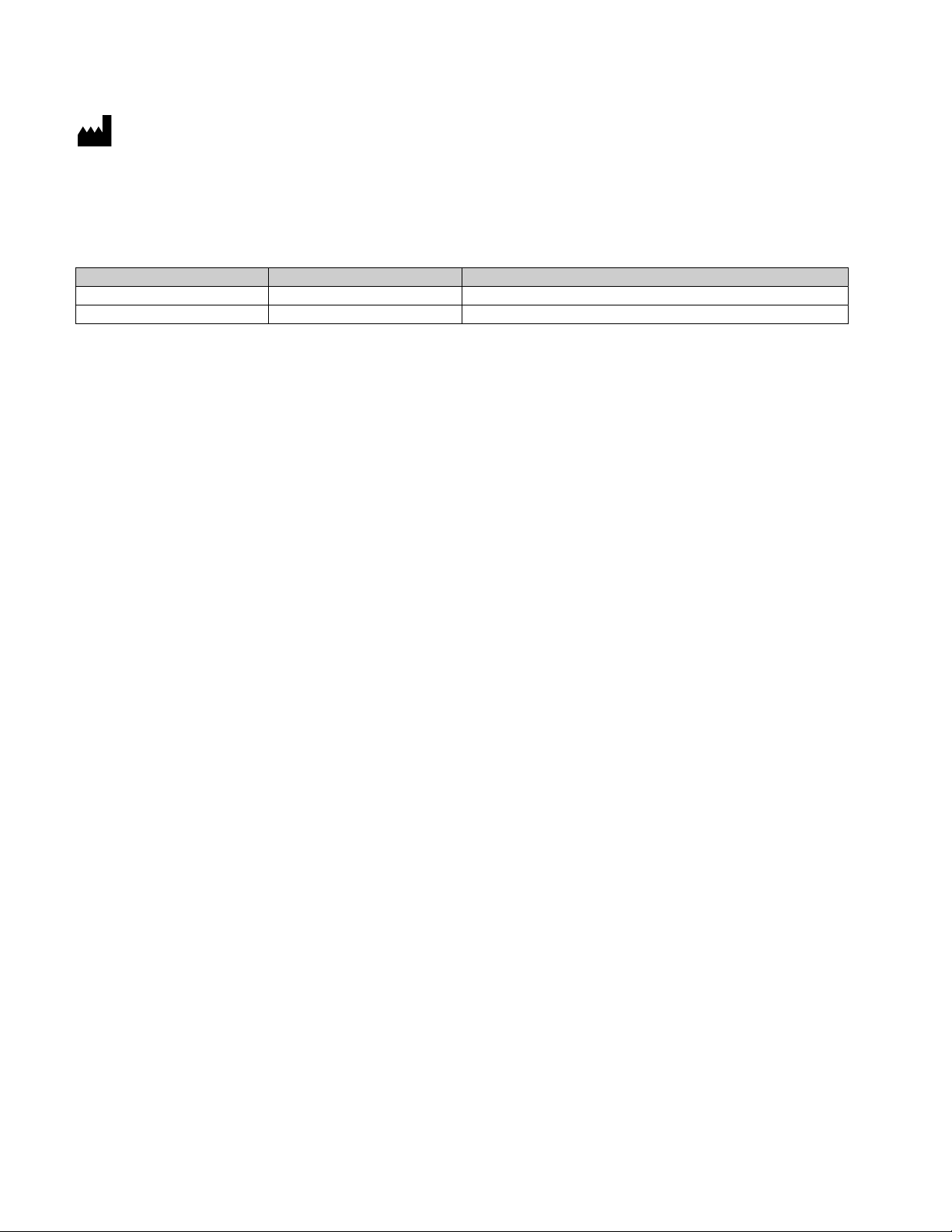
Life Technologies Corporation | 22025 20th Ave SE Ste. 100 | Bothell, WA 98021
For descriptions of symbols on product labels or product documents, go to thermofisher.com/symbols-definition.
The information in this guide is subject to change without notice.
DISCLAIMER: TO THE EXTENT ALLOWED BY LAW, THERMO FISHER SCIENTIFIC INC. AND/OR ITS AFFILIATE(S) WILL NOT BE
LIABLE FOR SPECIAL, INCIDENTAL, INDIRECT, PUNITIVE, MULTIPLE, OR CONSEQUENTIAL DAMAGES IN CONNECTION WITH OR
ARISING FROM THIS DOCUMENT, INCLUDING YOUR USE OF IT.
Revision history: Pub. No. MAN0019567
Revision Date Description
B.0 28 January 2021 Add component to Contents Table. Update Technical specification.
A.0 09 November 2020 New user guide.
Important Licensing Information: These products may be covered by one or more Limited Use Label Licenses. By use of these
products, you accept the terms and conditions of all applicable Limited Use Label Licenses.
TRADEMARKS: All trademarks are the property of Thermo Fisher Scientific and its subsidiaries unless otherwise specified.
©2021 Thermo Fisher Scientific Inc. All rights reserved.
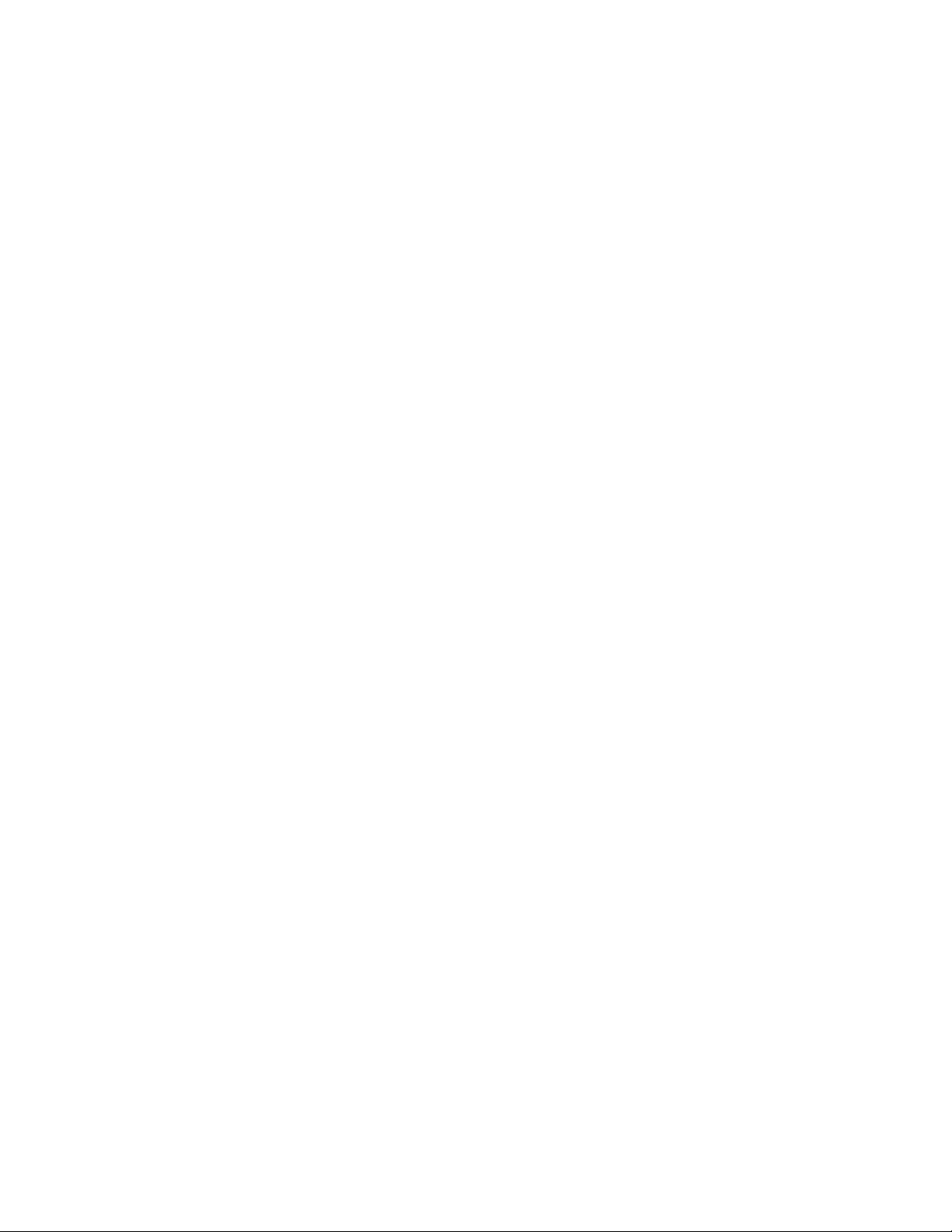
Contents
■
CHAPTER 1 Product information .................................................. 7
Contents ....................................................................... 7
Product description ............................................................. 8
Upon receiving the instrument .................................................... 8
Register your instrument ......................................................... 8
Exterior instrument parts ......................................................... 9
■
CHAPTER 2 Installation ........................................................... 10
Operating environment ......................................................... 10
Install the instrument ........................................................... 10
Turn ON the instrument ......................................................... 10
Sign in to the instrument with a new Connect account ............................. 11
Sign in to the instrument with an existing Connect account .......................... 13
■
CHAPTER 3 Templates ............................................................ 14
Templates screen .............................................................. 14
Template functions ............................................................. 15
Count parameters .............................................................. 15
Load a template ............................................................... 16
Create a template .............................................................. 16
Edit a template ................................................................ 16
Import a template .............................................................. 17
Export a template .............................................................. 18
Delete a template .............................................................. 19
■
CHAPTER 4 Slide preparation and operation ................................... 20
Recommendations ............................................................. 20
Load Countess™ Cell Counting Chamber Slide ..................................... 20
Load the Countess™ Reusable Slide .............................................. 21
Countess
™
3 FL Automated Cell Counter User Guide
3
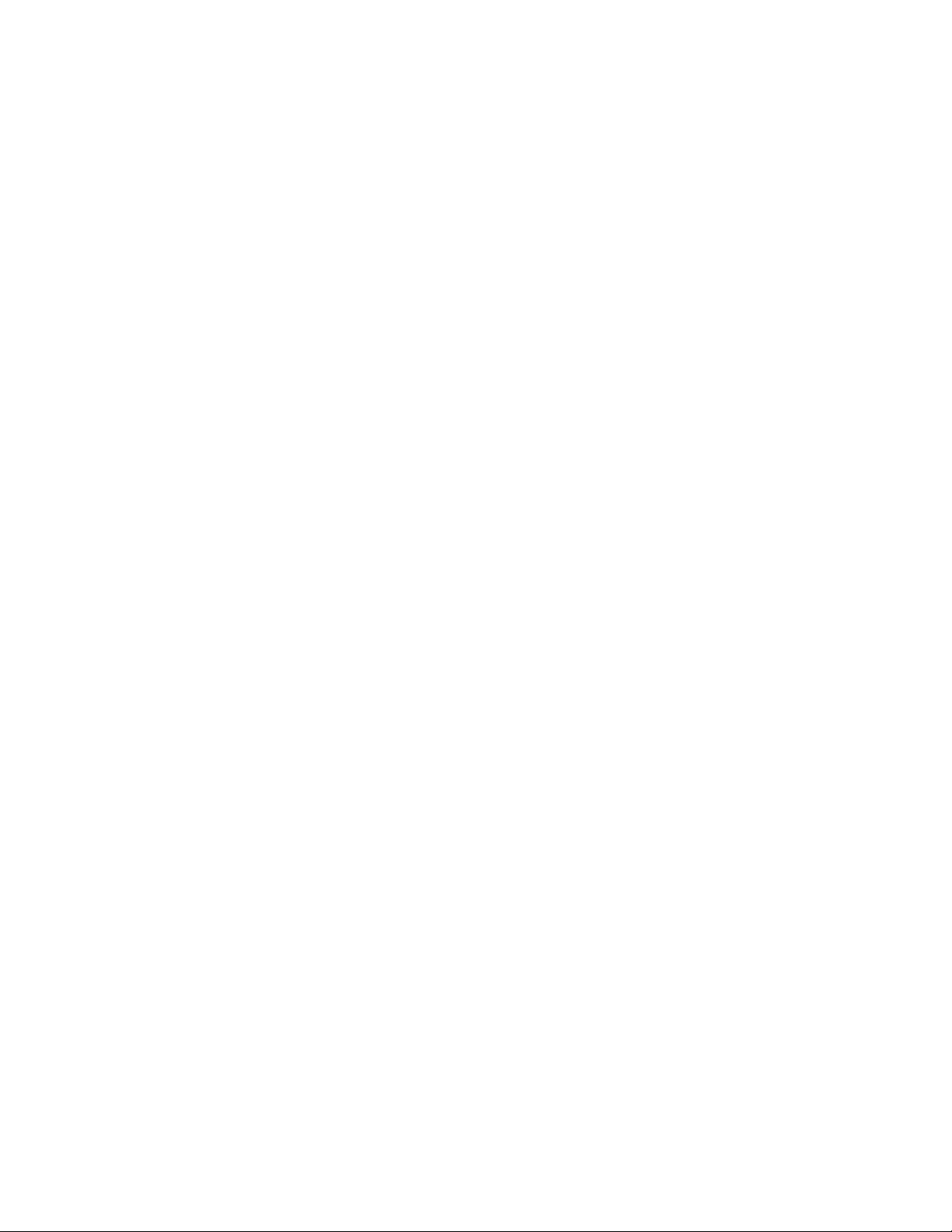
Contents
■
CHAPTER 5 Cell count and cell viability assays ................................ 24
Count cells in brightfield ........................................................ 24
Capture and count ......................................................... 24
Next steps ................................................................ 25
View results ................................................................... 26
Results screen for brightfield ................................................ 26
Identify objects counted ........................................................ 26
Results screen ............................................................ 26
Identify cells counted in cell count and cell viability assays ...................... 27
Histogram count results ......................................................... 28
View histogram ............................................................ 28
Gate count results ............................................................. 28
Gating screen ............................................................. 28
Gate count results ......................................................... 29
Save as new template .......................................................... 29
Edit and save a new template ............................................... 29
■
CHAPTER 6 Fluorescence assays ............................................... 30
Count cell fluorescence ......................................................... 30
Overview ................................................................. 30
Count procedure .......................................................... 30
Next steps ................................................................ 33
View results ................................................................... 33
Results screen for cell fluorescence assays ................................... 33
Identify objects counted ........................................................ 34
Identify cells counted in fluorescence assays ................................. 34
Histogram count results ......................................................... 34
View histogram for cell fluorescence assays ................................... 34
Gate count results ............................................................. 36
Gating screen ............................................................. 36
Gate count results ......................................................... 36
Save as new template .......................................................... 37
Edit and save a new template ............................................... 37
■
CHAPTER 7 Calculators .......................................................... 38
Pre-Dilution Calculator .......................................................... 38
Cell Splitting Calculator ......................................................... 39
4
Countess™ 3 FL Automated Cell Counter User Guide
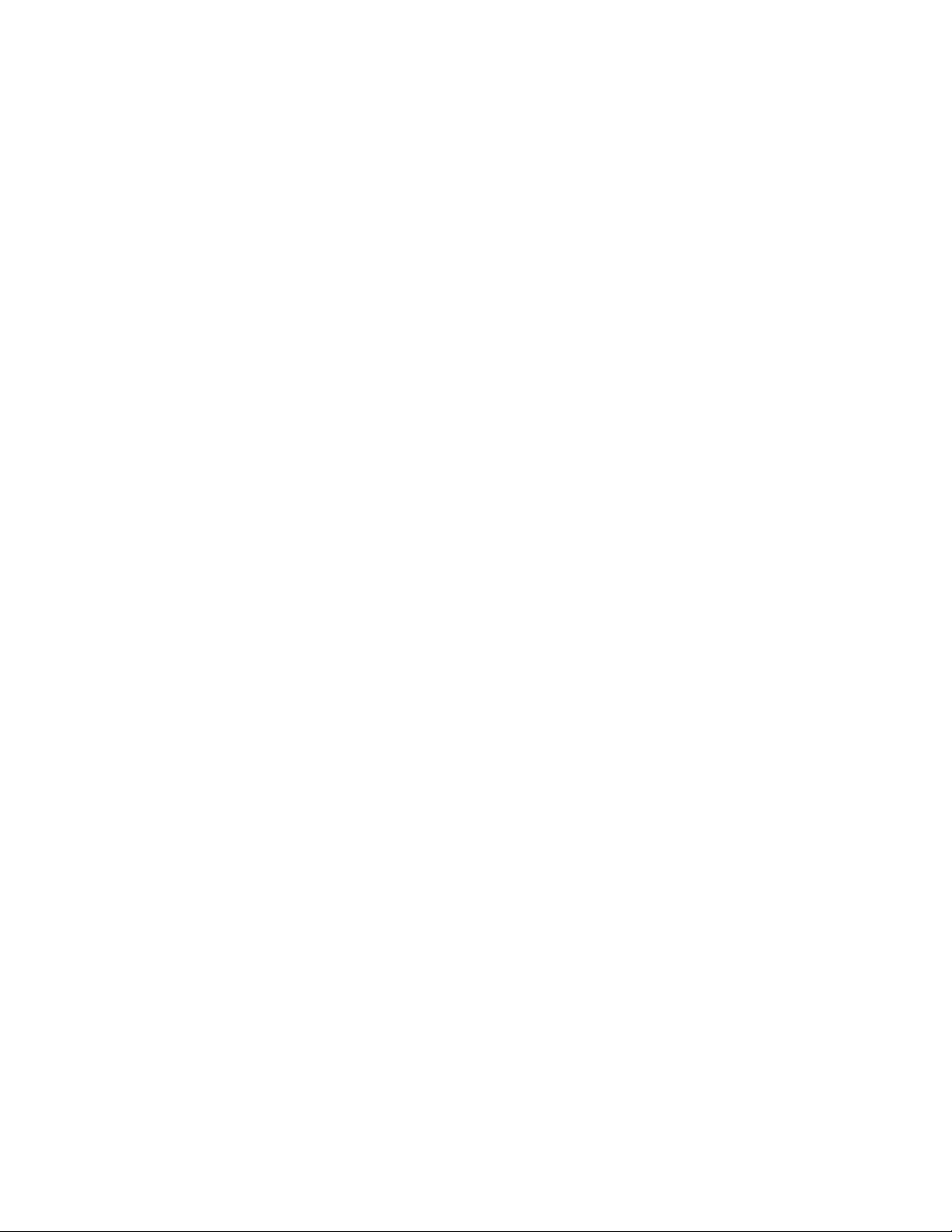
■
CHAPTER 8 Save results ......................................................... 41
Save screen ................................................................... 41
Save procedure ................................................................ 41
Report ........................................................................ 44
Report file ................................................................ 44
■
CHAPTER 9 Settings overview ................................................... 46
Settings screen ................................................................ 46
Connect to a wireless network ................................................... 46
Software update ............................................................... 47
Guidelines for software update .............................................. 47
Update the Countess™ 3/3 FL Cell Counter software ........................... 47
Set the date and time ........................................................... 48
Change your cloud region ....................................................... 49
Contents
■
CHAPTER 10 Change EVOS™ light cubes ...................................... 51
Install or change an EVOS™ light cube ............................................ 51
■
CHAPTER 11 Maintenance ....................................................... 53
Instrument care ................................................................ 53
General guidelines for care .................................................. 53
Power supply ............................................................. 53
Clean the cell counter .......................................................... 54
Introduction ............................................................... 54
Clean the touchscreen ..................................................... 54
Clean the instrument case .................................................. 54
Decontaminate the instrument ............................................... 55
■
APPENDIX A Troubleshooting .................................................... 56
■
APPENDIX B Technical specifications ........................................... 59
Physical characteristics ......................................................... 59
Technical specifications ......................................................... 59
Optics ........................................................................ 59
Analysis slide .................................................................. 60
■
APPENDIX C EVOS light cubes .................................................. 61
LED illumination ............................................................... 61
EVOS™ light cubes ............................................................. 61
Countess™ 3 FL Automated Cell Counter User Guide
5
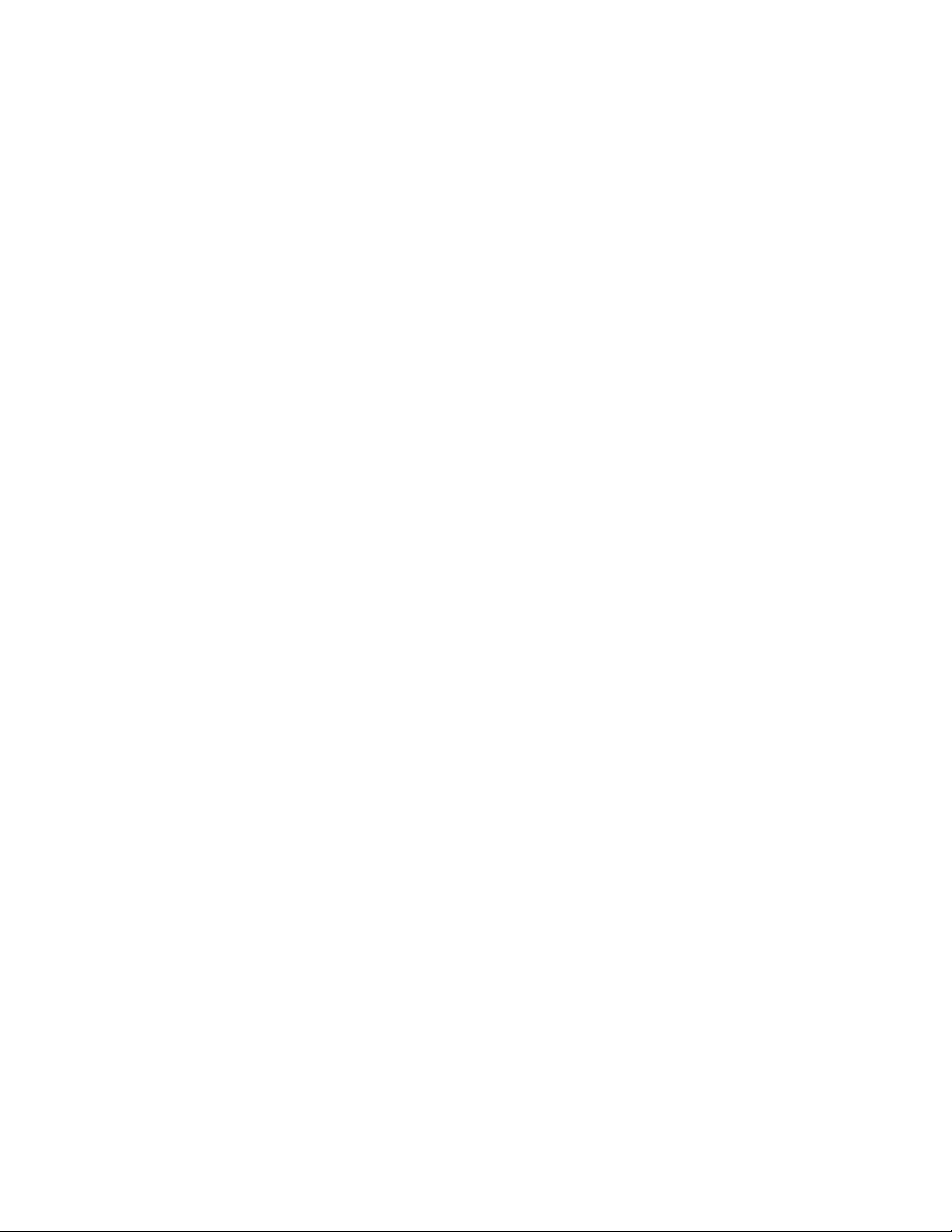
Contents
■
■
■
■
APPENDIX D Countess™ 3 FL Automated Cell Counter and accessories ... 63
Accessory products ............................................................ 63
APPENDIX E CSV file format definition .......................................... 65
Overview ...................................................................... 65
APPENDIX F Safety ............................................................... 69
Chemical safety ................................................................ 70
Biological hazard safety ......................................................... 71
APPENDIX G Documentation and support ...................................... 72
Customer and technical support ................................................. 72
Limited product warranty ........................................................ 72
6
Countess™ 3 FL Automated Cell Counter User Guide
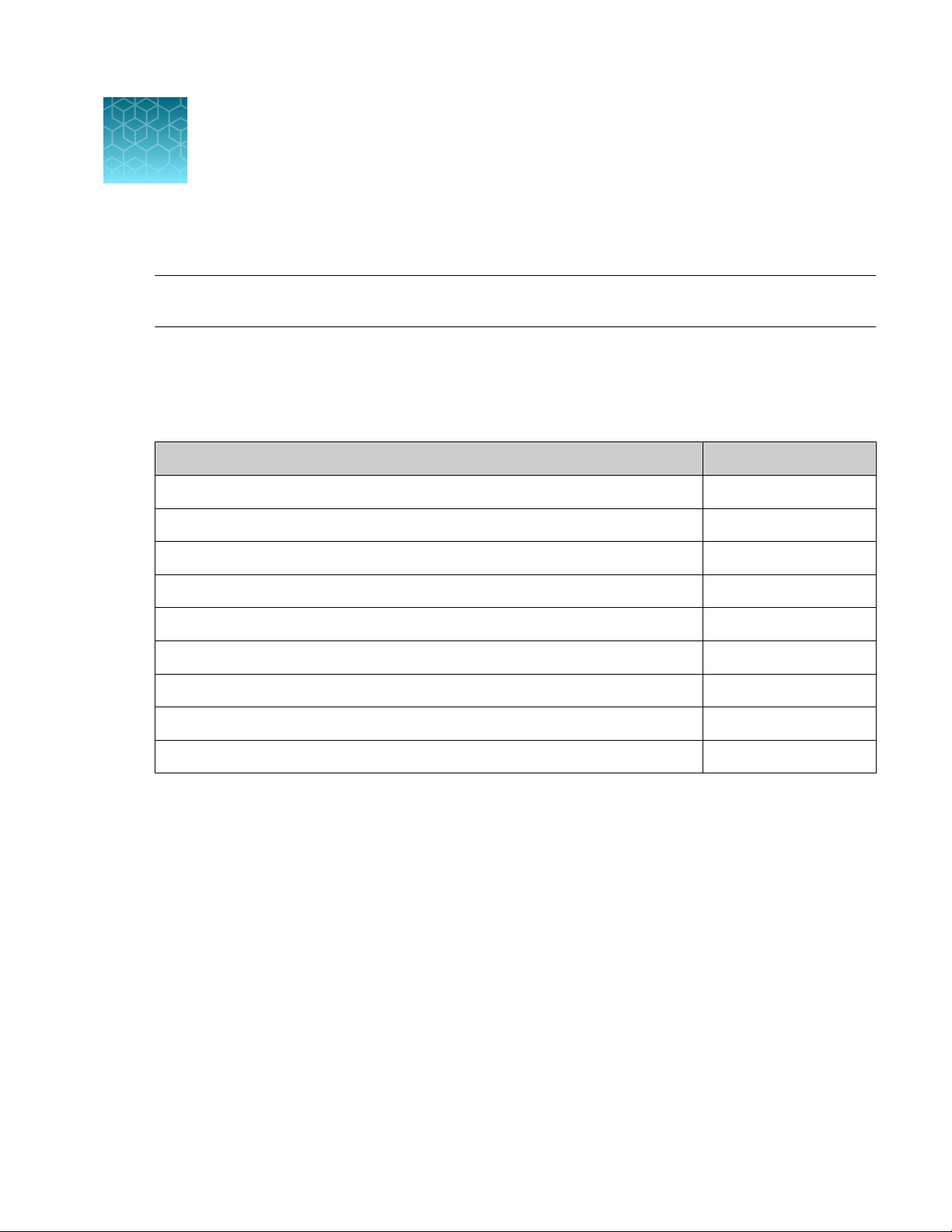
1
IMPORTANT! Before using this product, read and understand the information in the “Safety” appendix
in this document.
Contents
The Countess™ 3 FL Automated Cell Counter is shipped with the components listed below.
Countess™ 3 FL Automated Cell Counter 1 each
Power cord with 4 adapters (for U.S./Canada/Taiwan/Japan, Europe, or UK) 1 each
Countess™ Cell Counting Chamber Slides (50 slides/box) 1 box
Product information
Component Quantity
Countess™ 3 FL Disposable Slide Holder 1 each
Countess™ 3 FL Reusable Slide Holder 1 each
Countess™ 3 FL Light Cube Removal Tool 1 each
Countess™ 3 USB Drive 1 each
Countess™ 3 FL Automated Cell Counter Quick Reference Card 1 each
Wi-Fi Dongle 1 each
Countess™ 3 FL Automated Cell Counter User Guide
7
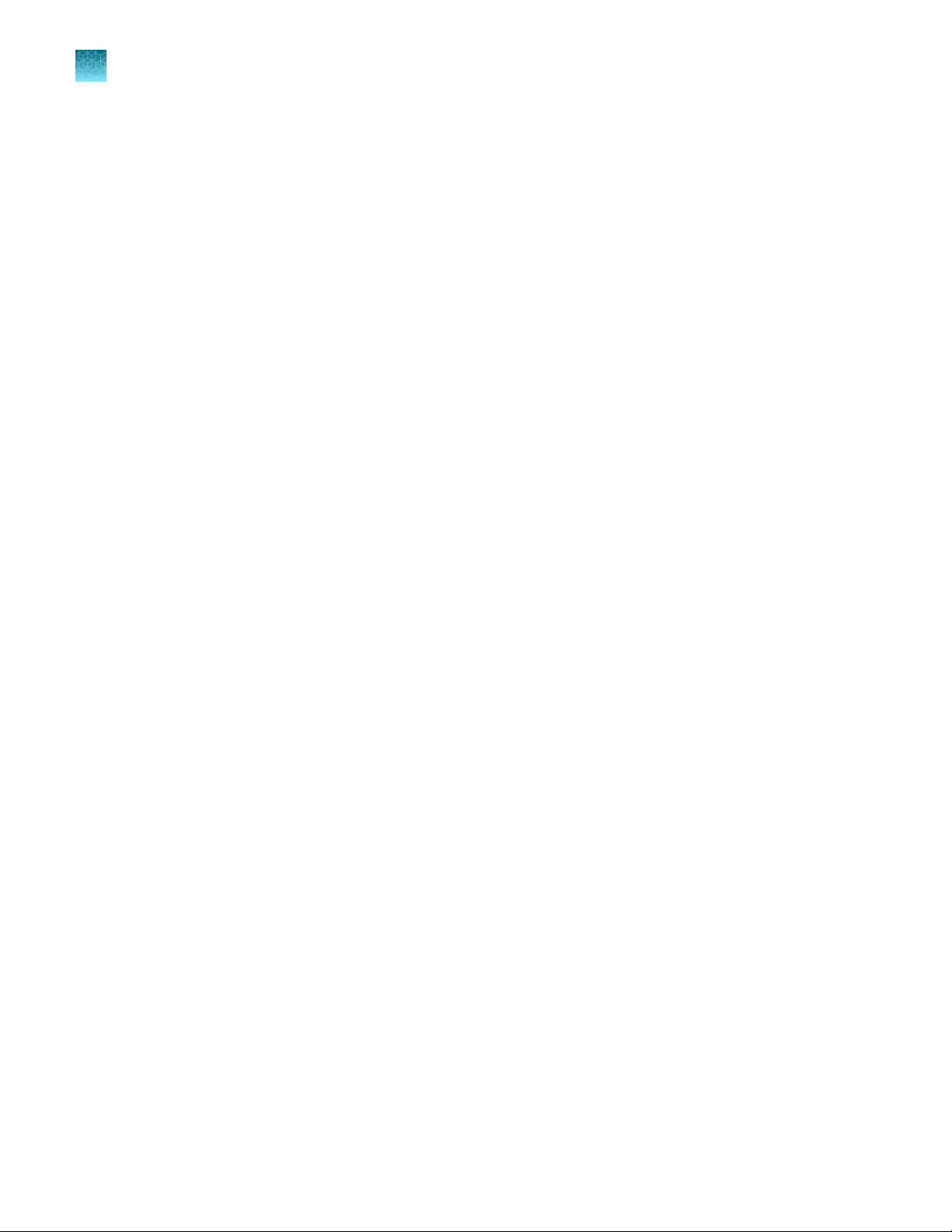
Chapter 1 Product information
1
Product description
Product description
The Countess™ 3 FL Automated Cell Counter is a fully automated, 3-channel cell counter and assay
platform that uses EVOS™ light cube technology, state-of-the-art optics, and image analysis algorithms
to analyze fluorescently labeled cells or trypan blue stained samples in suspension.
• The Countess™ 3 FL Automated Cell Counter oers an intuitive user interface with the option to
save data and generate a report, which can then be transferred to a PC using the USB drive
supplied with the instrument or available separately.
• The cells to be counted are loaded into the instrument either in disposable Countess™ Cell
Counting Chamber Slides or in glass Countess™ 3 FL Reusable Slides (page 19) . Each chamber
slide contains two enclosed chambers to hold the sample to allow you to measure two dierent
samples or perform replicates of the same sample.
• The instrument takes 10-20 seconds per sample for a typical cell count in the brightfield channel
and is compatible with a wide variety of eukaryotic cells. In addition to cell count and viability, the
Countess™ 3 FL Automated Cell Counter also provides information on cell size.
• In addition to the brightfield channel, the Countess™ 3 FL Automated Cell Counter can
accommodate two interchangeable EVOS™ fluorescent light cubes (page 64) , enabling it to be
used for multiple-fluorescence research applications.
• When equipped with EVOS™ light cubes, the Countess™ 3 FL Automated Cell Counter can be
used to perform fluorescence assays for cells in suspension, including simultaneous counts of cells
stained with two dierent fluorescent dyes, GFP and RFP expression, apoptosis, and cell viability
(live, dead, and total cells).
Upon receiving the instrument
Examine the instrument carefully for damage incurred during transit. Ensure that all parts of the
instrument, including accessories listed above, are included with the product. Damage claims must
be filed with the carrier; the warranty does not cover in-transit damage.
See “Install the instrument” on page 10 for instructions on installing the instrument.
Register your instrument
Visit www.thermofisher.com/registercountess to register your instrument. You will be asked to
supply the serial number, your name, and your contact details. Registering your instrument ensures
that you will receive notifications of software upgrades and information on new assays for use with the
Countess™ cell counter.
8
Countess™ 3 FL Automated Cell Counter User Guide

Exterior instrument parts
2
1
3
4
5
7
8
6
1
Touchscreen display: The 7-inch capacitive display is the main user interface of the Countess™ 3 FL Automated Cell
Counter. It contains the buttons for all instrument functions and displays data from the cell count.
2
Front USB port: Allows you to transfer and save the cell count data and image to an external computer for record
keeping and printing purposes. You can use the USB drive supplied with the instrument or any other standard,
FAT32-, exFAT- or NTFS-formatted USB drive for data transfer. If desired, you can plug in a USB mouse into the rear
USB port for instrument control.
3
Slide port: Used to insert the analysis slide containing the sample into the counter.
The Countess™ 3 FL Automated Cell Counter accepts both the disposable Countess™ Cell Counting Chamber Slides
and the glass Countess™ 3 FL Reusable Slides via interchangeable, slide-specific carriers. For more information, see
Chapter 4, “Slide preparation and operation”.
4
Back panel: Allows access to the optional EVOS™ light cubes and provides storage for the light cube tool and the
reusable slide carrier. The back panel is secured to the instrument by two captive ¼-turn fasteners.
5
Power switch: ON/OFF rocker switch is the main power switch. It is not necessary to use the power switch for
day-to-day operation of the instrument.
6
EVOS™ light cubes: Allow the Countess™ 3 FL Automated Cell Counter to analyze fluorescently labeled samples.
Can accommodate two fluorescent light cubes. For more information, see “EVOS™ light cubes” on page 61.
7
Rear USB port: An additional USB port to perform functions such as plugging in a USB mouse for instrument
control.
8
Power input jack: Connects the instrument to an electrical outlet through the supplied power cord and the
appropriate plug, based on the electrical outlet configuration in your country.
Chapter 1 Product information
Exterior instrument parts
1
Countess™ 3 FL Automated Cell Counter User Guide
9
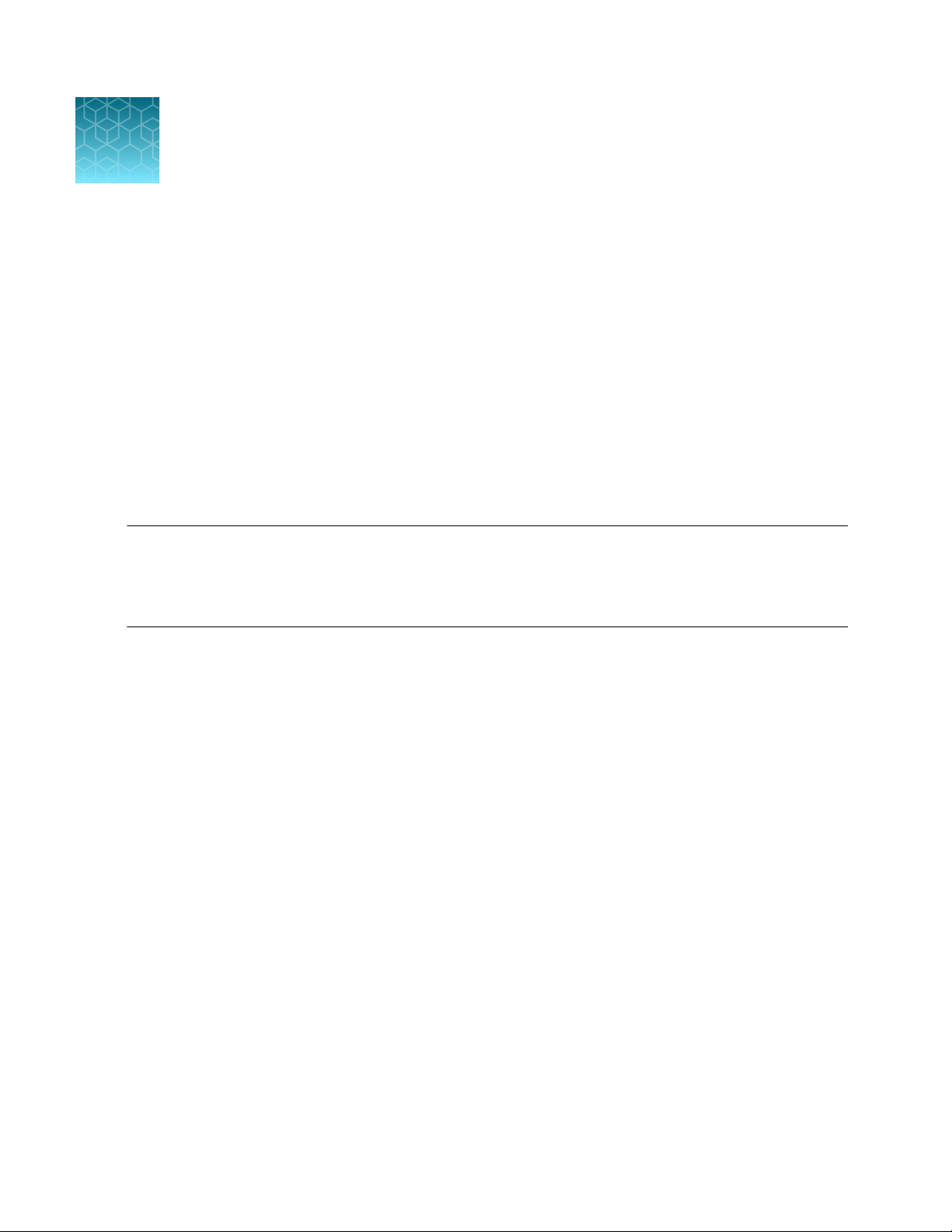
2
Operating environment
•
Place the instrument on a level surface away from vibrations emanating from other pieces of
equipment.
•
Allow at least 5 cm (2 in) free space at the back of the instrument to allow for proper ventilation and
prevent overheating of electronic components.
•
Set up the instrument away from direct light sources, such as windows. Ambient room lighting can
enter the imaging path and aect the image quality.
•
Operating temperature range: 4°–32°C (40°–90°F).
•
Relative humidity range: <80%.
IMPORTANT! Do not position the instrument so that it is dicult to turn o the main power switch
located on the back of the instrument.
In case of an instrument malfunction, turn the main power switch to the OFF position and disconnect
the instrument from the wall outlet.
Installation
Install the instrument
1.
Unpack the instrument and place the instrument on a flat, level, dry surface.
2.
Remove the thin plastic protector film from the touch-screen display.
3.
Plug one end of the power cord appropriate for your region into the instrument.
4.
Plug the power cord into the electrical outlet. Be sure to use only the power cord supplied
with your instrument. Powering the instrument with an unapproved power cord may damage the
instrument.
Turn ON the instrument
After unboxing, upon switching on the instrument for the first time, it will run through a series of set-up
screens.
• Read the End User License Agreement and press Agree to proceed with start up.
• Set the Date and Time using the buttons (see “Set the date and time” on page 48). Press Next.
• Upon completion, press Done. You will proceed to the Home screen and can begin using the
instrument as described below.
10
Countess™ 3 FL Automated Cell Counter User Guide
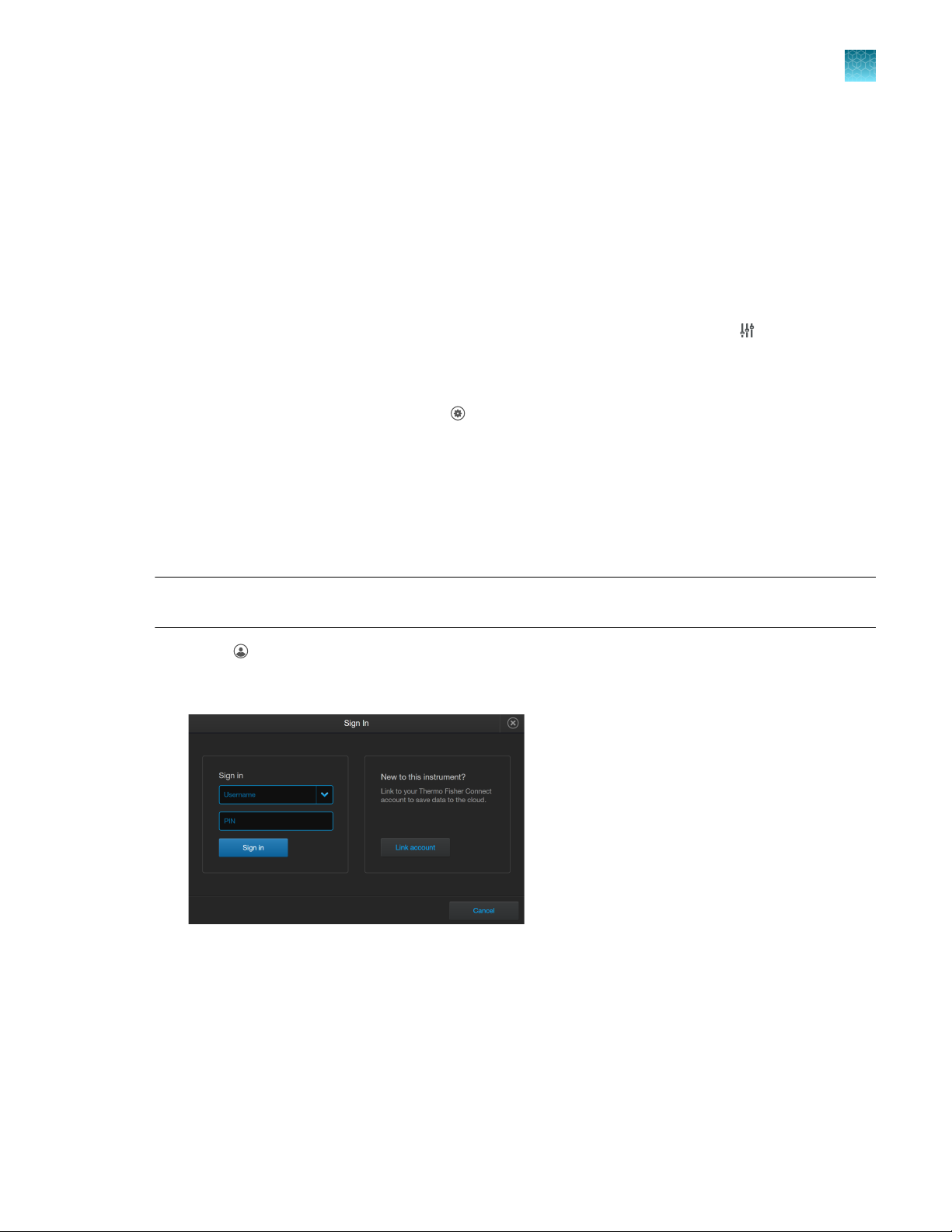
Chapter 2 Installation
Sign in to the instrument with a new Connect account
1.
Turn on the instrument by flipping the power switch on the back of the instrument to the ON
position. See “Exterior instrument parts” on page 9.
The instrument will walk you through an initial Out-of-Box Experience to set up the instrument for
first use.
2.
From the Home screen, you can proceed immediately to the assays by inserting a slide. See
Chapter 5, “Cell count and cell viability assays”.
Alternatively, you can change or add a template in step 3 below or change instrument settings in
step 4 below.
3.
To change the current template or add a new template to the instrument, press
Templates allows you to create customized count preferences (i.e., gate counts based on cell size,
brightness, circularity and/or fluorescence intensity). See “Load a template” on page 16.
4.
To change instrument settings, press
Settings allows you to update the Countess™ 3 FL instrument software, customize instrument
settings, view instrument details, export error logs, and change up to two EVOS™ light cubes. See
“Settings screen” on page 46.
Settings .
Templates .
2
Sign in to the instrument with a new Connect account
Note: A Wi-Fi adapter needs to be installed and a Thermo Fisher Connect account is required for
linking. See http://thermofisher.com/connect for details on using Connect.
1.
Press Sign in from the Home screen.
2.
Press Link account.
Countess™ 3 FL Automated Cell Counter User Guide
11

Chapter 2
2
Sign in to the instrument with a new Connect account
3.
Installation
Choose a method to connect.
• Press Mobile device. Scan the QR code on your instrument using the Instrument Connect
app on your mobile device. Follow the steps shown on the page.
• Press PC to obtain a linking code to enter online in your Thermo Fisher Connect account.
4.
A completion screen will show. Press Done. You then return to the Home screen and are logged
into your account.
Once set up, you will then only need to sign in to your instrument account using your Username and
PIN.
12
Countess™ 3 FL Automated Cell Counter User Guide
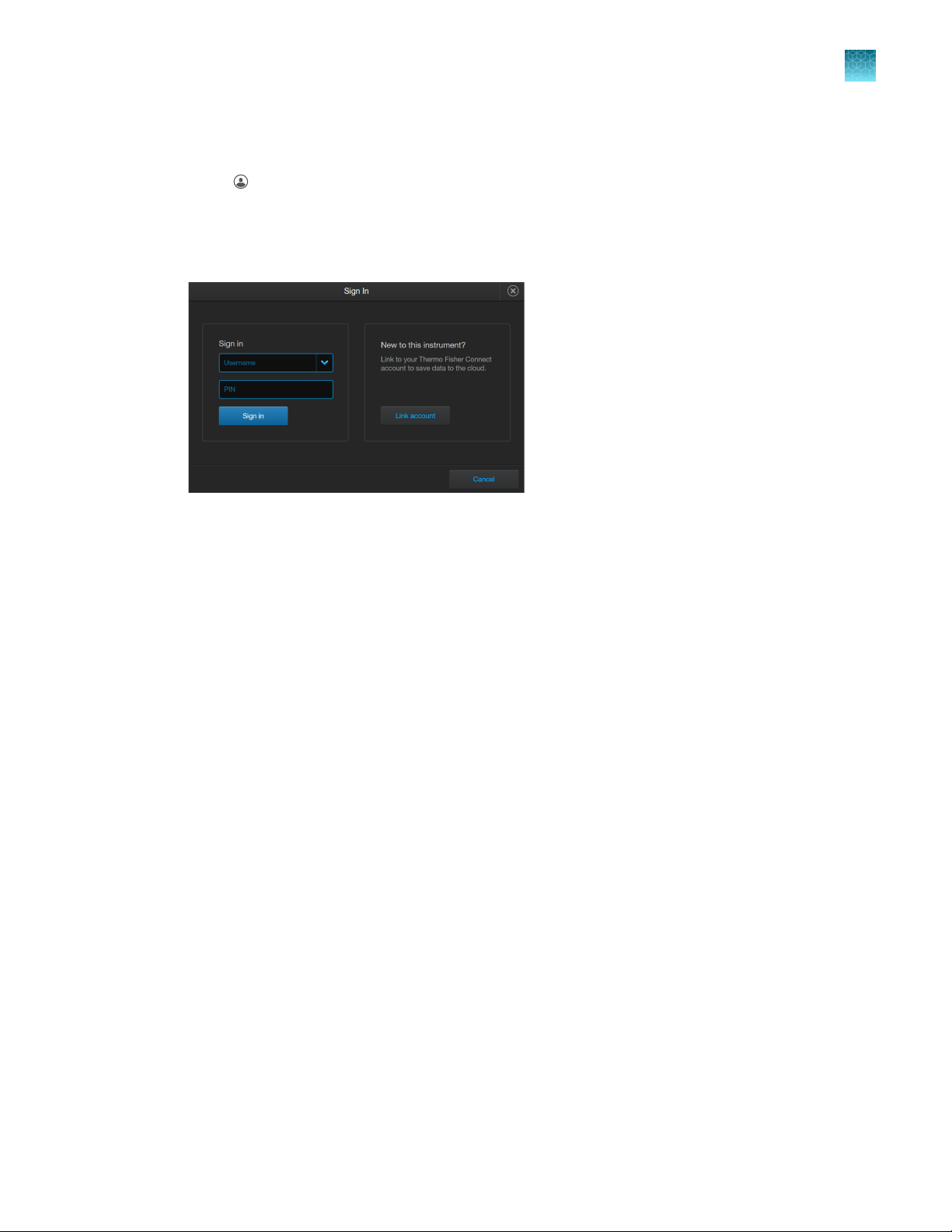
Chapter 2 Installation
Sign in to the instrument with an existing Connect account
Sign in to the instrument with an existing Connect account
1.
Press Sign in from the Home screen.
2.
Select your Username from the drop-down box. Enter your PIN.
3.
Press Sign in.
2
Countess™ 3 FL Automated Cell Counter User Guide
13
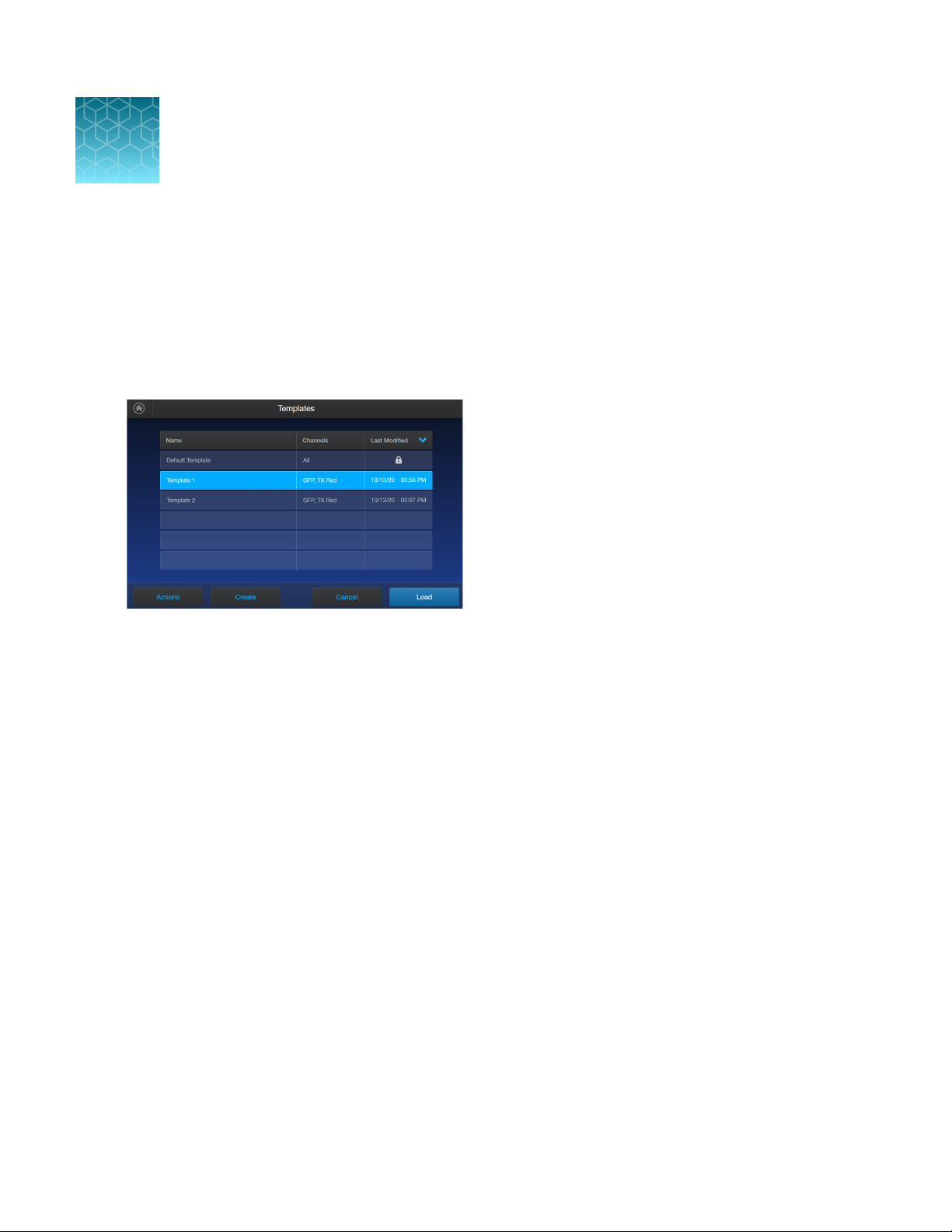
3
Templates screen
Templates allows you to create and save customized templates. Each custom template defines
the count parameters (size, brightness, circularity, and fluorescence intensity) for a consistent and
streamlined workflow.
Templates
• Templates can be accessed from the Home and Gating screens.
• The currently selected template is displayed at the bottom of the Home screen.
• Automatic instrument functions and count parameters are defined in the Edit template screen. See
“Create a template” on page 16 or “Edit a template” on page 16.
• The Default template contains default count settings and cannot be edited.
• The count parameters specified in the selected template are applied to all new cell counts.
• Templates can be sorted by pressing on the Name, Channels, or Last Modified headers.
• If you have already performed a count, loading a new template from the Results screen applies the
count preferences to the current count results (total cells, viability, etc.) and to all new counts.
14
Countess™ 3 FL Automated Cell Counter User Guide
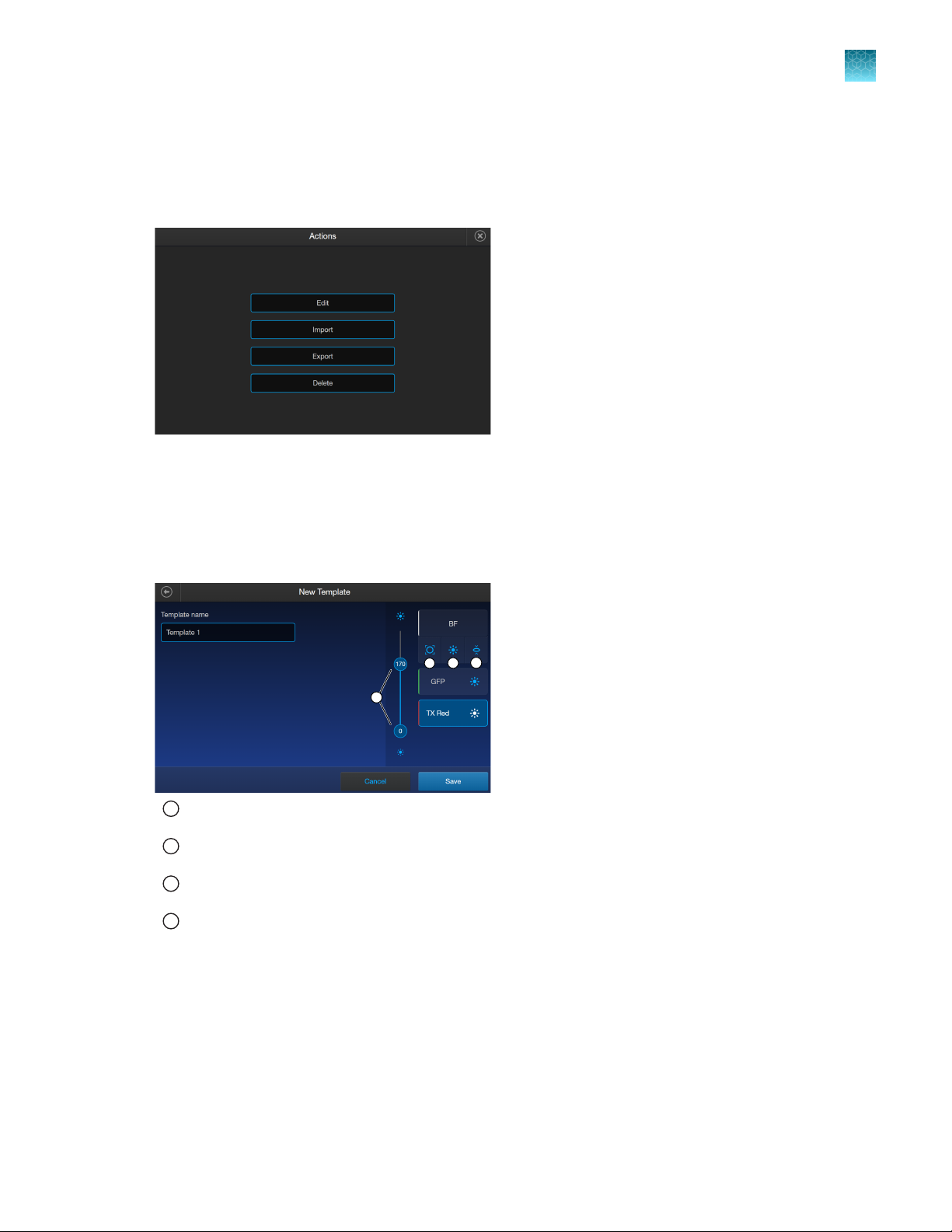
Template functions
1
2
3
4
The Actions screen allows you to edit, import, export, and delete templates. Edit can be used to modify
the currently selected template, while Import, Export, and Delete can be used on multiple templates.
Count parameters
Chapter 3 Templates
Template functions
3
Count parameters are adjusted in the Edit template screen using the Gating sliders. Moving the top
and bottom gate boundaries adjusts the range of size, brightness, and circularity parameters.
1
Size Gating : Moving the top gate down removes larger objects; moving it up includes larger objects. Moving the
bottom gate up removes smaller objects; moving it down includes smaller objects.
2
Brightness Gating: Moving the top gate down removes brighter objects; moving it up includes brighter objects.
Moving the bottom gate up removes dimmer objects; moving it down includes dimmer objects.
3
Cicularity Gating: Moving the top gate down removes more circular objects; moving it up includes more circular
objects. Moving the bottom gate up removes less circular objects; moving it down includes less circular objects.
4
Gating Boundary Sliders
Live or Dead can be selected only on a brightfield count. For a fluorescence count, select the individual
channels.
Countess™ 3 FL Automated Cell Counter User Guide
15
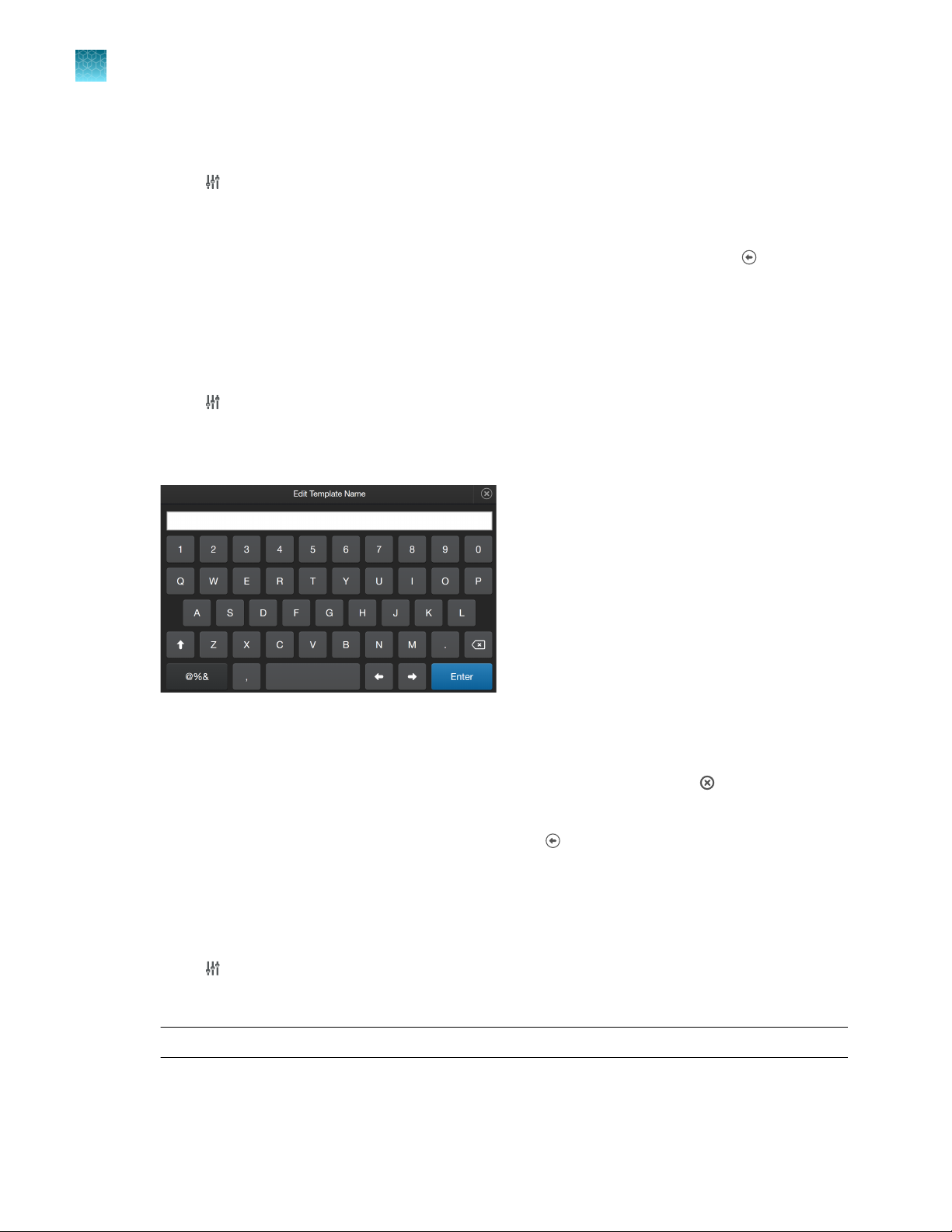
3
Chapter 3
Load a template
Templates
Load a template
1.
Press Templates.
2.
Press the desired template to select, then press Load.
3.
To return to the previous screen without loading the new template, press Cancel or
The instrument will keep the saved template, but will return to the previous screen without loading
it.
Create a template
1.
Press Templates.
2.
Press Create. To assign a name to the new template or to change the name of the existing
template, press the Template name text box to open the keypad.
Back.
3.
Type in the desired template name. To enter symbols, press the symbol (@%&) key. To return to the
alpha-numeric keypad, press ABC.
4.
Press Enter to save the name and return to the New Template screen. Press to return to the
New Template screen without saving the name.
5.
Press Save to save the new template. Press Cancel or
without saving.
Edit a template
16
1.
Press
2.
Select an existing template, then press Actions.
Note: The default template contains default count settings and cannot be edited.
Templates.
Back to return to the Templates screen
Countess™ 3 FL Automated Cell Counter User Guide
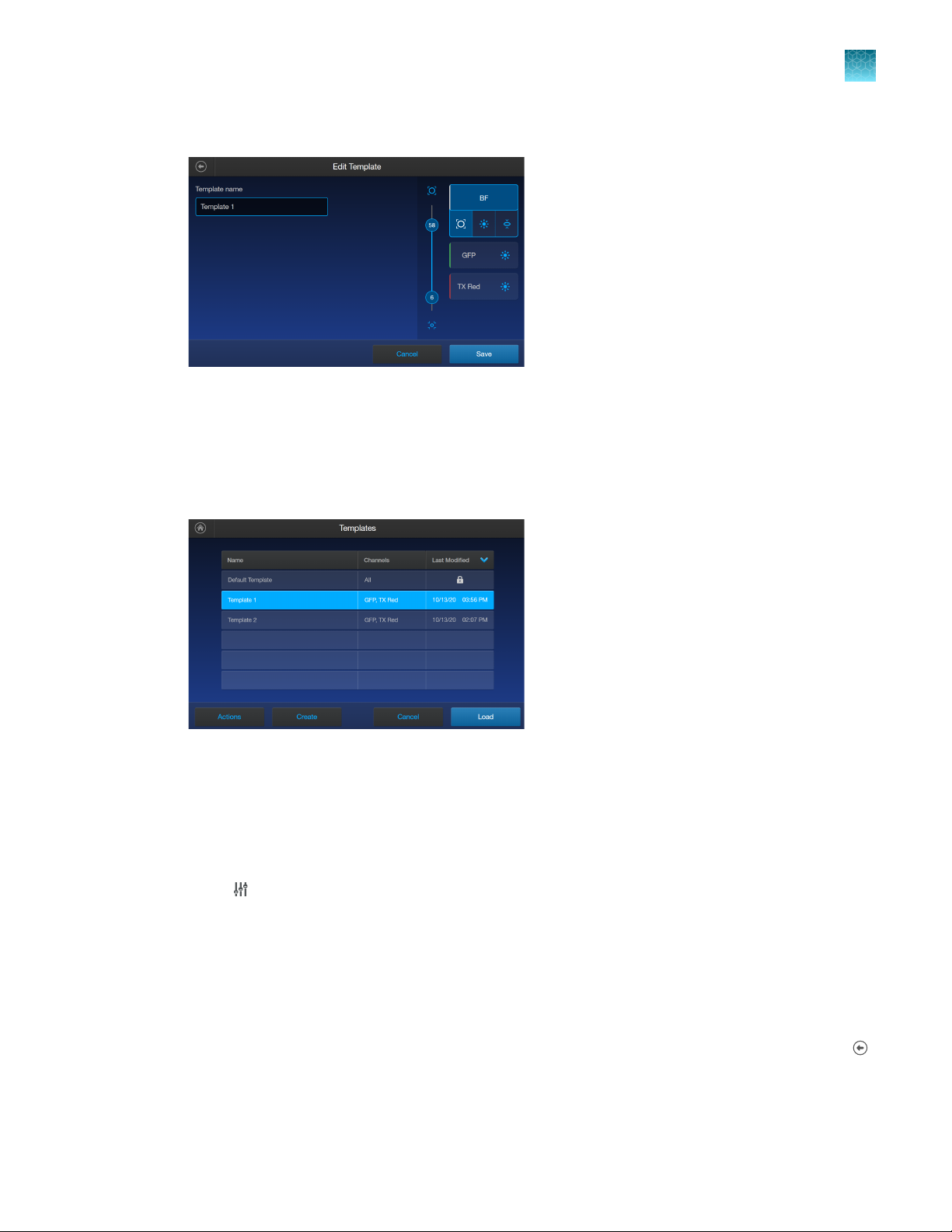
Chapter 3
Import a template
3.
Press Edit.
The Edit screen for the selected template opens.
4.
Press the appropriate channel (BF or other dye) and edit the desired parameters (see “Count
parameters” on page 15) to create a custom template.
5.
Press Save.
Templates
3
From the Templates screen, select the desired template and press Load to use that template to
read the sample.
Import a template
1.
Press
2.
Press Actions.
3.
Press Import.
4.
Press the import location Cloud or USB.
a.
Countess™ 3 FL Automated Cell Counter User Guide
Templates.
For Cloud, press Sign in to log in to your Thermo Fisher Connect account. If the Cloud is
not active and disconnected, press Network settings to connect to a network, then press
Back to try and sign in again.
17
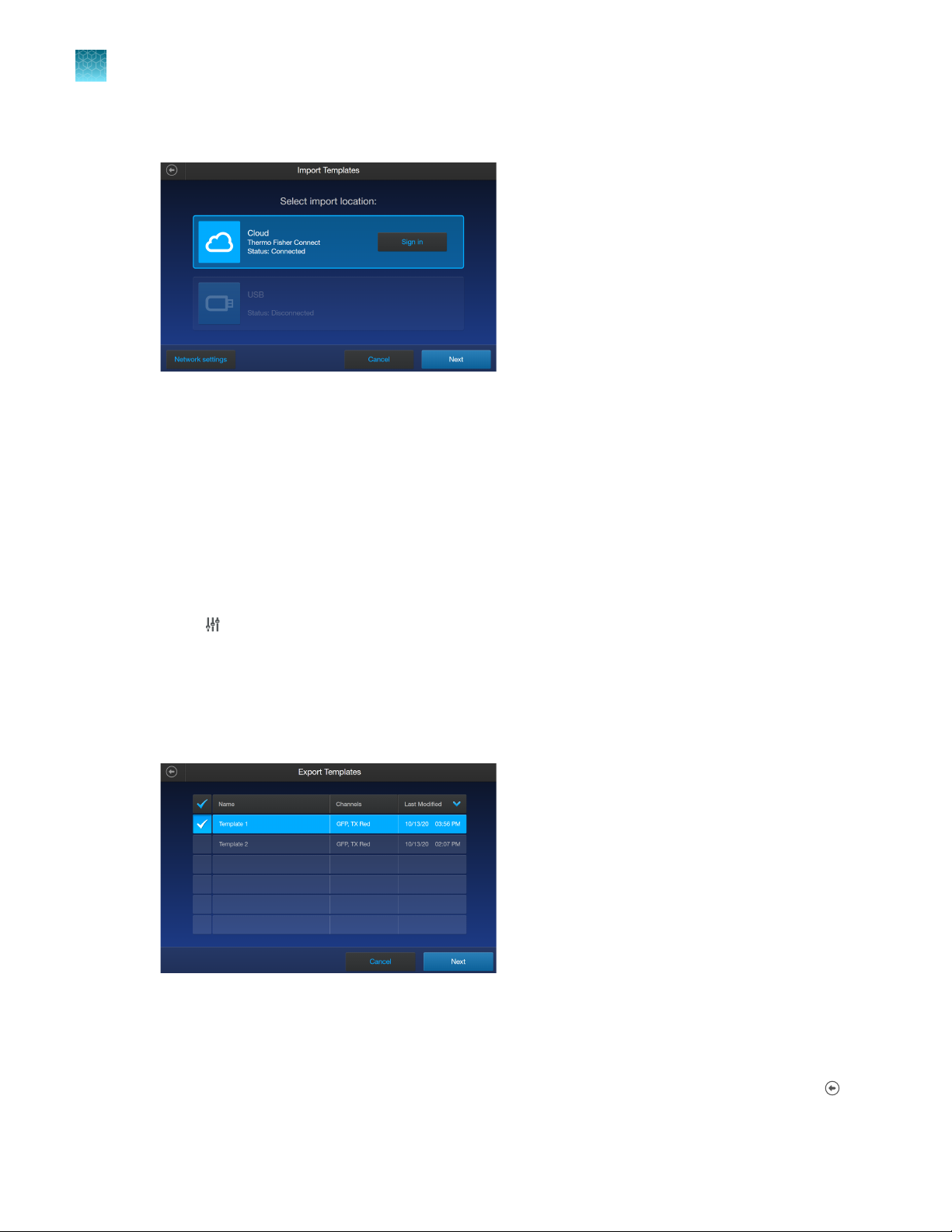
Chapter 3
3
Export a template
Templates
b.
For USB, insert your USB drive into the slot on the front of the instrument.
5.
Press Next.
6.
Select one or more templates from the list.
7.
Press Import.
8.
Once complete, press Done.
Export a template
1.
Press Templates.
2.
Press Actions.
3.
Press Export.
4.
Select one or more templates from the list.
18
5.
Press Next.
6.
Press the export location Cloud or USB.
a.
For Cloud, press Sign in to log in to your Thermo Fisher Connect account. If the Cloud is
not active and disconnected, press Network settings to connect to a network, then press
Back to try and sign in again.
Countess™ 3 FL Automated Cell Counter User Guide
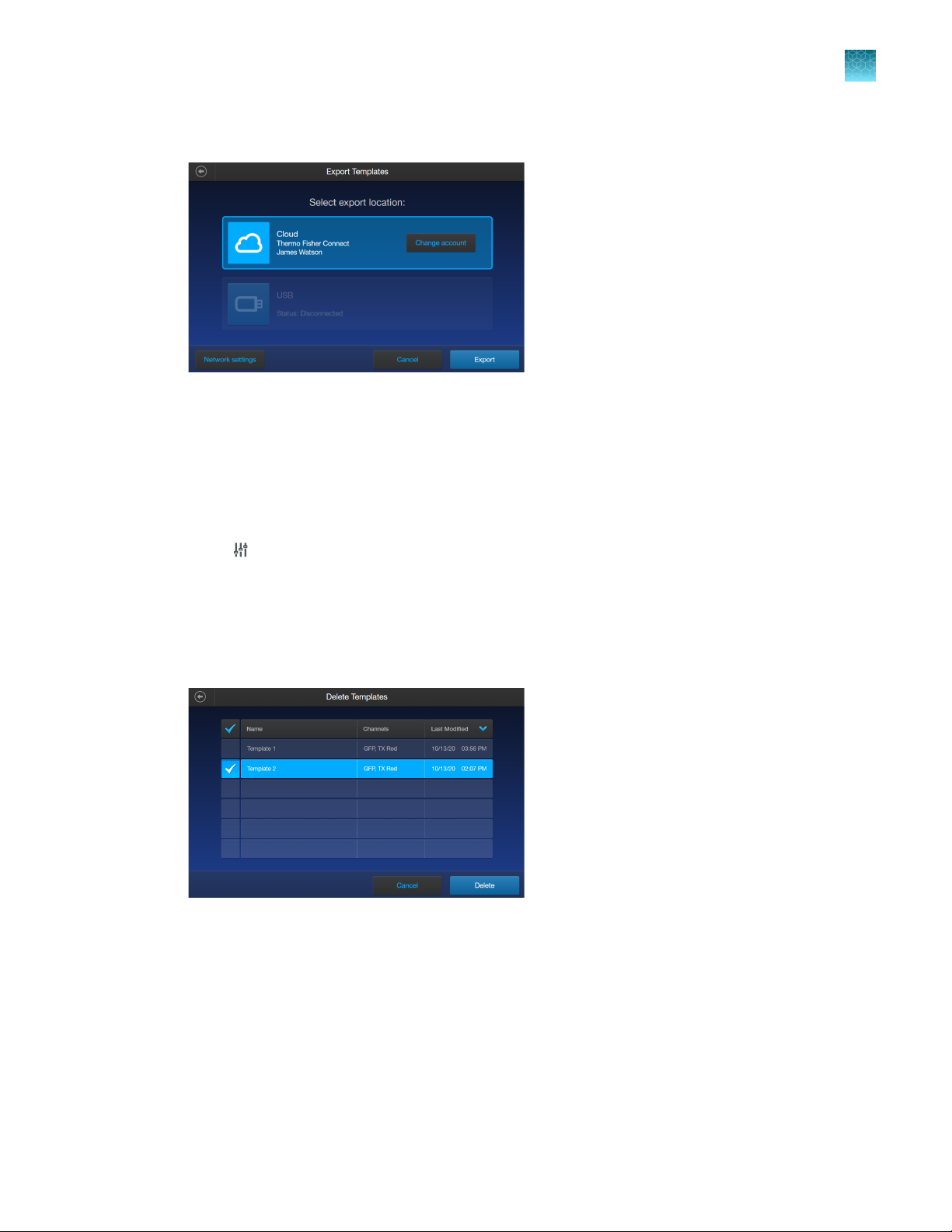
b.
For USB, insert your USB drive into the slot on the front of the instrument.
7.
Press Export.
8.
Once complete, press Done.
Delete a template
Chapter 3
Delete a template
Templates
3
1.
Press Templates.
2.
Press Actions.
3.
Press Delete.
4.
Select one or more templates from the list.
5.
Press Delete.
The system will prompt you to confirm the deletion, then press Delete again.
6.
Once complete, press Done.
Countess™ 3 FL Automated Cell Counter User Guide
19
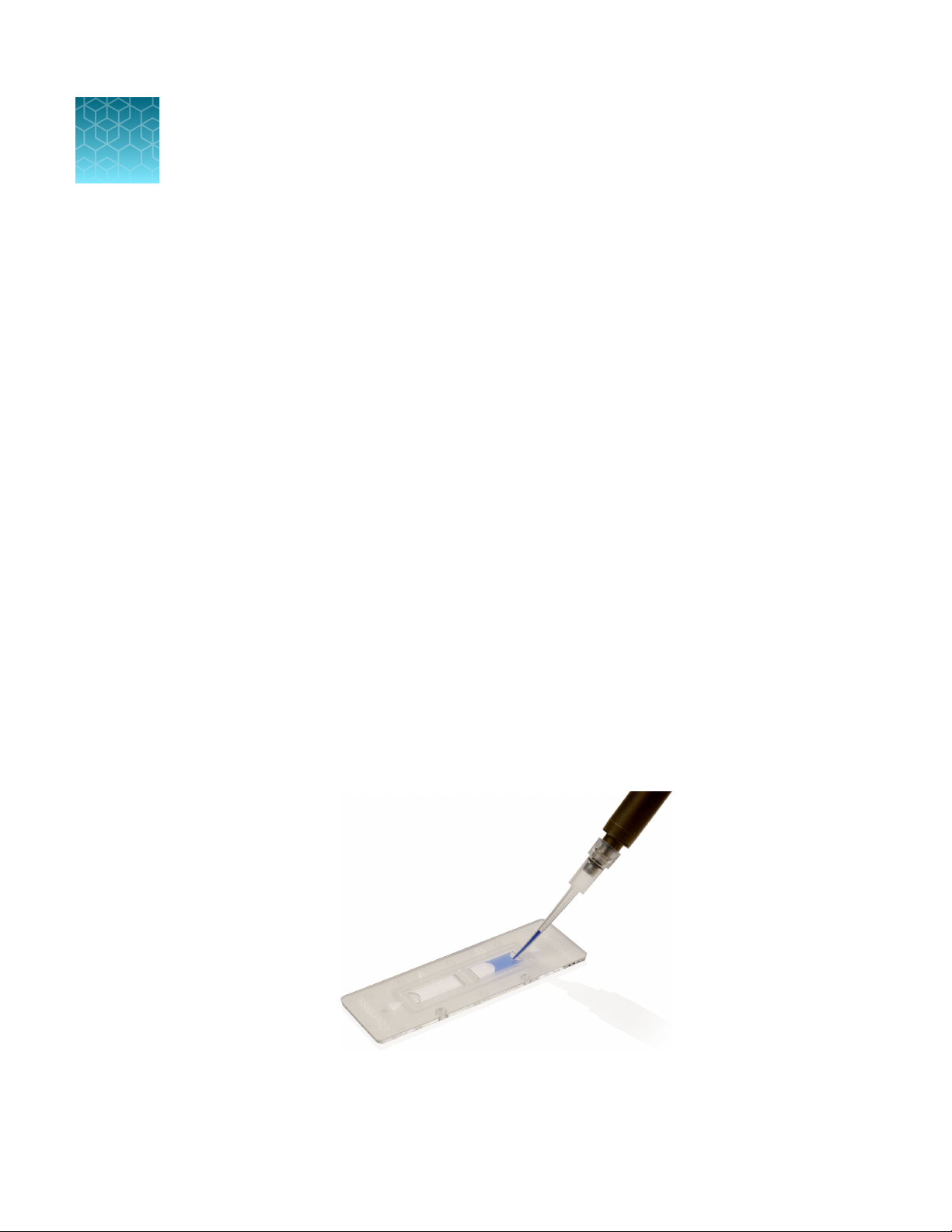
Slide preparation and operation
4
The Countess™ 3 and 3 FL cell counters accept disposable Countess™ Cell Counting Chamber Slides
and glass Countess™ Reusable Slides on interchangeable, slide-specific carriers.
Recommendations
To obtain the best results, follow these recommendations:
•
Ensure that the cell sample is homogeneously mixed.
•
The measurement range extends from 1 × 104 to 1 × 107 cells/mL, but the optimal range is 1 × 10
to 4 × 106 cells/mL.
•
For accurate results in cell viability assays, ensure that the counting area is covered with the cell
suspension and count the cells immediately after staining per the assay protocol.
•
Do not press the optical surfaces of the chamber slides. Hold the slides by the edges.
•
Take care to avoid forming bubbles in the sample.
5
Load Countess™ Cell Counting Chamber Slide
1.
Prepare the sample by adding 10 µL of your cell suspension to 10 µL of 0.4% trypan blue stain (for
brightfield only). Mix the sample mixture well by pipetting it up and down a few times.
2.
Gently pipet 10 µL of the sample into the half moon-shaped sample loading area. The sample is
loaded into the chamber through capillary action.
20
Countess™ 3 FL Automated Cell Counter User Guide
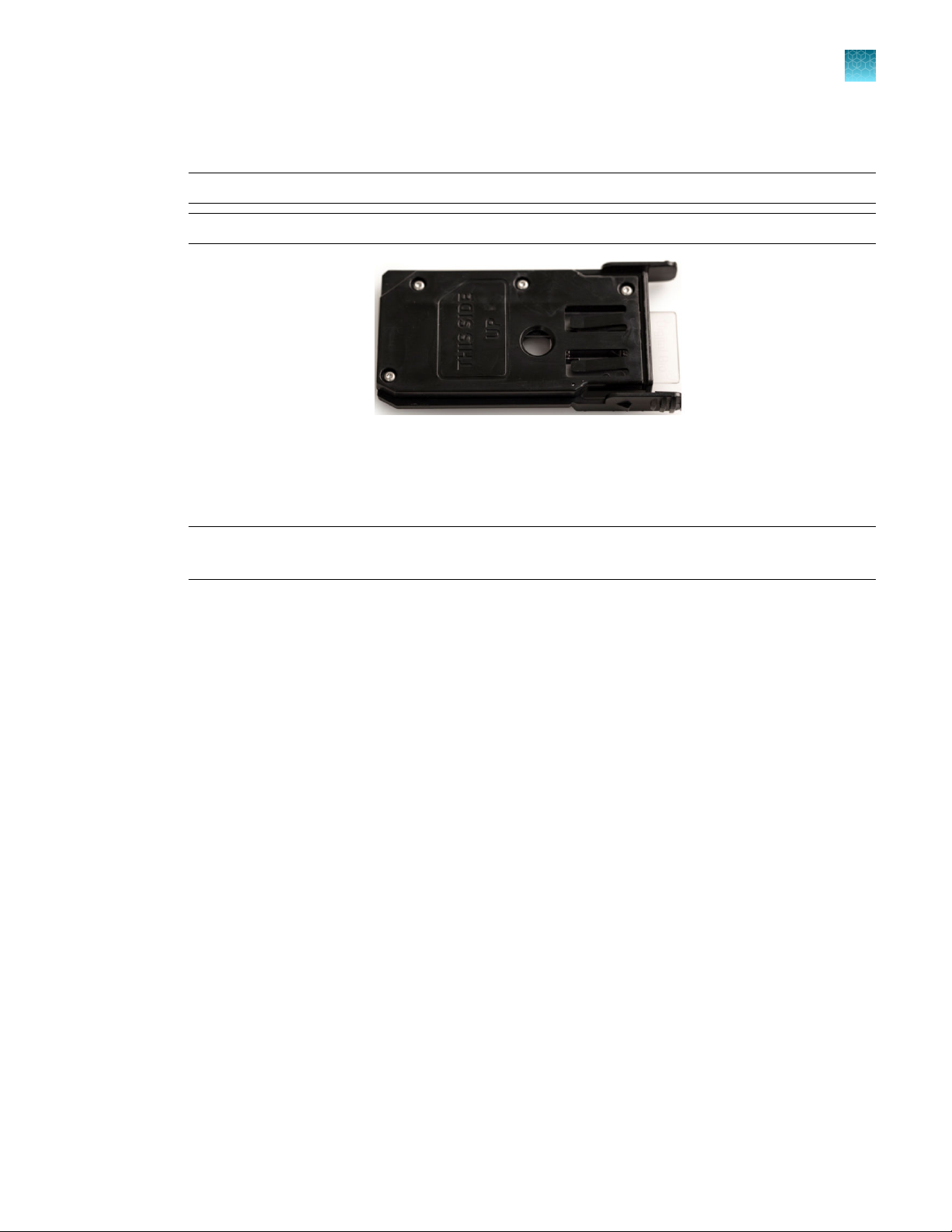
Chapter 4 Slide preparation and operation
Load the Countess™ Reusable Slide
3.
Let the sample mixture settle in the chamber for 30 seconds, and then insert the slide into the slide
adapter. You will hear a soft click once the slide is pushed in correctly.
Note: The instrument reads one side of the slide at a time, so insert the sides appropriately.
Note: The instrument is shipped with the slide adapter already installed.
4.
Use the touchscreen to run the sample count. See Chapter 5, “Cell count and cell viability assays”.
5.
To remove the slide, push the slide gently into the instrument until it clicks and the slide springs
out. Grasp the slide and pull it out the rest of the way.
4
Note: After using the Countess™ Cell Counting Chamber Slides, appropriately dispose of them as
biohazardous waste. Do not reuse the disposable chamber slides.
6.
(Optional) To remove the slide adapter, gently squeeze the tabs and pull the adapter completely out
of the instrument.
Load the Countess™ Reusable Slide
1.
Before loading your sample into the Countess™ Reusable Slide, place a cover slip on the counting
chamber, making sure the cover slip is clean and free of grease.
2.
Prepare the sample by adding 10 µL of your cell suspension to 10 µL of 0.4% trypan blue stain
(for brightfield only). Mix the sample mixture well by pipetting it up and down a few times. For a
fluorescence sample, only add 10 µL of your sample neat.
Countess™ 3 FL Automated Cell Counter User Guide
21

Chapter 4 Slide preparation and operation
4
Load the Countess™ Reusable Slide
3.
Gently pipet 10 µL of the sample into the sample inlet, allowing capillary action to draw the sample
into the counting chamber. A properly loaded counting chamber should have a thin, even film of
fluid under the cover slip.
Note: Each chamber in the Countess™ Cell Counting Chamber Slide or the Countess™ 3 FL
Reusable Slide has a 10‑µL sample capacity. Do not overfill the slide chambers.
4.
To use the Countess™ Reusable Slide, unlatch the back panel of the Countess™ 3 FL Automated
Cell Counter with the two captive ¼-turn fasteners that secure the back panel on the rear of the
instrument.
22
Countess™ 3 FL Automated Cell Counter User Guide

5.
Remove the reusable slide holder from inside of the back panel.
6.
Load the reusable glass slide into the reusable slide holder.
Chapter 4
Slide preparation and operation
Load the Countess™ Reusable Slide
4
7.
Insert the reusable slide holder containing the slide into the slide port and gently push into the
instrument until it clicks into place.
8.
Use the touchscreen to run the sample count. See Chapter 5, “Cell count and cell viability assays”.
9.
To remove the reusable slide holder, push the slide gently into the instrument until it clicks and a
spring pushes the slide out. Grasp the slide and pull it out the rest of the way.
10.
(Optional): To count the second sample present on the reusable slide, simply remove the slide from
the holder, rotate, and reinsert the slide into the holder so that the second sample is aligned with
the sample viewing hole.
11.
After using the Countess™ Reusable Slide, rinse the glass slide and cover slip with water, and then
clean with 70% ethanol. Use Kimwipes™ laboratory tissues to clean and dry the slides, as needed.
12.
Store the reusable slide holder again in the panel on the back of the instrument.
Countess™ 3 FL Automated Cell Counter User Guide
23
