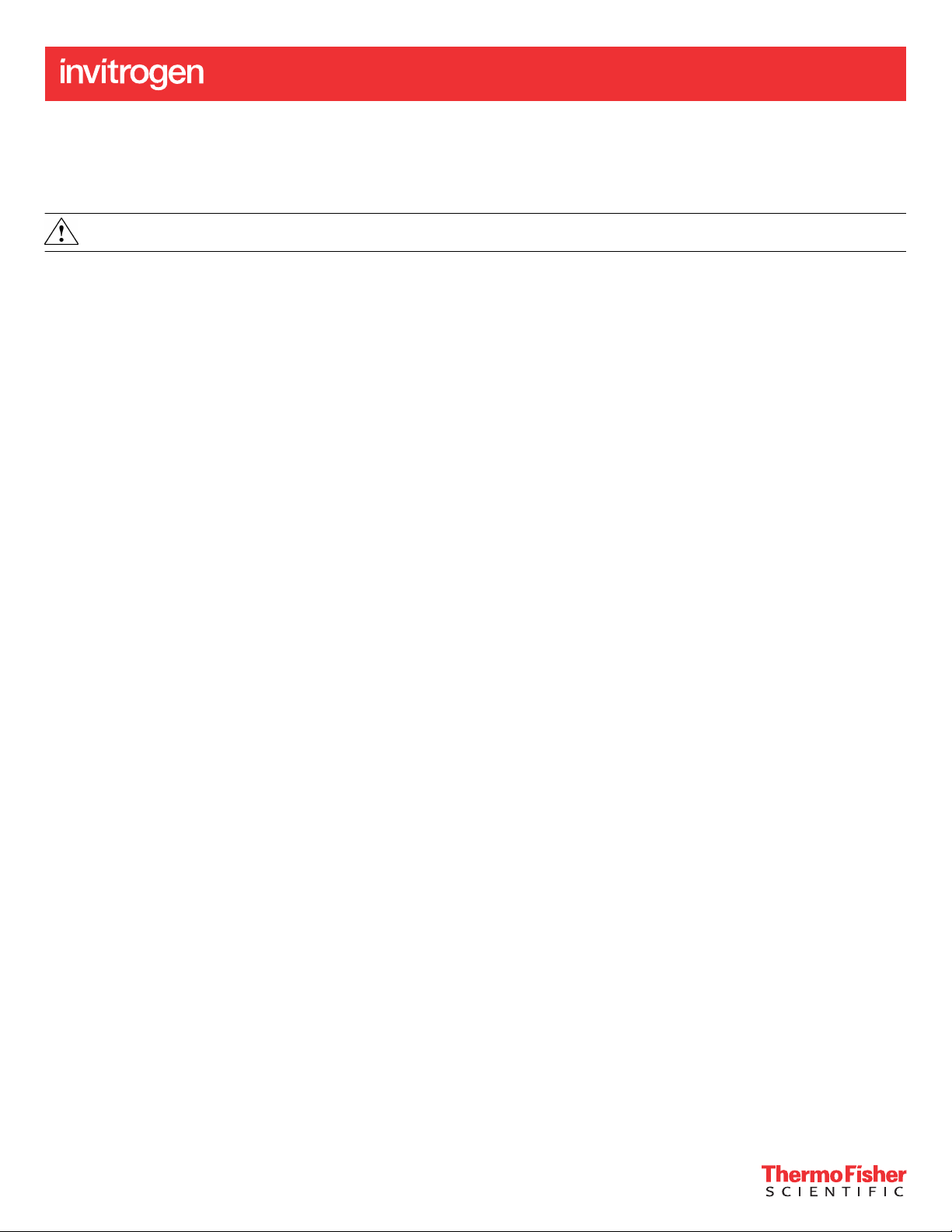
QUICK REFERENCE
iBright™ CL1500 and FL1500 Imaging Systems
Catalog Numbers A44114 and A44115
Pub. No. 100085108 Rev. C
WARNING! Read the Safety Data Sheets (SDSs) and follow the handling instructions. Wear appropriate protective eyewear, clothing, and
gloves. Safety Data Sheets (SDSs) are available from thermofisher.com/support.
Set up after unpacking
Once unpacked and installed, power on the imager and follow the touchscreen prompts to set up a network configuration, enter instrument
information, and install the turntable.
Package should include: iBright™ Imaging System, Sample Stage/Turntable, White Transilluminator Screen, Sample Blot, Product Information
Sheet, Quick Reference Guide, and Safe Imager™ Viewing Glasses. Region-specific power cord shipped separately.
Note: For detailed information and safety symbols on this instrument, refer to the iBright™ CL1500/FL1500 Imaging Systems User Guide (Pub. No.
MAN0018592).
Modes
Invitrogen™ iBright™ Imaging Systems allow users to image in a mode specific to a sample type. Each mode is optimized to produce a high quality
image for further analysis and data collection.
Chemi Blots
Mode to image chemiluminescent Western blots.
Fluorescent Blots (FL1500 model only)
Mode to image fluorescent Western blots using a single channel or up to 4 channels using excitation wavelengths of 455–485 nm, 515–545 nm,
608–632 nm, 610–660 nm, and 745–765 nm with corresponding emission wavelengths of 508–557 nm, 568–617 nm, 675–720 nm, 710–730 nm,
and 800–850 nm.
Nucleic Acid Gels
Mode to image DNA and RNA gels stained with fluorescent nucleic acid stains such as Ethidium Bromide, SYBR™ Safe, SYBR™ Green (I or II),
SYBR™ Gold and similar products.
Protein Gels (Protein Visible and Protein Fluorescence)
Mode to image visible colorimetric‑stained protein gels (using white screen), and fluorescent‑stained, or labeled protein gels.
Note: Do not use the white screen for protein fluorescence.
Note: Stained or labeled protein on nitrocellulose or PVDF membrane should be imaged using Universal mode.
Universal
Mode to image samples containing multiple signals, such as chemiluminescence, fluorescence, and/or colorimetric stains. Image display is similar
to Fluorescent Blots and allows you to assign false color to any sample.
Gallery
Mode to retrieve, analyze, and manage images. Images are saved into a guest gallery or a registered user's gallery.
Get started
If the unit is o
If the unit is in sleep mode, touch the screen to activate the instrument.
Note: If the instrument does not respond to touch, ensure it is plugged in and turn on using the switch on the back of instrument. Continue to
step 1 below.
For Research Use Only. Not for use in diagnostic procedures.
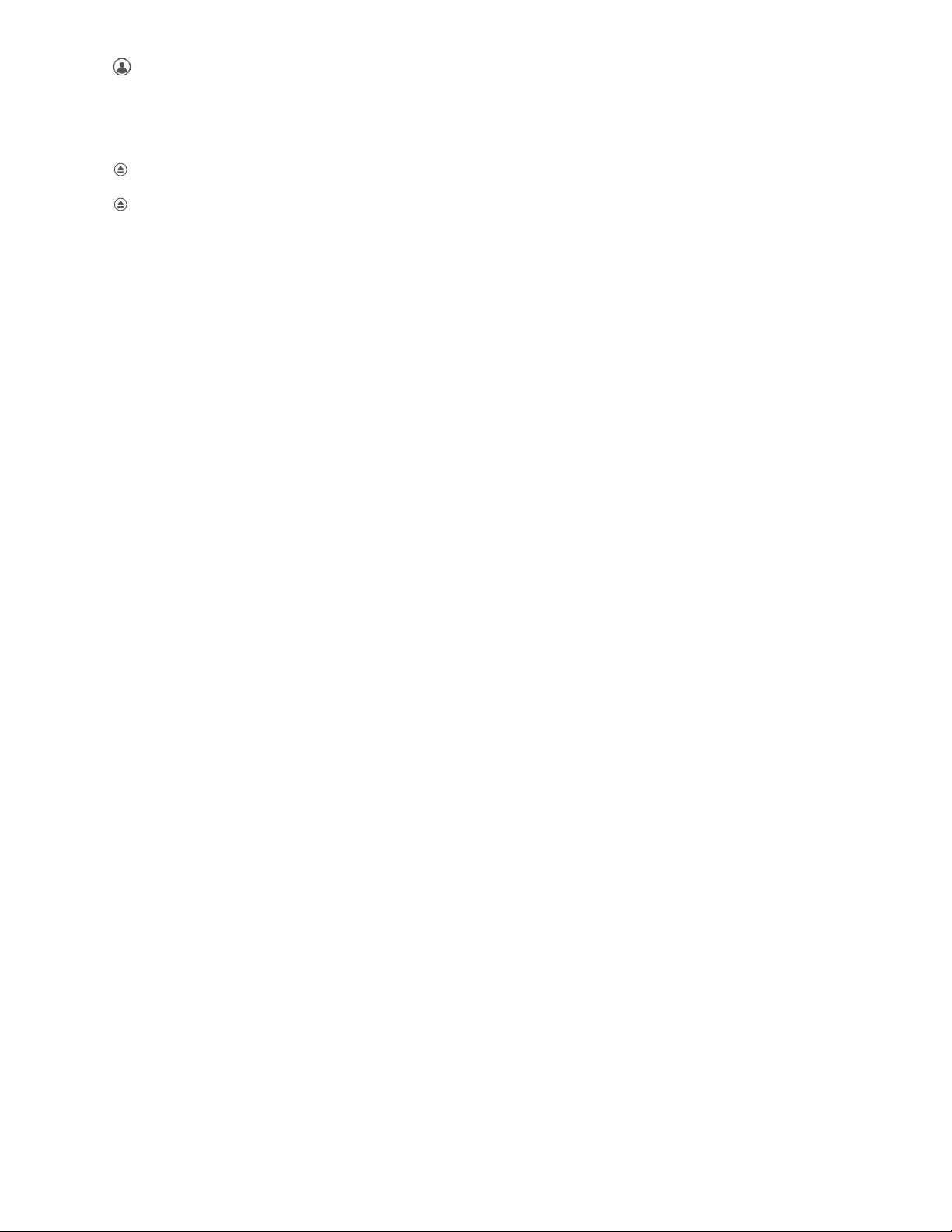
If the unit is on and in active mode
1. Touch to sign in to use or set up a user profile.
Note: If security mode is active, the system will default to the sign-in page. For those not logged on as a user (guest), acquired
images are saved to a guest gallery. Images cannot be transferred between user and guest galleries. Registered users can access
images in guest gallery by checking View guest's images under the filter options in Gallery. When logged in as a guest, images
cannot be exported to a network drive or cloud storage.
2. From the Welcome screen, choose the appropriate Mode from the drop-down menu.
3. Touch
4. Insert sample into the middle of the viewing area.
5. Touch
The system will auto zoom, auto focus, and auto rotate the sample for preview imaging.
to open drawer.
to close drawer.
Acquire an image
Image using Chemi Blot
1. Touch Smart Exposure. View the image preview and recommended exposure time.
2. Based on the image preview, use the controls on the right side of the screen to adjust the exposure time. The image preview will update in
real time. To adjust the time:
a. Use the + or – to adjust exposure time.
b. Finger swipe in the segmented dial to adjust exposure time.
c. Touch the center box to select a preset exposure time from a menu.
d. Enter a custom time by touching Custom.
3. Touch Capture to acquire image with the indicated exposure time.
Captured image appears on screen and automatically saves to the gallery.
• If an acceptable image, touch Export, Gallery or Analyze.
• If an unacceptable image, touch Trash to remove image, then return to step 2 to adjust exposure conditions. Alternatively, go to More
Options4Image Adjust to examine and adjust image contrasting.
Image using Fluorescent Blot (FL1500 model only)
1. Assign dyes from the list to up to 4 channels.
Note: Multiplexing orange and red dyes is not recommended.
2. Touch Smart Exposure. View the preview image and recommended exposure time.
Two images will display. The top image is the selected grayscale channel, and the bottom image is the color composite of the overlaid,
selected channels.
3. Toggle eyeballs on or o to display in the composite overlaid image. Select the appropriate channel for editing (displayed in top image
location).
4. Proceed to step 2 in “Image using Chemi Blot” on page 2 to adjust and capture the image.
Image using Nucleic Acid Gel
1. Touch Smart Exposure. View the preview image and recommended exposure time.
2. Proceed to step 2 in “Image using Chemi Blot” on page 2 to adjust and capture the image.
3. (Optional) Band excision can be done by touching More Options4Band Excision and following the screen instructions.
Image using Protein Gel (Protein Visible)
1. Place the white screen directly on the transilluminator glass.
2. Place the sample directly on the white screen.
Note: We recommend the white screen for colorimetric stained protein gels).
3. Touch Smart Exposure. View the preview image and recommended exposure time.
4. Proceed to step 2 in “Image using Chemi Blot” on page 2 to adjust and capture the image.
Note: Universal mode is recommended for colorimetric-stained protein on nitrocellulose or PVDF membrane.
Image using Protein Gel (Protein Fluorescent)
1. Place sample directly on transilluminator glass.
Note: Do no use white screen.
2. Touch Smart Exposure. View the preview image and recommended exposure time.
3. Proceed to step 2 in “Image using Chemi Blot” on page 2 to adjust and capture the image.
2
iBright™ CL1500 and FL1500 Imaging Systems Quick Reference
