Thermo Fisher Scientific Amplitude Quick REFERENCE

QUICK REFERENCE
Amplitude™ Solution with the TaqPath™ COVID‑19
High‑Throughput Combo Kit—Module 2
Module 2—RNA extraction, real‑time RT‑PCR, and analysis of results
Pub. No. MAN0019430 Rev. B.0
Note: For safety and biohazard guidelines, see the “Safety” appendix in the Amplitude™ Solution with the TaqPath™ COVID‑19
High‑Throughput Combo Kit Instructions for Use (Pub. No. MAN0019428). Read the Safety Data Sheets (SDSs) and follow the handling
instructions. Wear appropriate protective eyewear, clothing, and gloves.
Module 2 required sample input, reagents, and consumables
Table 1 Check in—Required sample input
Required sample input
Hotel Input (Position 1, Figure 1 on page 3)
Sample extraction plates from Module 1 4 plates per run page 15
Table 2 Replenish reagents—Required reagents and consumables
Required reagents and consumables
Tecan™ Fluent™ 780 Automation Workstation (Position 2, Figure 1 on page 3)
TaqPath™ COVID-19 HT qPCR Assay 2 tubes per 6 runs
TaqPath™ COVID-19 Control 1 tube per 6 runs
TaqPath™ COVID-19 Module 2 Control Dilution Buer 1 tube per 6 runs
TaqPath™ HT Module 2 1-Step Multiplex Master Mix (No ROX) 2 bottles per 6 runs
MagMAX™ HT Water 1 bottle per 6 runs
1,000 µL Flexible Channel Arm™ (FCA) Disposable Tips Rack 3 racks per 18 runs
200 µL Flexible Channel Arm™ (FCA) Disposable Tips Rack 3 racks per 18 runs
150 µL MultiChannel Arm™ (MCA) Disposable Tips Rack 12 racks per 3 runs
2‑mL mixing tubes 2 per 6 runs
Usage
(Reload frequency)
Usage
(Reload frequency)
See
See
page 13
TaqPath™ HT Module 2 Empty Mixing Tubes (5‑mL) 6 per 6 runs
KingFisher™ Deep‑Well 96 Plate with Barcode
(PCR Reaction Mix working plate)
Multidrop™ Combi Reagent Dispenser × 3 (Positions 6-8, Figure 1 on page 3)
MagMAX™ HT Elution Solution (used with Combi 1) 1 bottle per 18 runs
80% Ethanol (Wash 2, used with Combi 3) 2 bottles per 18 runs
1 per 6 runs
For In Vitro Diagnostic Use. For Emergency Use Authorization Only | Rx Only
page 14MagMAX™ HT Wash Solution (Wash 1, used with Combi 2) 3 bottles per 18 runs

Table 3 Replenish consumables—Required consumables
Required consumables
Usage
(Reload frequency)
See
Tecan™ Fluent™ 780 Automation Workstation (Position 2, Figure 1 on page 3)
MicroAmp™ EnduraPlate™ Optical 384-Well Clear Reaction Plate with Barcode 6 plates per 6 runs page 13
RNA Elution Plate Stackers (Position 3, Figure 1 on page 3)
KingFisher™ Deep‑Well 96 Plate with Barcode (RNA elution plates) 40 plates per 10 runs
page 10
KingFisher™ 96 tip comb for DW magnets (for RNA elution plates) 40 tip combs per 10 runs
Wash Plate Stacker Carousel (Position 5, Figure 1 on page 3)
KingFisher™ Deep‑Well 96 Plates with Barcodes
(wash plates)
80 plates per 10 runs page 10
2 Amplitude
™
Solution with TaqPath™ COVID‑19 High‑Throughput Combo Kit—Module 2 Quick Reference
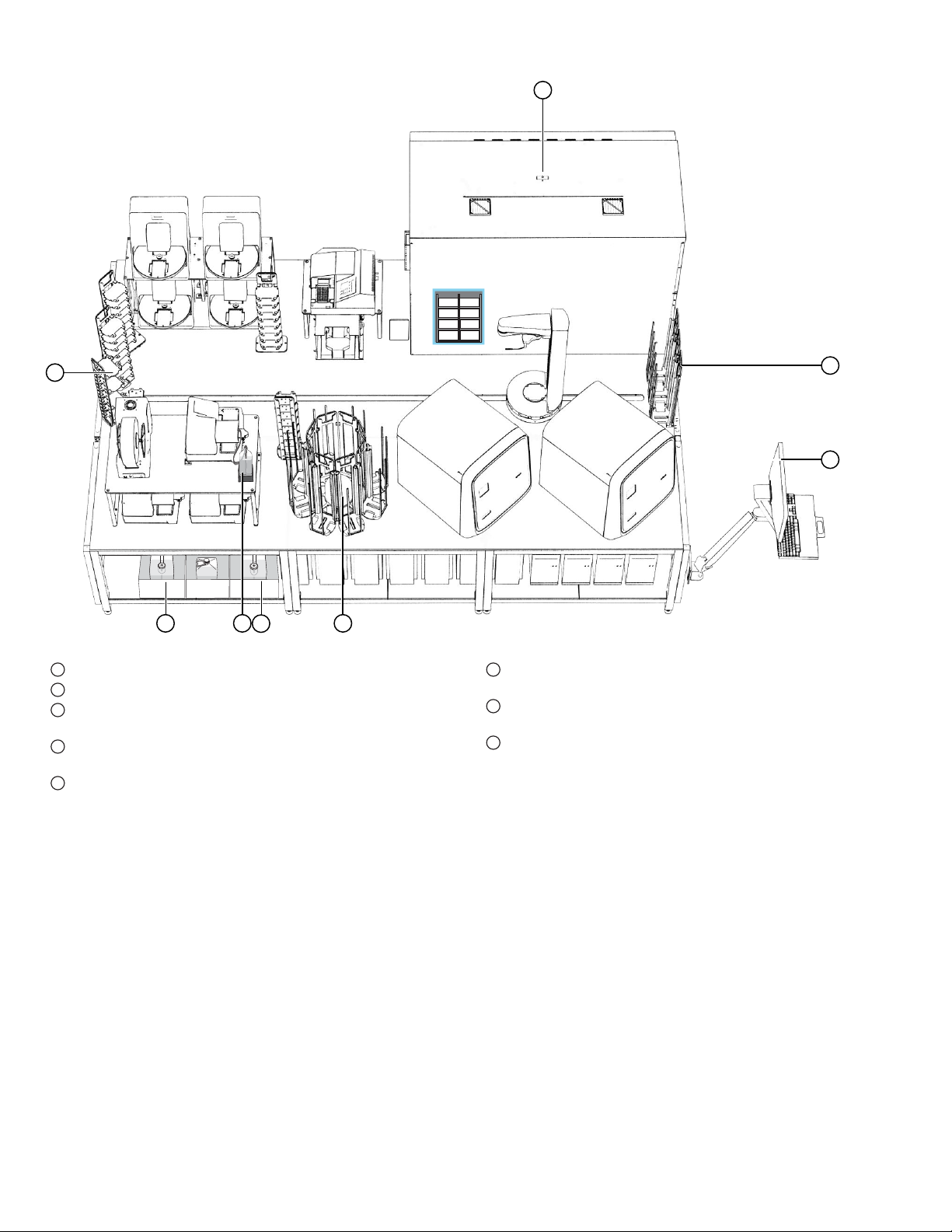
Locations for loading Module 2 incoming samples, reagents, and consumables
2
3
1
4
5
8 7
6
Figure 1 Locations for loading Module 2 incoming samples, reagents, and consumables
Hotel Input for Module 1 sample extraction plates
1
Tecan™ Fluent™ 780 Automation Workstation
2
RNA Elution Plate Stacker × 4—Used to hold prepared RNA
3
elution plates
Module 2 computer station—Used to replenish required materials
4
in the Momentum™ Workflow Scheduler Software
Wash Plate Stacker Carousel—Used to hold wash plates
5
Wash 2 (80% Ethanol) carboy (reagent dispensed by Multidrop
6
Combi Reagent Dispenser 3)
MagMAX™ HT Elution Solution (reagent dispensed by Multidrop
7
Combi Reagent Dispenser 1)
Wash 1 (MagMAX™ HT Wash Solution) carboy (reagent dispensed
8
by Multidrop™ Combi Reagent Dispenser 2)
™
™
Amplitude™ Solution with TaqPath™ COVID‑19 High‑Throughput Combo Kit—Module 2 Quick Reference 3

Module 2 workflow
If Module 2 was just powered on, or is oine, complete the following tasks:
• Initialize each QuantStudio™ 7 Flex Real-Time PCR System (page 5)
• Initialize the Tecan™ Fluent™ 780 Automation Workstation (page 6)
• Open the Momentum™ Software (page 6)
Before you begin each shift, ensure that you have all of the required materials, then prepare the following instruments for use, as
required:
• Inspect the Tecan™ Fluent™ 780 Automation Workstation and A25 Refrigerated Circulator (page 7)
• Engage and prime each Multidrop™ Combi Reagent Dispenser if idle (page 7)
Every 6 runs, ensure that you thaw the Module 2 reagents before they need to be reloaded.
Every 10 runs, prepare 40 RNA Elution Plates before they need to be reloaded. Each run uses 4 plates.
Module 2 workflow ( approximately 2 hours 15 minutes)
Initialize Module 2 if oine
Before you begin—Module 2
Thaw Module 2 reagents
Prepare the RNA elution plates
Reload Module 2 consumables
As needed, replenish consumables in the Momentum™ Software, then reload in the correct location.
• Every 6 uns—RT‑PCR Plates
• Every 10 runs—Wash Plates and RNA Elution Plates
Bring all Module 2 devices online (page 15)
Before every run, ensure that all of the Module 2 devices are online.
Reload Module 2 reagents
As needed, replenish reagents in Momentum™ Software, then reload in the correct location.
• Every 3 runs—150 µL MCA Disposable Tips
• Every 6 runs—RT‑PCR reagents and consumables
• Every 18 runs—200 µL FCA Disposable Tips, 1,000 µL FCA Disposable Tips, and Multidrop™ Combi Reagent Dispenser
reagents
Check in Module 1 sample extraction plates and start a run
To start a run, load the Sample Extraction Plates, then check in using the Momentum™ Software.
Monitor the Module 2 run
During each run, monitor the run progress in the Momentum™ Software.
Unload outgoing RNA elution plates from the Hotel Output
After a run is complete, unload the outgoing RNA Elution plates when prompted in the Momentum™ Software.
Prepare Module 2 for the next shift or to be idle
After every shift, empty system waste and perform regular maintenance as needed.
4 Amplitude
™
Solution with TaqPath™ COVID‑19 High‑Throughput Combo Kit—Module 2 Quick Reference
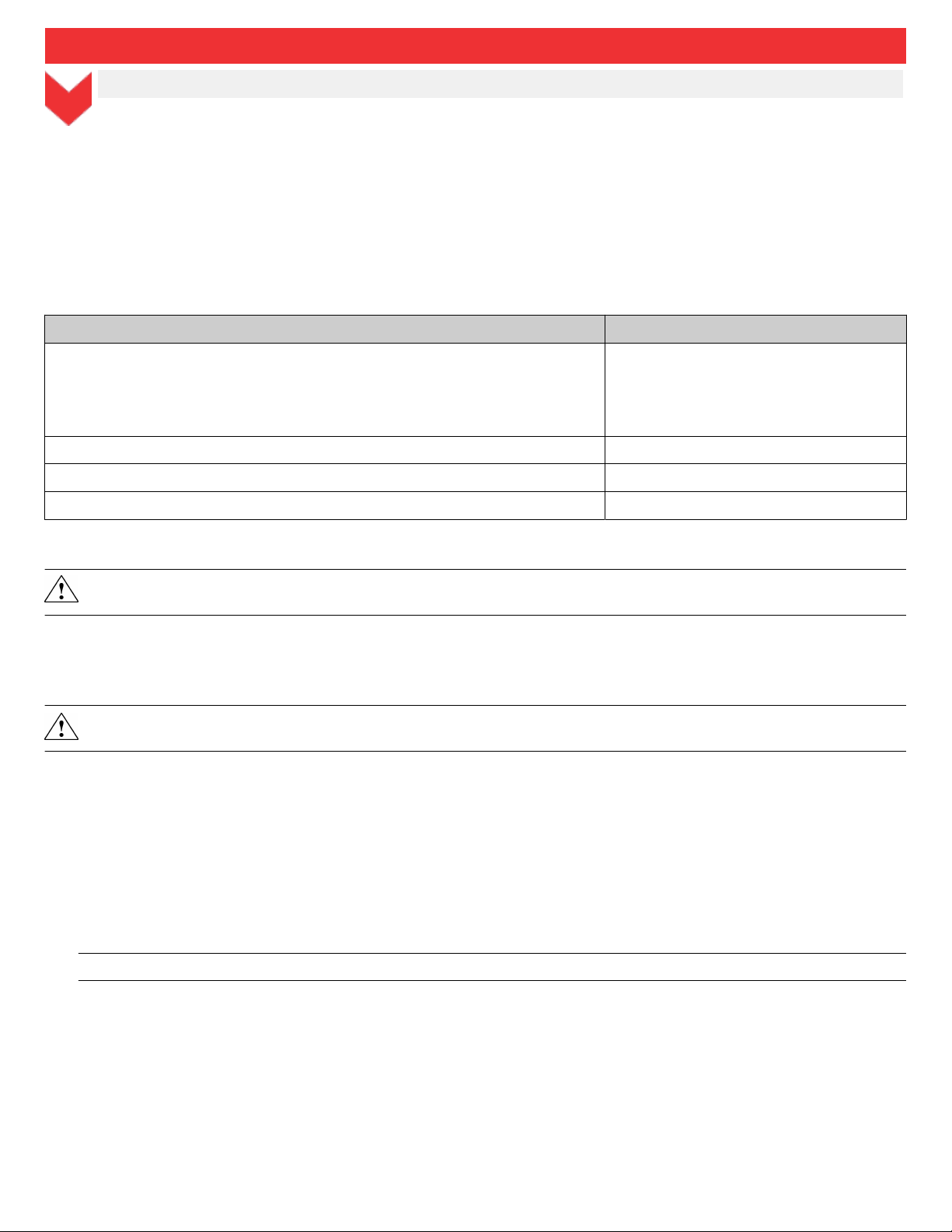
Module 2 workflow ( approximately 2 hours 15 minutes)
Review results (automated workflow)
Review results, including any sample error messages.
Initialize Module 2 if oine
If Module 2 was just powered on or is oine you must complete the following tasks using the Module 2 computer station:
1. Initialize each QuantStudio™ 7 Flex Real-Time PCR System (page 5)
2. Initialize the Tecan™ Fluent™ 780 Automation Workstation (page 6)
3. Open the Momentum™ Software (page 6)
All of the computers are accessed using the Module 2 computer station. To switch the desktop display to a dierent computer, use the
following keyboard shortcuts:
Desktop to display Shortcut
Momentum™ Software computer, also runs the following software:
• BioTek® Liquid Handling Control Software 2.2
• FILLit™ Software 2.0 for Multidrop™ Combi Reagent Dispensers
• BindIt™ Software 4.0 for KingFisher™ Purification Systems
QuantStudio™ 7 Flex Real-Time PCR System 1 computer Ctrl Ctrl 2
QuantStudio™ 7 Flex Real-Time PCR System 2 computer Ctrl Ctrl 3
Ctrl Ctrl 1
Tecan™ Fluent™ 780 Automation Workstation computer Ctrl Ctrl 4
Note: To use a shortcut, press Ctrl twice in a row, then press the indicated number.
WARNING! Any Tecan
Software, not the Tecan™ Fluent™ 780 Automation Workstation touchscreen.
™
Fluent™ 780 Automation Workstation error messages should be managed through the Momentum
™
Initialize each QuantStudio™ 7 Flex Real-Time PCR System
Each QuantStudio™ 7 Flex Real-Time PCR System must be initialized if Module 2 was just powered on or if the system is oine.
CAUTION! Do not independently operate the instruments via the instrument controls.
1. On the Module 2 computer station, use the Ctrl Ctrl 2 shortcut to open the QuantStudio™ 7 Flex Real-Time PCR System 1 computer
desktop.
2. On the QuantStudio™ 7 Flex Real-Time PCR System 1 desktop, double‑click the QuantStudio™ Real‑Time PCR Software icon.
3. In the QuantStudio™ Real‑Time PCR Software, in the Run pane, click Instrument Console.
4. In the My Instruments pane, confirm that the QuantStudio™ 7 Flex Real-Time PCR System status is READY.
5. Minimize the QuantStudio™ Real‑Time PCR Software window.
IMPORTANT!
6. On the QuantStudio™ 7 Flex Real-Time PCR System 1 desktop, double‑click the shortcut to open the QuantStudio™ server.
The QuantStudio™ server dialog box opens, indicating that the server is communicating with the Momentum™ Software.
7. Use the Ctrl Ctrl 3 shortcut to switch to the QuantStudio™ 7 Flex Real-Time PCR System 2 computer desktop.
8. Repeat step 2 to step 6 for the QuantStudio™ 7 Flex Real-Time PCR System 2.
Amplitude™ Solution with TaqPath™ COVID‑19 High‑Throughput Combo Kit—Module 2 Quick Reference 5
Do not close the QuantStudio™ Real‑Time PCR Software, only minimize it.
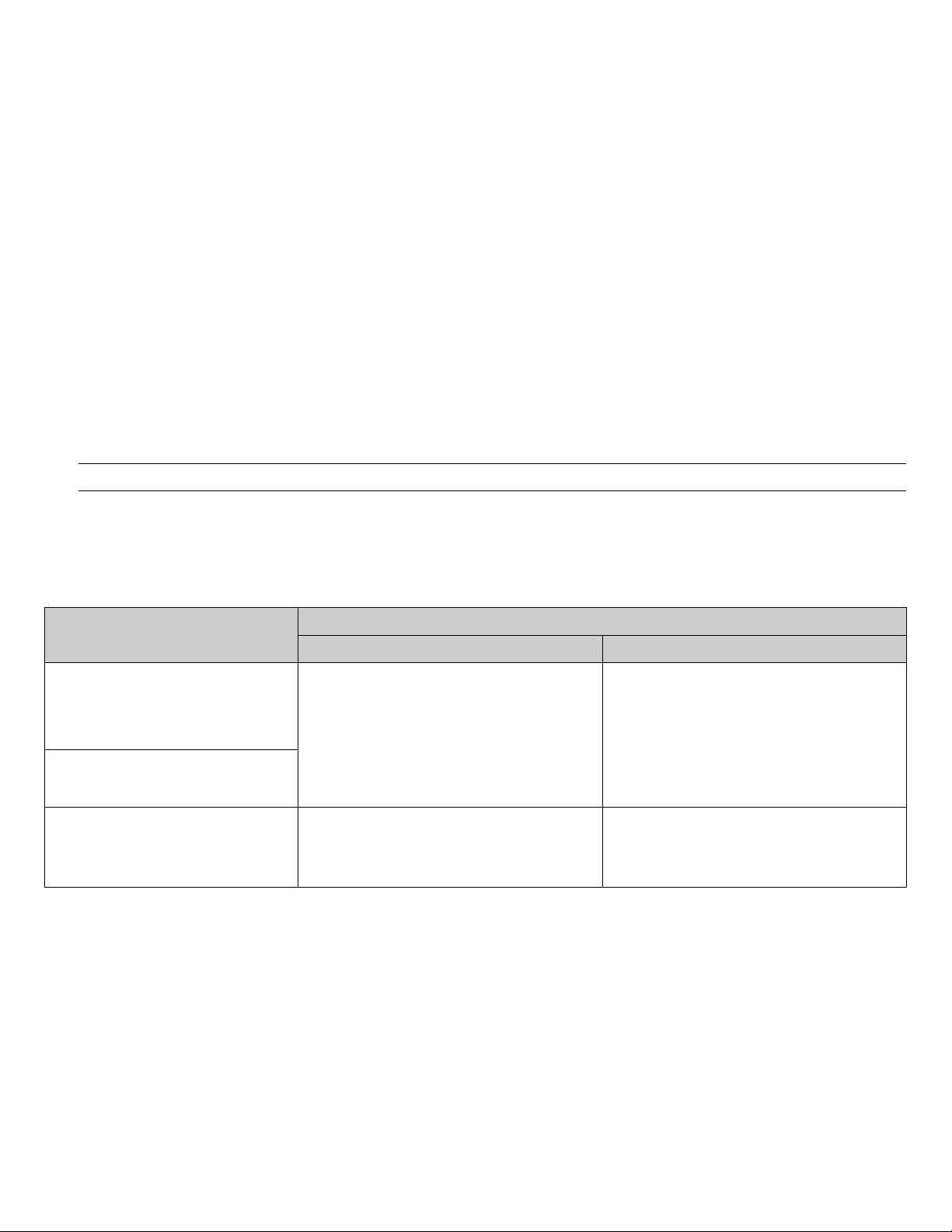
Initialize the Tecan™ Fluent™ 780 Automation Workstation
The Tecan™ Fluent™ 780 Automation Workstation must be initialized if Module 2 was just powered on or if the system is oine.
1. On the Module 2 computer station, use the Ctrl Ctrl 4 shortcut to open the Tecan™ Fluent™ 780 Automation Workstation computer
desktop.
2. On the Tecan™ Fluent™ 780 Automation Workstation computer desktop, double‑click the Tecan™ server icon.
The Tecan™ server automatically starts the Tecan™ FluentControl™ Software.
3. Use the Ctrl Ctrl 1 shortcut to switch back to the Momentum™ Workflow Scheduler Software computer desktop view.
Open the Momentum™ Software
If the system was just powered on, complete the following tasks before opening the Momentum™ Software:
• Initialize each QuantStudio™ 7 Flex Real-Time PCR System (page 5)
• Initialize the Tecan™ Fluent™ 780 Automation Workstation (page 6)
1. On the Module 2 computer station, use the Ctrl Ctrl 1 shortcut to open the Momentum™ Software computer desktop.
2. Double‑click the Momentum™ Software icon to open the software.
3. In the Momentum Security dialog box, enter the username and password, then click Login.
IMPORTANT!
If you forget your password or get locked out of the software, contact your laboratory administrator.
4. In the Momentum™ Software home screen, in the Monitor menu pane, click Work Manager Dashboard.
Before you begin—Module 2
At the beginning of each shift, complete the following tasks, if needed:
Task
Ensure that you have all of the required
materials to complete the desired number
of runs (see “Module 2 required sample
input, reagents, and consumables” on
page 1).
Inspect the Tecan™ Fluent™ 780
Automation Workstation and A25
Refrigerated Circulator (page 7)
Engage and prime each Multidrop™ Combi
Reagent Dispenser if idle (page 7)
[1]
The technician is responsible for monitoring the time the instrument is idle.
Perform at the beginning of the day. Perform at the beginning of every shift.
Engage and prime all 3 instruments after powering
on or at the beginning of the day.
Prime the Wash 1 Multidrop™ Combi Reagent
Dispenser if idle for >3 hours.
1 shift per day 3 shifts per day
[1]
Frequency
Engage and prime all 3 instruments after powering
on.
Prime the Wash 1 Multidrop™ Combi Reagent
Dispenser if idle for >3 hours.
[1]
Refresh run count
Under continuous operation, RT‑PCR reagents and consumables need to be replenished every 6 runs in the Tecan™ Fluent™ 780
Automation Workstation. If RT‑PCR reagents and consumables are replenished before the completion of the 6th run, you must perform
the following processes:
• Execute the Refresh Run Count process to reset the run counter to zero and force the Tecan™ Fluent™ 780 Automation Workstation
to dilute the positive control in the next run.
• After the Refresh Run Count process is complete, barcode scan and replenish RT‑PCR reagents and consumables, 150 µL MCA
Disposable Tips, 200 µL FCA Disposable Tips, and 1,000 µL FCA Disposable Tips.
6 Amplitude
™
Solution with TaqPath™ COVID‑19 High‑Throughput Combo Kit—Module 2 Quick Reference
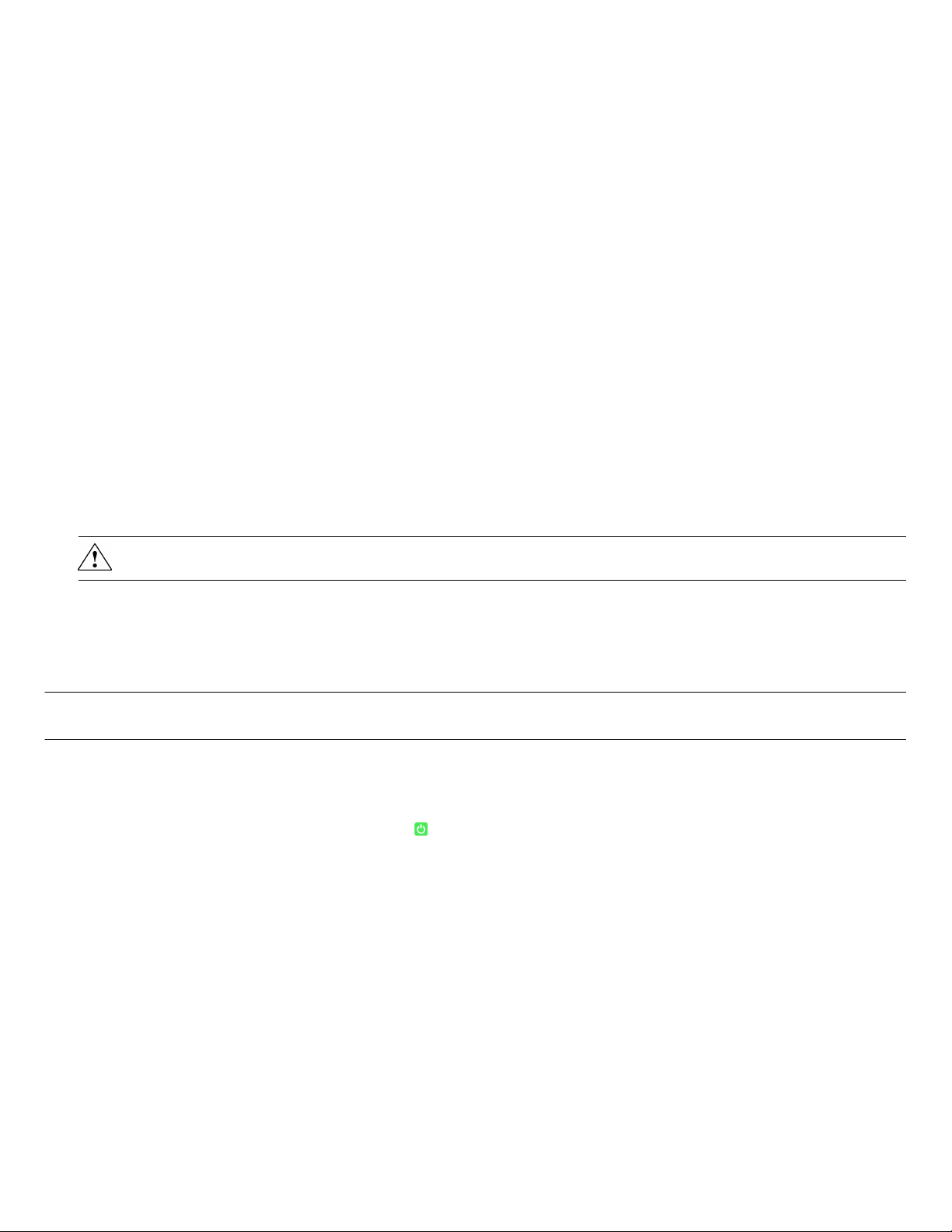
1. In the Momentum™ Software Work Manager Dashboard, click Refresh Run Count, then click OK in the dialog box to begin the
process.
2. Barcode scan and replenish all reagents and consumables on the Tecan™ Fluent™ 780 Automation Workstation deck, including the
following:
• RT‑PCR reagents and consumables
• 150 µL MCA Disposable Tips
• 200 µL FCA Disposable Tips
• 1,000 µL FCA Disposable Tips
3. Ensure that there are 6 RT‑PCR plates present in the hotel on the Tecan™ Fluent™ 780 Automation Workstation deck, then check in
the plates as described in “Replenish consumables in the Momentum™ Software” on page 9.
Inspect the Tecan™ Fluent™ 780 Automation Workstation and A25 Refrigerated Circulator
1. Ensure that the Tecan™ Fluent™ 780 Automation Workstation is powered on and initialized (see “Initialize the Tecan™ Fluent™ 780
Automation Workstation” on page 6).
2. On the Tecan™ Fluent™ 780 Automation Workstation, inspect the RGA gripper fingers for misalignment and damage. If misaligned or
damaged, contact Support.
3. Under the Tecan™ Fluent™ 780 Automation Workstation table, check the tip waste level, then empty if needed.
4. Visually inspect the Tecan™ Fluent™ 780 Automation Workstation chiller tubing and clamps to ensure they are secure and that there
are no leaks.
5. Ensure that the A25 Refrigerated Circulator is powered on and set to 9°C.
WARNING! Failure to set the A25 Refrigerated Circulator to 9°C can result in inaccurate results.
Engage and prime each Multidrop™ Combi Reagent Dispenser if idle
If idle, use this procedure to engage and prime each Multidrop™ Combi Reagent Dispenser (Combi1-Combi3).
Note: The technician is responsible for monitoring the time the instruments are idle.
IMPORTANT! Wash 1 forms bubbles in the Multidrop
must always prime the Wash 1 Multidrop™ Combi Reagent Dispenser (Combi2) if idle for >3 hours.
1. On the Module 2 computer station, use the Ctrl Ctrl 1 shortcut to open the Momentum™ Software computer desktop.
2. In the Momentum™ Software Work Manager Dashboard, confirm that the system is oine.
3. If the system is online, click Device Tasks, then click next to each Multidrop™ Combi Reagent Dispenser (Combi1–Combi3) to
take them oine.
™
Combi long standard tube dispensing cassette tubes if left idle for >3 hours. You
Amplitude™ Solution with TaqPath™ COVID‑19 High‑Throughput Combo Kit—Module 2 Quick Reference 7
