Page 1
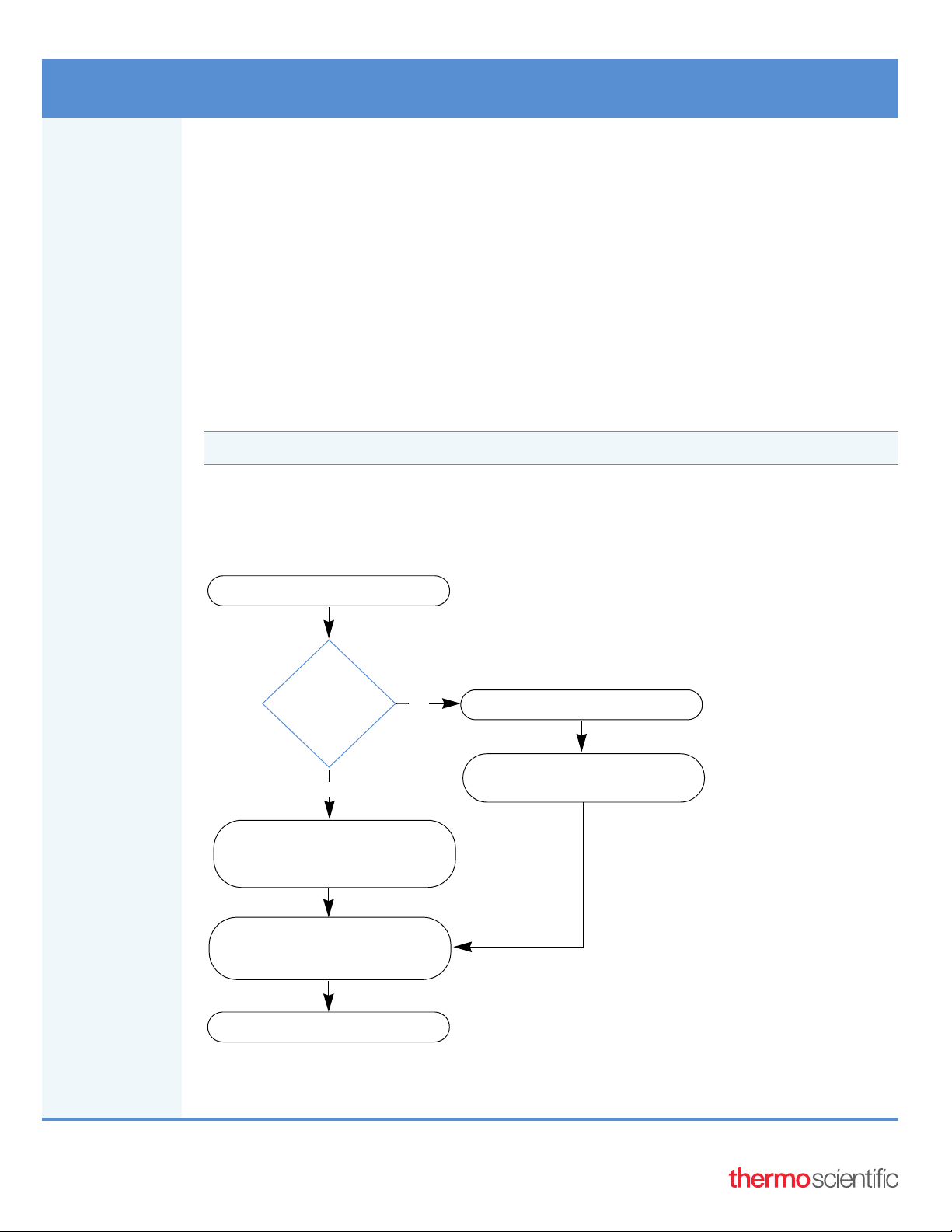
Almanac 1.7 Quick Start
Create a free Connect account
Xcalibur™ data
4.3 or later?
Yes
No
Download and install the Almanac Agent
Access your connected instrument on
Instrument Connect and
(Optional) Link additional users
system version
Register your instrument using the
Almanac Agent on the taskbar
the Almanac web-based application
Register your instrument using
the Almanac Agent within
the Xcalibur data system
This Quick Start walks you through the steps to get started with the Thermo Scientific™ Almanac™
web-based application and the Almanac Agent.
•Overview
• Creating and Signing in to a Connect Account
• Installing the Almanac Agent
• Registering the Almanac Agent
• Accessing your Connected Instruments
• Linking Additional Users
•Contacting Us
Note To locate additional information, use the Almanac Help Guide.
Overview The Almanac application on Connect helps you remotely manage your configured instruments. The
Almanac Agent enables communication between the data system computer, the Almanac web application,
and Unity Lab Services™. Use the following steps for remote instrument monitoring, maintenance, and
receiving alerts:
© 2021 Thermo Fisher Scientific Inc.
All rights reserved.
Page 2

Creating and
Signing in to
a Connect
Account
These topics describe how to create a Connect account and sign in to your account.
• Creating an Account
• Signing In to Your Account
Creating an
Account
To create a Connect account
1. Go to thermofisher.com.
2. Select and click Create Account.
Figure 1. Digital Science web page
3. On the Registration page, complete the required fields, and then click Create Account.
4. On the Create a Full Account page, click Go to Home Page.
Signing In to
Your Account
Installing the
Almanac
Agent
5. On the Connect Terms of Use page, click Accept.
The Connect Dashboard opens.
To sign in to your Connect account
1. Go to thermofisher.com and click Sign In.
2. On the Sign In Identifier page, type your Connect user name (email address) and click Next.
3. On the Sign In page, type your password and click Sign In.
The Connect Dashboard opens. You can navigate to the Instrument Connect page by clicking the
InstrumentConnect icon, , in the navigation bar.
If you do not have an Xcalibur data system version 4.3 or later, you must manually install the agent before
registering your instrument. The Almanac Agent must be installed on the data system computer.
Note For Xcalibur data system versions 4.3 or later, you can skip this procedure and go directly to the
next topic, Registering the Almanac Agent.
To download the Almanac Agent
1. Open the Almanac web page (www.thermofisher.com/almanac) in your browser.
2. Click Almanac Agent installer in the Resources section.
2
Page 3
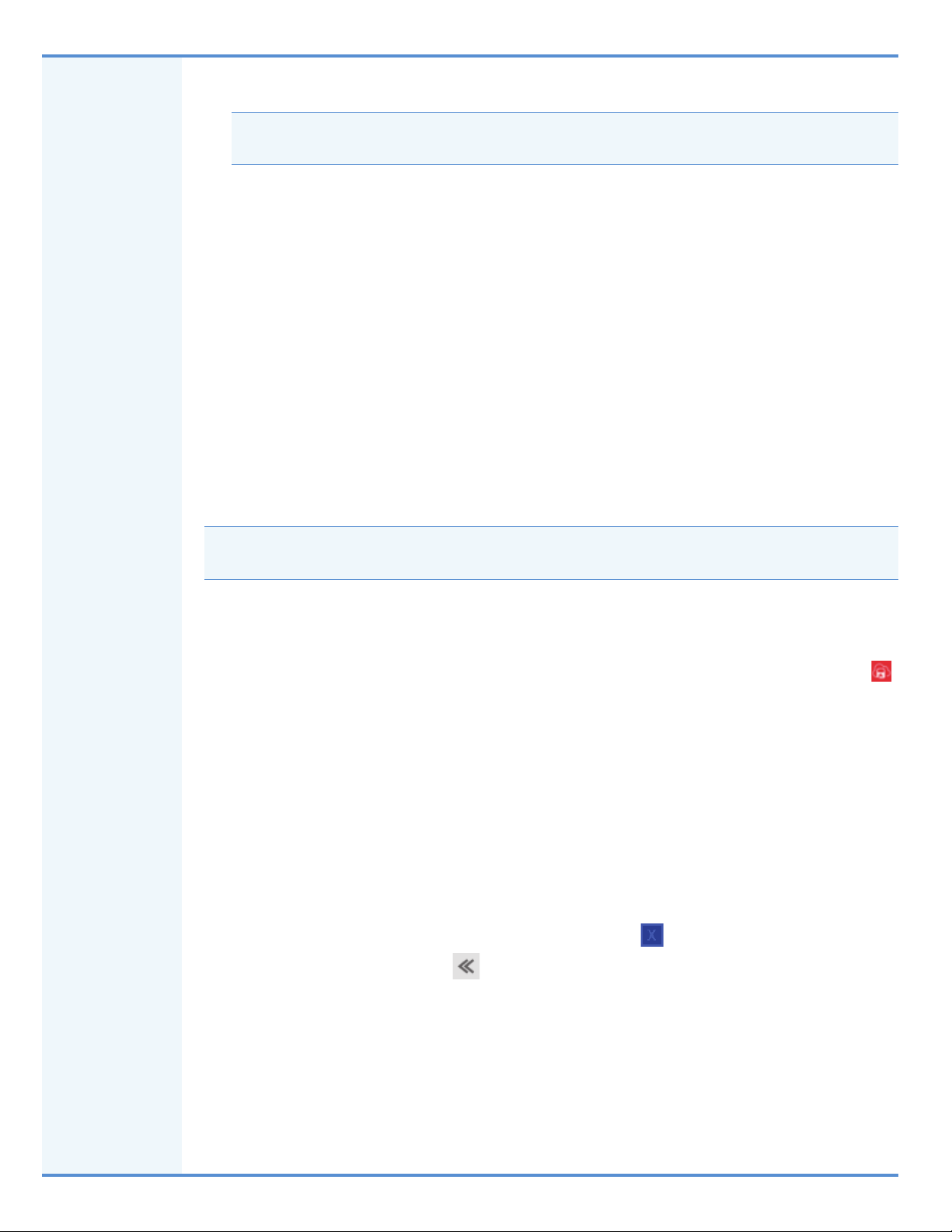
3. Sign in with your Thermo Fisher Connect user name (email address) and click Next.
Note If you do not have a Thermo Fisher Connect user name, then you must create a new account
(see Creating and Signing in to a Connect Account).
4. Type your password and click Sign In.
After you sign in, the ThermoAlmanacAgentInstaller.exe file begins downloading to the data system
computer.
5. In the Downloads folder on the data system computer, double-click
ThermoAlmanacAgentInstaller.exe.
The Almanac Agent is installed on the data system computer.
Registering
the Almanac
Agent
Accessing the
Almanac Agent
You must register the Almanac Agent before accessing your connected instruments.
• Accessing the Almanac Agent
• Configuring and Registering your Almanac Agent
On a computer with an Xcalibur data system version earlier than 4.3, you can access the Almanac Agent
from the taskbar. On all other systems, you can access the agent from the Home page of the Xcalibur data
system.
Note The Almanac Agent is accessible within a computer with an Xcalibur data system version 4.3 or
later, which uses the TraceFinder™ or Chromeleon™ applications as their acquisition software.
To access the Almanac Agent with an Xcalibur data system version earlier than 4.3
• Open the Almanac Agent in one of these two ways:
From the taskbar, click the Show Hidden Icons icon and then click the Almanac Agent icon, .
–or–
Choose Start > Thermo Almanac > Almanac Agent.
The Almanac Agent window opens.
To access the Almanac Agent with an Xcalibur data system version 4.3 or later
1. Open the Xcalibur data system in one of the following ways:
• Choose Start > All Programs > Thermo Scientific Xcalibur > Xcalibur.
–or–
• On the computer desktop, double-click the Xcalibur icon, .
2. Click the left double-arrow icon, , the upper-right corner of the Home page window.
The Almanac Agent window appears.
3
Page 4

Figure 2. Accessing the Almanac Agent from the Xcalibur data system
Configuring
and
Registering
your Almanac
Agent
To register your Almanac Agent
1. Open the Almanac Agent (see Accessing the Almanac Agent).
2. On the Home page, click Register Agent.
3. In the Almanac Agent Registration dialog box, click Here to sign in with your Thermo Fisher
credentials.
The Thermo Fisher sign-in page opens in your browser.
4. Type your user name and password on the Thermo Fisher sign-in page.
After the credentials are authenticated in the browser, return to the Almanac Agent to confirm service
contact information.
5. In the Confirm Service Contact Information dialog box on the Almanac Agent, update the phone
number and verify the other details. You cannot edit the name and email address here.
Note The phone number you provide will be used by Thermo Fisher Technical Support only
when the device is under warranty or your service provider is Unity Lab Services.
6. Click Continue.
After you confirm your contact information, the next page of the registration process lets you fill in
the System Name, Device Name, Serial Number, and Service Provider details of all the configured
devices.
7. Type a descriptive system name to identify your instruments.
Note The Device Name is a read-only value that comes from the detected instrument
configuration. Based on certain criteria, the Serial Number can be read-only or editable.
If the Serial Number field is prefilled with the serial number linked to the registered device,
it is not editable.
For some devices, Almanac does not automatically retrieve the serial number from the
detected instrument configuration. In such cases, the Serial Number value is blank and
editable.
For the Chromeleon systems, the configured devices are categorized under the respective
instrument name.
8. For each configured device, select a service provider from the list.
You can select a service provider for technical support services, regardless of whether or not you have
purchased a service plan. If your instrument is not covered under an asset management account or a
contract with a third-party service provider, select Unity Lab Services.
4
Page 5

Note If you plan to contact Unity Lab Services for assistance, select the Unity Lab Services option
Choose a service
provider from the list
in the Service Provider list whether you have a service contract or not. If your instrument is
covered by a third-party service provider or an asset management program (Thermo Fisher
Scientific or otherwise), select the Service Provider accordingly.
Figure 3. Selecting a service provider
9. Click Continue.
The next page of the registration process lists the Administrator Privileges settings.
Figure 4. Administrator Privileges settings
Note On the Administrator Privileges settings page, the first and third options are selected by
default.
You can select other options after completing the registration process on the Settings > Admin
Privileges page on the Almanac Agent.
When you configure the device on the Chromeleon system, the Anonymous Sample Mode and
Real-time Chromatogram Plot View options are not available.
10. Click Continue.
The Instrument Registration dialog box displays the Software License Agreement details.
11. Select the I Accept the End User License Agreement check box to accept the agreement and then
click Register.
5
Page 6

You are redirected to the browser where you see a confirmation message.
Opens the Instrument
Connect window
The Almanac Agent begins communicating with the instrument, opens to the Home page, and the
Cloud status indicator turns from red to green.
IMPORTANT During the registration process, the serial numbers of instruments are validated
against the SAP database. If the serial number is not validated, the agent opens the Configuration
table on the Settings page.
When applicable, edit the serial number and submit the changes. For further assistance, contact
technical support or AlmanacSupport@thermofisher.com.
After completing the registration process, you have the administrative privileges and can extend
the access privileges to the appropriate users.
Accessing
your
Connected
Instruments
Opening the
Instrument
Connect page
After you register your instrument, you can use the links on the Almanac Agent to launch the Instrument
Connect page (Instrument Dashboard that shows your linked instruments) and the status page of the
Almanac application for a specific instrument.
From the Connect Dashboard, you can also access the Instrument Connect page and the Almanac
application for a specific instrument from the Connect Dashboard.
These topics describe how to open the Instrument Connect page and the Almanac application.
• Opening the Instrument Connect page
• Opening the Almanac Application
To open the Instrument Connect page
Do one of the following:
• On the Almanac Agent window, choose Go To > InstrumentConnect.
–or–
• In the navigation bar of the Connect Dashboard, click the InstrumentConnect icon, .
Figure 5. Navigation to Instrument Connect from the Almanac Agent and the Connect Dashboard
The Instrument Connect page opens where you can view your connected instruments.
6
Page 7

Figure 6. Instrument Connect page
Opens the Almanac application (Status page)
Opening the
Almanac
Application
To open an instrument’s Almanac application
Do one of the following:
• Click Launch Almanac Browser on the Home page of the Almanac Agent.
• Choose Go To > Almanac on the Almanac Agent.
• From the Connect Dashboard, click the Instruments icon, , in the navigation bar. On the
Instrument Connect page, double-click the instrument tile.
Figure 7. Navigation to the Almanac application from the Almanac Agent
The Almanac application for the selected instrument opens to the Status page.
7
Page 8

Figure 8. Status page of the Almanac application for a specific instrument
Additional information
about the current run
Linking
Additional
Users
Linking
Additional
Users through
the Almanac
Agent
You can link additional users through the Collections tab on the Instrument Connect page or directly
through the Almanac Agent.
• Linking Additional Users through the Almanac Agent
• Linking Additional Users through the Collections Tab
As an administrator, you can link or unlink a user to an instrument through the Almanac Agent.
To link another user to the instrument
1. On the Almanac Agent window, click the Manage Users tab.
2. On the Manage Users page, click Link User.
The Link User to Almanac dialog box opens.
Figure 9. Link User to Almanac dialog box
3. In the Link User to Almanac dialog box, select either the Mobile Device or Web Browser option.
8
Page 9

4. Follow these steps when you select the Mobile Device option:
a. Download the Thermo Fisher Scientific Instrument Connect application from the App Store or
Google Play on the mobile device that you are using.
b. Sign in using your Thermo Fisher credentials, or sign up if you are a first-time user in the
Instrument Connect application.
c. Click + on the upper right corner and select the QR Code option.
d. Scan the QR code using the Instrument Connect application on your mobile device.
When the QR Code is accepted and the linking process is successful, the Almanac Agent displays a
successful notification with green check image.
Note The Almanac Agent will automatically log you out and log in when there is no activity for
15 minutes. In such a scenario, you must log in again and restart the linking process.
5. Follow these steps when you select the Web Browser option:
a. Copy the link code provided in the first step of the Link User to Almanac dialog box.
b. Click Here in the second step, and then either sign in using your Thermo Fisher credentials or sign
up if you are a first-time user.
Note The Administrator must log out of the Thermo Fisher Connect web page before the new
user starts the linking process.
Linking
Additional
Users through
the Collections
Tab
c. Paste the link code that you copied from the Almanac Agent in the text box and click Link.
When the link code is accepted and the linking process is successful, the Almanac Agent displays a
successful notification with green check image. The application allows a connection between the
instrument and your account.
d. Click Continue to confirm credentials and you can add a phone number.
Note The link code remains valid only for 60 minutes. When the link code expires, you must
restart the linking process.
The user in the administrative role will be logged in when the new user is linked to the instrument.
As an administrator, you can manage one or more registered instruments by creating a Collection and
connecting users to it. When a Collection owner adds a user to a Collection, then the user can access any
device from that particular Collection.
Tip To best manage a multi-instrument laboratory, all instruments can be registered by the same user,
so that a single administrator can create an instrument collection.
To create a Collection and link users
1. To open the Instrument Connect page, do one of the following:
• From the Connect Dashboard, click the Instruments icon, , in the navigation bar.
• From the Almanac Agent, click the Instrument Connect link.
2. Click the Collections tab.
3. In the upper-right corner of the window, click New Collection.
9
Page 10

Note If you are not part of a collection already, you can also click Create New Collection in the
List of Device Collections pane to create a new collection.
4. In the Create Device Collection dialog box, type the collection name.
5. To add an instrument, select the check box for the instrument that you want to add to the collection
and then click Next.
6. On the next page of the Create Device Collection dialog box, type the Thermo Fisher Connect email
address of the user that you want to add and then click Add.
7. Click Confirm.
The application displays a confirmation message of creation of the Collection.
When a Collection owner adds you to a Collection as a user, the application sends you an email with
the Collection information and a link to the Instrument Connect page.
To accept the invitation to join a Collection as a user
1. Click the link in the invitation email.
2. On the Instrument Connect page, click the Collections tab.
3. Click Accept for each instrument in the Collection.
The application notifies you about the initiation and completion of the linking process through
emails. As a member of the Collection, you can now view the instrument tiles on the Instrument
Connect page.
Tip If you have opted out of email notifications, click the Notifications icon in the upper-right
corner of the Connect page to check the invitation notification.
Contacting Us If you need additional support or to report issues for the Almanac application, do the following:
1. Send an email to AlmanacSupport@thermofisher.com.
2. In the Subject field, type Almanac or Almanac Agent and provide keywords that briefly describe the
issue.
3. In the body of the email, provide more information about the software issue, including the steps
required to reproduce the error.
Trademarks
Almanac is a trademark, and Thermo Scientific, Xcalibur, TraceFinder, Chromeleon, and Unity Lab
Services are registered trademarks of Thermo Fisher Scientific Inc. in the United States.
10
