Page 1

Model 48i
Instruction Manual
Gas Filter Correlation CO Analyzer
Part Number 101891-00
18Dec2010
Page 2
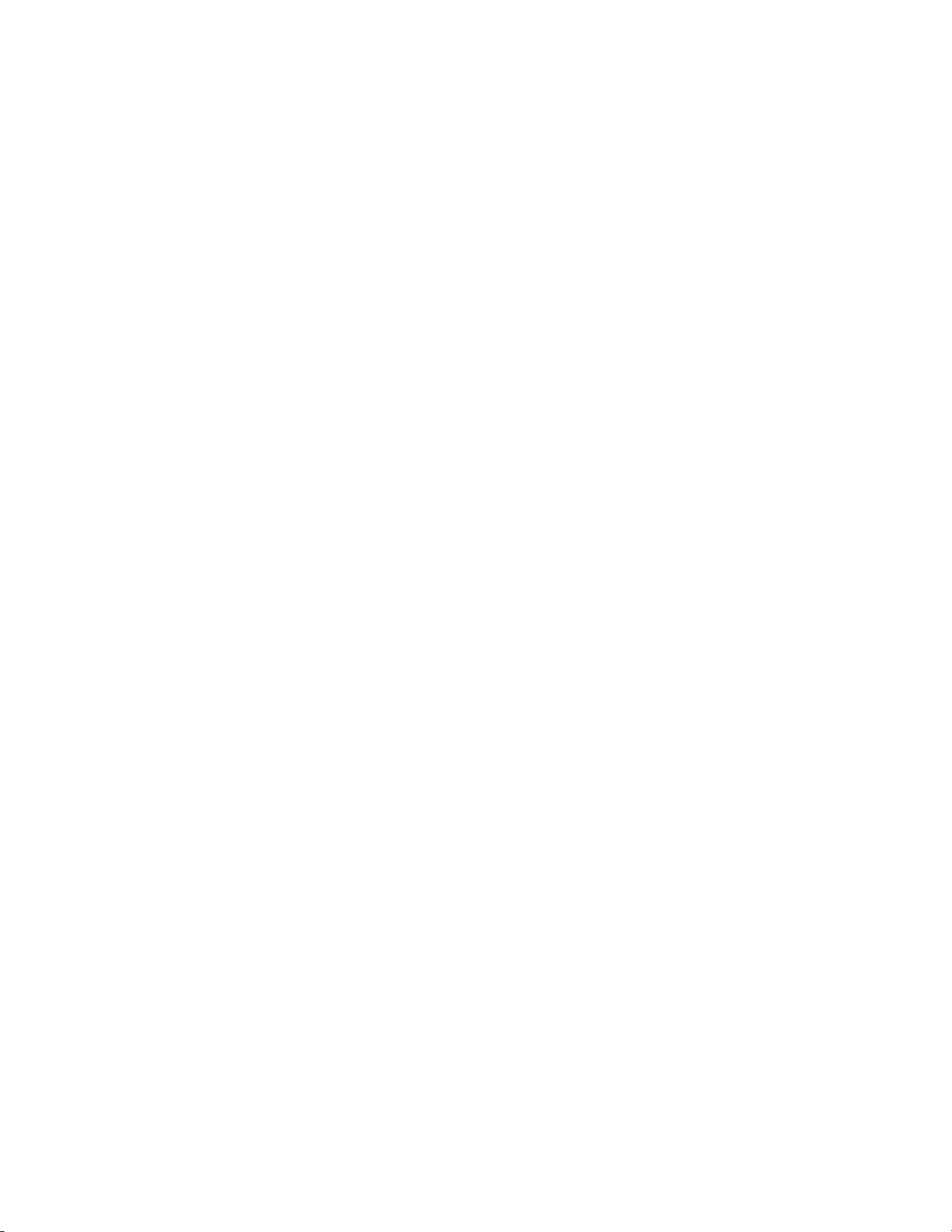
© 2007 Thermo Fisher Scientific Inc. All rights reserved.
Specifications, terms and pricing are subject to change. Not all products are available in all countries. Please
consult your local sales representative for details.
Thermo Fisher Scientific
Air Quality Instruments
27 Forge Parkway
Franklin, MA 02038
1-508-520-0430
www.thermo.com/aqi
Page 3
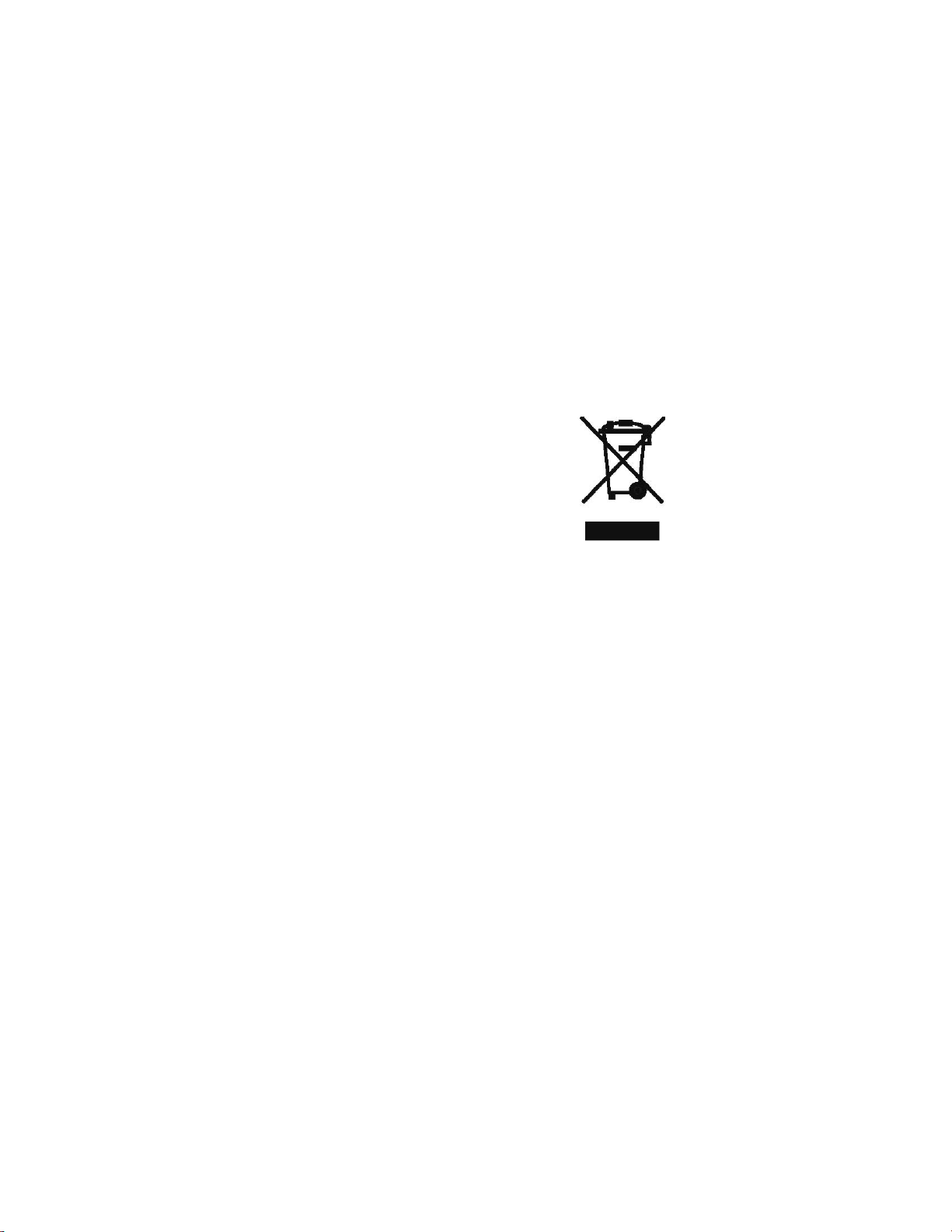
WEEE Compliance
This product is required to comply with the European Union’s Waste
Electrical & Electronic Equipment (WEEE) Directive 2002/96/EC. It is
marked with the following symbol:
Thermo Fisher Scientific has contracted with one or more
recycling/disposal companies in each EU Member State, and this product
should be disposed of or recycled through them. Further information on
Thermo Fisher Scientific’s compliance with these Directives, the recyclers
in your country, and information on Thermo Fisher Scientific products
which may assist the detection of substances subject to the RoHS Directive
are available at: www.thermo.com/WEEERoHS.
Thermo Fisher Scientific WEEE Compliance
Page 4
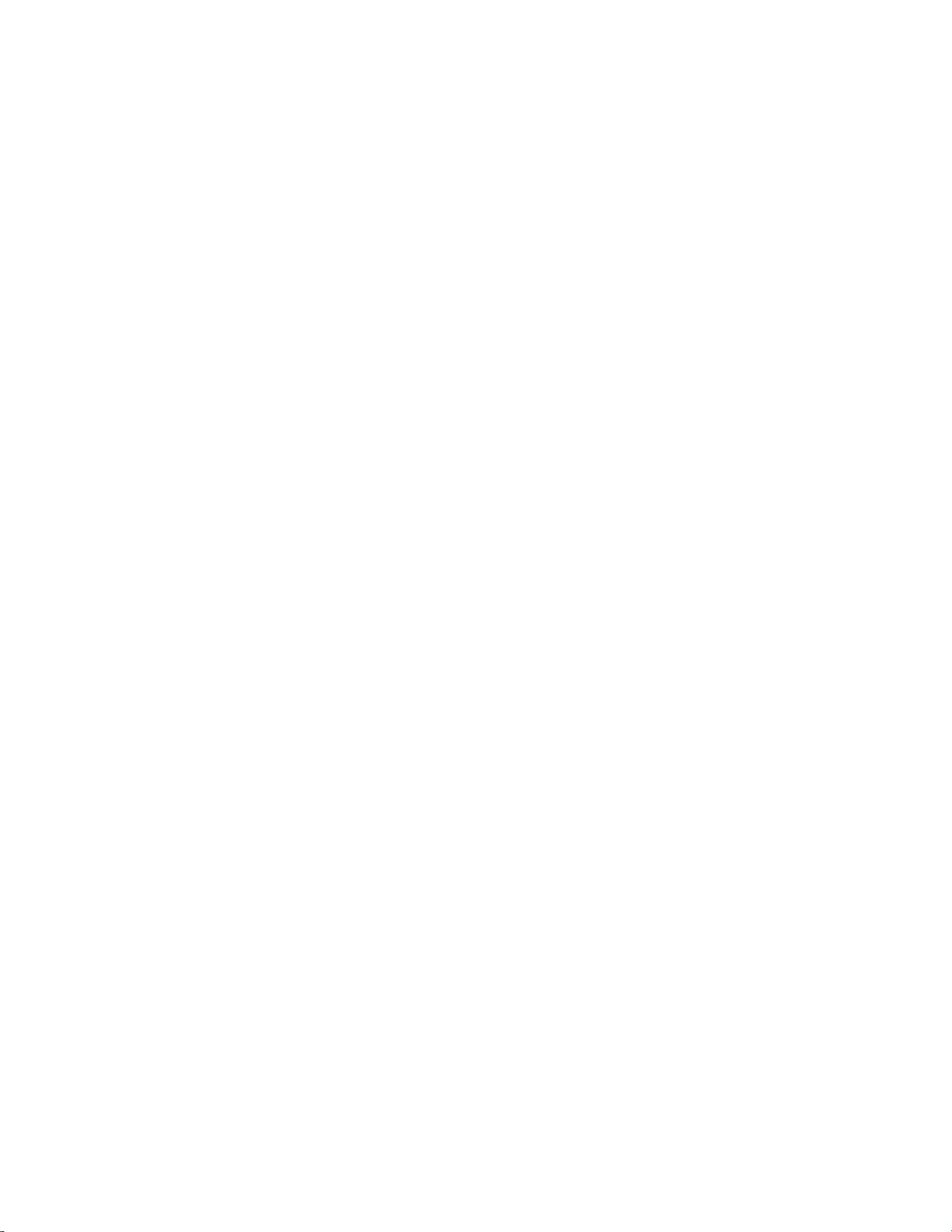
Page 5
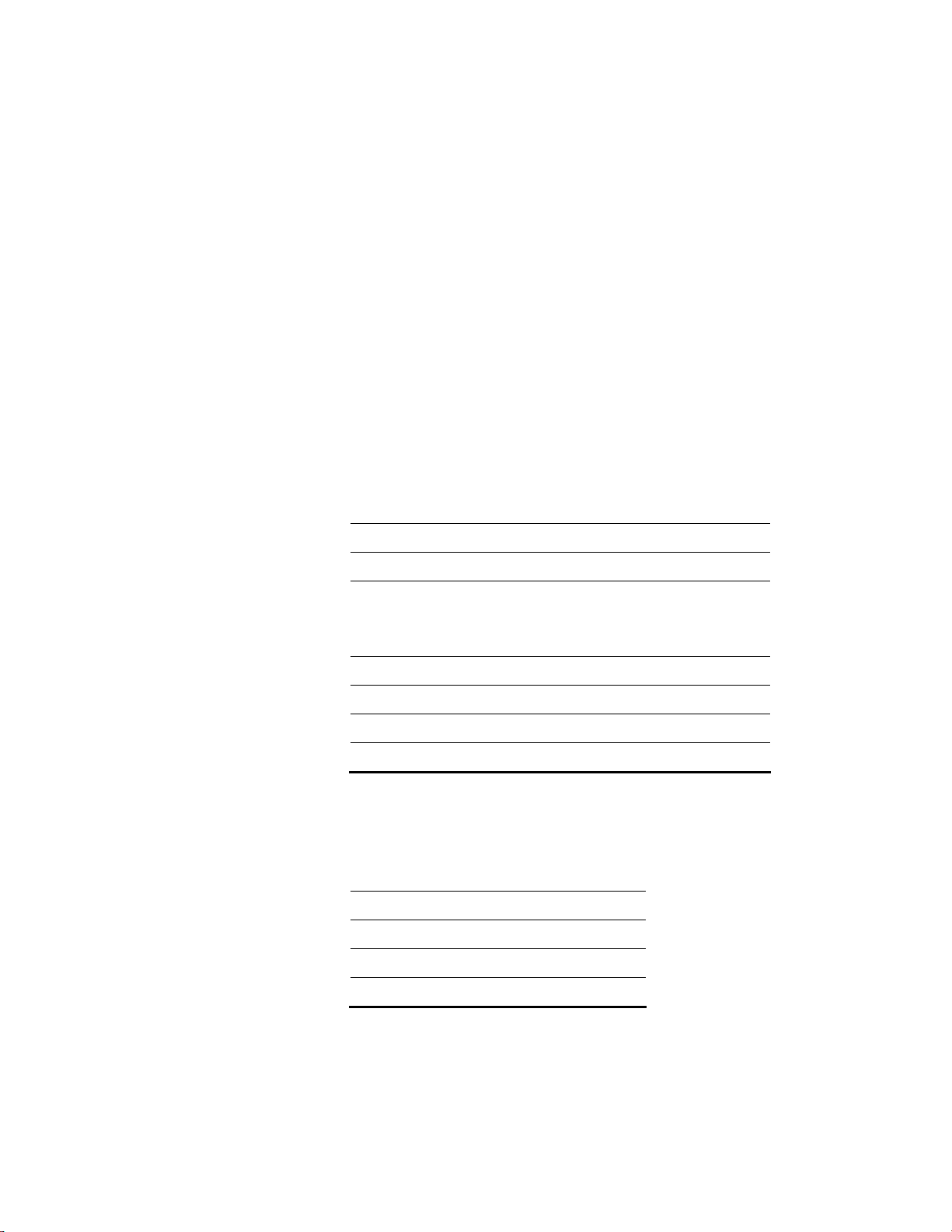
Reference Method Designation
The Thermo Scientific Model 48i is designated by the United States
Environmental Protection Agency (USEPA) as a Reference Method for CO
as set forth in the U.S. Environmental Protection Agency regulations at
Title 40, Part 53 of the U.S. Code of Fereral Regulations.
Designated Reference Method Number: RFCA-0981-054
EPA Designation Date: September 23, 1981 (amended for Model 48i)
The Model 48i CO Analyzer meets EPA reference designation
requirements when operated with the following:
Range 0-1 to 100 ppm
Averaging Time 10 to 300 seconds
Temperature Range 20 to 35 °C
Line Voltage 90 to 110 Vac @50/60 Hertz
105 to 125 Vac @50/60 Hertz
210 to 250 Vac @50/60 Hertz
Pressure Compensation ON or OFF
Temperature Compensation ON or OFF
Flow Rate 0.5 to 2 L/min
RS-232/RS-485 Interface
With or without the following options:
Teflon Particulate Filter
Internal Zero/Span and Sample Valves
Internal Zero Air Scrubber
Rack Mounts
I/O Expansion Board
Thermo Fisher Scientific WEEE Compliance
Page 6
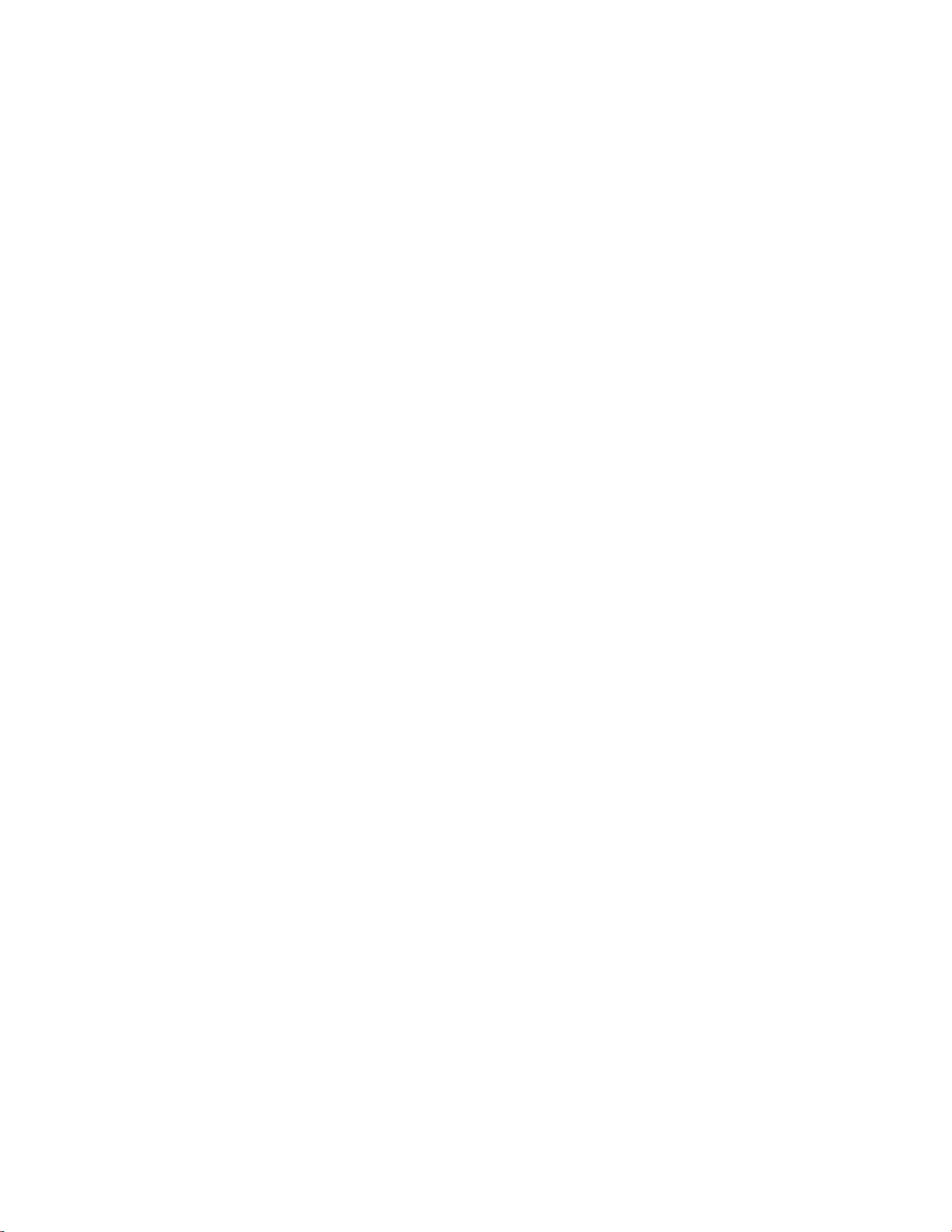
Page 7
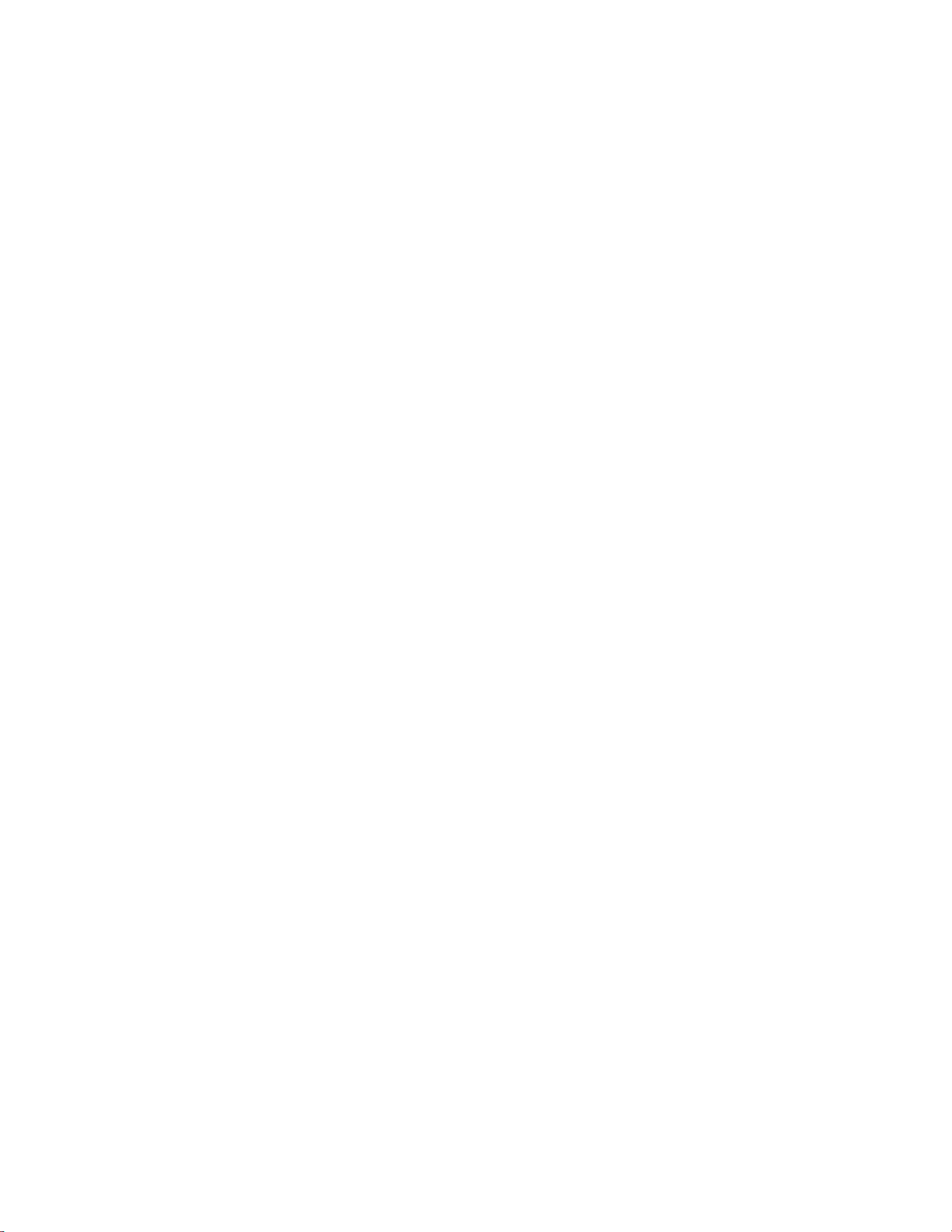
About This Manual
This manual provides information about installing, operating, maintaining,
and servicing the Model 48i CO gas analyzer. It also contains important
alerts to ensure safe operation and prevent equipment damage. The manual
is organized into the following chapters and appendices to provide direct
access to specific operation and service information.
● Chapter 1 “Introduction” provides an overview of product features,
describes the principles of operation, and lists the specifications.
● Chapter 2 “Installation” describes how to unpack, setup, and startup
the analyzer.
● Chapter 3 “Operation” describes the front panel display, the front
panel pushbuttons, and the menu-driven firmware.
● Chapter 4 “Calibration” provides the procedures for calibrating the
analyzer and describes the required equipment.
● Chapter 5 “Preventive Maintenance” provides maintenance procedures
to ensure reliable and consistent instrument operation.
● Chapter 6 “Troubleshooting” presents guidelines for diagnosing
analyzer failures, isolating faults, and includes recommended actions for
restoring proper operation.
● Chapter 7 “Servicing” presents safety alerts for technicians working on
the analyzer, step-by-step instructions for repairing and replacing
components, and a replacement parts list. It also includes contact
information for product support and technical information.
● Chapter 8 “System Description” describes the function and location of
the system components, provides an overview of the firmware structure,
and includes a description of the system electronics and input/output
connections.
● Chapter 9 “Optional Equipment” describes the optional equipment
that can be used with this analyzer.
● Appendix A “Warranty” is a copy of the warranty statement.
● Appendix B “C-Link Protocol Commands” provides a description of
the C-Link protocol commands that can be used to remotely control an
analyzer using a host device such as a PC or datalogger.
Thermo Fisher Scientific Model 48i Instruction Manual i
Page 8
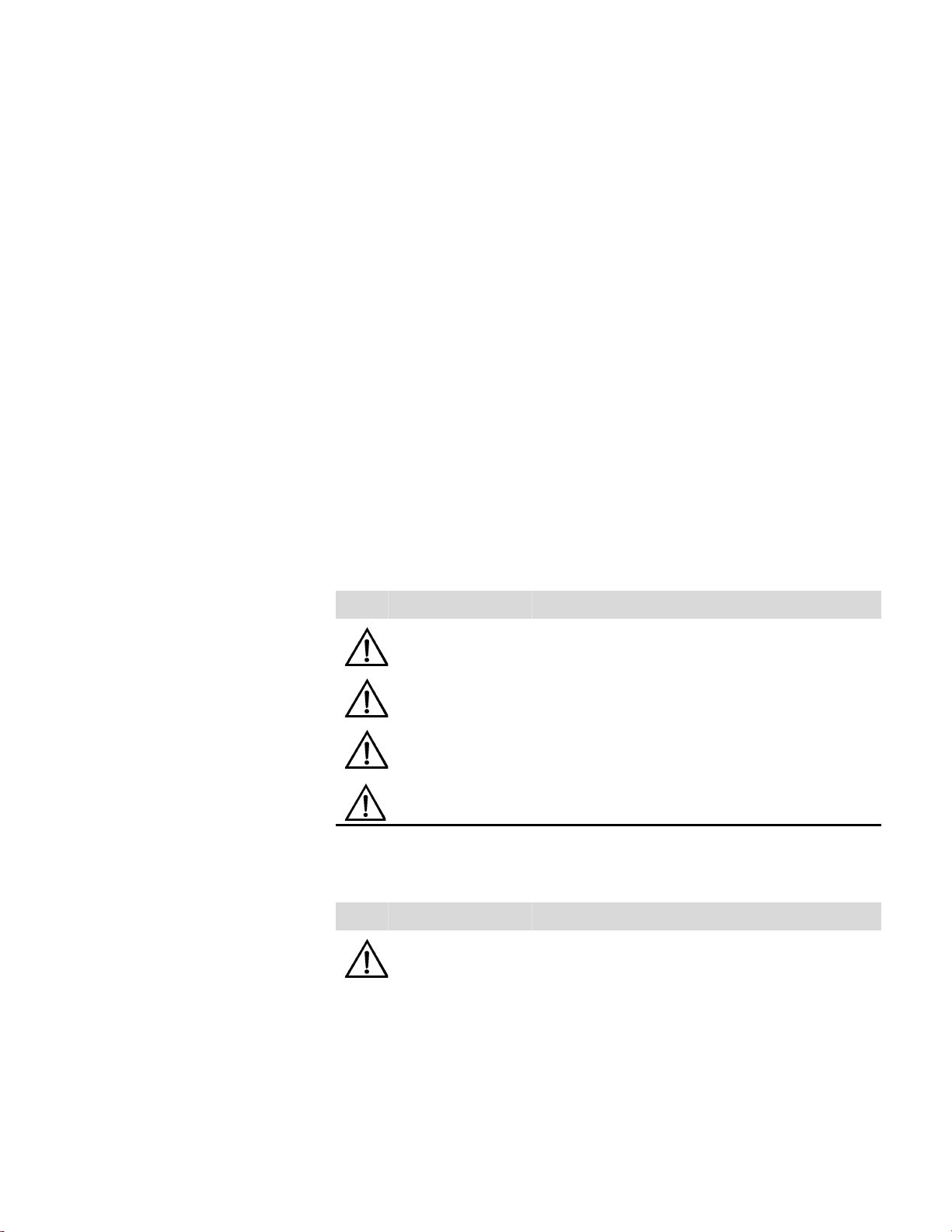
About This Manual
Safety
● Appendix C “MODBUS Protocol” provides a description of the
MODBUS Protocol Interface and is supported both over RS-232/485
(RTU protocol) as well as TCP/IP over Ethernet.
● Appendix D “Gesytec (Bayern-Hessen) Protocol” provides a
description of the Gesytec (Bayern-Hessen or BH) Protocol Interface
and is supported both over RS-232/485 as well as TCP/IP over
Ethernet.
Safety
Safety and Equipment
Damage Alerts
Review the following safety information carefully before using the analyzer.
This manual provides specific information on how to operate the analyzer,
however, if the analyzer is used in a manner not specified by the
manufacturer, the protection provided by the equipment may be impaired.
This manual contains important information to alert you to potential safety
hazards and risks of equipment damage. Refer to the following types of
alerts you may see in this manual.
Safety and Equipment Damage Alert Descriptions
Alert Description
DANGER A hazard is present that could result in death or serious
WARNING A hazard or unsafe practice could result in serious
CAUTION A hazard or unsafe practice could result in minor to
personal injury if the warning is ignored.
personal injury if the warning is ignored.
moderate personal injury if the warning is ignored.
▲
▲
▲
Equipment Damage A hazard or unsafe practice could result in property
damage if the warning is ignored.
▲
Safety and Equipment Damage Alerts in this Manual
Alert Description
ii Model 48i Instruction Manual Thermo Fisher Scientific
WARNING The Model 48i is supplied with a three-wire grounded
If the equipment is operated in a manner not specified by
The service procedures in this manual are restricted to
power cord. Under no circumstances should this
grounding system be defeated.
the manufacturer, the protection provided by the
equipment may be impaired.
qualified service personnel only.
▲
▲
▲
Page 9
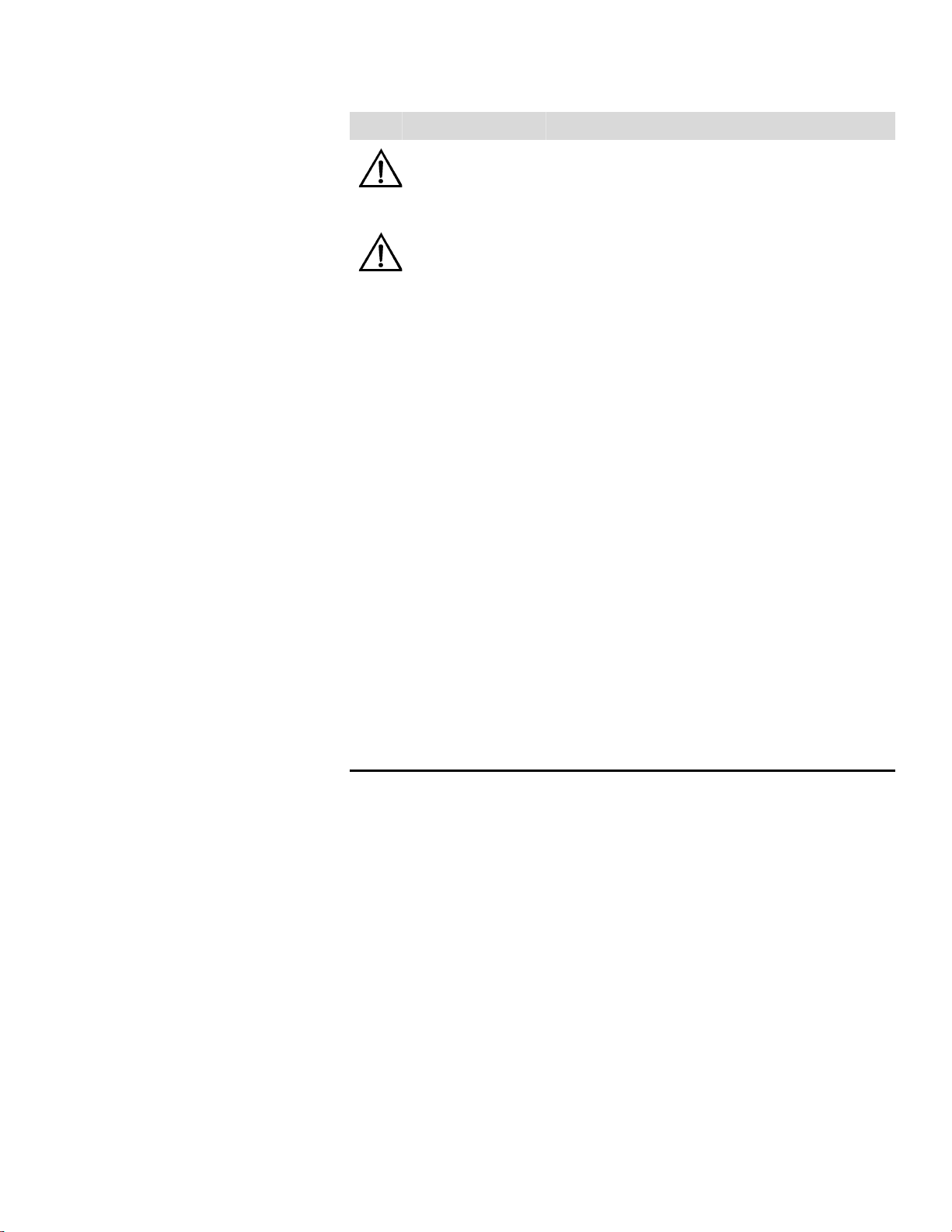
Alert Description
About This Manual
FCC Compliance
CAUTION If the LCD panel breaks, do not let the liquid crystal
Equipment Damage Do not attempt to lift the analyzer by the cover or other
Disconnect the serial cable before changing RS-232 and
Some internal components can be damaged by small
Do not use solvents or other cleaning products to clean
Do not remove the LCD panel or frame from the LCD
The LCD polarizing plate is very fragile, handle it
Do not wipe the LCD polarizing plate with a dry cloth, as
contact your skin or clothes. If the liquid crystal contacts
your skin or clothes, wash it off immediately using soap
and water.
external fittings.
RS-485 selection to prevent damage to any equipment
currently connected to the analyzer.
amounts of static electricity. A properly grounded
antistatic wrist strap must be worn while handling any
internal component.
the outside case.
module.
carefully.
it may easily scratch the plate.
▲
▲
▲
▲
▲
▲
▲
▲
FCC Compliance
Do not use alcohol, acetone, MEK or other ketone based
or aromatic solvent to clean the LCD module, but rather
use a soft cloth moistened with a naphtha cleaning
solvent.
Do not place the LCD module near organic solvents or
corrosive gases.
Do not shake or jolt the LCD module.
▲
▲
▲
Changes or modifications to this unit not expressly approved by the party
responsible for compliance could void the user’s authority to operate the
equipment.
Note This equipment has been tested and found to comply within the
limits for a Class A digital device, pursuant to Part 15 of the FCC Rules.
These limits are designed to provide reasonable protection against harmful
interference when the equipment is operated in a commercial environment.
This equipment generates, uses, and can radiate radio frequency energy
and, if not installed and used in accordance with the instruction manual,
may cause harmful interference to radio communications. Operation of this
equipment in a residential area is likely to cause harmful interference, in
Thermo Fisher Scientific Model 48i Instruction Manual iii
Page 10
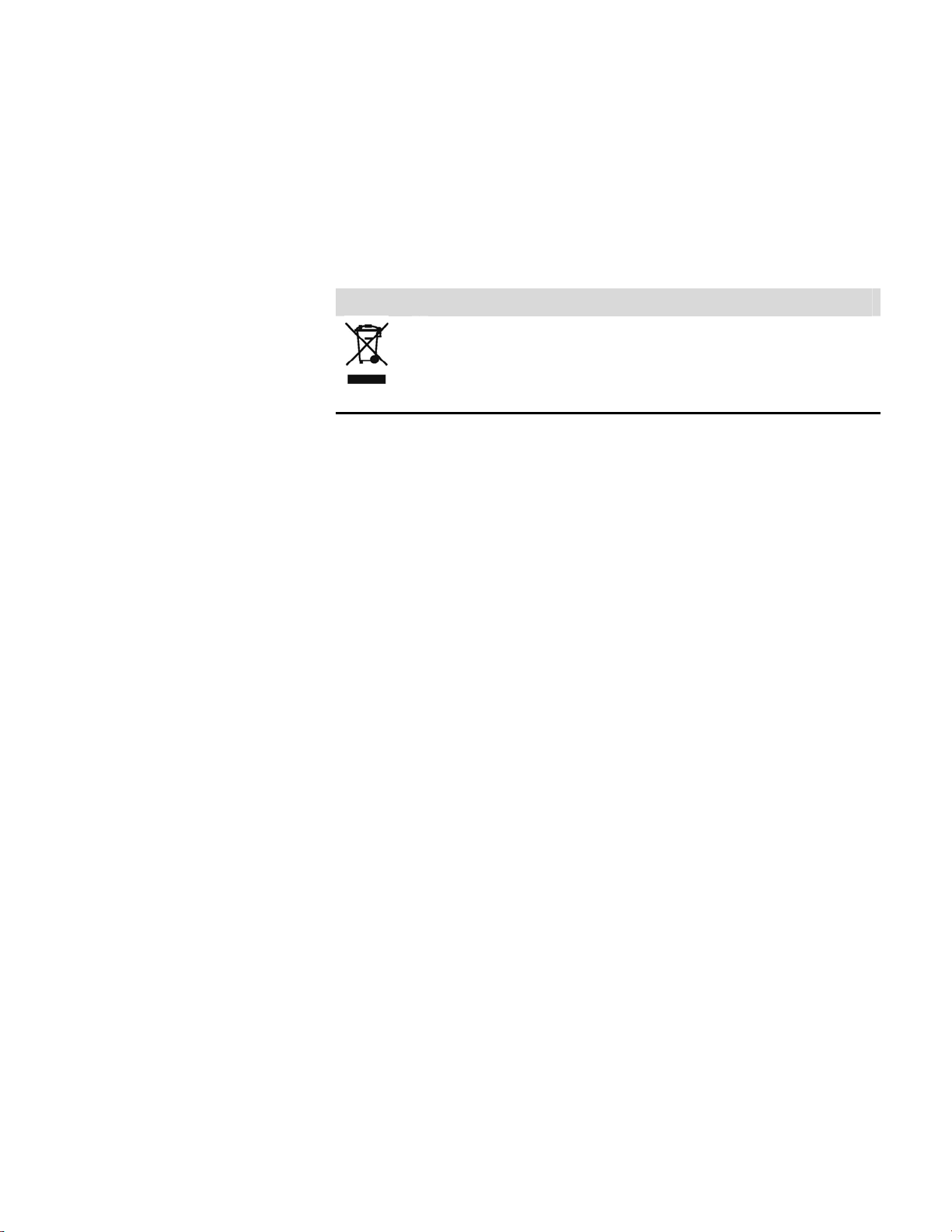
About This Manual
W
W
WEEE Symbol
which case the user will be required to correct the interference at his or her
own expense. ▲
EEE Symbol
here to Get Help
The following symbol and description identify the WEEE marking used on
the instrument and in the associated documentation.
Symbol Description
Marking of electrical and electronic equipment which applies to waste
electrical and electronic equipment falling under the Directive 2002/96/EC
(WEEE) and the equipment that has been put on the market after 13 August
2005.
▲
Service is available from exclusive distributors worldwide. Contact one of
the phone numbers below for product support and technical information
or visit us on the web at www.thermo.com/aqi.
1-866-282-0430 Toll Free
1-508-520-0430 International
iv Model 48i Instruction Manual Thermo Fisher Scientific
Page 11
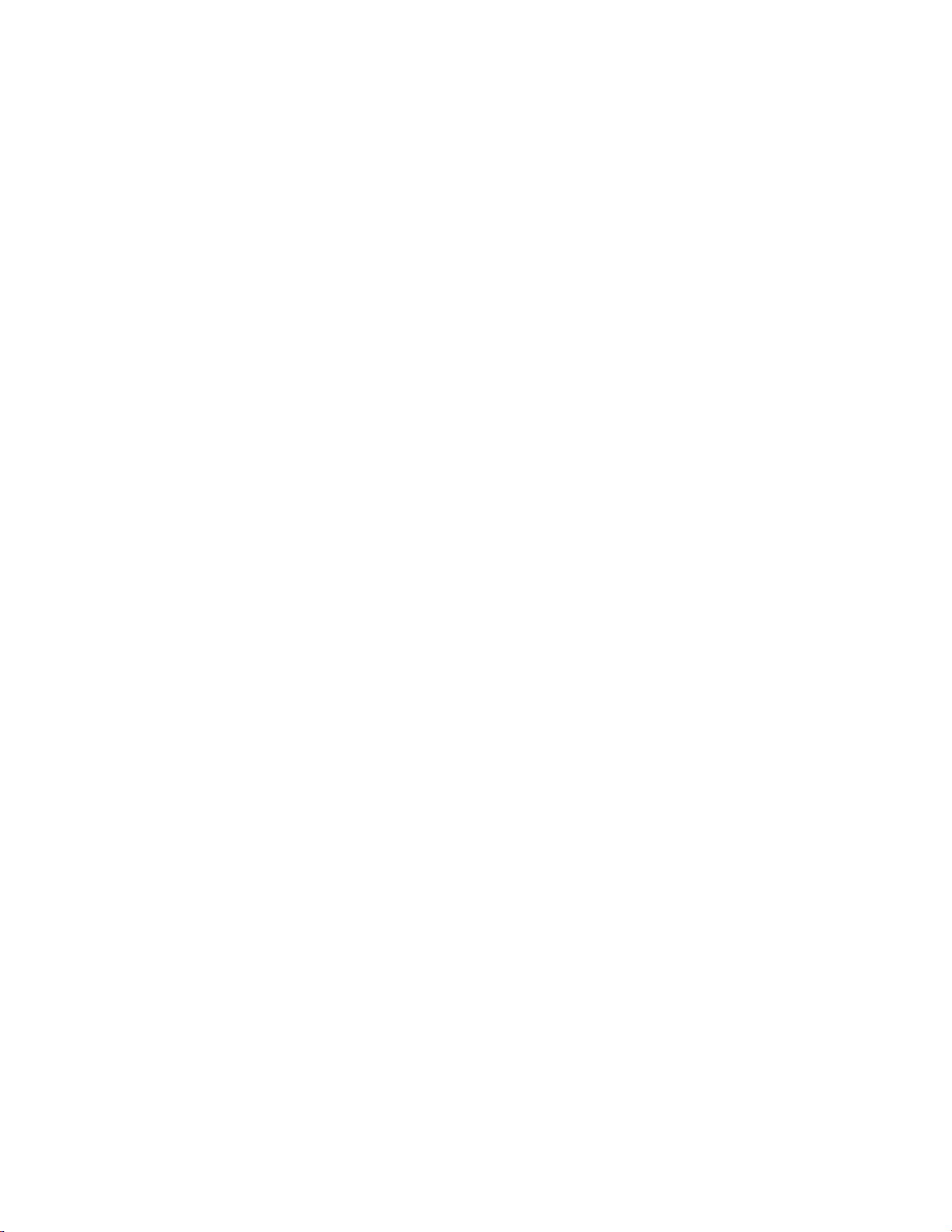
Contents
Contents
Chapter 1
Chapter 2
Chapter 3
Introduction........................................................................................................ 1-1
Principle of Operation ........................................................................ 1-2
Specifications ...................................................................................... 1-3
Installation ......................................................................................................... 2-1
Lifting................................................................................................. 2-1
Unpacking and Inspection .................................................................. 2-1
Setup Procedure.................................................................................. 2-3
Connecting External Devices .............................................................. 2-5
Terminal Board PCB Assemblies...................................................... 2-5
I/O Terminal Board...................................................................... 2-5
D/O Terminal Board.................................................................... 2-7
25-Pin Terminal Board ................................................................. 2-8
Startup................................................................................................ 2-9
Operation............................................................................................................ 3-1
Display................................................................................................ 3-1
Pushbuttons........................................................................................ 3-2
Soft Keys.......................................................................................... 3-3
Alphanumeric Entry Screen ............................................................. 3-4
Firmware Overview............................................................................. 3-4
Power-Up Screen ............................................................................. 3-6
Run Screen....................................................................................... 3-6
Custom Run Screens..................................................................... 3-7
Main Menu...................................................................................... 3-8
Range Menu ....................................................................................... 3-8
Single Range Mode .......................................................................... 3-9
Dual Range Mode.......................................................................... 3-10
Auto Range Mode.......................................................................... 3-11
Gas Units....................................................................................... 3-13
CO Range...................................................................................... 3-14
Set Custom Ranges ........................................................................ 3-15
Custom Ranges........................................................................... 3-15
Averaging Time................................................................................. 3-16
Calibration Factors Menu ................................................................. 3-16
CO Background............................................................................. 3-17
CO Coefficient .............................................................................. 3-18
Background .............................................................................. 3-18
O
2
O
Coefficient................................................................................ 3-19
2
Thermo Fisher Scientific Model 48i Instruction Manual v
Page 12
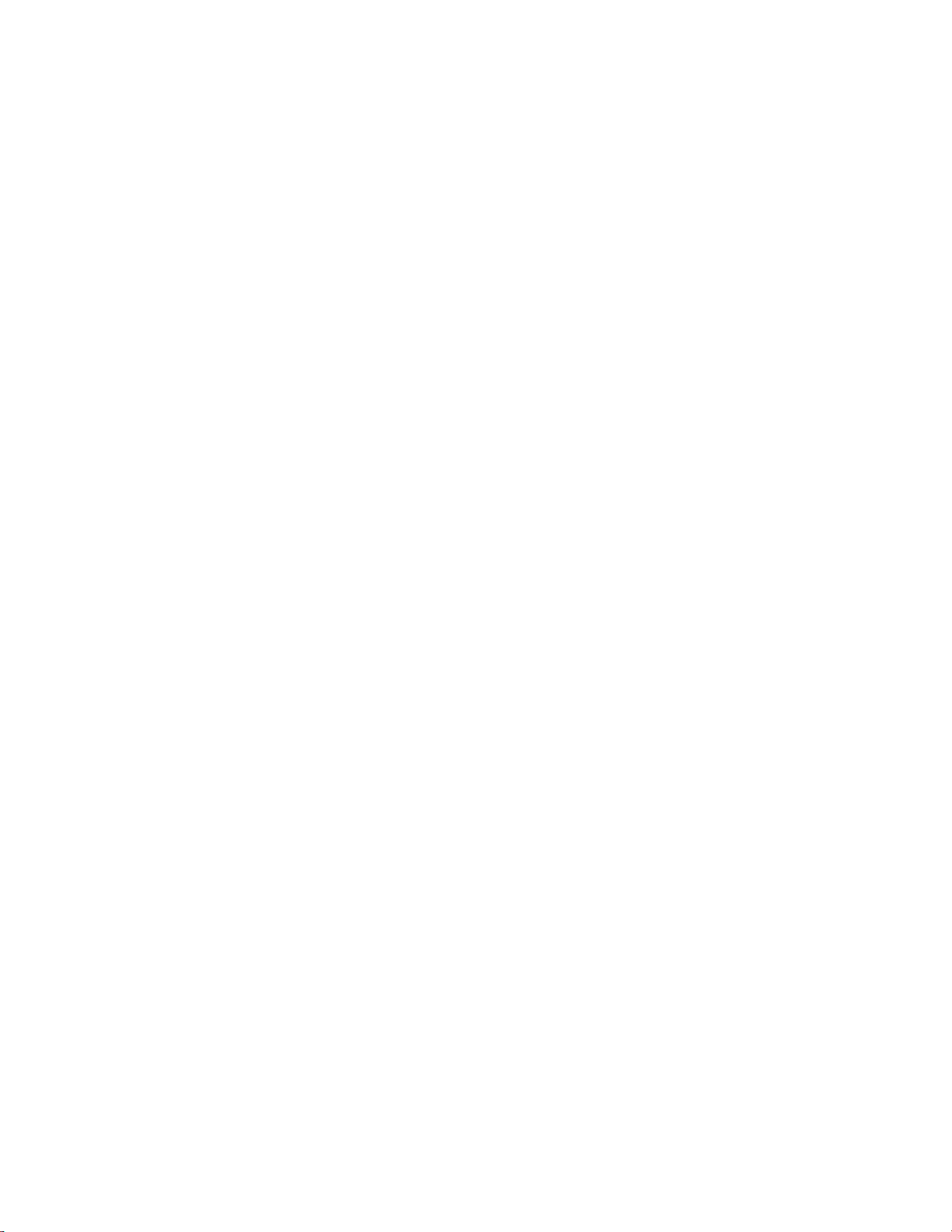
Contents
Reset User Calibration Defaults ..................................................... 3-20
Calibration Menu ............................................................................. 3-20
Calibrate CO Background.............................................................. 3-21
Calibrate CO Coefficient ............................................................... 3-21
Zero/Span Check ........................................................................... 3-22
Next Time .................................................................................. 3-22
Period Hours............................................................................... 3-23
Total Duration Hour .................................................................. 3-23
Zero/Span/Purge Duration Minutes ........................................... 3-23
Zero/Span Averaging Time ......................................................... 3-24
Zero/Span Calibration Reset ....................................................... 3-24
Zero/Span Ratio.......................................................................... 3-24
Calibrate O
Calibrate O
Background ............................................................... 3-25
2
Coefficient................................................................. 3-25
2
Instrument Controls Menu ............................................................... 3-25
Datalogging Settings ...................................................................... 3-26
Select Srec/Lrec ........................................................................... 3-27
View Logged Data....................................................................... 3-27
Number of Records..................................................................... 3-27
Date and Time............................................................................ 3-28
Erase Log .................................................................................... 3-29
Select Content............................................................................. 3-29
Choose Field Data....................................................................... 3-29
Concentrations............................................................................ 3-30
Corrected Concentrations ........................................................... 3-30
Other Measurements................................................................... 3-31
Analog Inputs.............................................................................. 3-31
Commit Content ........................................................................ 3-32
Reset to Default Content ............................................................ 3-32
Configure Datalogging................................................................ 3-33
Logging Period Min.................................................................... 3-33
Memory Allocation Percent......................................................... 3-33
Data Treatment .......................................................................... 3-34
Flag Status Data .......................................................................... 3-34
Communication Settings................................................................ 3-35
Serial Settings.............................................................................. 3-35
Baud Rate ................................................................................... 3-35
Data Bits..................................................................................... 3-36
Parity .......................................................................................... 3-36
Stop Bits ..................................................................................... 3-36
RS-232/RS-485 Selection............................................................ 3-37
Instrument ID............................................................................. 3-37
Gesytec Serial No........................................................................ 3-38
Communication Protocol............................................................ 3-38
Streaming Data Configuration .................................................... 3-39
Streaming Data Interval .............................................................. 3-40
vi Model 48i Instruction Manual Thermo Fisher Scientific
Page 13
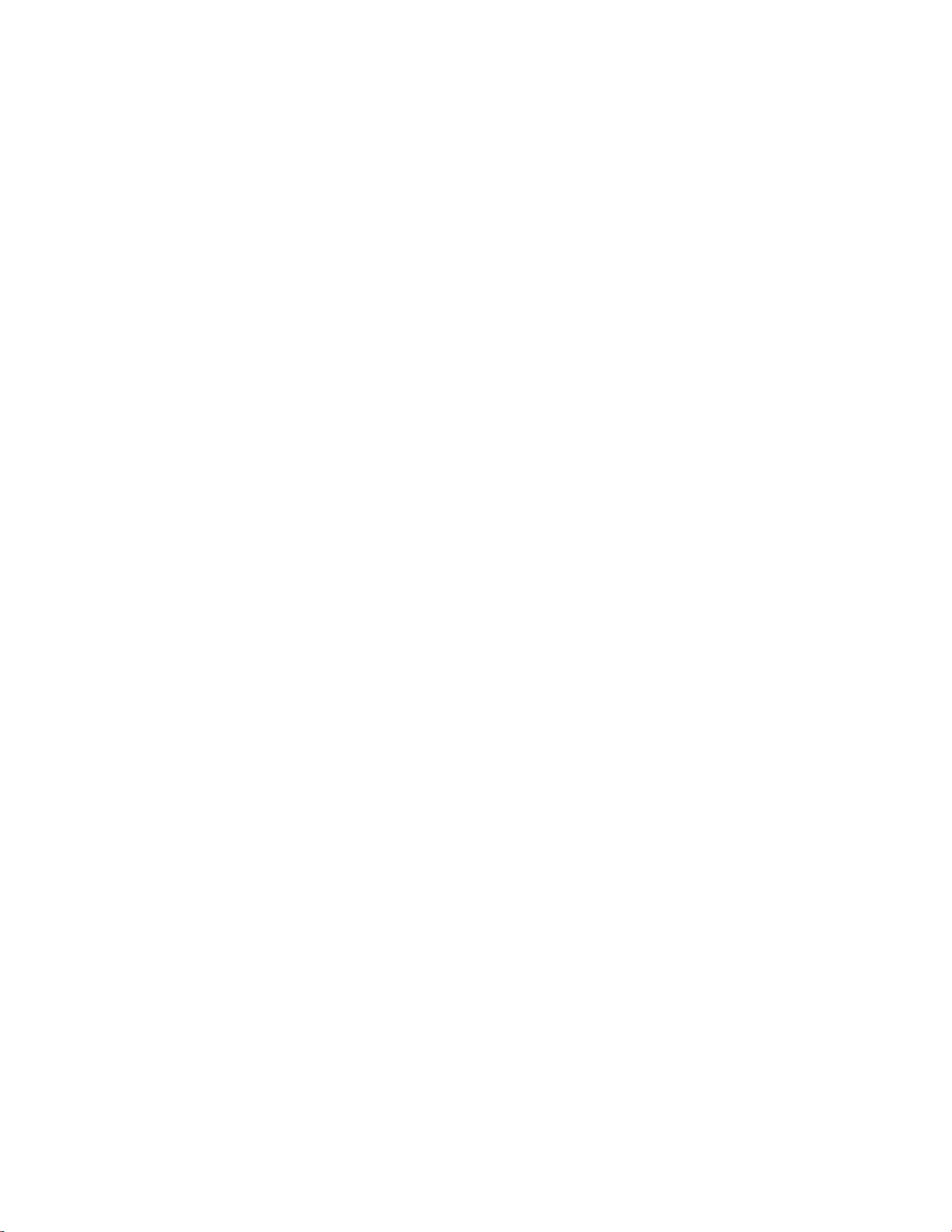
Contents
Add Labels .................................................................................. 3-40
Prepend Timestamp.................................................................... 3-40
Add Flags.................................................................................... 3-40
Choose Stream Data Item ........................................................... 3-41
Concentrations............................................................................ 3-41
Corrected Concentrations ........................................................... 3-41
Other Measurements................................................................... 3-42
Analog Inputs ............................................................................. 3-42
TCP/IP Settings.......................................................................... 3-43
Use DHCP ................................................................................. 3-43
IP Address................................................................................... 3-44
Netmask ..................................................................................... 3-44
Default Gateway ......................................................................... 3-44
Host Name ................................................................................. 3-45
Network Time Protocol Server.................................................... 3-45
I/O Configuration ......................................................................... 3-45
Output Relay Settings................................................................. 3-46
Logic State .................................................................................. 3-46
Instrument State ......................................................................... 3-47
Alarms......................................................................................... 3-47
Non-Alarm ................................................................................. 3-48
Digital Input Settings.................................................................. 3-48
Logic State .................................................................................. 3-49
Instrument Action....................................................................... 3-49
Analog Output Configuration (Select Channel).......................... 3-49
Allow Over/Under Range............................................................ 3-50
Analog Output Configuration (Select Action)............................. 3-50
Select Range................................................................................ 3-51
Minimum and Maximum Value ................................................. 3-51
Choose Signal to Output ............................................................ 3-52
Analog Input Configuration........................................................ 3-54
Descriptor................................................................................... 3-54
Units........................................................................................... 3-55
Decimal Places ............................................................................ 3-55
Number of Table Points ............................................................. 3-55
Table Point ................................................................................. 3-56
Volts ........................................................................................... 3-56
User Value .................................................................................. 3-57
Temperature Compensation .......................................................... 3-57
Pressure Compensation.................................................................. 3-58
O
Compensation .......................................................................... 3-58
2
Screen Contrast.............................................................................. 3-59
Service Mode ................................................................................. 3-59
Date/Time ..................................................................................... 3-60
Timezone....................................................................................... 3-60
Diagnostics Menu............................................................................. 3-61
Thermo Fisher Scientific Model 48i Instruction Manual vii
Page 14
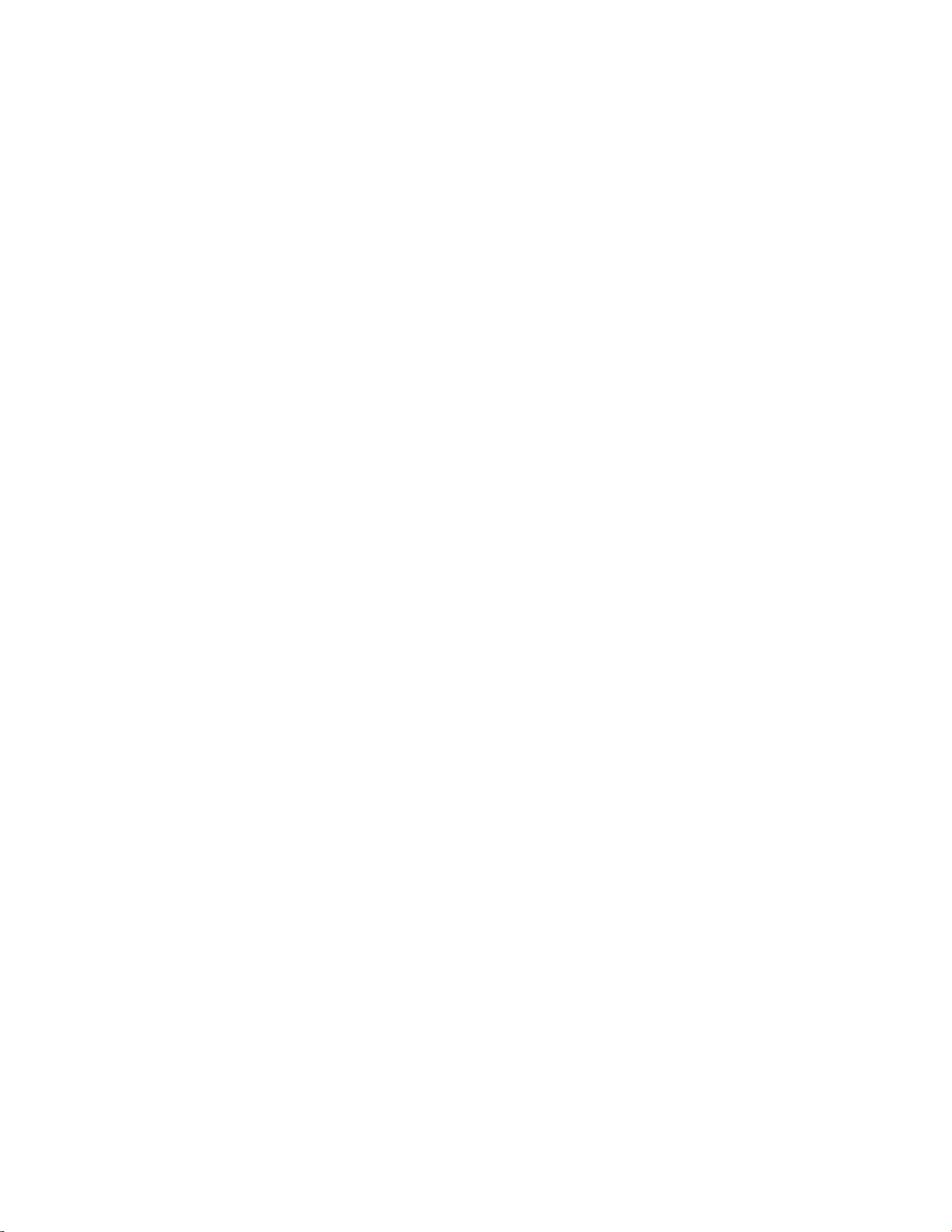
Contents
Program Versions........................................................................... 3-61
Voltages ......................................................................................... 3-62
Motherboard Voltages................................................................. 3-62
Interface Board Voltages ............................................................. 3-62
I/O Board Voltages ..................................................................... 3-63
Temperatures ................................................................................. 3-63
Pressure.......................................................................................... 3-63
Flow............................................................................................... 3-64
Sample/Reference Ratio ................................................................. 3-64
AGC Intensity................................................................................ 3-64
Motor Speed .................................................................................. 3-65
O
Sensor Readings........................................................................ 3-65
2
Analog Input Readings................................................................... 3-65
Analog Input Voltages.................................................................... 3-66
Digital Inputs................................................................................. 3-66
Relay States .................................................................................... 3-66
Test Analog Outputs...................................................................... 3-67
Set Analog Outputs..................................................................... 3-67
Instrument Configuration.............................................................. 3-67
Contact Information ...................................................................... 3-68
Alarms Menu .................................................................................... 3-68
Internal Temperature ..................................................................... 3-69
Min and Max Internal Temperature Limits................................. 3-69
Bench Temperature........................................................................ 3-70
Min and Max Bench Temperature Limits ................................... 3-70
Pressure.......................................................................................... 3-70
Min and Max Pressure Limits ..................................................... 3-71
Sample Flow .................................................................................. 3-71
Min and Max Sample Flow Limits .............................................. 3-72
Bias Voltage ................................................................................... 3-72
Min and Max Bias Voltage Limits............................................... 3-72
AGC Intensity................................................................................ 3-73
Min and Max AGC Intensity Limits ........................................... 3-73
Motor Speed .................................................................................. 3-73
Zero and Span Check..................................................................... 3-74
Max Zero and Span Offset .......................................................... 3-74
Zero and Span Auto Calibration ....................................................3-74
Concentration................................................................................ 3-75
Min and Max Concentration Limits ........................................... 3-75
Min Trigger Concentration......................................................... 3-76
O
Concentration........................................................................... 3-76
2
Min and Max O
Concentration Limits ...................................... 3-76
2
Min Trigger ................................................................................ 3-77
External Alarms.............................................................................. 3-77
Service Menu .................................................................................... 3-78
Range Mode Select......................................................................... 3-78
viii Model 48i Instruction Manual Thermo Fisher Scientific
Page 15
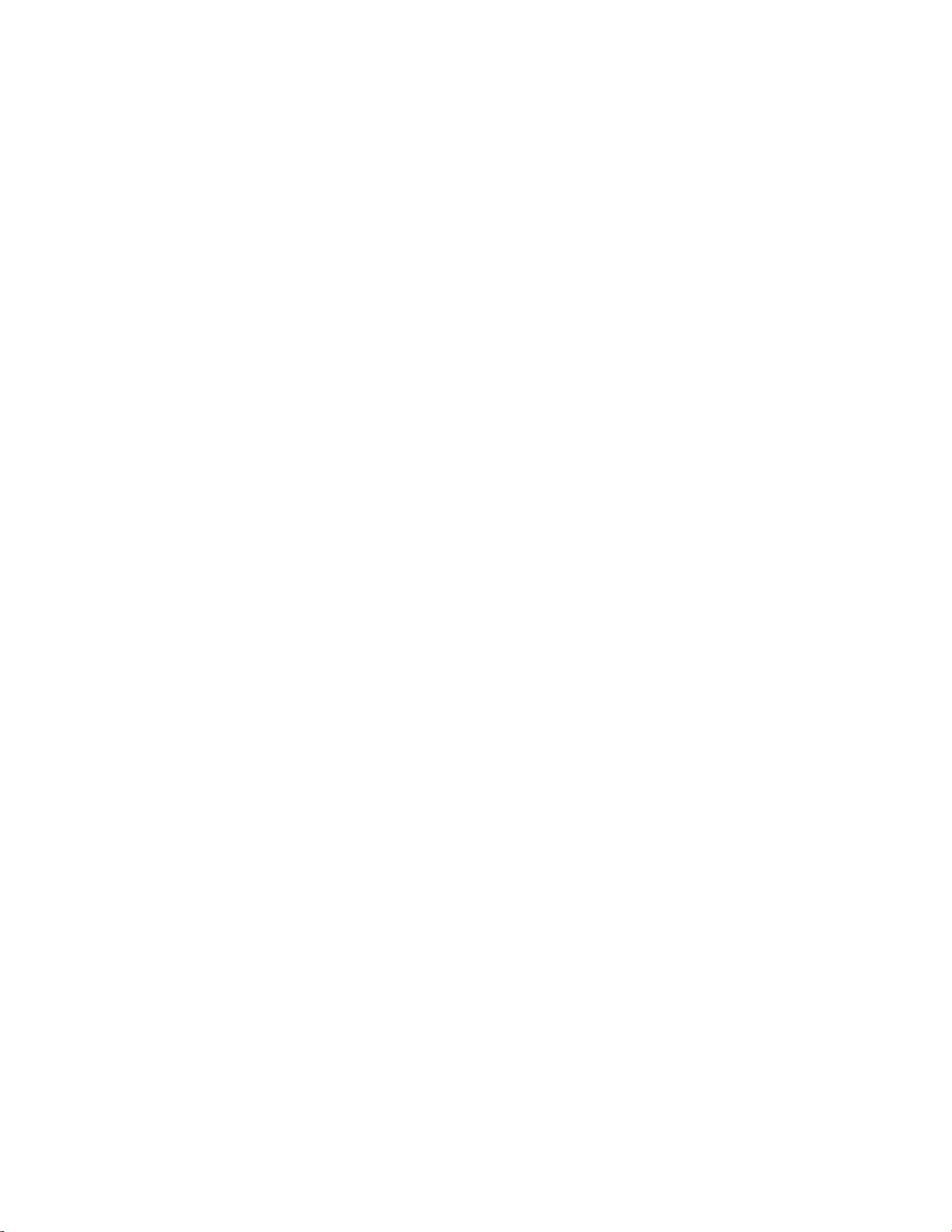
Contents
Pressure Calibration ....................................................................... 3-79
Calibrate Pressure Zero ............................................................... 3-79
Calibrate Pressure Span............................................................... 3-80
Restore Default Pressure Calibration........................................... 3-80
Flow Calibration ............................................................................ 3-81
Calibrate Flow Zero .................................................................... 3-81
Calibrate Flow Span.................................................................... 3-81
Restore Default Flow Calibration................................................ 3-82
Initial Sample/Reference Ratio....................................................... 3-82
Multi-Point Calibration ................................................................. 3-83
Calibrate Point 1/2/3 .................................................................. 3-83
Coefficients................................................................................. 3-84
Default Coefficients .................................................................... 3-84
Preamp Board Calibration ............................................................. 3-84
Temperature Calibration................................................................ 3-85
Analog Output Calibration ............................................................ 3-85
Analog Output Calibrate Zero .................................................... 3-86
Analog Output Calibrate Full-Scale ............................................ 3-86
Analog Input Calibration ............................................................... 3-87
Analog Input Calibrate Zero ....................................................... 3-87
Analog Input Calibrate Full-Scale ............................................... 3-88
O
Correction Concentration......................................................... 3-88
2
Dilution Ratio................................................................................ 3-89
Setup Run Screens ......................................................................... 3-89
Edit Run Screen.......................................................................... 3-90
Edit Title .................................................................................... 3-90
Enabled....................................................................................... 3-90
Number of Items ........................................................................ 3-91
Select Run Screen Item ............................................................... 3-91
Concentrations............................................................................ 3-92
Corrected Concentrations ........................................................... 3-92
Other Measurements................................................................... 3-93
Analog Inputs ............................................................................. 3-93
Display Pixel Test .......................................................................... 3-93
Restore User Defaults..................................................................... 3-94
Password ........................................................................................... 3-94
Set Password .................................................................................. 3-95
Lock Instrument ............................................................................ 3-95
Lock/Unlock and Local/Remote Operation ................................ 3-95
Change Password ........................................................................... 3-96
Remove Password .......................................................................... 3-96
Unlock Instrument ........................................................................ 3-96
Chapter 4
Calibration.......................................................................................................... 4-1
Equipment Required........................................................................... 4-1
CO Concentration Standard............................................................ 4-1
Thermo Fisher Scientific Model 48i Instruction Manual ix
Page 16
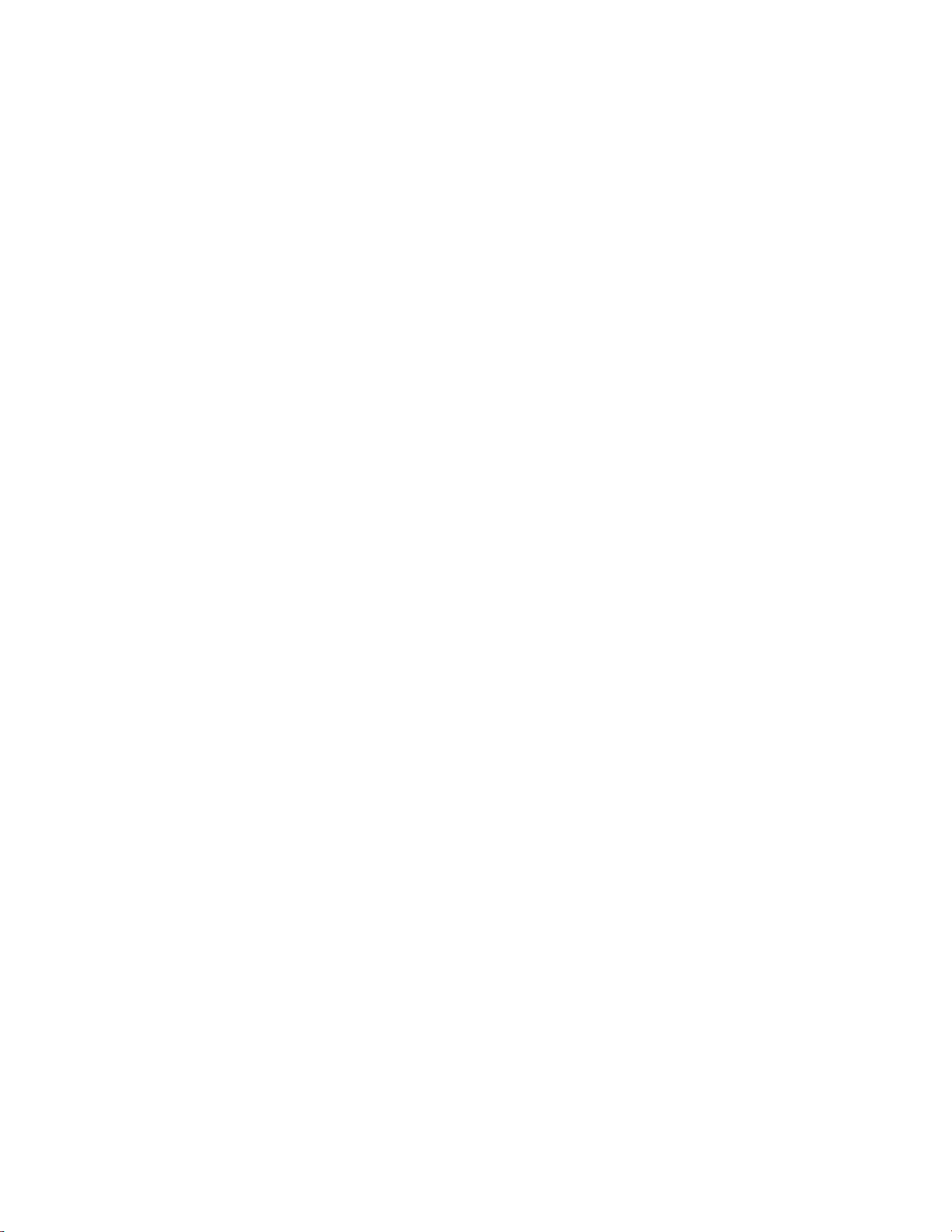
Contents
Zero Air Generator........................................................................... 4-1
Compression ................................................................................. 4-2
Drying .......................................................................................... 4-2
Scrubbing...................................................................................... 4-2
Flow Meter(s) and Controller(s)....................................................... 4-2
Pressure Regulator for CO Standard Cylinder.................................. 4-2
Mixing Chamber.............................................................................. 4-3
Output Manifold ............................................................................. 4-3
Pre-Calibration ................................................................................... 4-3
Calibration.......................................................................................... 4-3
Connect the Instrument................................................................... 4-3
Zero Adjust...................................................................................... 4-4
Span Adjust...................................................................................... 4-5
Calibration Frequency...................................................................... 4-6
Periodic Zero and Span Checks........................................................... 4-6
HI and LO Multi-Point Calibration ................................................... 4-7
Default Coefficients ......................................................................... 4-7
Cal Point 1, 2, and 3 Adjust............................................................. 4-7
References ........................................................................................... 4-9
Chapter 5
Chapter 6
Preventive Maintenance .................................................................................5-1
Safety Precautions ............................................................................... 5-1
Replacement Parts............................................................................... 5-2
Cleaning the Outside Case.................................................................. 5-2
Cleaning the Optics ............................................................................ 5-2
IR Source Replacement ....................................................................... 5-3
Fan Filter Inspection and Cleaning ..................................................... 5-3
Leak Test and Pump Check Out......................................................... 5-4
External Leaks.................................................................................. 5-4
Leaks Across the Optional Zero/Span and Sample Solenoid Valves.. 5-5
Pump Rebuilding................................................................................ 5-5
Disassembly .................................................................................. 5-5
Assembly with New Diaphragm and Valve.................................... 5-8
Troubleshooting.................................................................................................6-1
Safety Precautions ............................................................................... 6-1
Troubleshooting Guides...................................................................... 6-1
Board-Level Connection Diagrams ..................................................... 6-5
Connector Pin Descriptions................................................................ 6-7
Service Locations............................................................................... 6-20
Chapter 7
Servicing.............................................................................................................7-1
Safety Precautions ............................................................................... 7-3
Firmware Updates............................................................................... 7-4
Accessing the Service Mode................................................................. 7-4
x Model 48i Instruction Manual Thermo Fisher Scientific
Page 17
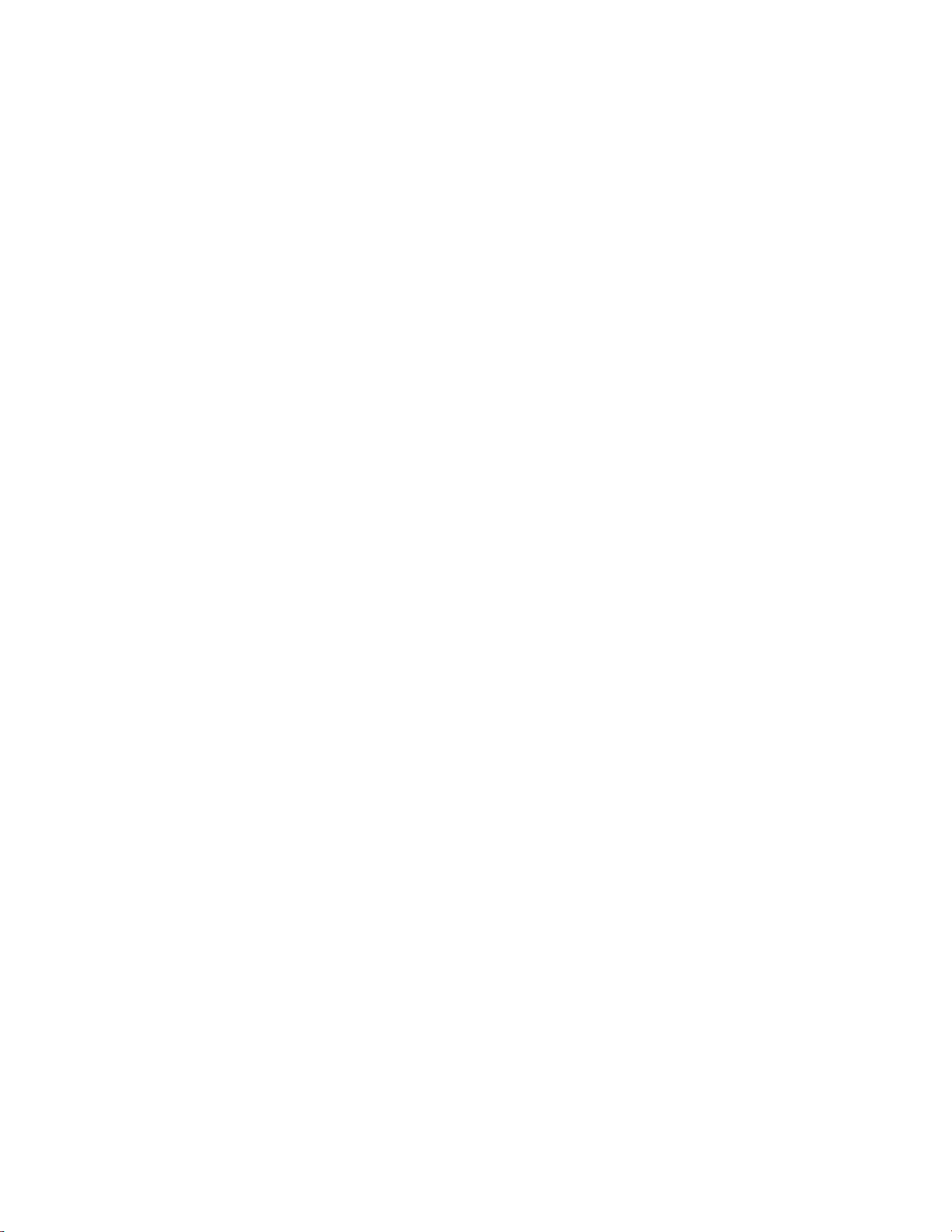
Contents
Replacement Parts List........................................................................ 7-4
Cable List............................................................................................ 7-6
External Device Connection Components .......................................... 7-6
Removing the Measurement Case Assembly and Lowering the Partition
Panel................................................................................................... 7-8
Fuse Replacement ............................................................................... 7-9
Fan/Filter Replacement..................................................................... 7-10
IR Source Replacement..................................................................... 7-11
Filter Wheel Replacement ................................................................. 7-12
Chopper Motor Replacement............................................................ 7-14
Optical Bench Replacement.............................................................. 7-15
Optical Switch Replacement ............................................................. 7-16
Bench Heater Assembly Replacement ............................................... 7-17
Detector/Preamplifier Assembly Replacement................................... 7-18
Preamp Board Calibration ................................................................ 7-20
Pump Replacement........................................................................... 7-20
Pressure Transducer Replacement ..................................................... 7-21
Pressure Transducer Calibration........................................................ 7-22
Flow Transducer Replacement .......................................................... 7-24
Flow Transducer Calibration ............................................................ 7-25
Capillary Cleaning or Replacement................................................... 7-26
Optional Zero/Span and Sample Solenoid Valve Replacement.......... 7-27
Analog Output Testing ..................................................................... 7-28
Analog Output Calibration ............................................................... 7-30
Analog Input Calibration .................................................................. 7-31
Calibrating the Input Channels to Zero Volts ................................ 7-31
Calibrating the Input Channels to Full-Scale ................................. 7-32
Ambient Temperature Calibration .................................................... 7-33
I/O Expansion Board (Optional) Replacement ................................. 7-34
Internal O
Sensor (Optional) Replacement...................................... 7-36
2
Digital Output Board Replacement .................................................. 7-36
Motherboard Replacement................................................................ 7-37
Measurement Interface Board Replacement ...................................... 7-38
Front Panel Board Replacement........................................................ 7-39
LCD Module Replacement............................................................... 7-40
Service Locations............................................................................... 7-41
Chapter 8
System Description ..........................................................................................8-1
Hardware ............................................................................................ 8-1
Optical Bench.................................................................................. 8-2
Band-pass Filter ............................................................................... 8-2
Bench Heater Board......................................................................... 8-2
Chopper Motor................................................................................ 8-2
Optical Pickup................................................................................. 8-3
Gas Filter Wheel .............................................................................. 8-3
Infrared Source ................................................................................ 8-3
Thermo Fisher Scientific Model 48i Instruction Manual xi
Page 18
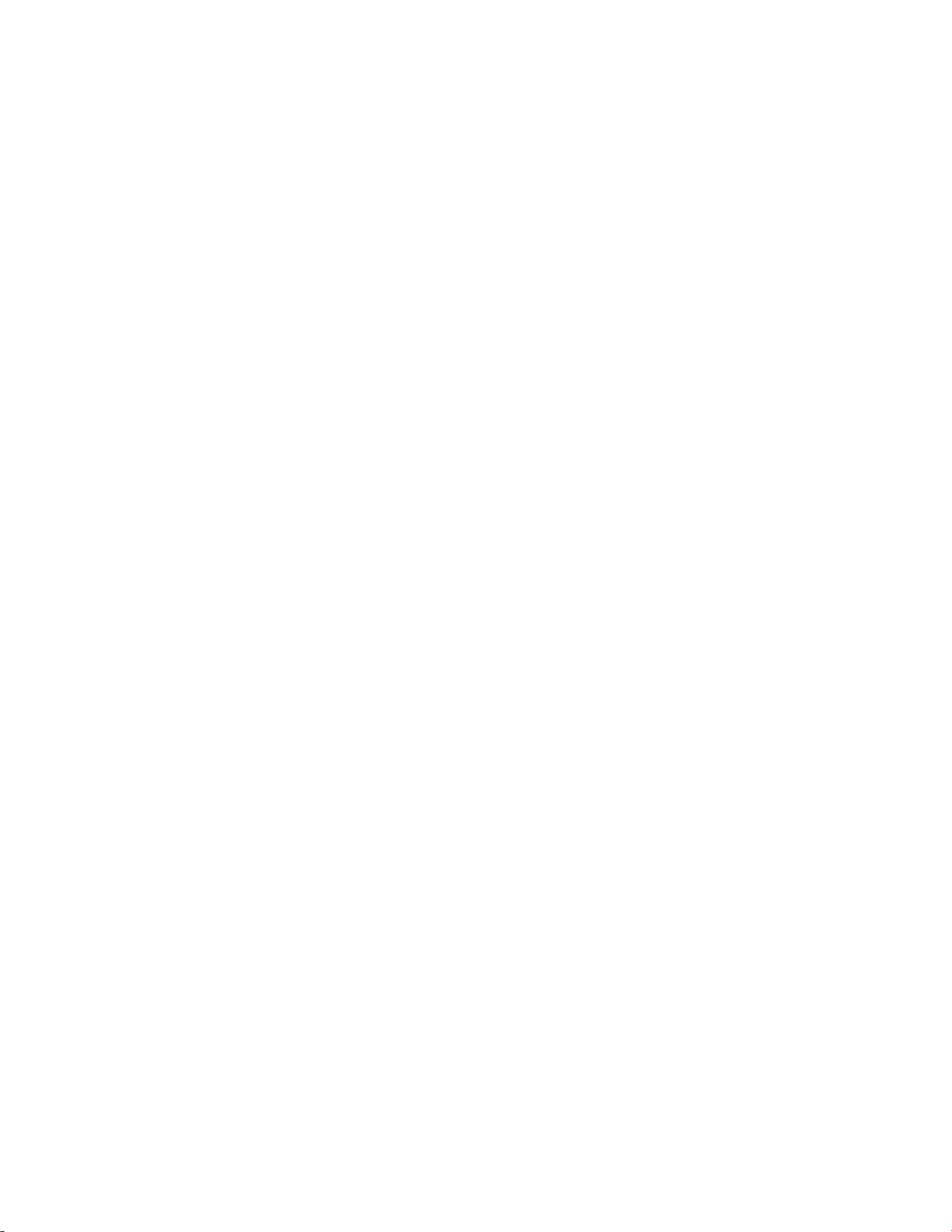
Contents
Pre-amplifier Assembly with IR Detector ......................................... 8-3
Sample Flow Sensor ......................................................................... 8-3
Pressure Transducer ......................................................................... 8-3
Capillary .......................................................................................... 8-3
Pump ............................................................................................... 8-3
Purge Flow Switch (optional)........................................................... 8-3
Firmware............................................................................................. 8-3
Instrument Control.......................................................................... 8-4
Monitoring Signals........................................................................... 8-4
Output Communication .................................................................. 8-4
Electronics .......................................................................................... 8-5
Motherboard.................................................................................... 8-5
Measurement Interface Board .......................................................... 8-6
Measurement Interface Board Connectors..................................... 8-6
Flow Sensor Assembly ...................................................................... 8-6
Pressure Sensor Assembly ................................................................. 8-6
Bench Heater Board......................................................................... 8-7
Pre-amp Board Assembly ................................................................. 8-7
Digital Output Board....................................................................... 8-7
I/O Expansion Board (Optional) ..................................................... 8-7
Front Panel Connector Board .......................................................... 8-7
I/O Components................................................................................. 8-8
Analog Voltage Outputs................................................................... 8-8
Analog Current Outputs (Optional) ................................................ 8-8
Analog Voltage Inputs (Optional) .................................................... 8-9
Digital Relay Outputs ...................................................................... 8-9
Digital Inputs................................................................................... 8-9
Serial Ports ..................................................................................... 8-10
RS-232 Connection ....................................................................... 8-10
RS-485 Connection ....................................................................... 8-11
Ethernet Connection...................................................................... 8-11
External Accessory Connector ........................................................ 8-11
Chapter 9
Optional Equipment...........................................................................................9-1
Internal Zero/Span Assembly .............................................................. 9-1
Internal Oxygen (O
Internal O
Sensor Calibration ......................................................... 9-2
2
) Sensor............................................................... 9-1
2
Alternate Sensor Calibration ............................................................ 9-3
Internal Zero Air Scrubber .................................................................. 9-4
Filter Wheel Purge .............................................................................. 9-4
Calibration Note.............................................................................. 9-5
Teflon Particulate Filter ...................................................................... 9-5
I/O Expansion Board Assembly........................................................... 9-5
25-Pin Terminal Board Assembly..................................................... 9-5
Terminal Block and Cable Kits ........................................................... 9-5
Cables ................................................................................................. 9-6
xii Model 48i Instruction Manual Thermo Fisher Scientific
Page 19
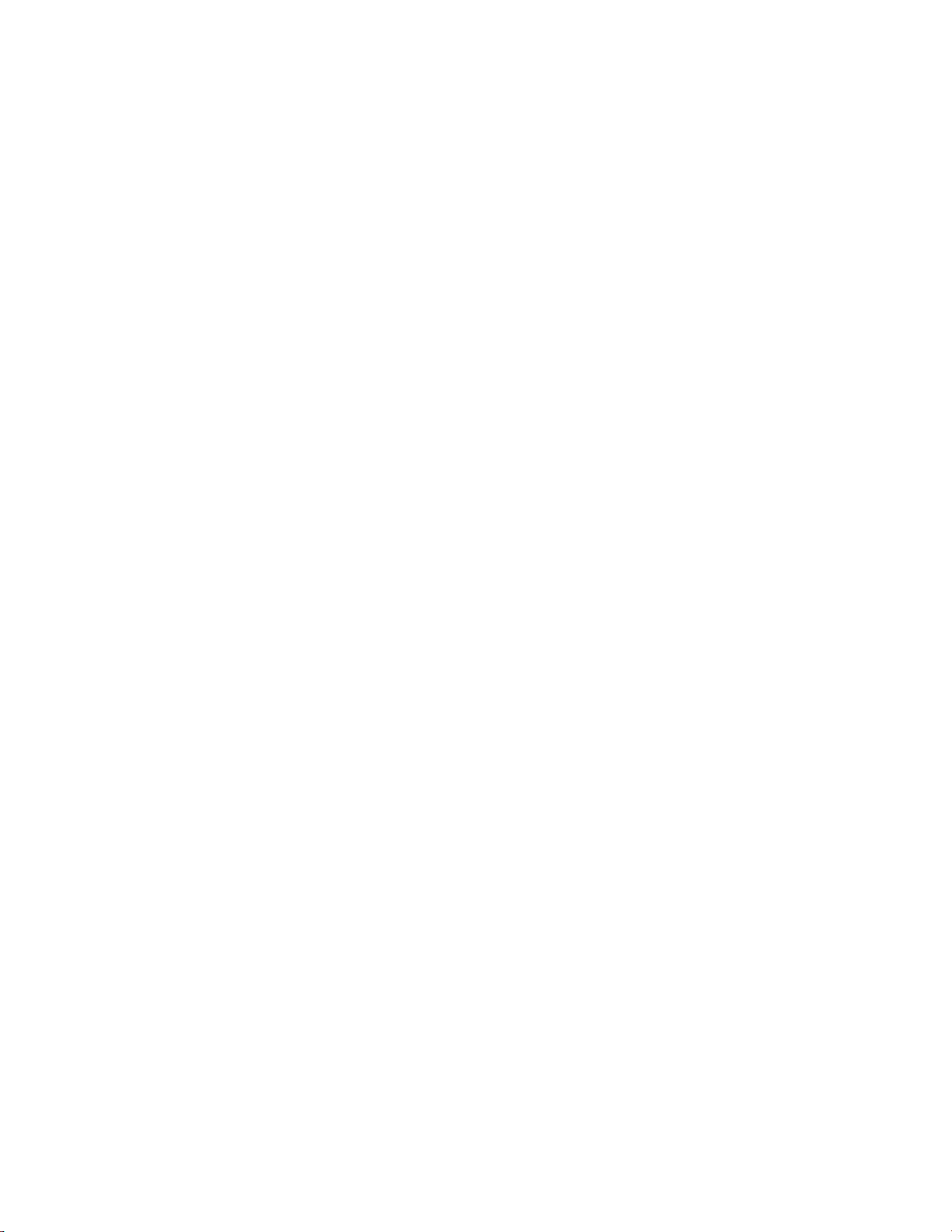
Contents
Mounting Options.............................................................................. 9-7
Appendix A
Appendix B
Warranty.............................................................................................................A-1
C-Link Protocol Commands ............................................................................B-1
Instrument Identification Number......................................................B-1
Commands .........................................................................................B-2
Entering Units in PPB .....................................................................B-3
Convert Concentration Formats ......................................................B-3
Commands List................................................................................B-3
Measurements...................................................................................B-10
Alarms...............................................................................................B-14
Diagnostics .......................................................................................B-18
Datalogging ......................................................................................B-19
Calibration........................................................................................B-26
Keys/Display.....................................................................................B-33
Measurement Configuration .............................................................B-35
Hardware Configuration...................................................................B-38
Communications Configuration .......................................................B-40
I/O Configuration ............................................................................B-48
Record Layout Definition .................................................................B-53
Format Specifier for ASCII Responses............................................B-54
Format Specifier for Binary Responses ...........................................B-54
Format Specifier for Erec Layout.................................................... B-54
Text ............................................................................................B-55
Value String ................................................................................ B-55
Value Source............................................................................... B-55
Alarm Information......................................................................B-55
Translation Table........................................................................ B-56
Selection Table............................................................................B-56
Button Designator ......................................................................B-56
Examples..................................................................................... B-57
Appendix C
MODBUS Protocol ............................................................................................C-1
Serial Communication Parameters ......................................................C-1
TCP Communication Parameters .......................................................C-2
Application Data Unit Definition .......................................................C-2
Slave Address ...................................................................................C-2
MBAP Header .................................................................................C-2
Function Code.................................................................................C-3
Data.................................................................................................C-3
Error Check .....................................................................................C-3
Function Codes...................................................................................C-3
(0x01/0x02) Read Coils/Read Inputs ...............................................C-3
(0x03/0x04) Read Holding Registers/Read Input Registers..............C-5
Thermo Fisher Scientific Model 48i Instruction Manual xiii
Page 20
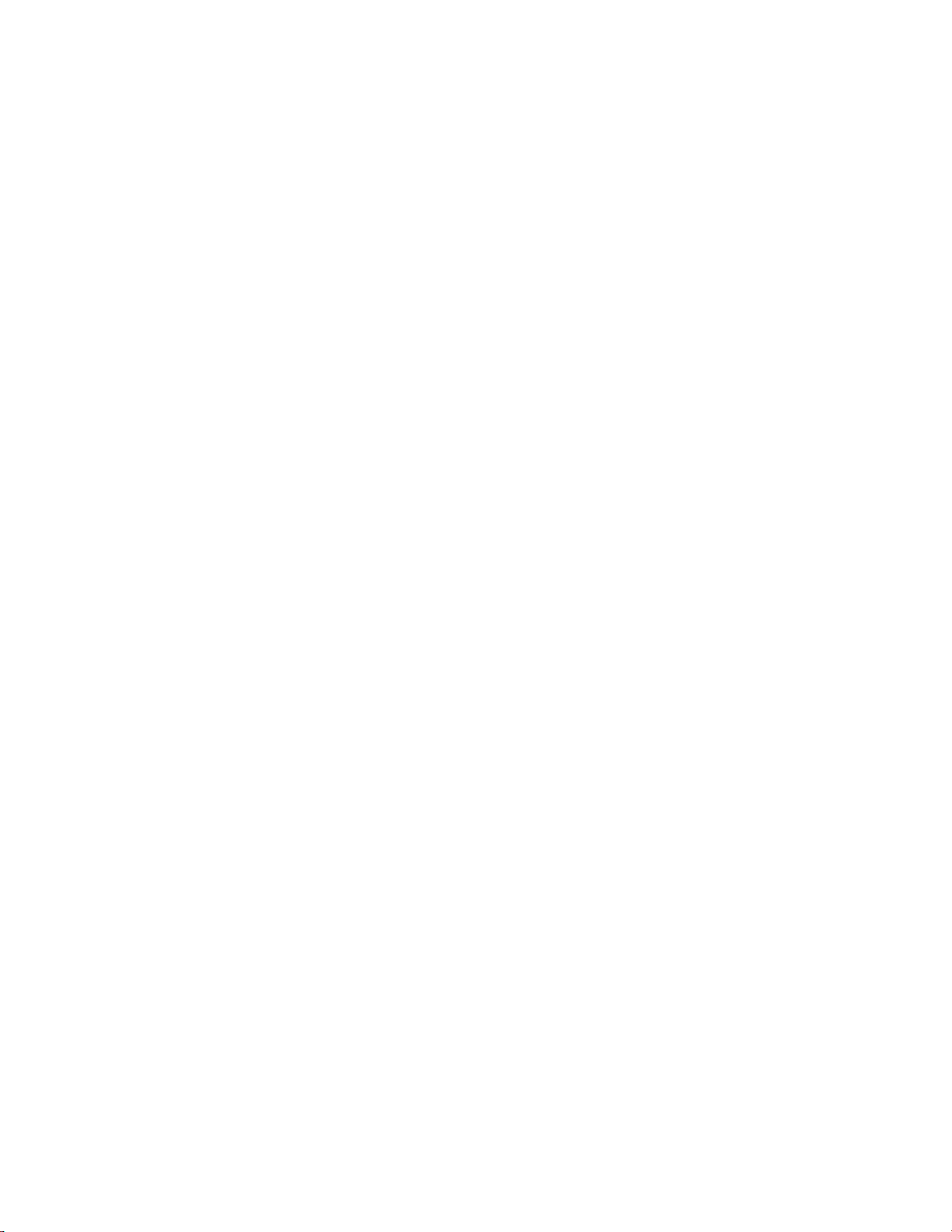
Contents
(0x05) Force (Write) Single Coil..................................................... C-7
MODBUS Parameters Supported ...................................................... C-8
Reading a Write Coil .................................................................... C-12
Appendix D
Gesytec (Bayern-Hessen) Protocol ..............................................................D-1
Serial Communication Parameters .....................................................D-1
TCP Communication Parameters ...................................................... D-2
Instrument Address ............................................................................ D-2
Abbreviations Used ............................................................................ D-2
Basic Command Structure ................................................................. D-2
Block Checksum Characters <BCC>..................................................D-3
Gesytec Commands ...........................................................................D-3
Instrument Control Command (ST)............................................... D-3
Data Sampling/Data Query Command (DA).................................. D-4
Measurements reported in response to DA command .....................D-7
Single Range Mode ...................................................................... D-7
Dual/Auto Range Mode............................................................... D-7
Operating and Error Status ............................................................. D-7
xiv Model 48i Instruction Manual Thermo Fisher Scientific
Page 21
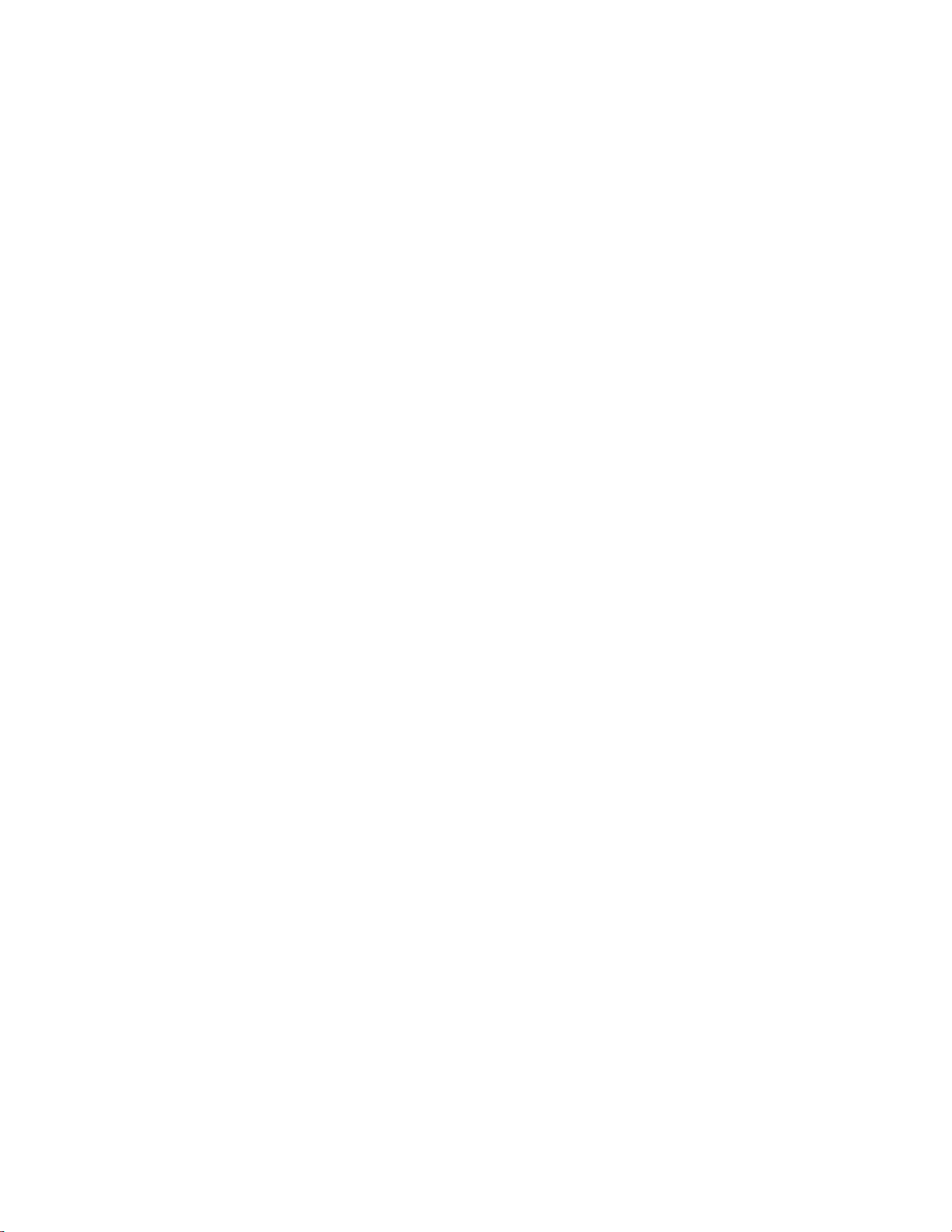
Figures
Figure 1–1. Model 48i Flow Schematic ............................................................. 1-3
Figure 2–1. Remove the Packing Material ......................................................... 2-2
Figure 2–2. Removing the Shipping Screws ...................................................... 2-2
Figure 2–3. Model 48i Rear Panel...................................................................... 2-4
Figure 2–4. Atmospheric Dump Bypass Plumbing ............................................. 2-4
Figure 2–5. I/O Terminal Board Views ............................................................... 2-6
Figure 2–6. D/O Terminal Board Views.............................................................. 2-7
Figure 2–7. 25-Pin Terminal Board Views.......................................................... 2-8
Figure 3–1. Front Panel Display.......................................................................... 3-2
Figure 3–2. Front Panel Pushbuttons.................................................................. 3-2
Figure 3–3. Flowchart of Menu-Driven Firmware.............................................. 3-5
Figure 3–4. Pin-Out of Rear Panel Connector in Single Range Mode ............... 3-9
Figure 3–5. Pin-Out of Rear Panel Connector in Dual Range Mode................ 3-10
Figure 3–6. Analog Output in Auto Range Mode............................................. 3-12
Figure 3–7. Pin-Out of Rear Connector in Auto Range Mode.......................... 3-12
Figure 4–1. Calibration Flow Schematic ............................................................ 4-4
Figure 5–1. Inspecting and Cleaning the Fan..................................................... 5-4
Figure 5–2. Rebuilding the Pump (New Technology)......................................... 5-7
Figure 5–3. Rebuilding the Pump........................................................................ 5-9
Figure 6–1. Board-Level Connection Diagram - Common Electronics............... 6-5
Figure 6–2. Board-Level Connection Diagram - Measurement System ............ 6-6
Figure 7–1. Properly Grounded Antistatic Wrist Strap ...................................... 7-4
Figure 7–2. Component Layout........................................................................... 7-7
Figure 7–3. Removing the Measurement Case Assembly and Lowering the
Partition Panel ...................................................................................................... 7-8
Figure 7–4. Replacing the Fan .......................................................................... 7-11
Figure 7–5. Replacing the IR Source ................................................................ 7-12
Figure 7–6. Removing the Motor...................................................................... 7-13
Figure 7–7. Replacing the Optical Bench ......................................................... 7-16
Figure 7–8. Replacing the Optical Switch (Inverted View) .............................. 7-17
Figure 7–9. Replacing the Detector/Preamplifier Assembly ........................... 7-19
Figure 7–10. Replacing the Pump..................................................................... 7-21
Figure 7–11. Replacing the Pressure Transducer............................................. 7-22
Figure 7–12. Replacing the Flow Transducer................................................... 7-25
Figure 7–13. Cleaning or Replacing the Capillary............................................ 7-27
Figure 7–14. Rear Panel Analog Input and Output Pins................................... 7-29
Thermo Fisher Scientific Model 48i Instruction Manual xv
Page 22
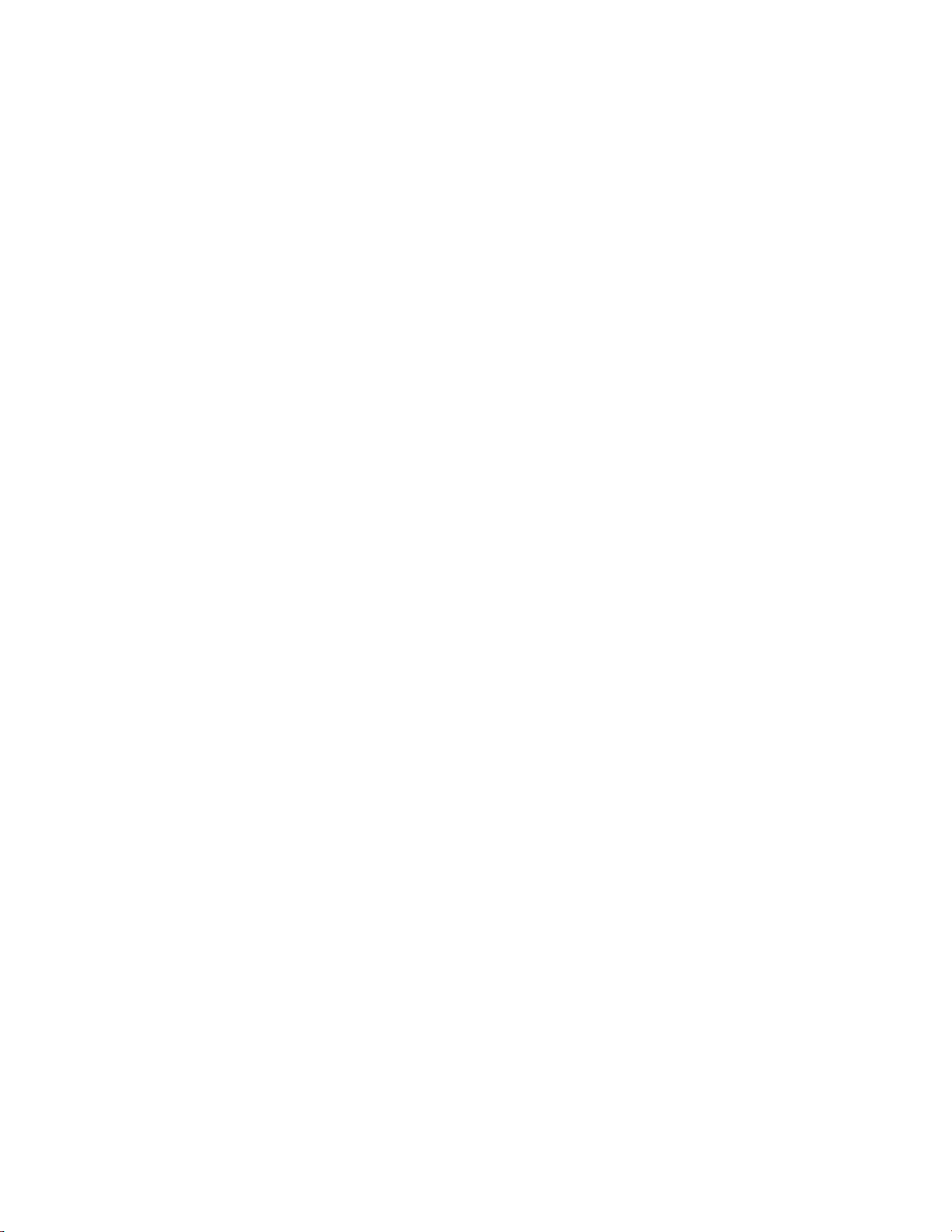
Figures
Figure 7–15. Replacing the I/O Expansion Board (Optional)............................ 7-35
Figure 7–16. Rear Panel Board Connectors...................................................... 7-35
Figure 7–17. Replacing the Measurement Interface Board.............................7-39
Figure 7–18. Replacing the Front Panel Board and the LCD Module............... 7-40
Figure 8–1. Hardware Components .................................................................... 8-2
Figure 9–1. Flow Diagram, Internal O
Sensor ...................................................9-2
2
Figure 9–2. Purge Housing Assembly ................................................................. 9-4
Figure 9–3. Rack Mount Option Assembly .........................................................9-8
Figure 9–4. Bench Mounting............................................................................... 9-9
Figure 9–5. EIA Rack Mounting ........................................................................9-10
Figure 9–6. Retrofit Rack Mounting..................................................................9-11
Figure B–1. Flags Field......................................................................................B-13
xvi Model 48i Instruction Manual Thermo Fisher Scientific
Page 23
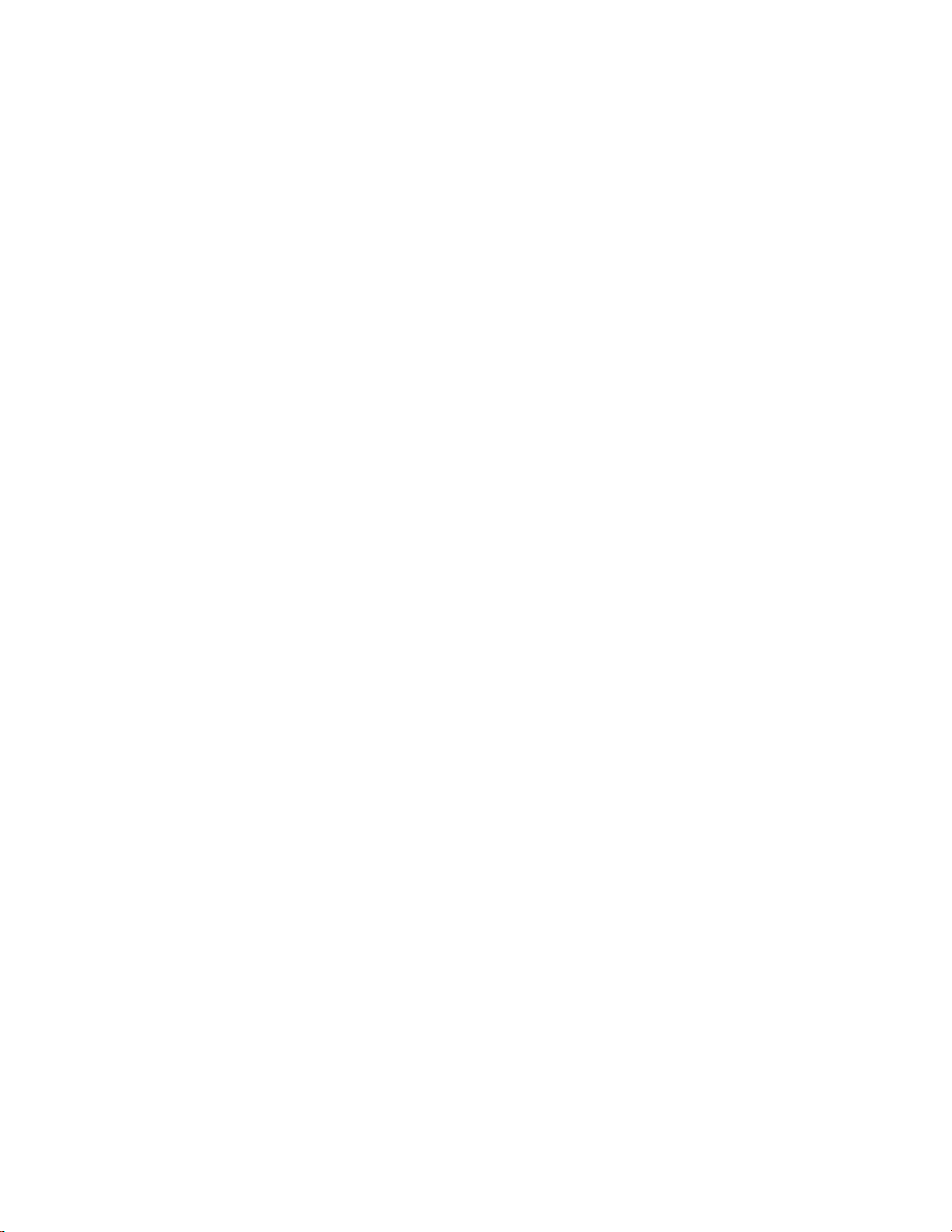
Tables
Table 1–1. Model 48i Specifications ................................................................. 1-3
Table 1–2. Model 48i Optional Internal Oxygen Sensor Specifications ........... 1-4
Table 2–1. I/O Terminal Board Pin Descriptions ................................................ 2-6
Table 2–2. D/O Terminal Board Pin Descriptions............................................... 2-7
Table 2–3. 25-Pin Terminal Board Pin Descriptions........................................... 2-8
Table 3–1. Front Panel Pushbuttons................................................................... 3-3
Table 3–2. Default Analog Outputs in Single Range Mode............................... 3-9
Table 3–3. Default Analog Outputs in Dual Range Mode ............................... 3-11
Table 3–4. Default Analog Outputs in Auto Range Mode ............................... 3-13
Table 3–5. Available Operating Ranges........................................................... 3-14
Table 3–6. Analog Output Zero to Full-Scale Table......................................... 3-52
Table 3–7. Signal Type Group Choices............................................................. 3-53
Table 6–1. Troubleshooting - General Guide ..................................................... 6-2
Table 6–2. Troubleshooting - Alarm Messages ................................................. 6-3
Table 6–3. Motherboard Connector Pin Descriptions........................................ 6-7
Table 6–4. Measurement Interface Board Connector Pin Descriptions .......... 6-12
Table 6–5. Front Panel Board Connector Pin Diagram..................................... 6-14
Table 6–6. I/O Expansion Board (Optional) Connector Pin Descriptions ......... 6-16
Table 6–7. Digital Output Board Connector Pin Descriptions.......................... 6-17
Table 6–8. Pre-amp Board Connector Pin Descriptions ................................... 6-19
Table 7–1. Model 48i Replacement Parts.......................................................... 7-4
Table 7–2. Model 48i Cables.............................................................................. 7-6
Table 7–3. External Device Connection Components ........................................ 7-6
Table 7–4. Analog Output Channels and Rear Panel Pin Connections............ 7-30
Table 7–5. Analog Input Channels and Rear Panel Pin Connections............... 7-30
Table 8–1. RS-232 DB9 Connector Pin Configuration...................................... 8-10
Table 8–2. RS-485 DB9 Connector Pin Configuration...................................... 8-11
Table 9–1. Cable Options.................................................................................... 9-6
Table 9–2. Color Codes for 25-Pin and 37-Pin Cables ....................................... 9-6
Table 9–3. Mounting Options ............................................................................. 9-7
Table B–1. Command Response Error Descriptions ..........................................B-3
Table B–2. C-Link Protocol Commands ..............................................................B-3
Table B–3. Averaging Times ............................................................................B-10
Table B–4. Alarm Trigger Values .....................................................................B-18
Table B–5. Record Output Formats ..................................................................B-23
Thermo Fisher Scientific Model 48i Instruction Manual xvii
Page 24
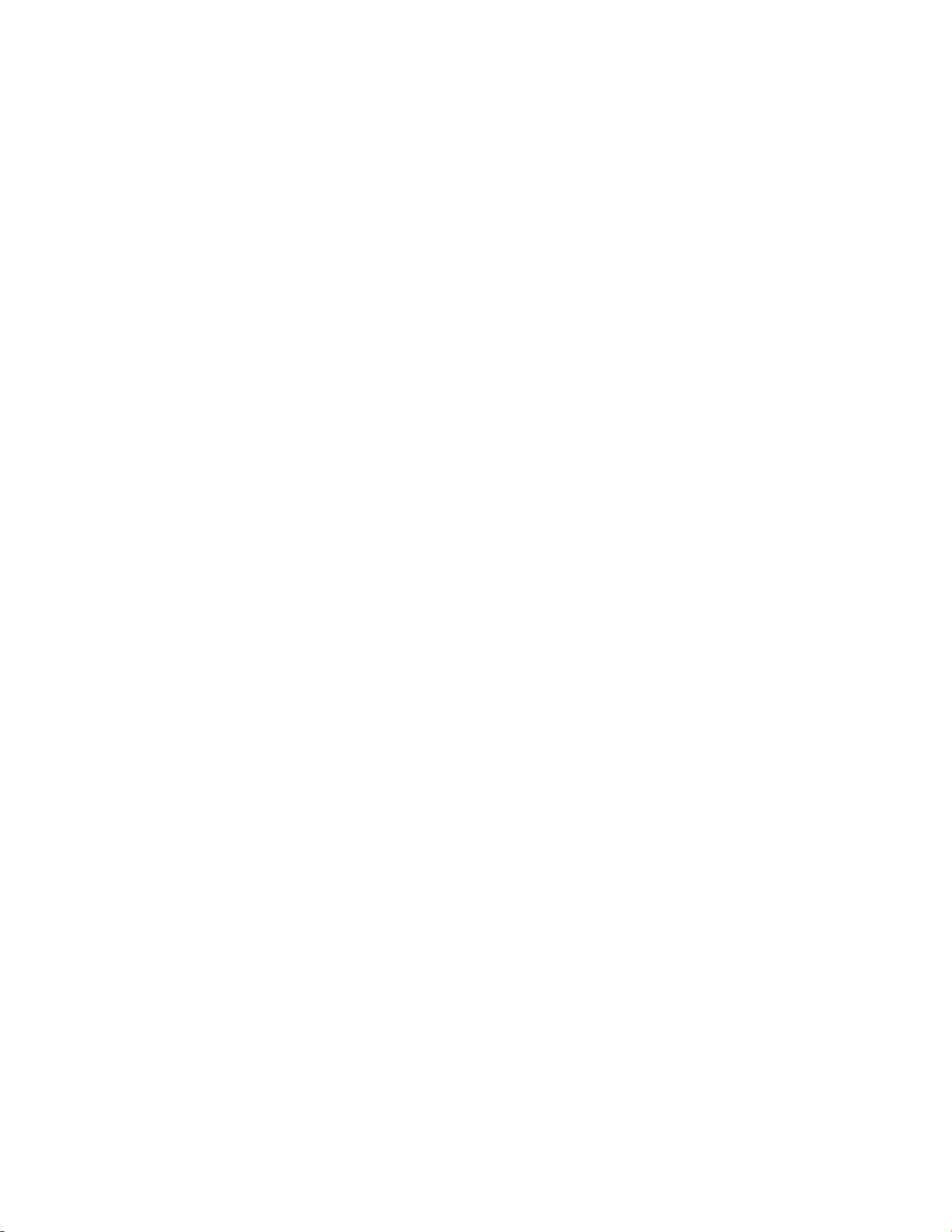
Tables
Table B–6. Stream Time Values .......................................................................B-26
Table B–7. Standard Ranges ............................................................................B-35
Table B–8. Contrast Levels...............................................................................B-39
Table B–9. Reply Termination Formats ............................................................B-44
Table B–10. Allow Mode Command Values ....................................................B-46
Table B–11. Power Up Mode Values................................................................B-47
Table B–12. Set Layout Ack Values..................................................................B-47
Table B–13. Analog Current Output Range Values..........................................B-48
Table B–14. Analog Voltage Output Range Values .........................................B-49
Table B–15. Default Analog Output Channel Assignments.............................B-51
Table C–1. Read Coils for 48i.............................................................................C-8
Table C–2. Read Registers for 48i....................................................................C-10
Table C–3. Write Coils for 48i..........................................................................C-12
Table D–1. Operating Status for Model 48i...................................................... D-7
Table D–2. Error Status for Model 48i .............................................................. D-8
xviii Model 48i Instruction Manual Thermo Fisher Scientific
Page 25
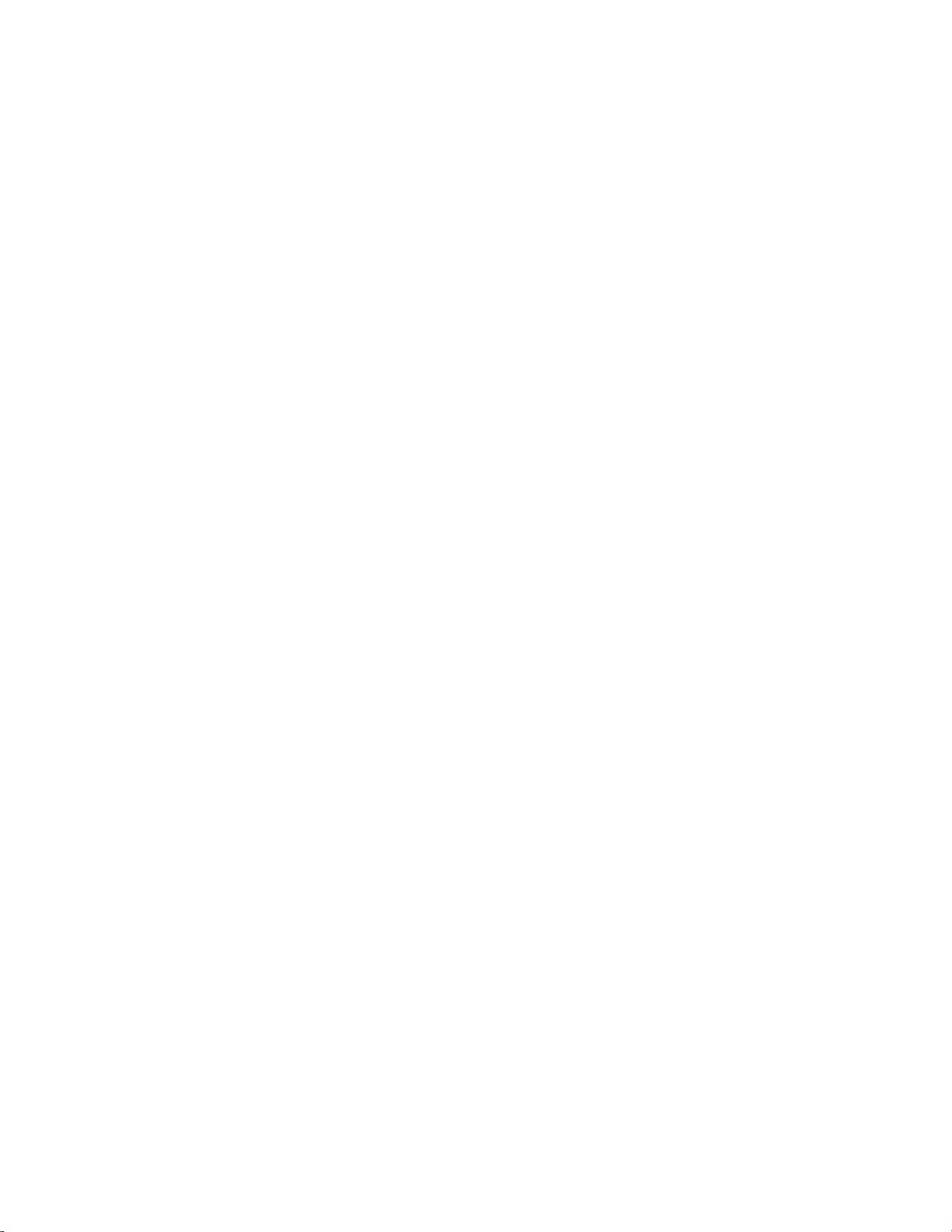
Chapter 1
Introduction
The Model 48i CO Analyzer measures CO concentration using Gas Filter
Correlation (GFC). The Model 48i combines proven detection technology,
easy to use menu-driven firmware, and advanced diagnostics to offer
unsurpassed flexibility and reliability. The Model 48i has the following
features:
● 320 x 240 graphics display
● Menu-driven firmware
● Field programmable ranges
● User-selectable single/dual/auto range modes
● Multiple user-defined analog outputs
● Analog input options
● High sensitivity
● Fast response time
● Linearity through all ranges
● Highly specific to CO
● Self-aligning optics
● Automatic temperature and pressure compensation
● User-selectable digital input/output capabilities
● Standard communications features include RS232/485 and Ethernet
● C-Link, MODBUS, Gesytec (Bayern-Hessen), streaming data, and
NTP (Network Time Protocol) protocols. Simultaneous connections
from different locations over Ethernet.
For details of the analyzer’s principle of operation and product
specifications, see the following topics:
● “Principle of Operation” on page 1-2
● “Specifications” on page 1-3
Thermo Fisher Scientific Model 48i Instruction Manual 1-1
Page 26
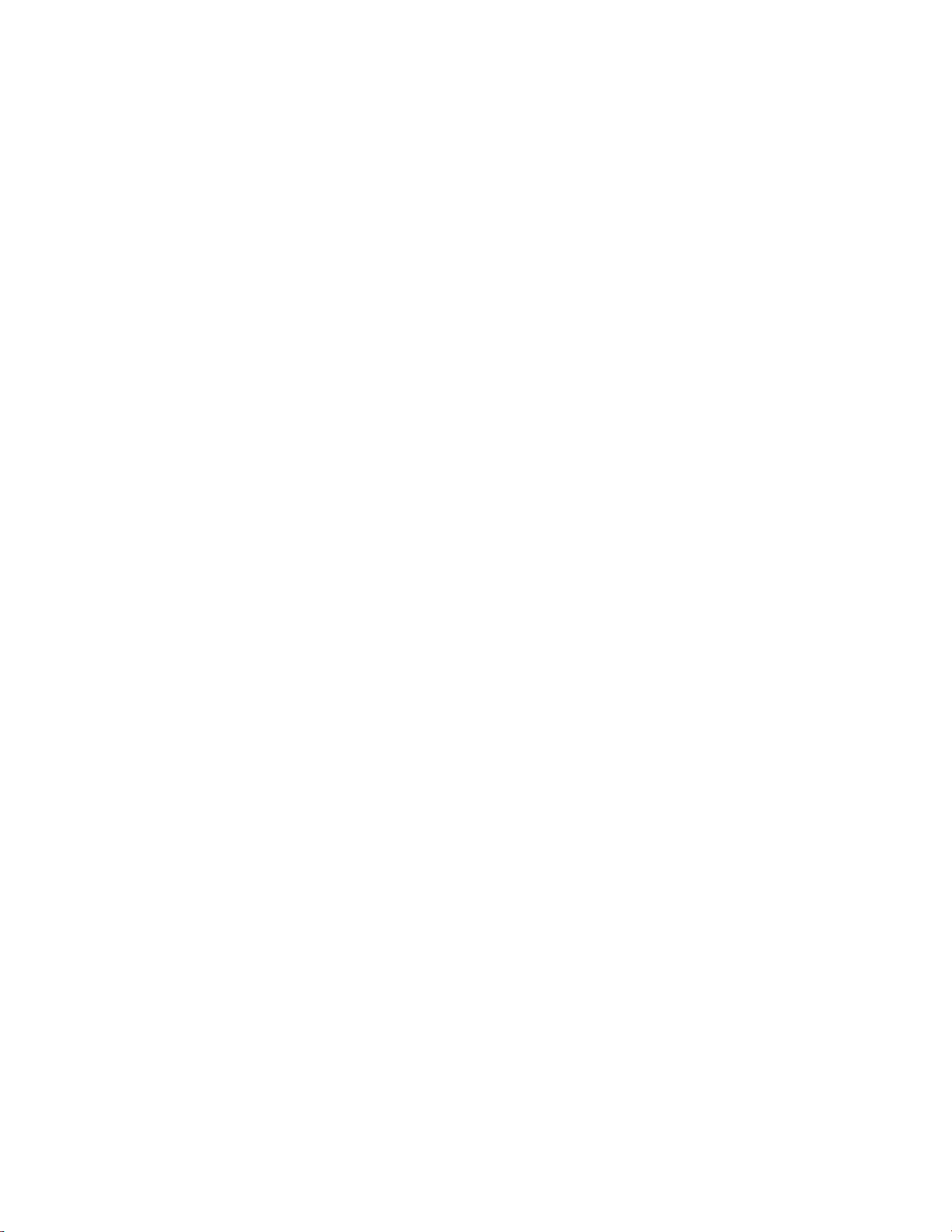
Introduction
Principle of Operation
Thermo Fisher Scientific is pleased to supply this CO analyzer. We are
committed to the manufacture of instruments exhibiting high standards of
quality, performance, and workmanship. Service personnel are available for
assistance with any questions or problems that may arise in the use of this
analyzer. For more information on servicing, see the “Servicing” chapter
starting on page 7-1.
Principle of
Operation
The Model 48i operates on the principle that carbon monoxide (CO)
absorbs infrared radiation at a wavelength of 4.6 microns. Because infrared
absorption is a non-linear measurement technique, it is necessary to
transform the basic analyzer signal into a linear output. The Model 48i uses
an internally stored calibration curve to accurately linearize the instrument
output over any range up to a concentration of 10,000 ppm.
The sample is drawn into the Model 48i through the sample bulkhead, as
shown in Figure 1–1. The sample flows through the optical bench.
Radiation from an infrared source is chopped and then passed through a
gas filter alternating between CO and N2. The radiation then passes
through a narrow bandpass interference filter and enters the optical bench
where absorption by the sample gas occurs. The infrared radiation then
exits the optical bench and falls on an infrared detector.
The CO gas filter acts to produce a reference beam, which cannot be
further attenuated by CO in the sample cell. The N2 side of the filter wheel
is transparent to the infrared radiation and therefore produces a
measurement beam, which can be absorbed by CO in the cell. The
chopped detector signal is modulated by the alternation between the two
gas filters with an amplitude related to the concentration of CO in the
sample cell. Other gases do not cause modulation of the detector signal
since they absorb the reference and measure beams equally. Thus, the GFC
system responds specifically to CO.
The Model 48i outputs the CO concentration to the front panel display,
the analog outputs, and also makes the data available over the serial or
Ethernet connection.
1-2 Model 48i Instruction Manual Thermo Fisher Scientific
Page 27
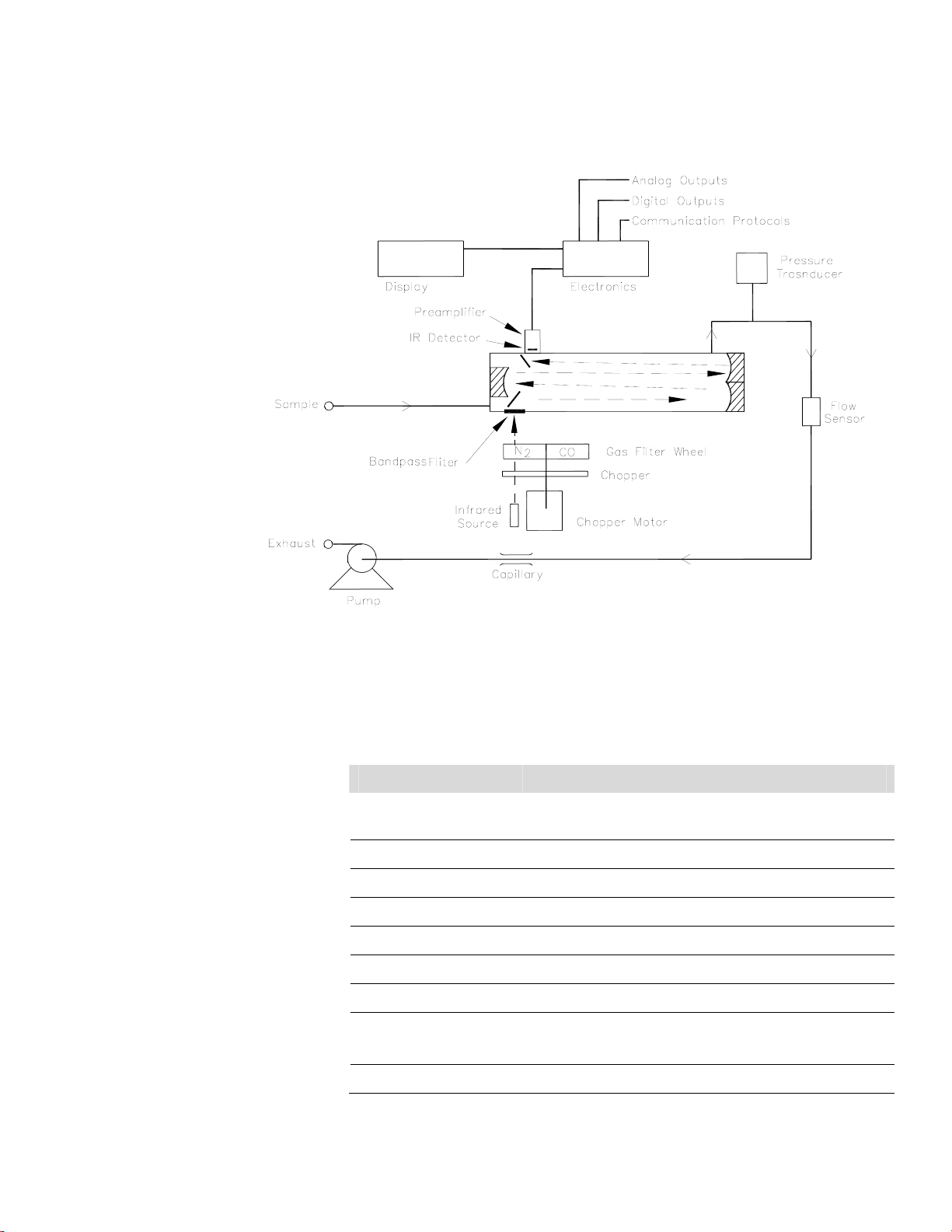
Introduction
Specifications
Specifications
Figure 1–1. Model 48i Flow Schematic
Table 1–1 lists the specifications for the Model 48i.
Table 1–1. Model 48i Specifications
Preset ranges 0-1, 2, 5, 10, 20, 50, 100, 200, 500, 1000, 2000, 5000, 10000
(ppm or mg/m
Custom ranges 0-1 to 10000 (ppm or mg/m
Zero noise 0.02 ppm RMS (30 second averaging time)
Lower detectable limit 0.04 ppm
Zero drift (24 hour) <0.1 ppm
Span drift ±1% full-scale
Response time 60 seconds (30 second averaging time)
Linearity ±1% full-scale ≤ 1000 ppm
±2.5% full-scale > 1000 ppm
3
)
3
)
Sample flow rate 1.0 L/min
Thermo Fisher Scientific Model 48i Instruction Manual 1-3
Page 28
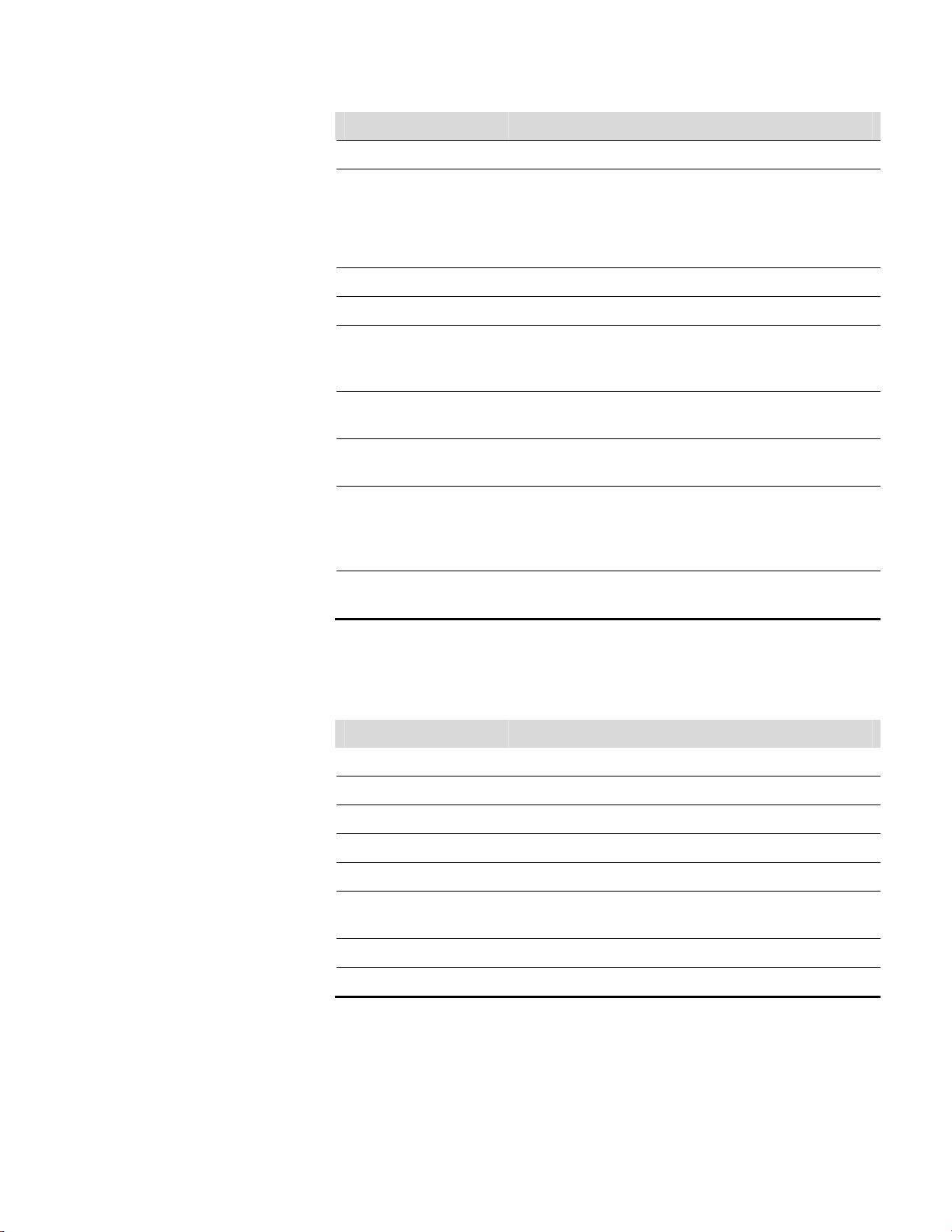
Introduction
Specifications
Operating temperature 20–
Power requirements
30 °C (may be safely operated over the range of 0–45 °C)*
100 VAC @ 50/60 Hz
115 VAC @ 50/60 Hz
220–240 VAC @ 50/60 Hz
275 watts
Physical dimensions 16.75” (W) X 8.62” (H) X 23” (D)
Weight Approximately 49 lbs.
Analog outputs 6 voltage outputs; 0–100 mV, 1, 5, 10 V (user selectable), 5% of
full-scale over/under range (user selectable), 12 bit resolution,
measurement output user selectable per channel
Digital outputs 1 power fail relay Form C, 10 digital relays Form A, user
selectable alarm output, relay logic, 100 mA @ 200 VDC
Digital inputs 16 digital inputs, user select programmable, TTL level, pulled
high
Serial Ports 1 RS-232 or RS-485 with two connectors, baud rate 1200–
115200, data bits, parity, and stop bits, protocols: C-Link,
MODBUS, Gesytec (Bayern-Hessen), and streaming data (all
user selectable)
Ethernet connection RJ45 connector for 10Mbs Ethernet connection, static or
dynamic TCP/IP addressing
*In non-condensing environments. Performance specifications based on operation with 20–30 °C range.
Table 1–2. Model 48i Optional Internal Oxygen Sensor Specifications
Technology Paramagnetic (Pm)
Range 0-100% O
2
Accuracy (Intrinsic error) <±0.1% O2
Linearity <±0.1% O2
Repeatability <±0.1% O2
Zero Drift <±0.2% O2 per month (excludes up to 0.1% O2 in the first 24
hours of operation)
Response Time (T10-T90) <2.5 seconds
Weight Approximately 2 lbs. (in addition to standard instrument)
1-4 Model 48i Instruction Manual Thermo Fisher Scientific
Page 29
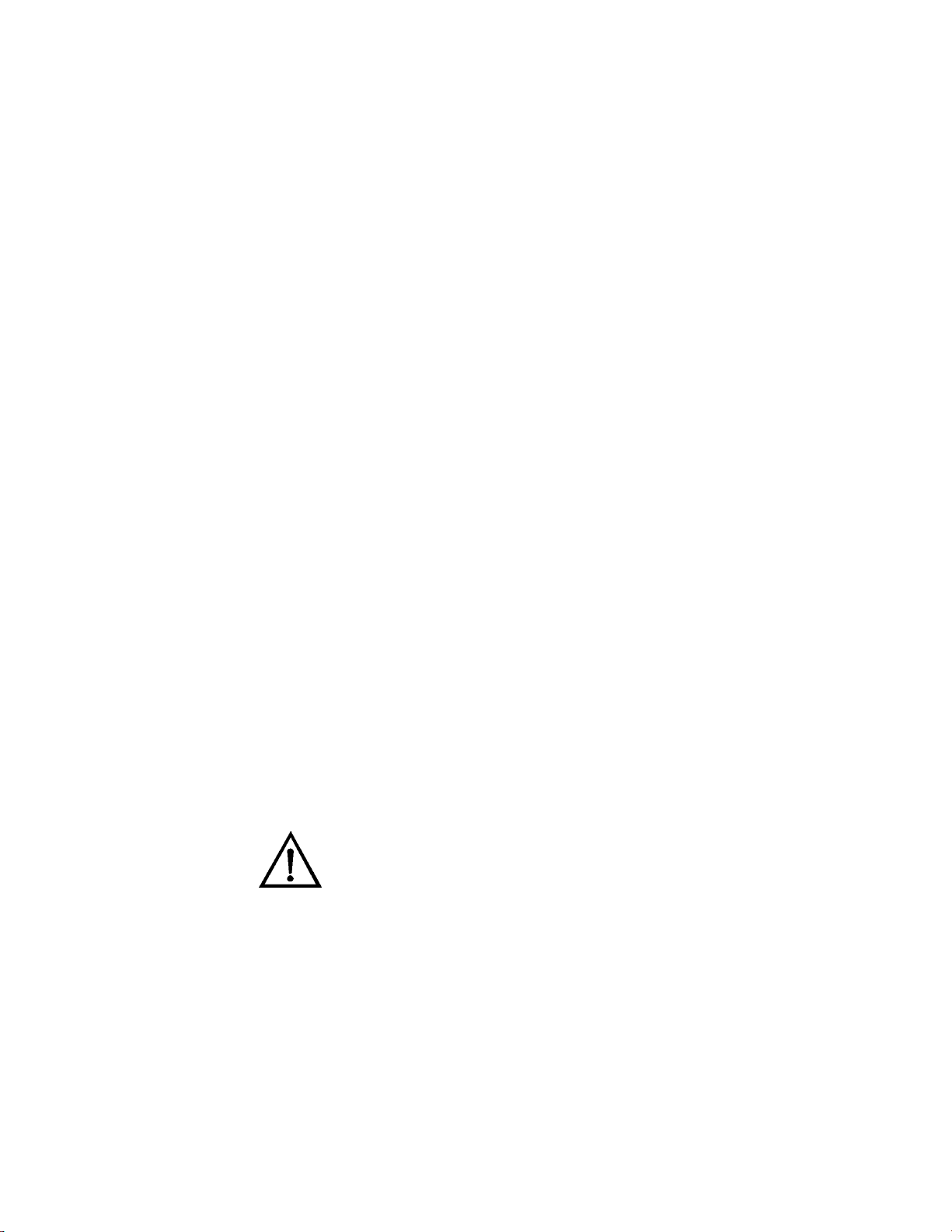
Chapter 2
Installation
Installation of the Model 48i includes lifting the instrument, unpacking
and inspection, connecting sample, zero, span, and exhaust lines, and
attaching the analog and/or digital outputs to a recording device. The
installation should always be followed by instrument calibration as
described in the “Calibration” chapter of this manual.
Installing the Model 48i includes the following recommendations and
procedures:
● “Lifting” on page 2-1
Lifting
Unpacking and
Inspection
● “Unpacking and Inspection” on page 2-1
● “Setup Procedure” on page 2-3
● “Connecting External Devices” on page 2-5
● “Startup” on page 2-9
When lifting the instrument, use procedure appropriate to lifting a heavy
object, such as bending at the knees while keeping your back straight and
upright. Grasp the instrument at the bottom in the front and at the rear of
the unit. Although one person can lift the unit, it is desirable to have two
persons lifting, one by grasping the bottom in the front and the other by
grasping the bottom in the rear.
Equipment Damage Do not attempt to lift the instrument by the cover or
other external fittings.
The Model 48i is shipped complete in one container. If there is obvious
damage to the shipping container when you receive the instrument, notify
the carrier immediately and hold for inspection. The carrier is responsible
for any damage incurred during shipment.
▲
Use the following procedure to unpack and inspect the instrument.
1. Remove the instrument from the shipping container and set it on a
table or bench that allows easy access to both the front and rear.
Thermo Fisher Scientific Model 48i Instruction Manual 2-1
Page 30
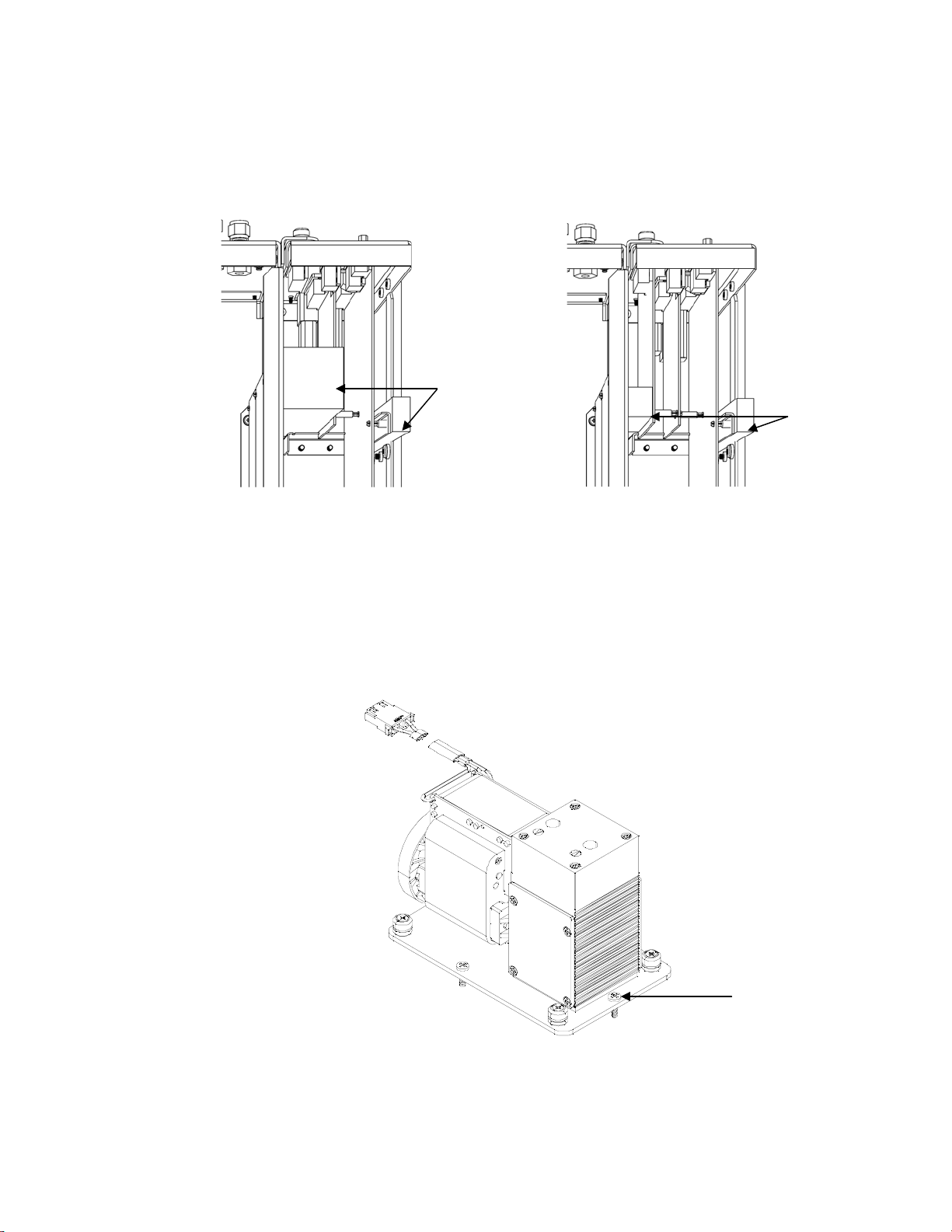
Installation
Unpacking and Inspection
2. Remove the cover to expose the internal components.
3. Remove the packing material (Figure 2–1).
Remove Packing
(2 pieces)
Remove Packing
(2 pieces)
Units without Optional I/O Board Units with Optional I/O Board
Figure 2–1. Remove the Packing Material
4. Remove the three shipping screws (Figure 2–2).
Shipping Screws (3)
Figure 2–2. Removing the Shipping Screws
2-2 Model 48i Instruction Manual Thermo Fisher Scientific
Page 31

Installation
Setup Procedure
5. Check for possible damage during shipment.
6. Check that all connectors and circuit boards are firmly attached.
7. Re-install the cover.
8. Remove any protective plastic material from the case exterior.
Setup Procedure
Use the following procedure to setup the instrument:
1. Connect the sample line to the SAMPLE bulkhead on the rear panel
(Figure 2–3). Ensure that the sample line is not contaminated by dirty,
wet, or incompatible materials. All tubing should be constructed of
Teflon®, 316 stainless steel, borosilicate glass, or similar tubing with an
OD of 1/4-inch and a minimum ID of 1/8-inch. The length of the
tubing should be less than 10 feet.
Note Gas must be delivered to the instrument free of particulates. It may
be necessary to use the Teflon particulate filter as described in “Teflon
Particulate Filter” on page 9-5. ▲
Note Gas must be delivered to the instrument at atmospheric pressure. It
may be necessary to use an atmospheric bypass plumbing arrangement as
shown in Figure 2–4 if gas pressure is greater than atmospheric pressure. ▲
2. Connect the EXHAUST bulkhead to a suitable vent. The exhaust line
should be 1/4-inch OD with a minimum ID of 1/8-inch. The length of
the exhaust line should be less than 10 feet. Verify that there is no
restriction in this line.
3. If the optional zero/span solenoid valves are installed, connect a source
of CO-free air to the ZERO bulkhead, and connect a source of CO
span gas to the SPAN bulkhead.
4. Connect a suitable recording device to the rear panel connector. For
detailed information about connecting to the instrument, refer to:
“Connecting External Devices” on page 2-5
Instrument Controls > “I/O Configuration” on page 3-45
“External Device Connection Components” on page 7-6
Thermo Fisher Scientific Model 48i Instruction Manual 2-3
Page 32

Installation
Setup Procedure
“Terminal Block and Cable Kits” on page 9-5
For detailed information about troubleshooting a connection, refer to
“Analog Output Testing” on page 7-28.
5. Plug the instrument into an outlet of the appropriate voltage and
frequency.
WARNING The Model 48i is supplied with a three-wire grounding cord.
Under no circumstances should this grounding system be defeated. ▲
SAMPLE
Figure 2–3. Model 48i Rear Panel
Instrument Bulkhead
Vent to Exhaust Line at
Atmospheric Pressure
Input Gas Line
Figure 2–4. Atmospheric Dump Bypass Plumbing
2-4 Model 48i Instruction Manual Thermo Fisher Scientific
Page 33
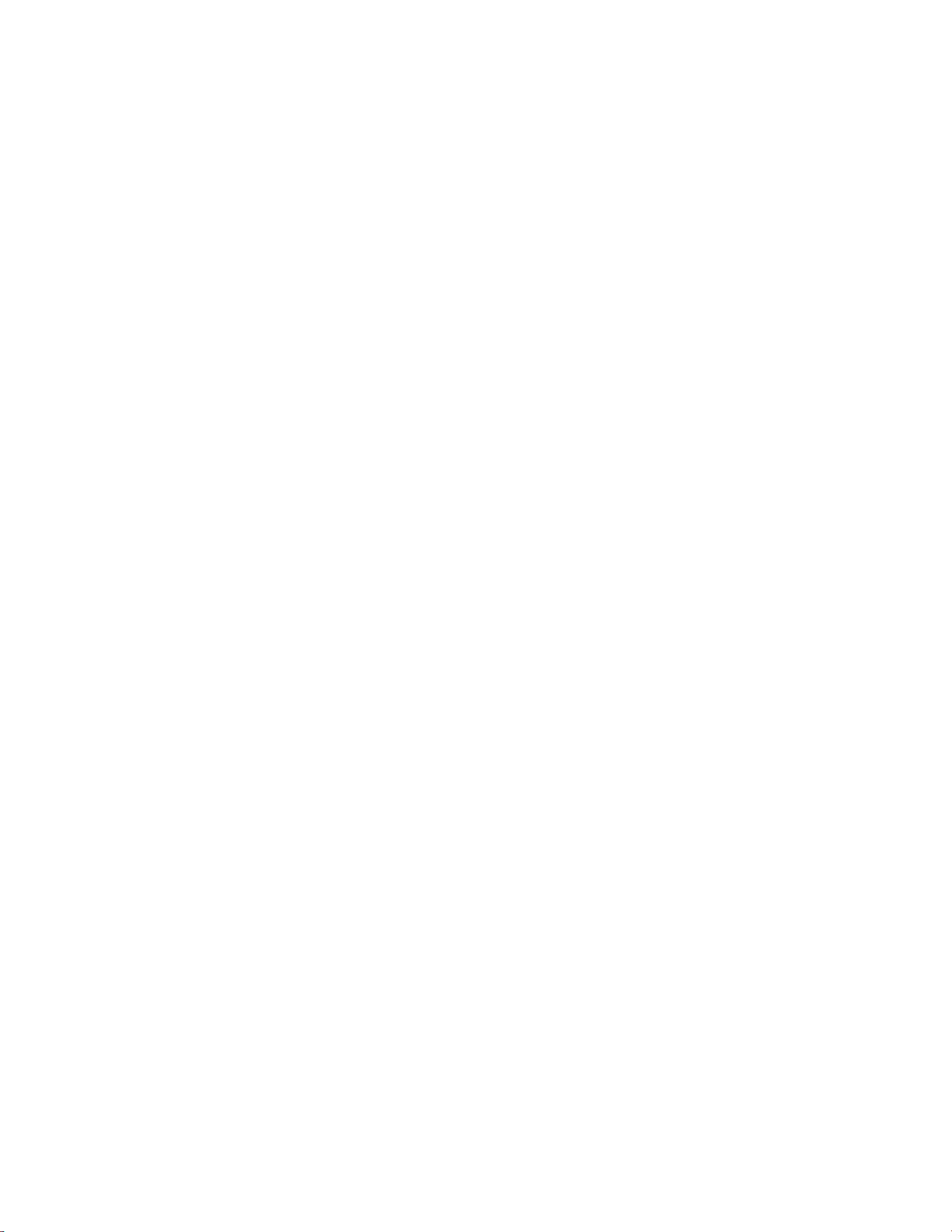
Installation
Connecting External Devices
Connecting
External Devices
Terminal Board PCB
Assemblies
Several components are available for connecting external devices to iSeries
instruments.
These connection options include:
● Individual terminal board PCB assemblies
● Terminal block and cable kits (optional)
● Individual cables (optional)
For detailed information on the optional connection components, refer to
the “Optional Equipment” chapter. For associated part numbers, refer to
“External Device Connection Components” on page 7-6.
The terminal board PCB assemblies are circuit boards with a D-Sub
connector on one side and a series of screw terminals on the other side.
This assembly provide a convenient mechanism for connecting wires from
a data system to the analyzer’s I/O connectors.
The following terminal board PCB assemblies are available for iSeries
instruments:
● I/O terminal board PCB assembly, 37 pin (standard)
I/O Terminal Board
● D/O terminal board PCB assembly, 37 pin (standard)
● 25-pin terminal board PCB assembly, (included with optional I/O
Expansion Board)
Figure 2–5 shows the recommended method for attaching the cable to the
terminal board using the included tie-down and spacer. Table 2–1
identifies the connector pins and associated signals.
Note Not all of the I/O available in the instrument is brought out on the
supplied terminal board. If more I/O is desired, an alternative means of
connection is required. See optional “Terminal Block and Cable Kits”.
▲
Thermo Fisher Scientific Model 48i Instruction Manual 2-5
Page 34
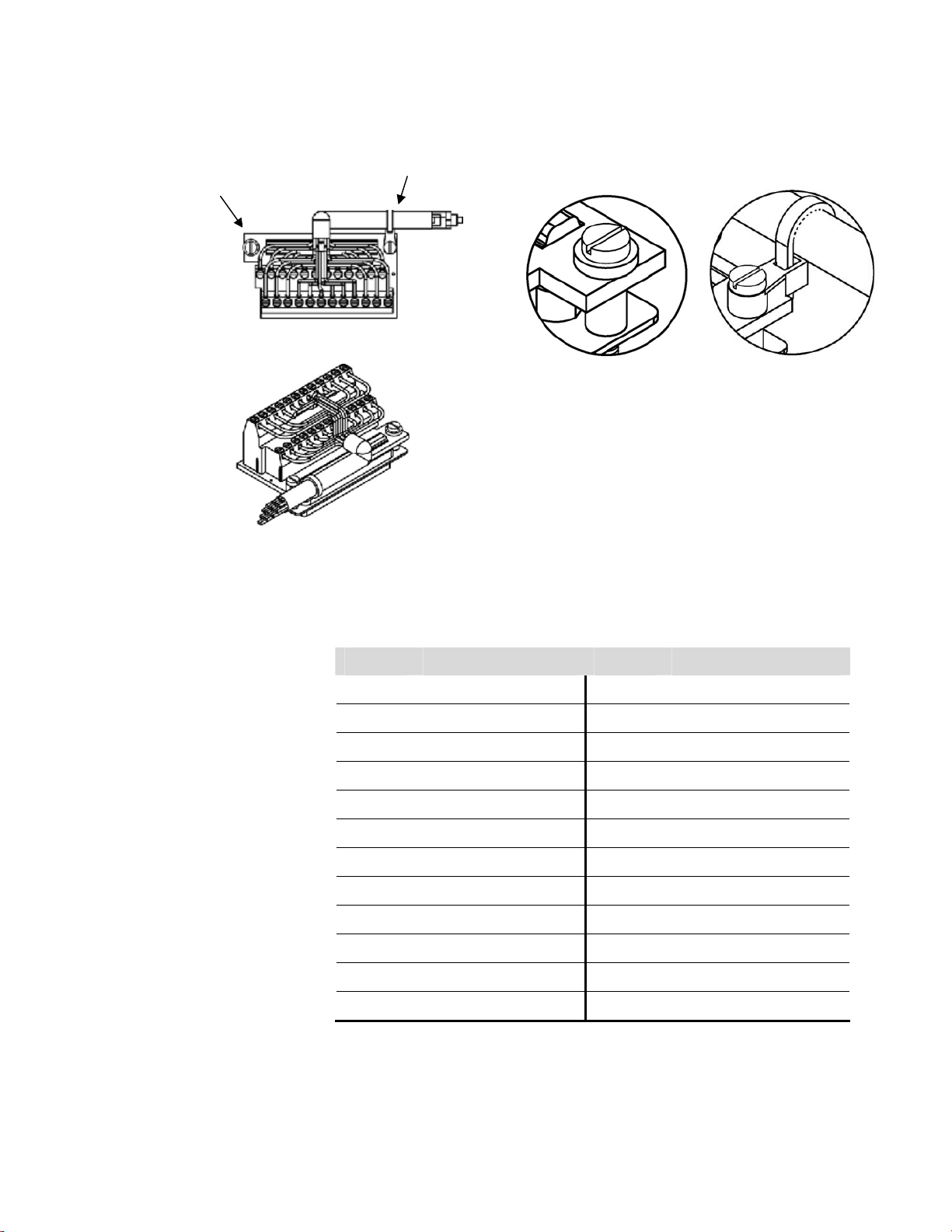
Installation
Connecting External Devices
See Detail “A”
See Detail “B”
Component Side Viewed from Top of Board
Assembled Connector
Figure 2–5. I/O Terminal Board Views
Table 2–1. I/O Terminal Board Pin Descriptions
Screw Signal Description Screw Signal Description
1 Analog1 13 Power_Fail_NC
2 Analog ground 14 Power_Fail_COM
3 Analog2 15 Power_Fail_NO
4 Analog ground 16 TTL_Input1
Detail “A”
Detail “B”
5 Analog3 17 TTL_Input2
6 Analog ground 18 TTL_Input3
7 Analog4 19 TTL_Input4
8 Analog ground 20 Digital ground
9 Analog5 21 TTL_Input5
10 Analog ground 22 TTL_Input6
11 Analog6 23 TTL_Input7
12 Analog ground 24 Digital ground
2-6 Model 48i Instruction Manual Thermo Fisher Scientific
Page 35

Installation
Connecting External Devices
D/O Terminal Board
See Detail “A”
Component Side Viewed from Top of Board
Figure 2–6 shows the recommended method for attaching the cable to the
terminal board using the included tie-down and spacer. Table 2–2
identifies the connector pins and associated signals.
See Detail “B”
Detail “A” Detail “B”
Assembled Connector
Figure 2–6. D/O Terminal Board Views
Table 2–2. D/O Terminal Board Pin Descriptions
Screw Signal Description Screw Signal Description
1 Relay1_ContactA 13 Relay7_ContactA
2 Relay1_ContactB 14 Relay7_ContactB
3 Relay2_ContactA 15 Relay8_ContactA
4 Relay2_ContactB 16 Relay8_ContactB
5 Relay3_ContactA 17 Relay9_ContactA
6 Relay3_ContactB 18 Relay9_ContactB
7 Relay4_ContactA 19 Relay10_ContactA
8 Relay4_ContactB 20 Relay10_ContactB
9 Relay5_ContactA 21 Solenoid_Drive_Output1
10 Relay5_ContactB 22 +24V
11 Relay6_ContactA 23 Solenoid_Drive_Output2
12 Relay6_ContactB 24 +24V
Thermo Fisher Scientific Model 48i Instruction Manual 2-7
Page 36

Installation
Connecting External Devices
25-Pin Terminal Board
See Detail “A”
Component Side Viewed from Top of Board
The 25-pin terminal board is included with the optional I/O Expansion
Board.
See Detail “B”
Detail “A” Detail “B”
Assembled Connector
Figure 2–7. 25-Pin Terminal Board Views
Table 2–3. 25-Pin Terminal Board Pin Descriptions
Screw Signal Description Screw Signal Description
1 IOut1 13 Analog_In1
2 GND_ISO 14 Analog_In2
3 IOut2 15 Analog_In3
4 GND_ISO 16 GNDD
5 IOut3 17 Analog_In4
6 GND_ISO 18 Analog_In5
7 IOut4 19 Analog_In6
8 GND_ISO 20 GNDD
9 IOut5 21 Analog_In7
10 GND_ISO 22 Analog_In8
11 IOut6 23 GNDD
12 GND_ISO 24 GNDD
2-8 Model 48i Instruction Manual Thermo Fisher Scientific
Page 37
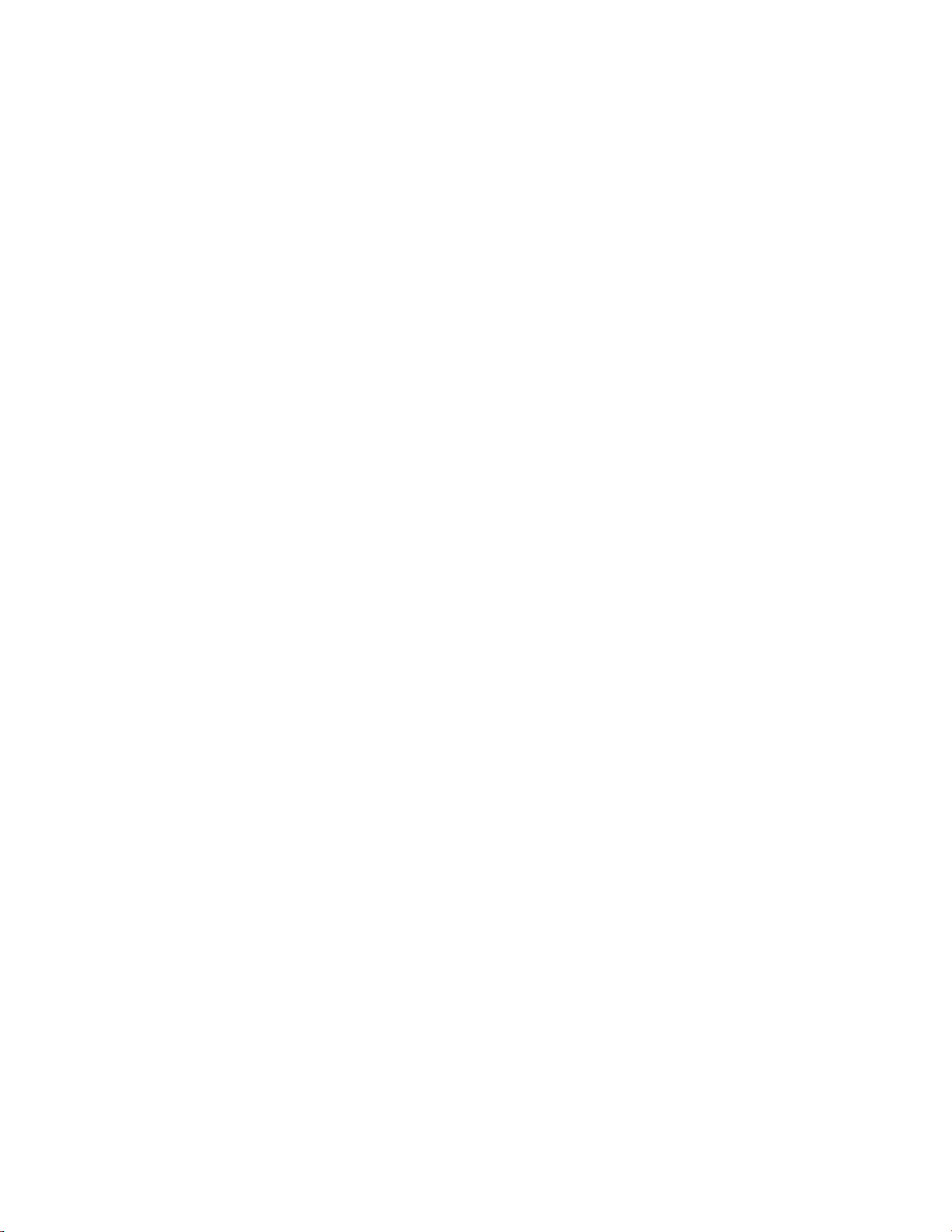
Installation
Startup
Startup
Use the following procedure when starting the instrument.
1. Turn the power ON.
2. Allow 90 minutes for the instrument to stabilize.
3. Set instrument parameters such as operating ranges and averaging times
to appropriate settings. For more information about instrument
parameters, see the “Operation” chapter.
4. Before beginning the actual monitoring, perform a multipoint
calibration as described in the “Calibration” chapter.
Thermo Fisher Scientific Model 48i Instruction Manual 2-9
Page 38
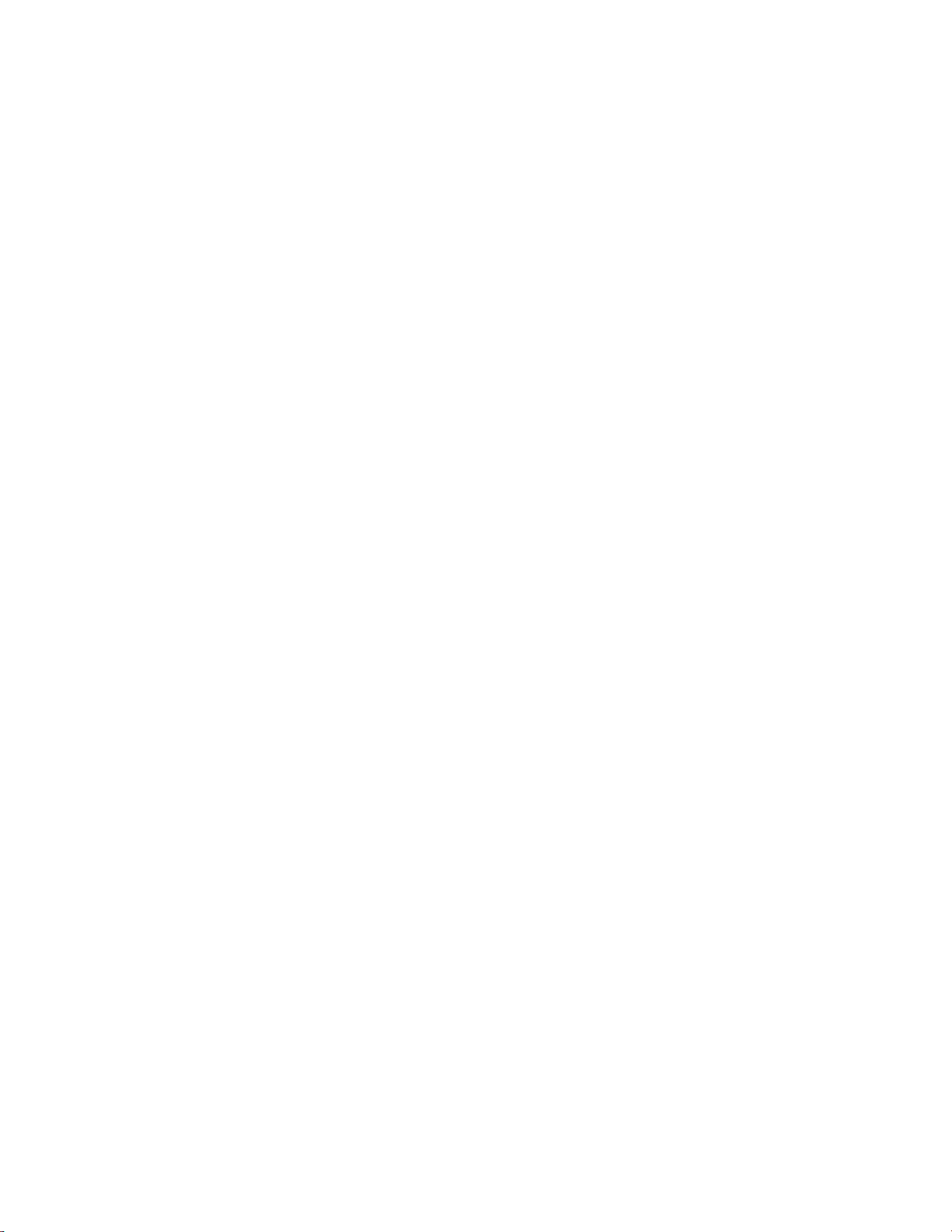
Page 39

Chapter 3
Operation
This chapter describes the front panel display, front panel pushbuttons, and
menu-driven firmware. For details, see the following topics:
● “Display” on page 3-1
● “Pushbuttons” on page 3-2
● “Firmware Overview” on page 3-4
● “Range Menu” on page 3-8
● “Averaging Time” on page 3-16
Display
● “Calibration Factors Menu” on page 3-16
● “Calibration Menu” on page 3-20
● “Instrument Controls Menu” on page 3-25
● “Diagnostics Menu” on page 3-61
● “Alarms Menu” on page 3-68
● “Service Menu” on page 3-78
● “Password” on page 3-94
The 320 x 240 graphics liquid-crystal display (LCD) shows the sample
concentrations, instrument parameters, instrument controls, help, and error
messages. Some menus contain more items than can be displayed at one
time. For these menus, use
and to move the cursor up and
down to each item.
Thermo Fisher Scientific Model 48i Instruction Manual 3-1
Page 40

Operation
Pushbuttons
Pushbuttons
Figure 3–1. Front Panel Display
CAUTION If the LCD panel breaks, do not to let the liquid crystal contact
your skin or clothes. If the liquid crystal contacts your skin or clothes, wash
it off immediately using soap and water. ▲
The Pushbuttons allow the user to traverse the various screens/menus.
Figure 3–2. Front Panel Pushbuttons
3-2 Model 48i Instruction Manual Thermo Fisher Scientific
Page 41
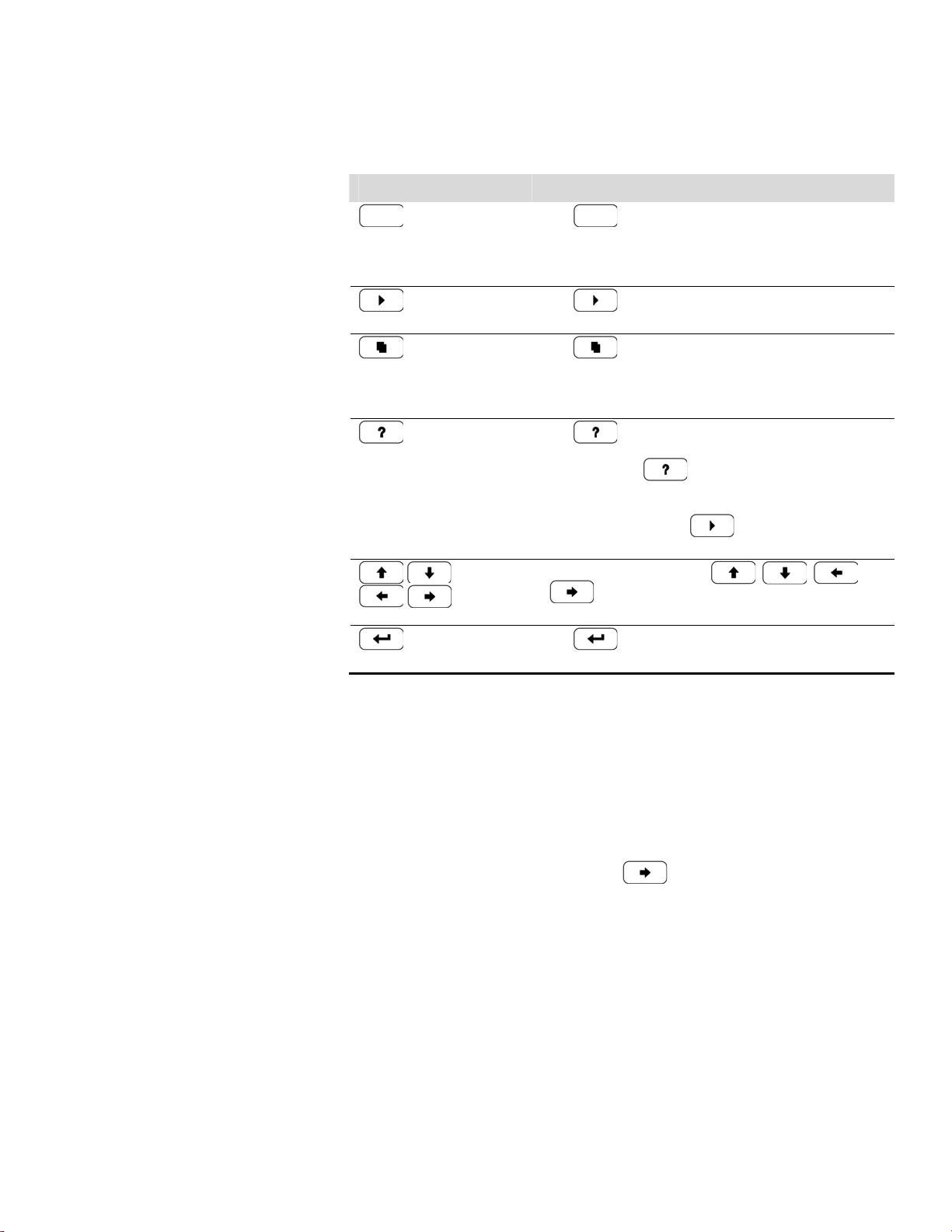
Table 3–1 lists the front panel pushbuttons and their functions.
Table 3–1. Front Panel Pushbuttons
Key Name Function
= Soft Keys The (soft keys) are used to provide shortcuts that
allow the user to jump to user-selectable menu screens. For
more information on processing soft keys, see “Soft Keys”
below
Operation
Pushbuttons
Soft Keys
= Run The
= Menu The is used to display the Main Menu when in the
= Help The is context-sensitive, that is, it provides
= Enter The is used to select a menu item, accept/set/save
= Up, Down
= Left, Right
screen normally displays the CO concentration.
Run screen, or back up one level in the menu system. For
more information about the Main Menu, see “Main Menu”
later in this chapter.
additional information about the screen that is being
displayed. Press
current screen or menu. Help messages are displayed using
lower case letters to easily distinguish them from the
operating screens. Press
screen, or any other key to exit a help screen.
The four arrow pushbuttons (
change values and states in specific screens.
a change, and/or toggle on/off functions.
is used to display the Run screen. The Run
for a brief explanation about the
to return to the Run
, , , and
) move the cursor up, down, left, and right or
The soft keys are multi-functional keys that use part of the display to
identify their function. The function of the soft keys is to provide a
shortcut to the most often used menus and screens. They are located
directly underneath the display, and user-defined labels in the lower part of
the display indicate the function of each key at that time.
To change a soft key, place the menu cursor “>” on the item of the selected
menu or screen you wish to set. Press followed by the selected soft
key within 1 second of pressing the right-arrow key. The “edit soft key
prompt” will be displayed for configuration of the new label.
Note Not all menu items may be assigned to soft keys. If a particular menu
or screen item cannot be assigned, the key assignment screen will not come
up upon entering right-arrow-soft key combinations. All items under the
Service menu (including the menu itself) cannot be assigned soft keys. ▲
Thermo Fisher Scientific Model 48i Instruction Manual 3-3
Page 42

Operation
Firmware Overview
EDIT SOFT KEY PROMPT:
CURRENTLY:RANGE
RANGE
ABCDEFGHIJKLMN BKSP
OPQRSTUVWXYZ PAGE
0123456789 ./- SAVE
RANGE AVG DIAGS ALARM
Alphanumeric Entry
Screen
Entry Line
Keyboard
ANGE
ABCDEFGHIJKLMN BKSP
OPQRSTUVWXYZ PAGE
0123456789 ./- SAVE
RANGE AVG DIAGS ALARM
The alphanumeric entry screen is used to enter strings consisting of letters,
numbers, and other characters. The cursor may be positioned within the
entry line using the and keys. If a character is entered over an
existing character, that character will be overwritten. Use the and
keys to switch between the entry line and the keyboard as well as to
move within the keyboard. To select a character to add to the string, use
the cursor keys to position the cursor over the desired character, and then
press the key to add that character to the entry line.
On the right side of the keyboard are special functions. BKSP is used to
move the cursor in the entry line one place to the left, deleting the
character that was to the left of the cursor and moving any character at or
to the right of the cursor one place to the left. PAGE is used to change the
keyboard character page. For the English language, this switches between
upper and lower-case alphabetic characters. SAVE stores the string from the
entry line into the parameter. Alternately, if the active cursor is moved to
the entry line, may be pressed to store the string from the entry line
into the parameter.
ANGE
abcdefghijklmn BKSP
opqrstuvwxyz PAGE
0123456789 ./- SAVE
RANGE AVG DIAGS ALARM
Firmware
The Model 48i utilizes the menu-driven firmware as illustrated by the
flowchart in Figure 3–3. The Power-Up screen, shown at the top of the
Overview
flowchart, is displayed each time the instrument is turned on. This screen is
displayed while the instrument is warming up and performing self-checks.
After the warm-up period, the Run screen is automatically displayed. The
Run screen is the normal operating screen. It displays the CO
concentration, depending on operating mode. From the Run screen, the
Main Menu can be displayed by pressing
. The Main Menu contains
a list of submenus. Each submenu contains related instrument settings.
This chapter describes each submenu and screen in detail. Refer to the
appropriate sections for more information.
3-4 Model 48i Instruction Manual Thermo Fisher Scientific
Page 43
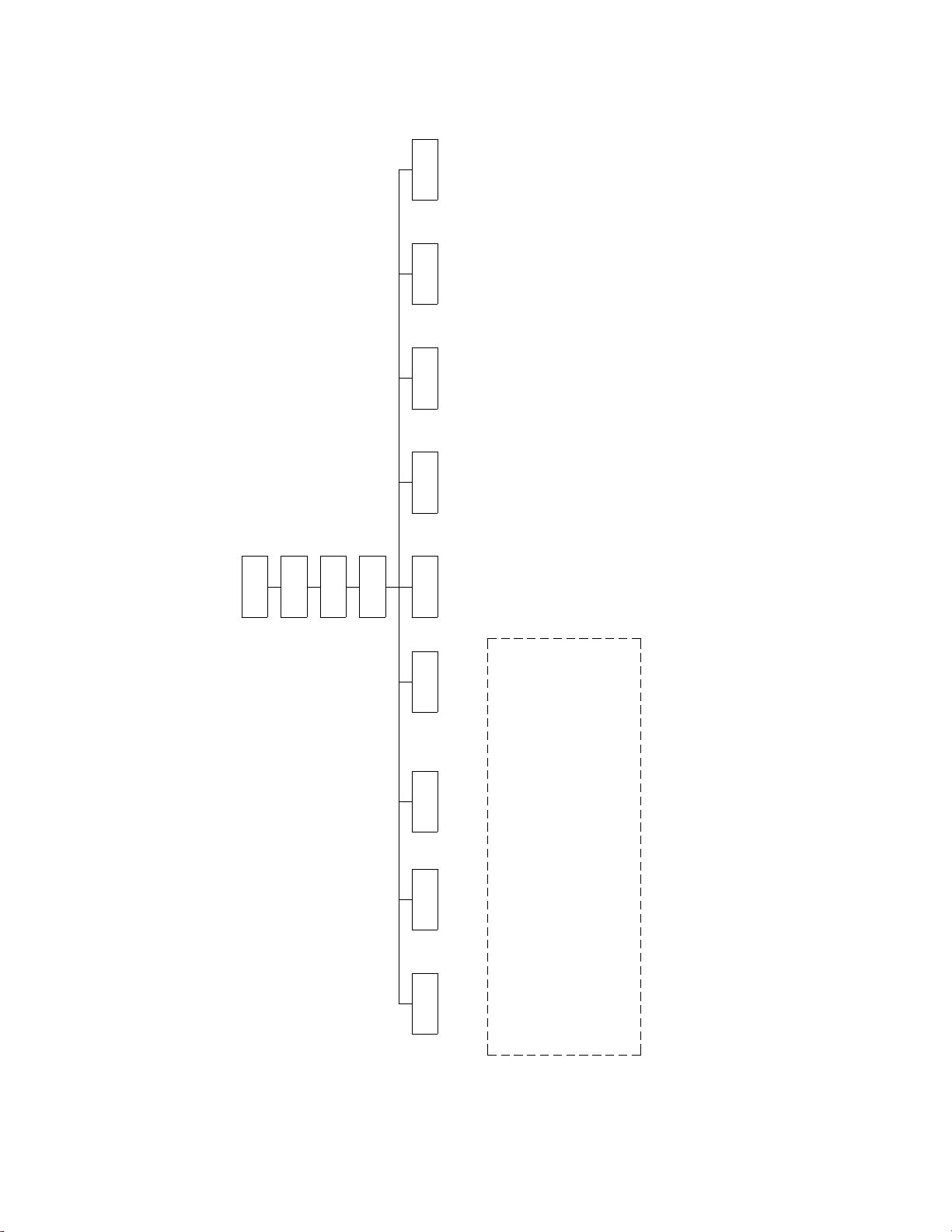
Operation
Firmware Overview
Password
Set Password
Change Password
Lock Instrument
Remove Password
Unlock Instrument
Power−up
Screen
Self Test
Screen
Run Screen
Service
Alarms
Diagnostics
Main Menu
Instrument
Calibration
Flow Cal
Initial S/R Ratio
Multipoint Cal
Range Mode Select
Pressure Cal
Sample Flow
Internal Temp
Bench Temp
Pressure
Bias Voltage
Temps
Voltages
Program Versions
Controls
Datalogging Settings
Cal Bkg
Sample/Ref Ratio
Pressure
Flow
Temp Compensation
Comm Settings
O Compensation
I/O Config
Pres Compensation
2
2
Zero/Span Check
Cal Coef
Cal O Bkg
Cal O Coef
2
Temp Cal
Analog Output Cal
Analog Input Cal
Set Up Run Screens
O Correction Conc
Pre−amp Board Cal
AGC Intensity
2
Motor Speed
AGC Intensity
Screen Contrast
Dilution Ratio
Display Pixel Test
Restore Default User
Span Check
2
Analog Input Readings
Cal Lo Coef
2
Zero Autocal
Span Autocal
Conc
O Conc
MB Status
Int Bd Status
I/O Bd Status
Test Analog Outputs
Analog Input Voltages
2
Cal O Bkg
Contact Info
Instrument Config
Digital Inputs
Relay States
2
Cal O Coef
Zero Check
O Sensor Readings
Motor Speed
Service Mode
Date/Time
Cal Bkg
Cal Hi Coef
Factors
Calibration
Coef
Bkg
Reset User Cal Defaults
Time
Averaging
Avg Time
Range
Set Custom Ranges
Gas Units
Range
Hi Coef
Bkg
Lo Coef
Reset User Cal Defaults
Hi Avg Time
Lo Avg Time
For Dual or Auto Range Only
Set Custum Ranges
Gas Units
Hi Range
Lo Range
Figure 3–3. Flowchart of Menu-Driven Firmware
Thermo Fisher Scientific Model 48i Instruction Manual 3-5
Page 44

Operation
Firmware Overview
Power-Up Screen
Run Screen
The Power-Up screen is displayed on power up of the Model 48i. This
screen is displayed while the internal components are warming up and
diagnostic checks are performed.
Please wait while booting...
The Run screen displays the current CO concentrations. The status bar
displays the time (24-hour format), the password (lock) icon, service
(wrench) icon, alarm (bell) icon, and optional zero/span sample solenoid
valve status, if installed.
Status Bar Icons
The password (lock) icon indicates that
no parameter changes can be made from
the front panel.
The service (wrench) icon indicates that the
instrument is in the service mode.
The alarm (bell) icon indicates
that an alarm is active.
The word “SAMPLE” on the left of the status bar indicates the analyzer has
the zero/span valve option and is in “SAMPLE” mode. Other modes
appear in the same area of the display as “ZERO” or “SPAN”. For more
information about the optional solenoid valves, see Chapter 9, “Optional
Equipment”.
3-6 Model 48i Instruction Manual Thermo Fisher Scientific
Page 45

Operation
Firmware Overview
When operating in dual or auto range mode two sets of coefficients are
used to calculate the CO “High” and “Low” concentrations. Also, two
averaging times are used—one for each range. The title bar indicates which
range concentrations are displayed. The words “LOW RANGE
CONCENTRATION” on the top of the display indicates that the low
concentration is displayed. In dual range mode, pressing the
arrows will toggle between high and low concentrations. The
and
following example shows the Run screen in single range mode.
Status Bar
Custom Run Screens
Title Bar
Gas Type
X CONCENTRATION W
NO 28.7 PPB
CO 15.80ppm
NOx 29.2 PPB
SAMPLE 12:34 ALARMx
RANGE AVG DIAGS ALARM
Gas Concentraton
Gas Units
Status Bar Icons
Programmable Soft Key Labels
Up to five Custom Run Screens can be configured. For more information
on custom run screens, see “Setup Run Screens” on page 3-89.
X DIAGNOSTICS W
INTT 31.4
Instrument Readings
Pres 750.0
Flow 0.800
SAMPLE 12:34 ALARMx
Thermo Fisher Scientific Model 48i Instruction Manual 3-7
RANGE AVG DIAGS ALARM
o
C
mm
Hg
1/
min
Page 46
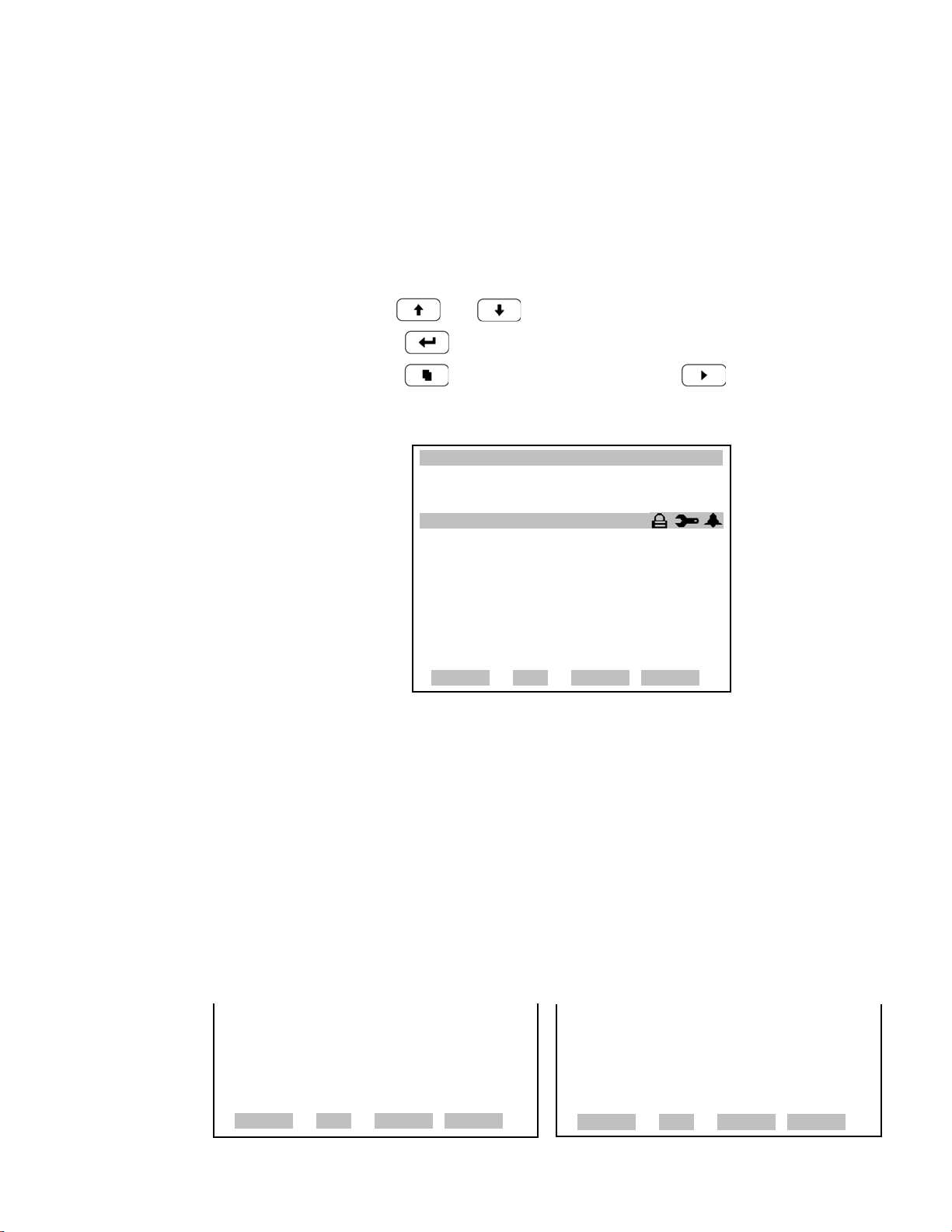
Operation
Range Menu
Main Menu
The Main Menu contains a number of submenus. Instrument parameters
and settings can be read and modified within the submenus according to
their function. The concentration appears above the main menu and
submenus in every screen. The Service menu is visible only when the
instrument is in service mode. For more information on the service mode,
see “Service Mode” later in this chapter.
● Use and to move the cursor up and down.
● Press to select a choice.
● Press to return to the Main Menu or to return to the Run
screen.
XXLO WCONCENTRATIONXXLO W
CO 15.80 ppm
xSAMPLE 12:34 ALARMx
MAIN MENU:
>RANGE
AVERAGING TIME
CALIBRATION FACTORS
CALIBRATION
INSTRUMENT CONTROLS
DIAGNOSTICS
ALARMS
RANGE AVG DIAGS ALARM
SERVICE
PASSWORD
ª
Range Menu
The Range menu allows the operator to select the gas units, CO ranges,
and to set the custom ranges. The screens below show the range menu in
single range mode and dual/auto range modes. The only difference between
the screens are the words “HI” and “LO” to indicate which range is
displayed. For more information about the single, dual and auto range
modes, see “Single Range Mode”, “Dual Range Mode”, and “Auto Range
Mode” below.
● In the Main Menu, choose Range
RANGE:
>GAS UNITS ppm
RANGE 50.0
SET CUSTOM RANGES
RANGE AVG DIAGS ALARM
3-8 Model 48i Instruction Manual Thermo Fisher Scientific
RANGE:
>GAS UNITS ppm
LO RANGE 50.0
HI RANGE 100.0
SET CUSTOM RANGES
RANGE AVG DIAGS ALARM
Page 47

Operation
Range Menu
Single Range Mode
In the single range mode, there is one range, one averaging time, and one
span coefficient.
By default, the two CO analog outputs are arranged on the rear panel
connector as shown in Figure 3–4. See Table 3–2 for channels and pin
connections. Single range mode may be selected from the “Range Mode
Select” on page 3-78.
Figure 3–4. Pin-Out of Rear Panel Connector in Single Range Mode
Table 3–2. Default Analog Outputs in Single Range Mode
Channel Connector Pin I/O Terminal Pin Description
1 14 1 CO Analog Output
2 33 3 CO Analog Output
3 15 5 None
4 34 7 None
5 17 9 None
6 36 11 None
Ground 16, 18, 19, 35, 37 2, 4, 6, 8, 10, 12 Signal Ground
Note All channels are user definable. If any customization has been made
to the analog output configuration, the default selections my not apply. ▲
Thermo Fisher Scientific Model 48i Instruction Manual 3-9
Page 48
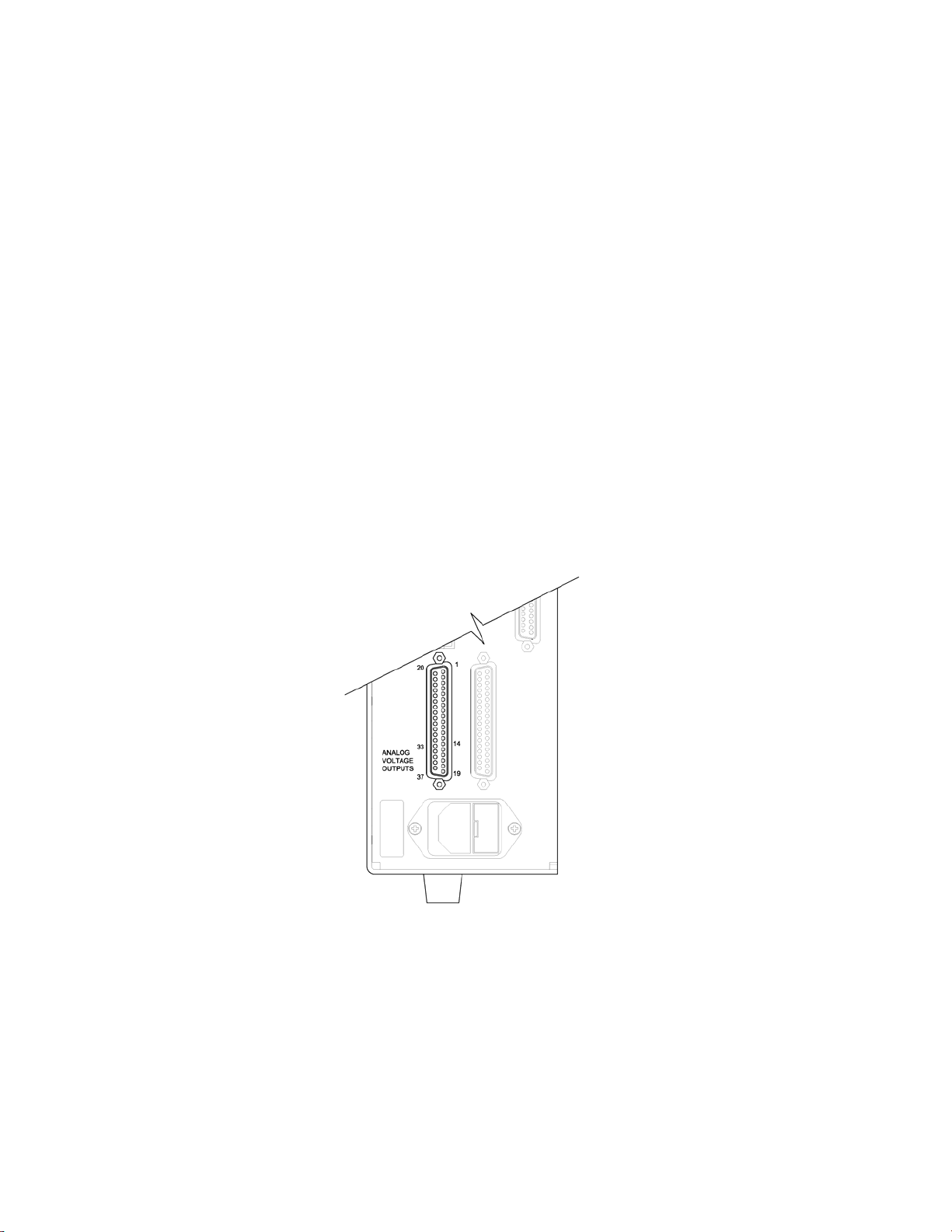
Operation
Range Menu
Dual Range Mode
In the dual range mode, there are two independent analog outputs. These
are labeled simply as the “High Range” and the “Low Range”. Each
channel has its own analog output range, averaging time, and span
coefficient.
This enables the sample concentration reading to be sent to the analog
outputs at two different ranges. For example, the low CO analog output
can be set to output concentrations from 0 to 50 ppm and the high CO
analog output set to output concentrations from 0 to 100 ppm.
In addition, each CO analog output has a span coefficient. There are two
span coefficients so that each range can be calibrated separately. This is
necessary if the two ranges are not close to one another. For example, the
low CO range is set to 0–50 ppm and the high CO range is set to 0–10000
ppm.
By default, in the dual range mode, the analog outputs are arranged on the
rear panel connector as shown in Figure 3–5. See Table 3–3 for channels
and pin connections. Dual range mode may be selected from the “Range
Mode Select” on page 3-78.
Figure 3–5. Pin-Out of Rear Panel Connector in Dual Range Mode
3-10 Model 48i Instruction Manual Thermo Fisher Scientific
Page 49

Operation
Range Menu
Table 3–3. Default Analog Outputs in Dual Range Mode
Channel Connector Pin I/O Terminal Pin Description
1 14 1 CO High Range
2 33 3 CO Low Range
3 15 5 None
4 34 7 None
5 17 9 None
6 36 11 None
Ground 16, 18, 19, 35, 37 2, 4, 6, 8, 10, 12 Signal Ground
Note All channels are user definable. If any customization has been made
to the analog output configuration, the default selections my not apply. ▲
Auto Range Mode
The auto range mode switches the CO analog outputs between a high and
low ranges, depending on the concentration level. The high and low ranges
are defined in the Range menu.
For example, suppose the low range is set to 50 ppm and the high range is
set to 100 ppm (Figure 3–6). Sample concentrations below 50 ppm are
output based on low range selection and sample concentrations above 50
ppm are output based on high range selection. When the low range is
active, the status output is at 0 volts. When the high range is active, the
status output is at half of full-scale.
When the high range is active, the concentration must drop to 95% of the
low CO range for the low range to become active.
In addition, each CO analog output has a span coefficient. There are two
span coefficients so that each range can be calibrated separately. This is
necessary if the two ranges are not close to one another. For example, the
low CO range is set to 0–50 ppm and the high CO range is set to 0–10000
ppm.
Note When using auto range mode, the high and low ranges should not
vary by more than 1 order of magnitude. For instance, if the low range is
set to 20 ppm, then the high range should be set to no more than 200
ppm. This is because the concentration response is non-linear and it is
possible that the low range readings could become unpredictable above the
top of the low range, resulting in a substantial jump in concentration
readings when switching between ranges. One possible fix for this would be
to perform the 3-point calibration (via the Service menu) on both ranges
and make sure that the low range high point matches or is greater than the
Thermo Fisher Scientific Model 48i Instruction Manual 3-11
Page 50

Operation
Range Menu
high range low point. This will ensure that the high and low range
concentration curves will overlap. If both of these methods are
unacceptable due to local regulations, then the dual range mode should be
used so that the range selection may be evaluated by the user to meet their
reulations. ▲
Figure 3–6. Analog Output in Auto Range Mode
By default, in the auto range mode, the analog outputs are arranged on the
rear panel connector as shown in Figure 3–7. See Table 3–4 for channels
and pin connections. Auto range mode may be selected from the “Range
Mode Select” on page 3-78.
Figure 3–7. Pin-Out of Rear Connector in Auto Range Mode
3-12 Model 48i Instruction Manual Thermo Fisher Scientific
Page 51
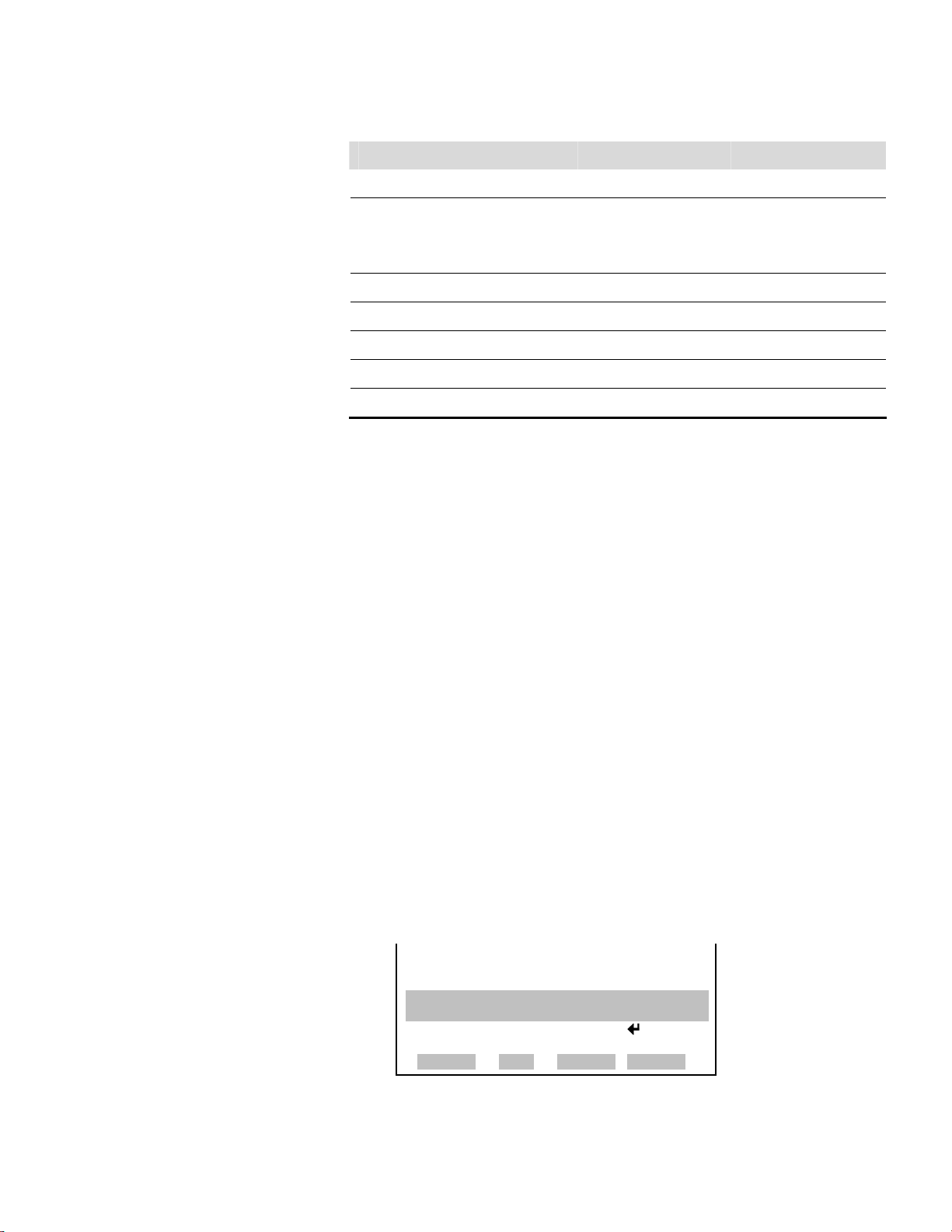
Operation
Range Menu
Table 3–4. Default Analog Outputs in Auto Range Mode
Channel Connector Pin I/O Terminal Pin Description
1 14 1 CO Analog Output
2 33 3 Range Status:
half-scale = high range
zero scale = low range
3 15 5 None
4 34 7 None
5 17 9 None
6 36 11 None
Ground 16, 18, 19, 35, 37 2, 4, 6, 8, 10, 12 Signal Ground
Note All channels are user definable. If any customization has been made
to the analog output configuration, the default selections my not apply. ▲
Gas Units
The Gas Units screen defines how the CO concentration reading is
expressed. Gas units of parts per million (ppm) and milligrams per cubic
meter (mg/m3) are available. The mg/m3 gas concentration mode is
calculated using a standard pressure of 760 mmHg and a standard
temperature of 20 °C.
When switching from ppm to mg/m3, the analog ranges all default to the
highest range in that mode. For example, when switching from mg/m3 to
ppm, all the ranges default to 10000 ppm. Therefore, whenever you change
units, you should also check the range settings.
● In the Main Menu, choose Range > Gas Units.
3
Note If the units change from ppm to mg/m
or vice versa, the instrument
should be re-calibrated, particularly if the user’s standard temperature is
different from 20 °C. A display warning will appear that ranges will be
defaulted and calibration parameters reset.
▲
GAS UNITS:
CURRENTLY: ppm
SET TO: mg/m3 ?
AND SET RANGES AND CAL TOX
DEFAULT SETTINGSXXXXXXXXXX
©ª CHANGE VALUE SAVE
RANGE AVG DIAGS ALARM
Thermo Fisher Scientific Model 48i Instruction Manual 3-13
Page 52

Operation
Range Menu
CO Range
The CO Range screen defines the concentration range of the analog
outputs. For example, a CO range of 0–50 ppm restricts the analog output
to concentrations between 0 and 50 ppm.
The display shows the current CO range. The next line of the display is
used to change the range. The range screen is similar for the single, dual,
and auto range modes. The only difference between the screens are the
words “High” or “Low” displayed to indicate which range is displayed. The
following example shows the CO range screen in single mode. For more
information about the dual and auto range modes, see “Single Range
Mode”, “Dual Range Mode”, and “Auto Range Mode” earlier in this
chapter.
Table 3–5 lists the available preset ranges.
● In the Main Menu, choose Range > Range.
RANGE:
CURRENTLY: 10000
SET TO: 5000 ?
©ª CHANGE VALUE
SAVE VALUE
RANGE AVG DIAGS ALARM
Table 3–5. Available Operating Ranges
ppm mg/m3
1 1
2 2
5 5
10 10
20 20
50 50
100 100
200 200
500 500
1000 1000
2000 2000
5000 5000
3-14 Model 48i Instruction Manual Thermo Fisher Scientific
Page 53

Operation
Range Menu
ppm mg/m3
10000 10000
C1 C1
C2 C2
C3 C3
C1, C2, and C3 are custom ranges. For more information about custom
ranges, see “Set Custom Ranges” below.
Set Custom Ranges
Custom Ranges
The Set Custom Ranges menu lists three custom ranges, which are userdefined. In the ppm or mg/m3 mode, any value between 1 and 10000
mg/m3 can be specified as a range.
● In the Main Menu, choose Range > Set Custom Ranges.
CUSTOM RANGES:
>CUSTOM RANGE 1 55.0
CUSTOM RANGE 2 75.0
CUSTOM RANGE 3 125.0
RANGE AVG DIAGS ALARM
The Custom Ranges screen is used to define the custom ranges.
The display shows the current custom range. The next line of the display is
used to set the range. To use the custom full-scale range, be sure to select it
(Custom range 1, 2, or 3) in the CO Ranges screen. For more information
about selecting ranges, see “CO Range” above.
● In the Main Menu, choose Range > Set Custom Ranges > Custom
Range 1, 2, or 3.
CUSTOM RANGE 1:
CURRENTLY: 55.5
SET TO: 000055.5 ?
§¨ MOVE CURSOR
©ª CHANGE VALUE SAVE
RANGE AVG DIAGS ALARM
Thermo Fisher Scientific Model 48i Instruction Manual 3-15
Page 54

Operation
Averaging Time
Averaging Time
The Averaging Time defines a time period (1 to 300 seconds) during which
CO measurements are taken. The average concentration of the readings are
calculated for that time period. The front panel display and analog outputs
are updated every 10 seconds for averaging times between 10 and 300
seconds. For averaging times of 1, 2, and 5 seconds, the front panel display
and analog outputs are updated every second. An averaging time of 10
seconds, for example, means that the average concentration of the last 10
seconds will be output at each update. An averaging time of 300 seconds
means that the moving average concentration of the last 300 seconds will
be output at each update. Therefore, the lower the averaging time the faster
the front panel display and analog outputs respond to concentration
changes. Longer averaging times are typically used to smooth output data.
The Averaging Time screen for the single range mode is shown below. In
the dual and auto range modes, an Averaging Time Menu is displayed
before the averaging time screens. This menu is needed because the dual
and auto range modes have two averaging times (high and low). The
Averaging Time screen functions the same way in the single, dual, and auto
range modes. The following averaging times are available: 1, 2, 5, 10, 20,
30, 60, 90, 120, 180, 240, and 300 seconds.
● In the Main Menu, choose Averaging Time.
Calibration Factors
Menu
AVERAGING TIME:
CURRENTLY: 30 SEC
SET TO: 10 SEC ?
©ª CHANGE VALUE
SAVE VALUE
RANGE AVG DIAGS ALARM
The Calibration Factors menu displays the calibration factors, which are
used to correct the CO readings that the instrument generates using its
own internal calibration data. The screens below show the calibration
factors menu in single mode and dual/auto range modes. The only
difference between the screens are the words “LO” and “HI” to indicate
which range is displayed. The O
Coefficient menu item are displayed only when the internal O
Background menu item and the O2
2
sensor
2
option is installed.
Normally, the calibration factors are calculated automatically using the
functions described in “Calibration Menu” later in this chapter. However,
the calibration factors can also be set manually using the functions in this
menu.
3-16 Model 48i Instruction Manual Thermo Fisher Scientific
Page 55

● In the Main Menu, choose Calibration Factors.
Operation
Calibration Factors Menu
CALIBRATION FACTORS:
>BKG 0.0
COEF 1.000
O2 BKG 0.0
O2 COEF 1.000
RESET USER CAL DEFAULTS
RANGE AVG DIAGS ALARM
CO Background
CALIBRATION FACTORS:
>BKG 0.0
LO COEF 1.000
HI COEF 1.000
O2 BKG 0.0
O2 COEF 1.000
RANGE AVG DIAGS ALARM
RESET USER CAL DEFAULTS
The CO background correction is determined during zero calibration. The
CO background is the amount of signal read by the analyzer while
sampling zero air. Before the analyzer sets the CO reading to zero, it stores
this value as the CO background correction.
The CO Background screen is used to perform a manual zero calibration of
the instrument. As such, the instrument should sample zero air until stable
readings are obtained. The first line of the display shows the current CO
reading. This reading is the CO background signal. The second line of the
display shows the CO background correction that is stored in memory and
is being used to correct the CO reading. That is, the CO background
correction is subtracted from the CO reading.
In the following example, the analyzer is reading 15.80 ppm of CO while
sampling zero air. The CO background correction is 0.0 ppm. That is, the
analyzer is not applying a zero background correction. The question mark
is used as a prompt to change the background correction. In this case the
background correction must be increased to 15.80 ppm in order for the
CO reading to be at 0 ppm.
To set the CO reading in the following example to zero, use
to
increment the CO background correction to 15.80 ppm. As the CO
background correction is increased, the CO concentration is decreased. At
this point, however, no real changes have been made. To escape this screen
without making any changes, press
to return to the Calibration
Factors menu or to return to the Run screen. Press to actually
set the CO reading to 0 ppm and store the background correction of 15.80
ppm.
● In the Main Menu, choose Calibration Factors > Bkg.
Thermo Fisher Scientific Model 48i Instruction Manual 3-17
Page 56

Operation
Calibration Factors Menu
CO BACKGROUND:
CO: 15.80
SET BKG TO: 0.00 ?
©ª INC/DEC
SAVE VALUE
RANGE AVG DIAGS ALARM
CO Coefficient
The CO span coefficient is usually calculated by the instrument processor
during calibration. The span coefficients are used to correct the CO
readings and normally has a value near 1.000.
The CO Coefficient screen enables the CO span coefficient to be manually
changed while sampling span gas of known concentration.
The display shows the current CO concentration reading. The next line of
the display shows the CO span coefficient that is stored in memory and is
being used to correct the CO concentration. Notice that as the span
coefficient value is changed, the current CO concentration reading above
also changes. However, no real changes are made until is pressed.
In dual or auto range modes, “HIGH” or “LOW” is displayed to indicate
the calibration of the high or low coefficient. The following example shows
the coefficient screen in dual/auto range mode.
Note The concentration value will show “ERROR” if the measured
concentration is not a valid span value (either higher than the selected
range, or 0 or lower). ▲
● In the Main Menu, choose Calibration Factors > Hi Coef.
HIGH CO COEFFICIENT:
HIGH CO: 15.80
SET COEF TO: 1.000
©ª INC/DEC
SAVE VALUE
RANGE AVG DIAGS ALARM
Background
O
2
The O2 Background screen is used to perform a manual zero calibration of
the oxygen sensor. Before performing a zero calibration, allow the analyzer
to sample nitrogen until stable readings are obtained. The first line of the
display shows the current O
the O
3-18 Model 48i Instruction Manual Thermo Fisher Scientific
background correction that is stored in memory. The O2
2
reading. The second line of the display shows
2
Page 57
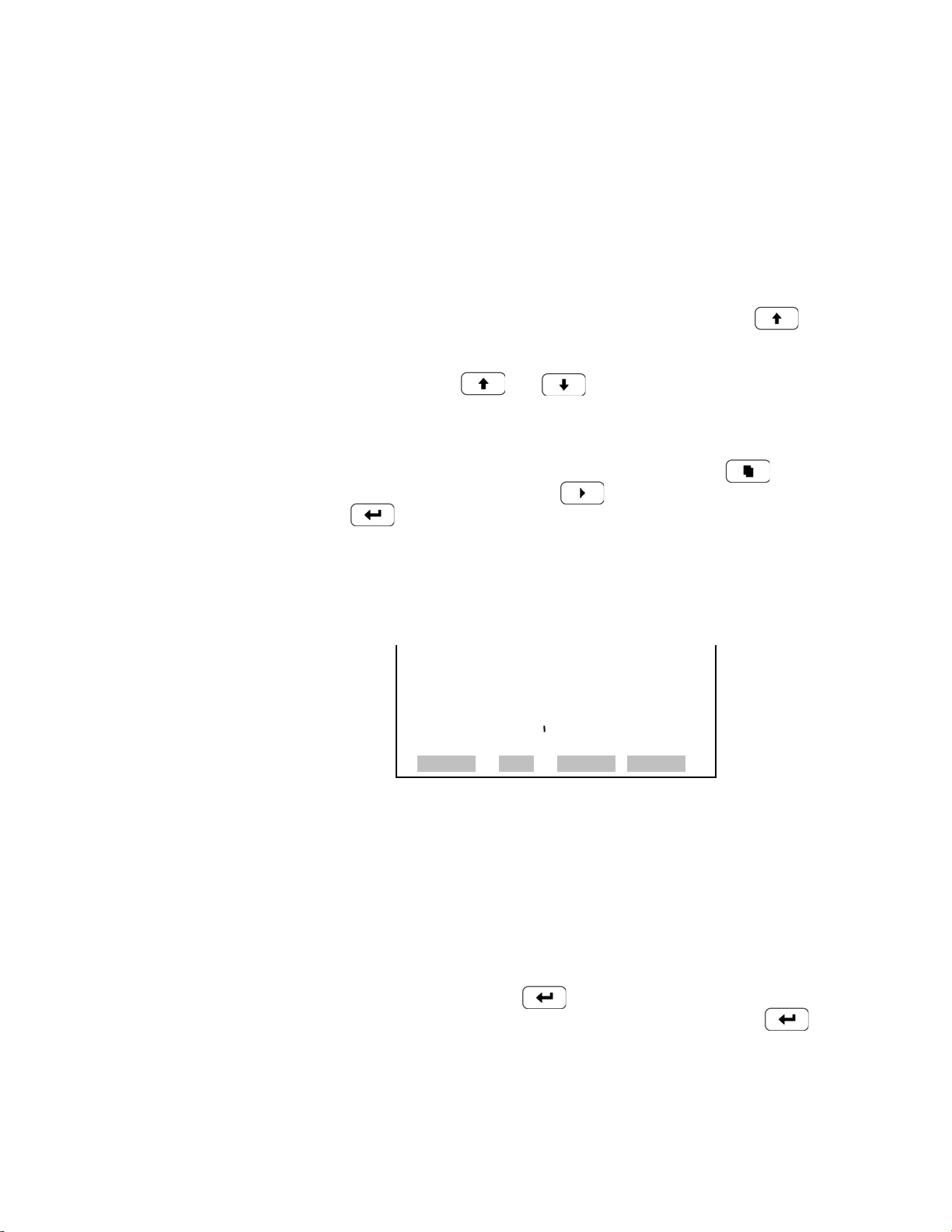
Operation
Calibration Factors Menu
background correction is a value, expressed in %, that is subtracted from
the O2 reading to produce the O2 reading that is displayed.
In the example below, the analyzer displays 0.12% of O2 while sampling
nitrogen. A background correction of 0.00% means that 0% is being
subtracted from the O2 concentration being displayed. Therefore, the
background correction must be increased to 0.12% in order for the O2
reading to be at 0%, i.e., an O2 reading of 0.12% minus an O2 background
reading of 0.12% gives the corrected O2 reading of 0%.
To set the O2 reading in the example below to zero, use to
increment the O2 background correction to 0.12%. As the O2 background
correction is increased, the O2 concentration is decreased. Note that at this
point, pressing and however, has no affect on the analog
outputs or the stored O2 background correction of 0.00%. A question mark
following both the O2 reading and the O2 background correction indicates
that these are proposed changes as opposed to implemented changes. To
escape this screen without saving any changes, press to return to the
Calibration Factors menu or to return to the Run screen. Press
to actually set the O2 reading to 0.00% and store the new
background correction of 0.12%. Then the question mark prompt beside
the O2 reading disappears.
O2 Coefficient
● In the Main Menu, choose Calibration Factors > O
Background.
2
O2 BACKGROUND:
O2: 0.12 %
SET BKG TO: 0.00 % ?
©ª INC/DEC
SAVE VALUE
RANGE AVG DIAGS ALARM
The O2 Coefficient screen allows the O2 span coefficients to be changed
manually while sampling span gas of known concentration.
The display shows the current O
concentration reading. The next line of
2
the display shows the O2 span coefficient that is stored in memory and is
being used to correct the O
coefficient value is changed, the current O
concentration. Notice that as the span
2
concentration reading on the
2
above line also changes. However, no real changes are made to the value
stored in memory until
indicated by a question mark prompt, are displayed until
is pressed. Only proposed changes, as
is pressed.
Note The concentration value will show “ERROR” if the measured
concentration is not a valid span value (either too high or too low).
Thermo Fisher Scientific Model 48i Instruction Manual 3-19
▲
Page 58

Operation
Calibration Menu
Reset User
Calibration Defaults
RESTORE DEFAULT CAL:
RESTORE
RANGE AVG DIAGS ALARM
● In the Main Menu, choose Calibration Factors > O
Coefficient.
2
O2 COEFFICIENT:
O2: 20.80
SET COEF TO: 1.00 ?
©ª INC/DEC
SAVE VALUE
RANGE AVG DIAGS ALARM
The Reset User Calibration Defaults screen allows the user to reset the
calibration configuration values to factory defaults.
● In the Main Menu, Calibration Factors > Reset User Cal Defaults.
RESTORE DEFAULT CAL:
RESTORE
ARE YOU SURE YOU WANT TO?x
PRESS ¨ TO CONFIRM RESTORE
RANGE AVG DIAGS ALARM
Calibration
Menu
The Calibration menu is used to calibrate zero and span. The Calibrate O2
Background menu item and the Calibrate O2 Coefficient menu item are
displayed only when the internal O2 sensor option is installed.The
calibration menu is similar for the single, dual, and auto range mode as
shown below. The only difference between the screens are the words “HI”
and “LO” to indicate which range is displayed. The dual and auto range
modes have two CO span factors (high and low). This allows each range to
be calibrated separately. This is necessary if the two ranges used are not
close to one another. For example, a low CO range of 50 ppm and a high
CO range of 1,000 ppm. For more information about calibration, see
Chapter 4, “Calibration”.
● In the Main Menu, choose Calibration.
3-20 Model 48i Instruction Manual Thermo Fisher Scientific
Page 59

Operation
Calibration Menu
CALIBRATION:
>CAL BACKGROUND
CAL COEF
ZERO/SPAN CHECK
CAL O2 BACKGROUND
CAL O2 COEFFICIENT
RANGE AVG DIAGS ALARM
Calibrate CO
Background
The Calibrate CO Background screen is used to adjust the instrument zero,
or background. Before making an adjustment, be sure the analyzer samples
zero air for at least 5 minutes.
It is important to note the averaging time when calibrating. The longer the
averaging time, the more accurate the calibration will be. To be most
accurate, use the 300-second averaging time. For more information about
calibration, see Chapter 4, “Calibration”.
● In the Main Menu, choose Calibration > Cal CO Background.
CALIBRATION:
>CAL BACKGROUND
CAL HI COEF
CAL LO COEF
ZERO/SPAN CHECK
CAL O2 BACKGROUND
RANGE AVG DIAGS ALARM
CAL O2 COEFFICIENT
Calibrate CO
Coefficient
CO BACKGROUND:
CO: 15.80
CURRENTLY: 0.0 ?
SET CO TO ZERO
RANGE AVG DIAGS ALARM
The Calibrate CO Coefficient screen is used to adjust the CO coefficient
and enter the span concentration. The display shows the current CO
concentration reading and the current CO range. The next line of the
display is where the CO calibration gas concentration is entered.
The CO span coefficient is calculated, stored, and used to correct the
current CO reading. For more information about calibration, see Chapter
4, “Calibration”. In dual or auto range modes, “HIGH” or “LOW” is
displayed to indicate the calibration of the high or low coefficient.
It is important to note the averaging time when calibrating. The longer the
averaging time, the more accurate the calibration will be. To be most
accurate, use the 300-second averaging time. For more information about
calibration, see Chapter 4, “Calibration”.
● In the Main Menu, choose Calibration > Cal CO Coefficient.
Thermo Fisher Scientific Model 48i Instruction Manual 3-21
Page 60

Operation
Calibration Menu
CALIBRATE CO:
CO: 15.80
SPAN CONC: 0025.000 ?
§¨ MOVE CURSOR
©ª CHANGE VALUE SAVE
RANGE AVG DIAGS ALARM
Zero/Span Check
Next Time
The Zero/Span Check menu is available only if the zero/span valve option
is installed. It is used to program the instrument to perform fully
automated zero and span checks or adjustments.
● In the Main Menu, choose Calibration > Zero/Span Check.
ZERO/SPAN CHECK:
>NEXT TIME 01Jan09 12:00
PERIOD HR 24
TOTAL DURATION HR 1.5
ZERO DURATION MIN 30
SPAN DURATION MIN 30 ª
RANGE AVG DIAGS ALARM
PURGE DURATION MIN 30
ZERO/SPAN AVG SEC 60
ZERO CAL RESET ON
SPAN CAL RESET OFF
ZERO/SPAN RATIO 1
The Next Time screen is used to view and set the initial date and time (24hour format) of the zero/span check. Once the initial zero/span check is
performed, the date and time of the next zero/span check is calculated and
displayed.
● In the Main Menu, choose Calibration > Zero/Span Check > Next
Time.
NEXT DATE AND TIME:
19 MAR 2009 12:34
PRESS TO EDIT
RANGE AVG DIAGS ALARM
3-22 Model 48i Instruction Manual Thermo Fisher Scientific
NEXT DATE AND TIME:
19 MAR 2009 12:34 ?
SETTING: DAYS
¨ SET MONTHS
©ª CHANGE VALUE
SAVE VALUE
RANGE AVG DIAGS ALARM
Page 61
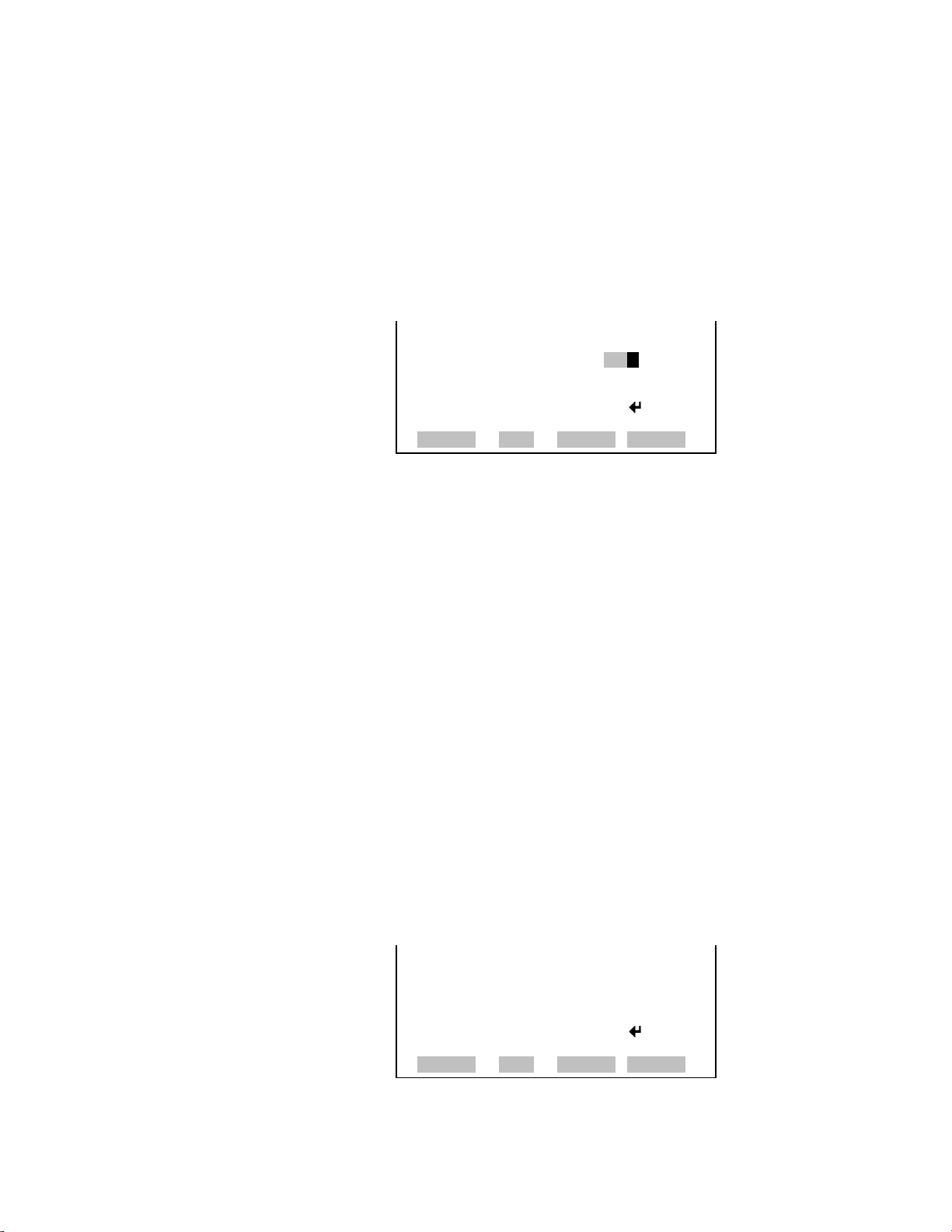
Operation
Calibration Menu
Period Hours
Total Duration Hour
Zero/Span/Purge
Duration Minutes
The Zero/Span Period Hours screen defines the period or interval between
zero/span checks. Periods between 0 and 999 hours are acceptable. To turn
the zero/span check off, set the period to 0.
● In the Main Menu, choose Calibration > Zero/Span Check > Period
Hr.
ZERO/SPAN PERIOD:
CURRENTLY: 024 HRS
SET TO: 025 HRS ?
§¨ MOVE CURSOR
©ª CHANGE VALUE SAVE
RANGE AVG DIAGS ALARM
The Total Duration Hour line is the sum of the zero, span, and purge
duration minutes, and is for viewing only.
The Zero Duration Minutes screen defines how long zero air is sampled by
the instrument. The Span and Purge Duration Minutes screens look and
function the same way as the zero duration screen. The span duration
screen is used to set how long the span gas is sampled by the instrument.
The purge duration screen is used to set how long the purge period will be
after doing a zero or span check. This gives the instrument time to flush
out the zero and span gas before any meaningful data is taken. Logged data
is flagged as taken during a purge to show that the data is suspect.
Durations between 0 and 99 minutes are acceptable. Each time a zero/span
check occurs the zero check is done first, followed by the span check. To
perform just a zero check, set the span duration to 0 (off). The same applies
to perform just a span check.
● In the Main Menu, choose Calibration > Zero/Span Check > Zero,
Span or Purge Duration Min.
ZERO DURATION:
CURRENTLY: 30 MIN
SET TO: 31 MIN ?
§¨ MOVE CURSOR
©ª CHANGE VALUE SAVE
RANGE AVG DIAGS ALARM
Thermo Fisher Scientific Model 48i Instruction Manual 3-23
Page 62
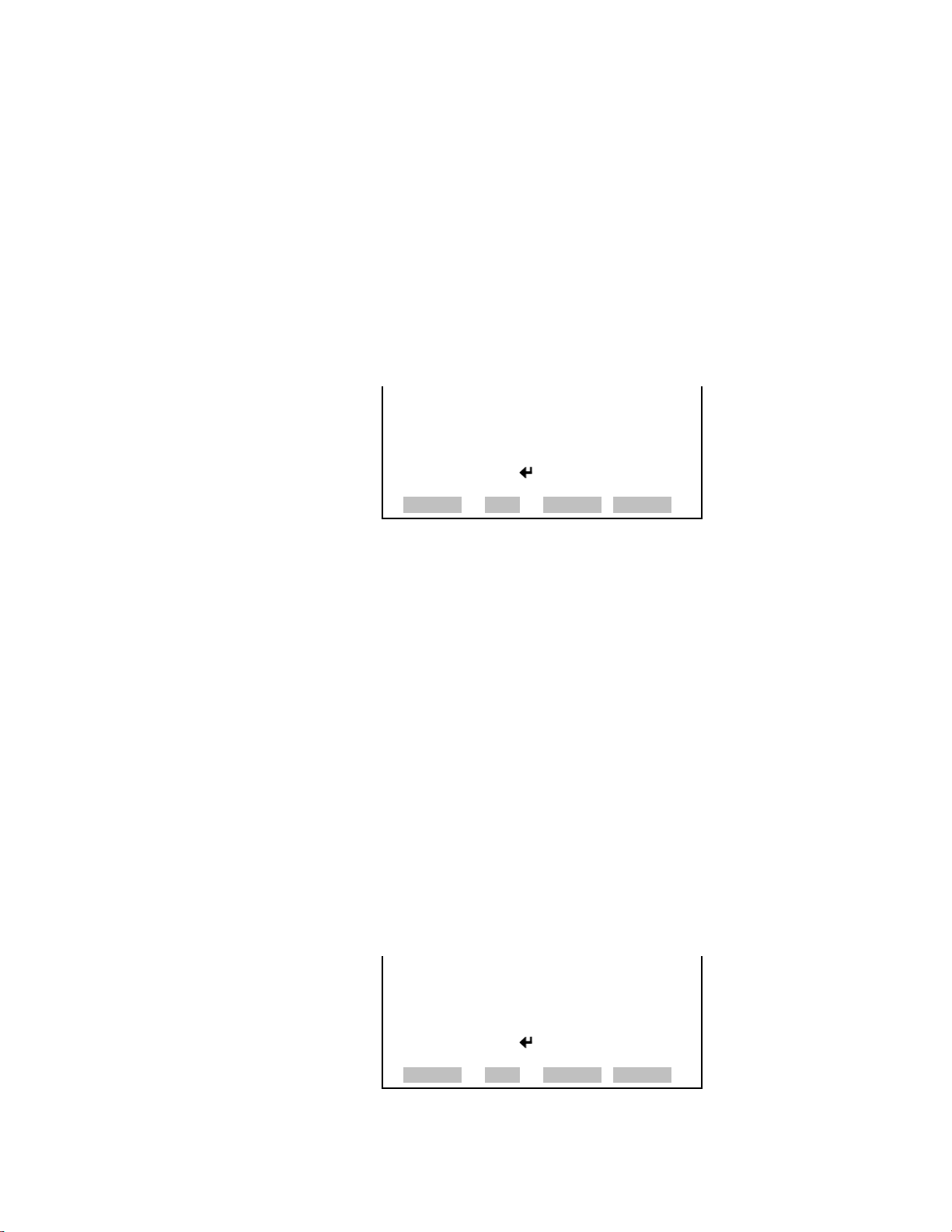
Operation
Calibration Menu
Zero/Span Averaging
Time
Zero/Span Calibration
Reset
The Zero/Span Averaging Time screen allows the user to adjust the
zero/span averaging time. The zero/span averaging time is used by the
analyzer only when performing an automatic zero or span check. The
analyzer’s averaging time is used for all other functions. The following
averaging times are available: 1, 2, 5, 10, 20, 30, 60, 90, 120, 180, 240,
and 300 seconds.
● In the Main Menu, choose Calibration > Zero/Span Check >
Zero/Span Avg Sec.
ZERO/SPAN AVERAGING TIME:
CURRENTLY: 60 SEC
SET TO: 90 SEC ?
©ª CHANGE VALUE
SAVE VALUE
RANGE AVG DIAGS ALARM
Zero and Span Calibration Reset are toggle items that change between yes
or no when selected, and are displayed only if Auto Calibration is set to
YES in the Instrument Configuration screen in the Diagnostics menu.
Zero/Span Ratio
If the zero calibration reset line is set to yes, then not only is a zero check
done, but a zero adjustment is made. If the span calibration reset line is set
to yes, then not only is a span check done, but a span adjustment is made.
(This is how to set up a scheduled, recurring auto calibration.)
The Zero/Span Ratio screen is used to set the ratio of zero checks to span
checks. For example, if this value is set to 1, a span check will follow every
zero check. If this value is set to 3, there will be three zero checks between
each span check. This value may be set from 1 to 10, with 1 as default.
● In the Main Menu, choose Calibration > Zero/Span Check >
Zero/Span Ratio.
ZERO/SPAN RATIO:
CURRENTLY: 1:1
SET TO: 2:1 ?
©ª CHANGE VALUE
SAVE VALUE
RANGE AVG DIAGS ALARM
3-24 Model 48i Instruction Manual Thermo Fisher Scientific
Page 63

Operation
Instrument Controls Menu
Calibrate O2
Background
Calibrate O2
Coefficient
The Calibrate O2 Background screen is used to adjust the background, or
perform a “zero calibration.” Be sure the analyzer samples nitrogen until
the readings stabilize. The display shows the current O2 reading.
● In the Main Menu, choose Calibration > Calibrate O
Background.
2
O2 BACKGROUND:
O2: 0.12 %
CURRENTLY: 0.00 % ?
SET O2 TO ZERO
RANGE AVG DIAGS ALARM
The Calibrate O2 Coefficient screen is used to adjust the O2 span
concentration while sampling span gas of known concentration.
The display shows the current O2 concentration reading. The next line of
the display is where the O2 calibration gas concentration is entered.
● In the Main Menu, choose Calibration > Calibrate O
Coefficient.
2
Instrument Controls
Menu
CALIBRATE O2:
O2: 20.80 %
SPAN CONC: 00020.80
§¨ MOVE CURSOR
©ª CHANGE VALUE SAVE
RANGE AVG DIAGS ALARM
The Instrument Controls menu contains a number of items that may be
selected to control various instrument operational parameters. The
firmware controls listed in this menu enable control of the listed
instrument functions. The O2 Compensation menu item is only displayed
if the internal O2 sensor option is installed.
● In the Main Menu, choose Instrument Controls.
Thermo Fisher Scientific Model 48i Instruction Manual 3-25
Page 64

Operation
Instrument Controls Menu
INSTRUMENT CONTROLS:
>DATALOGGING SETTINGS
COMMUNICATION SETTINGS
I/O CONFIGURATION
TEMPERATURE COMPENSATION
PRESSURE COMPENSATION ª
RANGE AVG DIAGS ALARM
O2 COMPENSATION
SCREEN CONTRAST
SERVICE MODE
DATE/TIME
TIMEZONE
Datalogging Settings
The iSeries instruments include a built-in datalogging capability as a
standard feature. The operator is allowed to create two different types of
records, which for historical reasons, are named lrecs and srecs. Each record
can contain up to 32 different fields, or data items, and records can be
created at user-defined intervals ranging from 1 to 60 minutes.
Record generation is tied to the instrument’s real-time clock. For example,
if the logging period for srecs is set to 30 minutes, a new srec will be
generated on every hour and every half hour (10:00, 10:30, 11:00 …).
Lrecs and srecs function independent of each other. For example, an srec
containing just the current concentration level could be generated every five
minutes while an lrec containing a full set of diagnostic data could be
generated once every hour.
The analyzer's computer system includes three megabytes of flash memory
which is enough to store a full lrec containing 32 data items and a full srec
containing 32 items once each minute for a week (>20,000 total records).
If logging is limited to the minimum content of date, time, concentration
and error flags, the analyzer can store data once each minute for 4 months
(>190,000 total records).
The Datalogging Settings menu allows the user flexibility in how data is
stored and recorded.
● In the Main Menu, choose Instrument Controls > Datalogging
Settings.
3-26 Model 48i Instruction Manual Thermo Fisher Scientific
Page 65

Operation
Instrument Controls Menu
DATALOGGING SETTINGS:
>SELECT SREC/LREC SREC
VIEW LOGGED DATA
ERASE LOG
SELECT CONTENT
COMMIT CONTENT ª
RANGE AVG DIAGS ALARM
RESET TO DEFAULT CONTENT
CONFIGURE DATALOGGING
Select Srec/Lrec
View Logged Data
The Select Srec/Lrec screen is used to select the log record type for other
operations in this menu.
● In the Main Menu, choose Instrument Controls > Datalogging Settings
> Select Srec/Lrec.
SELECT LOG TYPE:
CURRENTLY: SREC
SET TO: LREC ?
TOGGLE VALUE
RANGE AVG DIAGS ALARM
The View Logged Data screen is used to select the starting point to view
the logged data by the number of records or by date and time. Note that
both types of records cannot be viewed at the same time, only the selected
record type.
● In the Main Menu, choose Instrument Controls > Datalogging Settings
> View Logged Data.
SELECT START POINT BY:
SET TO: # OF RECS
©ª CHANGE ACCEPT
RANGE AVG DIAGS ALARM
Number of Records
The Number of Records screen is used to select the number of records to
view, ending with the most recent. It also shows the total number of
records that have been logged for the selected record type.
Thermo Fisher Scientific Model 48i Instruction Manual 3-27
Page 66

Operation
Instrument Controls Menu
SET # BACK FROM CURRENT:
0000000
TOTAL LRECS: 20
§¨ MOVE CURSOR
©ª CHANGE VALUE SAVE
RANGE AVG DIAGS ALARM
The Record Display screen (read only) displays the selected records.
time date flags
10:01 01/20/09 FC0088900
10:02 01/20/09 FC0088900
10:03 01/20/09 FC0088900
10:04 01/20/09 FC0088900
©ª PGUP/DN §¨ PAN L/R
RANGE AVG DIAGS ALARM
Date and Time
The Date and Time screen is used to set a start date and time for which to
view logged data. For example, if “20 Jan 2009 10:00” is entered, then the
first logged data record that is displayed is the first record after this time. If
set to one minute logging, this would be at “20 Jan 2009 10:01”.
DATE AND TIME:
20 JAN 2009 10:00
©ª CHG DAYS
¨ SET CURSOR TO MONTHS
ACCEPT AS SHOWN
RANGE AVG DIAGS ALARM
The Record Display screen (read only) displays the selected records.
time date flags
10:01 01/20/09 FC0088900
10:02 01/20/09 FC0088900
10:03 01/20/09 FC0088900
10:04 01/20/09 FC0088900
©ª PGUP/DN §¨ PAN L/R
RANGE AVG DIAGS ALARM
3-28 Model 48i Instruction Manual Thermo Fisher Scientific
Page 67

Operation
Instrument Controls Menu
Erase Log
The Erase Log screen is used to erase all saved data for the selected record
type only (not both srecs and lrecs).
● In the Main Menu, choose Instrument Controls > Datalogging Settings
> Erase Log.
ERASE LREC LOG FILE DATA?
ERASE
RANGE AVG DIAGS ALARM
Select Content
The Select Content submenu displays a list of 32 record fields to use to
configure the data to be logged. When a field is selected, a submenu list
appears of the items to choose from to assign to those fields. Item types are
Concentrations, Corrected Concentrations (if the O2 compensation option
is enabled), Other Measurements, and Analog Inputs (if the I/O expansion
board is installed). These record fields comprise a temporary list of items
for the selected record type that must be committed via the datalogging
menu before the changes will apply. Note that committing any changes to
this list will erase all currently logged data for the selected record type only,
as the format of the stored data is changed.
ERASE LREC LOG FILE DATA?
ERASE
ARE YOU SURE YOU WANT TO?x
PRESS ¨ TO CONFIRM ERASURE
RANGE AVG DIAGS ALARM
● In the Main Menu, choose Instrument Controls > Datalogging Settings
> Select Content.
LREC FIELDS:
>FIELD 1 NO
FIELD 2 CO
FIELD 3 PRES
FIELD 4 PMTT
FIELD 5 INTT ª
RANGE AVG DIAGS ALARM
Choose Field Data
The Choose Field Data submenu displays a list of the types of data that can
be logged for the current field. Choices are Concentrations, Corrected
Concentrations (if the O
compensation option is enabled), Other
2
Measurements, and Analog Inputs (if the I/O expansion board is installed).
Thermo Fisher Scientific Model 48i Instruction Manual 3-29
Page 68

Operation
Instrument Controls Menu
● In the Main Menu, choose Instrument Controls > Datalogging Settings
> Select Content > Field 1–32.
DATA IN SREC FIELD 1:
>CONCENTRATIONS
CORRECTED CONCENTRATIONS
OTHER MEASUREMENTS
ANALOG INPUTS
RANGE AVG DIAGS ALARM
Concentrations
The Concentrations screen allows the user to assign one of the
concentrations to the selected record field. The selected item is shown by
“<--” after it. Note that at this point, pressing indicates that these are
proposed changes as opposed to implemented changes. To change the
selected record format and erase record log file data, see “Commit
Content” below. Range status is visible only in auto range mode. O2 % is
visible only if the O2 compensation option is enable.
● In the Main Menu, choose Instrument Controls > Datalogging Settings
> Select Content > select Field > Concentrations.
CONCENTRATIONS:
>NONE
RANGE STATUS
CO <- LO CO
HI CO
RANGE AVG DIAGS ALARM
O2 %
Corrected Concentrations
The Corrected Concentrations screen allows the user to select the output
signal that is tied to the selected field item. The selected item is shown by
“<--” after it. Note that at this point, pressing
indicates that these are
proposed changes as opposed to implemented changes. To change the
selected record format and erase record log file data, see “Commit
Content” below. This screen is only displayed if the O2 compensation
option is enabled.
● In the Main Menu, choose Instrument Controls > Datalogging Settings
> Select Content > select Field > Corrected Concentrations.
3-30 Model 48i Instruction Manual Thermo Fisher Scientific
Page 69

Operation
Instrument Controls Menu
CORRECTED CONCENTRATIONS:
>NONE
CO COR <- LO CO COR
HI CO COR
RANGE AVG DIAGS ALARM
Other Measurements
The Other Measurements screen allows the user to assign one of the other
available measurement types to the selected record field. The selected item
is shown by “<--” after it. Items displayed are determined by the options
installed. Note that at this point, pressing indicates that these are
proposed changes as opposed to implemented changes. To change the
selected record format and erase record log file data, see “Commit
Content” below.
● In the Main Menu, choose Instrument Controls > Datalogging Settings
> Select Content > select Field > Other Measurements.
OTHER MEASUREMENTS:
>NONE
S/R
LO S/R
HI S/R
INT TEMP ª
RANGE AVG DIAGS ALARM
BENCH TEMP
BENCH PRES
SAMPLE FLOW
INTENSITY
MOTOR SPEED
BIAS SUPPLY
EXT ALARMS
O2 SENSOR TEMP
Analog Inputs
The Analog Inputs screen allows the user to select the parameter (none or
analog inputs 1–8) to the selected record field. The selected item is shown
by “<--” after it. Note that at this point, pressing indicates that these
are proposed changes as opposed to implemented changes. To change the
selected record format and erase record log file data, see “Commit
Content” below.
● In the Main Menu, choose Instrument Controls > Datalogging Settings
> Select Content > select Field > Analog Inputs.
Thermo Fisher Scientific Model 48i Instruction Manual 3-31
Page 70

Operation
Instrument Controls Menu
ANALOG INPUTS:
>NONE
ANALOG IN 1
ANALOG IN 2
ANALOG IN 3
ANALOG IN 4 ª
RANGE AVG DIAGS ALARM
Commit Content
CHANGE LREC DATA AND
ERASE LREC LOG FILE DATA?
COMMIT
RANGE AVG DIAGS ALARM
Reset to Default Content
The Commit Content screen is used to save any changes that have been
made to any of the record fields for the selected record type. Saving changes
will erase record log file data for that record type. If no changes have been
made “NO CHANGES TO RECORD LIST!” will appear. For more
information about selecting the analog output signal group choices, see
“Select Content” above.
● In the Main Menu, choose Instrument Controls > Datalogging Settings
> Commit Content.
CHANGE LREC DATA AND
ERASE LREC LOG FILE DATA?
COMMIT
ARE YOU SURE YOU WANT TO?x
PRESS ¨ TO CONFIRM ERASURE
RANGE AVG DIAGS ALARM
The Reset to Default Content screen is used to reset all of the datalogging
field items to default values for the selected record type. For more
information about selecting the analog output signal group choices, see
“Select Content” above.
● In the Main Menu, choose Instrument Controls > Datalogging Settings
> Reset to Default Content.
RESET LREC DATA AND
ERASE LREC LOG FILE DATA?
RESET
RANGE AVG DIAGS ALARM
3-32 Model 48i Instruction Manual Thermo Fisher Scientific
RESET LREC DATA AND
ERASE LREC LOG FILE DATA?
RESET
ARE YOU SURE YOU WANT TO?x
PRESS ¨ TO CONFIRM RESETxx
RANGE AVG DIAGS ALARM
Page 71

Operation
Instrument Controls Menu
Configure Datalogging
Logging Period Min
The Configure Datalogging menu deals with datalogging configuration for
the currently selected record type.
● In the Main Menu, choose Instrument Controls > Datalogging Settings
> Configure Datalogging.
DATALOGGING SETTINGS:
>LOGGING PERIOD MIN 60
MEMORY ALLOCATION % 50
DATA TREATMENT AVG
FLAG STATUS DATA OFF
RANGE AVG DIAGS ALARM
The Logging Period Min screen is used to select the logging period in
minutes for the selected record format (srec or lrec). List of choices include:
off, 1, 5, 15, 30, and 60 minutes (default).
● In the Main Menu, choose Instrument Controls > Datalogging Settings
> Configure Datalogging > Logging Period Min.
Memory Allocation
Percent
SET PERIOD FOR SREC:
CURRENTLY: 60 MIN
SET TO: OFF MIN ?
©ª CHANGE VALUE SAVE
RANGE AVG DIAGS ALARM
The Memory Allocation Percent screen is used to select the percentage of
total memory that may be used by the selected record type (lrecs or srecs).
Percentages between 0 and 100% are available in increments of 10.
Changing this value results in log erasure for both types of records, and
changing the percent allocated to one record type will automatically change
the other.
● In the Main Menu, choose Instrument Controls > Datalogging Settings
> Configure Datalogging > Memory Allocation %.
Thermo Fisher Scientific Model 48i Instruction Manual 3-33
Page 72

Operation
Instrument Controls Menu
SET PERCENT LRECS:
CURRENTLY: 50%
SET TO: 60% ?
©ª CHANGE VALUE SAVE
RANGE AVG DIAGS ALARM
Data Treatment
The Data Treatment screen is used to select the data type for the selected
record type: whether the data should be averaged over the interval, the
minimum or maximum measured during the interval, or the current value
(last value measured). Data treatment doesn’t apply to all data, just to the
concentration measurement. All other data points log the current value at
the end of the interval.
Note If Data Treatment is set to AVG, Datalogging averaging is done in
addition to the normal concentration averaging. ▲
● In the Main Menu, choose Instrument Controls > Datalogging Settings
> Configure Datalogging > Data Treatment.
SET PERCENT LRECS:
CURRENTLY: 50%
SET TO: 60% ?
THIS WILL ERASE ALL LOGS!x
PRESS ¨ TO CONFIRM CHANGE
RANGE AVG DIAGS ALARM
Flag Status Data
SET LREC DATA TYPE:
CURRENTLY: AVG
SET TO: CUR
©ª CHANGE VALUE SAVE
RANGE AVG DIAGS ALARM
The Flag Status Data is used to set flag status data On/Off. Refer to “Flags
Status” in Appendix B.
● In the Main Menu, choose Instrument Controls > Datalogging Settings
> Configure Datalogging > Flag Status Data.
SET LREC FLAG STATUS DATA:
CURRENTLY: OFF
SET TO: ON ?
©ª CHANGE VALUE SAVE
RANGE AVG DIAGS ALARM
3-34 Model 48i Instruction Manual Thermo Fisher Scientific
Page 73

Operation
Instrument Controls Menu
Communication
Settings
Serial Settings
The Communication Settings menu is used for communications control
and configuration.
● In the Main Menu, choose Instrument Controls > Communication
Settings.
COMMUNICATION SETTINGS:
>SERIAL SETTINGS
INSTRUMENT ID
GESYTEC SERIAL NO
COMMUNICATION PROTOCOL
STREAMING DATA CONFIG
RANGE AVG DIAGS ALARM
TCP/IP SETTINGS
The Serial Setting submenu is used for serial communications control and
configuration.
● In the Main Menu, choose Instrument Controls > Communication
Settings > Serial Settings.
Baud Rate
SERIAL SETTINGS:
>BAUD RATE 9600
DATA BITS 8
PARITY NONE
STOP BITS 1
RS-232/485 SEL RS-232
RANGE AVG DIAGS ALARM
The Baud Rate screen is used to set the RS-232/RS-485 interface baud rate.
Baud rates of 1200, 2400, 4800, 9600, 19200, 38400, 57600, and 115200
are available. The analyzer’s default baud rate is set to 9600 to provide
backwards compatibility with the older C-series analyzers.
● In the Main Menu, choose Instrument Controls > Communication
Settings > Serial Settings > Baud Rate.
Thermo Fisher Scientific Model 48i Instruction Manual 3-35
Page 74

Operation
Instrument Controls Menu
BAUD RATE:
CURRENTLY: 9600
SET TO: 19200 ?
©ª CHANGE VALUE
SAVE VALUE
RANGE AVG DIAGS ALARM
Data Bits
Parity
The Data Bits screen is used to set the number of serial data bits to either 7
or 8 (default).
● In the Main Menu, choose Instrument Controls > Communication
Settings > Serial Settings > Data Bits.
DATA BITS:
CURRENTLY: 8
SET TO: 7 ?
©ª CHANGE VALUE
SAVE VALUE
RANGE AVG DIAGS ALARM
The Parity screen is used to select the parity bit for the serial port to None
(default), Even, or Odd.
● In the Main Menu, choose Instrument Controls > Communication
Settings > Serial Settings > Parity.
PARITY:
CURRENTLY: NONE
SET TO: ODD ?
©ª CHANGE VALUE
SAVE VALUE
RANGE AVG DIAGS ALARM
Stop Bits
The Stop Bits screen is used to set the number of stop bits for the serial
port to 1 (default) or 2.
● In the Main Menu, choose Instrument Controls > Communication
Settings > Serial Settings > Stop Bits.
3-36 Model 48i Instruction Manual Thermo Fisher Scientific
Page 75

Operation
Instrument Controls Menu
STOP BITS:
CURRENTLY: 1
SET TO: 2 ?
©ª CHANGE VALUE
SAVE VALUE
RANGE AVG DIAGS ALARM
RS-232/RS-485 Selection
RS-232/RS-485 SELECTION:
XXXXXX** WARNING **XXXXXXX
DISCONNECT THE SERIALX X
CABLES BEFORE CHANGING X
THE SELECTION!XXXXXX
TO CONTINUE
RANGE AVG DIAGS ALARM
The RS-232/RS-485 Selection screen allows the user to choose between the
RS-232 or RS-485 specification for serial communication.
Equipment Damage Disconnect the serial cable before changing RS-232
and RS-485 selection to prevent damage to any equipment currently
connected to the analyzer. ▲
● In the Main Menu, choose Instrument Controls > Communication
Settings > Serial Settings > RS-232/485 Sel.
RS-232/RS-485 SELECTION:
CURRENTLY: RS-232
SET TO: RS-485 ?
MAKE SURE THAT THE CABLEXX
IS OFF: PRESS ¨ TO CONFIRM
TOGGLE VALUE
RANGE AVG DIAGS ALARM
Instrument ID
The Instrument ID screen allows the operator to edit the instrument
identification number (ID). The ID is used to identify the instrument
when using the C-Link or MODBUS protocols to control the instrument
or collect data. It may be necessary to edit the ID number if two or more of
instruments of the same model are connected to one computer. Valid
instrument ID numbers are from 0 to 127. The Model 48i has a default
instrument ID of 48. For more information about the Instrument ID, see
Appendix B “C-Link Protocol Commands” or Appendix C “MODBUS
Protocol”.
● In the Main Menu, choose Instrument Controls > Communication
Settings > Instrument ID.
Thermo Fisher Scientific Model 48i Instruction Manual 3-37
Page 76
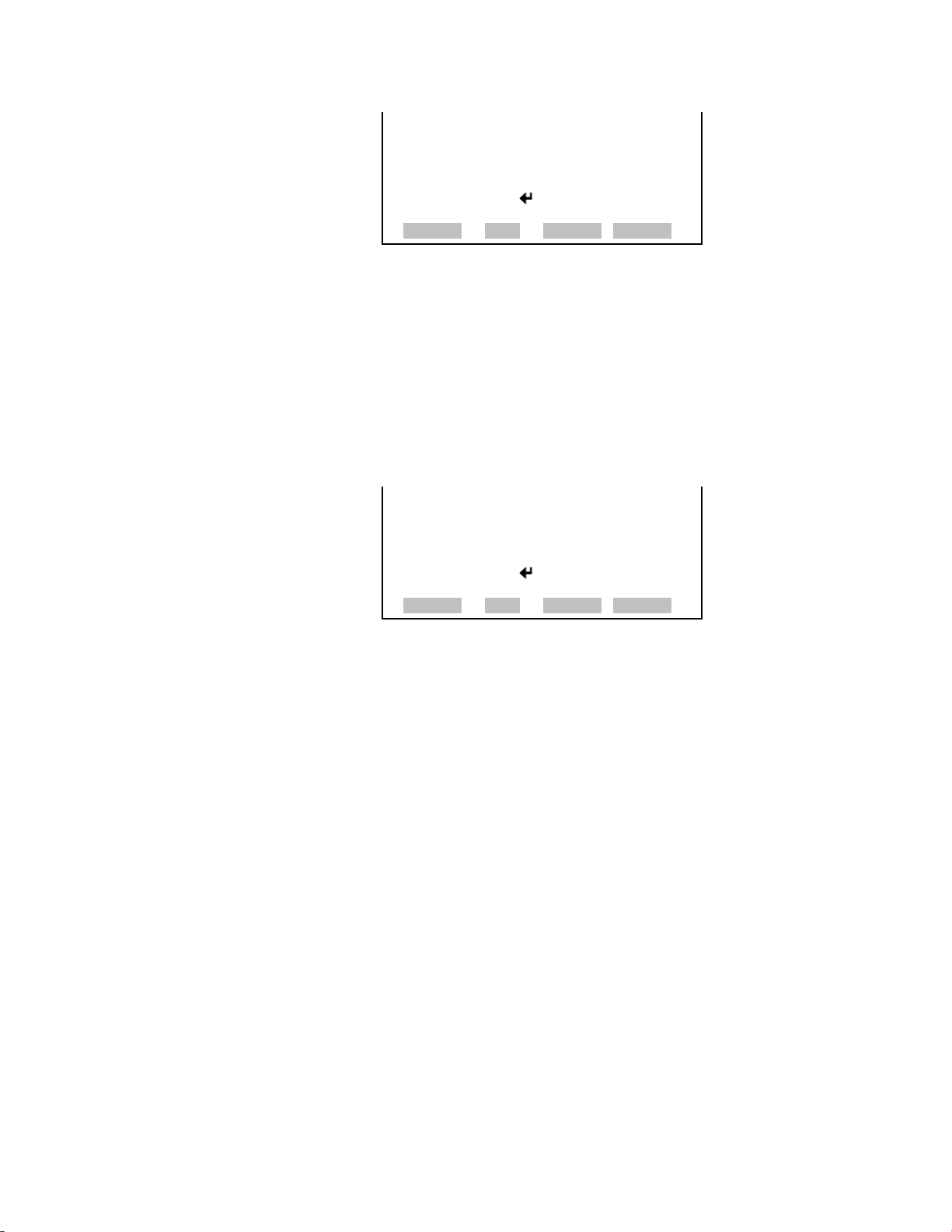
Operation
Instrument Controls Menu
INSTRUMENT ID:
CURRENTLY: 48
SET TO: 50 ?
©ª CHANGE VALUE
SAVE VALUE
RANGE AVG DIAGS ALARM
Gesytec Serial No
Communication Protocol
A Gesytec serial number is included in the response to a Gesytec protocol
DA command. Refer to “Data Sampling/Data Query Command (DA)” on
page D-4 for detailed information and examples.
A Gesytec serial number defaults to zero.
● In the Main Menu, choose Instrument Controls > Communication
Settings > Gesytec Serial No.
GESYTEC SERIAL NO:
CURRENTLY: 0
SET TO: 0 ?
©ª CHANGE VALUE
SAVE VALUE
RANGE AVG DIAGS ALARM
The Communication Protocol screen is used to change the protocol for
serial communications. Possible settings are C-Link, MODBUS, Gesytec,
and Streaming.
C-link Protocol - C-link is a bi-directional protocol that provides access to
all instrument functions including reading the various concentrations and
other analog values or variables, reading the status of the digital outputs of
the instrument, and triggering or simulating the activation of a digital
input to the instrument. Refer to Appendix B for detailed C-link
information.
Streaming Protocol - The streaming protocol provides a one-way reporting
capability in which data records are exported to a serial device on a regular
basis without prompting.
Gesytec (Bayern-Hessen) protocol - The Gesytec (Bayern-Hessen)
protocol support for the Model 48i enables the user to read the various
concentrations. Refer to Appendix D for detailed Gesytec (Bayern-Hessen)
information.
3-38 Model 48i Instruction Manual Thermo Fisher Scientific
Page 77

Operation
Instrument Controls Menu
MODBUS protocol – The MODBUS protocol is a serial communications
protocol that allows for communication between devices connected to the
same network.
The MODBUS protocol support for the Model 48i enables the user to
read the various concentrations and other analog values or variables, read
the status of the digital outputs of the instrument, and to trigger or
simulate the activation of a digital input to the instrument. Refer to
Appendix C for detailed MODBUS protocol information.
● In the Main Menu, choose Instrument Controls > Communication
Settings > Communication Protocol.
COMMUNICATION PROTOCOL:
CURRENTLY: CLINK
SET TO: STREAMING ?
©ª CHANGE VALUE
SAVE VALUE
RANGE AVG DIAGS ALARM
Streaming Data
Configuration
The Streaming Data Configuration menu is used to allow for configuration
of the 8 streaming data output items, streaming interval, current data
format, and current timestamp setting. The Choose Item Signal submenu
displays a list of the analog output signal group choices to choose from.
Choices are Concentrations, Corrected Concentrations (if the O2
compensation option is enabled), Other Measurements, and Analog Inputs
(if the I/O expansion board option is installed).
Note The selected item list is different depending on the
AUTO/MANUAL MODE and RANGE MODE settings. Changing
either of these settings will produce a different set of streaming data items.
If either of these modes is going to be changed on a regular basis, then the
user must configure each set of data separately after changing the modes to
each setting.
● In the Main Menu, choose Instrument Controls > Communication
▲
Settings > Streaming Data Config.
Thermo Fisher Scientific Model 48i Instruction Manual 3-39
Page 78

Operation
Instrument Controls Menu
STREAMING DATA CONFIG
>INTERVAL 10 SEC
ADD LABELS NO
PREPEND TIMESTAMP YES
ADD FLAGS YES
ITEM 1 CO ª
RANGE AVG DIAGS ALARM
Streaming Data Interval
Add Labels
The Streaming Data Interval screen is used to adjust how frequently a new
record will be generated. The following interval times are available: 1, 2, 5,
10, 20, 30, 60, 90, 120, 180, 240, and 300 seconds.
● In the Main Menu, choose Instrument Controls > Communication
Settings > Streaming Data Config > Interval.
STREAMING DATA INTERVAL:
CURRENTLY: 10 SEC
SET TO: 20 SEC ?
©ª CHANGE VALUE
SAVE VALUE
RANGE AVG DIAGS ALARM
The Add Labels screen allows the operator to toggle between YES and NO.
If set to YES, then each data point in the streaming record will have a label
attached.
• In the Main Menu, choose Instrument Controls > Communication
Settings > Streaming Data Config > Add Labels.
Prepend Timestamp
The Prepend Time Stamp screen allows the operator to toggle between
YES and NO. If set to YES, then each streaming data record will start with
a time and date stamp indicating when that record was generated.
• In the Main Menu, choose Instrument Controls > Communication
Settings > Streaming Data Config > Prepend Timestamp.
Add Flags
The Add Flags screen allows the operator to toggle between YES and NO.
If set to YES, then each streaming data record will include a set of flags that
indicate various diagnostic or alarm conditions.
• In the Main Menu, choose Instrument Controls > Communication
Settings > Streaming Data Config > Add Flags.
3-40 Model 48i Instruction Manual Thermo Fisher Scientific
Page 79

Operation
Instrument Controls Menu
Choose Stream Data Item
Concentrations
The Choose Stream Data screen displays a list of the types of data that can
be sent via streaming data. Choices are Concentrations, Corrected
Concentrations (if the O2 compensation option is enabled), Other
Measurements, and Analog Inputs, (if the I/O board is installed).
• In the Main Menu, choose Instrument Controls > Communication
Settings > Streaming Data Config > Item 1-8.
CHOOSE STREAM DATA:
>CONCENTRATIONS
CORRECTED CONCENTRATIONS
OTHER MEASUREMENTS
ANALOG INPUTS
RANGE AVG DIAGS ALARM
The Concentrations screen allows the user to assign one of the
concentrations to the selected streaming data item. The currently selected
item is shown by “<--” after it. Once an item is selected, pressing
will save the selected streaming data item. In dual or auto range mode,
“HI” or “LO” is displayed to indicate high or low range concentrations.
Rang Status is visible only in auto range mode. O2 % is visible only if the
O2 compensation option is enable.
Corrected Concentrations
● In the Main Menu, choose Instrument Controls > Communication
Settings > Streaming Data Config > select Item > Concentrations.
CONCENTRATIONS:
>NONE
CO <- LO CO
HI CO
RANGE STATUS
RANGE AVG DIAGS ALARM
O2 %
The Corrected Concentrations screen allows the user to select the output
signal that is tied to the selected streaming data item. The currently selected
item is shown by “<--” after it. Once an item is selected, pressing
will save the selected streaming data item. In dual or auto range mode,
“HI” or “LO” is displayed to indicate high or low range concentrations.
This screen is only displayed if the O2 compensation option is enabled.
Thermo Fisher Scientific Model 48i Instruction Manual 3-41
Page 80
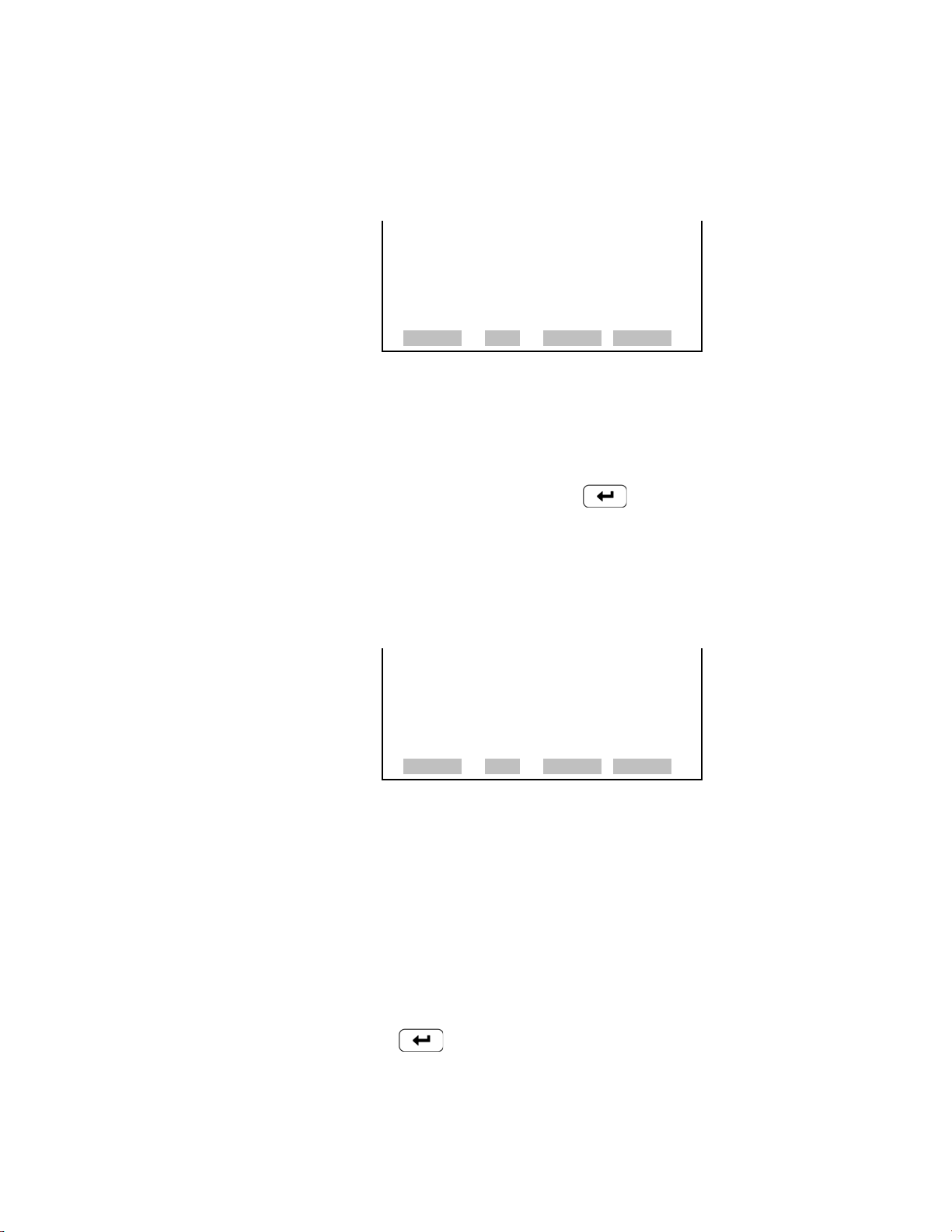
Operation
Instrument Controls Menu
● In the Main Menu, choose Instrument Controls > Communication
Settings > Streaming Data Config > select Item > Corrected
Concentrations.
CORRECTED CONCENTRATIONS:
>NONE
CO COR <- LO CO COR
HI CO COR
RANGE AVG DIAGS ALARM
Other Measurements
The Other Measurements screen allows the user to assign one of the other
available measurement types to the selected streaming data item. The
currently selected item is shown by “<--” after it. In dual or auto range
mode, “HI” or “LO” is displayed to indicate high or low concentrations.
Once an item is selected, pressing will save the selected streaming
data item.
● In the Main Menu, choose Instrument Controls > Communication
Settings > Streaming Data Config > select Item > Other
Measurements.
OTHER MEASUREMENTS:
>NONE
S/R
LO S/R
HI S/R
INT TEMP ª
RANGE AVG DIAGS ALARM
BENCH TEMP
BENCH PRES
SAMPLE FLOW
INTENSITY
MOTOR SPEED
BIAS SUPPLY
EXT ALARMS
O2 SENS TEMP
Analog Inputs
The Analog Inputs screen allows the user to assign an analog input signal
(none or analog inputs 1–8) to the selected streaming data item. The
currently selected item is shown by “<--” after it. Once an item is selected,
pressing will save the selected streaming data item.
● In the Main Menu, choose Instrument Controls > Communication
Settings > Streaming Data Config > select Item > Analog Inputs.
3-42 Model 48i Instruction Manual Thermo Fisher Scientific
Page 81

Operation
Instrument Controls Menu
ANALOG INPUTS:
>NONE
ANALOG IN 1
ANALOG IN 2
ANALOG IN 3
ANALOG IN 4 ª
RANGE AVG DIAGS ALARM
TCP/IP Settings
Use DHCP
The TCP/IP Settings menu is used for defining parameters that are
required for Ethernet communications.
Note The instrument power must be cycled after any of these parameters
have been changed for the change to take effect. ▲
● In the Main Menu, choose Instrument Controls > Communication
Settings > TCP/IP Settings.
TCP/IP SETTINGS:
>USE DHCP OFF
IP ADDR 192.168.1.200
NETMASK 255.255.255.0
GATEWAY 192.168.1.15
HOST NAME iSeriesª
RANGE AVG DIAGS ALARM
NTP SVR 192.168.1.15
The Use DHCP screen is used to specify whether to use Dynamic Host
Configuration Protocol (DHCP) or not. When DHCP is enabled, the
network dynamically provides an IP address for the instrument.
● In the Main Menu, choose Instrument Controls > Communication
Settings > TCP/IP Settings > Use DCHP.
DHCP:
CURRENTLY: OFF
SET TO: ON ?
TOGGLE VALUE
CYCLE POWER TO CHANGE DHCP
RANGE AVG DIAGS ALARM
Thermo Fisher Scientific Model 48i Instruction Manual 3-43
Page 82

Operation
Instrument Controls Menu
IP Address
Netmask
The IP Address screen is used to edit the IP address. The IP address can
only be changed when DHCP is off. If DHCP is on, the instrument will
respond with “NOT SETTABLE IF DHCP IS ON”. For more
information on DHCP, see “Use DHCP” above.
● In the Main Menu, choose Instrument Controls > Communication
Settings > TCP/IP Settings > IP Address.
IP ADDRESS:
CURRENT: 192.168.1.200
SET TO: 192.168.1.200 1
§¨ MOVE CURSOR
©ª CHANGE VALUE
SAVE VALUE
RANGE AVG DIAGS ALARM
The Netmask screen is used to edit the netmask. The netmask is used to
determine the subnet on which the instrument can directly communicate
to other devices. The netmask can only be changed when DHCP is off. If
DHCP is on, the instrument will respond with “NOT SETTABLE IF
DHCP IS ON”. For more information on DHCP, see “Use DHCP”
above.
Default Gateway
● In the Main Menu, choose Instrument Controls > Communication
Settings > TCP/IP Settings > Netmask.
NETMASK:
CURRENT: 255.255.255.0
SET TO: 255.255.255.0 0
§¨ MOVE CURSOR
©ª CHANGE VALUE
SAVE VALUE
RANGE AVG DIAGS ALARM
The Default Gateway screen is used to edit the gateway address. The
default gateway can only be changed when DHCP is off. If DHCP is on,
the instrument will respond with “NOT SETTABLE IF DHCP IS ON”.
For more information on DHCP, see “Use DHCP” above. Any traffic to
addresses that are not on the local subnet will be routed through this
address.
● In the Main Menu, choose Instrument Controls > Communication
Settings > TCP/IP Settings > Gateway.
3-44 Model 48i Instruction Manual Thermo Fisher Scientific
Page 83

Operation
Instrument Controls Menu
DEFAULT GATEWAY:
CURRENT: 192.168.1.15
SET TO: 192.168.1.15 1
§¨ MOVE CURSOR
©ª CHANGE VALUE
SAVE VALUE
RANGE AVG DIAGS ALARM
Host Name
Network Time Protocol
Server
The Host Name screen is used to edit the host name. When DHCP is
enabled, this name is reported to the DHCP server.
● In the Main Menu, choose Instrument Controls > Communication
Settings > TCP/IP Settings > Host Name.
HOST NAME:
CURRENT: ISERIES
ISERIES SSSSS ?
ABCDEFGHIJKLMN BKSP
OPQRSTUVWXYZ PAGE
0123456789 ./- SAVE
RANGE AVG DIAGS ALARM
The Network Time Protocol (NTP) Server screen is used to edit the IP
address of the NTP server. An NTP server may be used to periodically
synchronize the instrument’s real-time clock with a standard. More
information about the NTP servers and a list of public servers may be
found at http://www.ntp.org.
● In the Main Menu, choose Instrument Controls > Communication
Settings > TCP/IP Settings > NTP Svr.
NTP SERVER IP ADDRESS:
CURRENT: 192.168.1.20
SET TO: 192.168.001.015
§¨ MOVE CURSOR
©ª CHANGE VALUE
SAVE VALUE
RANGE AVG DIAGS ALARM
I/O Configuration
The I/O Configuration menu deals with configuration of the analyzer’s
I/O system. The analog input configuration is displayed only if the I/O
expansion board option is installed.
Thermo Fisher Scientific Model 48i Instruction Manual 3-45
Page 84

Operation
Instrument Controls Menu
● In the Main Menu, choose Instrument Controls > I/O Configuration.
I/O CONFIGURATION:
>OUTPUT RELAY SETTINGS
DIGITAL INPUT SETTINGS
ANALOG OUTPUT CONFIG
ANALOG INPUT CONFIG
RANGE AVG DIAGS ALARM
Output Relay Settings
Logic State
The Output Relay Settings menu displays a list of the 10 digital output
relays available, and allows the user to select the logic state or instrument
parameter for the relay selected.
Note The digital outputs may take up to one second after the assigned
state occurs to show up on the outputs. ▲
● In the Main Menu, choose Instrument Controls > I/O Configuration >
Output Relay Settings.
OUTPUT RELAY SETTINGS:
>1 NOP GEN ALARM
2 NOP NONE
3 NOP UNITS
4 NOP CONC ALARM
5 NOP NONE ª
RANGE AVG DIAGS ALARM
The Logic State menu item is used to change the selected I/O relay to
either normally open or normally closed. The default state is open, which
indicates that a relay connected between the digital output pin and ground
is normally open and closes to trigger the digital output action.
● Press to toggle and set the logic state open or closed.
OUTPUT RELAY SETUP:
>LOGIC STATE OPEN
INSTRUMENT STATE
RANGE AVG DIAGS ALARM
3-46 Model 48i Instruction Manual Thermo Fisher Scientific
Page 85

Operation
Instrument Controls Menu
Instrument State
Alarms
The Instrument State submenu allows the user to select the instrument
state that is assigned to the selected relay output. A submenu lists signal
types of either alarm or non-alarm to choose from.
● In the Main Menu, choose Instrument Controls > I/O Configuration >
Output Relay Settings > select Relay > Instrument State.
CHOOSE SIGNAL TYPE:
>ALARMS
NON-ALARM
RANGE AVG DIAGS ALARM
The Alarms screen allows the user to select the alarm status for the selected
relay output. The selected item is shown by “<--” after it. The I/O board
status alarm is only present if the I/O expansion board is installed. Zero
and Span Check Cal are only present if the automated zero/span check is
enabled. The O2 conc items are only displayed if the internal O2 sensor
option is installed. See the Alarms Menu section later in this chapter for
more information on alarm items.
● In the Main Menu, choose Instrument Controls > I/O Configuration >
Output Relay Settings > select Relay > Instrument State > Alarms.
ALARM STATUS ITEMS:
>NONE
GEN ALARM
CONC MAX
CONC MIN
INT TEMP ª
RANGE AVG DIAGS ALARM
BENCH TEMP
PRESSURE
SAMPLE FLOW
INTENSITY
MOTOR SPEED
BIAS VOLTAGE
MB STATUS
MIB STATUS
I/O BD STATUS
CONC ALARM <--
ZERO CHK/CAL
SPAN CHK/CAL
EXT ALARM 1
EXT ALARM 2
Thermo Fisher Scientific Model 48i Instruction Manual 3-47
Page 86

Operation
Instrument Controls Menu
EXT ALARM 3
O2 CONC MAX
O2 CONC MIN
Non-Alarm
Digital Input Settings
The Non-Alarm status screen allows the user to select the non-alarm status
for the selected relay output. The selected item is shown by “<--” after it.
● In the Main Menu, choose Instrument Controls > I/O Configuration >
Output Relay Settings > select Relay > Instrument State > Non-Alarm.
NON ALARM STATUS ITEMS:
>NONE
AUTORANGE
LOCAL/REMOTE
SERVICE
UNITS ª
RANGE AVG DIAGS ALARM
ZERO MODE
SPAN MODE
SAMPLE MODE
PURGE MODE
The Digital Input Settings menu displays a list of the 16 digital inputs
available, and allows the user to select the logic state and instrument
parameter for the relay selected.
Note The digital inputs must be asserted for at least one second for the
action to be activated. ▲
Note Not all of the I/O available in the instrument is brought out on the
supplied terminal board. If more I/O is desired, an alternative means of
connection is required. (See optional Terminal Block and Cable Kits.)
● In the Main Menu, choose Instrument Controls > I/O Configuration >
▲
Digital Input Settings.
DIGITAL INPUT SETTINGS:
>1 NOP SET BACKGROUND
2 NOP CAL TO LO SPAN
3 NOP AOUTS TO ZERO
4 NOP AOUTS TO FS
5 NOP NONE ª
RANGE AVG DIAGS ALARM
3-48 Model 48i Instruction Manual Thermo Fisher Scientific
Page 87

Operation
Instrument Controls Menu
Logic State
Instrument Action
The Logic State menu item is used to change the selected I/O relay to
either normally open or normally closed. The default state is open, which
indicates that a relay connected between the digital input pin and ground is
normally open and closes to trigger the digital input action.
● Press to toggle and set the logic state to normally open or
normally closed.
DIGITAL INPUT SETUP:
>LOGIC STATE OPEN
INSTRUMENT STATE
RANGE AVG DIAGS ALARM
The Instrument Action submenu allows the user to choose the instrument
action that is assigned to the selected digital input. The zero, span and
purge modes are only present if the zero/span valve option is installed.
● In the Main Menu, choose Instrument Controls > I/O Configuration >
Digital Input Settings > select Relay > Instrument Action.
Analog Output Configuration
(Select Channel)
CHOOSE ACTION:
>NONE
ZERO MODE
SPAN MODE
SET BACKGROUND <- CAL TO LO SPAN ª
RANGE AVG DIAGS ALARM
AOUTS TO ZERO
AOUTS TO FS
CAL TO HI SPAN
EXT ALARM 1
EXT ALARM 2
EXT ALARM 3
PURGE MODE
The Analog Output Configuration menu displays a list of the analog
output channels available for configuration. Channel choices include all
voltage channels, all current channels, individual voltage channels 1–6, and
individual current channels 1–6 (if the I/O expansion board option is
installed).
Thermo Fisher Scientific Model 48i Instruction Manual 3-49
Page 88

Operation
Instrument Controls Menu
● In the Main Menu, choose Instrument Controls > I/O Configuration >
Analog Output Config.
OUTPUT CHANNELS:
>ALLOW OVER/UNDER RANGE
ALL VOLTAGE CHANNELS
ALL CURRENT CHANNELS
VOLTAGE CHANNEL 1
VOLTAGE CHANNEL 2 ª
RANGE AVG DIAGS ALARM
Allow Over/Under Range
Analog Output Configuration
(Select Action)
The Allow Over/Under Range screen is used to select whether or not the
analog outputs are allowed to exceed the maximum selected value of 100
mV, 1 V, 5 V, 10 V, or 20 mA or the minimum selected value of 0 V, 0
mA, or 4 mA. By default, this parameter is set to on and 5% over and
under range is allowed for all analog output channels.
● In the Main Menu, choose Instrument Controls > I/O Configuration >
Analog Output Config > Allow Over/Under Range.
ALLOW OVER/UNDER RANGE:
CURRENTLY: ON
SET TO: OFF ?
TOGGLE VALUE
RANGE AVG DIAGS ALARM
The Analog Output Configuration menu displays a list of the analog
output configuration choices, from which the user selects the parameter to
adjust for the selected output channel. Configuration choices include
selecting range, setting minimum/maximum values, and choosing the
signal to output.
Note The settings are different depending on the AUTO/MANUAL
MODE and RANGE MODE settings. Changing either of these settings
will produce a different set of analog output data items. If either of these
modes is going to be changed on a regular basis, then the user must
configure each set of data separately after changing the modes to each
setting. ▲
3-50 Model 48i Instruction Manual Thermo Fisher Scientific
Page 89

Operation
Instrument Controls Menu
● In the Main Menu, choose Instrument Controls > I/O Configuration >
Analog Output Config > All Voltage Channels, All Current
Channels, Voltage Channel 1–6 or Current Channel 1–6.
ANALOG OUTPUT CONFIG:
>SELECT RANGE
SET MINIMUM VALUE
SET MAXIMUM VALUE
CHOOSE SIGNAL TO OUTPUT
RANGE AVG DIAGS ALARM
Select Range
Minimum and Maximum
Value
The Select Range screen is used to select the hardware range for the selected
analog output channel. Possible ranges for the voltage outputs are: 0-100
mV, 0-1, 0-5, and 0-10 V. Possible ranges for the current outputs are: 0-20
mA and 4-20 mA.
● In the Main Menu, choose Instrument Controls > I/O Configuration >
Analog Output Config > select Channel > Select Range.
SELECT OUTPUT RANGE:
SELECTED OUTPUT: V ALL
CURRENTLY: 0-10V
SET TO: 0-100mV ?
©ª CHANGE VALUE SAVE
RANGE AVG DIAGS ALARM
The Minimum and Maximum Value screens are used to edit the zero (0)
and full-scale (100) values, respectively, in percentages for the selected
analog output channel. See Table 3–6 for a list of choices. In dual or
autorange mode, “HI” or “LO” is displayed to indicate high or low
concentrations. Range Status is visible only in auto range mode. The O
2
conc items are only displayed if the internal O2 sensor option is installed.
The minimum and maximum output value screens function the same way.
The following example shows the set minimum value screen.
● In the Main Menu, choose Instrument Controls > IO Configuration >
Analog Output Config > select Channel > Set Minimum or Maximum
Value.
Thermo Fisher Scientific Model 48i Instruction Manual 3-51
Page 90
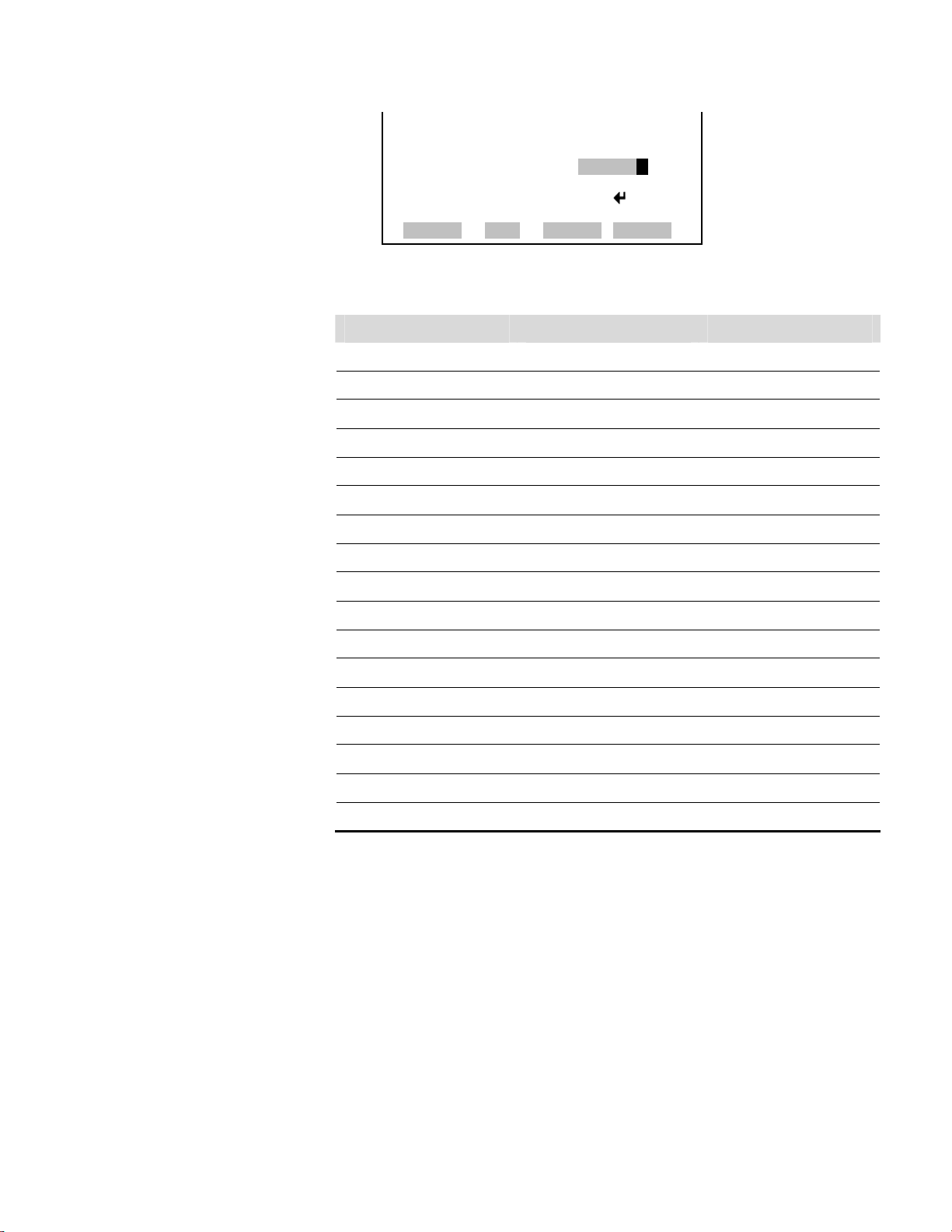
Operation
Instrument Controls Menu
MINIMUM OUTPUT PERCENT:
SELECTED OUTPUT: V ALL
CURRENTLY: N/A %
SET TO: 0000.5 % ?
©ª CHANGE VALUE SAVE
RANGE AVG DIAGS ALARM
Table 3–6. Analog Output Zero to Full-Scale Table
Output Zero % Value Full-Scale 100% Value
CO Zero (0)
LO CO Zero (0)
HI CO Zero (0)
Range Status Recommend not to change the setting for this output
Sample/Reference Ratio 0.0 1.2
LO Sample/Reference Ratio 0.0 1.2
Choose Signal to Output
HI Sample/Reference Ratio 0.0 1.2
Internal Temperature User-set alarm min value User-set alarm max value
Bench Temperature User-set alarm min value User-set alarm max value
Pressure User-set alarm min value User-set alarm max value
Sample Flow User-set alarm min value User-set alarm max value
Intensity User-set alarm min value User-set alarm max value
Motor Speed User-set alarm min value User-set alarm max value
Bias Voltage User-set alarm min value User-set alarm max value
O2 % Zero (0) 100 % O2
O2 Sensor Temp Zero (0) 100 Degrees C
Everything Else 0 Units 10 Units
The Choose Signal to Output screen displays a submenu list of the analog
output signal group choices. Group choices are Concentrations, Corrected
Concentrations (if the O2 compensation option is enabled), Other
Measurements, and Analog Inputs (if the I/O expansion board option is
installed). This allows the user to select the output signal to the selected
output channel. In dual or auto range mode, “HI” or “LO” is displayed to
indicate high or low concentrations. Range Status is visible only in auto
range mode. The Concentrations screen is shown below. See Table 3–7
below for a list of items for each signal group choice.
3-52 Model 48i Instruction Manual Thermo Fisher Scientific
Page 91

Operation
Instrument Controls Menu
● In the Main Menu, choose Instrument Controls > I/O Configuration >
Analog Output Config > select Channel > Choose Signal To Output.
CHOOSE SIGNAL TYPE:
>CONCENTRATIONS
CORRECTED CONCENTRATIONS
OTHER MEASUREMENTS
ANALOG INPUTS
RANGE AVG DIAGS ALARM
CHOOSE SIGNAL - CONC
SELECTED OUTPUT: V1
CURRENTLY: CO
SET TO: NONE ?
©ª CHANGE VALUE SAVE
RANGE AVG DIAGS ALARM
Table 3–7. Signal Type Group Choices
Concentrations Corrected Concentrations Other Measurements Analog Inputs
None
CO (single/auto range
only)
LO CO (dual range only)
HI CO (dual range only)
Range Status (auto
range only)
O2 %
None
CO COR (single/auto range
only)
LO CO COR (dual range only)
HI CO COR (dual range only)
None
Sample/Reference
LO Sample/Reference
HI Sample/Reference
Internal Temperature
Bench Temperature
Bench Pressure
Sample Flow
None
Analog Input 1 (if the I/O
expansion board is installed)
Analog Input 2 (if the I/O
expansion board is installed)
Analog Input 3 (if the I/O
expansion board is installed)
Analog Input 4 (if the I/O
expansion board is installed)
Analog Input 5 (if the I/O
expansion board is installed)
Analog Input 6 (if the I/O
expansion board is installed)
Analog Input 7 (if the I/O
expansion board is installed)
Ext Alarms
Thermo Fisher Scientific Model 48i Instruction Manual 3-53
Intensity
Motor Speed
Bias Supply
Analog Input 8 (if the I/O
expansion board is installed)
Page 92

Operation
Instrument Controls Menu
Concentrations Corrected Concentrations Other Measurements Analog Inputs
O
Analog Input
Configuration
The Analog Input Configuration menu displays a list of the 8 analog input
channels available for configuration. This screen is only displayed if the I/O
Sensor Temp
2
expansion board option is installed. Configuration includes entering the
Descriptor, Units, Decimal Places, choice of 1-10 points in the table, and
corresponding number of points selected.
● In the Main Menu, choose Instrument Controls > I/O Configuration >
Analog Input Config.
ANALOG INPUT CONFIG:
>CHANNEL 1 IN1
CHANNEL 2 IN2
CHANNEL 3 IN3
CHANNEL 4 IN4
CHANNEL 5 IN5ª
RANGE AVG DIAGS ALARM
Descriptor
ANALOG INPUT 01 CONFIG:
>DESCRIPTOR IN1
UNITS V
DECIMAL PLACES 2
TABLE POINTS 2
POINT 1 ª
RANGE AVG DIAGS ALARM
POINT 2
The Descriptor screen allows the user to enter the descriptor, or name, for
the selected analog input channel. The descriptor is used in datalogging
and streaming data to report what data is being sent out. The descriptor
may be from 1 to 3 characters in length, and defaults to IN1 to IN8 (user
input channel number).
● In the Main Menu, choose Instrument Controls > I/O Configuration >
Analog Input Config > select Channel > Descriptor.
3-54 Model 48i Instruction Manual Thermo Fisher Scientific
Page 93

Operation
Instrument Controls Menu
ANALOG INPUT DESCRIPTOR:
CURRENTLY: IN1
IN1
ABCDEFGHIJKLMN BKSP
OPQRSTUVWXYZ PAGE
0123456789 ./- SAVE
RANGE AVG DIAGS ALARM
Units
Decimal Places
The Units screen allows the user to enter the units for the selected analog
input channel. The units are displayed on the diagnostic screen and in
datalogging and streaming data. The units may be from 1 to 3 characters in
length, and defaults to V (volts).
● In the Main Menu, choose Instrument Controls > I/O Configuration >
Analog Input Config > select Channel > Units.
ANALOG INPUT UNITS:
CURRENTLY: V
VN1
ABCDEFGHIJKLMN BKSP
OPQRSTUVWXYZ PAGE
0123456789 ./- SAVE
RANGE AVG DIAGS ALARM
The Decimal Places screen allows the user to select how many digits are
displayed to the right of the decimal, from 0 to 6, with a default of 2.
● In the Main Menu, choose Instrument Controls > I/O Configuration >
Analog Input Config > Select Channel > Decimal Places.
DECIMAL PLACES:
CURRENTLY: 2
SET TO: 3 ?
©ª CHANGE VALUE
SAVE VALUE
RANGE AVG DIAGS ALARM
Number of Table Points
The Number of Table Points screen allows the user to select how many
points are used in the analog input conversion table for the selected
channel. The instrument uses linear interpolation between the points in
this table to determine what the reading value is based on the analog input
voltage. Each point in the table consists of an analog input voltage value
(0–10.5 V) and a corresponding reading value. Only two points are
Thermo Fisher Scientific Model 48i Instruction Manual 3-55
Page 94
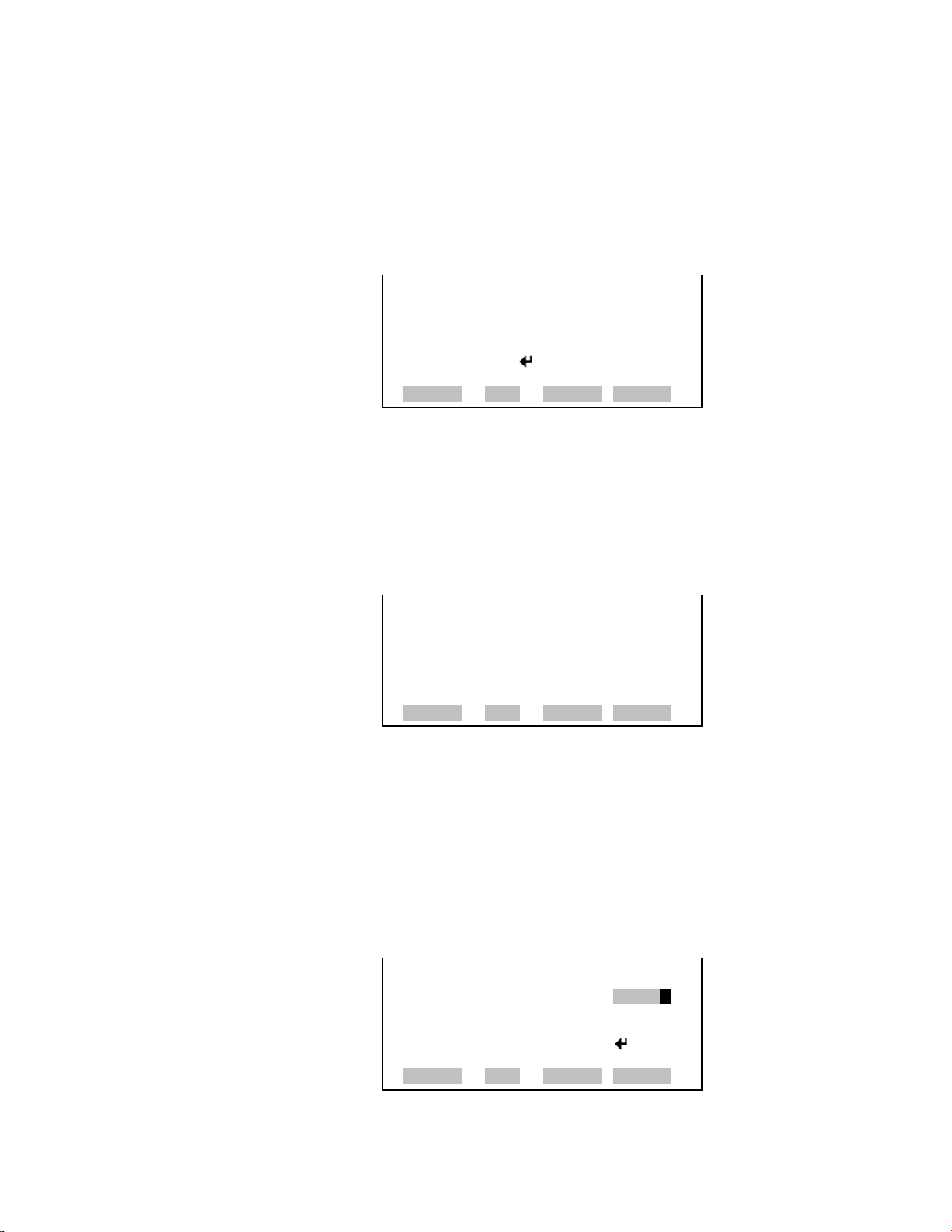
Operation
Instrument Controls Menu
necessary for linear inputs, however a larger number of points may be used
to approximate non-linear inputs. The points range from 2 to 10, with a
default of 2.
● In the Main Menu, choose Instrument Controls > I/O Configuration >
Analog Input Config > select Channel > Table Points.
NUMBER OF TABLE POINTS:
CURRENTLY: 2
SET TO: 10 ?
©ª CHANGE VALUE
SAVE VALUE
RANGE AVG DIAGS ALARM
Table Point
Volts
The Table Point submenu allows the user to set up an individual table
point.
● In the Main Menu, choose Instrument Controls > I/O Configuration >
Analog Input Config > Select Channel > Point 1-10.
TABLE POINT 01 CONFIG:
>VOLTS 0.00
USER VALUE 0.00
RANGE AVG DIAGS ALARM
The Volts screen allows the user to set the input voltage for the selected
table point in the conversion table, from 0.00 to 10.50. The default table is
a two-point table with point 1: 0.00 V = 000.0 U and point 2: 10.00 V =
10.0 U, where U is the previously entered unit of measure.
● In the Main Menu, choose Instrument Controls > I/O Configuration >
Analog Input Config > select Channel > select Point > Volts.
TABLE POINT 01 VOLTS:
CURRENTLY: 0.00
SET TO: 00.00
§¨ MOVE CURSOR
©ª CHANGE VALUE SAVE
RANGE AVG DIAGS ALARM
3-56 Model 48i Instruction Manual Thermo Fisher Scientific
Page 95

Operation
Instrument Controls Menu
User Value
Temperature
Compensation
The User Value screen allows the user to set the output value for the
corresponding input voltage for the selected table point in the conversion
table, from -9999999 to 99999999. The default table is a two-point table
with point 1: 0.00 V = 000.0 U and point 2: 10.00 V = 10.0 U, where U is
the previously entered unit of measure.
● In the Main Menu, choose Instrument Controls > I/O Configuration >
Analog Input Config > select Channel > select Point > User Value.
TABLE POINT 01 USER VAL:
CURRENTLY: 0.00
SET TO: 00000.00
§¨ MOVE CURSOR
©ª CHANGE VALUE SAVE
RANGE AVG DIAGS ALARM
Temperature compensation provides compensation for any changes to the
instrument's output signal due to internal instrument temperature
variations. The effects of internal instrument temperature changes on the
analyzer's subsystems and output have been empirically determined. This
empirical data is used to compensate for any changes in temperature. This
compensation can be used for special applications, or when operating the
instrument outside the recommended temperature range, even though the
Model 48i does not require temperature compensation for EPA
equivalency.
When temperature compensation is on, the display shows the current
internal instrument temperature (measured by a thermistor on the Interface
board). When temperature compensation is off, the display shows the
factory standard temperature of 25 °C.
● In the Main Menu, choose Instrument Controls > Temperature
Compensation.
TEMPERATURE COMPENSATION:
COMP TEMP: 30.0 oC
CURRENTLY: ON
SET TO: OFF ?
TOGGLE VALUE
RANGE AVG DIAGS ALARM
Thermo Fisher Scientific Model 48i Instruction Manual 3-57
Page 96

Operation
Instrument Controls Menu
Pressure
Compensation
Pressure compensation provides compensation for any changes to the
instrument's output signal due to reaction chamber pressure variations. The
effects of reaction chamber pressure changes on the analyzer's subsystems
and output have been empirically determined. This empirical data is used
to compensate for any change in chamber pressure.
When pressure compensation is on, the first line of the display represents
the current pressure in the fluorescence chamber. When pressure
compensation is off, the first line of the display shows the factory standard
pressure of 750 mmHg.
● In the Main Menu, choose Instrument Controls > Pressure
Compensation.
PRESSURE COMPENSATION:
COMP PRES: 750.0 mmHg
CURRENTLY: ON
SET TO: OFF ?
TOGGLE VALUE
RANGE AVG DIAGS ALARM
O2 Compensation
The O2 Compensation screen is used to turn oxygen compensation on or
off. When O2 compensation is enabled, the following equation is applied to
the concentration value to generate a corrected value (CO COR). The
corrected value may be output on the analog outputs, stored in logging
memory, or output as streaming data. The corrected values are not
displayed on the Run screen on the front panel, only the non-corrected
values:
⎛
*2@
COC
=
corrcomp
Abbreviations: C is the measured concentration, O2
concentration that C is corrected to (this value is set by the user in the
SERVICE > O2 CORRECTION CONC menu and defaults to 15%).
O2
is the measured O2 concentration, which is clamped at 20.8% to
meas
prevent divide-by-zero errors. C
COR) that may be used for analog outputs or datalogging.
The O2 CONC line shows the measured O
compensation is on or the correction O
comp
⎜
⎝
is the corrected concentration (CO
concentration if it is off.
2
9.20
−
O
2
corr
9.20
−
O
2
meas
is the oxygen
corr
concentration if the
2
⎞
⎟
⎠
3-58 Model 48i Instruction Manual Thermo Fisher Scientific
Page 97

Instrument Controls Menu
● In the Main Menu, choose > Instrument Controls > O2
Compensation.
O2 COMPENSATION:
O2 CONC: 15.02 %
CURRENTLY: ON
SET TO: OFF ?
TOGGLE VALUE
RANGE AVG DIAGS ALARM
Operation
Screen Contrast
The Screen Contrast screen is used to change the contrast of the display.
Intensities between 0 and 100% in increments of 5 are available. Changing
the screen contrast may be necessary if the instrument is operated at
extreme temperatures.
Note The optimal contrast will change with changes in temperature.
▲
Note The optimal contrast will change from one LCD to another. If the
LCD is replaced, the contrast may need to be reset. ▲
Note If the display contrast is not optimal, but the content on the screen is
visible, select Instrument Controls > Screen Contrast and adjust the screen
contrast. If the content on the screen is not visible, use the “set contrast 10”
C-Link command to set the screen contrast to mid-range, then optimize
the contrast. See “contrast levels” in Appendix B, “C-Link Protocol
Commands” for more information on this command. ▲
● In the Main Menu, choose Instrument Controls > Screen Contrast.
SCREEN CONTRAST:
CURRENTLY: 50 %
SET TO: 60 % ?
©ª CHANGE VALUE
SAVE VALUE
RANGE AVG DIAGS ALARM
Service Mode
The Service Mode screen is used to turn the service mode on or off.
Turning service mode “ON” locks out any remote actions and allows access
to parameters and functions that are useful when making adjustments or
Thermo Fisher Scientific Model 48i Instruction Manual 3-59
Page 98

Operation
Instrument Controls Menu
diagnosing the Model 48i. The service (wrench) icon on the status bar is
shown when service mode is on. For more information about the service
mode, see “Service Menu” later in this chapter.
Note The service mode should be turned off when finished, as it prevents
remote operation. ▲
● In the Main Menu, choose Instrument Controls > Service Mode.
SERVICE MODE:
CURRENTLY: OFF
SET TO: ON ?
TOGGLE VALUE
RANGE AVG DIAGS ALARM
Date/Time
The Date/Time screen allows the user to view and change the system date
and time (24-hour format). The internal clock is powered by its own
battery when instrument power is off.
● In the Main Menu, choose Instrument Controls > Date/Time.
DATE AND TIME:
19 MAR 2009 12:34:56
PRESS TO EDIT
RANGE AVG DIAGS ALARM
Timezone
The Timezone screen is used to set the timezone for the Network Time
Protocol (NTP) server. This should be set to the timezone that the
instrument is located in. If the exact timezone is not shown in the list, it
may be entered via the C-LINK “tz” command (see Appendix B). The
selections are: UTC (GMT), EST (GMT+5), CST (GMT+6), MST
(GMT+7), PST (GMT+8), YST (GMT+9), HST (GMT+10), NST
(GMT+11), DLW (GMT+12), CET (GMT-1), EET (GMT-2), BST
(GMT-3), DLT (GMT-4), ECH (GMT-5), FOX (GMT-6), GLF (GMT-
7), CCT (GMT-8), JST (GMT-9), GST (GMT-10), LMA (GMT-11),
DLE (GMT-12), EDT (GMT+5/4), CDT (GMT+6/5), MDT
(GMT+7/6), and PDT (GMT+8/7).
DATE AND TIME:
19 MAR 2009 12:34:56 ?
SETTING: DAYS
¨ SET MONTHS
©ª CHANGE VALUE
SAVE VALUE
RANGE AVG DIAGS ALARM
3-60 Model 48i Instruction Manual Thermo Fisher Scientific
Page 99

Operation
Diagnostics Menu
Note The current timezone may say NULL before the timezone is set for
the first time, or if the timezone was cleared with a C-Link command. ▲
● In the Main Menu, choose Instrument Controls > Timezone.
TIMEZONE FOR TIMESERVER:
CURRENTLY: UTC (GMT)
SET TO: EST (GMT+5) ?
©ª CHANGE VALUE
SAVE VALUE
RANGE AVG DIAGS ALARM
Diagnostics
Menu
The Diagnostics menu provides access to diagnostic information and
functions. This menu is useful when troubleshooting the instrument. The
analog input readings and analog input voltages are only displayed if the
I/O expansion board option is installed. The O2 Sensor Readings screen is
only displayed if the internal O2 sensor option is installed.
● In the Main Menu, choose Diagnostics.
DIAGNOSTICS:
>PROGRAM VERSIONS
VOLTAGES
TEMPERATURES
PRESSURE
FLOW ª
RANGE AVG DIAGS ALARM
SAMPLE/REF RATIO
AGC INTENSITY
MOTOR SPEED
O2 SENSOR READINGS
ANALOG INPUT READINGS
ANALOG INPUT VOLTAGES
DIGITAL INPUTS
RELAY STATES
TEST ANALOG OUTPUTS
INSTRUMENT CONFIGURATION
CONTACT INFORMATION
Program Versions
The Program Versions screen (read only) shows the version number of the
programs installed. Prior to contacting the factory with any questions
regarding the instrument, please note the product model name and the
program version numbers.
● In the Main Menu, choose Diagnostics > Program Versions.
Thermo Fisher Scientific Model 48i Instruction Manual 3-61
Page 100

Operation
Diagnostics Menu
PROGRAM VERSIONS:
PRODUCT: MODEL 48i
VERSION: 01.06.08.248
FIRMWARE: 11.08.105
RANGE AVG DIAGS ALARM
Voltages
Motherboard Voltages
The Voltages menu displays the current diagnostic voltage readings. This
screen enables the power supply to be quickly read for low or fluctuating
voltages without having to use a voltage meter. The I/O board is only
displayed if the I/O expansion board option is installed.
● In the Main Menu, choose Diagnostics > Voltages.
VOLTAGES:
>MOTHERBOARD
INTERFACE BOARD
I/O BOARD
RANGE AVG DIAGS ALARM
The Motherboard screen (read only) is used to display the current voltage
readings on the motherboard.
● In the Main Menu, choose Diagnostics > Voltages > Motherboard
Voltages.
MOTHERBOARD VOLTAGES:
3.3 SUPPLY 3.3 V
5.0 SUPPLY 5.0 V
15.0 SUPPLY 15.0 V
24.0 SUPPLY 24.1 V
-3.3 SUPPLY -3.3 V
RANGE AVG DIAGS ALARM
Interface Board Voltages
The Interface Board screen (read only) is used to display the current voltage
readings on the interface board. This menu is only displayed if the I/O
expansion board option is installed.
● In the Main Menu, choose Diagnostics > Voltages > Interface Board
Voltages.
3-62 Model 48i Instruction Manual Thermo Fisher Scientific
