Page 1

Thermo Scientific SlideMate
Operator Manual
Part Number B81310009
Page 2

Legal Information
The Thermo Scientific SlideM
ate meets the following CE Mark requirements:
© 2009 Thermo Fisher Scientific. All rights reserved.
Thermo Shandon Limited is an ISO 9001 and TickIT Accredited Company
Thermo Fisher Scientific is the trading name of Thermo Shandon Limited
Thermo Fisher Scientific is the trading name of Richard-Allan Scientific
All other trademarks are the property of Thermo Fisher Scientific and its subsidiaries
Thermo Fisher Scientific makes every endeavor to ensure that the information contained in its support
documentation is correct and clearly stated but does not accept responsibility for any errors or omissions. The
development of Thermo Fisher products and services is continuous. Make sure that any published information
that you use for reference is up to date and relates to the status of the product. If necessary, check with Thermo
Fisher or your local Thermo Fisher representative.
This manual may not, in whole or in part, be copied, photocopied, reproduced, translated, or converted to any
electronic or machine readable form without prior written consent of Thermo Fisher.
All information contained in this manual is proprietary and confidential, and the exclusive property of Thermo
Fisher Scientific. This manual is protected by copyright and any reproduction is prohibited. This manual is for
use only by the individuals to whom it has been made available by Thermo Fisher Scientific.
Contact Addresses
Anatomical Pathology (International)
Tudor Road, Manor Park
Runcorn, Cheshire
WA7 1TA, UK
Tel: +44 (0) 1928 562600
Fax: +44 (0) 1928 562627
www.thermoscientific.com
Machinery Directive 98/37/EC, as replaced by 2006/42/EC
Anatomical Pathology (US)
4481 Campus Drive
Kalamazoo,
MI 49008, USA
Tel: +1-800-522-7270
Fax: +1 269-372-2674
www.thermoscientific.com
SlideMate Operator Guide, Revision 1.20 Page i
Page 3

SlideMate Operator Guide, Revision 1.20 Page ii
Page 4
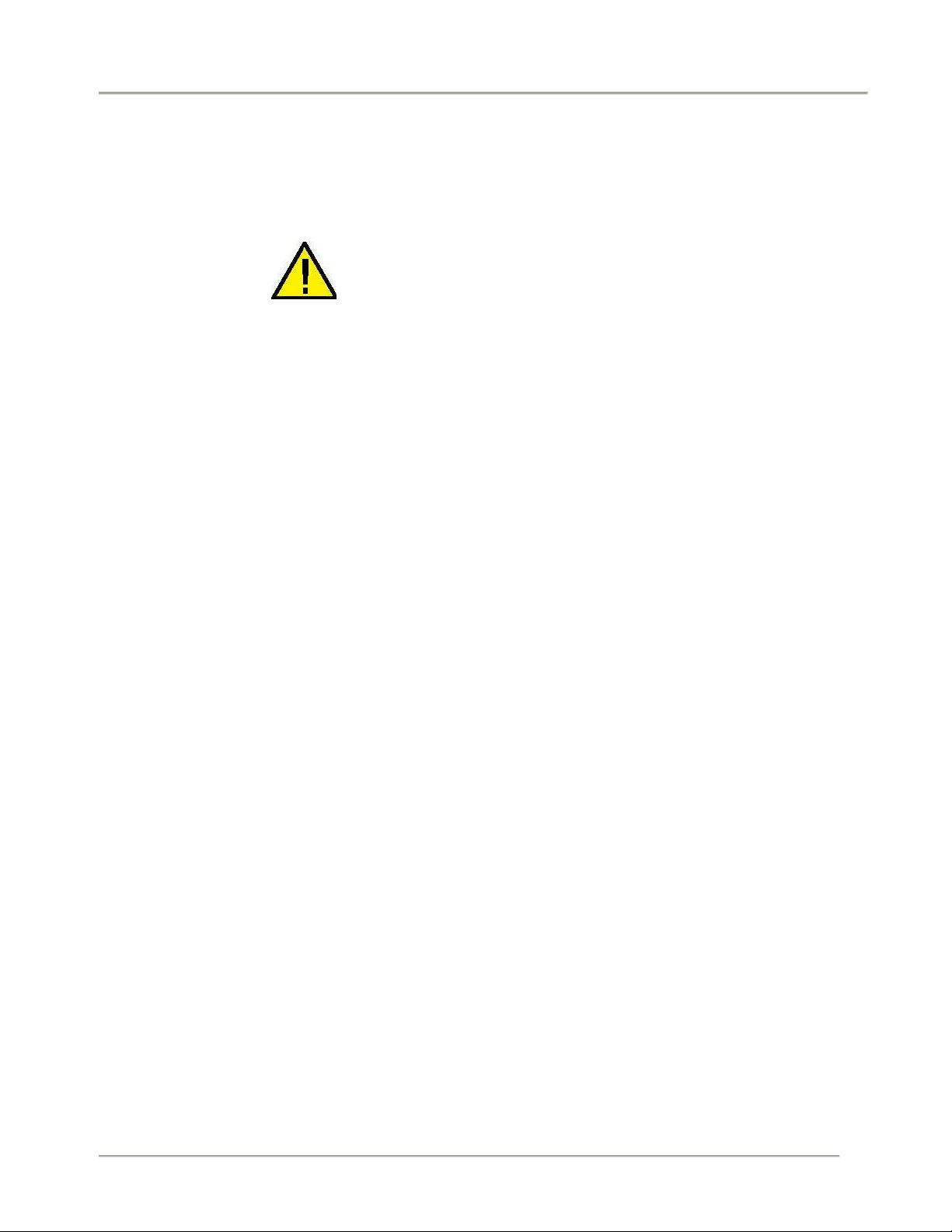
Safety Symbols
Symbols
The following symbols and conventions are used
throughout this manual and on the instrument
THIS SYMBOL IS USED ON THE EQUIPMENT, OR IN
A DOCUMENT, TO WARN THAT INSTRUCTIONS
MUST BE FOLLOWED FOR SAFE AND CORRECT
OPERATION. IF THIS SYMBOL APPEARS ON THE
INSTRUMENT, ALWAYS REFER TO THIS
OPERATOR GUIDE.
Warning A warning is given in the document if there is a
danger of personal injury or damage to samples or
equipment.
.
Note Notes give more information about a job or
instruction but do not form part of the instructions.
SlideMate Operator Guide, Revision 1.20 Page ii
Page 5

Table of contents
1. Basic handling ............................................................................................................................... 5
2. SlideMate Interface Menu ............................................................................................................ 9
3. Understanding Data Fields and Text Fields ............................................................................ 13
4. Data input fields and text formatting example ........................................................................ 13
5. Using the Keyboard Option for Data Entry and Menu Navigation ....................................... 16
6. Connecting SlideMate to PC over Crossover ......................................................................... 20
7. Crossover Connection - Troubleshooting Procedure ............................................................ 21
8. Print Driver Installation ............................................................................................................... 24
9. USB Driver Installation ............................................................................................................... 31
10. Configuring the HyperTerminal communication ..................................................................... 35
10.3. HyperTerminal over Ethernet ............................................................................................ 35
10.4. HyperTerminal over USB ................................................................................................... 37
11. Sending a print job from the HyperTerminal ........................................................................... 39
12. SlideMate Maintenance .............................................................................................................. 43
12.1. SlideMate Cleaning Instructions ....................................................................................... 43
12.2. Handling Precautions ......................................................................................................... 44
12.3. Removing a jammed slide from under the print head ................................................... 44
12.4. Cleaning the print-head ...................................................................................................... 45
13. SlideMate Machine Specifications ............................................................................................ 46
14. Errors and Recovery ................................................................................................................... 47
Appendix A List of Approved Slides ................................................................................................. 56
Appendix B List of Accessories ......................................................................................................... 56
Appendix C List of Spare Parts .......................................................................................................... 57
SlideMate Operator Guide, Revision 1.20 Page iii
Page 6

If LabWriter is not used and the SlideMate is connected to a PC the
appropriate print driver must be installed.
Before you start
• This manual will guide you through the basic setup of your new SlideMate.
• Please look through this manual and get familiar with all illustrations and the information prior to
operating the machine.
SlideMate Operator Guide, Revision 1.20 Page iv
Page 7

SlideMate Integration Options
1. Basic handling
1.1. If using a Barcode Scanner plug it into the connector shown below.
Figure 1 - Barcode scanner connection
1.2. Connect the provided Power supply to the unit. Please make your connections in the following order:
•
Connect your USB cable (optional)
•
Connect your Ethernet /Crossover cable (optional)
•
Plug the power cord into an electrical outlet
•
Plug the other side of the power adapter into the Power Connector shown below
Power
Connector
Figure 2 - Rear Connectors
Ethernet
port
Connector
USB
port
Connector
SlideMate Operator Guide, Revision 1.20 Page 5
Page 8
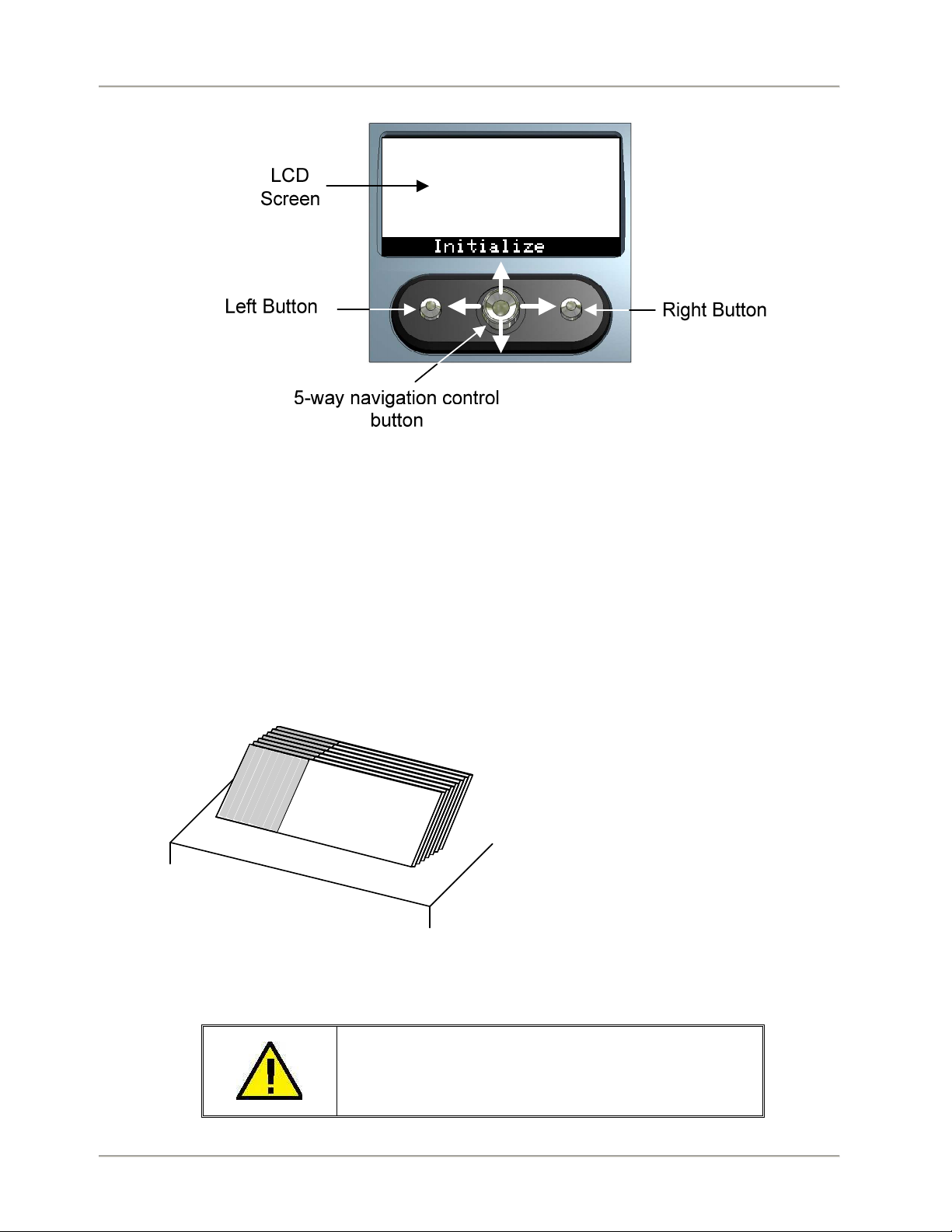
SlideMate Integration Options
1.3. After power up is complete this screen will be shown, see Figure 3.
Figure 3 - SlideMate user interface
1.4. Press center on the 5-way navigation control button to initialize SlideMate.
To ensure proper operation of the unit it is recommended that you use approved slides, and you verify
the slides are not stuck together, as it may be difficult for SlideMate to separate them. Refer to the
illustration below for suggestion on how to do this verification.
To prevent contamination of the slides, whenever handling them, protective gloves must be worn!
Look to see that every slide has fallen,
and it is in contact with the table surface.
Figure 4 - Slide preparation
Using slides other than the ones recommended,
may cause irreversible damage to the unit.
Please see Appendix A for a list of recommended slides.
SlideMate Operator Guide, Revision 1.20 Page 6
Page 9
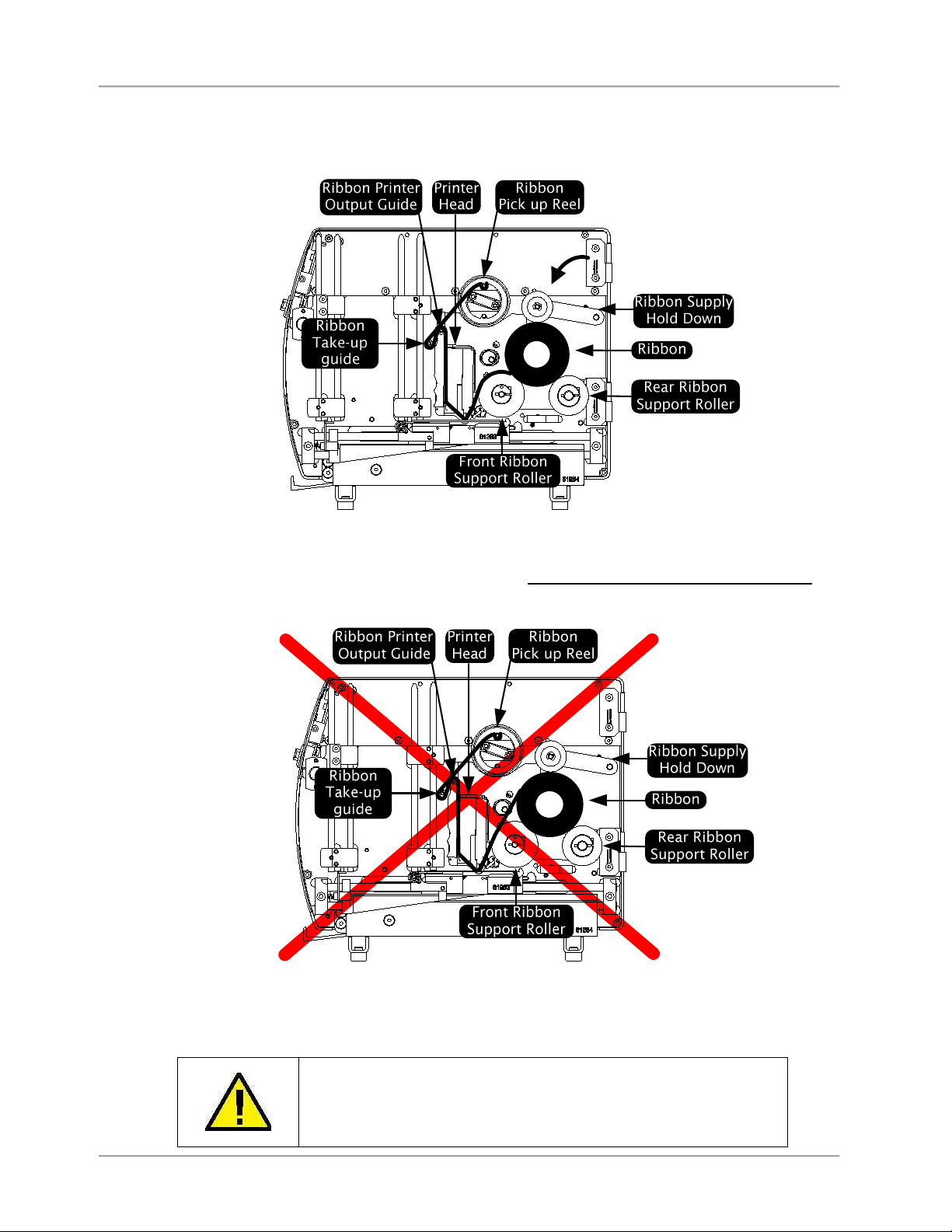
SlideMate Integration Options
1.5. Route the ribbon through SlideMate unit as shown in the figure below. In the main setup screen use
the Load function accessed by the right button (see Figure 9). This allows the ribbon take-up reel to
be rotated in the take-up direction by hand.
Figure 5 - Correct Ribbon Routing Procedure
Please note the direction the ribbon feeds off the roll. Figure 5 shows the correct feed direction.
Figure 6 - Incorrect Ribbon Routing Procedure
SlideMate Operator Guide, Revision 1.20 Page 7
Using a ribbon other than the one recommended, may cause
irreversible damage to the unit.
Please see Appendix B for media part number.
Page 10

SlideMate Integration Options
To fasten the ribbon on the take-up Reel, slide it under one of the two pins (see Figure 6).
When removing the accumulated ribbon simply squeeze with one hand the outer area of the roll and
pull out.
Figure 7 – Take-up Reel, close up view
1.6. Load slides in the Input Stack in the orientation shown below.
Use caution when loading slides as the edges may be sharp.
Make sure the frosted side of the slide faces up
and it is closest to the LCD screen.
Figure 8 – Loading Slides
SlideMate Operator Guide, Revision 1.20 Page 8
Page 11

SlideMate Integration Options
2. SlideMate Interface Menu
2.1. Access the interface menu to choose the information to be printed (see Figure 9). To format the
information use Print Img Settings. Refer to section 3 for more details regarding the information about
data and text formatting.
Current print
information will be
displayed in this
screen
After choosing
Setup this
screen will be
displayed
Figure 9 - Initialization and main menu options
After choosing Qtxt
this screen will be
displayed
If no Qtext has been entered then the Qtext screen will read No quick txt, see section 3 for a description of
the Qtext function.
• Barcode height value is measured in mm
• Time and date can be automatically printed
• If Auto Print is OFF when a raster image is sent to print the
After scrolling down
Figure 10 - Global
Settings Menu
operator will be required to press Print
• If Number of Slides is 0 and Auto Print is ON or OFF the
machine will ask for the desired number of slides to be
printed
• If Print Errors is ON print related errors will be displayed
• Change the Language of the user interface to meet your
needs
• Enter Datamtx Setup to configure the 2D barcode, see
section 2.2 for details
• Top Offset and Left Offset values are in mm. These values
work for both machine-rendered and windows-rendered
Figure 11 - Printer
Settings Menu
SlideMate Operator Guide, Revision 1.20 Page 9
images (Raster, ASCII and Data)
• Darkness value is shown as percentage. Different slide
brands may warrant different darkness settings to produce
the highest quality print image
Page 12

SlideMate Integration Options
• If Network is selected (Select Port, Figure 12) prior to
power up, SlideMate will automatically start looking for
Figure 12 - Network
Settings Menu
Figure 13 - Input Device
Menu
Table of supported
port/data types
combinations:
network settings
• If Network is selected after power up it will be necessary to
initiate acquiring of the network settings by simply entering
and exiting the network settings menu
• Select Port, SlideMate has 3 input ports (Figure 1 and 2)
• Delimiter, this is the ASCII character that indexes the input
data into the next data field
• End of Data, this is the ASCII character that tells SlideMate
that all data is complete for current slide
• Data Type, indicates the type of file ready to receive
(Raster or Data)
• Notice that a punctuation screen is available by pressing the 5-way navigation button, see
Figure 15. Move cursor to upper or lower row and press up or down respectively.
In the same manner you return to text screen from the punctuation screen.
SlideMate Operator Guide, Revision 1.20 Page 10
Page 13

SlideMate Integration Options
2.2. Upon entering the Datamatrix Setup the following screen will be shown
• Use the Datamatrix scale parameter to adjust the pixel’s
size of the printed 2D barcode. Increasing the scale will
enhance the readability of the barcode however it will
decrease the number of characters in the barcode, see
table below.
• Datamatrix pos is referenced to the left edge of the slide
and the unit of measurement is mm
• Top quiet zone will provide the specified amount (pixels)
Figure 14 - Datamatrix
Setup
Text Line
Configuration (Font
Size and Number of
of empty rows above the printed 2D barcode. Increasing
the quiet zone will enhance the readability of the barcode
however will reduce the printable area.
• Bottom quiet zone will provide the specified amount
(pixels) of empty rows below the printed 2D barcode.
Increasing the quiet zone will enhance the readability of
the barcode however will reduce the printable area.
NOTE: There are limitations regarding the
combinations of the Text Font sixe and the Data
Matrix barcode size. See Table Below for more details.
Maximum Number of Characters in the
2-D Data Matrix Barcode Based on data
Type
lines)
Small Medium Large Numeric
Characters
Alphanumeric
Characters
1 2 0 80 80 80
0 3 0 80 80 80
0 2 1 80 80 80
0 1 2 80 80 80
0 0 3 72 40 34
All
Characters
(i.e. ‘?’,
‘@’, etc.)
SlideMate Operator Guide, Revision 1.20 Page 11
Page 14

SlideMate Integration Options
Figure 15 - Print Image Settings with Print line formatting
SlideMate Operator Guide, Revision 1.20 Page 12
Page 15

SlideMate Integration Options
3. Understanding Data Fields and Text Fields
Data fields and Text fields are information storage places.
The difference between the two is that Data Fields are dynamic. It means that they only retrieve the
information for the current print cycle and then are cleared. This data comes from an external input device
such as a barcode scanner.
Text fields on the other hand store the information until deleted, edited or overwritten. To enter information
in Text Fields go to Print Img Settings/Text Fields/Text1 and use the screen keyboard input shown in
Figure 15 to enter text. See the example in the next section where the information is entered via a
keyboard, but a scanner could be used as well.
NOTE: If information is typed or scanned while in Print Screen it will be stored in Data Fields.
Qtext is another way of storing information to print. It resembles Text Fields but it’s accessible directly from
the Print Screen. Terms most often used can be stored in Qtext for quick access (e.g. Section level or
stain name).
4. Data input fields and text formatting example
To understand how information is stored and formatted we provide the following example. Connect a PC
keyboard to the SlideMate unit and type all information you need printed. SlideMate can print a total of five
lines (text, barcode or both).
SlideMate Operator Guide, Revision 1.20 Page 13
Figure 16 - Example data input and output
Page 16

SlideMate Integration Options
Typed information will be stored in machine’s memory as it is typed. Notice below that all typed
information before each comma (delimiter settings, see Figure 13) has been stored in a different Data.
Additional information can be entered in text fields, as shown below:
Figure 17 - Setting up information in text fields
Each Print Line can contain maximum of 24 characters using the Small font. Each line can be
formatted using 3 font sizes, Small, Medium, and Large. It can also be converted into barcode
(Code128). Any of the Data Fields can be printed on any of the five Print Lines.
SlideMate Operator Guide, Revision 1.20 Page 14
Page 17

SlideMate Integration Options
In the example below, Data 1 is printed at the top of the slide.
For the second line, Data 1 is chosen to be printed again in Code128 barcode.
On the third line, the name of the patient, which was typed after the first comma, will be printed.
Fourth line will print the age and sex of the patient, which was stored in Data Field 3 and 4. This line
has been formatted using the Medium Font size.
Last line to print has been formatted with text information (see Figure 17). This entire line will print
using the Small Font size.
In this case, a sequence of three slides will be printed and each slide will be identified with its sequence
number. Current refers to the current slide printing and Total refers to the total number of slides in the
series.
SlideMate Operator Guide, Revision 1.20 Page 15
Page 18

SlideMate Integration Options
And finally the choices for print, font size and location will print on the slides:
Notice the 3 vertical bars before the text on the print screen; this indicates the text will be printed as barcode.
Figure 18 - Printed slides’ sequence
5. Using the Keyboard Option for Data Entry and Menu Navigation
To enable the use of a Keyboard, Thermo Fisher Scientific offers an optional Interface Adapter. This
adapter also allows simultaneous connections of a Barcode Scanner and a Keyboard to the SlideMate
unit. Please see Appendix B for part number. Follow the instructions below for proper connectivity.
5.1. Plug the supplied cable into the connectors as shown in the figure below.
Figure 19 - Keyboard Interface Adapter connection
SlideMate Operator Guide, Revision 1.20 Page 16
Page 19

SlideMate Integration Options
5.2. Connect the Barcode Scanner (if available) and the Keyboard to the Keyboard Interface Adapter as
shown below. Notice that a Keyboard with a PS2 connector is required to connect to the Keyboard
Interface Adapter.
Figure 20 - Connecting the Keyboard and the Barcode Scanner
5.3. Seting up SlideMate to accept keyboard inputs:
Go to Input Devices (see Figure 13) and configure as follows:
Select Port – Scanner
Data Type - Text
5.4. Inputting information - Using a keyboard enter information in different data fields. Use the
appropriate delimiter to indicate start of a new data field (see Figure 14 for choosing the desired
delimiter).
Use to delete data. Use to indicate the end of data entry.
SlideMate Operator Guide, Revision 1.20 Page 17
Page 20

SlideMate Integration Options
5.5. Navigating the SlideMate menu using the Keyboard – To enter the Setup menu, press on the
keyboard. Use or buttons to choose a menu. Press to go into a lower level menu
or when OK is displayed as an option.
Depending of the menu, the function of and arrows will correspond to functions displayed
on the Left and Right Side of the screen respectively.
Keyboard key = Setup
Keyboard key = Print
Figure 21 - Print Screen
Keyboard key = Qtext
Use or buttons to move left or right to different groups of data that need set up, e.g.
configuring the four groups of numbers that make up the IP address in Network Settings Menu.
will enable or disable the Numbers key pad on the right hand side of the keyboard. When the
Num Lock is disabled the numeric keypad can be used as per the none-numeric functions of each key.
5.6. Example of Menu navigation using the Keyboard.
Changing the time in the Global Settings > Set time/date, starting at the Print Screen
(see Figure 9)
• Press to enter the Setup screen
• Press to highlight the Global Settings line
• Press to move to the Global Settings menu
• Press to highlight Set time/date line
• Press to see the time and date settings
• Use or to switch between hour, minutes and seconds
• Press or to adjust the hour/minutes/seconds
• Press when done
SlideMate Operator Guide, Revision 1.20 Page 18
Page 21

SlideMate Integration Options
5.7. Initiating Print from the keyboard. Two situations can be identified:
5.7.1. Auto Print ON. Once the information has been inputted, printing can be initiated by simply
pressing (Input Device menu, End of Data set to CR) or .
5.7.2. Auto Print OFF.
Type the information to be printed and press .
If the information needs to be erased, simply press again (see Error 10 in
Errors and Recovery section).
Type new information, press . Same result as above only that the newly typed
information will replace the first one and will be printed if next step is followed
To print, proceed by pressing .
Note
: If Number of Slides is zero in Global Settings
Menu, SlideMate will ask for the number of slides to be
printed by displaying the following screen:
Figure 22 - Enter Slides screen
Another way to enter the desired number of slides to be printed is to enter it as one of the data fields.
The proper format to input this information is to add the prefix ^ (Shift + 6, from the keyboard) to the
desired number of slides (numeric).
For example, if the number of slides to be printed is 4, then type in ^4 (max 99) in any of the data fields
(see Section 6) using the proper delimiter at the beginning and the end of this data.
This will temporarily override the default number of slides to be printed in the unit’s
configuration setup for that particular print job.
SlideMate Operator Guide, Revision 1.20 Page 19
Page 22

SlideMate Integration Options
6. Connecting SlideMate to PC over Crossover
If using a Gigabits per second (Gbps) Network adapter connected to the
Important!
To take full advantage of the communication options of the SlideMate, a network connection is desirable.
Even in the absence of a network, this can be accomplished by connecting the SlideMate to a PC using a
Crossover cable.
Follow these steps to configure the SlideMate unit and the PC so that a static network is established.
SlideMate, set the speed to 10Mbps Half-Duplex for reliable networking!
• SlideMate Setup
Figure 23 – Network Settings Menu Figure 24 – Input Device Menu
• PC Setup
o Start > Connect to > Show all Connections
o Right click on Local Area Network
Choose Properties
• Choose Internet Protocol (TCP/IP) > Click on Properties
Figure 25 - Internet Protocol Properties
Connect SlideMate to PC using the Crossover cable.
Use LabWriter documents to print.
SlideMate Operator Guide, Revision 1.20 Page 20
Page 23

SlideMate Integration Options
7. Crossover Connection - Troubleshooting Procedure
Cable identification
To isolate any issues with networking a SlideMate, it is recommended to connect it directly to a PC
(desktop or notebook) with a known good Crossover cable. A reliable way to check the functionality
from the operating system of the PC to the operating system of the SlideMate is by using the Ping
command.
NOTE: Remember always check the status of the Link LED when changing cables to insure that
the correct cable is being used and the SlideMate is connected to the proper equipment for that
cable. No settings on the SlideMate, PC or network are required for the LED to be on. This is a
good indicator if the SlideMate is properly connected to a PC or a Network.
There are two positions the LED could be located at, the bottom right or the top left.
Figure 26 - Link LED is on bottom right Figure 27 - Link LED is on top left
Is the Link LED On?
Confirm that the proper cable is being used if the Link LED is not on.
When the SlideMate is connected to a Network or a Network Switch (Hub) via a network cable a
standard Ethernet cable is needed.
When the SlideMate is connected to a PC directly a Crossover cable is needed.
NOTE: It is recommended that NETGEAR or DLINK brand hubs or switches to be used.
To check if your cable is a standard or crossover, simply look at the two ends of the cable from the
same side of the connector.
If the two ends have the same color pattern left to right it’s a standard network cable.
If the orange and green wires change position it’s a crossover.
See Pin-out tables for comparison.
SlideMate Operator Guide, Revision 1.20 Page 21
Page 24

SlideMate Integration Options
Pin #
Left Right
7
Pin #
Left Right
Or-Wt Gr-Wt
Gr-Wt Or-Wt
Straight cable Pin-out
12345678
1 Or-Wt Or-Wt
2 Orange Orange
3 Gr-Wt Gr-Wt
4 Blue Blue
5 Bl-Wt Bl-Wt
6 Green Green
Br-Wt Br-Wt
8 Brown Brown
Crossover cable Pin-out
1
2 Orange Green
3
4 Blue Blue
5 Bl-Wt Bl-Wt
6 Green Orange
7 Br-Wt Br-Wt
8 Brown Brown
12345678
Ping the printer – For troubleshooting purposes
A ping is a request from one machine to another via network hardware; it will confirm that the electrical
12345678
12345678
paths for receive and transmit data as well as the functioning controllers on both sides of the ping are
working.
The ping command is best run from the Command Prompt window. To open the Command Prompt
from Windows 7 / XP, click the Start button then click RUN. Type CMD then click the OK button.
Alternatively Command Prompt can be located in All Programs > Accessories.
• The SlideMate has IP address 192.168.1.7
o NOTE: to ensure the connection is made, enter the ‘Setup’ menu of the SlideMate. Enter
‘Network Settings’. After verifying the IP address, exit ‘Network Settings’. This will
refresh the connection to the computer.
• The PC has IP address 192.168.1.8
SlideMate Operator Guide, Revision 1.20 Page 22
Page 25

SlideMate Integration Options
>ping 192.168.1.7 NOTE: There is a space after the word ping
The ping command will attempt to get four packets to the destination. The screen shot below shows
receive confirmations for each one of the packets.
Figure 28 – Successful SlideMate pinging
In figure 28 below, notice that one of the requests timed out. This is an indication of a faulty connection
or cable if the printer was not printing while the ping command was executing.
Figure 29 – Failed SlideMate pinging
To ping continuously, at the command prompt enter:
>ping –t 192.168.1.7 NOTE: There is a space after the word ping
To cancel the ping, press Ctrl and C keys on the keyboard simultaneously.
SlideMate Operator Guide, Revision 1.20 Page 23
Page 26

SlideMate Integration Options
8. Print Driver Installation
Before you start
• These instructions are for installation of SlideMate print driver in Windows 2000, XP and Win 7.
Note that Figure 42 shows two screens that may not appear during the driver installation in Win 7.
1. Click on Start and select Printer and Faxes, as shown below
Figure 30 - Printers and Faxes Menu
2. The Printer and Faxes window will appear. Select the Add Printer
Figure 31 - Add Printer Screen
SlideMate Operator Guide, Revision 1.20 Page 24
Page 27

SlideMate Integration Options
3. The Add Printer Wizard window will appear. Select Next
Figure 32 - Add Printer Wizard Screen
4. Choose Local printer attached to this computer option and click Next
Figure 33 - Local Printer Option
SlideMate Operator Guide, Revision 1.20 Page 25
Page 28

SlideMate Integration Options
5. Choose Create a new port and Standard TCP/IP Port
Figure 34 - Select Port Menu
6. A new window will pop up to help you configure the Printer Port.
Enter the IP address of the SlideMate unit as shown below. This IP address can be obtained from the
network setup of the SlideMate, in the Network Settings menu. Enter the port name. This name can be
any convenient name. Select Next.
Figure 35 - Add Port Window
SlideMate Operator Guide, Revision 1.20 Page 26
Page 29

SlideMate Integration Options
7. To finalize the Printer Port configuration select Next and Finish in the following screen
Figure 36 - Port Information Option
8. Select Have Disk and another window will pop up. Select Browse.
Figure 37 - Install Printer Software Window
SlideMate Operator Guide, Revision 1.20 Page 27
Page 30

SlideMate Integration Options
9. Locate the Driver folder provided with this manual and select the SlideMate.INF file by clicking Open.
Click Ok in the Install from Disk window
10. Select Next
Figure 38 - Printer Driver Window
Figure 39 - Printer Driver
SlideMate Operator Guide, Revision 1.20 Page 28
Page 31

SlideMate Integration Options
11. In the following screen select Default Printer and click Next
Figure 40 - Name Printer Window
12. Choose Do not share this printer and click Next.
Select No in the following screen and click Next.
Click Finish.
Figure 41 - Printer Sharing Window
SlideMate Operator Guide, Revision 1.20 Page 29
Page 32

SlideMate Integration Options
13. When this next window pops up, click on Continue Anyway.
The driver installation will begin and when asked for file unires.dll, browse in the given folder. Choose
the file and click Open and then OK in the File needed window.
Figure 42 - Continue Window
Figure 43 - Finalizing Printer Driver Installation
14. To delete the Print driver follow steps 1 and 2, select the Printer and delete it.
SlideMate Operator Guide, Revision 1.20 Page 30
Page 33

SlideMate Integration Options
9. USB Driver Installation
9.1. In the SlideMate menu go to Input Devices and change Select Port to correspond to the type of cable
connected, i.e. if a USB cable is used choose USB.
9.2. When connecting through USB, the PC will detect the SlideMate connection and will initiate driver
installation. Check the option as shown, to allow it to search for the drivers on the Internet. Click Next.
Figure 44 - Found New Hardware for Serial Converter
9.3. When the necessary files have been retrieved following window will be displayed. Check the option as
shown and click Next.
Figure 45 - The wizard is searching for FT232R USB UART drivers
SlideMate Operator Guide, Revision 1.20 Page 31
Page 34

SlideMate Integration Options
9.4. This next window will let you know a search is under way.
Figure 46 - Installing the FT232R USB UART drivers
9.5. This window let’s you know the drivers for the USB Serial converter have been installed, click
FINISH.
Figure 47 - Completing the USB Serial Converter installation
SlideMate Operator Guide, Revision 1.20 Page 32
Page 35

SlideMate Integration Options
9.6. Make the selection as shown and click Next.
Figure 48 - Found New Hardware USB Serial Port
9.7. When the necessary files have been retrieved following window will be displayed. Check the option as
shown and click Next.
Figure 49 - The wizard is searching for USB Serial Port drivers
SlideMate Operator Guide, Revision 1.20 Page 33
Page 36

SlideMate Integration Options
9.8. The next window will let you know a search is under way.
Figure 50 - Installing the USB Serial Port drivers
9.9. This window let’s you know the drivers for the USB Serial Port have been installed, click FINISH.
Figure 51 - Completing the USB Serial Port installation
SlideMate Operator Guide, Revision 1.20 Page 34
Page 37

SlideMate Integration Options
10. Configuring the HyperTerminal communication
The following is a tutorial for printing multiple lines of information on multiple sets of slides, all of which are
generated by the way information is formatted in a simple text file.
Please follow the steps below to establish communication between SlideMate and a PC using the USB port
or the Ethernet port. A utility program called HyperTerminal, readily available with Windows XP operating
system, will be used to send the text file.
10.1. Connect the provided Power supply to the unit.
Plug the power cord into an electrical outlet. Depending on your connection preference:
• Plug the Ethernet cable into the Ethernet port (see Figure 2)
• Pug the USB cable into the USB port (see Figure 2)
Connect the opposite end of the cable into your computer.
10.2. To start the HyperTerminal program, follow this path:
Start > All Programs > Accessories > Communications > HyperTerminal
10.3.
HyperTerminal over Ethernet
10.3.1. Below there’s a screenshot of the HyperTerminal application right after it opened.
Figure 52 - The HyperTerminal program
SlideMate Operator Guide, Revision 1.20 Page 35
Page 38

SlideMate Integration Options
10.3.2. Name your connection as in the window below and then press OK.
Figure 53 - HyperTerminal New Connection
10.3.3. This next window will help configure the communication port.
• In the Host Address field type the IP address for SlideMate (as found in Network
Settings menu, see Figure 12)
• In the Port number field type 13100
• In the Connect using drop down list pick TCP/IP
• Press OK
Figure 54 - HyperTerminal Connect window
10.3.4. To save this configuration and retrieve it at a later time when HyperTerminal is opened again
go to File menu. Choose Save. The connection will be saved as
Close the HyperTerminal window.
SlideMate Operator Guide, Revision 1.20 Page 36
SlideMate
Ethernet.
Page 39

SlideMate Integration Options
10.4.
HyperTerminal over USB
Please see section 9 USB Driver installation to enable communication between SlideMate and a PC
using a USB cable. If an Internet connection is not available all the necessary drivers can be found on
the CD that accompanies the SlideMate unit.
10.4.1. Below there’s a screenshot of the HyperTerminal application right after it opened.
Figure 55 - The HyperTerminal program
10.4.2. Name your connection as in the window below and then press OK.
Figure 56 - HyperTerminal Connection Description
SlideMate Operator Guide, Revision 1.20 Page 37
Page 40

SlideMate Integration Options
10.4.3. This next window will help pick the communication port for the newly installed hardware. In the
Connect using drop down list pick the highest COM number shown. In this example COM2.
When done press OK.
Figure 57 - HyperTerminal Connect window
10.4.4. The COM port picked will have to be configured prior to use. Change all fields so they match
the ones in the picture below. When done press OK. That will leave the HyperTerminal
window in clear view.
Figure 58 - Configuring the COM4 port
10.4.5. To save this configuration and retrieve it at a later time when HyperTerminal is opened again
go to File menu. Choose Save. The connection will be saved as
SlideMate
USB.
Close the HyperTerminal window.
SlideMate Operator Guide, Revision 1.20 Page 38
Page 41

SlideMate Integration Options
11. Sending a print job from the HyperTerminal
Open HyperTerminal. Press Cancel on the New Connection window. To retrieve the saved connection go
to File > Open . Choose SlideMate USB.th or SlideMate Ethernet.th.
Press OPEN.Before sending a text file one needs to be created. Use Notepad to create a simple text file.
Start > All Programs > Accessories > NotePad
11.1. Type the information you wish to have printed as exemplified below.
Notice the ‘^’ character at the start of the line. The number that follows it directs the SlideMate to print
that many slides of that particular line, regardless of the Number of Slides setting in Global
Settings menu. If more instances of ‘^’ are typed on the same line only the last one will matter.
Make sure to press Enter (End of Data setting in Input Device menu) at the end of the line to bring the
cursor at the start of second line.
Important
Figure 59 - Example of text file data configuration
The figure above shows a text file with only one line. This file can be sent to
SlideMate to print using the Hyper Terminal through USB or Ethernet.
The figure below shows a multiple lines text file that can be sent to SlideMate to print
using the Hyper Terminal through Ethernet only.
Note (Ethernet) that if several files need to be sent to print, subsequent one should
only be sent after the current one has been printed.
Figure 60 - Example of multiple line text file data configuration
SlideMate Operator Guide, Revision 1.20 Page 39
Page 42

SlideMate Integration Options
11.2. When done, save the file in an easy to find folder.
11.3. To send the file to SlideMate, find the Send Text File option in the Transfer menu.
Figure 61 - Transferring a text file
11.4. A new window will appear to help you locate the file on your computer. Retrieve the file from
the saved location. Chose the file and click OPEN.
Figure 62 - Locate the saved text file
SlideMate Operator Guide, Revision 1.20 Page 40
Page 43

SlideMate Integration Options
11.5. Notice below how all information before each comma (Delimiter settings, see Figure 13) has
been stored in a different Data, see below.
There are eight Data fields available; the line has only four delimited pieces of information.
There are eight Text fields available; this example uses only three.
At the end of the line, in the text file, a carriage return has been introduced. That way the SlideMate
unit knows it has reached the end of the line.
Each Print Line can contain maximum of 24 characters using the Small font. Each line can be
formatted using 3 font sizes, Small, Medium, and Large. It can also be converted into barcode
(Code128). Any of the Data Fields can be printed on any of the five Print Lines.
In the example below, Data 1 is printed at the top of the slide.
For the second line, Data 1 is chosen to be printed again in Code128 barcode.
On the third line, the name of the patient, which was typed after the first comma, will be printed.
SlideMate Operator Guide, Revision 1.20 Page 41
Page 44

SlideMate Integration Options
Fourth line will print the age and sex of the patient, which was stored in Data Field 3 and 4. This line
has been formatted using the Medium Font size.
Last line to print has been formatted with text information (see Figure 62). This entire line will print
using the Small Font size.
In this case, a sequence of three slides will be printed and each slide will be identified with its sequence
number. “Current” refers to the current slide printing and “Total” refers to the total number of slides in
the series.
And finally the choices for print, font size and location will print on the slides:
Notice the 3 vertical bars before the text on the print screen, which indicates the text will be printed as
barcode.
Figure 63 - Printed slides’ sequence
Only the first set of three slides is shown above but four more sets of slides will be printed. One set of
one slide, one set of five slides, one set of two slides and another of ten slides.
SlideMate Operator Guide, Revision 1.20 Page 42
Page 45

SlideMate Integration Options
12. SlideMate Maintenance
A periodic and thorough cleaning of your SlideMate is required
.
Figure 64 -- Maintenance spots
12.1.
SlideMate Cleaning Instructions
Due to the subtle but consistent wear and tear of glass slides circulating through the unit, glass
dust will accumulate. It is recommended to clean the unit after every 100 slides printed.
Areas where dust might settle and require cleaning are the output ramp and the jaws (left and
right jaw) that hold the slide during the print process (see figure 63). Use a brush (similar to a
toothbrush) or paper towel along with IPA (Isopropyl Alcohol) to wipe clean these surfaces.
Discard the paper towel after each use. The brush can be reused.
Compressed air can also be used to blow some of the dust off but safety precautions must be
taken. Find a place with no other equipment, furniture or people. Point the air flow away from
you and onto the spot in the SlideMate where the dust is.
Q-tips may be used to clean in spots hard to reach. Dip the cue tip in some IPA and reach for
the spot where the dust is. Discard the cue tip after use.
The two horizontal rods can also be wiped clean but with a clean cloth or paper towel ONLY!
Do not use any cleaning agents as that will also remove the lubrication.
SlideMate Operator Guide, Revision 1.20 Page 43
Page 46

SlideMate Integration Options
12.2.
Handling Precautions
• The Heater Line on the print head is the lowest point on the print head (the point that is directly on
top of the slide when the print head comes down). It is made from a ceramic glaze that can be
cracked. Avoid striking or dragging the tip of the print head with cracked slides or any objects
• Residue on Heater Line should be removed with ethanol or IPA to avoid corrosion
• Do not touch the Heater Line surface with bare hand to avoid corrosion
• Please use slides that are free from Na+, K+, and CI- ions and of which reliability is fully
evaluated to avoid corrosion
• Heater surface should be free from any condensation to avoid corrosion. In case condensation
is found, please turn off the printer until condensation evaporates
• Use extreme caution when removing any jammed slides and ribbon as there may be a piece of
broken glass that is not readily visible
• Using excessive force to free a jammed slide may result in broken glass flying into your eyes
• Touching the print head Heater Line while the printer is printing will cause severe burns
12.3.
Removing a jammed slide from under the print head
1. Power SlideMate OFF. Remove the ribbon and slides from the Slide Holder.
2. The print head moves up and down approximately 10 mm. If the print head is not in the up position
move it up by pushing Ribbon Printer Output Guide (see Figure 5)
3. Look for the jammed object and try to slip it clear along its length while holding it on its flat sides.
4. If the slide moves slightly but does not have enough room to come clear it may be necessary to
push the parts that normally carry the slide (Slide Handling Mechanism) left or right.
5. To move to the left, press the black plastic part in (Figure 64) to the left.
6. To move to the right, press the roller part in (Figure 65) to the right
Figure 65 - Push this steel jaw to the left with the power off to move left
SlideMate Operator Guide, Revision 1.20 Page 44
Page 47

SlideMate Integration Options
Figure 66 - Push the steel roller to the right with the power off to move right
o After the obstruction has been removed, close the door of the printer and turn the printer upside-
down and shake it slightly and listen for any rattling which would indicate additional objects (i.e.
glass chips) are still inside the printer
o Place the printer on its feet. Open the door and re-inspect the inside for any additional fragments
of slides
o If no objects are present, reload the ribbon; replace the slides and power up
o After the SlideMate has performed its initialization, reload the slides and print a test to observe the
quality of the print
12.4.
Cleaning the print-head
The print head should be cleaned if any of the following are true:
Figure 67 - Location of the heater line on
the print head
• The print is showing smudges randomly from top to bottom
• The print ribbon burns through or when the ribbon is loaded
upside down
• The quality is not the same as previously observed
1. Remove the print ribbon and slides from the printer
2. Using an Isopropyl Alcohol Wipe or lint free cloth with
dampened with ethanol or IPA; rub the bottom of printhead (heater line) firmly across the print-head, along the
edge that contacts the slide, several times until no
residue is visible on the wipe (see Figure 65)
3. Let the print head dry for two minutes before loading the
ribbon.
SlideMate Operator Guide, Revision 1.20 Page 45
Avoid touching the print head surface with bare skin
Page 48

SlideMate Integration Options
13. SlideMate Machine Specifications
Dimensions
152mm(6.00”) Width x 226mm(9.00") Height x 238mm(10.50") Depth
Weight
Input Voltage
Current
Print resolution
Speed
Post Script Point Scale
Equivalent Font Sizes
Max. Allowable Slide (US)
Max. Allowable Slide (non-US)
4.3kg (9.5lbs)
24VDC (Universal power supply 110-240VAC)
2.5A
300dpi
5-8 sec typical (full coverage)
Small: 4 point
Medium: 6 point
Large: 8 point
76.2mm(3.000") W x 25.55mm(1.006") H x 1.00mm(0.039") D
NOTE: Slides with Square Edge, Beveled Edge, and Clipped Corners (45°)
are suitable for SlideMate. Slides with Beveled Edges must maintain a flat
surface of minimum 0.5 mm at the edges of the slide.
76.0mm(2.992") W x 26.00mm(1.023") H x 1.00mm(0.039") D
NOTE: Slides with Square Edge, Beveled Edge, and Clipped Corners (45°)
are suitable for SlideMate. Slides with Beveled Edges must maintain a flat
surface of minimum 0.5 mm at the edges of the slide.
Temperature
(Operating Limits)
Temperature
(Recommended Operation)
Temperature (Storage)
Relative Humidity
Altitude
Pollution Degree
Over Voltage Category
SlideMate Operator Guide, Revision 1.20 Page 46
+5°C to +40°C (+41°F to +104°F)
+15°C to +30°C (+59°F to 86°F)
Note Performance may deteriorate when operated outside of this range
-25°C to +55°C (-13°F to 131°F) +70°C (158°F) for s hort exposure
For indoor use only
Max. 80% RH up to 31°C Decreasing linearly to 50% R H at 40°C
For indoor use only
Not applicable
2
II
Page 49

SlideMate Integration Options
14. Errors and Recovery
Please use caution when clearing a jam inside the SlideMate unit as
broken glass particles could cause serious injuries.
1. “PRINT TOO LONG, PRINT ANYWAY?”
Possible cause: Total print area height has been exceeded by using large font sizes and/or barcodes
on multiple lines.
Remedy: Reduce barcode and/or font size.
2. "BARCODE EXCEEDS PRINTABLE AREA"
Possible Cause: A line was configured to print barcode. The text scanned or typed for that particular
line had more than nine characters.
Remedy: Press Abort. SlideMate will return to the print screen. Reduce the number of characters
on the line to print the barcode.
3. "DOOR OPEN"
Possible Cause: The door is open.
Remedy: Close the door and press OK. Print will resume.
4. "NO SLIDE"
Possible Cause: No slide in the stack.
Remedy: Load slides in the stack. Press OK. Print will resume.
Possible Cause: A slide is jammed in the stack.
Remedy: Remove all slides. Press OK. Error # 5 will be displayed. See error # 5.
5. "PRINTER JAM - REMOVE ALL SLIDES AND PRESS OK"
Possible Cause: Rear limit not reached.
Remedy: Clear jam and remove all slides. Press OK. SlideMate will re-print last slide.
6. "OUTPUT JAM - REMOVE ALL SLIDES AND PRESS OK"
Possible Cause: Forward sensor not reached as the slide was about to be presented to operator.
Remedy: Clear jam and remove all slides. Press OK. SlideMate will print next slide.
7. "HEAD NOT UP - CHECK FOR ANY JAM"
Possible Cause: Print head didn’t return to its up position after finishing the print job.
Remedy: Clear jam. Press OK. SlideMate will eject current slide and re-print on next one.
Possible Cause: Print head didn’t return to its up position after checking for slide presence (prior to
commencing to print)
Remedy: Clear jam. Press OK. SlideMate will eject current slide and re-print on next one.
SlideMate Operator Guide, Revision 1.20 Page 47
Page 50

SlideMate Integration Options
8. "HEAD NOT DOWN - CHECK FOR ANY JAM"
Possible Cause: Something prevented the print head from touching the slide.
Remedy: Clear jam. Press OK. SlideMate will print a slide to conclude the cycle. A second slide will be
printed with the same print job.
9. "FAILED TO HOME"
a) Possible Cause: Rear limit not made during initialization.
Remedy: Remove all slides, including the one in process of being dropped in the chute. Power
SlideMate OFF. Power SlideMate ON. Press Initialize.
b) Possible Cause: Rear limit not made during normal operation
Remedy: Check for any jam inside the machine. Look specifically for broken glass piece obstructing the
movement of the jaws towards the back of the SlideMate.
c) Possible Cause: Elongated springs due to improper slide removal during a jam
Remedy: If a jam occurs when a slide is in process of being transported but gets stuck under the print
head, DO NOT REMOVE. See section 12.3 Removing a jammed slide from under the print head
d) Possible Cause: Lack of a preventive maintenance routine
Remedy: Glass particles that slowly chip away from the slides being processed accumulate on the jaws
eventually fall on the rods. Any added friction will impede the sliding motion resulting in various faults.
10. "PREVIOUS DATA NOT PRINTED. DO YOU WANT TO ERASE?"
Possible Cause: Auto Print is OFF and ENTER key was pressed twice in a row.
Remedy: When Auto Print is OFF and information is inputted using a keyboard, the ENTER key is
used to define the End of Data. The SlideMate unit will be expecting to print by receiving a Print Scrn
command. If another ENTER is received the unit will alert the user about losing inputted information by
not printing it.
11. "DATA BUFFER OVERFLOW"
Possible Cause: More than 300 characters were inputted in text mode (via Keyboard, Network or USB)
Remedy: Press Cancel.
12. "PRINT TOO WIDE, PRINT ANYWAY"
Possible Cause: A print line will print 24 characters only if Small Font is used. If Medium or Large
Font is chosen only a few characters will fit to print.
Remedy: Change font size for the line with the most characters.
SlideMate Operator Guide, Revision 1.20 Page 48
Page 51

SlideMate Integration Options
13. "UNRENDERABLE CHARACTER FOUND IN BARCODE"
Possible Cause: Characters that require Alt button pressed to generate them cannot be rendered in a
barcode (e.g Œ, ‰, ®, ™ …). For a complete list please see an ASCII Character Chart.
Remedy: Delete all non-keyboard available characters (tab included).
14. "CORRUPTED DATA"
Possible Cause: Page Start and/or Page End characters are missing when sending a raster image to
print.
Remedy: Cancel the job and press OK.
15.
Cognex Scanner does not work
a) Possible Cause: No Connection.
Remedy: Check that correct cable is being used. Check that the correct port is being used, should be
the RJ45 connection on the front of the unit. Check that cable is connected, should feel a 'snap' when
connecting.
b) Possible Cause: Cable not making good connection.
Remedy: Unplug and reconnect cable.
c) Possible Cause: SlideMate not configured correctly
Remedy: Data type needs set to TEXT. Make Sure SlideMate is configured for the Input Device to be a
Scanner. If using a Keyboard interface in conjunction with the Scanner, make sure the scanner is
plugged in the correct side (the side with two jacks) of the adaptor.
d) Possible Cause: Barcodes will not scan.
Remedy: If room is dark, turn on illumination.
16.
Will not print using network connection
a) Possible Cause: Wrong port being used.
Remedy: Check correct port, RJ45 on side of unit.
b) Possible Cause: Wrong Cable is being used.
Remedy: Crossover Cable required for direct connection from PC, Standard Ethernet for connection
using network or router.
c) Possible Cause: SlideMate set up incorrectly.
Remedy: Select port needs to be set to NETWORK. Make sure SlideMate is connected to the network.
Data type needs to be set to RASTER.
17.
No Network Connection found
SlideMate Operator Guide, Revision 1.20 Page 49
Page 52

SlideMate Integration Options
a) Possible Cause: IP address is wrong.
Remedy: Verify that the IP address is correct.
b) Possible Cause: NIC (Network Interface Card) may be bad.
Remedy: Verify there are lights around the RJ45 on the side of the unit.
c) Possible Cause: Incorrect communication speed.
Remedy: if using a Gbps network adaptor set the communication speed to 10Mbps ½ Duplex.
18.
Poor quality of print
a) Possible Cause: Verify the darkness settings.
Remedy: Increase the setting of ‘Darkness’ parameter.
b) Possible Cause: Dirty Print-head.
Remedy: Properly clean the Print-Head. See section 12.4
c) Possible Cause: Incompatible slide type.
Remedy: Refer to Appendix A for the list of recommended slide types.
19.
Will not Print
Possible Cause: Ribbon loaded upside-down.
Remedy: Load Ribbon properly. Print-head must be cleaned prior to continuing operation. See section
10.3 for instructions.
Possible Cause: Torn Ribbon.
Remedy: Re-load Ribbon.
Possible Cause: Wrong Slide Type.
Remedy: Use recommended slide type per operator's guide.
Possible Cause: No data to print.
Remedy: Verify data is loaded (message on screen) or image on the screen.
Possible Cause: Ribbon loaded incorrectly.
Remedy: Check the Take-up reel to ensure the ribbon is anchored correctly.
SlideMate Operator Guide, Revision 1.20 Page 50
Page 53

SlideMate Integration Options
20.
Datamatrix print out of bounds
Possible Cause: Incorrect choice of Datamatrix scale.
Remedy: Change Datamatrix scale, see section 2.2 for details.
21.
Too much data for Datamatrix
Possible Cause: More than 80 characters are used to generate the 2D barcode
Remedy: Use 80 characters or less to generate the 2D barcode
SlideMate Operator Guide, Revision 1.20 Page 51
Page 54

SlideMate Integration Options
Tiss
ue
Accession
barcodes for a single slide.
Barcode
SlideMate
SlideMate Integration
Barcode Scanner
1
Cassette
1. Barcode Scanner reads information from
the barcode on:
- Tissue Cassette
- Accession Report
- Case Log
- Specimen Jar
System can be set to read multiple
2. SlideMate gives the user the
option to format or add to the
scanned information.
Accession No.: S08-11805
Name: Joe Dublin
Age: 63
Sex: M
Type: Liver
Report
Scanner
3. The information is printed on the slide(s)
SlideMate Operator Guide, Revision 1.20 Page 52
S08-11805
Joe Dublin
Age: 63 Sex: M
Liver Slide 1 of
S08-11805
Joe Dublin
Age: 63 Sex: M
Liver Slide 2 of
3
S08-11805
Joe Dublin
Age: 63 Sex: M
Liver Slide 3 of
3
3
Page 55

SlideMate Integration Options
SlideMate
SlideMate
SlideMate Integration
Keyboard
1. Data is entered using the
Keyboard
2
Keyboard
Note: A Keyboard Interface
kit is required to connect to
2. SlideMate displays keystrokes
and breaks up the typed string
into data fields that allow print
formatting
3
S08-11805
Joe Dublin
Age: 63 Sex: M
Liver Slide 3 of
3
3
3. The information is printed
on the slide(s)
S08-11805
Joe Dublin
Age: 63 Sex: M
Liver Slide 1 of
S08-11805
Joe Dublin
Age: 63 Sex: M
Liver Slide 2 of
SlideMate Operator Guide, Revision 1.20 Page 53
Page 56

SlideMate Integration Options
Accession
Barcode
SlideMate
SlideMate
SlideMate Integration
Keyboard & Barcode Scanner
1. Barcode Scanner reads
information from the
barcode on:
- Tissue Cassette
- Accession Report
- Specimen Jar
Tissue Cassette
Keyboard
Scanner
Scanned information is sent to SlideMate
Accession No.: S08-11805
Name: Joe Dublin
Age: 63
Sex: M
Type: Liver
Report
3
Note: A Keyboard Interface
kit is required to connect to
2. Keyboard Interface Kit
allows for both keyboard
and barcode scanner input
3. The information is printed
on the slide(s)
3
S08-11805
Joe Dublin
Age: 63 Sex: M
Liver Slide 3 of
3
3
S08-11805
Joe Dublin
Age: 63 Sex: M
Liver Slide 1 of
S08-11805
Joe Dublin
Age: 63 Sex: M
Liver Slide 2 of
SlideMate Operator Guide, Revision 1.20 Page 54
Page 57

SlideMate Integration Options
Accession
on the slide(s)
Barcode
SlideMate
SlideMate Integration
LIS or PC With or Without Barcode Scanner
4
1. Barcode Scanner reads
information from the
barcode on:
- Tissue Cassette
- Accession Report
- Specimen Jar
Tissue Cassette
Scanner
2. PC will look up the data to
determine the information to be
printed and the number of slides.
Alternatively, the user can
manually input or access the
information.
3.
SlideMate
formatted images to be
printed on the slides via
Ethernet
4. The information is printed
receives
Accession No.: S08-11805
Name: Joe Dublin
Age: 63
Sex: M
Type: Liver
Report
Scanned information is sent to a
Personal Computer (PC)
PC
3
S08-11805
Joe Dublin
Age: 63 Sex: M
Liver Slide 3 of
3
3
S08-11805
Joe Dublin
Age: 63 Sex: M
Liver Slide 1 of
S08-11805
Joe Dublin
Age: 63 Sex: M
Liver Slide 2 of
SlideMate Operator Guide, Revision 1.20 Page 55
Page 58

Appendix A List of Approved Slides
NOTE: Slides with Square Edge, Beveled Edge, and Clipped Corners (45°) are suitable for SlideMate. Slides
with Beveled Edges must maintain a flat surface of minimum 0.5 mm at the edges of the slide.
Approved Slide List
Thermo Scientific Colorfrost Slides
Thermo Scientific Colorfrost Plus Slides
Thermo Scientific Colormark Slides
Thermo Scientific Colormark Plus Slides
Thermo Scientific Polysine Slides
Thermo Scientific Double Frost Slides 45º
Thermo Scientific Cytoslides
Thermo Scientific Cytoslides, coated
Thermo Scientific Superfrost® slides
Thermo Scientific Superfrost® Plus slides
Thermo Scientific Polysine slides
Thermo Scientific ColorMark® slides
Thermo Scientific ColorMark® Plus slides
Thermo Scientific Single Cytoslides
Thermo Scientific Double Cytoslides
Thermo Scientific Thermo Scientific Cytoslides, coated
Appendix B List of Accessories
SlideMate Operator Guide, Revision 1.20 Page 56
Part Number Description
B81320041 Part, Media, Thermal Transfer
B81320042 Part, Cable Assembly, Barcode
B81320040 Part, Kit, Power Pack 100-240
B81320043 Part, Keyboard Interface
B81320060 Part, Power Cable (EU)
B81320061 Part, Power Cable (UK)
Page 59

Appendix C List of Spare Parts
Part Number Description
B81310005 7' crossover Ethernet cable (Slidemate to PC)
B81320001 Part, Cable Assembly, SlideMate Power
B81320002 Part, Ribbon Take-up Friction
B81320003 Part, Motor Assembly, SlideMate Print
B81320004 Part, Jaw, Rear, Slide Gripper
B81320005 Part, Actuator Arm, Plastic
B81320006 Part, Spacer, 0.090x0.250x0.125ST
B81320007 Part, Actuator Swivel, Custom
B81320008 Part, Stepper Motor Assembly with Connector
B81320009 Part, PCB Assembly, Interface SlideMate
B81320010 Part, Roller, Ribbon Printer
B81320011 Part, Roller Ribbon Take-up
B81320012 (used in B81300004, US)
B81320044 (used in B81300006, non-US) Part, Output Ramp
B81320013 Part, Spring, Extension .177x 2.165
B81320014 Part, Spring, Comp .156 x .500
B81320015 Part, Spring, Comp .156 x 1.00
B81320016 Part, Spring, Ext .180 x 1.50
B81320017 Part, Top Divider/Enclosure
B81320018 Part, Slide Cover
B81320019 Part, Door
B81320020 Part, Bracket, Door Catch
B81320021 Print, PCB Assembly, Cont Board, Core
B81320022 Part, Bracket, Door Support
B81320023 (used in B81300004, US)
B81320045 (used in B81300006, non-US) Part, Slide Pusher
B81320024 Part, Slide Ramp Mount
B81320025 Part, Slide Push Off Arm
B81320026 Part, CPU Module, Programmed
B81320027 Print, Ext Spring Travel Limiter
B81320028 Print, Cable Assembly, Ethernet Patch
B81320029 Print, Spring, Ext .180dia x .75
B81320030 Print, Ball Bearing, 4mm diameter
B81320031 Print, Spring, Ext, .157dia
B81320032 Part, Take Up Reel Hub Segment
B81320033 Part, Thermal Print head
B81320034 Part, Flat Flex Jumper 12
B81320035 Part, Needle Bearing 8mm ID
B81320036 Part, Bearing Retaining Plate
B81320037 Part, Bearing Mount Plate
B81320038 Part, Ball Bearing 3mm diameter
B81320039 Part, Ball Bearing 8mm diameter
SlideMate Operator Guide, Revision 1.20 Page 57
Page 60

INDEX
A
Adapter, 16, 17
ASCII, 9, 10, 49
Auto Print, 9, 19, 48
B
Barcode, 5, 9, 17
Barcode height, 9
Barcode Scanner, 5, 17
C
Characters, 14, 41, 47, 48, 49
COM number, 38
Connector, 5
Crossover, 20
D
Darkness, 9
Data, 9, 10, 13, 14, 15, 16, 19, 39, 41, 42, 48
Data fields, 13
date, 9, 18
Delimiter, 10, 41
Driver, 24
E
Ethernet, 5, 35, 36, 39
F
Font, 14, 16, 41, 42, 47, 48
G
Global, 9
H
HyperTerminal, 35, 36, 37, 38, 39
L
Left Offset, 9
M
Menu, 9, 10, 18, 19, 26, 36, 38, 39, 40
N
Navigation, 6, 10, 18
Network, 10, 36, 48
Network Settings, 10
Notepad, 39
P
PC, 20
Pick up Reel, 8
Port, 10, 26, 27, 33, 34, 36
Power supply, 5, 35
Print, 9, 12, 13, 14, 18, 19, 24, 30, 41, 46, 47, 48
Print Line, 14
Q
Qtext, 9, 13, 18
R
Raster, 9, 10, 49
Ribbon, 7, 8
S
Sensor, 47
Sequence, 15, 16, 42
Serial Port, 34
Slides, 6, 8, 9, 15, 16, 19, 35, 39, 42, 47
T
I
Information, ii, iv, 9, 13, 14, 15, 17, 19, 35, 39, 41, 42, 48
Initialize, 6
Input Device, 10
Input Stack, 8
Internet, 31
IP address, 26, 36
TCP/IP Port, 26
Text fields, 13
Text file, 35, 39, 40, 41
Time, 9
Top Offset, 9
Type, 10, 19, 39
U
J
Jam, 47, 48
USB, 5, 31, 32, 33, 34, 35, 37, 38, 39, 48
V
K
Keyboard, 13, 17, 18, 19, 48, 49
SlideMate Operator Guide, Revision 1.20 Page 58
Vertical bars, 16, 42
