Page 1
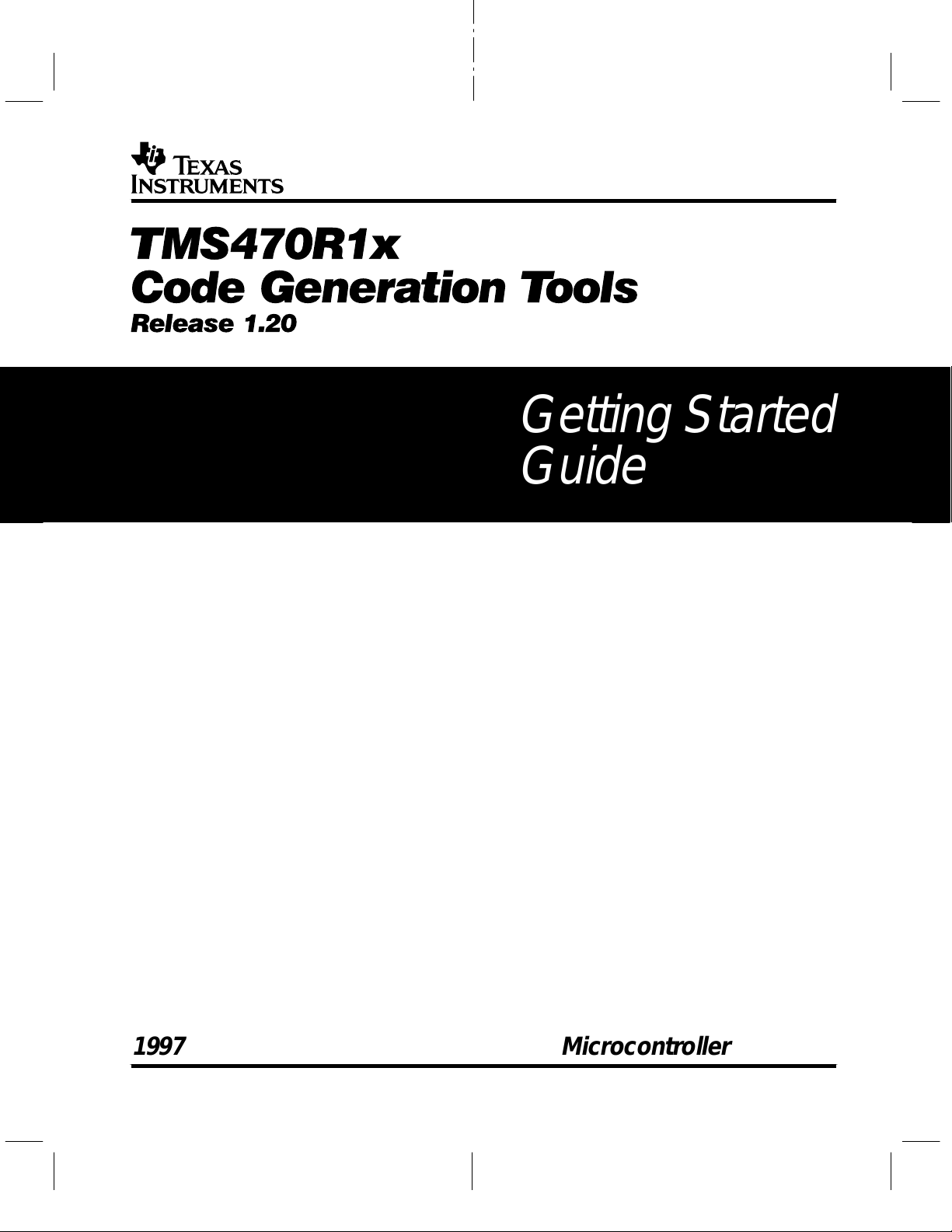
TMS470R1x
Code Generation Tools
Release 1.20
Getting Started
Guide
1997 Microcontroller Products
Page 2
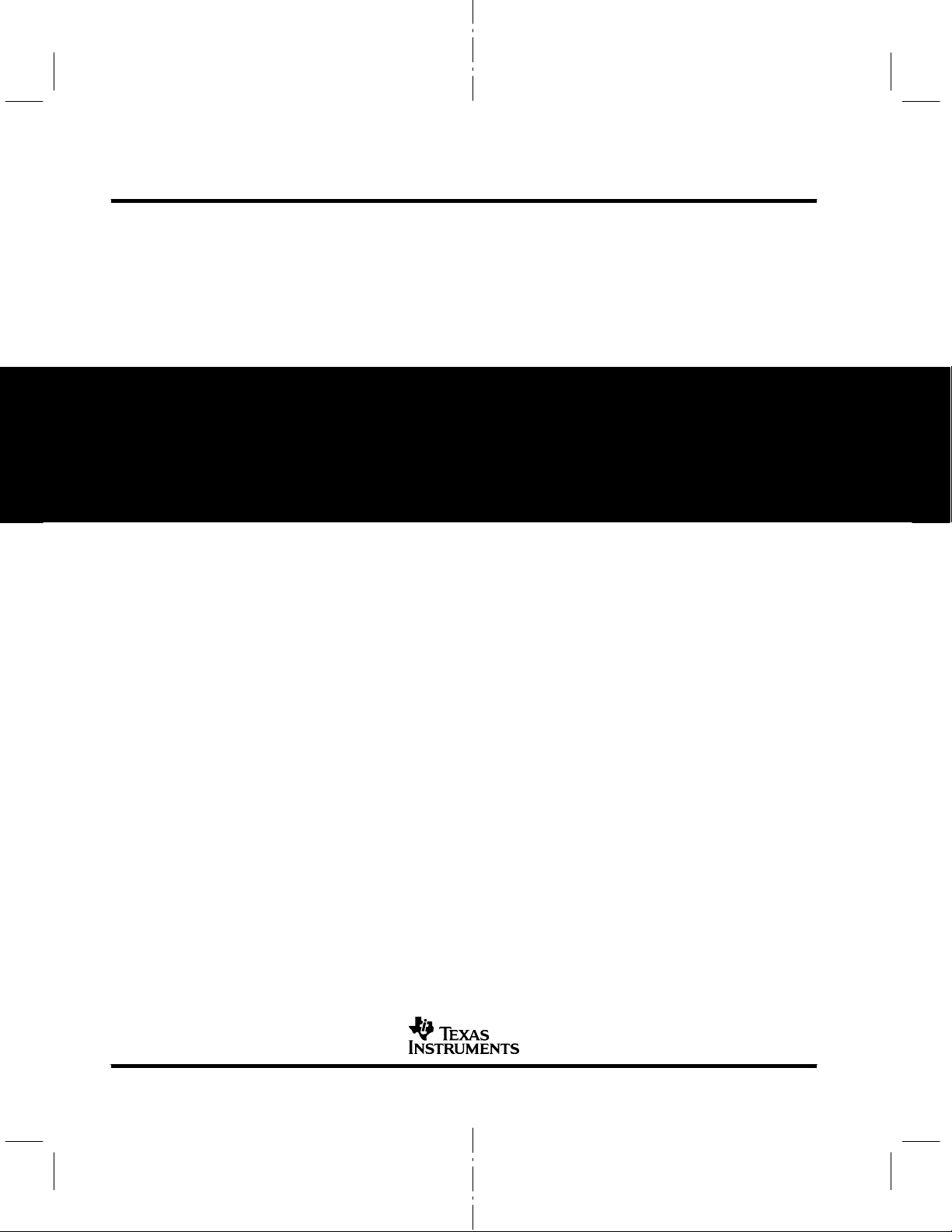
Printed in U.S.A., March 1997
M414003-9741 revision B
SPNU117B
Page 3
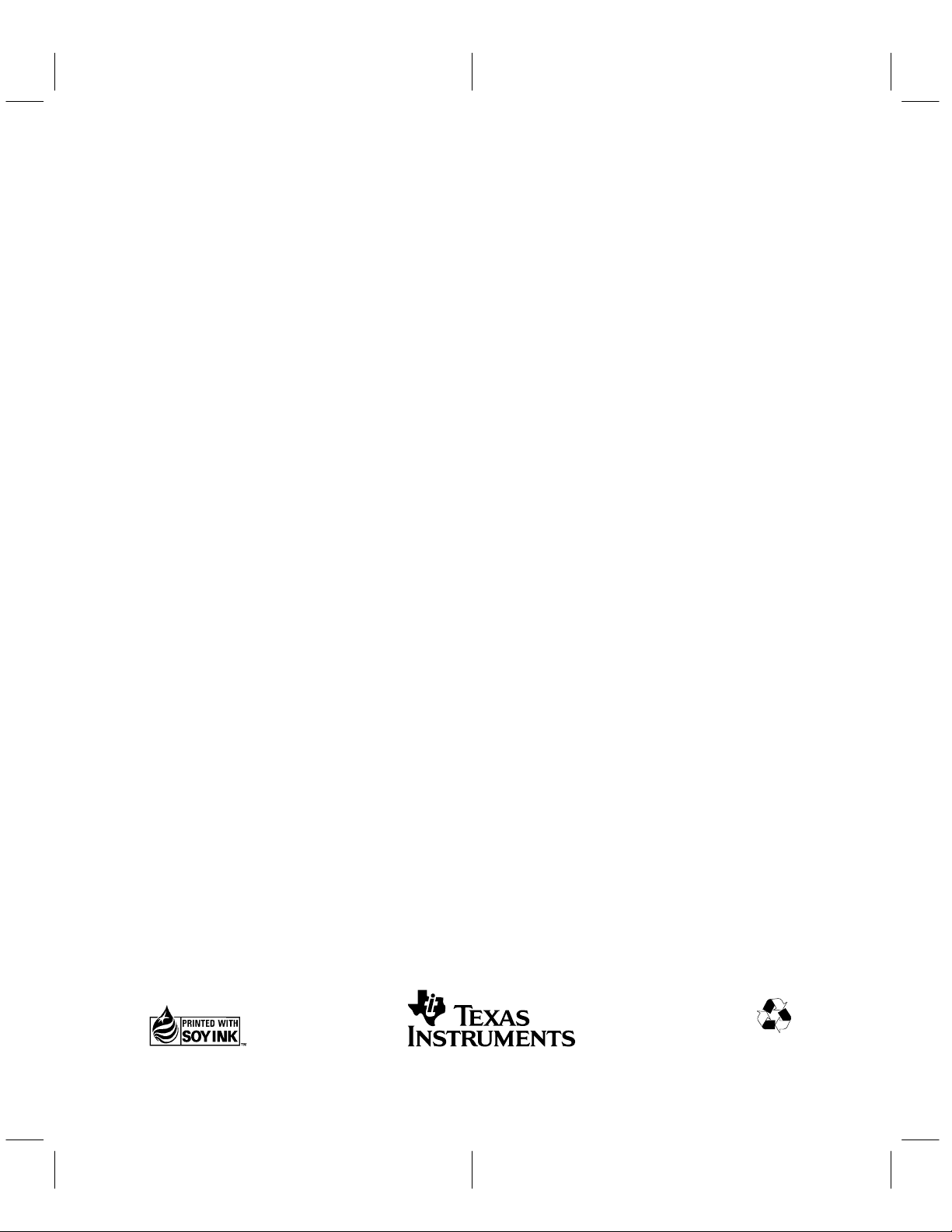
TMS470R1x Code Generation Tools
Getting Started Guide
Release 1.20
Manufacturing Part Number: M414003-9741 revision B
Literature Number: SPNU1 17B
March 1997
Printed on Recycled Paper
Page 4
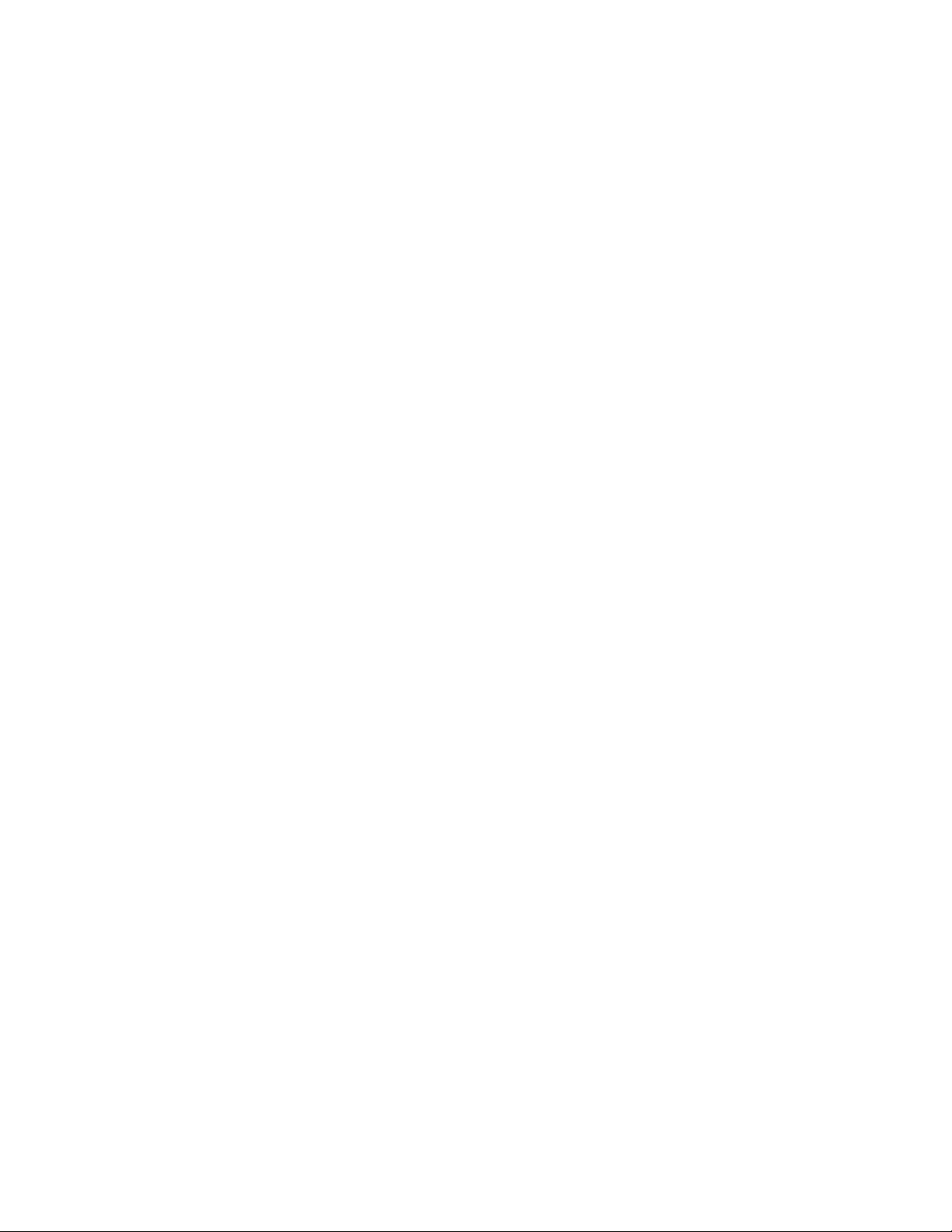
IMPORTANT NOTICE
T exas Instruments (TI) reserves the right to make changes to its products or to discontinue any semiconductor
product or service without notice, and advises its customers to obtain the latest version of relevant information
to verify, before placing orders, that the information being relied on is current.
TI warrants performance of its semiconductor products and related software to the specifications applicable at
the time of sale in accordance with TI’s standard warranty. Testing and other quality control techniques are
utilized to the extent TI deems necessary to support this warranty. Specific testing of all parameters of each
device is not necessarily performed, except those mandated by government requirements.
Certain applications using semiconductor products may involve potential risks of death, personal injury, or
severe property or environmental damage (“Critical Applications”).
TI SEMICONDUCTOR PRODUCTS ARE NOT DESIGNED, INTENDED, AUTHORIZED, OR WARRANTED
TO BE SUITABLE FOR USE IN LIFE-SUPPORT APPLICATIONS, DEVICES OR SYSTEMS OR OTHER
CRITICAL APPLICATIONS.
Inclusion of TI products in such applications is understood to be fully at the risk of the customer. Use of TI
products in such applications requires the written approval of an appropriate TI officer . Questions concerning
potential risk applications should be directed to TI through a local SC sales office.
In order to minimize risks associated with the customer’s applications, adequate design and operating
safeguards should be provided by the customer to minimize inherent or procedural hazards.
TI assumes no liability for applications assistance, customer product design, software performance, or
infringement of patents or services described herein. Nor does TI warrant or represent that any license, either
express or implied, is granted under any patent right, copyright, mask work right, or other intellectual property
right of TI covering or relating to any combination, machine, or process in which such semiconductor products
or services might be or are used.
Copyright 1997, Texas Instruments Incorporated
Page 5
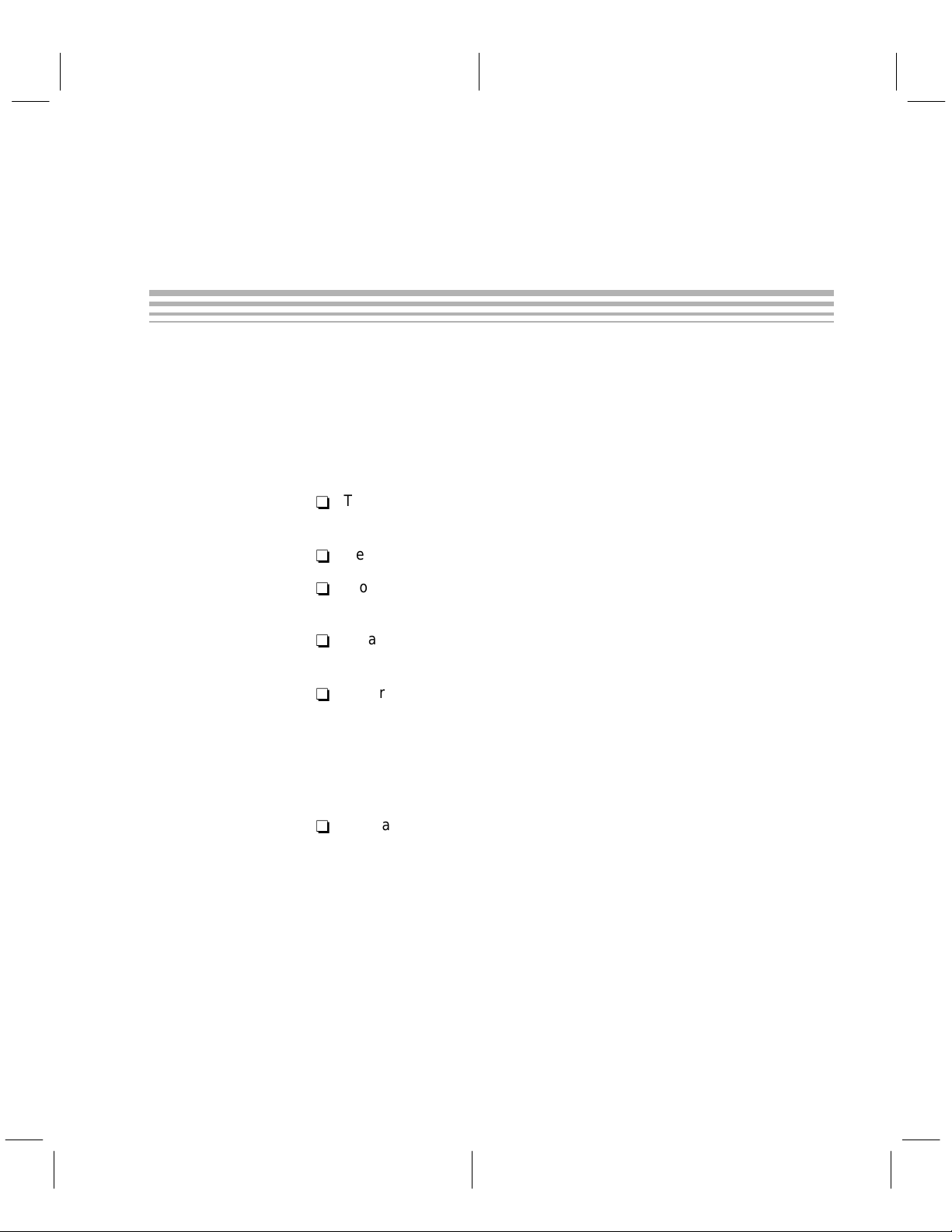
About This Manual
Preface
Read This First
The
TMS470R1x Code Generation T ools Getting Started Guide
to install release 1.20 of the TMS470R1x code generation tools on your system. It also provides the following information:
-
Tells you how to set environment variables for parameters that you use
often
-
Gets you started using the compiler, linker, and assembler
-
Provides a list of the media contents for your tools set, so you will know
what information is associated with each file you have installed
-
Details enhancements in this release and tells you where to find further
information
tells you how
-
Notational Conventions
In this document, the following notational conventions are used:
-
Describes how you can resolve problems that you may encounter on a
PC running DOS (MS-DOS or PC-DOS)
Program listings, program examples, and interactive displays are shown
in a special typeface. Examples use a bold version of the spe-
cial typeface for emphasis. Interactive displays use bold to distinguish
commands that you enter from items that the system displays (such as
prompts, command output, error messages, etc.). Some interactive
displays use
entered.
Here is a sample program listing:
0011 0005 0001 .field 1, 2
0012 0005 0003 .field 3, 4
0013 0005 0006 .field 6, 3
0014 0006 .even
italics
to describe the type of information that should be
iii
Page 6
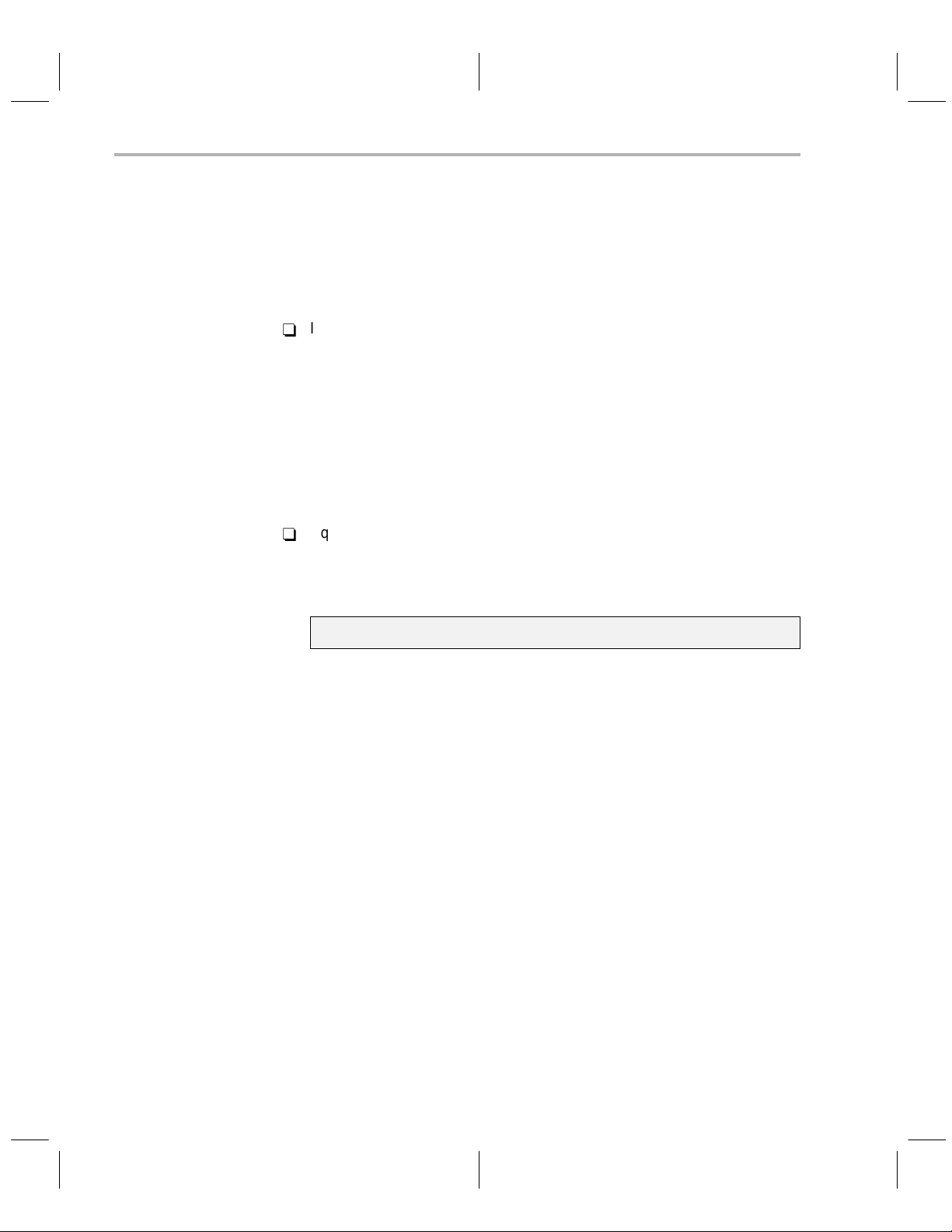
Notational Conventions / Related Documentation From Texas Instruments
Here is an example of a command that you might enter:
set PATH=c:\
tool_dir
;%PATH%
T o change your path statement to use the tools, enter the command text as
shown in bold and replace
tool_dir
tory.
-
In syntax descriptions, the instruction, command, or directive is in a bold
typeface font and parameters are in an
that are in bold should be entered as shown; portions of a syntax that are
italics
in
describe the type of information that should be entered.
Here is an example of a command that you might use:
mkdir
tool_dir
with the name of your tools direc-
italic typeface
. Portions of a syntax
In this example, you would type mkdir, as shown, and replace
the name of your directory.
-
Square brackets ( [ and ] ) identify an optional parameter. If you use an optional parameter, you specify the information within the brackets; you don’t
enter the brackets themselves. Here’s an example of a command that has
optional parameters:
SET C_DIR=
Setting the C_DIR environment variable allows you to specify one or more
pathnames for the C compiler to search.
Related Documentation From Texas Instruments
The following books describe the TMS470R1x and related support tools. To
obtain a copy of any of these TI documents, call the T exas Instruments Literature Response Center at (800) 477–8924. When ordering, please identify the
book by its title and literature number.
TMS470R1x Assembly Language Tools User’s Guide
SPNU118) describes the assembly language tools (assembler, linker,
and other tools used to develop assembly language code), assembler
directives, macros, common object file format, and symbolic debugging
directives for the TMS470R1x devices.
pathname
[;
pathname
1
tool_dir
. . .]
2
(literature number
with
TMS470R1x Optimizing C Compiler User’s Guide
(literature number
SPNU119) describes the TMS470R1x C compiler. This C compiler
accepts ANSI standard C source code and produces assembly language
source code for the TMS470R1x devices.
iv
Page 7
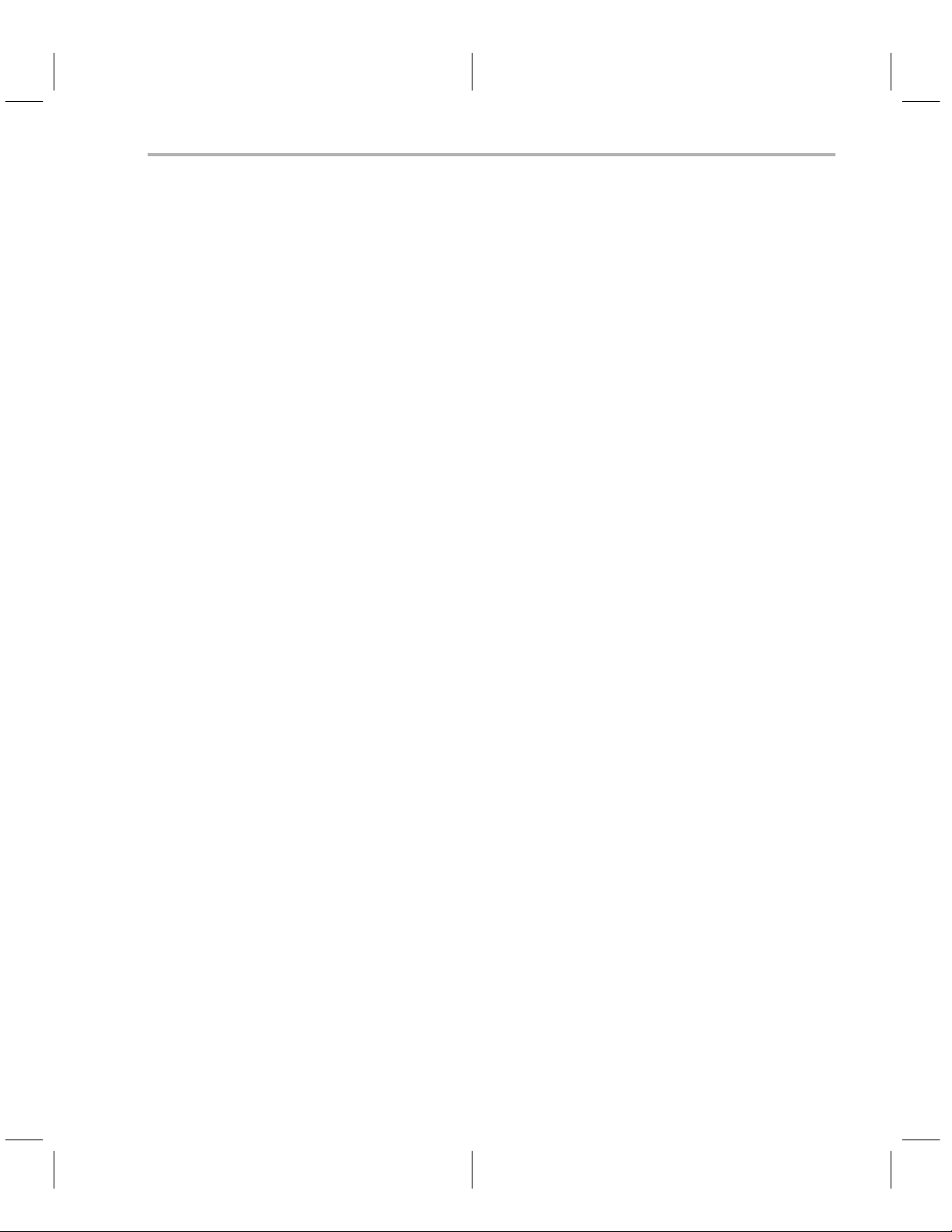
Related Documentation From Texas Instruments / Trademarks
Trademarks
TMS470R1x C Source Debugger User’s Guide
(literature number
SPNU124) describes the TMS470R1x emulator and simulator versions
of the C source debugger interface. This book discusses various aspects
of the debugger interface, including window management, command
entry, code execution, data management, and breakpoints. It also
includes a tutorial that introduces basic debugger functionality.
TMS470R1x User’s Guide
(literature number SPNU134) describes the
TMS470R1x RISC microcontroller, its architecture (including registers),
ICEBreaker module, interfaces (memory, coprocessor, and debugger),
16-bit and 32-bit instruction sets, and electrical specifications.
DOS/4G is a trademark of Tenberry Software, Inc.
HP-UX, HP 9000 Series 700, and PA-RISC are trademarks of Hewlett-
Packard Company.
IBM, PC, and PC-DOS are trademarks of International Business Machines
Corp.
MS-DOS, Windows, and Windows NT are registered trademarks of Microsoft
Corp.
OpenWindows, SunOS, and Solaris are trademarks of Sun Microsystems, Inc.
Pentium is a trademark of Intel Corporation.
SP ARCstation is trademark of SPARC International, Inc., but licensed exclu-
sively to Sun Microsystems, Inc.
UNIX is a registered trademark in the United States and other countries,
licensed exclusively through X/Open Company Limited.
X Window System is a trademark of the Massachusetts Institute of Tech-
nology.
Read This First
v
Page 8
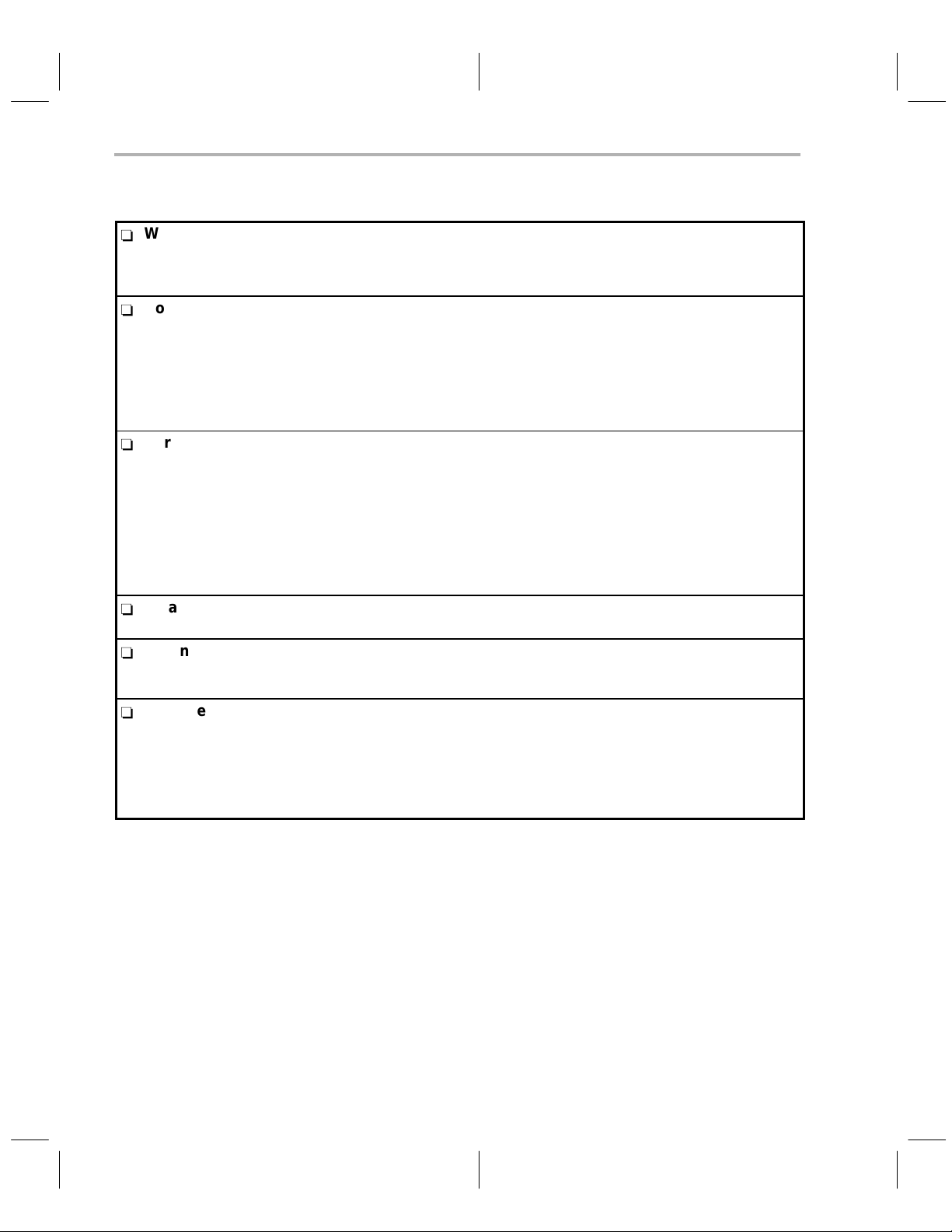
If You Need Assistance
If You Need Assistance . . .
-
World-Wide Web Sites
TI Online http://www.ti.com
Semiconductor Product Information Center (PIC) http://www.ti.com/sc/docs/pic/home.htm
Microcontroller Home Page http://www.ti.com/sc/micro
-
North America, South America, Central America
Product Information Center (PIC) (972) 644-5580
TI Literature Response Center U.S.A. (800) 477-8924
Software Registration/Upgrades (214) 638-0333 Fax: (214) 638-7742
U.S.A. Factory Repair/Hardware Upgrades (281) 274-2285
U.S. T echnical T raining Organization (972) 644-5580
Microcontroller Hotline (281) 274-2370 Fax: (281) 274-4203 Email: micr o@t i.com
Microcontroller Modem BBS (281) 274-3700 8-N-1
-
Europe, Middle East, Africa
European Product Information Center (EPIC) Hotlines:
Multi-Language Support +33 1 30 70 11 69 Fax: +33 1 30 70 10 32 Email: epic@ti.com
Deutsch +49 8161 80 33 11 or +33 1 30 70 11 68
English +33 1 30 70 11 65
Francais +33 1 30 70 11 64
Italiano +33 1 30 70 11 67
EPIC Modem BBS +33 1 30 70 11 99
European Factory Repair +33 4 93 22 25 40
Europe Customer Training Helpline Fax: +49 81 61 80 40 10
-
Asia-Pacific
Literature Response Center +852 2 956 7288 Fax: +852 2 956 2200
-
Japan
Product Information Center +0120-81-0026 (in Japan) Fax: +0120-81-0036 (in Japan)
+03-3457-0972 or (INTL) 813-3457-0972 Fax: +03-3457-1259 or (INTL) 813-3457-1259
-
Documentation
When making suggestions or reporting errors in documentation, please include the following information that is on the title
page: the full title of the book, the publication date, and the literature number.
Mail: Texas Instruments Incorporated Email: comments@books.sc.ti.com
Technical Documentation Services, MS 702
P.O. Box 1443
Houston, Texas 77251-1443
Note: When calling a Literature Response Center to order documentation, please specify the literature number of the
book.
vi
Page 9
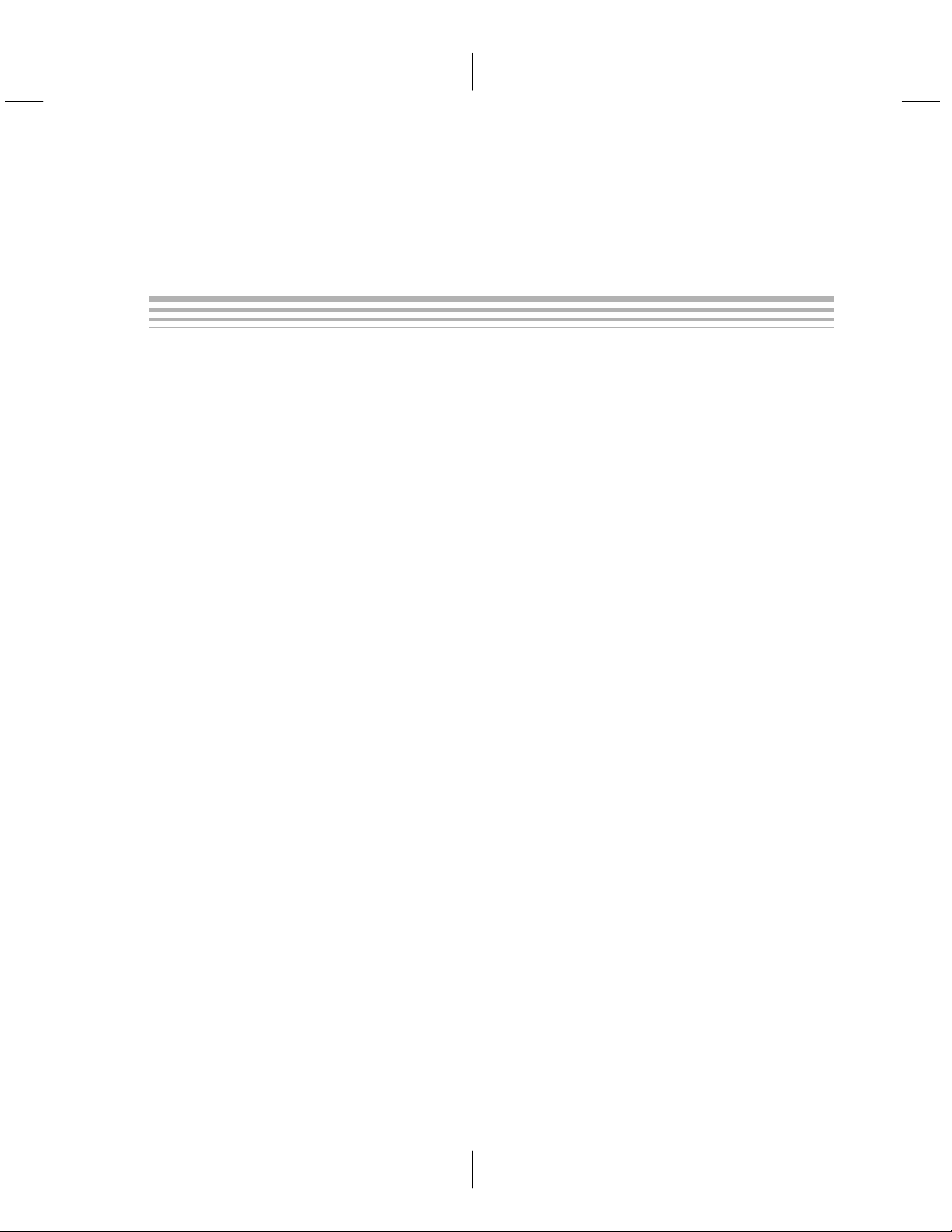
Contents
Contents
1 Setting Up the Code Generation Tools With DOS or Windows 3.1x 1-1. . . . . . . . . . . . . . . . . .
Provides installation instructions for PCs running DOS or Windows 3.1x.
1.1 System Requirements 1-2. . . . . . . . . . . . . . . . . . . . . . . . . . . . . . . . . . . . . . . . . . . . . . . . . . . . . . .
Hardware checklist 1-2. . . . . . . . . . . . . . . . . . . . . . . . . . . . . . . . . . . . . . . . . . . . . . . . . . . . . . . . .
Software checklist 1-2. . . . . . . . . . . . . . . . . . . . . . . . . . . . . . . . . . . . . . . . . . . . . . . . . . . . . . . . . .
1.2 Installing the Code Generation Tools 1-3. . . . . . . . . . . . . . . . . . . . . . . . . . . . . . . . . . . . . . . . . .
Installing the tools on DOS systems 1-3. . . . . . . . . . . . . . . . . . . . . . . . . . . . . . . . . . . . . . . . . . .
Installing the tools on Windows 3.1x systems 1-3. . . . . . . . . . . . . . . . . . . . . . . . . . . . . . . . . . .
1.3 Setting Up the Code Generation Environment 1-4. . . . . . . . . . . . . . . . . . . . . . . . . . . . . . . . . .
Identifying the directory that contains the executable files (PATH statement) 1-5. . . . . . . .
Identifying alternate directories for the assembler to search (A_DIR) 1-5. . . . . . . . . . . . . .
Identifying alternate directories for the compiler to search (C_DIR) 1-5. . . . . . . . . . . . . . . .
Setting default shell options (C_OPTION) 1-6. . . . . . . . . . . . . . . . . . . . . . . . . . . . . . . . . . . . . .
Specifying a temporary file directory (TMP) 1-7. . . . . . . . . . . . . . . . . . . . . . . . . . . . . . . . . . . .
Resetting defined environment variables 1-7. . . . . . . . . . . . . . . . . . . . . . . . . . . . . . . . . . . . . . .
Verifying that the environment variables are set 1-7. . . . . . . . . . . . . . . . . . . . . . . . . . . . . . . . .
1.4 Performance Considerations 1-8. . . . . . . . . . . . . . . . . . . . . . . . . . . . . . . . . . . . . . . . . . . . . . . . .
1.5 Where to Go From Here 1-8. . . . . . . . . . . . . . . . . . . . . . . . . . . . . . . . . . . . . . . . . . . . . . . . . . . . .
2 Setting Up the Code Generation Tools With Windows 95 and Windows NT 2-1. . . . . . . . . . .
Provides installation instructions for the code generation tools for PCs running Windows 95 or
Windows NT.
2.1 System Requirements 2-2. . . . . . . . . . . . . . . . . . . . . . . . . . . . . . . . . . . . . . . . . . . . . . . . . . . . . . .
Hardware checklist 2-2. . . . . . . . . . . . . . . . . . . . . . . . . . . . . . . . . . . . . . . . . . . . . . . . . . . . . . . . .
Software checklist 2-2. . . . . . . . . . . . . . . . . . . . . . . . . . . . . . . . . . . . . . . . . . . . . . . . . . . . . . . . . .
2.2 Installing the Code Generation Tools 2-3. . . . . . . . . . . . . . . . . . . . . . . . . . . . . . . . . . . . . . . . . .
2.3 Setting Up the Code Generation Environment 2-4. . . . . . . . . . . . . . . . . . . . . . . . . . . . . . . . . .
Identifying the directory that contains the executable files (PATH statement) 2-5. . . . . . . .
Identifying alternate directories for the assembler to search (A_DIR) 2-5. . . . . . . . . . . . . .
Identifying alternate directories for the compiler to search (C_DIR) 2-6. . . . . . . . . . . . . . . .
Setting default shell options (C_OPTION) 2-6. . . . . . . . . . . . . . . . . . . . . . . . . . . . . . . . . . . . . .
Specifying a temporary file directory (TMP) 2-7. . . . . . . . . . . . . . . . . . . . . . . . . . . . . . . . . . . .
Resetting defined environment variables 2-7. . . . . . . . . . . . . . . . . . . . . . . . . . . . . . . . . . . . . . .
Verifying that the environment variables are set 2-7. . . . . . . . . . . . . . . . . . . . . . . . . . . . . . . . .
2.4 Where to Go From Here 2-8. . . . . . . . . . . . . . . . . . . . . . . . . . . . . . . . . . . . . . . . . . . . . . . . . . . . .
vii
Page 10
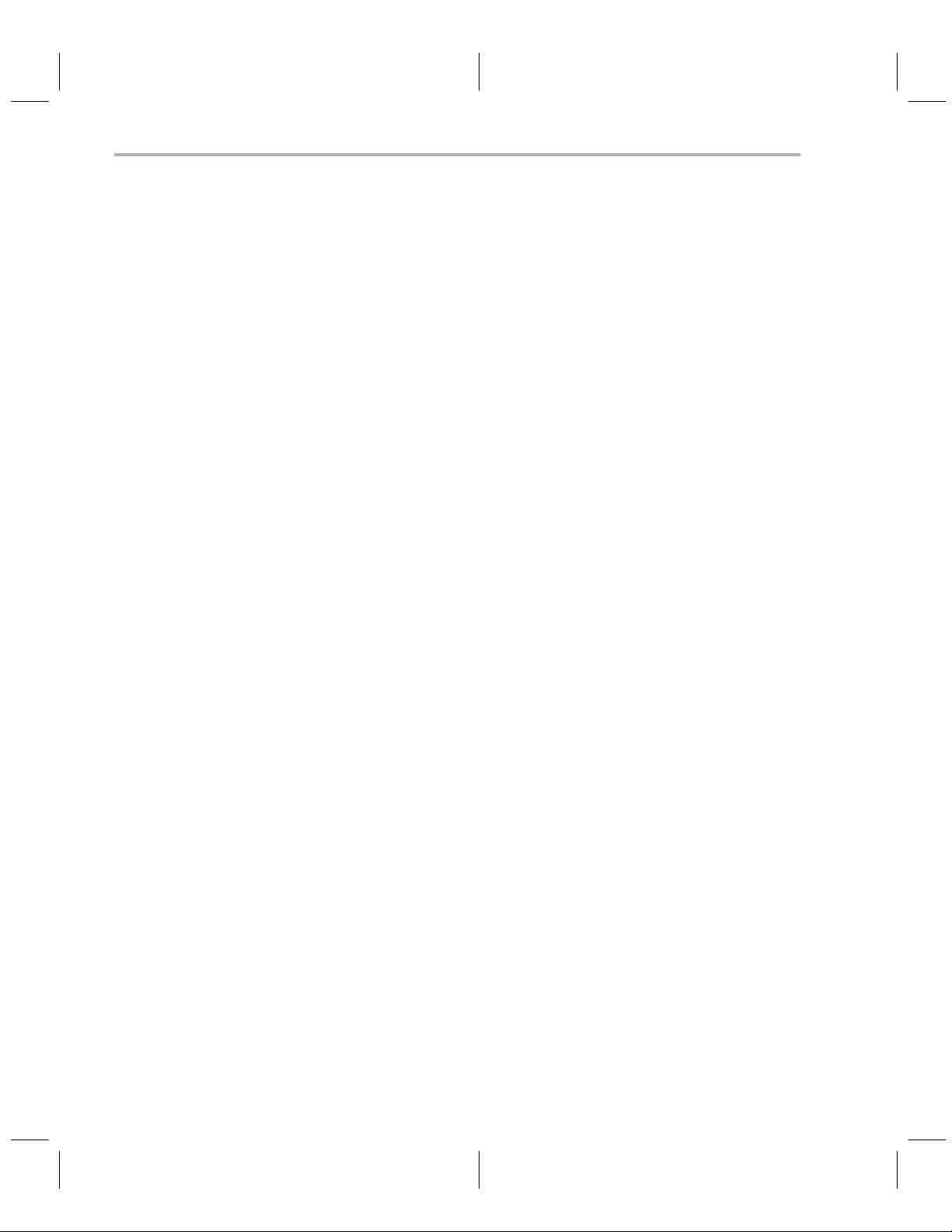
Contents
3 Setting Up the Code Generation Tools With SunOS 3-1. . . . . . . . . . . . . . . . . . . . . . . . . . . . . . . .
Provides installation instructions for the code generation tools for SPARCstations running
SunOS.
3.1 System Requirements 3-2. . . . . . . . . . . . . . . . . . . . . . . . . . . . . . . . . . . . . . . . . . . . . . . . . . . . . . .
Hardware checklist 3-2. . . . . . . . . . . . . . . . . . . . . . . . . . . . . . . . . . . . . . . . . . . . . . . . . . . . . . . . .
Software checklist 3-2. . . . . . . . . . . . . . . . . . . . . . . . . . . . . . . . . . . . . . . . . . . . . . . . . . . . . . . . . .
3.2 Installing the Code Generation Tools 3-3. . . . . . . . . . . . . . . . . . . . . . . . . . . . . . . . . . . . . . . . . .
Mounting the CD-ROM 3-3. . . . . . . . . . . . . . . . . . . . . . . . . . . . . . . . . . . . . . . . . . . . . . . . . . . . . .
Copying the files 3-4. . . . . . . . . . . . . . . . . . . . . . . . . . . . . . . . . . . . . . . . . . . . . . . . . . . . . . . . . . . .
Unmounting the CD-ROM 3-4. . . . . . . . . . . . . . . . . . . . . . . . . . . . . . . . . . . . . . . . . . . . . . . . . . .
3.3 Setting Up the Code Generation Environment 3-5. . . . . . . . . . . . . . . . . . . . . . . . . . . . . . . . . .
Identifying the directory that contains the executable files (path statement) 3-6. . . . . . . . .
Identifying alternate directories for the assembler to search (A_DIR) 3-6. . . . . . . . . . . . . .
Identifying alternate directories for the compiler to search (C_DIR) 3-7. . . . . . . . . . . . . . . .
Setting default shell options (C_OPTION) 3-7. . . . . . . . . . . . . . . . . . . . . . . . . . . . . . . . . . . . . .
Specifying a temporary file directory (TMP) 3-8. . . . . . . . . . . . . . . . . . . . . . . . . . . . . . . . . . . .
Reinitializing your shell 3-9. . . . . . . . . . . . . . . . . . . . . . . . . . . . . . . . . . . . . . . . . . . . . . . . . . . . . .
Resetting defined environment variables 3-9. . . . . . . . . . . . . . . . . . . . . . . . . . . . . . . . . . . . . . .
Verifying that the environment variables are set 3-10. . . . . . . . . . . . . . . . . . . . . . . . . . . . . . . .
3.4 Where to Go From Here 3-10. . . . . . . . . . . . . . . . . . . . . . . . . . . . . . . . . . . . . . . . . . . . . . . . . . . .
4 Setting Up the Code Generation Tools on an HP Workstation 4-1. . . . . . . . . . . . . . . . . . . . . . .
Provides installation instructions for HP 9000 Series 700 P A-RISC computers running HP-UX.
4.1 System Requirements 4-2. . . . . . . . . . . . . . . . . . . . . . . . . . . . . . . . . . . . . . . . . . . . . . . . . . . . . . .
Hardware checklist 4-2. . . . . . . . . . . . . . . . . . . . . . . . . . . . . . . . . . . . . . . . . . . . . . . . . . . . . . . . .
Software checklist 4-2. . . . . . . . . . . . . . . . . . . . . . . . . . . . . . . . . . . . . . . . . . . . . . . . . . . . . . . . . .
4.2 Installing the Code Generation Tools 4-3. . . . . . . . . . . . . . . . . . . . . . . . . . . . . . . . . . . . . . . . . .
Mounting the CD-ROM 4-3. . . . . . . . . . . . . . . . . . . . . . . . . . . . . . . . . . . . . . . . . . . . . . . . . . . . . .
Copying the files 4-3. . . . . . . . . . . . . . . . . . . . . . . . . . . . . . . . . . . . . . . . . . . . . . . . . . . . . . . . . . . .
Setting up the software tools using a C shell 4-4. . . . . . . . . . . . . . . . . . . . . . . . . . . . . . . . . . .
Setting up the software tools using a Korn shell 4-4. . . . . . . . . . . . . . . . . . . . . . . . . . . . . . . . .
Unmounting the CD-ROM 4-4. . . . . . . . . . . . . . . . . . . . . . . . . . . . . . . . . . . . . . . . . . . . . . . . . . .
4.3 Setting Up the Code Generation Environment 4-5. . . . . . . . . . . . . . . . . . . . . . . . . . . . . . . . . .
Identifying the directory that contains the executable files (path statement) 4-6. . . . . . . . .
Identifying alternate directories for the assembler (A_DIR) 4-6. . . . . . . . . . . . . . . . . . . . . . .
Identifying alternate directories for the compiler (C_DIR) 4-7. . . . . . . . . . . . . . . . . . . . . . . . .
Setting default shell options (C_OPTION) 4-7. . . . . . . . . . . . . . . . . . . . . . . . . . . . . . . . . . . . . .
Specifying a temporary file directory (TMP) 4-8. . . . . . . . . . . . . . . . . . . . . . . . . . . . . . . . . . . .
Reinitializing your shell 4-9. . . . . . . . . . . . . . . . . . . . . . . . . . . . . . . . . . . . . . . . . . . . . . . . . . . . . .
Resetting defined environment variables 4-9. . . . . . . . . . . . . . . . . . . . . . . . . . . . . . . . . . . . . . .
Verifying that the environment variables are set 4-10. . . . . . . . . . . . . . . . . . . . . . . . . . . . . . . .
4.4 Where to Go From Here 4-10. . . . . . . . . . . . . . . . . . . . . . . . . . . . . . . . . . . . . . . . . . . . . . . . . . . .
viii
Page 11
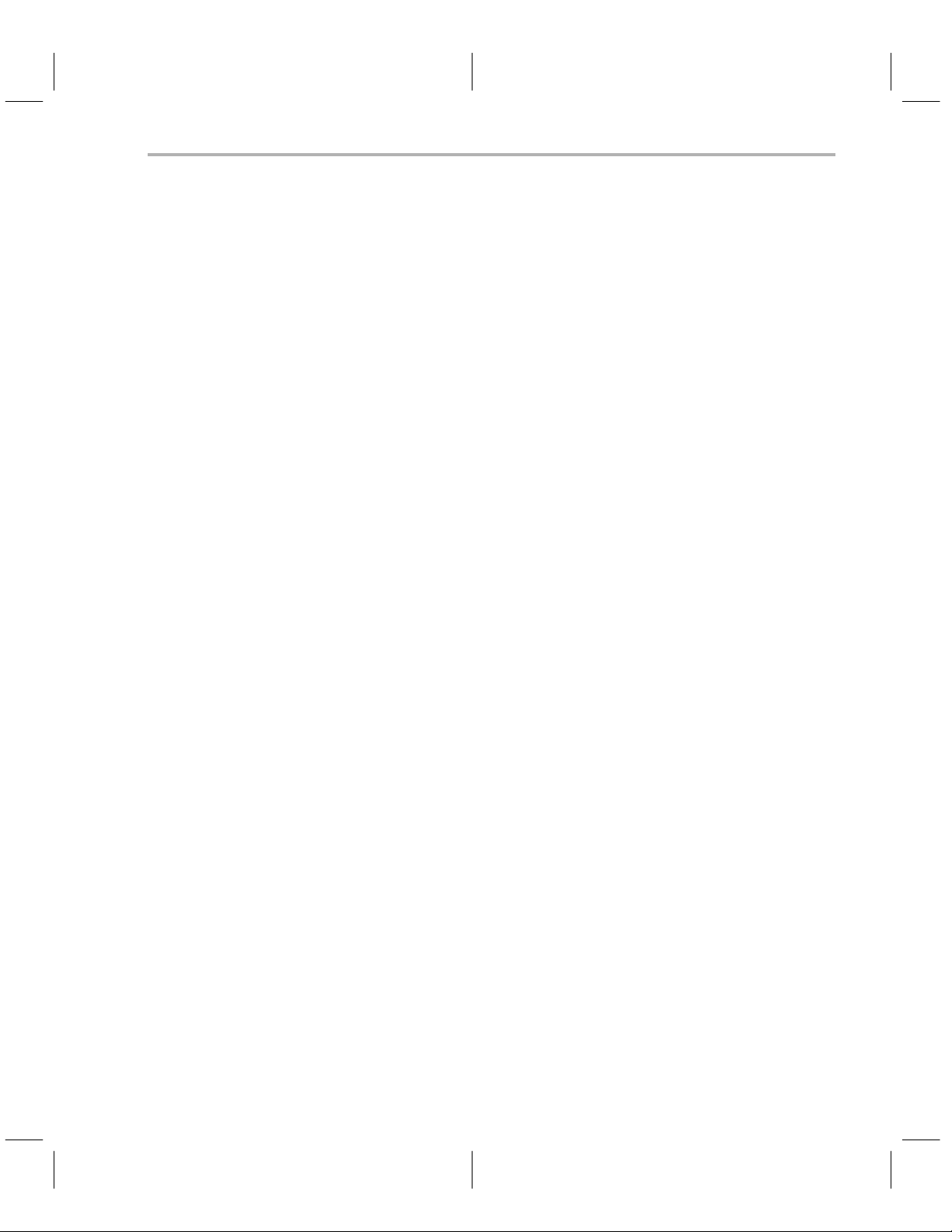
Contents
5 Getting Started With the Code Generation Tools 5-1. . . . . . . . . . . . . . . . . . . . . . . . . . . . . . . . . . .
Provides an overview of how to invoke and use the assembler, linker, and compiler.
5.1 Getting Started With the Assembler and Linker 5-2. . . . . . . . . . . . . . . . . . . . . . . . . . . . . . . . .
5.2 Getting Started With the C Compiler 5-7. . . . . . . . . . . . . . . . . . . . . . . . . . . . . . . . . . . . . . . . . .
6 Release Notes 6-1. . . . . . . . . . . . . . . . . . . . . . . . . . . . . . . . . . . . . . . . . . . . . . . . . . . . . . . . . . . . . . . . . . .
Describes the media contents and the enhancements for this release.
6.1 Media Contents 6-2. . . . . . . . . . . . . . . . . . . . . . . . . . . . . . . . . . . . . . . . . . . . . . . . . . . . . . . . . . . .
6.2 Release Enhancements 6-4. . . . . . . . . . . . . . . . . . . . . . . . . . . . . . . . . . . . . . . . . . . . . . . . . . . . .
General enhancements 6-4. . . . . . . . . . . . . . . . . . . . . . . . . . . . . . . . . . . . . . . . . . . . . . . . . . . . . .
Assembler enhancements 6-4. . . . . . . . . . . . . . . . . . . . . . . . . . . . . . . . . . . . . . . . . . . . . . . . . . .
C compiler enhancements 6-5. . . . . . . . . . . . . . . . . . . . . . . . . . . . . . . . . . . . . . . . . . . . . . . . . . .
A Troubleshooting DOS Systems A-1. . . . . . . . . . . . . . . . . . . . . . . . . . . . . . . . . . . . . . . . . . . . . . . . . . .
Lists kernel and DOS/4G error messages and explains how you can resolve them.
A.1 Troubleshooting in the Protected-Mode Environment A-2. . . . . . . . . . . . . . . . . . . . . . . . . . . .
The PMINFO32.EXE program A-3. . . . . . . . . . . . . . . . . . . . . . . . . . . . . . . . . . . . . . . . . . . . . . . .
A.2 Kernel Error Messages A-5. . . . . . . . . . . . . . . . . . . . . . . . . . . . . . . . . . . . . . . . . . . . . . . . . . . . . .
A.3 DOS/4G Error Messages A-9. . . . . . . . . . . . . . . . . . . . . . . . . . . . . . . . . . . . . . . . . . . . . . . . . . . .
B Glossary B-1. . . . . . . . . . . . . . . . . . . . . . . . . . . . . . . . . . . . . . . . . . . . . . . . . . . . . . . . . . . . . . . . . . . . . . . .
Defines terms and acronyms used in this book.
Contents
ix
Page 12
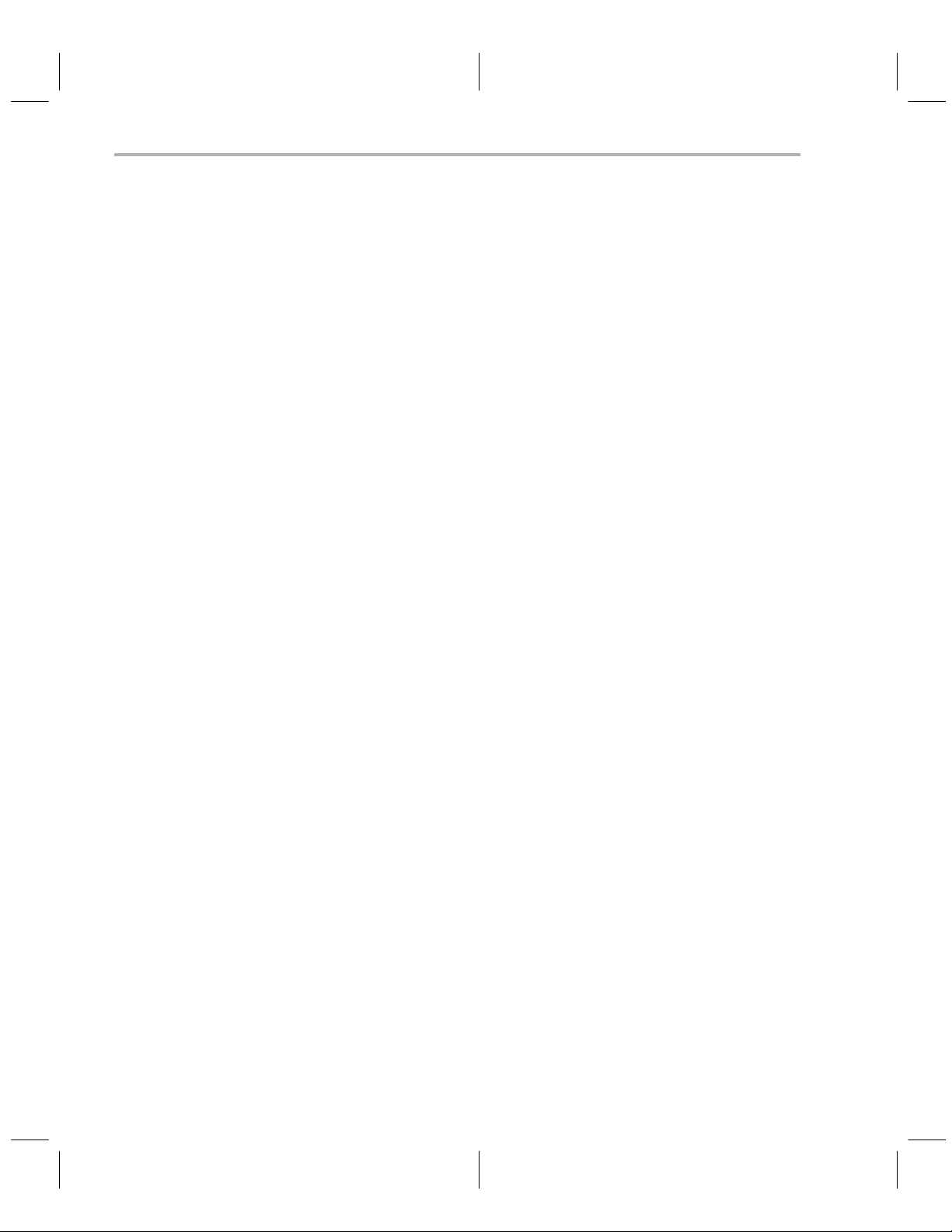
x
Page 13
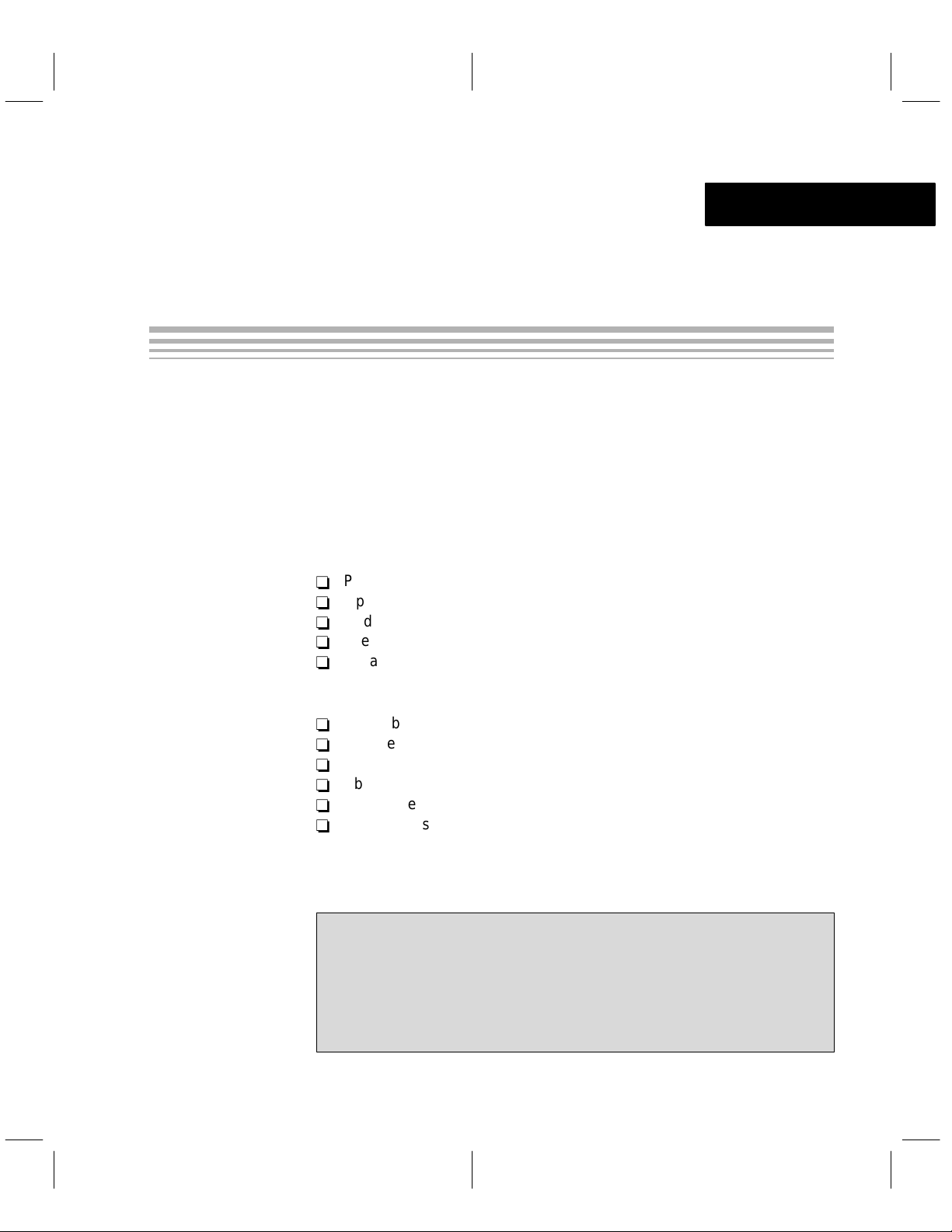
Chapter 1
Setting Up the Code Generation
Tools With DOS or Windows 3.1x
This chapter helps you install release 1.20 of the TMS470R1x code generation
tools and set up your code-development environment on a 32-bit x86-based
or Pentium PC running MS-DOS, PC-DOS, or Windows 3.1x. These tools
include an optimizing C compiler and a full set of assembly language tools for
developing and manipulating assembly language and object (executable)
code.
The C compiler tools are composed of the following components:
-
Parser
-
Optimizer
-
Code generator
-
Interlist utility
-
Library-build utility
The assembly language tools are composed of the following components:
-
Assembler
-
Archiver
-
Linker
-
Absolute lister
-
Cross-reference lister
-
Hex conversion utility
Topic Page
1.1 System Requirements 1-2. . . . . . . . . . . . . . . . . . . . . . . . . . . . . . . . . . . . . . . . .
1.2 Installing the Code Generation Tools 1-3. . . . . . . . . . . . . . . . . . . . . . . . . . .
1.3 Setting Up the Code Generation Environment 1-4. . . . . . . . . . . . . . . . . . .
1.4 Performance Considerations 1-8. . . . . . . . . . . . . . . . . . . . . . . . . . . . . . . . . . .
1.5 Where Do We Go From Here 1-8. . . . . . . . . . . . . . . . . . . . . . . . . . . . . . . . . . .
1-1
Page 14
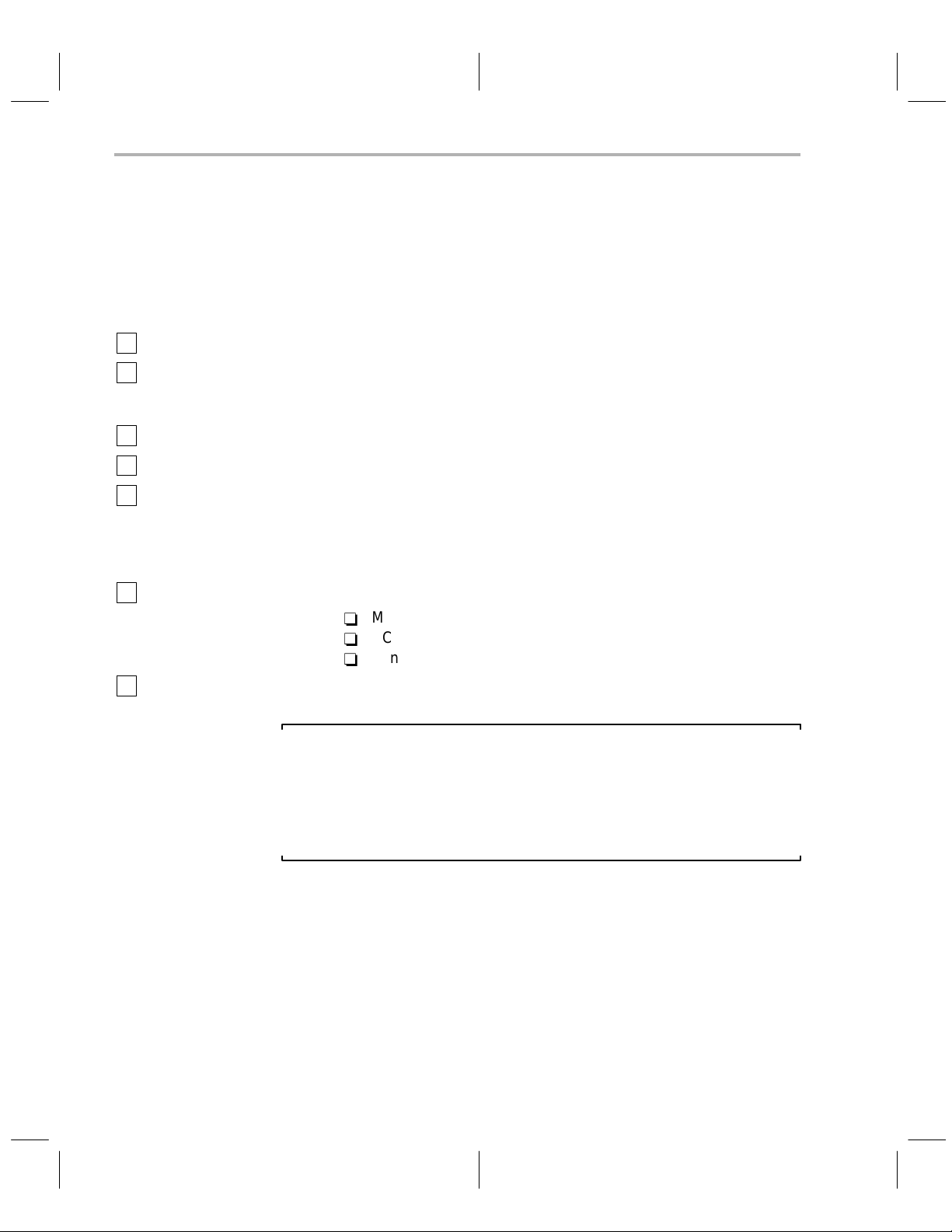
System Requirements
1.1 System Requirements
To install and use the code generation tools, you need the items listed in the
following hardware and software checklists.
Hardware checklist
Host 32-bit x86-based or Pentium based PC with an ISA/EISA bus
Memory 4M–16M bytes of RAM plus 32M bytes of hard-disk space for
Display Monochrome or color monitor (color recommended)
Required hardware CD-ROM drive
Optional hardware Microsoft compatible mouse
Software checklist
Operating system One of these operating systems:
temporary files and 4M bytes of hard-disk space for the code
generation tools
CD-ROM
-
MS-DOS
-
PC-DOS
-
Windows 3.1x
TMS470R1x Code Generation Tools
Note: Memory Needed
The code generation tools, when installed on a PC, require at least 4M bytes
of memory , but you can expect some performance problems when using only
4M bytes. (16M bytes is recommended.) You may want to free as much
memory as possible before running the tools, especially if you have less than
16M bytes.
1-2
Page 15
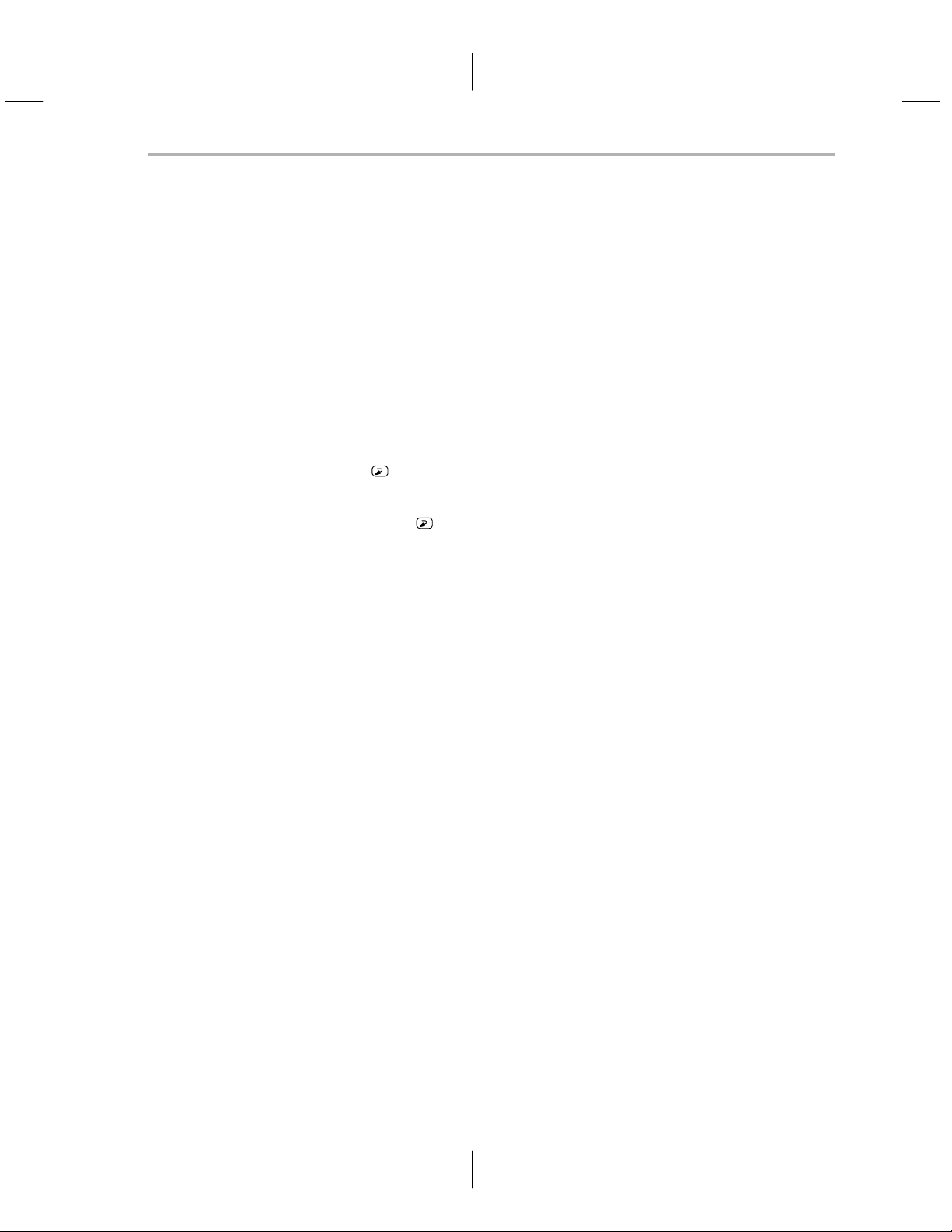
1.2 Installing the Code Generation Tools
This section helps you install the code generation tools on your hard-disk
system. The code generation tools package is shipped on CD-ROM. The
installation instructions vary according to your operating system.
Installing the tools on DOS systems
To install the tools on a DOS system, follow these steps:
Installing the Code Generation Tools
1) Insert the
CD-ROM drive.
2) Change to the CD-ROM drive (where d: is the name of your CD-ROM
drive):
d:
3) Enter the following command:
install
4) Follow the on-screen instructions.
If you choose not to have he environment variables set up automatically , you
can set yp the environment variables in your autoexec.bat file. See Section 1.3,
TMS470R1x Code Generation Tools
Setting Up the Code Generation Environment
tion.
Installing the tools on Windows 3.1x systems
To install the tools on a Windows 3.1x system, follow these steps:
1) Insert the
CD-ROM drive.
2) Start Windows 3.1x.
3) From the File menu, select Run.
TMS470R1x Code Generation Tools
CD-ROM into your
, on page 1-4, for more informa-
CD-ROM into your
4) In a dialog box, enter the following command (where d: is the name of your
CD-ROM drive):
d:\setup.exe
5) Click on OK.
6) Follow the on-screen instructions.
If you choose not to have the environment variables set up automatically , you
can set up the environment variables in your autoexec.bat file. See Section 1.3,
Setting Up the Code Generation Environment
tion.
Setting Up the Code Generation Tools With DOS or Windows 3.1x
, on page 1-4, for more informa-
1-3
Page 16
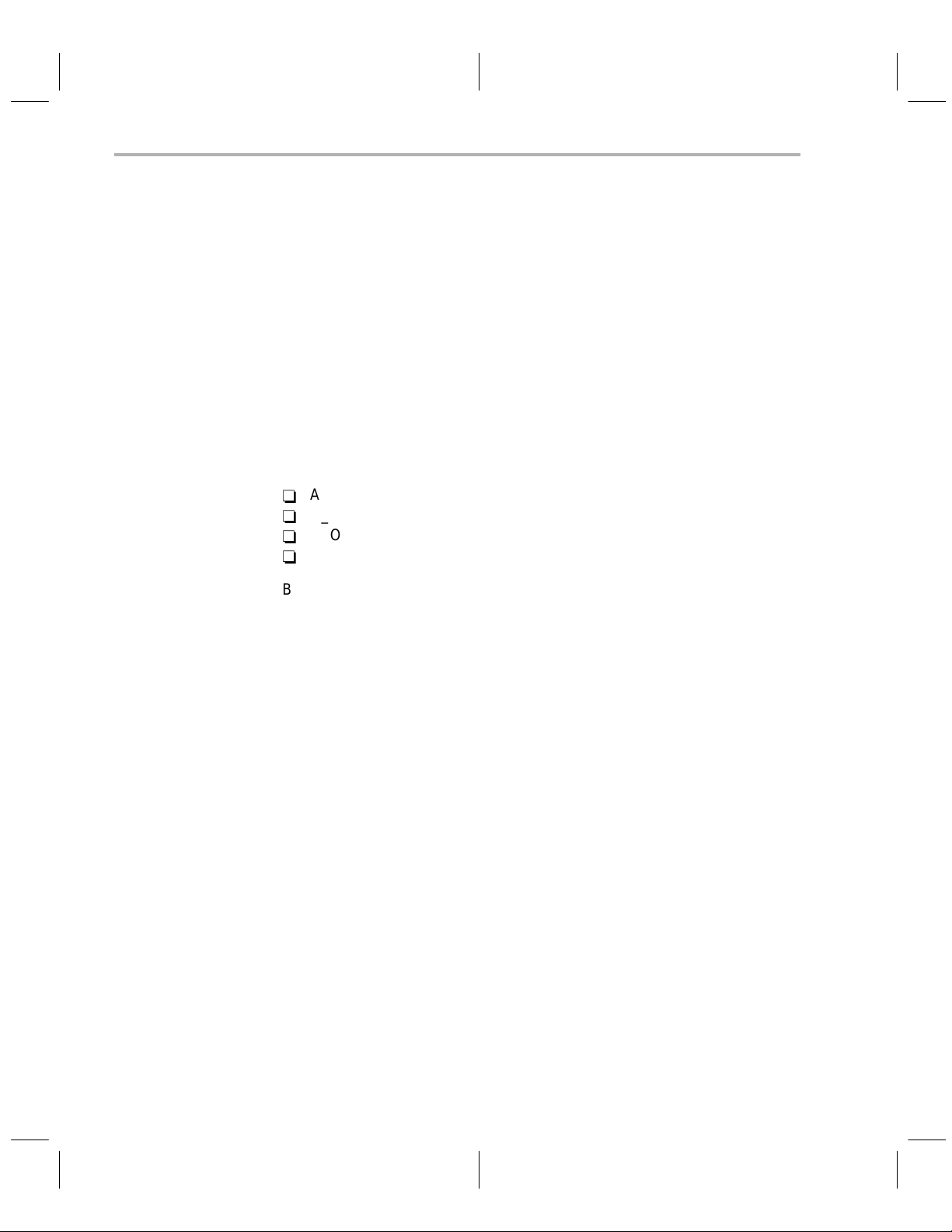
Setting Up the Code Generation Environment
1.3 Setting Up the Code Generation Environment
Before or after you install the code generation tools, you can define environment variables that set certain software tool parameters you normally use. An
environment variable
to a string. A program uses this symbol to find or obtain certain types of
information.
When you use environment variables, default values are set, making each
individual invocation of the tools simpler because these parameters are automatically specified. When you invoke a tool, you can use command-line
options to override many of the defaults that are set with environment variables.
The code generation tools use the following environment variables:
-
A_DIR
-
C_DIR
-
C_OPTION
-
TMP
By default, the installation program modifies your autoexec.bat file and sets
up these environment variables:
is a special system symbol that you define and associate
set PATH=c:\
set A_DIR=c:\
set C_DIR=c:\
tool_dir
tool_dir
tool_dir
;%PATH%
If you choose not to have the environment variables set up automatically , you
can modify your autoexec.bat file to include the set commands above.
In addition to setting up environment variables, you must modify your path
statement. The following subsections describe how to modify your path statement and how to define the environment variables that the code generation
tools use.
1-4
Page 17
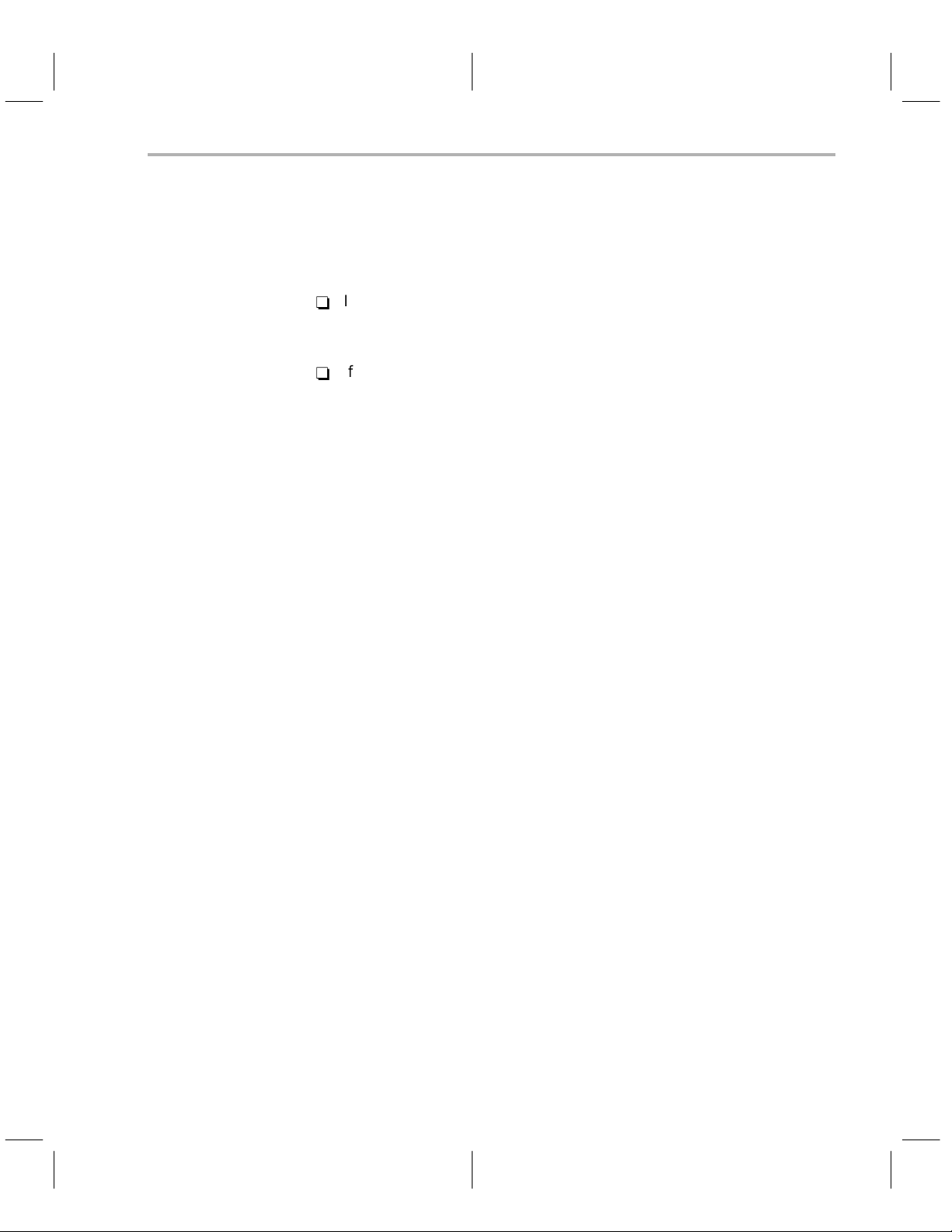
Setting Up the Code Generation Environment
Identifying the directory that contains the executable files (PATH statement)
Y ou must include the
tool_dir
directory in your P ATH statement so that you can
specify the assembler and compiler tools without specifying the name of the
directory that contains the executable files.
-
If you modify your autoexec.bat file to change the path information, add
the following to the end of the PATH statement:
;c:\
tool_dir
-
If you set the P A TH statement from the command line, enter the following:
set PATH=c:\
tool_dir
;%PATH%
The addition of ;%PATH% ensures that this PATH statement does not
undo the PATH statements in any other batch files (including the
autoexec.bat file).
Identifying alternate directories for the assembler to search (A_DIR)
The assembler uses the A_DIR environment variable to name alternative
directories for the assembler to search. To set the A_DIR environment variable, use this syntax:
set A_DIR=
pathnames
The
libraries. You can separate the pathnames with a semicolon or with a blank.
Once you set A_DIR, you can use the .copy, .include, or.mlib directive in
assembly source without specifying path information.
pathname
[;
pathname2
1
. . .]
are directories that contain copy/include files or macro
If the assembler does not find the file in the directory that contains the current
source file or in directories named by the –ioption (which names alternate
directories), it searches the paths named by the A_DIR enviroment variable.
For more information on the –i option, see the
Language Tools User’s Guide
or the
TMS470R1x Optimizing C Compiler
TMS470R1x Assembly
User’s Guide.
Identifying alternate directories for the compiler to search (C_DIR)
The compiler uses the C_DIR environment variable to name alternative directories for the compiler to search. To set the C_DIR environment variable, use
this syntax:
set C_DIR=
The
pathnames
(such as stdio.h). You can separate the pathnames with a semicolon or with
a blank. In C source, you can use the #include directive without specifying path
information. Instead, you can specify the path information with C_DIR.
Setting Up the Code Generation Tools With DOS or Windows 3.1x
pathname
[;
pathname
1
2
. . .]
are directories that contain #include files or function libraries
1-5
Page 18
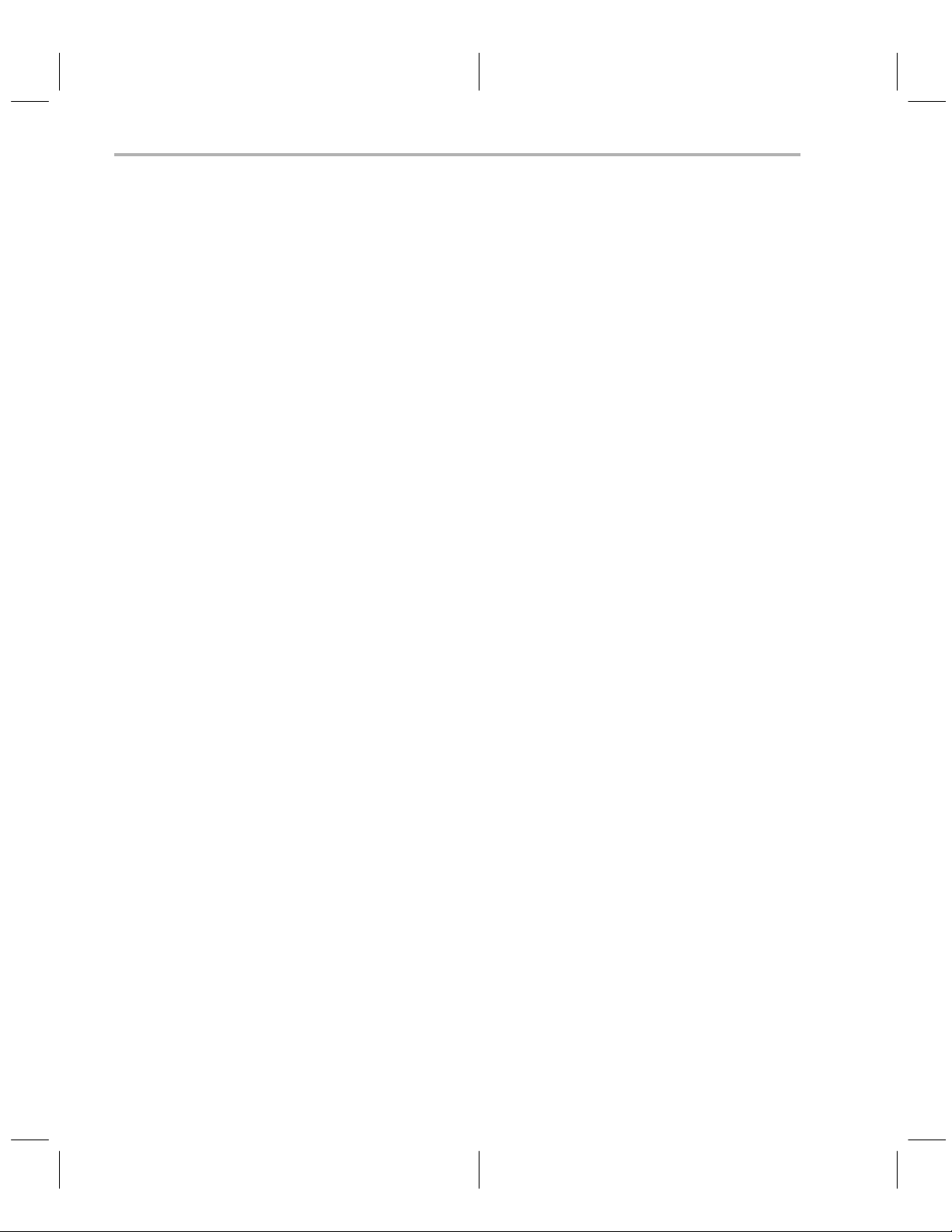
Setting Up the Code Generation Environment
Setting default shell options (C_OPTION)
Y ou might find it useful to set the compiler, assembler, and linker shell default
options using the C_OPTION environment variable. If you do this, the shell
uses the default options and/or input filenames that you name with C_OPTION
every time you run the shell.
Setting the default options with the C_OPTION environment variable is useful
when you want to run the shell consecutive times with the same set of options
and/or input files. After the shell reads the command line and the input filenames, it reads the C_OPTION environment variable and processes it.
To set the C_OPTION environment variable, use this syntax:
set C_OPTION=
option
[;
option2
1
. . .]
Environment variable options are specified in the same way and have the
same meaning as they do on the command line. For example, if you want to
always run quietly (the –q option), enable C source interlisting (the –s option),
and link (the –z option), set up the C_OPTION environment variable as follows:
set C_OPTION=–qs –z
In the following examples, each time you run the compiler shell, it runs the
linker. Any options following –z on the command line or in C_OPTION are
passed to the linker. This enables you to use the C_OPTION environment variable to specify default compiler and linker options and then specify additional
compiler and linker options on the shell command line. If you have set –z in
the environment variable and want to compile only, use the –c option of the
shell. These additional examples assume C_OPTION is set as shown above:
cl470 *c ; compiles and links
cl470 –c *.c ; only compiles
cl470 *.c –z lnk.cmd ; compiles and links using a
; command file
cl470 –c *.c –z lnk.cmd ; only compiles (–c overrides –z)
For more information about shell options, see the
Compiler User’s Guide
. For more information about linker options, see the
TMS470R1x Optimizing C
TMS470R1x Assembly Language Tools User’s Guide .
1-6
Page 19

Specifying a temporary file directory (TMP)
The compiler shell program creates intermediate files as it processes your
program. By default, the shell puts intermediate files in the current directory.
However, you can name a specific directory for temporary files by using the
TMP environment variable.
Using the TMP environment variable allows use of a RAM disk or other file
systems. It also allows source files to be compiled from a remote directory
without writing any files into the directory where the source resides. This is
useful for protected directories.
To set the TMP environment variable, use this syntax:
Setting Up the Code Generation Environment
set TMP=
For example, to set up a directory named temp for intermediate files on your
hard drive, enter:
set TMP=c:\temp
pathname
Resetting defined environment variables
The environment variables that you define remain set until you reboot the
system. If you want to clear an environment variable, use this command:
variable name
set
For example, to reset the A_DIR environment variable, enter:
set A_DIR
=
Verifying that the environment variables are set
To verify that the environment variables are set, open a DOS box and enter:
set
This command lists the path and environment variables and their current
values.
Setting Up the Code Generation Tools With DOS or Windows 3.1x
1-7
Page 20
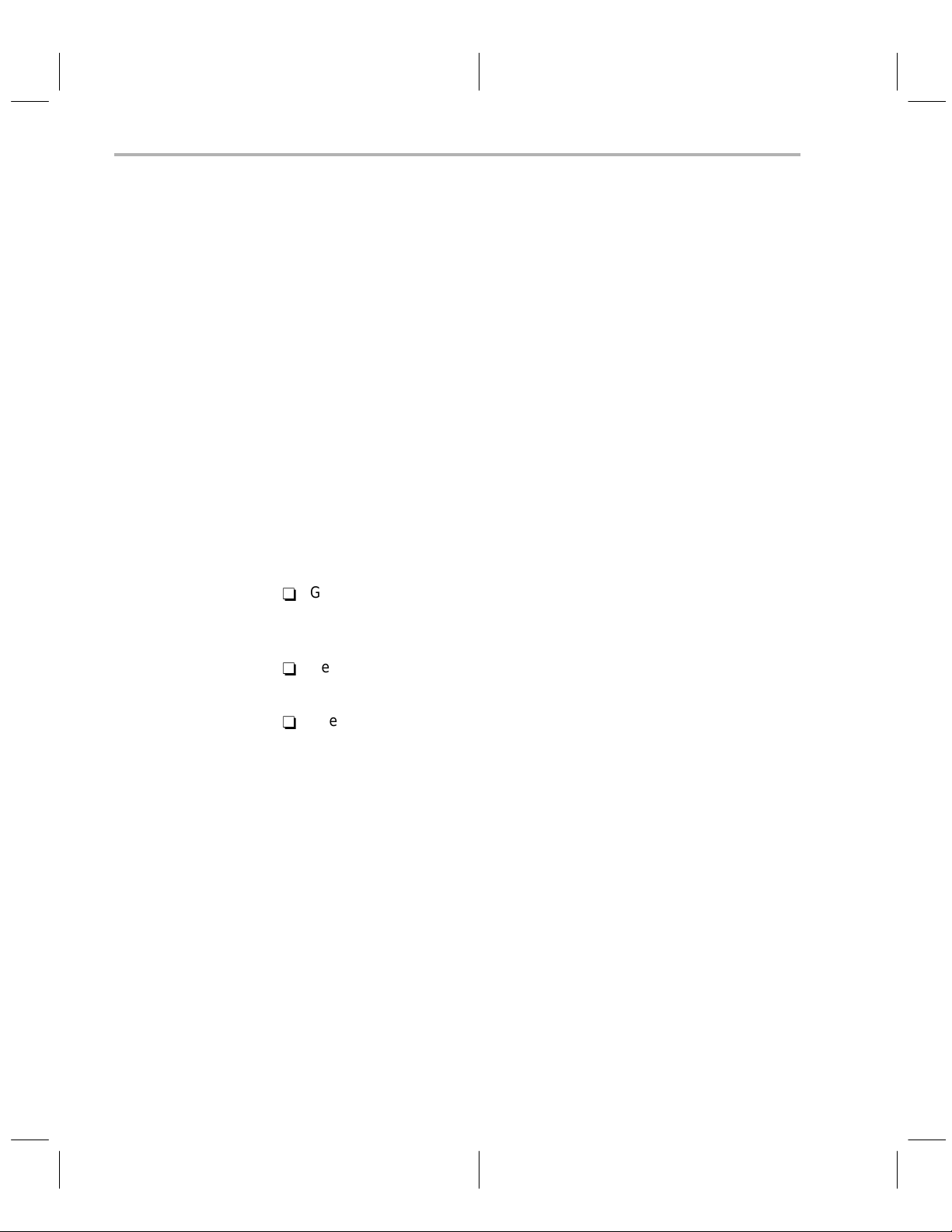
Performance Considerations
Performance Considerations / Where to Go From Here
1.4 Performance Considerations
Y ou may notice a speed degradation when you use the code generation tools
with DOS or Windows 3.1x. This speed degradation may occur when you use
DOS with the tools to get appropriate host memory support.
If you encounter error messages when you use the tools on a PC with DOS,
run PMINFO to determine your system configuration before you contact technical support. For more information about PMINFO, see Appendix A,
shooting DOS systems.
1.5 Where to Go From Here
Your code generation tools are now installed on your DOS or Windows 3.1x
system. Now you should do each of the following tasks:
T rouble-
-
Go to Chapter 5,
Getting Started With the Code Generation Tools
chapter provides you with an overview of how to invoke and use the
assembler, linker, and compiler.
-
Read Chapter 6,
Release Notes
. This chapter explains the new features
included in release 1.20 of the code generation tools.
-
Use Appendix A,
Troubleshooting DOS Systems
, as necessary. This
appendix lists kernel and DOS/4G error messages and explains how
you can resolve the messages.
. This
1-8
Page 21
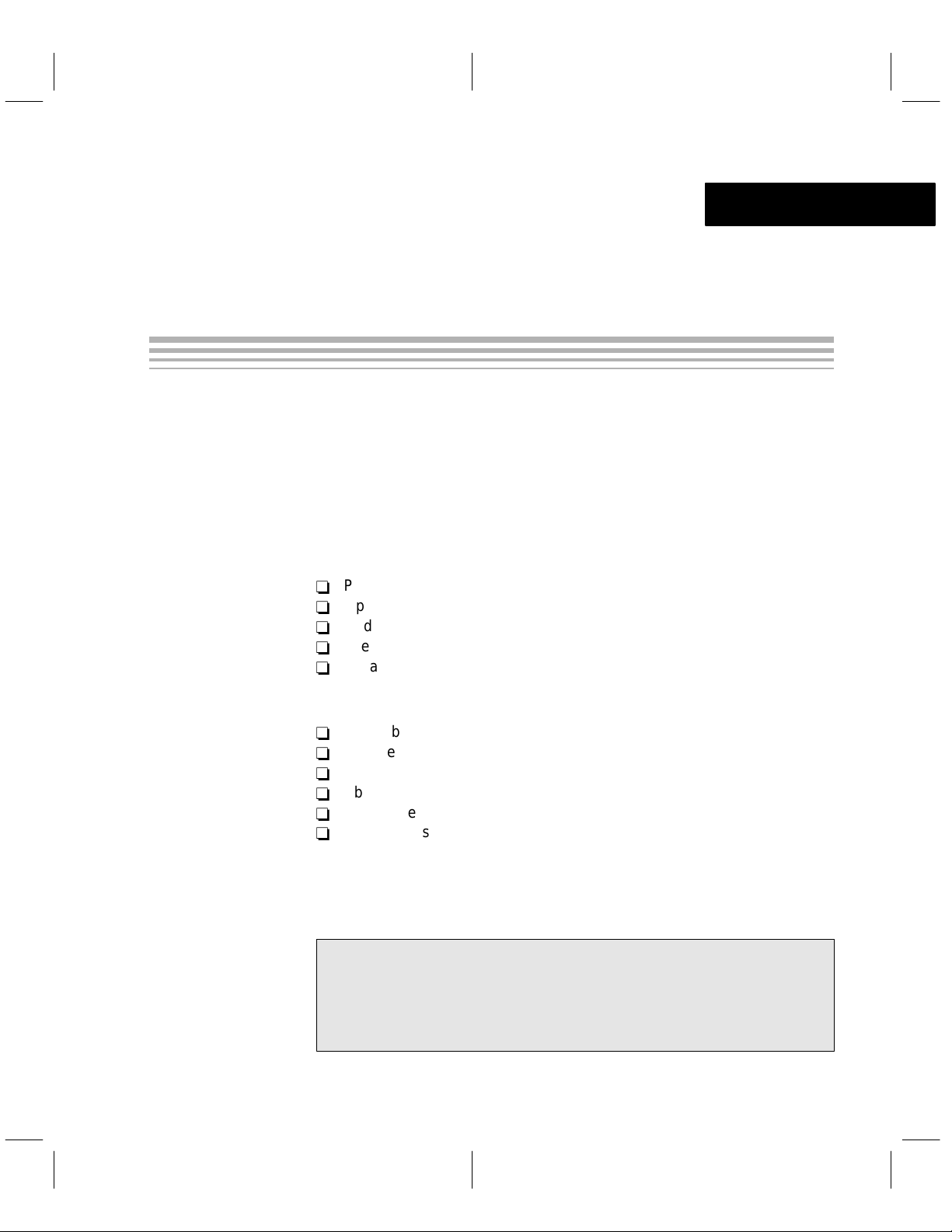
Chapter 2
Setting Up the Code Generation Tools
With Windows 95 and Windows NT
This chapter helps you install release 1.20 of the TMS470R1x code generation
tools and set up your code-development environment on a 32-bit x86-based
or Pentium PC running Windows 95 or Windows NT. These tools include an
optimizing C compiler and a full set of assembly language tools for developing
and manipulating assembly language and object (executable) code.
The C compiler tools are composed of the following components:
-
Parser
-
Optimizer
-
Code generator
-
Interlist utility
-
Library-build utitlity
The assembly language tools are composed of the following components:
-
Assembler
-
Archiver
-
Linker
-
Absolute lister
-
Cross-reference lister
-
Hex conversion utility
Topic Page
2.1 System Requirements 2-2. . . . . . . . . . . . . . . . . . . . . . . . . . . . . . . . . . . . . . . . .
2.2 Installing the Code Generation Tools 2-3. . . . . . . . . . . . . . . . . . . . . . . . . . .
2.3 Setting Up the Code Generation Environment 2-4. . . . . . . . . . . . . . . . . . .
2.4 Where to Go From Here 2-8. . . . . . . . . . . . . . . . . . . . . . . . . . . . . . . . . . . . . . .
2-1
Page 22
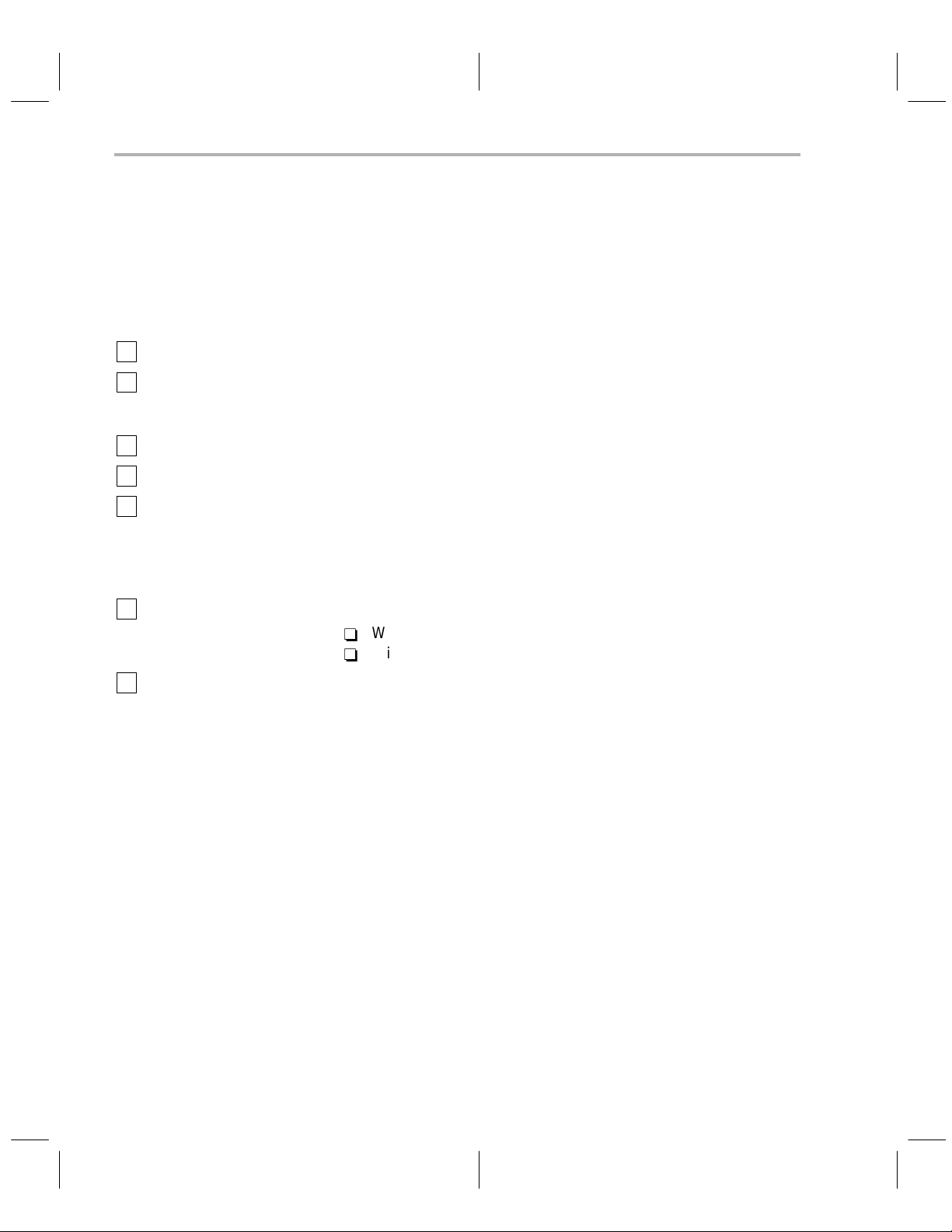
System Requirements
2.1 System Requirements
To install and use the code generation tools, you need the items listed in the
following hardware and software checklists.
Hardware checklist
Host 32-bit x86-based or Pentium based PC with an ISA/EISA bus
Memory Minimum of 16M bytes of RAM plus 32M bytes of hard-disk space
Display Monochrome or color monitor (color recommended)
Required hardware CD-ROM drive
Optional hardware Microsoft compatible mouse
Software checklist
for temporary files and 4M bytes of hard-disk space for the code
generation tools
Operating system One of these operating systems:
-
Windows 95 version 4.0 (or higher)
-
Windows NT Workstation version 3.5.1 or 4.0
CD-ROMs
TMS470R1x Code Generation Tools
2-2
Page 23
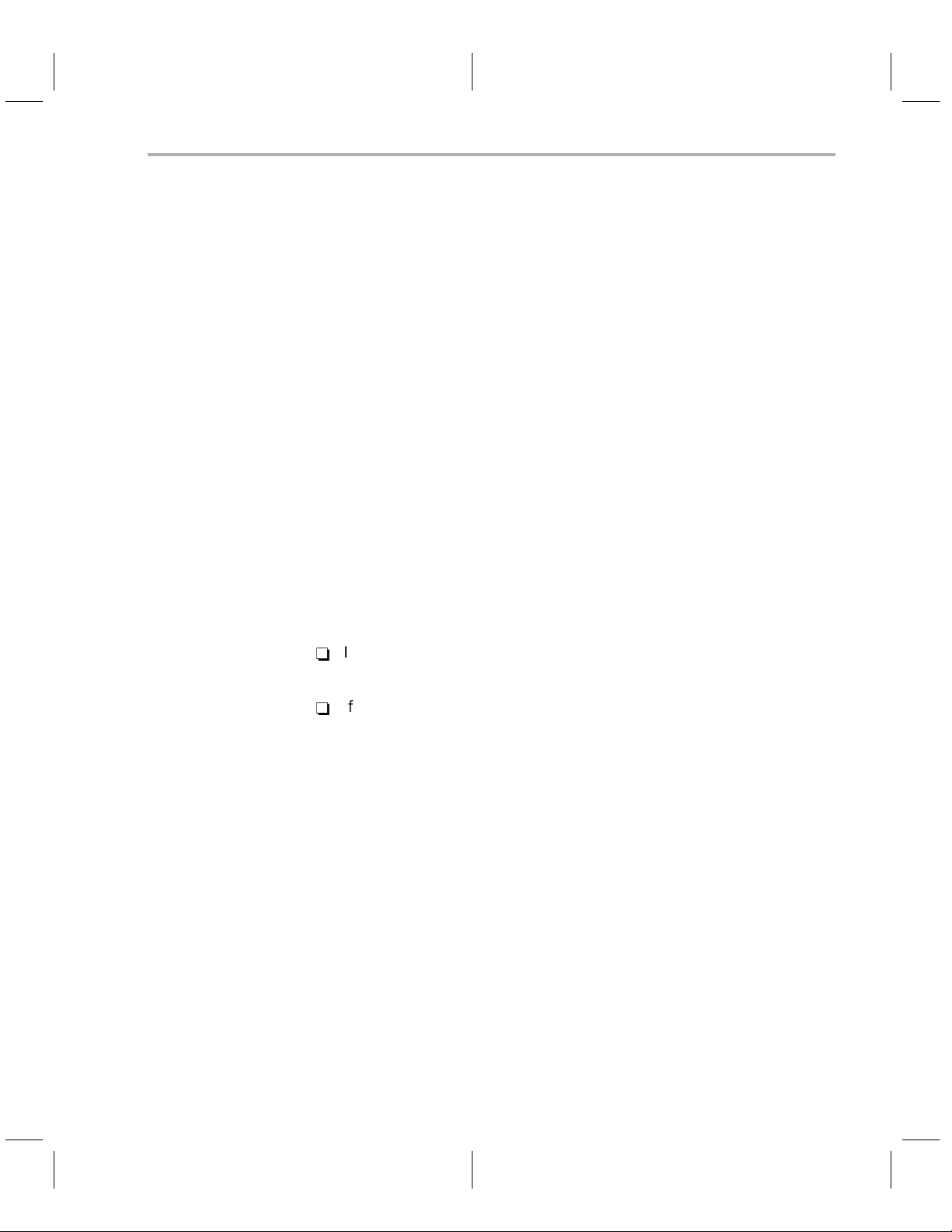
2.2 Installing the Code Generation Tools
This section helps you install the code generation tools on your hard-disk system. The code generation tools package is shipped on CD-ROM. T o install the
tools on a PC running Windows 95 or Windows NT, follow these steps:
Installing the Code Generation Tools
1) Insert the
TMS470R1x Code Generation Tools
CD-ROM into your CD-
ROM drive.
2) Start Windows.
3) If you are running Windows 95, select Run from the Start menu.
If you are running Windows NT, select Run from the File menu.
4) In the dialog box, enter the following command (where d: is the name of
your CD-ROM drive):
d:\setup.exe
5) Click on OK.
6) Follow the on-screen instructions.
If you choose not to have the environment variables set up automatically , you
can set them up yourself in one of the following ways:
-
If you are running Windows 95, you can set up the environment variables
in your autoexec.bat file.
-
If you are running Windows NT , you can set up the environment variables
in the System applet of the Control Panel.
See Section 2.3,
Setting Up the Code Generation Environment,
on page 2-4,
for more information.
Setting Up the Code Generation Tools With Windows 95 and Windows NT
2-3
Page 24
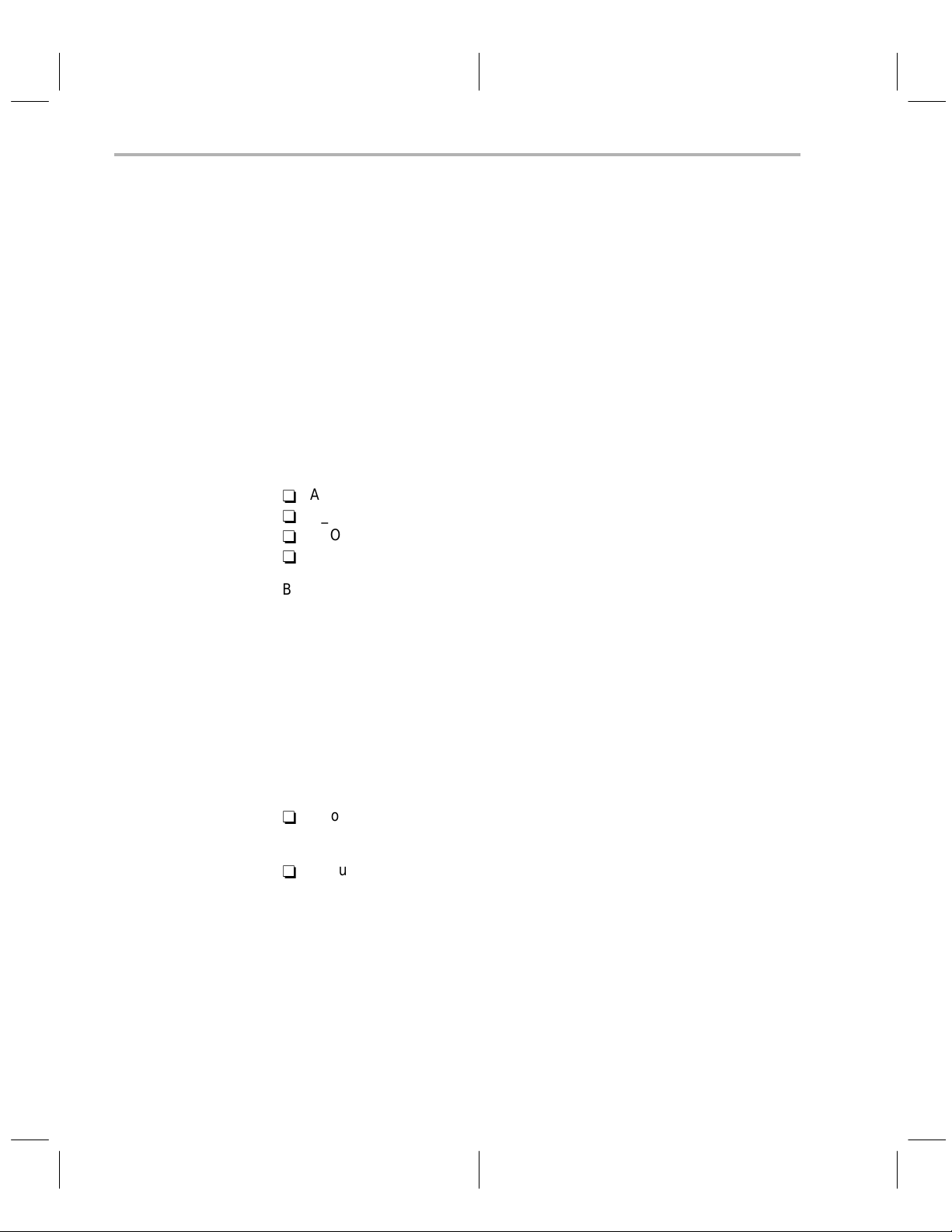
Setting Up the Code Generation Environment
2.3 Setting Up the Code Generation Environment
Before or after you install the code generation tools, you can define environment variables that set certain software tool parameters you normally use. An
environment variable
to a string. A program uses this symbol to find or obtain certain types of information.
When you use environment variables, default values are set, making each
individual invocation of the tools simpler because these parameters are automatically specified. When you invoke a tool, you can use command-line
options to override many of the defaults that are set with environment variables.
The code generation tools use the following environment variables:
-
A_DIR
-
C_DIR
-
C_OPTION
-
TMP
By default, the installation program modifies your autoexec.bat file and sets
up these environment variables:
is a special system symbol that you define and assign
set PATH=c:\
set A_DIR=c:\
set C_DIR=c:\
tool_dir
tool_dir
tool_dir
;%PATH%
These variables are set up in the registry under:
HKEY_CURRENT_USER\Environment
If you choose not to have the environment variables set up automatically , you
can set them up yourself in one of the following ways:
-
If you are running Windows 95, you can modify your autoexec.bat file to
include the set commands above.
-
If you are running Windows NT , you can set up the environment variables
in the System applet of the Control Panel. Enter the same commands that
you would enter on the command line in the System applet.
In addition to setting up environment variables, you must modify your path
statement. The following subsections describe how to modify your path statement and how to define the environment variables that the code generation
tools use.
2-4
Page 25
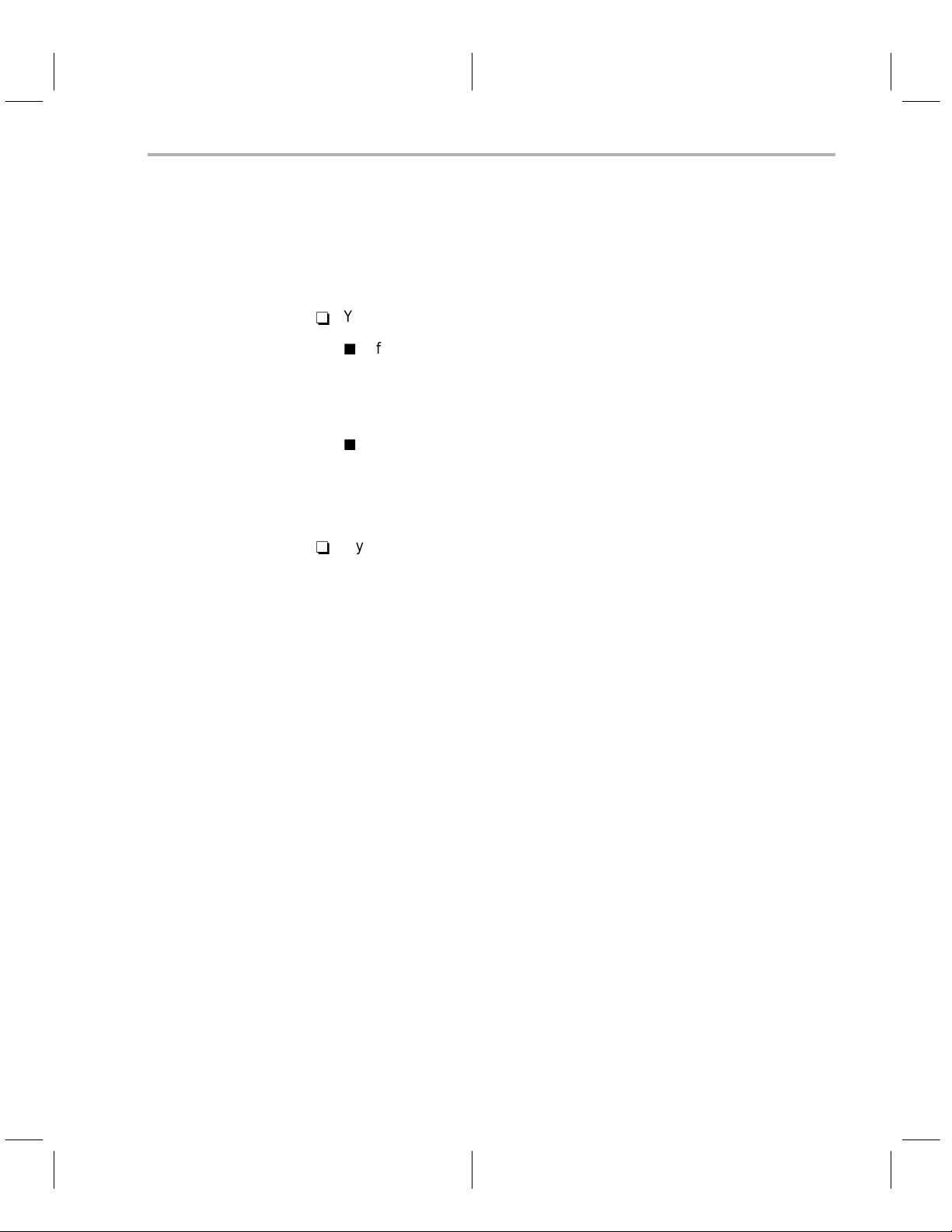
Setting Up the Code Generation Environment
Identifying the directory that contains the executable files (PATH statement)
Y ou must include the
tool_dir
directory in your P ATH statement so that you can
specify the assembler and compiler tools without specifying the name of the
directory that contains the executable files.
-
You can change the path information in one of the following ways:
J
If you are running Windows 95, modify your autoexec.bat file to
change the path information by adding the following to the end of the
PA TH statement:
;c:\
tool_dir
J
If you are running Windows NT , modify the System applet of the Control Panel to change the path information by adding the following to the
end of the PATH statement:
;c:\
tool_dir
-
If you set the P A TH statement from the command line, enter the following:
set PATH=c:\
tool_dir
;%PATH%
The addition of ;%PATH% ensures that this PATH statement does not
undo the PATH statements in any other batch files (including the
autoexec.bat file).
Identifying alternate directories for the assembler to search (A_DIR)
The assembler uses the A_DIR environment variable to name alternative
directories for the assembler to search. To set the A_DIR environment variable, use this syntax:
set A_DIR=
The
pathnames
ies. You can separate the pathnames with a semicolon or with a blank. Once
you set A_DIR, you can use the .copy , .include, or .mlib directive in assembly
source without specifying path information.
If the assembler does not find the file in the directory that contains the current
source file or in directories named by the – i option (which names alternate
directories), it searches the paths named by the A_DIR environment variable.
For more information on the –i option, see the
Language Tools User’s Guide
User’s Guide
Setting Up the Code Generation Tools With Windows 95 and Windows NT
pathname
[;
pathname
1
2
. . .]
are directories that contain copy/include files or macro librar-
TMS470R1x Assembly
or the
TMS470R1x Optimizing C Compiler
.
2-5
Page 26

Setting Up the Code Generation Environment
Identifying alternate directories for the compiler to search (C_DIR)
The compiler uses the C_DIR environment variable to name alternate directories that contain #include files and function libraries. T o set the C_DIR environment variable, use this syntax:
set C_DIR=
The
pathnames
pathname
are directories that contain #include files or libraries (such as
[;
1
stdio.h). Y ou can separate the pathnames with a semicolon or with a blank. In
C source, you can use the #include directive without specifying path information. Instead, you can specify the path information with C_DIR.
Setting default shell options (C_OPTION)
You may find it useful to set the compiler, assembler, and linker default shell
options using the C_OPTION environment variable. If you do this, the shell
uses the default options and/or input filenames that you name with C_OPTION
every time you run the shell.
Setting up default options with the C_OPTION environment variable is useful
when you want to run the shell consecutive times with the same set of options
and/or input files. After the shell reads the command line and the input filenames, it reads the C_OPTION environment variable and processes it.
To set the C_OPTION environment variable, use this syntax:
set C_OPTION=
Environment variable options are specified in the same way and have the
same meaning as they do on the command line. For example, if you want to
always run quietly (the –q option), enable C source interlisting (the –s option),
and link (the –z option), set up the C_OPTION environment variable as follows:
option1 [option2 . . .
pathname
2
. . .]
]
2-6
set C_OPTION=–qs –z
In the following examples, each time you run the compiler shell, it runs the
linker. Any options following –z on the command line or in C_OPTION are
passed to the linker. This enables you to use the C_OPTION environment variable to specify default compiler and linker options and then specify additional
compiler and linker options on the shell command line. If you have set –z in
the environment variable and want to compile only, use the –c option of the
shell. These additional examples assume C_OPTION is set as shown above:
cl470 *.c ; compiles and links
cl470 –c *.c ; only compiles
cl470 *.c –z lnk.cmd ; compiles and links using a
; command file
cl470 –c *.c –z lnk.cmd ; only compiles (–c overrides –z)
Page 27

Setting Up the Code Generation Environment
For more information about shell options, see the
Compiler User’s Guide
. For more information about linker options, see the
TMS470R1x Assembly Language Tools User’s Guide
Specifying a temporary file directory (TMP)
The compiler shell program creates intermediate files as it processes your program. By default, the shell puts intermediate files in the current directory . However, you can name a specific directory for temporary files by using the TMP
environment variable.
Using the TMP environment variable allows use of a RAM disk or other file
systems. It also allows you to compile source files from a remote directory without writing any files into the directory where the source resides. This is useful
for protected directories.
To set the TMP environment variable, use this syntax:
set TMP=
For example, to set up a directory named temp for intermediate files on your
hard drive, enter:
set TMP=c:\temp
pathname
TMS470R1x Optimizing C
.
Resetting defined environment variables
The environment variables that you define remain set until you reboot the system. If you want to clear an environment variable, use this command:
variable_name
set
For example, to reset the A_DIR environment variable, enter:
set A_DIR=
=
Verifying that the environment variables are set
To verify that the environment variables are set, open a DOS box and enter:
set
This command lists the path and environment variables and their current
values.
Setting Up the Code Generation Tools With Windows 95 and Windows NT
2-7
Page 28

Where to Go From Here
2.4 Where to Go From Here
Y our code generation tools are now installed on your Windows 95 or Windows
NT system. Now you should do each of the following tasks:
-
Turn to Chapter 5,
chapter provides you with an overview of how to invoke and use the
assembler, linker, and compiler.
-
Read Chapter 6,
included in release 1.20 of the code generation tools.
Getting Started With the Code Generation Tools
Release Notes
. This chapter explains the new features
. This
2-8
Page 29

Chapter 3
Setting Up the Code
Generation Tools With SunOS
This chapter helps you install release 1.20 of the TMS470R1x code generation
tools and set up your code-development environment on a SP ARCstation running SunOS version 4.1.x (or higher) or Solaris version 2.5.x (or higher).
These tools include an optimizing C compiler and a full set of assembly language tools for developing and manipulating assembly language and object
(executable) code.
The C compiler tools are composed of the following components:
-
Parser
-
Optimizer
-
Code generator
-
Interlist utility
-
Library-build utitlity
The assembly language tools are composed of the following components:
-
Assembler
-
Archiver
-
Linker
-
Absolute lister
-
Cross-reference lister
-
Hex conversion utility
Topic Page
3.1 System Requirements 3-2. . . . . . . . . . . . . . . . . . . . . . . . . . . . . . . . . . . . . . . . .
3.2 Installing the Code Generation Tools 3-3. . . . . . . . . . . . . . . . . . . . . . . . . . .
3.3 Setting Up the Code Generation Environment 3-5. . . . . . . . . . . . . . . . . . .
3.4 Where to Go From Here 3-10. . . . . . . . . . . . . . . . . . . . . . . . . . . . . . . . . . . . . .
3-1
Page 30

System Requirements
3.1 System Requirements
T o install and use the code generation tools, you need the items in the following
hardware and software checklists.
Hardware checklist
Host SPARCstation compatible system with a SPARCstation 2 class or
Display Monochrome or color monitor (color recommended)
Disk space 4M bytes of disk space
Required hardware CD-ROM drive
Optional hardware Mouse
Software checklist
Operating system SunOS version 4.1.x (or higher) or SunOS version 5.x (also known
Root privileges If you are running SunOS 4.1.x, 5.0, or 5.1, you
CD-ROMs
higher performance
as Solaris 2.x) using an X Window System based window manager, such as OpenWindows version 3.0 (or higher).
must
have root privileges to mount and unmount the CD-ROM. If you do not have root
privileges, get help from your system administrator.
TMS470R1x Code Generation Tools
3-2
Page 31

3.2 Installing the Code Generation Tools
This section helps you install the code generation tools on your hard-disk system. The software package is shipped on a CD-ROM. To install the tools on
a SPARCstation running SunOS or Solaris, you must mount the CD-ROM,
copy the files to your system, and unmount the CD-ROM.
Note:
Installing the Code Generation Tools
If you are running SunOS 4.1.x, 5.0, or 5.1, you
mount or unmount the CD-ROM. If you do not have root privileges, get help
from your system administrator.
Mounting the CD-ROM
The steps to mount the CD-ROM vary according to your operating-system
version:
-
-
-
must
have root privileges to
If you have SunOS 4.1.x, as root, load the CD-ROM into the drive and
enter the following from a command shell:
mount –rt hsfs /dev/sr0 /cdrom
exit
cd /cdrom/sunos
If you have SunOS 5.0 or 5.1, as root, load the CD-ROM into the drive and
enter the following from a command shell:
mount –rF hsfs /dev/sr0 /cdrom
exit
cd /cdrom/cdrom0/sunos
If you have SunOS 5.2 or higher:
J
If your CD-ROM drive is already attached, load the CD-ROM into the
drive and enter the following from a command shell:
cd /cdrom/cdrom0/sunos
J
If you do not have a CD-ROM drive attached, you must shut down your
system to the PROM level, attach the CD-ROM drive, and enter the
following:
boot –r
After you log into your system, load the CD-ROM into the drive and
enter the following from a command shell:
cd /cdrom/cdrom0/sunos
Setting Up the Code Generation Tools With SunOS
3-3
Page 32

Installing the Code Generation Tools
Copying the files
Be sure you are not logged on as root. After you mount the CD-ROM, you must
create the directory that will contain the tools software and copy the software
to that directory.
1) Create a tools directory
on your hard disk. To create this directory, enter:
mkdir /
2) Copy the files from the CD-ROM to your hard-disk system:
cp –r * /
Unmounting the CD-ROM
You must unmount the CD-ROM after copying the files.
-
If you have SunOS 4.1.x, 5.0, or 5.1, as root, enter the following from a
command shell:
cd
umount /cdrom
eject /dev/sr0
exit
-
If you have SunOS 5.2 or higher, enter the following from a command
shell:
cd
eject
your_pathname/tool_dir
your_pathname/tool_dir
3-4
Page 33

Setting Up the Code Generation Environment
3.3 Setting Up the Code Generation Environment
Before or after you install the code generation tools, you can define environment variables that set certain software tool parameters you normally use. An
environment variable
to a string. A program uses this symbol to find or obtain certain types of
information.
When you use environment variables, default values are set, making each
individual invocation of the tools simpler because these parameters are automatically specified. When you invoke a tool, you can use command-line options to override many of the defaults that are set with environment variables.
The code generation tools use the following environment variables:
-
A_DIR
-
C_DIR
-
C_OPTION
-
TMP
Y ou can set up the environment variables on the command line or in your .login
or .cshrc file (for C shells) or .profile file (for Bourne or Korn shells). To set up
these environment variables in your system initialization file, enter the same
commands that you would enter on the command line in the file.
is a special system symbol that you define and assign
In addition to setting up environment variables, you must modify your path
statement. The following subsections describe how to modify your path statement and how to define the environment variables that the code generation
tools use.
Setting Up the Code Generation Tools With SunOS
3-5
Page 34

Setting Up the Code Generation Environment
Identifying the directory that contains the executable files (path statement)
Y ou must include the
tool_dir
directory in your path statement so that you can
specify the assembler and compiler tools without specifying the name of the
directory that contains the executable files.
-
If you modify your .cshrc file (for C shells) or .profile file (for Bourne or Korn
shells) to change the path information, add the following to the end of the
path statement:
your_pathname/tool_dir
/
-
If you set the path statement from the command line, use this format:
J
For C shells:
set path=(/
J
For Bourne or Korn shells:
PA TH=/
your_pathname/tool_dir
your_pathname/tool_dir
$path)
$PATH
The addition of $path or $P ATH ensures that this path statement does not
undo the path statements in the .cshrc or .profile file.
Identifying alternate directories for the assembler to search (A_DIR)
The assembler uses the A_DIR environment variable to name alternative
directories for the assembler to search. To set the A_DIR environment variable, use this syntax:
3-6
-
For C shells:
setenv A_DIR ”
-
For Bourne or Korn shells:
A_DIR=”
pathname
pathname
[;
1
[;
pathname
1
pathname
. . .]”
2
. . .]”
2
export A_DIR
(Be sure to enclose the directory names within quotes.)
The
pathnames
are directories that contain copy/include files or macro libraries. You can separate the pathnames with a semicolon or a blank. Once you
set A_DIR, you can use the .copy, .include, or .mlib directive in assembly
source without specifying path information.
If the assembler does not find the file in the directory that contains the current
source file or in directories named by the –i option (which names alternate directories), it searches the paths named by the A_DIR environment variable.
Page 35

Setting Up the Code Generation Environment
For more information on the –i option, see the
or the
guage Tools User’s Guide
Guide
.
TMS470R1x Optimizing C Compiler User’s
TMS470R1x Assembly Lan-
Identifying alternate directories for the compiler to search (C_DIR)
The compiler uses the C_DIR environment variable to name alternate directories that contain #include files and function libraries. T o set the C_DIR environment variable, use this syntax:
-
For C shells:
setenv C_DIR “
-
For Bourne or Korn shells:
C_DIR=“
pathname
pathname
[;
1
export C_DIR
(Be sure to enclose the directory names within quotes.)
pathnames
The
are directories that contain #include files or libraries (such as
stdio.h). You can separate pathnames with a semicolon or with blanks. In C
source, you can use the #include directive without specifying path information.
Instead, you can specify the path information with C_DIR.
[;
pathname
1
pathname
. . .]”
2
. . .]”
2
Setting default shell options (C_OPTION)
You may find it useful to set the compiler, assembler, and linker default shell
options using the C_OPTION environment variable. If you do this, the shell
uses the default options and/or input filenames that you name with C_OPTION
every time you run the shell.
Setting up default options with the C_OPTION environment variable is useful
when you want to run the shell consecutive times with the same set of options
and/or input files. After the shell reads the command line and the input filenames, it reads the C_OPTION environment variable and processes it.
To set the C_OPTION environment variable, use this syntax:
-
For C shells:
setenv C_OPTION ”
-
For Bourne or Korn shells:
C_OPTION=”
export C_OPTION
option1 [option
Setting Up the Code Generation Tools With SunOS
option1 [option2
. . .]”
2
. . .]”
3-7
Page 36

Setting Up the Code Generation Environment
(Be sure to enclose the options within quotes.)
Environment variable options are specified in the same way and have the
same meaning as they do on the command line. For example, if you want to
always run quietly (the –q option), enable C source interlisting (the –s option),
and link (the –z option), set up the C_OPTION environment variable as follows:
-
For C shells:
setenv C_OPTION ”–qs –z”
-
For Bourne or Korn shells:
C_OPTION=”–qs –z”
export C_OPTION
In the following examples, each time you run the compiler shell, it runs the
linker. Any options following –z on the command line or in C_OPTION are
passed to the linker. This enables you to use the C_OPTION environment variable to specify default compiler and linker options and then specify additional
compiler and linker options on the shell command line. If you have set –z in
the environment variable and want to compile only, use the –c option of the
shell. These additional examples assume C_OPTION is set as shown above:
cl470 *.c ; compiles and links
cl470 –c *.c ; only compiles
cl470 *.c –z lnk.cmd ; compiles and links using a
cl470 –c *.c –z lnk.cmd ; only compiles (–c overrides –z)
For more information about shell options, see the
Compiler User’s Guide
. For more information about linker options, see the
TMS470R1x Assembly Language Tools User’s Guide
Specifying a temporary file directory (TMP)
The compiler shell program creates intermediate files as it processes your program. By default, the shell puts intermediate files in the current directory . However, you can name a specific directory for temporary files by using the TMP
environment variable.
Using the TMP environment variable allows use of a RAM disk or other file
systems. It also allows you to compile source files from a remote directory without writing any files into the directory where the source resides. This is useful
for protected directories.
; command file
TMS470R1x Optimizing C
.
3-8
Page 37

To set the TMP environment variable, use this syntax:
-
-
(Be sure to enclose the directory name within quotes.)
For example, to set up a directory named temp for intermediate files, enter:
-
-
Reinitializing your shell
When you modify your shell configuration file, you must ensure that the
changes are made to your current session. Use one of the following commands to reread your system initialization file:
For C shells:
setenv TMP ”
pathname
”
For Bourne or Korn shells:
TMP=”
pathname
”
export TMP
For C shells:
setenv TMP ”/temp”
For Bourne or Korn shells:
TMP=”/temp”
export TMP
Setting Up the Code Generation Environment
-
For C shells:
source ~/.cshrc
-
For Bourne or Korn shells:
source ~/.profile
Resetting defined environment variables
The environment variables that you define remain set until you reboot the system. If you want to clear an environment variable, use this command:
-
For C shells:
unsetenv
-
For Bourne or Korn shells:
unset
For example, to reset the A_DIR environment variable, enter one of these
commands:
-
For C shells:
unsetenv A_DIR
-
For Bourne or Korn shells:
unset A_DIR
variable_name
variable_name
Setting Up the Code Generation Tools With SunOS
3-9
Page 38

Where to Go From Here
Setting Up the Code Generation Environment / Where to Go From Here
Verifying that the environment variables are set
To verify that the environment variables are set, enter:
set
This command lists the path and environment variables and their current
values.
3.4 Where to Go From Here
Y our code generation tools are now installed. Now you should do each of the
following tasks:
-
Go to Chapter 5,
chapter provides you with an overview of how to invoke and use the
assembler, linker, and compiler.
Getting Started With the Code Generation Tools
. This
-
Read Chapter 6,
Release Notes.
This chapter explains the new features
included in release 1.20 of the code generation tools.
3-10
Page 39

Chapter 4
Setting Up the Code Generation
Tools on an HP Workstation
This chapter helps you install release 1.20 of the TMS470R1x code generation
tools and set up your code-development environment on an HP 9000 Series
700 P A-RISC computer with HP-UX 9.0x. These tools include an optimizing C compiler and a full set of assembly language tools for developing and
manipulating assembly language and object (executable) code.
The C compiler tools are composed of the following components:
-
Parser
-
Optimizer
-
Code generator
-
Interlist utility
-
Library-build utility
The assembly language tools are composed of the following components:
-
Assembler
-
Archiver
-
Linker
-
Absolute lister
-
Cross-reference lister
-
Hex conversion utility
Topic Page
4.1 System Requirements 4-2. . . . . . . . . . . . . . . . . . . . . . . . . . . . . . . . . . . . . . . . .
4.2 Installing the Code Generation Tools 4-3. . . . . . . . . . . . . . . . . . . . . . . . . . .
4.3 Setting Up the Code Generation Environment 4-5. . . . . . . . . . . . . . . . . . .
4.4 Where to Go From Here 4-10. . . . . . . . . . . . . . . . . . . . . . . . . . . . . . . . . . . . . .
4-1
Page 40

System Requirements
4.1 System Requirements
T o install and use the code generation tools, you need the items in the following
hardware and software checklists.
Hardware checklist
Host An HP 9000 Series 700 PA-RISC computer
Display Monochrome or color monitor (color recommended)
Disk space 4M bytes of disk space
Required hardware CD-ROM drive
Optional hardware Mouse
Software checklist
Operating system HP-UX 9.0x operating system
Root privileges Root privileges to mount and unmount the CD-ROM
CD-ROMs
TMS470R1x Code Generation Tools
4-2
Page 41

4.2 Installing the Code Generation Tools
This section helps you install the code generation tools on your hard-disk system. The software package is shipped on a CD-ROM. To install the tools on
an HP workstation, you must mount the CD-ROM, copy the files to your system, and unmount the CD-ROM.
Note:
Installing the Code Generation Tools
If you are running HP-UX 9.0x, you
unmount the CD-ROM. If you do not have root privileges, get help from your
system administrator.
Mounting the CD-ROM
As root, you can mount the CD-ROM using the UNIX mount command or the
SAM (system administration manager):
-
-
Copying the files
must
have root privileges to mount or
To use the UNIX mount command, enter the following from a command
shell:
mount –rt cdfs /dev/dsk/
exit
your_cdrom_device
/cdrom
Make the hp directory on the CD-ROM the current directory . For example,
if the CD-ROM is mounted at /cdrom, enter the following:
cd /cdrom/hp
T o use SAM to mount the CD-ROM, see
System Administration T asks
, the
HP documentation about SAM, for instructions.
After you mount the CD-ROM, log out as root and log back on as yourself. Y ou
must create the directory that will contain the tools software and copy the software to that directory.
1) Create a tools directory
mkdir /
your_pathname/tool_dir
on your hard disk. To create this directory, enter:
2) Copy the files from the CD-ROM to your hard-disk system:
cp –r * /
your_pathname/tooldir
Setting Up the Code Generation Tools on an HP Workstation
4-3
Page 42

Installing the Code Generation Tools
Setting up the software tools using a C shell
If you are using a C shell, enter the following:
setenv C_DIR ”
setenv A_DIR ”
set path=(
tool_dir
tool_dir
tool_dir
”
”
$path)
You can move the setenv and set path commands into your .login or .cshrc
file to avoid entering these commands each time you invoke a new shell.
Setting up the software tools using a Korn shell
If you are using a Bourne or Korn shell, enter the following:
C_DIR=
A_DIR=
PATH=
tool_dir
tool_dir
tool_dir
:$PATH
You can move the environment variable instructions into your .kshrc file to
avoid entering these commands each time you invoke a new shell.
Unmounting the CD-ROM
Y ou must unmount the CD-ROM after copying the files. As root, enter the following from a command shell:
cd
umount /cdrom
exit
4-4
Page 43

Setting Up the Code Generation Environment
4.3 Setting Up the Code Generation Environment
Before or after you install the code generation tools, you can define environment variables that set certain software tool parameters you normally use. An
environment variable
to a string. A program uses this symbol to find or obtain certain types of
information.
When you use environment variables, default values are set, making each
individual invocation of the tools simpler because these parameters are automatically specified. When you invoke a tool, you can use command-line options to override many of the defaults that are set with environment variables.
The code generation tools use the following environment variables:
-
A_DIR
-
C_DIR
-
C_OPTION
-
TMP
Y ou can set up the environment variables o the command line or in your .login
or .cshrc file (for C shells) or .profile file (for Bourne or Korn shells). To set up
these environment variables in your system initialization file, enter the same
commands that you would enter on the command line in the file.
is a special system symbol that you define and assign
In addition to setting up environment variables, you must modify your path
statement. The following subsections describe how to modify your path statement and how to define the environment variables that the code generation
tools use.
Setting Up the Code Generation Tools on an HP Workstation
4-5
Page 44

Setting Up the Code Generation Environment
Identifying the directory that contains the executable files (path statement)
Y ou must include the
tool_dir
directory in your path statement so that you can
specify the assembler and compiler tools without specifying the name of the
directory that contains the executable files.
-
If you modify your .cshrc file (for C shells) or .profile file (for Bourne or Korn
shells) to change the path information, add the following to the end of the
path statement:
your_pathname/tool_dir
/
-
If you set the path statement from the command line, use this format:
J
For C shells:
set path=(/
J
For Bourne or Korn shells:
PA TH=/
your_pathname/tool_dir
your_pathname/tool_dir
$path)
$PATH
The addition of $path or $P ATH ensures that this path statement does not
undo the path statements in the .cshrc or .profile file.
Identifying alternate directories for the assembler (A_DIR)
The assembler uses the A_DIR environment variable to name alternative
directories for the assembler to search. To set the A_DIR environment variable, use this syntax:
4-6
-
For C shells:
setenv A_DIR ”
-
For Bourne or Korn shells:
A_DIR=”
pathname
pathname
[;
pathname2
1
[;
pathname2
1
… ]”
… ]”
export A_DIR
(Be sure to enclose the directory names within quotes.)
pathnames
The
are directories that contain copy/include files or macro libraries. You can separate the pathnames with a semicolon or a blank. Once you
set A_DIR, you can use the .copy, .include, or .mlib directive in assembly
source without specifying path information.
If the assembler does not find the file in the directory that contains the current
source file or in directories named by the – i option (which names alternate
directories), it searches the paths named by the A_DIR environment variable.
For more information on the –i option, see the
Language Tools User’s Guide
or the
TMS470R1x Optimizing C Compiler
TMS470R1x Assembly
User’s Guide.
Page 45

Setting Up the Code Generation Environment
Identifying alternate directories for the compiler (C_DIR)
The compiler uses the C_DIR environment variable to name alternate directories that contain #include files and libraries. To set the C_DIR environment
variable, use this syntax:
-
For C shells:
setenv C_DIR “
-
For Bourne or Korn shells:
C_DIR=“
pathname
pathname
1
export C_DIR
(Be sure to enclose the directory names within quotes.)
pathnames
The
are directories that contain #include files or libraries (such as
stdio.h). You can separate pathnames with a semicolon or with blanks. In C
source, you can use the #include directive without specifying path information.
Instead, you can specify the path information with C_DIR.
Setting default shell options (C_OPTION)
You may find it useful to set the compiler, assembler, and linker shell default
options using the C_OPTION environment variable. If you do this, the shell
uses the default options and/or input filenames that you name with C_OPTION
every time you run the shell.
Setting up default options with the C_OPTION environment variable is useful
when you want to run the shell consecutive times with the same set of options
and/or input files. After the shell reads the command line and the input filenames, it reads the C_OPTION environment variable and processes it.
[;
1
[;
pathname
pathname
. . .]”
2
. . .]”
2
The set the C_OPTION environment variable, use this syntax:
-
For C shells:
setenv C_OPTION ”
-
For Bourne or Korn shells:
C_OPTION=”
option1 [option
option1 [option2
. . .]”
2
. . .]”
export C_OPTION
(Be sure to enclose the options within quotes.)
Setting Up the Code Generation Tools on an HP Workstation
4-7
Page 46

Setting Up the Code Generation Environment
Environment variable options are specified in the same way and have the
same meaning as they do on the command line. For example, if you want to
always run quietly (the –q option), enable C source interlisting (the –s option),
and link (the –z option), set up the C_OPTION environment variable as follows:
-
For C shells:
setenv C_OPTION ”–qs –z”
-
For Bourne or Korn shells:
C_OPTION=”–qs –z”
export C_OPTION
In the following examples, each time you run the compiler shell, it runs the
linker. Any options following –z on the command line or in C_OPTION are
passed to the linker. This enables you to use the C_OPTION environment variable to specify default compiler and linker options and then specify additional
compiler and linker options on the shell command line. If you have set –z in
the environment variable and want to compile only, use the –c option of the
shell. These additional examples assume C_OPTION is set as shown above:
cl470 *.c ; compiles and links
cl470 –c *.c ; only compiles
cl470 *.c –z lnk.cmd ; compiles and links using a
cl470 –c *.c –z lnk.cmd ; only compiles (–c overrides –z)
; command file
For more information about shell options, see the
Compiler User’s Guide
. For more information on linker options, see the
TMS470R1x Assembly Language Tools User’s Guide.
Specifying a temporary file directory (TMP)
The compiler shell program creates intermediate files as it processes your
program. By default, the shell puts intermediate files in the current directory.
However, you can name a specific directory for temporary files by using the
TMP environment variable.
Using the TMP environment variable allows use of a RAM disk or other file
systems. It also allows you to compile source files from a remote directory without writing any files into the directory where the source resides. This is useful
for protected directories.
4-8
TMS470R1x Optimizing C
Page 47

To set the TMP environment variable, use this syntax:
-
-
(Be sure to enclose the directory name within quotes.)
For example, to set up a directory named temp for intermediate files, enter:
-
-
Reinitializing your shell
When you modify your shell configuration file, you must ensure that the
changes are made to your current session. Use one of the following commands to reread your system initialization file:
For C shells:
setenv TMP ”
pathname
”
For Bourne or Korn shells:
TMP=”
pathname
”
export TMP
For C shells:
setenv TMP ”/temp”
For Bourne or Korn shells:
TMP=”/temp”
export TMP
Setting Up the Code Generation Environment
-
For C shells:
source ~/.cshrc
-
For Bourne or Korn shells:
source ~/.profile
Resetting defined environment variables
The environment variables that you define remain set until you reboot the system. If you want to clear an environment variable, use this command:
-
For C shells:
unsetenv
-
For Bourne or Korn shells:
unset
For example, to reset the A_DIR environment variable, enter one of these
commands:
-
For C shells:
unsetenv A_DIR
-
For Bourne or Korn shells:
unset A_DIR
variable name
variable name
Setting Up the Code Generation Tools on an HP Workstation
4-9
Page 48

Where to Go From Here
Setting Up the Code Generation Environment / Where to Go From Here
Verifying that the environment variables are set
To verify that the environment variables are set, enter:
set
This command lists the path and environment variables and their current
values.
4.4 Where to Go From Here
Y our code generation tools are now installed. Now you should do each of the
following tasks:
-
Go to Chapter 5,
chapter provides you with an overview of how to invoke and use the
assembler, linker, and compiler.
Getting Started With the Code Generation Tools
. This
-
Read Chapter 6,
Release Notes
. This chapter explains the new features
included in release 1.20 of the code generation tools.
4-10
Page 49

Chapter 5
Getting Started With the
Code Generation Tools
This chapter helps you start using the assembler, linker, and compiler by
providing a quick walkthrough of these tools. For more information about
invoking and using these tools, see the
T ools User’s Guide
Topic Page
5.1 Getting Started With the Assembler and Linker 5-2. . . . . . . . . . . . . . . . .
5.2 Getting Started With the C Compiler 5-7. . . . . . . . . . . . . . . . . . . . . . . . . . . .
and the
TMS470R1x Optimizing C Compiler User’s Guide
TMS470R1x Assembly Language
.
5-1
Page 50

Getting Started With the Assembler and Linker
5.1 Getting Started With the Assembler and Linker
This section provides a quick walkthrough of the assembler and linker so that
you can get started without reading the entire
Language Tools User’s Guide
most common methods for invoking the assembler and linker.
1) Create two short source files to use for the walkthrough; call them
file1.asm and file2.asm. (See Example 5–1 and Example 5–2.)
Example 5–1. file1.asm
.global inclw
start: MOV r6, #0
MOV r7, #0
loop: BL inclw
BCC loop
.end
. Example 5–1 through Example 5–6 show the
TMS470R1x Assembly
Example 5–2. file2.asm
5-2
.global inclw
inclw: ADDS r7, r7, #1
ADDCSS r6, r6, #1
MOV pc, lr
.end
2) Enter the following command to assemble file1.asm:
asm470 file1
The asm470 command invokes the assembler. The input source file is
file1.asm. (If the input file extension is .asm, you do not have to specify the
extension; the assembler uses .asm as the default.)
This example creates an object file called file1.obj. The assembler creates
an object file only if there are no errors in assembly. You can specify a
name for the object file, but if you do not, the assembler uses the input filename with an extension of .obj.
Page 51

Getting Started With the Assembler and Linker
3) Now enter the following command to assemble file2.asm:
asm470 file2.asm –l
This time, the assembler creates an object file called file2.obj. The –l
(lowercase L) option tells the assembler to create a listing file; the listing
file for this example is called file2.lst. It is not necessary to create a listing
file, but it gives you information and assures you that the assembly has
resulted in the desired object code. The listing file for this example is
shown in Example 5–3.
Example 5–3. file2.lst, the Listing File Created by asm470 file2.asm –l
TMS470 COFF Assembler Version 1.20 Sat Feb 8 15:22:13 1997
Copyright (c) 1995–1996 Texas Instruments Incorporated
file2.asm PAGE 1
1
2 .global inclw
3
4 00000000 E2977001 inclw: ADDS r7, r7, #1
5 00000004 22966001 ADDCSS r6, r6, #1
6 00000008 E1A0F00E MOV pc, lr
7
8 .end
No Errors, No Warnings
4) Now enter the following command to link file1.obj and file2.obj:
lnk470 file1 file2 –m lnker2.map –o prog.out
The lnk470 command invokes the linker. The input object files are file1.obj
and file2.obj. (If the input file extension is .obj, you do not have to specify
the extension; the linker uses .obj as the default.) The linker combines
file1.obj and file2.obj to create an executable object module called
prog.out. The –o option supplies the name of the output module.
Example 5–4 shows the map file resulting from this operation. (The map
file is produced only if you use the –m option.)
Getting Started With the Code Generation Tools
5-3
Page 52

Getting Started With the Assembler and Linker
Example 5–4. Output Map File, lnker2.map
*****************************************************
TMS470 COFF Linker Version 1.20
*****************************************************
Sat Feb 8 15:24:43 1997
OUTPUT FILE NAME: <prog.out>
ENTRY POINT SYMBOL: 0
SECTION ALLOCATION MAP
output attributes/
section page origin length input sections
–––––––– –––– –––––––––– –––––––––– ––––––––––––––––
.text 0 00000000 0000001c
00000000 00000010 file1.obj (.text)
00000010 0000000c file2.obj (.text)
.const 0 00000000 00000000 UNINITIALIZED
.data 0 00000000 00000000 UNINITIALIZED
00000000 00000000 file2.obj (.data)
00000000 00000000 file1.obj (.data)
.bss 0 00000000 00000000 UNINITIALIZED
00000000 00000000 file2.obj (.bss)
00000000 00000000 file1.obj (.bss)
GLOBAL SYMBOLS
address name address name
–––––––– –––– –––––––– ––––
00000000 .bss 00000000 edata
00000000 .data 00000000 .bss
00000000 .text 00000000 end
00000000 edata 00000000 .data
00000000 end 00000000 .text
0000001c etext 00000010 inclw
00000010 inclw 0000001c etext
[7 symbols]
5-4
Page 53

Getting Started With the Assembler and Linker
The two files, file1 and file2, can be linked together with or without a command file. However, using a command file allows you to configure your
memory using the MEMORY and SECTIONS directives:
-
The MEMORY directive lets you specify a model of target memory so
that you can define the types of memory your system contains and the
address ranges they occupy.
-
The SECTIONS directive describes how input sections are combined
into output sections and specifies where output sections are placed in
memory .
You can include the linker options and filenames in the linker command
file, or you can enter them on the command line. If you do not include a
linker command file, the linker uses a default allocation algorithm. Refer to
TMS470R1x Assembly Language Tools User’s Guide
the
formation about the linker command file and the default allocation algorithm.
Example 5–5. Sample Linker Command File, linker2.cmd
for more in-
/* Specify the System Memory Map */
MEMORY
{
D_MEM : org = 0x00000000 len = 0x00001000 /* Data Memory (RAM) */
P_MEM : org = 0x00001000 len = 0x00001000 /* Program Memory (ROM) */
}
/* Specify the Sections Allocation Into Memory */
SECTIONS
{
.data : {} > D_MEM /* Initialized Data */
.text : {} > P_MEM /* Code */
}
Typing in the following command line using the linker command file shown
in Example 5–5 results in the map file shown in Example 5–6.
lnk470 file1 file2 linker2.cmd –m linker2.map –o prog.out
Getting Started With the Code Generation Tools
5-5
Page 54

Getting Started With the Assembler and Linker
Example 5–6. Linker Map File (linker2.map) Linked Using a Linker Command File
*****************************************************
TMS470 COFF Linker Version 1.20
*****************************************************
Sat Feb 8 15:36:45 1997
OUTPUT FILE NAME: <prog.out>
ENTRY POINT SYMBOL: 0
MEMORY CONFIGURATION
name origin length used attributes fill
–––––––– –––––––– ––––––––– –––––––– –––––––––– ––––––––
D_MEM 00000000 000001000 00000000 RWIX
P_MEM 00001000 000001000 0000001c RWIX
SECTION ALLOCATION MAP
output attributes/
section page origin length input sections
–––––––– –––– –––––––––– –––––––––– ––––––––––––––––
.data 0 00000000 00000000 UNINITIALIZED
00000000 00000000 file2.obj (.data)
00000000 00000000 file1.obj (.data)
.text 0 00001000 0000001c
00001000 00000010 file1.obj (.text)
00001010 0000000c file2.obj (.text)
.bss 0 00000000 00000000 UNINITIALIZED
00000000 00000000 file2.obj (.bss)
00000000 00000000 file1.obj (.bss)
GLOBAL SYMBOLS
address name address name
–––––––– –––– –––––––– ––––
00000000 .bss 00000000 edata
00000000 .data 00000000 .bss
00001000 .text 00000000 end
00000000 edata 00000000 .data
00000000 end 00001000 .text
0000101c etext 00001010 inclw
00001010 inclw 0000101c etext
[7 symbols]
5-6
Page 55

5.2 Getting Started With the C Compiler
The TMS470R1x C compiler consists of many phases, including parsing, optimization, and code generation. The simplest way to compile is to use the shell
program, which is included with the compiler. This section provides a quick
walkthrough so that you can get started without reading the entire
Optimizing C Compiler User’s Guide
1) Create a sample file called function.c that contains the following code:
/**************************************/
/* function.c */
/* (Sample file for walkthrough) */
/**************************************/
int main(int i)
{
return(i < 0 ? –i : i );
}
2) To invoke the shell program to compile and assemble function.c, enter:
cl470 –o function
Getting Started With the C Compiler
TMS470R1x
.
By default, the TMS470R1x shell program compiles and assembles 32-bit
instructions. To compile 16-bit instructions, use the –mt option:
cl470 –o –mt funtion
The shell program prints the following information as it compiles the program:
[function]
TMS470 ANSI C Compiler Version 1.20
Copyright (c) 1995–1997 Texas Instruments Incorporated
”function.c” ==> main
TMS470 ANSI C Optimizer Version 1.20
Copyright (c) 1995–1997 Texas Instruments Incorporated
”function.c” ==> main
TMS470 ANSI C Codegen Version 1.20
Copyright (c) 1995–1997 Texas Instruments Incorporated
”function.c”: ==> main
TMS470 COFF Assembler Version 1.20
Copyright (c) 1995–1997 Texas Instruments Incorporated
PASS 1
PASS 2
No Errors, No Warnings
By default, the shell deletes the assembly language file from the current
directory after the file is assembled. If you want to inspect the assembly
language output, use the –k option to retain the assembly language file:
cl470 –o –k function
Getting Started With the Code Generation Tools
5-7
Page 56

Getting Started With the C Compiler
3) Also by default, the shell creates a COFF object file as output; however,
if you use the –z option, the output is an
following examples show two ways of creating an executable object
module:
a) The example in step 2 creates an object file called function.obj. To
lnk470 –c function.obj lnk32.cmd –o function.out –l rts32.lib
b) In this example, use the –z shell option, which tells the shell program
executable
object module. The
create an executable object module, run the linker separately by
invoking lnk470 as in the following example:
The –c linker option tells the linker to observe the C language linking
conventions. The linker command file, lnk32.cmd, is shipped with the
code generation tools. The –o option names the output module,
function.out; if you don’t use the –o option, the linker names the output
module a.out. The –l option names the runtime-support library. You
must have a runtime-support library before you can create an executable object module; the prebuilt runtime-support libraries rts32.lib and
rts16.lib are included with the code generation tools.
to run the linker. The –z option is followed by linker options.
cl470 –o function.c –z lnk32.cmd –o function.out –l rts32.lib
For more information on linker commands, see the
chapter of the
TMS470R1x Assembly Language Tools User’s Guide.
4) The TMS470R1x compiler package also includes an
Linker Description
interlist utility
program interlists the C source statements as comments in the assembly
language compiler output, allowing you to inspect the assembly language
generated for each line of C. T o run the interlist utility , invoke the shell program with the –s option. For example:
cl470 –s function –z lnk32.cmd –o function.out
The output of the interlist utility is written to the assembly language file
created by the compiler. (The shell –s option implies –k; that is, when you
use the interlist utility, the assembly file is automatically retained.)
. This
5-8
Page 57

Chapter 6
Release Notes
This chapter describes the media contents of the TMS470R1x tools kit. The
tools are supported on SP ARCstations, HP workstations, and PCs with DOS,
Windows 3.1x, Windows 95, or Windows NT.
This chapter also contains documentation of tools and features that are new
or have been changed since the last release.
Topic Page
6.1 Media Contents 6-2. . . . . . . . . . . . . . . . . . . . . . . . . . . . . . . . . . . . . . . . . . . . . . .
6.2 Release Enhancements 6-4. . . . . . . . . . . . . . . . . . . . . . . . . . . . . . . . . . . . . . . .
Release Notes
6-1
Page 58

Media Contents
6.1 Media Contents
The CD-ROM included in the TMS470R1x tools kit for SP ARCstations and HP
workstations contains the files listed in Table 6–1. The CD-ROM included in
the TMS470R1x tools kit for PCs contains the files listed in Table 6–2.
Table 6–1. Media Contents for SPARCstations and HP Workstations
File Description
README.1st Online release bulletin
abs470 Absolute lister
ac470 ANSI C parser
ar470 Archiver
asm470 Assembler
cg470 Code generator
cl470 Compiler shell program
clist C source interlist utility
hex470 Hex conversion utility
intvecs.asm Sample interrupt vector setup file
lnk470 COFF linker
lnk16.cmd Sample 16-bit linker command file
lnk32.cmd Sample 32-bit linker command file
mk470 Library-build utility
opt470 C optimizer
rts16.lib 16-bit runtime-support library
rts32.lib 32-bit rutime-support library
rts.src C runtime-support source library
xref470 Cross-reference utility
*.h
#include header files for RTS:
assert.h limits.h stdarg.h stdlib.h
ctype.h math.h stddef.h string.h
errno.h setjmp.h stdio.h time.h
float.h
6-2
Page 59

Table 6–2. Media Contents for PCs
File Description
readme.1st Online release bulletin
abs470.exe Absolute lister
ac470.exe ANSI C parser
ar470.exe Archiver
asm470.exe Assembler
cg470.exe Code generator
cl470.exe Compiler shell program
clist.exe C source interlist utility
hex470.exe Hex conversion utility
intvecs.asm Sample interrupt vector setup file
lnk470.exe COFF linker
lnk16.cmd Sample 16-bit linker command file
lnk32.cmd Sample 32-bit linker command file
mk470.exe Library-build utility
opt470.exe C optimizer
pminfo32.exe
rts16.lib 16-bit runtime-support library
rts32.lib 32-bit runtime-support library
rts.src C runtime-support source library
xref470.exe Cross-reference utility
*.h #include header files for RTS:
†
This file is included only in the tool kit for PCs running DOS.
†
Media Contents
Utility to measure protected/real-mode switching
assert.h limits.h stdarg.h stdlib.h
ctype.h math.h stddef.h string.h
errno.h setjmp.h stdio.h time.h
float.h
Release Notes
6-3
Page 60

Release Enhancements
6.2 Release Enhancements
Release 1.20 of the TMS470R1x code generation tools contains general
enhancements as well as enhancements specific to the assembler and
compiler. The following sections list these enhancements.
General enhancements
The TMS470R1x general enhancements include the following items:
-
All known bugs have been removed.
-
COFF version 2 is supported. Section names are no longer limited to eight
characters, and filenames are no longer limited to 14 characters. Section
name length is unrestricted, and filename length is restricted by the conventions of your operating system.
Note: Using Version 1 COFF
If you depend on a third-party COFF-dependent tool that does not support
version 2 COFF , then use the –v1 linker option. The –v1 option instructs the
linker to generate version 1 COFF. Ensure that your object modules do not
have section names that are longer than eight characters or filenames that
are longer than 14 characters. The –v1 option is a temporary option for this
release and it will be removed in a future release.
Assembler enhancements
The TMS470R1x assembler enhancements are as follows:
-
A feature of COFF version 2 is the use of subsections. You can create
subsections of any section to give you tighter control of the memory map.
Subsections are created using the .sect and .usect directives. For information on creating subsections, see the
Format
Guide
Description
-
The assembler supports conditionally linked sections. Y ou select sections
for conditional linking with the .clink assembler directive.
The .clink directive marks the current section as a conditionally linked section. This section will be linked into the final output of the linker only if it is
referenced by a linked section through a symbol reference. By default, all
sections are linked.
6-4
Introduction to Common Object File
chapter of the
TMS470R1x Assembly Language Tools User’s
; for memory map examples using subsections, see the
chapter.
Linker
Page 61

Release Enhancements
The section in which the entry point of a C program is defined cannot be
marked as a conditionally linked section. The compiler marks all function
veneers as conditionally linked.
Y ou must link with the –a linker option, which creates an absolute, executable output module, to enable conditional linking. The –j linker option
disables conditional linking.
For information on the .clink directive, see the
chapter of the
information on the –j linker option, see the
C compiler enhancements
The TMS470R1x optimizing C compiler enhancements are as follows. For
more information, see the named chapter of the
Compiler User’s Guide
-
Y ou can specify command line options in a file. When you specify that file
on the command line with the –@ shell option, the compiler reads the file
and interprets it as if it contained part of the command line. For more
information, see the
-
The options that invoke the interlist utility with the shell have changed. The
–s option interlists optimizer comments (if the optimizer is invoked) and
assembly statements; otherwise it interlists C source and assembly statements. The –ss option interlists C source and assembly statements. A new
option, the –os option, interlists optimizer comments with assembly statements. To interlist C source and assembly statements with optimizer
comments, use the –os and –ss options when invoking the optimizer. For
more information, see the
Code
chapters.
Assembler Directives
TMS470R1x Assembly Language Tools User’s Guide
Linker Description
chapter.
TMS470R1x Optimizing C
.
Compiler Description
Compiler Description
chapter.
and
Optimizing Your
; for
-
Global register variables are now supported. For more information, see
the
TMS470R1x C Language
-
Bit-field manipulation improvements are incorporated. For more information, see the
-
The alignment of structures has changed. In previous releases, all struc-
Runtime Environment
chapter.
chapter.
tures were word aligned. Now, a structure is aligned according to the alignment of the structure’s most restrictive element. For more information, see
Runtime Environment
the
-
Software interrupts are supported for C code. You define the software
chapter.
interrupt with the SWI_ALIAS pragma. For more information, see the
TMS470R1x C Language
and
Runtime Environment
chapters.
Release Notes
6-5
Page 62

6-6
Page 63

Appendix A
Appendix A
Troubleshooting DOS Systems
DOS/4GW is a memory manager that is embedded into the DOS version of
the TMS470R1x code generation tools, so you may occasionally see
DOS/4GW error messages while you are using the tools. The executable files
for DOS/4GW are not shipped as such, nor is any documentation provided on
this tool, except for the list of error messages.
Section A.2,
sages
, are excerpted from the
with the permission of T enberry Software, Inc). Included are lists of error messages with descriptions of the circumstances in which the error is most likely
to occur and suggestions for remedying the problem. (Portions of the excerpt
have been modified to provide you with specific information about using TI
tools.)
Kernel Error Messages
DOS/4GW User’s Manual
, and Section A.3,
DOS/4G Error Mes-
(reproduced here
Topic Page
A.1 Troubleshooting in the Protected-Mode Environment A-2. . . . . . . . . . . .
A.2 Kernel Error Messages A-5. . . . . . . . . . . . . . . . . . . . . . . . . . . . . . . . . . . . . . . .
A.3 DOS/4G Error Messages A-9. . . . . . . . . . . . . . . . . . . . . . . . . . . . . . . . . . . . . . .
Troubleshooting DOS Systems
A-1
Page 64

T roubleshooting in the Protected-Mode Environment
A.1 Troubleshooting in the Protected-Mode Environment
Getting 32-bit programs to execute properly under DOS can be frustrating.
Y our computer’s configuration and memory management can cause problems
that may be difficult to find because many programs are interacting.
This list of error messages is reproduced in Section A.2 on page A-5 and
Section A.3 on page A-9 because they may occur when you are executing
any tools, since all of the tools have been assembled along with the DOS/4GW
memory extender. When reading this material, consider these items:
-
When an
tion of your system by using the PMINFO program (on page A-3) before
contacting technical support. See the
page vi, for information about contacting technical support.
-
Some error messages are not included in this appendix because they are
rarely seen when using DOS/4GW with the TMS470R1x tools. Also, many
of the messages that
DOS/4GW with the TMS470R1x tools.
Action
directs you to technical support, determine the configura-
If You Need Assistance
are
documented here are seldom seen when using
section on
A-2
Page 65

The PMINFO32.EXE program
Purpose: Run PMINFO.EXE to determine the performance of protected/
Notes: The time-based measurements made by PMINFO may vary
T roubleshooting in the Protected-Mode Environment
real-mode switching and extended memory.
slightly from run to run.
If this error message appears:
DOS/16M error: [17] system software does not follow VCPI
or DPMI specifications
check for a statement in your
CONFIG.SYS containing
NOEMS. If such a statement exists, remove it and reboot your
computer.
If the computer is not equipped with extended memory or if
none is available for DOS/4GW, the extended-memory
measurements do not display.
Other DOS/4GW error messages are in Section A.3,
Error Messages
.
DOS/4G
Example: The following example shows the output of the PMINFO pro-
gram on an 80486 AT-compatible machine running at
33 MHz.
–================================= PMINFO =======================================–
Protected Mode and Extended Memory Performance Measurement –– 4.45
Copyright (c) Tenberry Software, Inc. 1987 – 1996
DOS memory Extended memory CPU performance equivalent to 33.0 MHz 80486
–––––––––– –––––––––––––––
640 17854 K bytes configured (according to BIOS).
640 31744 K bytes physically present (SETUP).
550 17585 K bytes available for DOS/16M programs.
21.6 (0.0) 19.1 (0.5) MB/sec word transfer rate (wait states).
35.4 (0.5) 34.4 (0.5) MB/sec 32–bit transfer rate (wait states).
Overall cpu and memory performance (non–floating point) for typical
DOS programs is 7.78 " 0.62 times an 8MHz IBM PC/AT.
Protected/Real switch rate = 18078/sec (55 msec/switch, 33 up + 21 down),
DOS/16M switch mode 11 (VCPI).
Troubleshooting DOS Systems
A-3
Page 66

T roubleshooting in the Protected-Mode Environment
PMINFO provides the information shown in Table A–1.
T able A–1. PMINFO Fields
Measurement Purpose
CPU performance Shows the CPU processor equivalent and the speed of the CPU (in MHz)
According to BIOS Shows the configured memory in DOS and extended memory as provided by the
BIOS (interrupts 12h and 15h, function 88h)
SETUP Shows the configuration obtained directly from the CMOS RAM as set by the com-
puter’s setup program. It is displayed only if the numbers are different from those
in the BIOS line. They are different if the BIOS has reserved memory for itself or
if another program has allocated memory and is intercepting the BIOS configuration requests to report less memory available than is physically configured.
DOS/16M programs If displayed, shows the low and high addresses available to
extended memory
Transfer rates PMINFO tries to determine the memory architecture. Some architectures perform
well under some circumstances and poorly under others; PMINFO shows the best
and worst cases. The architectures detected are cache, interleaved, page-mode
(or static column), and direct.
Measurements are made by using 32-bit accesses and are reported as the number of megabytes per second that can be transferred. The number of wait states
is reported in parentheses. The wait states can be a fractional number, like 0.5,
if there is a wait state on writes but not on reads. Memory bandwidth (that is, how
fast the CPU can access memory) accounts for 60% to 70% of the performance
for typical programs (those that are not heavily dependent on floating-point math).
DOS/4GW in
Overall CPU and memory
performance
Protected/real switch rate
A-4
Shows a performance metric developed by Tenberry Software, Inc. (formerly
known as Rational Systems, Inc.), indicating the expected throughput for the computer relative to a standard 8-MHz IBM PC/A T (disk accesses and floating-point
operations are both excluded).
Shows the speed with which the computer can switch between real and protected
modes, both as the maximum number of round-trip switches that can occur per
second, and as the time for a single round-trip switch, broken into the real-toprotected (up) and protected-to-real (down) components.
Page 67

A.2 Kernel Error Messages
This section describes error messages from the DOS/16M kernel embedded
in the TMS470R1x code generation tools. Kernel error messages can occur
because of severe resource shortages, corruption of the executable file, corruption of memory , operating system incompatibilities, or internal errors. All of
these messages are quite rare.
DOS/16M protected mode available only with 386 or 486
Description
Kernel Error Messages
DOS4G did not detect the presence of a 386-, 486-, or Pentium-based processor.
Action
If you are running the tools on a 386 (or later) PC, rerun the
program. If you are running the tools on a 286 PC, reinstall
and run the tools on a 386 PC or later.
0: involuntary switch to real mode
Description
Action
The computer was in protected mode but switched to real
mode without going through DOS/16M. This error most often
occurs because of an unrecoverable stack segment
exception (stack overflow) but can also occur if the global
descriptor table or interrupt descriptor table is corrupted.
Restart your computer. If the problem persists, contact technical support.
2: not a DOS/16M executable <filename>
Description
Action
DOS4G.EXE or a bound DOS/4G application has probably
been corrupted in some way.
Recopy the file from the source media.
6: not enough memory to load program
Description
There is not enough memory to load DOS/4G.
Action
Make more memory available and try again.
8: cannot open file <filename>
Description
Action
The DOS/16M loader cannot load DOS/4G, probably
because DOS has run out of file units.
Set a larger FILES= entry in the CONFIG.SYS file, reboot,
and try again.
Troubleshooting DOS Systems
A-5
Page 68

Kernel Error Messages
9: cannot allocate tstack
Description
Action
There is not enough memory to load DOS/4G.
Make more memory available and try again.
10: cannot allocate memory for GDT
Description
Action
There is not enough memory to load DOS/4G.
Make more memory available and try again.
11: no passup stack selectors – GDT too small
Description
Action
This error indicates an internal error in DOS/4G or an
incompatibility with other software.
Contact technical support.
12: no control program selectors – GDT too small
Description
Action
This error indicates an internal error in DOS/4G or an incompatibility with other software.
Contact technical support.
A-6
13: cannot allocate transfer buffer
Description
Action
There is not enough memory to load DOS/4G.
Make more memory available and try again.
14: premature EOF
Description
Action
DOS4G.EXE or a bound DOS/4G application has probably
been corrupted.
Recopy the file from the source media.
15: protected mode available only with 386 or 486
Description
Action
DOS/4G requires an 80386 (or later) CPU. It cannot run on an
80286 (or earlier) CPU.
Reinstall and run the tools on a 386 (or later) PC.
Page 69

Kernel Error Messages
17: system software does not follow VCPI or DPMI specifications
Description
Some memory-resident program has put your 386 or 486
CPU into virtual 8086 mode. This is done to provide special
memory services to DOS programs, such as EMS simulation
(EMS interface without EMS hardware) or high memory. In
this mode, it is not possible to switch into protected mode
unless the resident software follows a standard that
DOS/16M supports (DPMI, VCPI, and XMS are the most
common).
Action
Contact the vendor of your memory-management software.
22: cannot free memory
Description
Action
Memory was probably corrupted during execution of your
program.
Make more memory available and try again.
23: no memory for VCPI page table
Description
Action
There is not enough memory to load DOS/4G.
Make more memory available and try again.
24: VCPI page table address incorrect
Description
Action
There is an internal error.
Contact technical support.
25: cannot initialize VCPI
Description
An incompatibility with other software was detected.
DOS/16M has detected that VCPI is present, but VCPI
returns an error when DOS/16M tries to initialize the interface.
Action
Find the other software that uses VCPI and disable it (stop its
execution).
28: memory error, avail loop
Description
Action
Memory was probably corrupted during execution of your
program. Using an invalid or stale alias selector may cause
this error. Incorrect manipulation of segment descriptors may
also cause it.
Rerun the program and/or restart your computer.
Troubleshooting DOS Systems
A-7
Page 70

Kernel Error Messages
29: memory error, out of range
Description
Action
Memory was probably corrupted during execution of your
program. Writing through an invalid or stale alias selector may
cause this error.
Check your source code for references to variables that are
not declared or are no longer in scope.
32: DPMI host error (possibly insufficient memory)
33: DPMI host error (need 64K XMS)
34: DPMI host error (cannot lock stack)
Description
Action
Memory under DPMI is probably insufficient.
Under Windows, make more physical memory available by
eliminating or reducing any RAM drives or disk caches. You
can also edit DEFAUL T.PIF so that at least 64K bytes of XMS
memory is available to non-Windows programs. Under OS/2,
increase the DPMI_MEMORY_LIMIT in the DOS box settings.
35: general protection fault
Description
An internal error in DOS/4G was probably detected. Faults
generated by your program should cause error 2001 instead.
A-8
Action
Contact technical support.
38: cannot use extended memory: HIMEM.SYS not version 2
Description
Action
An incompatibility with an old version of HIMEM.SYS was
detected.
Upgrade to a more recent copy of DOS or upgrade your DOS
memory extender.
40: not enough available extended memory (XMIN)
Description
Action
An incompatibility with your memory manager or its configuration was detected.
Try configuring the memory manager to provide more extended memory or change memory managers.
Page 71

A.3 DOS/4G Error Messages
DOS/4G errors are more common than kernel errors when using DOS/4G or
DOS/4GW with the TMS470R1x code generation tools. They are usually related to an unknown path name, corrupt files, or memory problems. Memory
problems can include inadequate memory, poor configuration, or corrupted
memory.
1000 ”can’t hook interrupts”
Description
Action
1001 ”error in interrupt chain”
Description
Action
1003 ”can’t lock extender kernel in memory”
Description
Action
DOS/4G Error Messages
A DPMI host has prevented DOS/4G from loading.
Contact technical support.
A DOS/4G internal error was detected.
Contact technical support.
DOS/4G could not lock the kernel in physical memory , probably because of a memory shortage.
Free some memory for the DOS/4G application.
1005 ”not enough memory for dispatcher data”
Description
Action
There is not enough memory for DOS/4G to manage userinstalled interrupt handlers properly.
Free some memory for the DOS/4G application.
1007 ”can’t find file <program> to load”
Description
Action
DOS/4G could not open the specified program. The file probably does not exist. It is possible that DOS ran out of file handles or that a network or similar utility has prohibited read access to the program.
Make sure that the filename was spelled correctly.
1008 ”can’t load executable format for file <filename> [<error
code>]”
Description
Action
DOS/4G did not recognize the specified file as a valid executable file. DOS/4G can load linear executables (LE and LX)
and EXPs (BW).
Recopy the file from the source media.
Troubleshooting DOS Systems
A-9
Page 72

DOS/4G Error Messages
3301 ”unhandled EMPTYFWD, GATE16, or unknown relocation”
3302 ”unhandled ALIAS16 reference to unaliased object”
3304 ”unhandled or unknown relocation”
Description
Action
If your program was built for another platform that supports
the LINEXE format, it may contain a construct that DOS/4G
does not currently support, such as a call gate. One of these
messages may also appear if your program has a problem
mixing 16- and 32-bit code. A linker error is another likely
cause.
Check for viruses and reinstall the tools from the source
media. If the problem persists, contact technical support.
A-10
Page 73

A
Glossary
Appendix B
Appendix A
Glossary
asm470: The name of the command that invokes the assembler for the
TMS470R1x.
assembler: A software program that creates a machine-language program
from a source file that contains assembly language instructions, directives, and macro definitions. The assembler substitutes absolute operation codes for symbolic operation codes and absolute or relocatable
addresses for symbolic addresses.
C
D
C compiler: A software program that translates C source statements into
assembly language source statements.
code generator: A compiler tool that takes the file produced by the parser
or the optimizer and produces an assembly language source file.
COFF: Common object file format. A binary object file format that promotes
modular programming by supporting the concept of
sections are independently relocatable in memory space; you can place
any section into any allocated block of target memory.
cl470: The name of the command that invokes the compiler shell program
for the TMS470R1x. (The second character in the shell name is a lowercase L.)
DOS/4G: The base version for DOS/4GW. You may occasionally see this
term in an error message. If so, see Appendix A,
Systems
, for the appropriate action.
sections
T roubleshooting DOS
. All COFF
Glossary
B-1
Page 74

Glossary
E
DOS/4GW: A memory extender that is bound with the DOS version of the
TMS470R1x code generation tools.
shipped separately but is embedded within the other executables
messages from DOS/4GW are included in Appendix A,
DOS Systems
error messages, contact technical support for assistance, and remember
that the tools are shipped as object files with the memory extender
embedded.
DOS/16M: The executable filename for a tool that is embedded in the
TMS470R1x code generation tools. Y ou may occasionally see this term
in an error message. If so, see Appendix A,
Systems
environment variables: System symbols that you define and assign to a
string. They are usually included in batch files (for example, .cshrc).
, to assist you in debugging. If you receive one of these
, for the appropriate action.
The executable DOS/4GW file is not
. Error
T roubleshooting
Troubleshooting DOS
I
L
O
interlist utility: A compiler utility that inserts as comments your original C
source statements into the assembly language output from the assembler. The C statements are inserted next to the equivalent assembly
instructions.
linker: A software program that combines object files to form an object mod-
ule that can be allocated into system memory and executed by the device.
lnk470: The name of the command that invokes the linker for the
TMS470R1x.
optimizer: A software tool that improves the execution speed and reduces
the size of C programs.
options: Command parameters that allow you to request additional or
specific functions when you invoke a software tool.
B-2
Page 75

P
R
S
Glossary
pragma: Preprocessor directive that provides directions to the compiler
about how to treat a particular statement.
protected-mode programs: 32-bit extended DOS programs. These
programs require an extended memory manager and run on 80386,
80486, and Pentium based PCs only . Protected-mode programs can use
all available RAM on a computer up to 64M bytes.
real-mode: 16-bit native DOS mode. This mode limits the available memory
to 640K bytes. Calls to DOS may involve switching from protected to real
DOS real-mode tools are no longer supported by the TMS470R1x
mode.
code generation tools.
shell program: A utility that lets you compile, assemble, and optionally link
in one step. The shell runs one or more source modules through the compiler (including the parser, optimizer, and code generator), the assembler, and the linker.
V
structure: A collection of one or more variables grouped together under a
single name.
swap file: The file where virtual memory (secondary memory) is allocated
on the hard disk.
veneer: A sequence of instructions that serves as an alternate entry point
into a routine if a state change is required.
virtual memory: The ability of a program to use more memory than a
computer actually has available as RAM. This is accomplished by using
a swap file on disk to augment RAM. When RAM is not sufficient, part of
the program is swapped out to a disk file until it is needed again. The
combination of the swap file and available RAM is the virtual memory.
The TMS470R1x tools use the DOS/4GW memory extender to provide
virtual-memory management (VMM). This memory extender is not provided as an executable file but is embedded in several of the tools
shipped by TI. Contact technical support for more information.
Glossary
B-3
Page 76

B-4
Page 77

Index
Index
@ shell option 6-5
A
A_DIR environment variable
for DOS systems 1-5
for HP workstations 4-6
for SP ARCstations 3-6 to 3-7
for Windows 3.1x systems 1-5
for Windows 95/NT systems 2-5
asm470
definition B-1
invoking 5-2
assembler, definition B-1
assembler walkthrough 5-2 to 5-4
assistance from TI vi
C
C compiler walkthrough 5-7 to 5-8
C_DIR environment variable
for DOS systems 1-5
for HP workstations 4-7
for SPARCstations 3-7
for Windows 3.1x systems 1-5
for Windows 95/NT systems 2-6
C_OPTION environment variable
for DOS systems 1-6
for HP workstations 4-7 to 4-8
for SP ARCstations 3-7 to 3-8
for Windows 3.1x systems 1-6
for Windows 95/NT systems 2-6
CD-ROM
mounting
for HP workstations 4-3
for SPARCstations 3-3
CD-ROM (continued)
requirements
for DOS systems 1-2
for HP workstations 4-2
for SPARCstations 3-2
for Windows 3.1x systems 1-2
for Windows 95/NT systems 2-2
retrieving files from (copying)
for HP workstations 4-4
for SPARCstations 3-4
unmounting
for HP workstations 4-4
for SPARCstations 3-4
cl470
definition B-1
invoking 5-7
.clink directive 6-4
code generation tools
for DOS systems 1-2
for HP workstations 4-2
for SPARCstations 3-2
for Windows 3.1x systems 1-2
for Windows 95/NT systems 2-2
code generator, definition B-1
COFF
creating object file 5-8
definition B-1
version 1 switch 6-4
version 2 support 6-4
compiler, definition B-1
conditionally linked sections 6-4
.cshrc file
for HP workstations 4-5 to 4-10
for SP ARCstations 3-5 to 3-10
Index-1
Page 78

Index
D
directives
MEMORY 5-5
SECTIONS 5-5
directories, software tools
for DOS systems 1-5
for HP workstations 4-3, 4-6
for SPARCstations 3-4, 3-6
for Windows 3.1x systems 1-5
for Windows 95/NT systems 2-5
disk space requirements
for HP workstations 4-2
for SPARCstations 3-2
display requirements
for DOS systems 1-2
for HP workstations 4-2
for SPARCstations 3-2
for Windows 3.1x systems 1-2
for Windows 95/NT systems 2-2
DOS systems
requirements 1-2
setting up the environment 1-4
software installation 1-3
DOS/16M, definition B-2
DOS/4G
definition B-1
error messages A-9 to A-10
DOS/4GW
definition B-2
described A-1
E
enhancements
assembler 6-4
C compiler 6-5 to 6-6
general 6-4
environment setup
for DOS systems 1-4
for HP workstations 4-5 to 4-10
for SP ARCstations 3-5 to 3-10
for Window 3.1x systems 1-4
for Windows 95/NT systems 2-4 to 2-7
environment variables
A_DIR 1-5, 2-5, 3-6 to 3-7, 4-6
C_DIR 1-5, 2-6, 3-7, 4-7
C_OPTION 1-6, 2-6, 3-7 to 3-8, 4-7 to 4-8
definition B-2
for DOS systems 1-4
for HP workstations 4-5 to 4-10
for SP ARCstations 3-5 to 3-10
for Window 3.1x systems 1-4
for Windows 95/NT systems 2-4 to 2-7
resetting 1-7, 2-7, 3-9, 4-9
TMP 1-7, 2-7, 3-8 to 3-9, 4-8 to 4-9
verifying 1-7, 2-7, 3-10, 4-10
error messages
DOS/4G A-9 to A-10
kernel A-5 to A-8
example
assembler 5-2 to 5-3
compiler 5-7 to 5-8
linker 5-4 to 5-6
PMINFO A-3
F
filename length 6-4
G
global register variables 6-5
H
hardware checklist
for DOS systems 1-2
for HP workstations 4-2
for SPARCstations 3-2
for Windows 3.1x systems 1-2
for Windows 95/NT systems 2-2
host system
for DOS systems 1-2
for HP workstations 4-2
for SPARCstations 3-2
for Windows 3.1x systems 1-2
for Windows 95/NT systems 2-2
HP workstations
requirements 4-2
setting up the environment 4-5 to 4-10
software installation 4-3 to 4-4
Index-2
Page 79

Index
I
installation, software
for DOS systems 1-3
for HP workstations 4-3 to 4-4
for SPARCstations 3-3
for Windows 3.1x systems 1-3
for Windows 95/NT systems 2-3
interlist utility
definition B-2
described 5-8
enhancements 6-5
invoking
assembler 5-2 to 5-4
compiler 5-7 to 5-8
linker 5-2 to 5-6
K
kernel error messages A-5 to A-8
L
linker, definition B-2
linker walkthrough 5-2 to 5-4
lnk470
definition B-2
invoking 5-3
modifying P ATH statement
for DOS systems 1-5
for HP workstations 4-6
for SPARCstations 3-6
for Windows 3.1x systems 1-5
for Windows 95/NT systems 2-5
mounting CD-ROM
for HP workstations 4-3
for SPARCstations 3-3
mouse requirements
for DOS systems 1-2
for HP workstations 4-2
for SPARCstations 3-2
for Windows 3.1x systems 1-2
for Windows 95/NT systems 2-2
MS-DOS PMINFO A-3 to A-10
N
notational conventions iii
O
operating system
for DOS systems 1-2
for HP workstations 4-2
for SPARCstations 3-2
for Windows 3.1x systems 1-2
for Windows 95/NT systems 2-2
optimizer, definition B-2
options, definition B-2
P
M
media contents 6-2, 6-3
HP workstations 6-2
PCs with DOS 6-3
PCs with Windows 3.1x 6-3
PCs with Windows 95/NT 6-3
SPARCstations 6-2
MEMORY directive 5-5
memory requirements
for DOS systems 1-2
for Windows 3.1x systems 1-2
for Windows 95/NT systems 2-2
P ATH statement
for DOS systems 1-5
for HP workstations 4-6
for SPARCstations 3-6
for Windows 3.1x systems 1-5
for Windows 95/NT systems 2-5
performance considerations for DOS or Windows
3.1x systems 1-8
permissions
for HP workstations 4-2
for SPARCstations 3-2
PMINFO A-3 to A-10
example A-3
pragma, definition B-3
Index-3
Page 80

Index
.profile file
for HP workstations 4-5 to 4-10
for SP ARCstations 3-5 to 3-10
protected-mode
environment, troubleshooting A-2
programs, definition B-3
R
real-mode, definition B-3
reinitializing
.cshrc file 3-9, 4-9
.profile file 3-9, 4-9
shell 3-9, 4-9
related documentation iv
See
requirements.
checklist
resetting environment variables
for DOS systems 1-7
for HP workstations 4-9
for SPARCstations 3-9
for Windows 3.1x systems 1-7
for Windows 95/NT systems 2-7
retrieving files from CD-ROM
for HP workstations 4-4
for SPARCstations 3-4
root privileges
for HP workstations 4-2
for SPARCstations 3-2
runtime-support library 5-8
hardware checklist; software
shell, reinitializing 3-9, 4-9
shell program
COFF file 5-8
definition B-3
software checklist
for DOS systems 1-2
for HP workstations 4-2
for SPARCstations 3-2
for Windows 3.1x systems 1-2
for Windows 95/NT systems 2-2
software interrupts 6-5
See
Solaris.
SPARCstations
requirements 3-2
setting up the environment 3-5 to 3-10
software installation 3-3 to 3-4
structure
alignment 6-5
definition B-3
subsections 6-4
SunOS.
swap file, definition B-3
system initialization files
.cshrc
.profile
system requirements.
ware checklist
SPARCstations
See
SPARCstations
for HP workstations 4-5 to 4-10
for SP ARCstations 3-5 to 3-10
for HP workstations 4-5 to 4-10
for SP ARCstations 3-5 to 3-10
See
hardware checklist; soft-
T
S
section names 6-4
SECTIONS directive 5-5
setting up the environment
for DOS systems 1-4
for HP workstations 4-5 to 4-10
for SP ARCstations 3-5 to 3-10
for Window 3.1x systems 1-4
for Windows 95/NT systems 2-4 to 2-7
setup.exe
for DOS systems 1-3
for Windows 3.1x systems 1-3
for Windows 95/NT systems 2-3
Index-4
TMP environment variable
for DOS systems 1-7
for HP workstations 4-8 to 4-9
for SP ARCstations 3-8 to 3-9
for Windows 3.1x systems 1-7
for Windows 95/NT systems 2-7
U
unmounting CD-ROM
for HP workstations 4-4
for SPARCstations 3-4
V
veneer, definition B-3
Page 81

Index
virtual memory , definition B-3
W
walkthrough
assembler 5-2 to 5-4
C compiler 5-7 to 5-8
linker 5-2 to 5-4
Windows 3.1x systems
requirements 1-2
setting up the environment 1-4
software installation 1-3
Windows 95/NT systems
requirements 2-2
setting up the environment 2-4 to 2-7
software installation 2-3
Index-5
Page 82

Index-6
Page 83

IMPORTANT NOTICE
T exas Instruments (TI) reserves the right to make changes to its products or to discontinue any semiconductor
product or service without notice, and advises its customers to obtain the latest version of relevant information
to verify, before placing orders, that the information being relied on is current.
TI warrants performance of its semiconductor products and related software to the specifications applicable at
the time of sale in accordance with TI’s standard warranty. Testing and other quality control techniques are
utilized to the extent TI deems necessary to support this warranty. Specific testing of all parameters of each
device is not necessarily performed, except those mandated by government requirements.
Certain applications using semiconductor products may involve potential risks of death, personal injury, or
severe property or environmental damage (“Critical Applications”).
TI SEMICONDUCTOR PRODUCTS ARE NOT DESIGNED, INTENDED, AUTHORIZED, OR WARRANTED
TO BE SUITABLE FOR USE IN LIFE-SUPPORT APPLICATIONS, DEVICES OR SYSTEMS OR OTHER
CRITICAL APPLICATIONS.
Inclusion of TI products in such applications is understood to be fully at the risk of the customer. Use of TI
products in such applications requires the written approval of an appropriate TI officer . Questions concerning
potential risk applications should be directed to TI through a local SC sales office.
In order to minimize risks associated with the customer’s applications, adequate design and operating
safeguards should be provided by the customer to minimize inherent or procedural hazards.
TI assumes no liability for applications assistance, customer product design, software performance, or
infringement of patents or services described herein. Nor does TI warrant or represent that any license, either
express or implied, is granted under any patent right, copyright, mask work right, or other intellectual property
right of TI covering or relating to any combination, machine, or process in which such semiconductor products
or services might be or are used.
Copyright 1996, Texas Instruments Incorporated
