Page 1
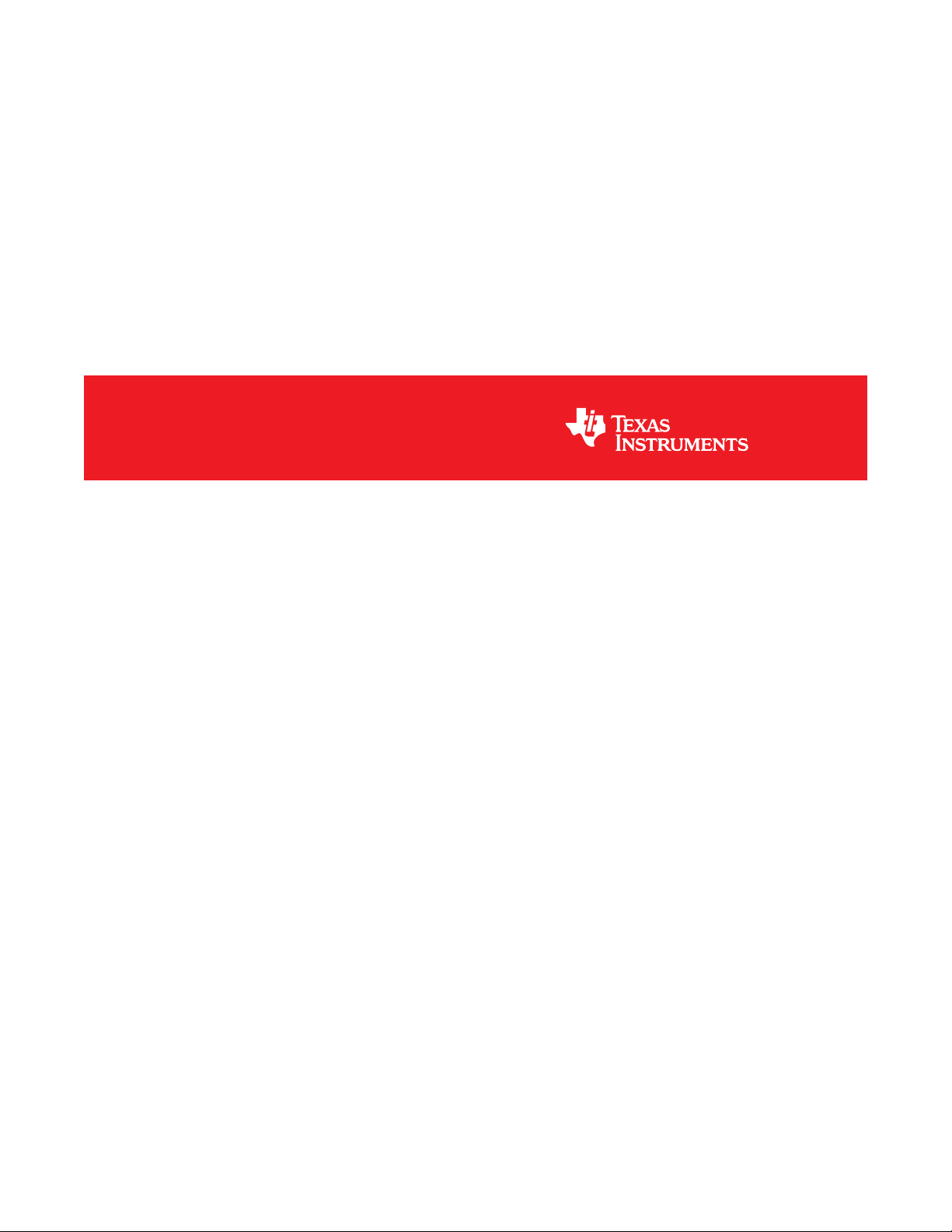
LDC1000/LDC1041/LDC1051 Evaluation Module
User's Guide
Literature Number: SNAU150A
September 2013–Revised March 2014
Page 2
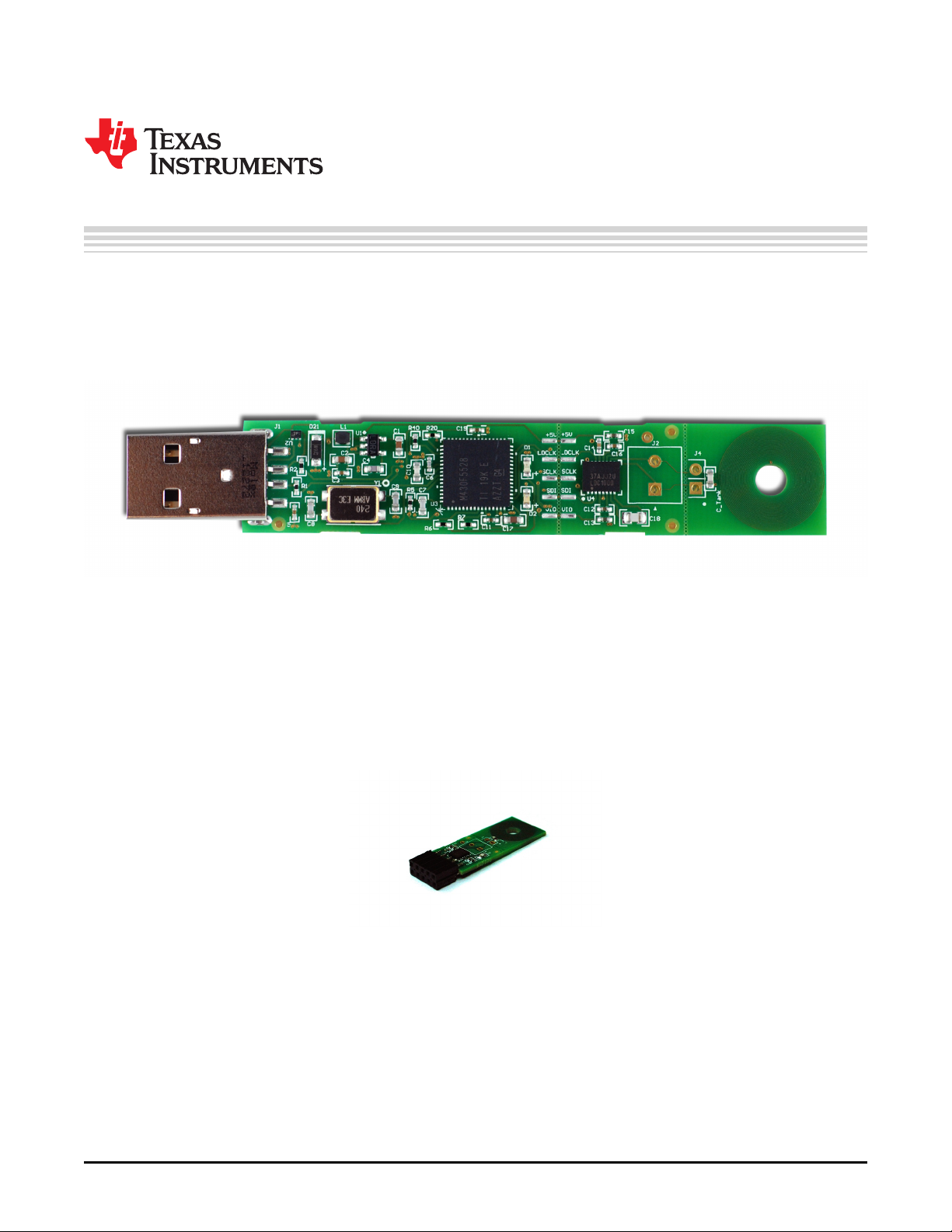
1.1 Overview
The LDC10xx Evaluation Module is designed to provide an example LC tank and coil structure application
which interfaces to a host computer. The module can be used independently of the GUI by the on-board
embedded LED, which demonstrates threshold detection.
Chapter 1
SNAU150A–September 2013–Revised March 2014
LDC1000/LDC1041/LDC1051 Evaluation Module
Figure 1-1. Evaluation Module
The EVM includes an example PCB sensor which is a 2 layer, 23 turn, 14mm diameter inductor with a
100pF 1% NP0 capacitor connected in parallel to form an LC tank.
The EVM is perforated at two locations to provide the option to interface to various system configurations.
The first perforation, between the coil and the LDC10xx, can be used to snap off the PCB coil and connect
a custom coil. The second perforation is between the LDC10xx and the MSP430, and provides the option
to connect the LDC10xx and the sensor to a different system or to use multiple sensors in one system for
prototyping.
Figure 1-2. LDC1000+Sensor
When the evaluation module first powers up from the USB port, it will flash a series of green and red LED
lights to indicate self-test. When the self-test is finished, the green LED indicates the status of the
LDC10xx INTB pin. When the INTB pin is asserted, the green LED is lit. By default, INTB is configured
for threshold detection.
2
LDC1000/LDC1041/LDC1051 Evaluation Module SNAU150A–September 2013–Revised March 2014
Copyright © 2013–2014, Texas Instruments Incorporated
Submit Documentation Feedback
Page 3
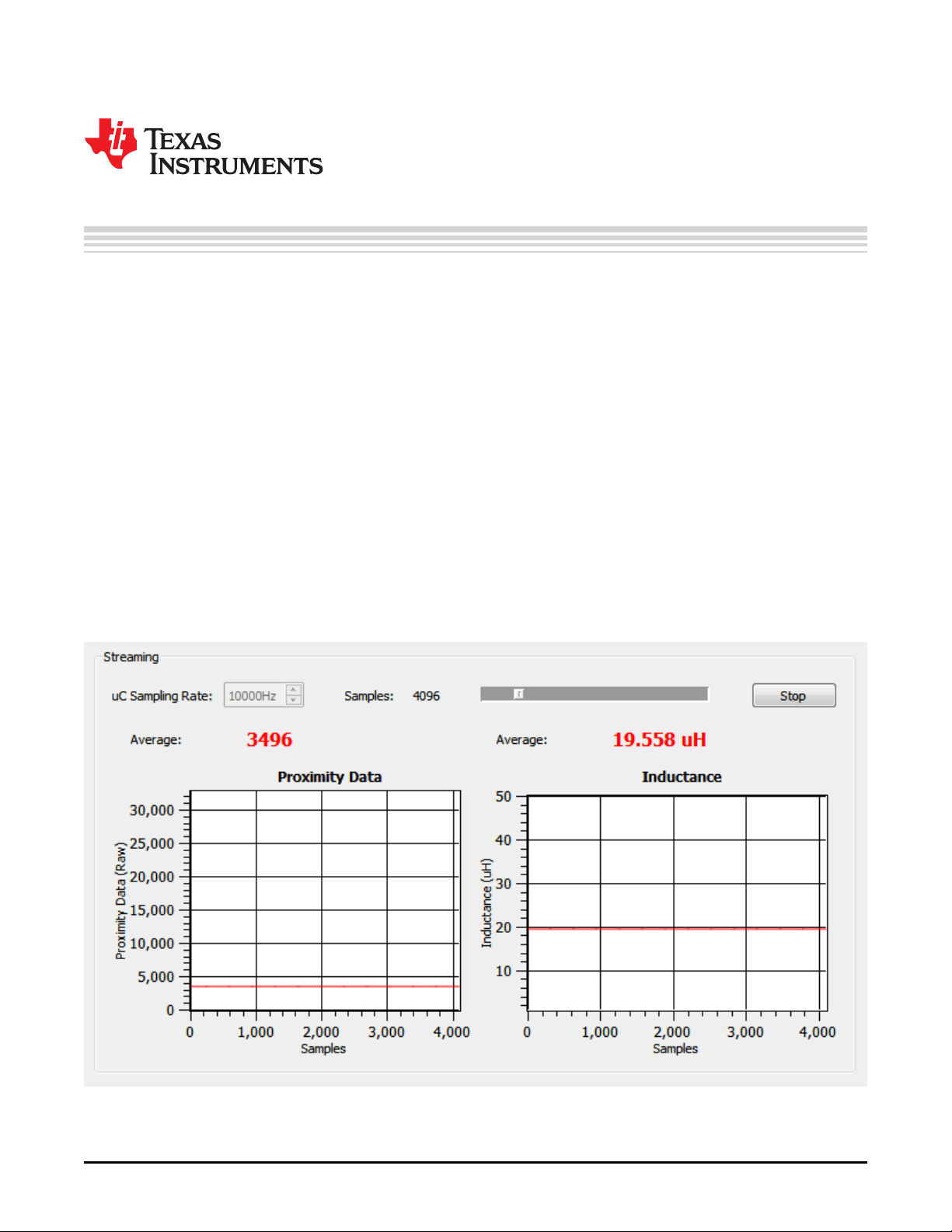
Quick Start Guide LDC10xx Evaluation Module
2.1 LDC10xx Evaluation Module Overview
The LDC10xx Evaluation Module (EVM) enables the user to test out analog and digital capabilities of the
LDC10xx Inductance-to-Digital Converter. The EVM is a USB device used with a host computer and
accessed using the Inductive Sensing Graphical User Interface (GUI) software, which is documented in
Chapter 3.
To quickly get started on the LDC10xx GUI, follow the steps below to load and configure a device:
2.1.1 Evaluation Module
Set Up Requirements:
1. The LDC10xx GUI and drivers must be installed on the host.
2. Available USB port on host computer.
Loading and Running:
1. Plug the EVM into the host computer. The host computer should automatically detect the device as a
LDC10xxEVM.
2. Launch the GUI. It should automatically detect the presence of the EVM, read all the configuration
registers, and begin streaming data.
Chapter 2
SNAU150A–September 2013–Revised March 2014
Figure 2-1. Streaming Section
SNAU150A–September 2013–Revised March 2014 Quick Start Guide LDC10xx Evaluation Module
Submit Documentation Feedback
Copyright © 2013–2014, Texas Instruments Incorporated
3
Page 4
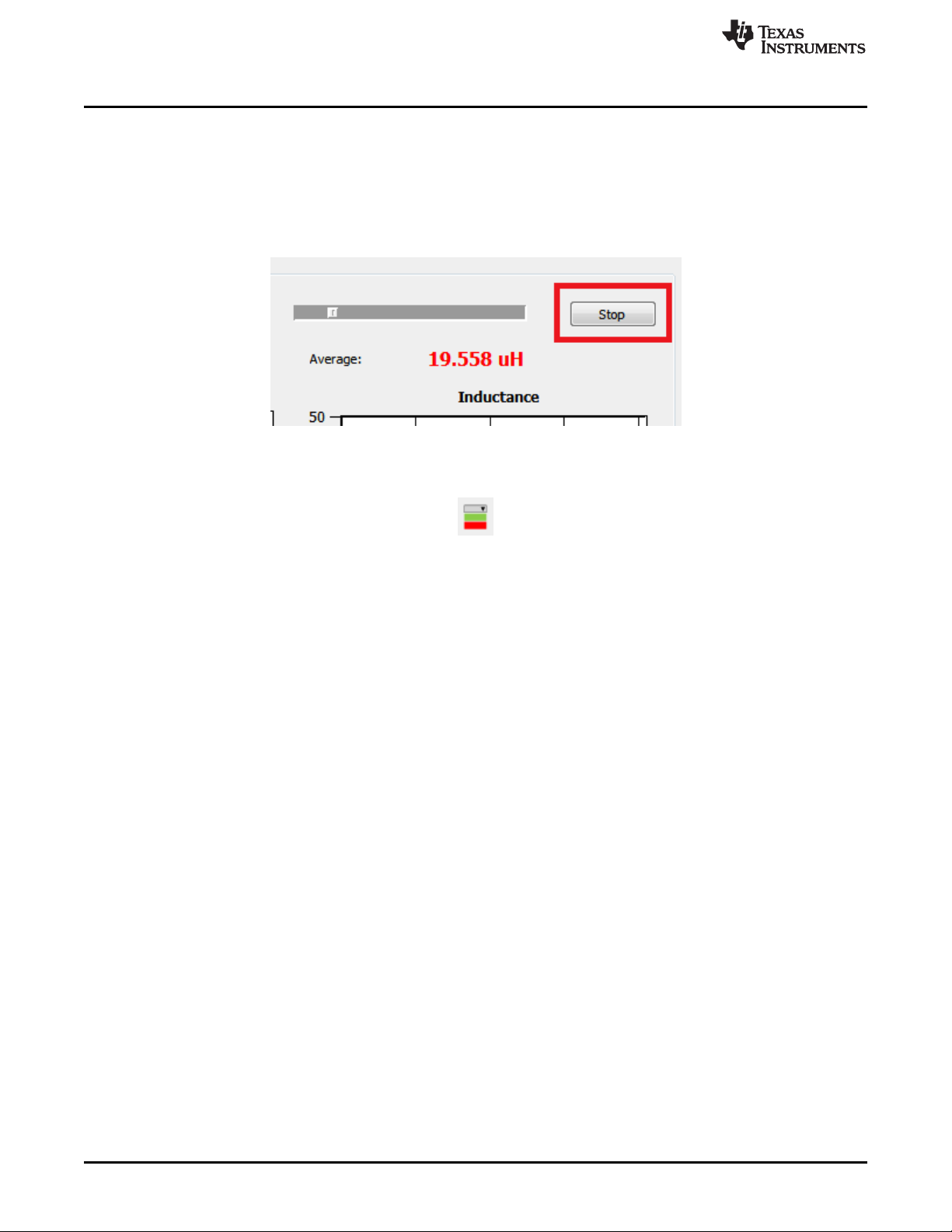
LDC10xx Evaluation Module Overview
Reconnecting the EVM
If the EVM is disconnected from the host at any time, simply reconnect the device and the GUI will
automatically discover and re-establish the streaming abilities with the device.
Configuring the Device Manually
1. The GUI puts the device in streaming mode by default. Click on "Stop" in the streaming section to stop
continuous LDC10xx conversion.
2. Click on the Configuration icon in the main window toolbar.
www.ti.com
Figure 2-2. Stop Streaming
Figure 2-3. Configuration Icon
3. Select the parameter to change. When entering the comparator thresholds, press ENTER to confirm
the change. Changes are applied immediately.
4
Quick Start Guide LDC10xx Evaluation Module SNAU150A–September 2013–Revised March 2014
Copyright © 2013–2014, Texas Instruments Incorporated
Submit Documentation Feedback
Page 5
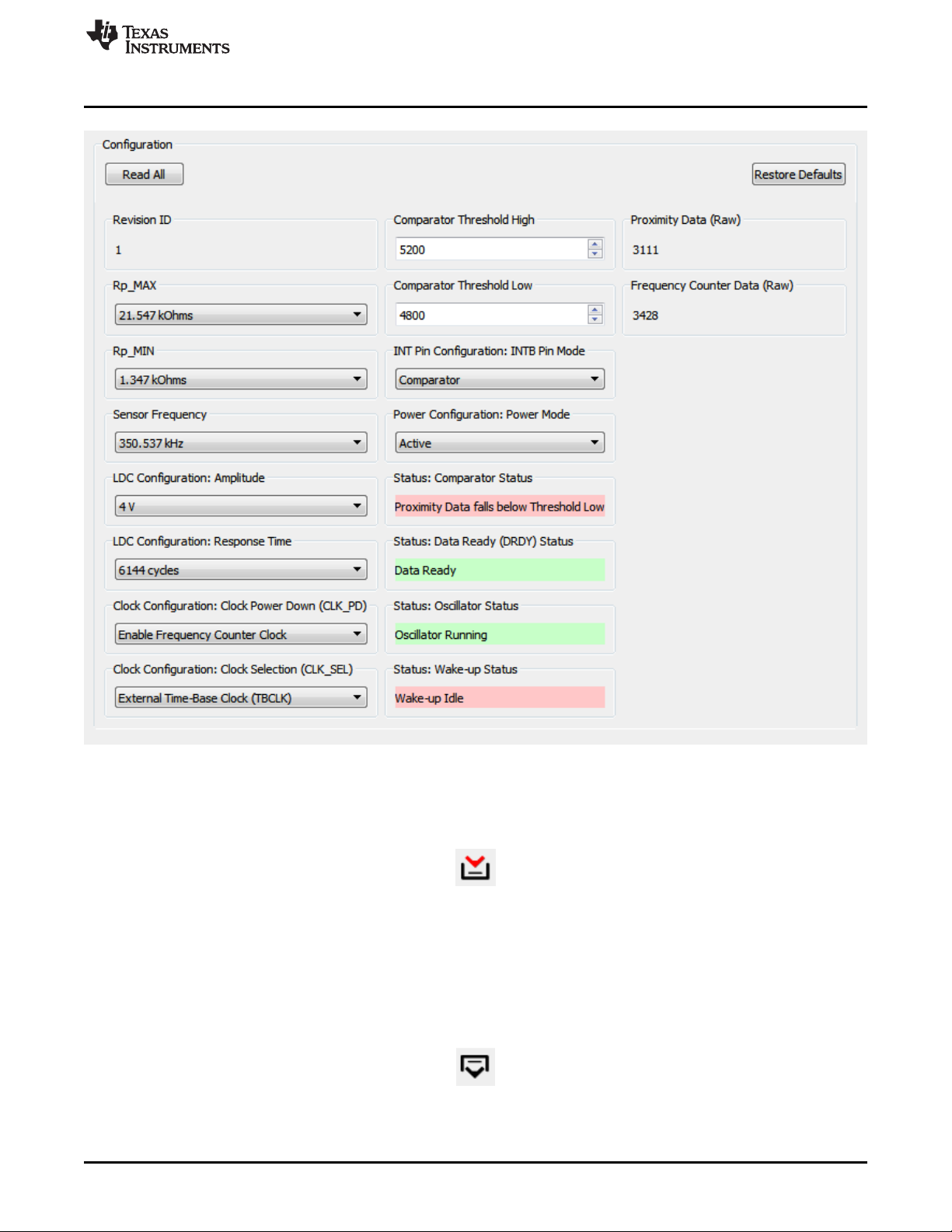
www.ti.com
LDC10xx Evaluation Module Overview
Figure 2-4. Configuration Section
Saving Device Configuration
1. Click on the "Save" icon in the toolbar.
Figure 2-5. Save Icon
2. Type a name for the file.
Configuring the Device with Configuration File Defaults
1. The GUI puts the device in streaming mode by default. Click on "Stop" in the streaming section to stop
streaming.
2. Click on the "Open" icon in the toolbar.
Figure 2-6. Open Icon
3. Select the configuration file.
SNAU150A–September 2013–Revised March 2014 Quick Start Guide LDC10xx Evaluation Module
Submit Documentation Feedback
Copyright © 2013–2014, Texas Instruments Incorporated
5
Page 6
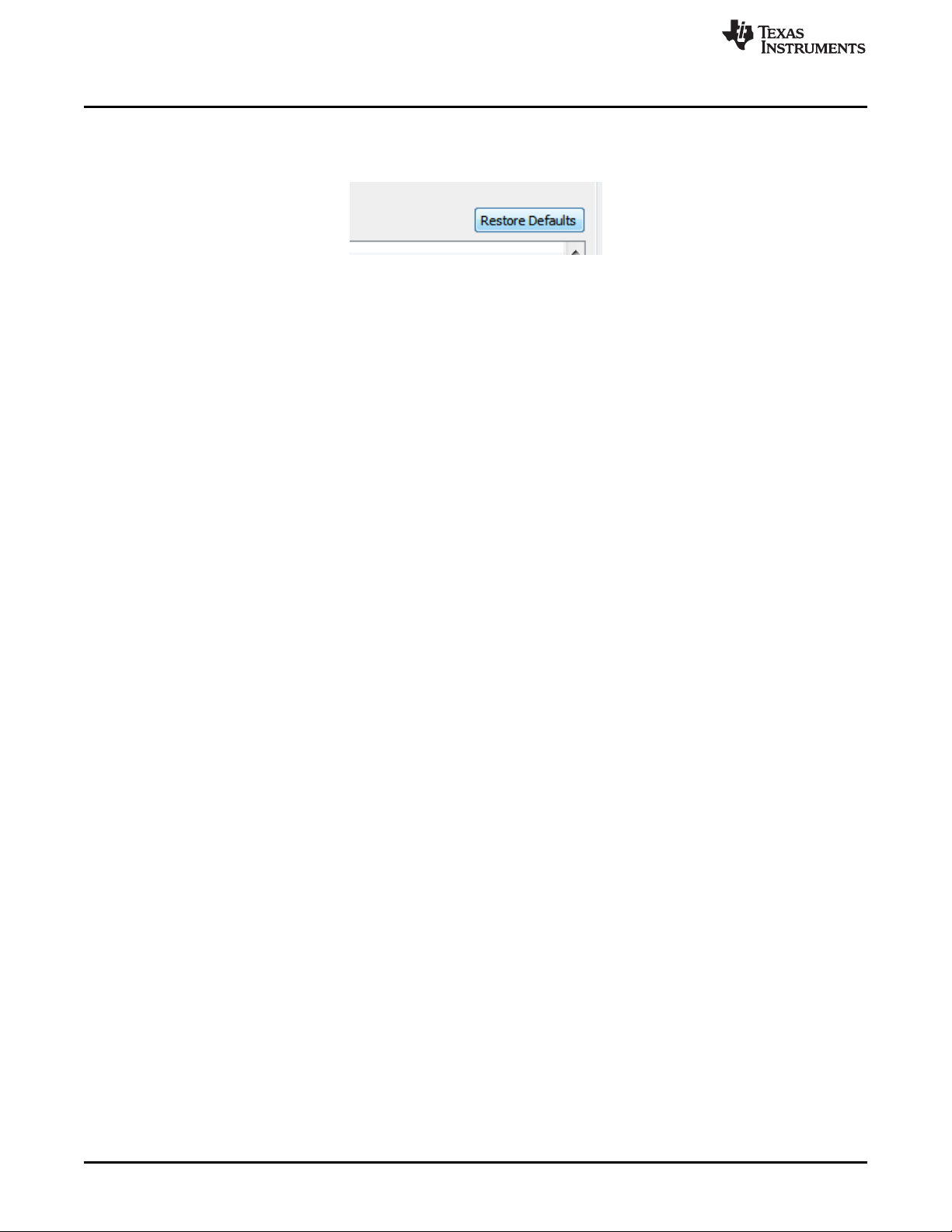
LDC10xx Evaluation Module Overview
4. After the configuration file is loaded, current values are written once to all supported registers. To
restore defaults defined in the configuration file, click on Restore Defaults to write all current registers
with the new configuration file defaults.
www.ti.com
Figure 2-7. Restore Defaults
6
Quick Start Guide LDC10xx Evaluation Module SNAU150A–September 2013–Revised March 2014
Copyright © 2013–2014, Texas Instruments Incorporated
Submit Documentation Feedback
Page 7
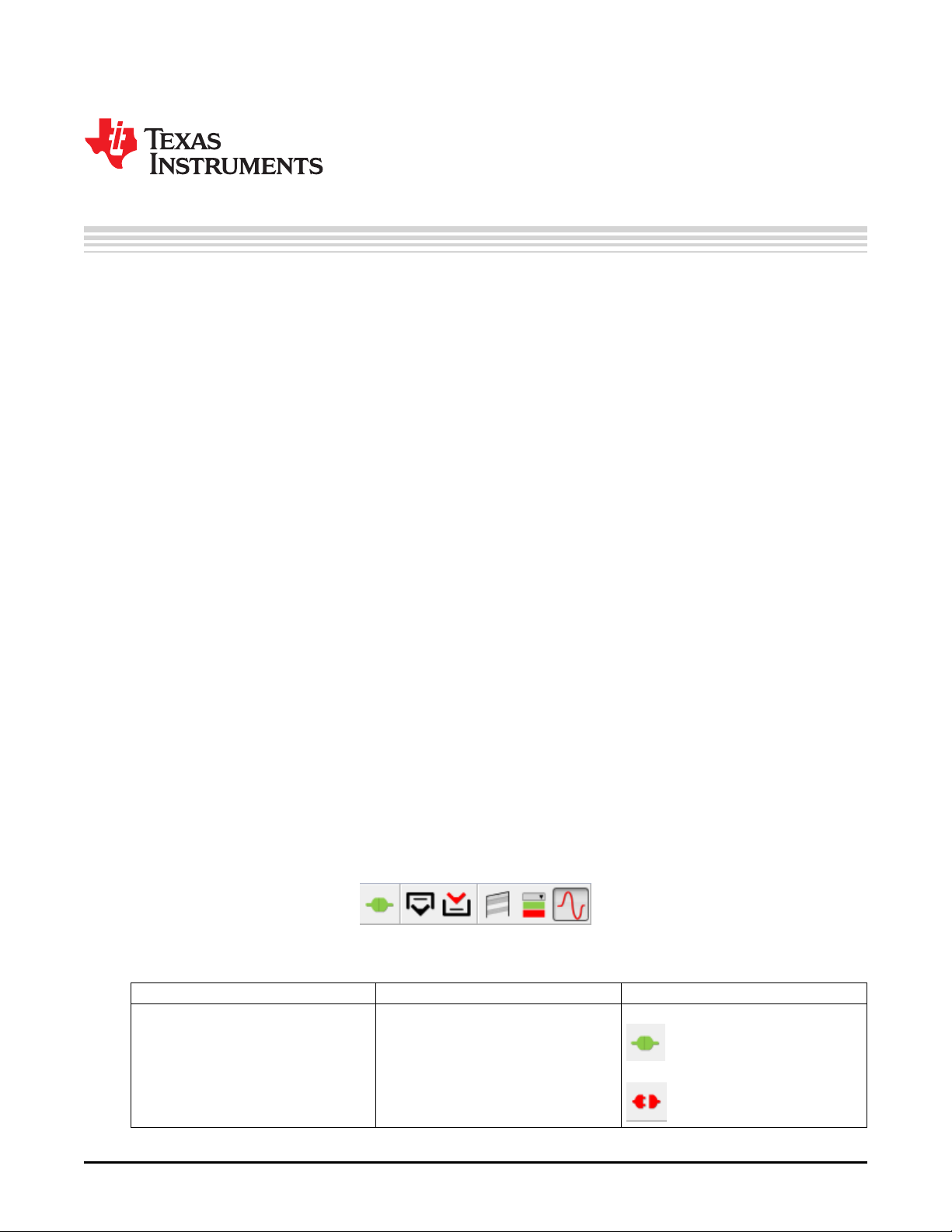
3.1 Inductive Sensing GUI Overview
The inductive sensing GUI provides graphical configuration and streaming support for the LDC10xx. The
GUI package includes drivers for use with the LDC10xx Evaluation Modules (EVM). The EVM
provides a device abstraction layer for the GUI to communicate with the LDC10xx through SPI, and
includes other extended functionality.
3.2 Host Platform Requirements
The Inductive Sensing GUI supports:
• 32-bit and 64-bit Windows 7
• 32-bit and 64-bit Windows XP
The host machine is required for device configuration and data streaming. Below are the steps which are
necessary to prepare the EVM for the GUI:
• The GUI must be installed on the host.
• The EVM driver must be installed on the host.
• The EVM must be connected to a full speed USB port (USB 1.0 or above).
Chapter 3
SNAU150A–September 2013–Revised March 2014
Inductive Sensing GUI User Guide
3.3 EVM Information
For the TI LDC10xx EVM:
• The EVM allows the GUI to:
– Configuring register data through SPI (CSB, SCLK, SDO, SDI)
– Stream register data through SPI
– Stream register data through SPI
– Detect interrupts through SPI
3.4 Icon Toolbar
The icon toolbar contains various icons which navigate between sections and perform various functions.
Name Description Icon
Connection Information Indicates whether an EVM is connected to
Figure 3-1. Icon Toolbar
the PC, and if so, provides details of the
connected EVM
• EVM is connected
• EVM is disconnected
SNAU150A–September 2013–Revised March 2014 Inductive Sensing GUI User Guide
Submit Documentation Feedback
Copyright © 2013–2014, Texas Instruments Incorporated
7
Page 8

Multiple EVMs
www.ti.com
Open Opens saved register settings and
Save Saves all current register settings and
Register Settings Show LDC10xx Register Settings
Configuration Show EVM Configuration
Streaming Show Streaming Section
3.5 Multiple EVMs
To connect multiple EVMs to a single host, multiple instances of the GUI should be launched. Each EVM
will interface to only one instance of the GUI; multiple instances cannot connect to the same EVM. Use
the following procedure to setup multiple EVMs:
1. Connect the desired number of EVMs to the available USB ports.
2. Open one instance of the GUI, note the COM port number at the top of the GUI. This EVM is the
highest priority. Remove and replace each EVM individually until the COM port number changes. Note
the new COM port number.
3. This EVM is the next highest priority. Repeat this process until no EVMs are connected and the EVM
with the lowest priority has been identified.
4. When all of the EVMs are to be used simultaneously, open one GUI for each EVM and plug in the
EVMs from lowest priority to highest priority – each will claim their own instance of GUI.
defaults
defaults
3.6 General Configuration
In the configuration section, all registers of the device can be accessed. To access this section, streaming
must be stopped.
8
Inductive Sensing GUI User Guide SNAU150A–September 2013–Revised March 2014
Copyright © 2013–2014, Texas Instruments Incorporated
Submit Documentation Feedback
Page 9

www.ti.com
Register Settings
Figure 3-2. Configuration Section
In the configuration window, select the parameter to change. When entering the comparator thresholds,
press ENTER to confirm the change. Changes are applied immediately.
Press “Read All” to refresh all configuration, status, and data settings.
Press “Restore from Defaults” to write values from the default column (if they exist) to the current register
values.
Press "Save Values as Defaults" to set the current configuration settings as the default settings.
3.7 Register Settings
In the register settings section, all registers of the device can be accessed. To read/write registers,
streaming must be stopped.
SNAU150A–September 2013–Revised March 2014 Inductive Sensing GUI User Guide
Submit Documentation Feedback
Copyright © 2013–2014, Texas Instruments Incorporated
9
Page 10

Data Streaming
www.ti.com
Double-click on a register in the table to read/write. If a register is read only, the selected register is read
immediately and the table value updated. If the register is read/write, a dialog pops up and the user can
set a new register value. If the value is not changed, it will default to a read.
Press “Read All” to refresh all configuration, status, and data.
Press “Restore Defaults” to write values from the default column (if they exist) to the current register value.
3.8 Data Streaming
Data is streamed from the EVM to the GUI when streaming is started. The sampling rate of the EVM and
the number of samples to plot can be configured. The sampling rate is the rate at which the microcontroller on the EVM retrieves a measurement from the LDC10xx.
Figure 3-3. Register Settings
Figure 3-4. Read/Write Register Dialog
10
Inductive Sensing GUI User Guide SNAU150A–September 2013–Revised March 2014
Copyright © 2013–2014, Texas Instruments Incorporated
Submit Documentation Feedback
Page 11

www.ti.com
Figure 3-5. Streaming Configuration
The sampling rate can only be set when streaming is stopped.
3.8.1 Average, Point, Min, Max Values
Average is the default display type. To toggle between sample point, min, and max values, right-click on
the GUI. The various display modes are:
Average Mode The average of all the data points currently in the plot
Point Mode The newest data point value currently in the plot
Min Mode The minimum data point value currently in the plot
Max Mode The maximum data point value currently in the plot
A larger number of samples would result in a larger averaging window.
3.8.2 Zooming and Scaling
Plots are interactive. Zooming options are available by right-clicking the plot and selecting an option from
the context menu.
Data Streaming
Figure 3-6. Plot Context Menu
Zoom to... Zooms to window
Autoscale Autoscales the data in the plot
Reset Resets the Zoom window to its default setting
Help Displays shortcut keys and mouse mappings for scaling and
zooming
SNAU150A–September 2013–Revised March 2014 Inductive Sensing GUI User Guide
Submit Documentation Feedback
Copyright © 2013–2014, Texas Instruments Incorporated
11
Page 12

Data Streaming
3.8.3 Threshold Display
To display RPThresholds, right-click the plot and select “Toggle Markers.”
www.ti.com
Figure 3-7. Toggling Markers
3.8.4 Inductance Raw Data
To display the raw frequency count output data instead of the inductance data, right click on the
Inductance plot and select "Toggle Data Type".
12
Figure 3-8. Switching Display Units Between Inductance and Frequency Count
Inductive Sensing GUI User Guide SNAU150A–September 2013–Revised March 2014
Copyright © 2013–2014, Texas Instruments Incorporated
Submit Documentation Feedback
Page 13

www.ti.com
3.8.5 LDCLK
The LDC10xx uses a reference clock generated by the MCU on the EVM to measure the inductance. The
clock frequency can be changed to several settings by the LDCLK selection. The higher the frequency of
the LDCLK, the more accurately the LDC10xxEVM can measure the inductance. When the LDCLK is set
to OFF, then no inductance measurements are performed and the inductance measurement graph is not
displayed. Note that it may take a some time for the inductance measurement result to stabilize after
changing the LDCLK frequency.
3.8.6 LED
The Red and Green LEDs on the LDC10xxEVM can be turned on or off using this menu.
Data Streaming
Figure 3-9. LDCLK Configuration
3.9 Saving and Loading
3.9.1 Configurations
Configurations can be saved and loaded. To save a configuration, click on the "Save" icon. To load a
configuration, click on the "Open" icon.
Configurations include all register names, current values, and default values. They are saved in CommaSeparated Files (*.csv) and can be modified using a text or spreadsheet editor.
3.9.2 Plot Data
Right-click a plot and select “Save Data…”
Data can be saved to a new file or an existing one. If an existing file is chosen, data will be appended.
SNAU150A–September 2013–Revised March 2014 Inductive Sensing GUI User Guide
Submit Documentation Feedback
Copyright © 2013–2014, Texas Instruments Incorporated
13
Page 14

Saving and Loading
www.ti.com
Figure 3-10. Saving Data from a Plot
3.9.3 Data Logging
Measured data from the LDC10xxEVM can be saved to a text file by using the Logging features, which
are located on the bottom of the main GUI window.
The data is saved in an ASCII text file which contains the time of data capture, the RPmeasurement, the
inductance measurement, and the raw inductance data. Data can be logged either as a single
measurement or as a continuous stream of data. To save a single measurement, set the middle button to
"Single"; if a continuous log is desired, change the setting to "Continuous". Once the mode is set, press
the "Log Data" button to save the file. A file save dialogue will open asking for the file name. It is
recommended to add ".txt" to the end of the filename if a text editor is to be used to analyze the data, or
use an extension of ".csv" if a spreadsheet program is to be used. When the Logging save mode is
continuous, the GUI will continuously save the data from the LDC10xxEVM; to stop the data saving, press
the "Log Data" button a second time.
3.10 Using a Custom Sensor
The coil plus capacitor portion of the LDC10xx Evaluation Module is perforated so that it can be snapped
off and replaced with a custom LC tank.
Figure 3-11. Data Logging
14
Inductive Sensing GUI User Guide SNAU150A–September 2013–Revised March 2014
Copyright © 2013–2014, Texas Instruments Incorporated
Submit Documentation Feedback
Page 15

www.ti.com
By default, the Evaluation Module is fitted with a 100pF 1% NP0 sensor capacitor in parallel to the PCB
coil. When the sensor capacitor value is changed as a result of replacing the default LC tank with a
custom inductive sensor, it is necessary to input the new capacitor value into the Sensor Capacitor field in
the GUI to ensure that the inductance data is calculated correctly.
Additional Resources
Figure 3-12. Custom Sensor Connection
Figure 3-13. Sensor Capacitor Setting
3.11 Additional Resources
Several resources are included in the GUI installation directory (typically C:\Program Files (x86)\Texas
Instruments LDC1000 EVM). These resources can be useful for development of LDC10xx projects.
3.11.1 PCB Information
In the installation directory, refer to the PCB subdirectory. In the PCB/Fabrication Drawing subdirectory the
schematic, Bill of Materials, and a printout of the layout is included. The Gerbers and manufacturing files
are included the PCB/Gerber subdirectory.
3.11.2 Firmware Resources
In the installation directory, refer to Firmware subdirectory. The firmware image is provided, along with the
source code and Code Composer project workspace for the LDC10xx EVM firmware.
3.11.3 Matlab Interface
A Matlab interface library is included in the installation. Refer to installation directory and then navigate to
Matlab\Doc\html\index.html for documentation on the provided functions.
SNAU150A–September 2013–Revised March 2014 Inductive Sensing GUI User Guide
Submit Documentation Feedback
Copyright © 2013–2014, Texas Instruments Incorporated
15
Page 16

Additional Resources
3.11.4 Labview Resources
A Labview interface library is included in the installation. The Labview subdirectory contains VIs to read
and write LDC10xx registers and to stream data from the LDC10xxEVM.
www.ti.com
16
Inductive Sensing GUI User Guide SNAU150A–September 2013–Revised March 2014
Copyright © 2013–2014, Texas Instruments Incorporated
Submit Documentation Feedback
Page 17

4.1 LDC10xx EVM Schematics
Chapter 4
SNAU150A–September 2013–Revised March 2014
Schematics
Figure 4-1. EVM Layout
Figure 4-2. Top Layer
Figure 4-3. Bottom Layer
SNAU150A–September 2013–Revised March 2014 Schematics
Submit Documentation Feedback
Copyright © 2013–2014, Texas Instruments Incorporated
17
Page 18

Chapter 5
SNAU150A–September 2013–Revised March 2014
Bill of Materials
Designator Quantity Description Manufacturer Part Number
C1 1 CAP, CERM, 2.2uF, 10V, Kemet C0603C225K8PACTU
C2 1 CAP CER 10UF 10V 10% TDK Corporation C1608X5R1A106K080AC
C3, C5, C11, C12, C16, 6 CAP CER 0.1UF 16V 5% Murata Electronics North GRM155R71C104JA88D
C19 X7R 0402 America
C4 1 CAP, CERM, 0.01uF, TDK C1608C0G1E103J
C6 1 CAP CER 220PF 50V 1% TDK Corporation C1005C0G1H221F050BA
C7 1 CAP, CERM, 2200pF, Kemet C0603X222K5RACTU
C8, C9 2 CAP CER 18PF 100V 5% MuRata GRM1885C2A180JA01D
C10 1 CAP, CERM, 220pF, 50V, AVX 06035A221FAT2A
C13, C15 2 CAP, CERM, 1uF, 10V, MuRata GRM155R61A105KE15D
C14 1 CAP CER 0.056UF 16V Kemet C0402C563J4RACTU
C17 1 CAP, CERM, 0.47uF, Kemet C0603C474K8RACTU
C18 1 CAP CER 20PF 50V 5% Kemet C0805C200J5GACTU
C_Tank 1 CAP CER 100PF 50V 1% AVX Corporation 06035A101FAT2A
D1 1 LED SMARTLED GREEN OSRAM Opto LG L29K-G2J1-24-Z
D2 1 LED 660NM SUPER RED Lumex Opto/Components SML-LX0603SRW-TR
D21 1 Diode, Zener, 5.6V, Diodes Inc. MMSZ5232B-7-F
FID1, FID2, FID3 3 Fiducial mark. There is N/A N/A
J1 1 Connector, USB Type A, Molex 48037-2200
L1 1 INDUCTOR POWER TDK Corporation VLS201610ET-100M
R1, R2 2 RES, 33 ohm, 5%, Vishay-Dale CRCW040233R0JNED
R5 1 RES, 33k ohm, 5%, Vishay-Dale CRCW040233K0JNED
R6, R7 2 RES 1K OHM 1/10W 5% Panasonic Electronic ERJ-2GEJ102X
R20 1 RES,1M ohm, 5%, Yageo RC0402JR-071ML
R40 1 RES 1.5K OHM 1/16W Vishay Dale CRCW04021K50JNED
+/-10%, X5R, 0603
X5R 0603
25V, +/-5%, C0G/NP0,
0603
NP0 0402
50V, +/-10%, X7R, 0603
NP0 0603
+/-1%, C0G/NP0, 0603
+/-10%, X5R, 0402
5% X7R 0402
10V, +/-10%, X7R, 0603
NP0 0805
NP0 0603
570NM 0603 Semiconductors Inc
DIFF 0603SMD Inc
500mW, SOD-123
nothing to buy or mount.
4POS R/A, SMD
10UH .45A SMD
0.063W, 0402
0.063W, 0402
0402 SMD Components
0.063W, 0402
5% 0402 SMD
18
Bill of Materials SNAU150A–September 2013–Revised March 2014
Copyright © 2013–2014, Texas Instruments Incorporated
Submit Documentation Feedback
Page 19

www.ti.com
Designator Quantity Description Manufacturer Part Number
U1 1 Micropower 150 mA Low- Texas Instruments LP2985AIM5-3.3/NOPB
Noise Ultra Low-Dropout
Regulator, 5-pin SOT-23,
Pb-Free
U2 1 4-CHANNEL ESD- Texas Instruments TPD4E004DRY
PROTECTION ARRAY
FOR HIGH-SPEED DATA
INTERFACES, DRY006A
U3 1 MCU Texas Instruments MSP430F5528IRGCR
U4 1 Inductance to Digital Texas instruments LDC1000
Converter
Y1 1 CRYSTAL 24.000MHZ Abracon Corporation ABMM-24.000MHZ-B2-T
18PF SMD
J2 0 TERM BLOCK 2POS FCI 20020327-D021B01LF
3.81MM PCB HORIZ
J4 0 Header, TH, 100mil, 2x1, Samtec, Inc. TSW-102-07-G-S
Gold plated, 230 mil
above insulator
SNAU150A–September 2013–Revised March 2014 Bill of Materials
Submit Documentation Feedback
Copyright © 2013–2014, Texas Instruments Incorporated
19
Page 20

Revision History
www.ti.com
Revision History
Changes from Original (September 2013) to A Revision ............................................................................................... Page
• Added new part numbers LDC1041/LDC1051 ........................................................................................ 2
• Additional sections on design resources installed with GUI, how to use a custom sensor, and information on new data
logging feature............................................................................................................................. 3
• Added New Section ..................................................................................................................... 14
• Changed Changed Schematic to Vector graphic for better display. .............................................................. 17
NOTE: Page numbers for previous revisions may differ from page numbers in the current version.
NOTE: Page numbers for previous revisions may differ from page numbers in the current version.
20
Revision History SNAU150A–September 2013–Revised March 2014
Copyright © 2013–2014, Texas Instruments Incorporated
Submit Documentation Feedback
Page 21

IMPORTANT NOTICE
Texas Instruments Incorporated and its subsidiaries (TI) reserve the right to make corrections, enhancements, improvements and other
changes to its semiconductor products and services per JESD46, latest issue, and to discontinue any product or service per JESD48, latest
issue. Buyers should obtain the latest relevant information before placing orders and should verify that such information is current and
complete. All semiconductor products (also referred to herein as “components”) are sold subject to TI’s terms and conditions of sale
supplied at the time of order acknowledgment.
TI warrants performance of its components to the specifications applicable at the time of sale, in accordance with the warranty in TI’s terms
and conditions of sale of semiconductor products. Testing and other quality control techniques are used to the extent TI deems necessary
to support this warranty. Except where mandated by applicable law, testing of all parameters of each component is not necessarily
performed.
TI assumes no liability for applications assistance or the design of Buyers’ products. Buyers are responsible for their products and
applications using TI components. To minimize the risks associated with Buyers’ products and applications, Buyers should provide
adequate design and operating safeguards.
TI does not warrant or represent that any license, either express or implied, is granted under any patent right, copyright, mask work right, or
other intellectual property right relating to any combination, machine, or process in which TI components or services are used. Information
published by TI regarding third-party products or services does not constitute a license to use such products or services or a warranty or
endorsement thereof. Use of such information may require a license from a third party under the patents or other intellectual property of the
third party, or a license from TI under the patents or other intellectual property of TI.
Reproduction of significant portions of TI information in TI data books or data sheets is permissible only if reproduction is without alteration
and is accompanied by all associated warranties, conditions, limitations, and notices. TI is not responsible or liable for such altered
documentation. Information of third parties may be subject to additional restrictions.
Resale of TI components or services with statements different from or beyond the parameters stated by TI for that component or service
voids all express and any implied warranties for the associated TI component or service and is an unfair and deceptive business practice.
TI is not responsible or liable for any such statements.
Buyer acknowledges and agrees that it is solely responsible for compliance with all legal, regulatory and safety-related requirements
concerning its products, and any use of TI components in its applications, notwithstanding any applications-related information or support
that may be provided by TI. Buyer represents and agrees that it has all the necessary expertise to create and implement safeguards which
anticipate dangerous consequences of failures, monitor failures and their consequences, lessen the likelihood of failures that might cause
harm and take appropriate remedial actions. Buyer will fully indemnify TI and its representatives against any damages arising out of the use
of any TI components in safety-critical applications.
In some cases, TI components may be promoted specifically to facilitate safety-related applications. With such components, TI’s goal is to
help enable customers to design and create their own end-product solutions that meet applicable functional safety standards and
requirements. Nonetheless, such components are subject to these terms.
No TI components are authorized for use in FDA Class III (or similar life-critical medical equipment) unless authorized officers of the parties
have executed a special agreement specifically governing such use.
Only those TI components which TI has specifically designated as military grade or “enhanced plastic” are designed and intended for use in
military/aerospace applications or environments. Buyer acknowledges and agrees that any military or aerospace use of TI components
which have not been so designated is solely at the Buyer's risk, and that Buyer is solely responsible for compliance with all legal and
regulatory requirements in connection with such use.
TI has specifically designated certain components as meeting ISO/TS16949 requirements, mainly for automotive use. In any case of use of
non-designated products, TI will not be responsible for any failure to meet ISO/TS16949.
Products Applications
Audio www.ti.com/audio Automotive and Transportation www.ti.com/automotive
Amplifiers amplifier.ti.com Communications and Telecom www.ti.com/communications
Data Converters dataconverter.ti.com Computers and Peripherals www.ti.com/computers
DLP® Products www.dlp.com Consumer Electronics www.ti.com/consumer-apps
DSP dsp.ti.com Energy and Lighting www.ti.com/energy
Clocks and Timers www.ti.com/clocks Industrial www.ti.com/industrial
Interface interface.ti.com Medical www.ti.com/medical
Logic logic.ti.com Security www.ti.com/security
Power Mgmt power.ti.com Space, Avionics and Defense www.ti.com/space-avionics-defense
Microcontrollers microcontroller.ti.com Video and Imaging www.ti.com/video
RFID www.ti-rfid.com
OMAP Applications Processors www.ti.com/omap TI E2E Community e2e.ti.com
Wireless Connectivity www.ti.com/wirelessconnectivity
Mailing Address: Texas Instruments, Post Office Box 655303, Dallas, Texas 75265
Copyright © 2014, Texas Instruments Incorporated
Page 22

Mouser Electronics
Authorized Distributor
Click to View Pricing, Inventory, Delivery & Lifecycle Information:
Texas Instruments:
LDC1000EVM LDC1051EVM
