Page 1

Page 2
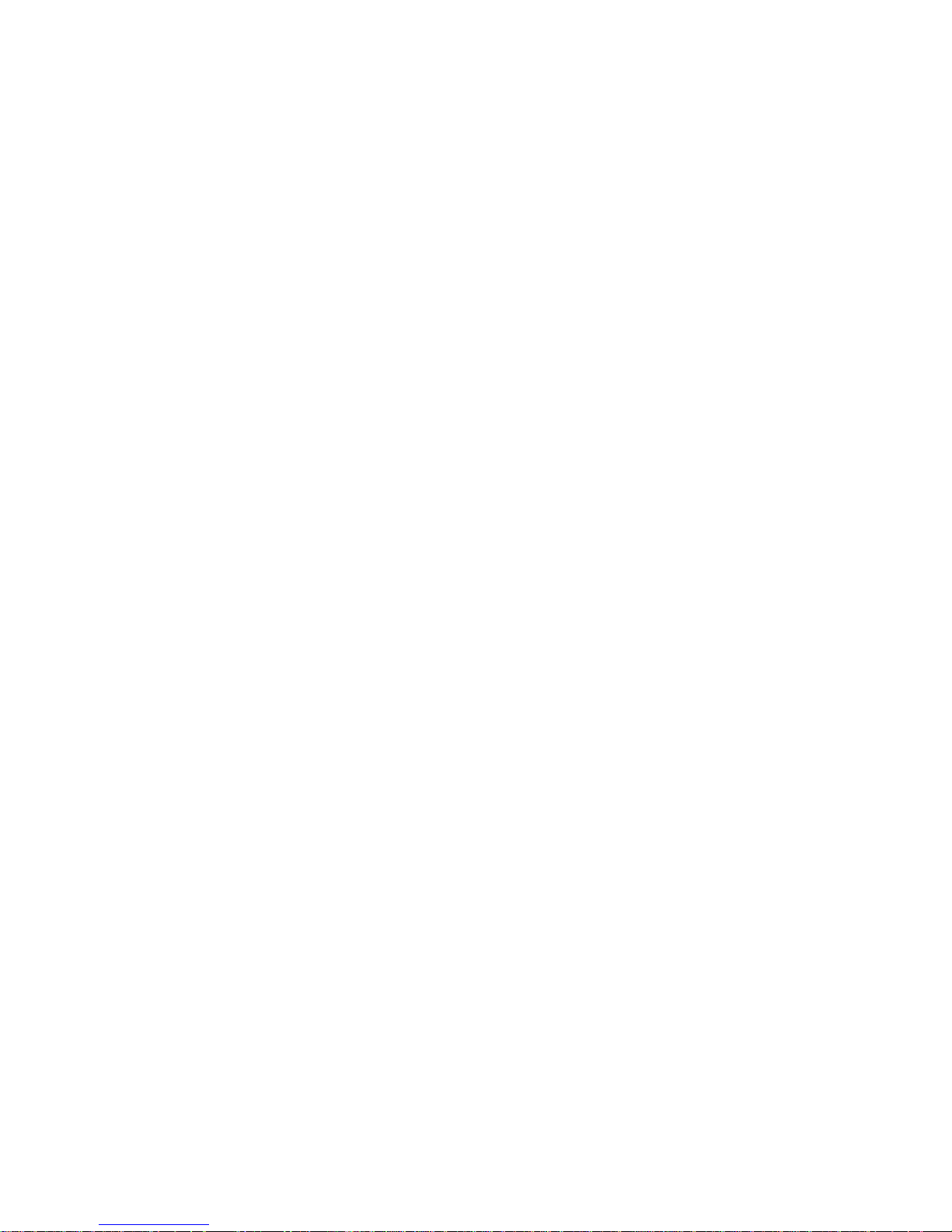
Copyright © 1996 Texas Ins trum ents
All Rights Re se rv e d — Pri nted i n Ta i w a n
Extensa™ 900 Series Notebook Computer User’s Guide
TI Part No. 9813630-0001
Original Issue: September 1996
First Revision: November 1996
Changes ma y be made periodically to the informa tion
in this publication. Such changes will be incorporated
in new editions of this manual.
Record the serial number, purchase date, and model
number in the space provided below. The serial
number and model number are recorded on the label
affixed to the case. All correspondence concerning
your unit should include the serial number, model
number, and date of purchase.
No part of this publication may be reproduced, stored
in a retrieval system, or transmitted, in any form or by
any means, electronic, mechanical, photocopy,
recording, or othe rwise, w ithout the prior written
permission of Texas Instruments.
Extensa Noteb ook Computer
Model_______Serial No.____________Purchase Date________
Extensa and
icons in the Windows Notebook and Startup groups are
copyrighted by Texas Instruments.
AT and PS/2 are registered trademarks and OS/2 is a trademark
of International Bu siness Machines Co rporation.
Microsoft, MS-DOS, Windows and Xenix are registered trademarks
of Microsoft Corporation.
Kensington is a registered trademark of Kensin gton Microware,
Inc.
Synaptics is registered trademark of Syna ptics, Inc.
SimulSCAN is a trademark of Ci rrus Logic, Inc.
IrDA is a trademark of Infra Red Data Association.
Phillips is a registered trademark of H.A. Phillips & Co.
gear are trademarks of Texas Instruments. The
live
Page 3
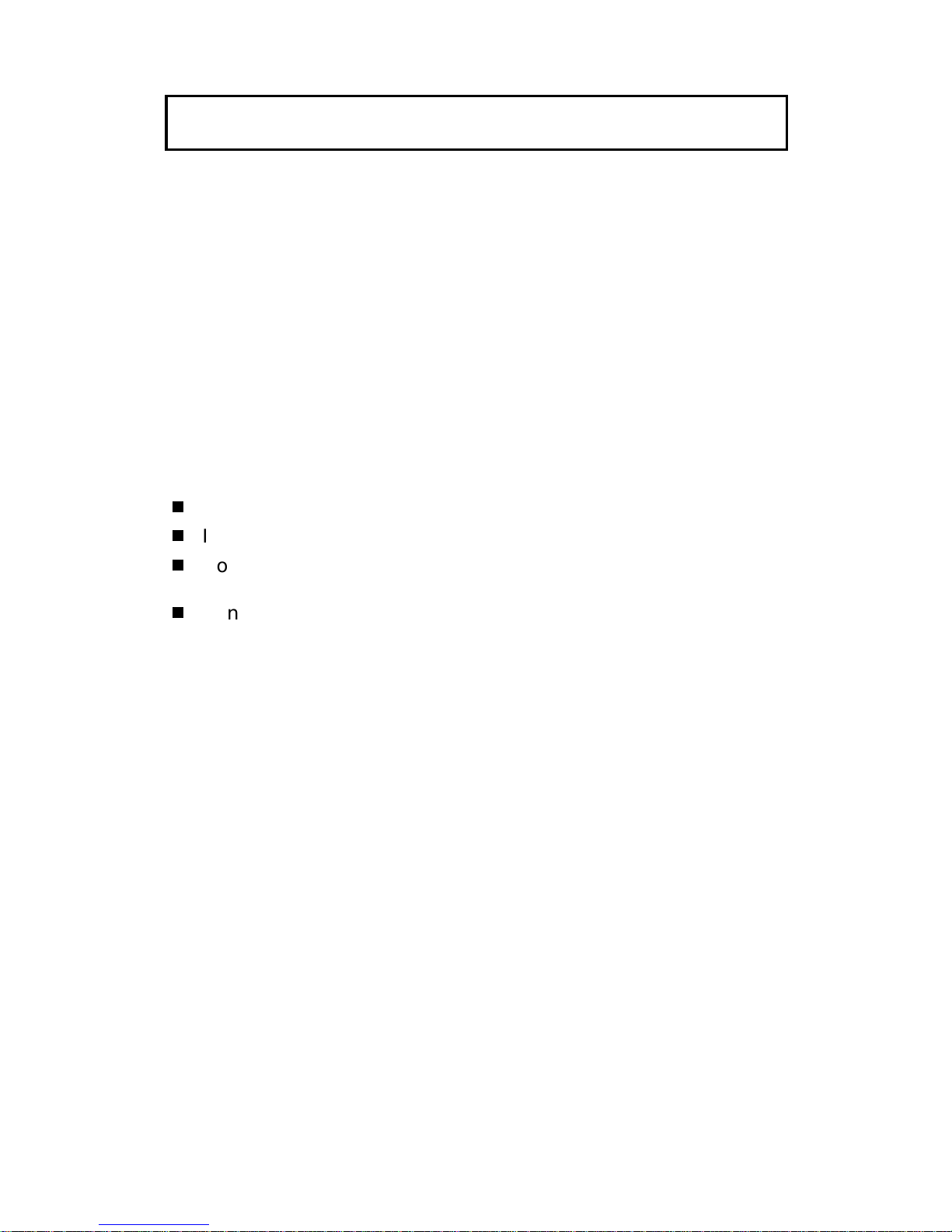
FCC Notice
This device has been tested and found to comply with the limits
for a Class B digital device pursuant to Part 15 of the FCC Rules.
These limits are designed to provide reasonable protection
against harmful interference in a residential installation. This
device generates, uses, and can radiate radio frequency energy
and, if not installed and used in accordance with the
instructions, may cause harmful interference to radio
communications.
However, there is no guarantee that interference will not occur in
a particular installation. If this device does cause harmful
interference to radio or television reception, which can be
determined by turning the device off and on, the user is
encouraged to try to correct the interference by one or more of the
following measures:
Reorient or relocate the receiving antenna
Increase the separation between the device and receiver
Connect the device into an outlet on a circuit different from
that to which the receiver is connected
Consult the dealer or an experienced radio/television
technician for help
Notice: Shield Cables
All connections to other computing devices must be made using
shielded cables to maintain compliance with FCC regulations.
Notice: Peripheral Devices
Only peripherals (input/output devices, terminals, printers, etc.)
certified to comply with the Class B limits may be attached to this
equipment. Operation with non-certified peripherals is likely to
result in interference to radio and TV reception.
Caution
Changes or modifications not expressly approved by the
manufacturer could void the user’s authority, which is granted by
the Federal Communications Commission, to operate this
computer.
Page 4

Use Conditions
This part complies with Part 15 of the FCC Rules. Operation is
subject to the following two conditions: (1) this device may not
cause harmful interference, and (2) this device must accept any
interference received, including interference that may cause
undesired operation.
Notice: Canadian Users
This Class B digital apparatus meets all requirements of the
Canadian Interference-Causing Equipment Regulations.
Remarque à l’intention des utilisateurs canad iens
Cet appareil numérique de la classe B respected toutes les
exigences du Règlement sur le matériel brouilleur du Canada.
Page 5

Preface
Chapter 1 Before You Begin
Creating Backup Disks .................................1-2
Features of the Computer..............................1-3
Environmental Specifications........................1-5
Using the Computer......................................1-7
Power Saving Modes .....................................1-9
Securing the Computer...............................1-14
Using the AC Adapter..................................1-15
Chapter 2 Using Your Computer
Starting the Computer ..................................2-3
Running the “About Your Extensa” Demo
Program....................................................2-4
Using the Brightness and Contrast
Controls....................................................2-6
Turning the Speakers On and Off..................2-7
Using the Microphone...................................2-8
Using PC Cards ............................................2-9
Using Indicator Lights.................................2-12
Using the Touchpad....................................2-14
Using Disk Drives.......................................2-16
Adding Memory........................................... 2-22
Using the Keyboard.....................................2-25
Using the Internal Numeric Keypad.............2-29
Using Connectors and Ports........................2-31
Contents
Chapter 3 Using Battery Power
Guidelines for Battery Use ............................3-2
Switching to Battery Power ...........................3-3
Responding to Low Battery Conditions...........3-4
Recharging the Battery..................................3-6
v
Page 6

Contents
Calibrating the Battery..................................3-7
Removing and Installing the Battery Pack......3-9
Conserving Battery Power ...........................3-12
Chapter 4 Options
AC Adapter...................................................4-2
PC Cards......................................................4-3
PS/2 Devices................................................4-4
External Monitor...........................................4-5
External Mouse ............................................4-6
Memory........................................................4-7
Audio Options...............................................4-8
Mobile Productivity Base Option ....................4-9
Miscellaneous Options................................4-10
Chapter 5 Using Software
Using Supplied Software...............................5-2
Getting Online Help...................................... 5-3
Guidelines for Installing Applications ............5-4
Using System Passwords...............................5-6
Chapter 6 Mobility
Overview of Mobility......................................6-1
Disconnecting from the Desktop....................6-3
Moving Around............................................. 6-4
Taking the Computer Home...........................6-5
Traveling with the Computer.........................6-7
Traveling Internationally with the Computer..6-9
Chapter 7 Care and Troubleshooting
Cleaning the Computer................................. 7-2
Troubleshooting Tips .................................... 7-3
Startup Error Messages ................................7-4
Appendix A Where to Get Help
vi
Page 7

Preface
This manual describes features of t he Texas
Instruments Extensa™ 900 Ser i es not ebook
computers. The Extensa series computers share
similar appearance and incorporate such
features as: CardBus with Zoomed Video
support, 16-bit st ereo audio, Fast Infrared and
internal pointing device in an ultra-slim form
factor and light weight package.
This manual should answer most of t he
questions you have about the day-to-day
operation of your Extensa notebook comput er.
Use the Just for St ar t er s … instructions that
came with your computer to get your computer
running for the first time.
You should also take advantage of the onl ine
help files that are available with almost all of the
programs shipped with your computer.
Enjoy your Extensa computer. With proper care,
your computer will provide you with years of
productive service.
vii
