Page 1
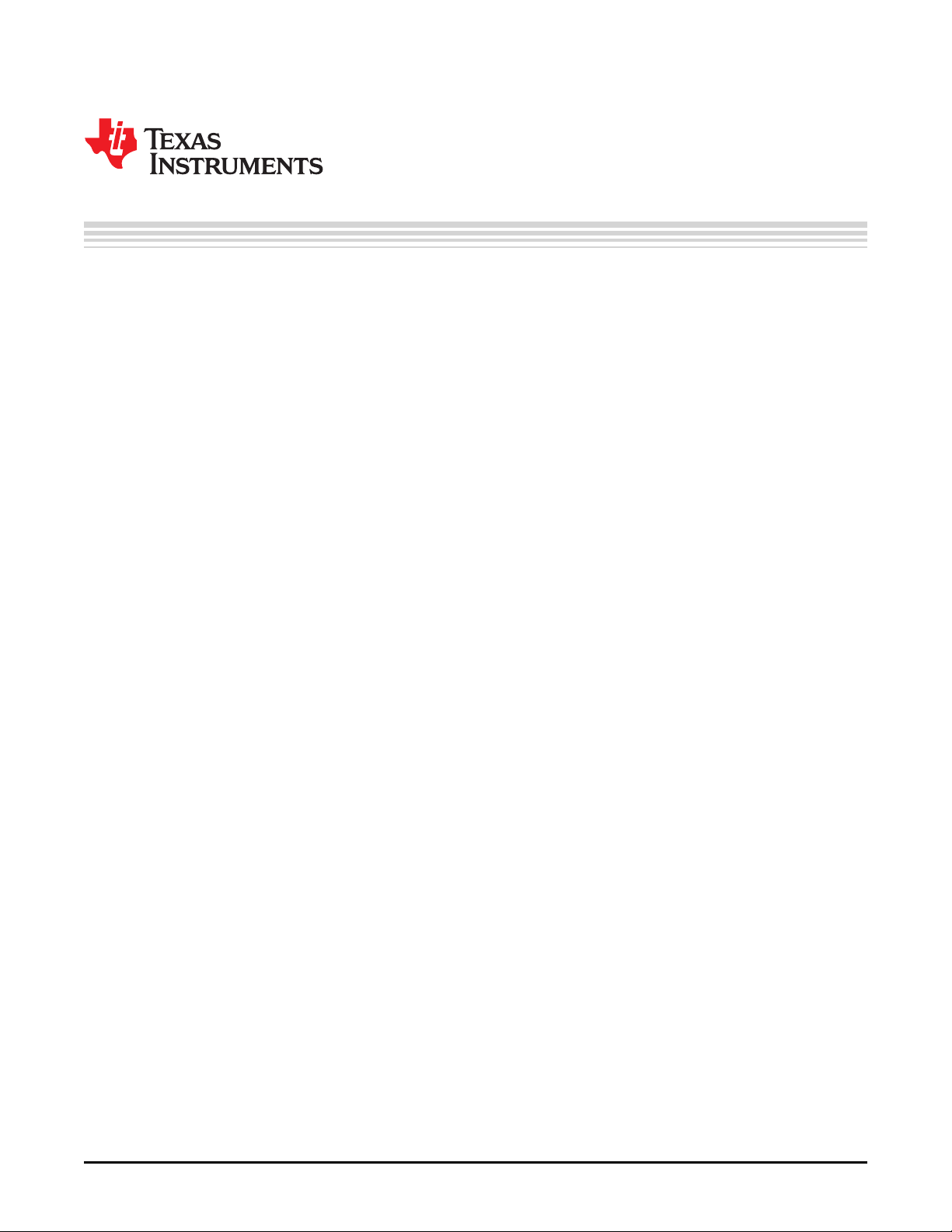
User's Guide
SLVUBH6–November 2018
BOOSTXL-TPS652170 EVM User's Guide
The BOOSTXL-TPS652170 is a BoosterPack evaluation module (EVM) for programming samples of the
TPS652170 power management IC (PMIC) with user-defined values for output voltage, sequence timing,
and other critical parameters. Modifying these parameters using the BOOSTXL-TPS652170 allows for
rapid prototyping and quick time to market when using the TPS652170 PMIC to provide power to a variety
of processors and FPGAs.
This document provides a description of how to setup the EVM and re-program the EEPROM memory of
the TPS652170 devices using the BOOSTXL-TPS652170 BoosterPack, an MSP430F5529 LaunchPad,
and the IPG-UI software. The steps in this document describe the procedure for programming samples of
the TPS652170 installed in the socket of the BOOSTXL-TPS652170 printed circuit board (PCB).
Contents
1 Introduction .................................................................................................................. 2
2 Getting Started .............................................................................................................. 4
3 EVM Operation .............................................................................................................. 7
Appendix A Software Instructions ............................................................................................... 9
Appendix B EVM Documentation.............................................................................................. 25
List of Figures
1 BOOSTXL-TPS652170 Printed Circuit Board (Top View).............................................................. 3
2 BOOSTXL-TPS652170 and MSP430F5529 LaunchPad Connected................................................. 4
3 BOOSTXL-TPS652170 BoosterPack and MSP430F5529 LaunchPad Block Diagram ........................... 5
4 BOOSTXL-TPS652170 with Socket Open ............................................................................... 8
5 Run the IPG-UI Software .................................................................................................. 9
6 Successful Connection Between Computer and USB2ANY (MSP430F5529 LaunchPad) ........................ 9
7 Creating New IPG-UI Project for the TPS652170 ..................................................................... 10
8 TPS652170 Project Introduction Tab in IPG-UI........................................................................ 11
9 Successful Write Access to TPS652170 Notification.................................................................. 12
10 Failed GUI Communication to TPS652170 Notification .............................................................. 13
11 Auto Password Write Enabled............................................................................................ 13
12 DEFDCDC1 Register, Default Value .................................................................................... 13
13 Disable GO Bit in SLEW Register ....................................................................................... 14
14 Modifying DEFDCDC1 Register Value .................................................................................. 14
15 EEPROM-Backed Registers of the TPS652170 (1 of 2).............................................................. 16
16 EEPROM-Backed Registers of the TPS652170 (2 of 2).............................................................. 17
17 TPS652170 Re-Programming Example Block Diagram .............................................................. 18
18 Modifying DCDC2-3, LDOx, and LSx Register Values ............................................................... 19
19 Modifying Sequence (SEQ3-4, SEQ6) Registers...................................................................... 20
20 Manually Writing EE_PROG_BIT to Re-Program EEPROM ......................................................... 21
21 Automatically Writing EE_PROG_BIT to Re-Program EEPROM.................................................... 21
22 Registers After Successful Re-Programming (1 of 2) ................................................................. 22
23 Registers After Successful Re-Programming (2 of 2) ................................................................. 23
24 Component Placement—Top Assembly ................................................................................ 25
25 Component Placement—Bottom Assembly ............................................................................ 25
SLVUBH6–November 2018
Submit Documentation Feedback
Copyright © 2018, Texas Instruments Incorporated
BOOSTXL-TPS652170 EVM User's Guide
1
Page 2
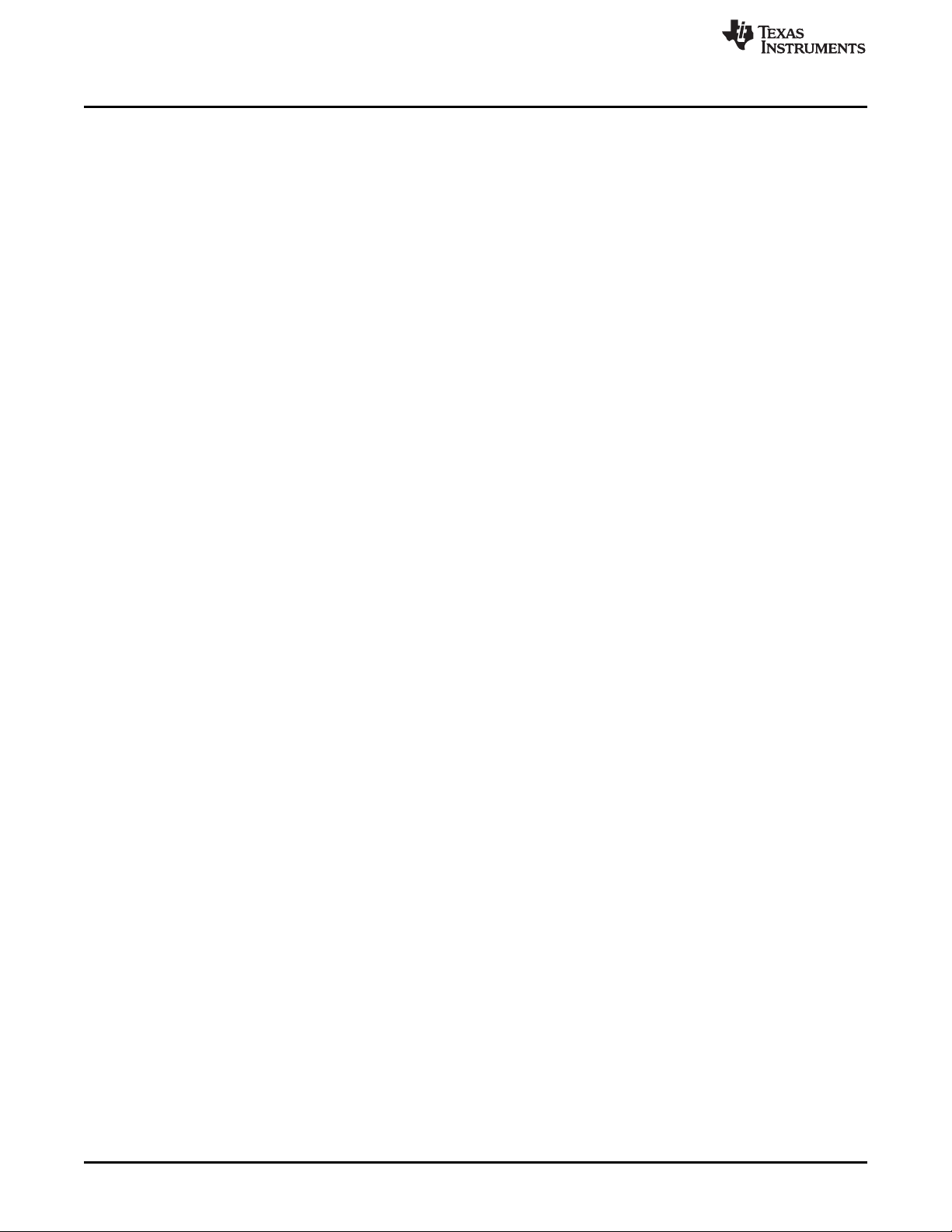
Introduction
26 Layout—Top Composite .................................................................................................. 25
27 Layout—Bottom Composite .............................................................................................. 25
28 Top Layer ................................................................................................................... 26
29 Inner Layer 1 (GND Plane) ............................................................................................... 26
30 Inner Layer 2 (Signal) ..................................................................................................... 27
31 Bottom Layer (Top View).................................................................................................. 27
32 BOOSTXL-TPS652170 Schematic ...................................................................................... 29
1 Electrical Connections of Headers ........................................................................................ 6
2 BOOSTXL-TPS652170 Test Point List ................................................................................... 6
3 BOOSTXL-TPS652170 Jumper List ...................................................................................... 7
4 Bill of Materials ............................................................................................................. 30
Trademarks
All trademarks are the property of their respective owners.
1 Introduction
The BOOSTXL-TPS652170 allows designers to program samples of the TPS652170 and verify the values
in the EEPROM match the power-up and power-down sequence requirements of the targeted processor
that will be powered by the PMIC in the final application. The BOOSTXL-TPS652170 BoosterPack EVM is
simple to test, requiring only an MSP430F5529 LaunchPad and USB A-to-micro B cable. With no load or a
light load on the BoosterPack EVM, the power provided by the LaunchPad is sufficient to power the
TPS652170 device, re-program the EEPROM, and perform all of the measurements described in this
document. The 5 V provided by the VBUS wire of the USB cable is the only power input to the
LaunchPad.
The TPS652170 device consists of three step-down converters (DCDC1, DCDC2, DCDC3), one WLED
boost converter (DCDC4), two general-purpose LDO regulators (LDO1, LDO2), and two load switches that
can be purposed as LDO regulators (LS1/LDO3, LS2/LDO4). The output voltage of all the DC/DC
converters and the LDO regulators is programmable. Configuring the load switches as additional LDO
regulators is programmable. The sequence order of all DC/DC converters, the LDOs, and the load
switches can also be programmed and assigned to integer values relative to each other. The sequence
timing and supervisor thresholds are global parameters that can be programmed. The integrated battery
charger of the TPS652170 can also be programmed but the BAT, BAT_SENSE, and TS pins are not
routed out to test points on the BOOSTXL-TPS65218.
Modifying some or all of these register map values and re-programming the EEPROM of the TPS652170
device with the IPG-UI software creates new reset values for the PMIC, which allows the PMIC to poweron and power-off with the required timing for a variety of processors or FPGAs.
Figure 1 shows the top-side of the BOOSTXL-TPS652170 PCB, on which a socket is placed to install
TPS652170 samples and re-program the samples. The samples can then be removed from the socket
and soldered down on a TPS65217xEVM or prototype PCB to evaluate the power delivery capabilities of
the TPS652170 newly programmed for a specific processor or FPGA. If the output voltages or sequencing
are not ideal for the processor or FPGA on the first attempt, the process can be repeated until the ideal
programming of the TPS652170 device is determined.
www.ti.com
List of Tables
2
BOOSTXL-TPS652170 EVM User's Guide
Copyright © 2018, Texas Instruments Incorporated
SLVUBH6–November 2018
Submit Documentation Feedback
Page 3
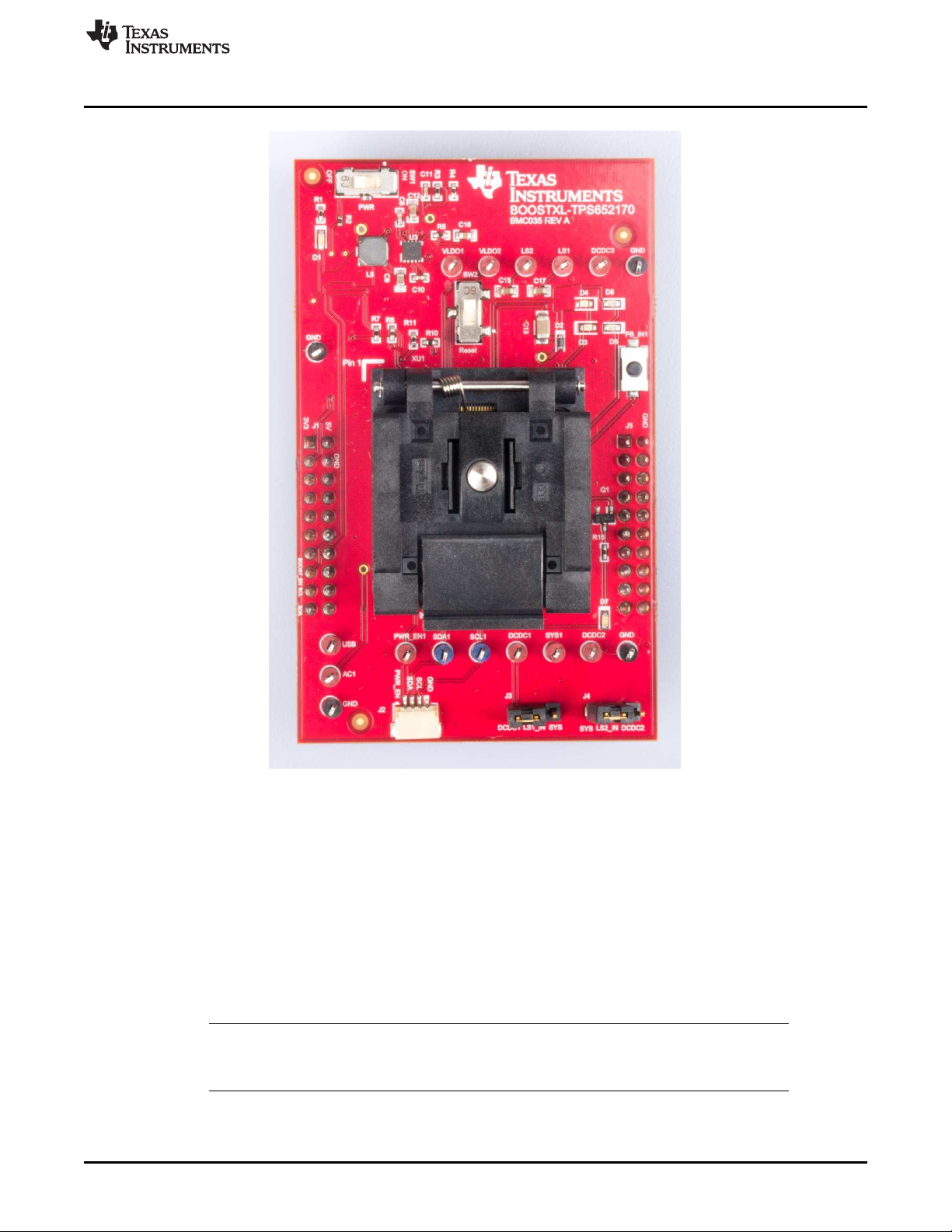
www.ti.com
Introduction
Figure 1. BOOSTXL-TPS652170 Printed Circuit Board (Top View)
This procedure requires:
1. An MSP430F5529 LaunchPad development kit, MSP-EXP430F5529LP
2. A USB A to micro B cable (included with the LaunchPad development kit)
3. A BOOSTXL-TPS652170 BoosterPack plug-in module
4. TPS652170 devices (TPS652170RSL)
5. An internet connection
Specific instructions on how to program the TPS652170 using the BOOSTXL-TPS652170 with the IPG-UI
software are provided in Appendix A, while the EVM documentation related to the design of the
BOOSTXL-TPS652170 hardware is provided in Appendix B.
NOTE: All re-programmed EEPROM settings must be validated during prototyping phase to ensure
desired functionality because parts cannot be returned in case of incorrect programming. Any
issues should be reported to the e2e forum.
SLVUBH6–November 2018
Submit Documentation Feedback
Copyright © 2018, Texas Instruments Incorporated
BOOSTXL-TPS652170 EVM User's Guide
3
Page 4

Introduction
1.1 Related Documentation
Texas Instruments, TPS65217x Single-Chip PMIC for Battery-Powered Systems Data Sheet
Texas Instruments, IPG-UI User's Guide
Texas Instruments, TPS65217CEVM User's Guide
Texas Instruments, MSP430F5529 LaunchPad Development Kit (MSP-EXP430F5529LP) User's Guide
1.2 Required Hardware
1.2.1 MSP430F5529 LaunchPad
The MSP430F5529 LaunchPad will serve as a communication interface between the IPG-UI software and
the TPS652170 device. The firmware on the MSP430F5529 needs to be updated before it can
communicate with the TPS652170. Figure 2 shows the BOOSTXL-TP652170 connected on top of the
MSP430F5529 LaunchPad with a micro-USB cable inserted in the LaunchPad.
www.ti.com
Figure 2. BOOSTXL-TPS652170 and MSP430F5529 LaunchPad Connected
NOTE: Do not plug the BOOSTXL-TPS652170 BoosterPack into the MSP430F5529 LaunchPad
before the firmware is updated, as described in Section 2.5.
2 Getting Started
Figure 3 shows the high-level block diagram of the BOOSTXL-TPS652170 as it is wired to the
MSP430F5529 LaunchPad through the two 20-pin headers connecting the two PCBs. It also shows the
LaunchPad connected to a computer through a USB cable, which is required for programming the
TPS652170 device.
4
BOOSTXL-TPS652170 EVM User's Guide
Copyright © 2018, Texas Instruments Incorporated
SLVUBH6–November 2018
Submit Documentation Feedback
Page 5

XU1
Socket
MSP-EXP430F5529LP
MSP430F5529 LaunchPad
J1/J3
20-Pin
Header
MSP430F5529
with
USB2ANY_2.7.0.0_LP.txt
Firmware
P4.1
P4.2
I2C_SDA
I2C_SCL
VBUS
PU.0
PU.1
VSS
P1.6
P2.7
VBUS
D+
D-
GND
3V3
USB_5V
AVCC
DVCC
5V
BOOSTXL-TPS652170
Programming Board
J2/J4
20-Pin
Header
GND
Copyright © 2018, Texas Instruments Incorporated
5V
TPS652170
PMIC
DCDC1
DCDC2
DCDC3
LDO1
LS1
USB
LS2
AC
PB
SCL
SDA
nRESET
BAT
Dynamic Power Path
VIN_DCDCx
VINLDO
SYS
4
DCDC4
Regulators
LS1_IN
LS2_IN
Load Switches
Digital
A5
GPIO(!)
3V3
DCDC1
3V3
5V
LDOPGOOD
P1.5
PWM Out
BOOST_EN
PGOOD_BU
3V3
SW2
SW1
DCDC2
SYS
SYS
SYS
J5
J6
LDO2
www.ti.com
Getting Started
Figure 3. BOOSTXL-TPS652170 BoosterPack and MSP430F5529 LaunchPad Block Diagram
2.1 Connecting Headers
This section describes the headers on the BOOSTXL-TPS652170 used to connect the BoosterPack EVM
to the MSP430F5529 LaunchPad. There are two sets of headers numbered J1-J4, each set having two
rows of 10 pins, for a total of 40 pins. The outside headers, closest to the board edge, are J1 (left) and J2
(right). The inside headers, closest to the socket on BOOSTXL-TPS652170 and closest to the
MSP430F5529 device on the LaunchPad, are J3 (left) and J4 (right). When connected correctly, all 40
pins of the headers make a physical connection from board to board and the headers numbers line up (in
other words, J1 connects to J1, J2 connects to J2, and so forth.). However, all 40 pins do not make an
electrical connection from the LaunchPad to the BOOSTXL-TPS652170 design.
SLVUBH6–November 2018
Submit Documentation Feedback
Copyright © 2018, Texas Instruments Incorporated
BOOSTXL-TPS652170 EVM User's Guide
5
Page 6
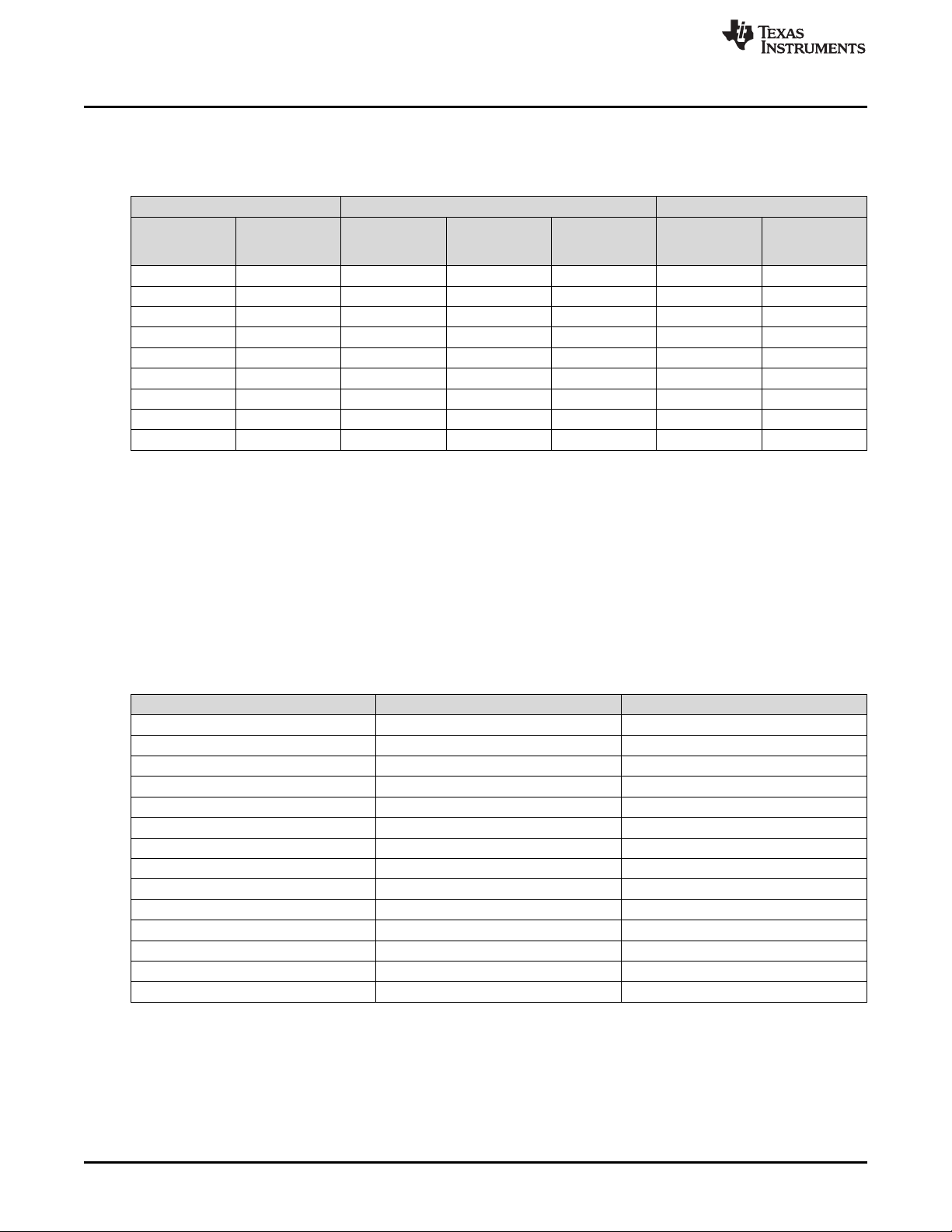
Getting Started
Table 1 lists all of the electrical connections made when the headers of the BOOSTXL-TPS652170 and
MSP430F5529 LaunchPad are connected correctly.
BOOSTXL-TPS652170 Connecting Headers MSP430F5529 LaunchPad
Device Pin Net Name Pin Number Header Number Pin Number Header Pin Info Net and/or
18 (VIO)
9 PWR_EN 2 J1 2 Analog In (A5) P6.5
(2)
N/A
28 SCL 9 J1 9 I2C SCL P4.2
27 SDA 10 J1 10 I2C SDA P4.1
PAD GND 20 J2 20 GND GND
(3)
12
PAD GND 22 J3 22 GND GND
46 LDOPGOOD 39 J4 39 PWM Out P2.4
(1)
The net named 3V3LP is re-named 3V3SW after the current-limiting switch controlled by S1 and provides a pull-up reference
voltage for SCL, SDA, INT, nWAKEUP, and LED D7 driven by the PGOOD pin of the TPS652170 device.
(2)
The BOOST_EN signal is for the TPS61093 and does not connect to the TPS652170. Enabling the boost provides 8 V to the
PWR_EN pin, which is sufficiently high to allow re-programming of the EEPROM.
(3)
The net named USBLP is re-named USBSW after the current-limiting switch controlled by S1 and provides power (5 V) to the
USB pin of the TPS652170 device directly from VBUS of the USB cable. USBSW is the only supply available and generates
SYS, which provides power to all VIN_DCDCx pins, VINLDO, and LSx_IN.
www.ti.com
Table 1. Electrical Connections of Headers
Device Pin
Name
(1)
3V3LP 1 J1 1 +3V3 +3V3
BOOST_EN 8 J1 8 GPIO(!) P2.7
USBLP 21 J3 21 +5 V +5 V
2.2 Test Points
Table 2 lists the test points located on the BOOSTXL-TPS652170. The test points are required to
measure the output voltage and sequence timing of the power rails generated by the TPS652170 device.
PCB Reference Designator Net Name Type
TP1, TP2, TP3, TP4 GND, PAD (thermal pad) Ground
TP5 PWR_EN Digital input
TP6 LS2_OUT Power output
TP7 LS1_OUT Power output
TP8 VLDO2 Power output
TP9 SYS Power output
TP10 VLDO2 Power output
TP11 VDCDC3 Power output (feedback input)
TP12 AC Power input
TP13 USB Power input
TP14 VDCDC1 Power output (feedback input)
TP15 VDCDC2 Power output (feedback input)
TP16 SCL Digital input
TP17 SDA Digital input/output
2.3 Jumpers
Table 3 lists and describes the jumper headers located on the BOOSTXL-TPS652170 for connecting or
disconnecting nets of the PCB.
Table 2. BOOSTXL-TPS652170 Test Point List
6
BOOSTXL-TPS652170 EVM User's Guide
Copyright © 2018, Texas Instruments Incorporated
SLVUBH6–November 2018
Submit Documentation Feedback
Page 7
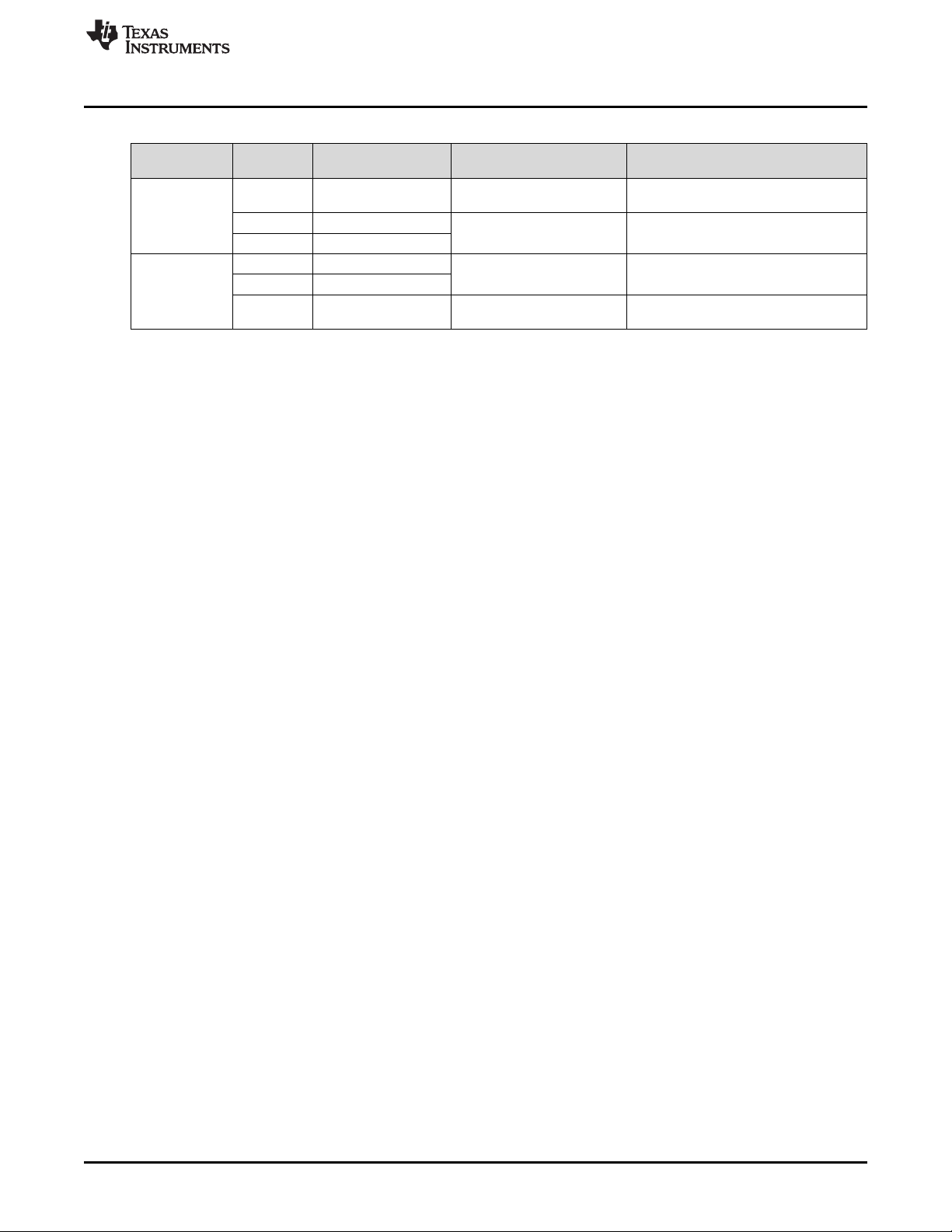
www.ti.com
Getting Started
Table 3. BOOSTXL-TPS652170 Jumper List
PCB Reference
Designator
J5
J6
2.4 Software
The software to be used with the BOOSTXL-TPS652170 EVM is the IPG-UI. Download the following files
to ensure that all of the required software is available on the computer used for testing:
1. The latest revision of the IPG-UI EVM GUI.
2. The latest revision of the TPS652170 IPG-UI device file (TPS652170-1.x.json) and script file
(TPS652170-programming.js) from here.
3. The latest MSP430F5529 LaunchPad USB2ANY firmware (USB2ANY_2.7.0.0_LP.txt) from here.
4. The MSP430_USB_Firmware_Upgrade_Example-1.3.1.1-Setup.exe from the
MSP430_USB_Developers_Package 5_20_06_02.
A detailed set of instructions for using the software, with examples, is provided in Appendix A.
Pin Net Name
1 DCDC1 2 LS1_IN
3 SYS
1 SYS
2 LS2_IN
3 DCDC2 -
Default Shunt Connection Description
Connect to pin 2 when LS1 is reprogrammed as a load switch
Installed LS1 configured as LDO3
Installed LS2 configured as LDO4
Connect to pin 2 when LS2 is reprogrammed as a load switch
2.5 Update MSP430F5529 Firmware
Update the MSP430F5529 LaunchPad development to the USB2ANY_2.7.0.0_LP.txt file before putting
the BOOSTXL-TPS652170 on the LaunchPad development kit.
1. Press the S5 button while connecting the Micro USB cable.
2. Run the Firmware Upgrade Example.
3. Choose "Select Firmware".
4. Choose "Browse" and select the USB2ANY_2.7.0.0_LP.txt file downloaded previously.
5. Choose "Upgrade Firmware".
6. When complete, disconnect the USB cable.
3 EVM Operation
3.1 Power-On Procedure
Figure 4 shows the BOOSTXL-TPS652170 board with socket XU1 open and a TPS652170 samples
installed correctly. After the socket is closed, the SW1 PWR switch can be moved from the OFF position
to the ON position.
SLVUBH6–November 2018
Submit Documentation Feedback
Copyright © 2018, Texas Instruments Incorporated
BOOSTXL-TPS652170 EVM User's Guide
7
Page 8

EVM Operation
www.ti.com
Figure 4. BOOSTXL-TPS652170 with Socket Open
In order for the configurable load switches/LDO regulators (LS1/LDO3, LS2/LDO4) to receive power from
the correct source, shunts must be installed in the correct position on both 3-pin headers (J5 and J6) as
described in Table 3.
8
BOOSTXL-TPS652170 EVM User's Guide
Copyright © 2018, Texas Instruments Incorporated
SLVUBH6–November 2018
Submit Documentation Feedback
Page 9
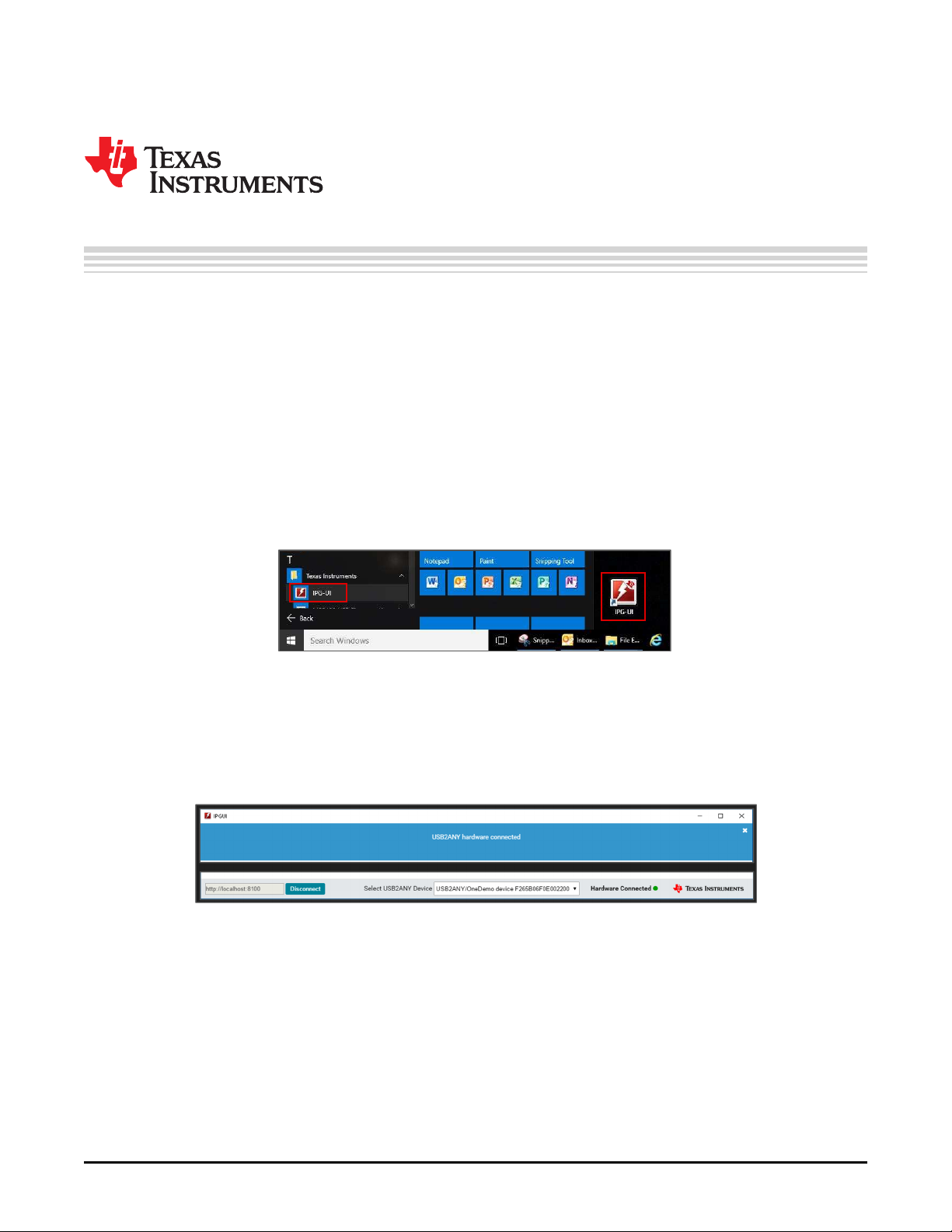
A.1 IPG-UI Software Installation
The following instructions explain how to install the IPG-UI software on a computer. If this software is
already installed, this section may be skipped.
To install the IPG-UI software, first download the IPG-UI software installation package from www.ti.com.
Then unzip and install the IPG-UI software tool onto the computer.
A.2 IPG-UI Setup for BOOSTXL-TPS652170
The following instructions explain how to run, setup, and operate the IPG-UI software on a computer and
connect it to the BOOSTXL-TPS652170.
• Run the IPG-UI software by using the Windows Start Menu and navigating to the Texas Instruments
folder, or by double-clicking the desktop icon, as shown in Figure 5.
Appendix A
SLVUBH6–November 2018
Software Instructions
Figure 5. Run the IPG-UI Software
• Wait for the program to load.
• Plug in the micro-USB cable to the USB port of the MSP430F5529 LaunchPad and connect the other
end of the USB cable to an open USB2/3 port on the computer.
• Verify that the software is connected to the USB2ANY (MSP430F5529 LaunchPad) as shown in
Figure 6.
Figure 6. Successful Connection Between Computer and USB2ANY (MSP430F5529 LaunchPad)
• Click the drop-down menu in the Create New Project section and select TPS652170-1.x as shown in
Figure 7.
SLVUBH6–November 2018
Submit Documentation Feedback
Copyright © 2018, Texas Instruments Incorporated
Software Instructions
9
Page 10

x
IPG-UI Setup for BOOSTXL-TPS652170
Figure 7. Creating New IPG-UI Project for the TPS652170
www.ti.com
• Click the Create Project button.
NOTE: After a project is initially created, it is available in the Create Projects from Recent Devices
menu. When a project is saved, it is available in the Open Recent Projects menu.
• The TPS652170 Introduction tab is now displayed, as shown in Figure 8. Click the Get Started button
or the Register Map tab to begin communicating with TPS652170 device.
10
Software Instructions
Copyright © 2018, Texas Instruments Incorporated
SLVUBH6–November 2018
Submit Documentation Feedback
Page 11
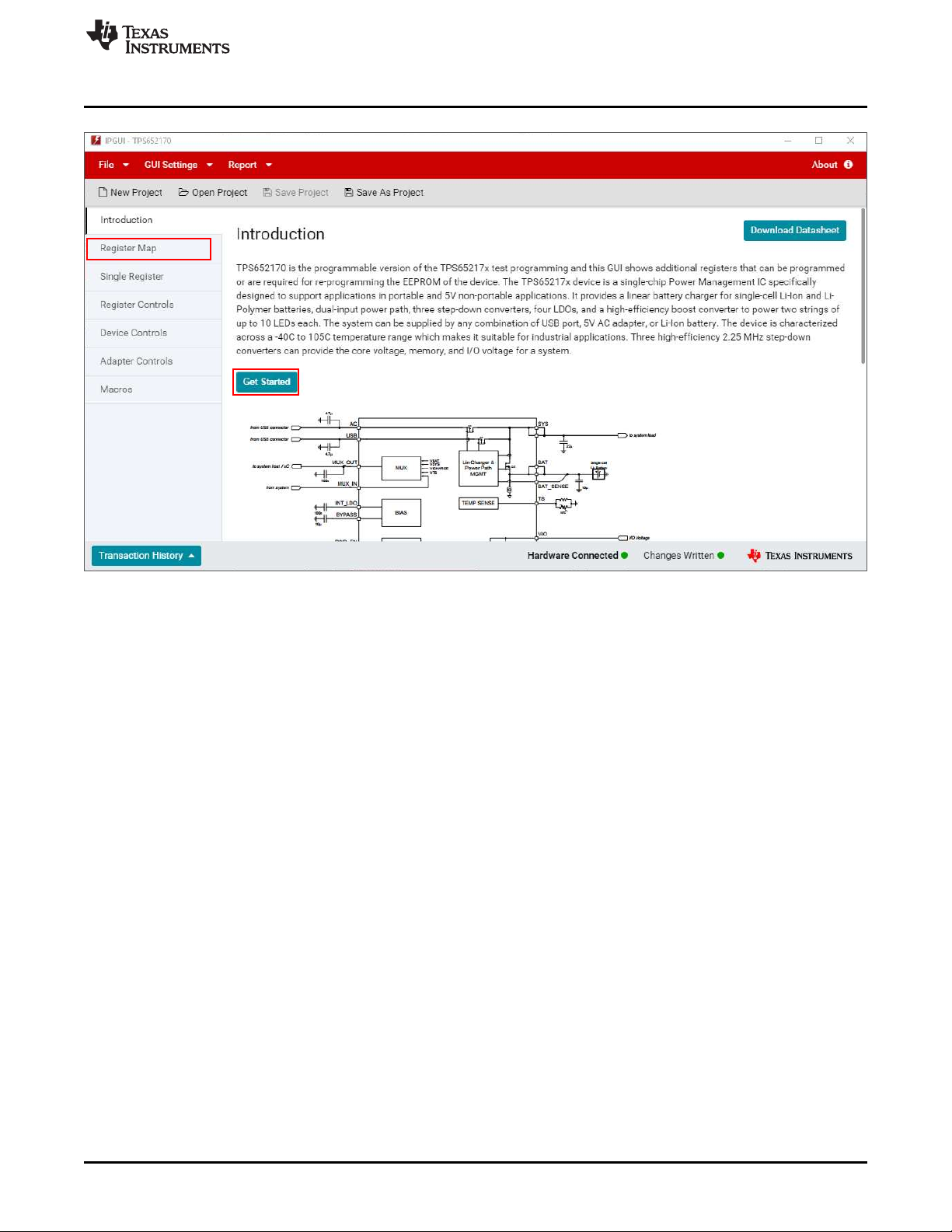
www.ti.com
IPG-UI Setup for BOOSTXL-TPS652170
Figure 8. TPS652170 Project Introduction Tab in IPG-UI
• Click the Read All button and verify that data has changed in the CHIPID register from 0x00 to 0x02.
Verify that no red notifications appear in the upper left corner of the IPG-UI window. Blue notifications
are informational only and do not indicate an error has occurred. Figure 9.
SLVUBH6–November 2018
Submit Documentation Feedback
Copyright © 2018, Texas Instruments Incorporated
Software Instructions
11
Page 12
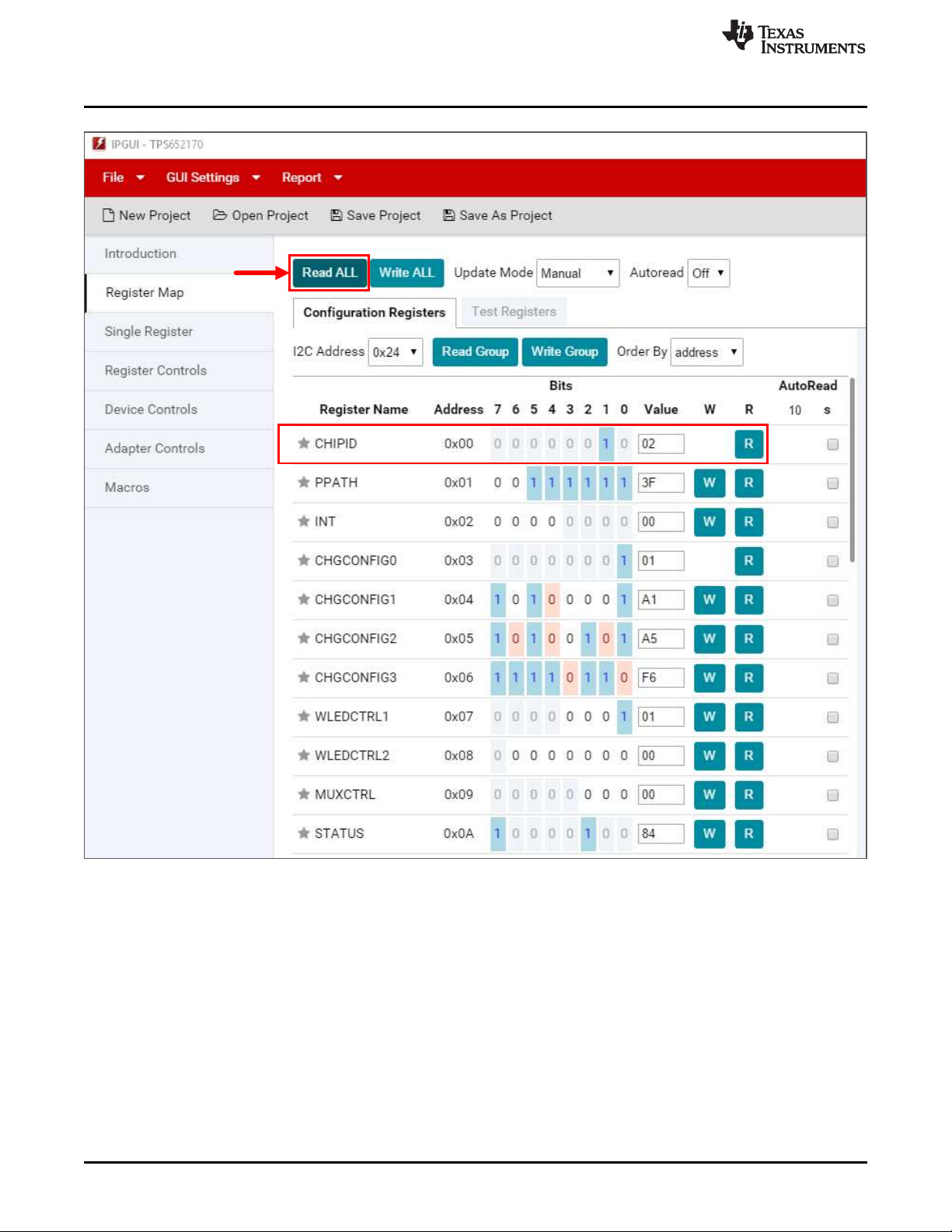
IPG-UI Setup for BOOSTXL-TPS652170
www.ti.com
12
Figure 9. Successful Write Access to TPS652170 Notification
• If all register data remains 0x00 and a red notification appears (as in Figure 10), it indicates the
computer can talk to the USB2ANY (MSP430F5529 LaunchPad) but cannot communicate with the
TPS652170 device. The primary cause of this issue may be that the power switch for the BOOSTXLTPS652170 is in the OFF position, the socket does not have a sample installed, or the USB cable is
not plugged into the MSP430F5529 LaunchPad or the computer. In case of either issue, the test setup
of the EVM must be debugged before continuing.
Software Instructions
Copyright © 2018, Texas Instruments Incorporated
SLVUBH6–November 2018
Submit Documentation Feedback
Page 13

www.ti.com
Testing TPS652170 DCDC1 Voltage Change with IPG-UI
Figure 10. Failed GUI Communication to TPS652170 Notification
NOTE: At the time of writing this document, the IPG-UI software version is 2.5.0.5 and the
TPS652170 file version is 1.0.
A.3 Testing TPS652170 DCDC1 Voltage Change with IPG-UI
This section provides an example of how to use the IPG-UI software to read registers and modify the
voltage of a single DC/DC converter of the TPS652170 device.
• Start by navigating to the Device Controls tab of the IPG-UI and verify that the Auto Password feature
is Enabled, as shown in Figure 11.
• Navigate back to the Register Map tab, click on the row for the DEFDCDC1 register (0x0E), and read
the value of this register by clicking the button labeled R in this row of the register map table, as shown
in Figure 12.
• Click on the row for the DEFSLEW register (0x11) and change the value of bit 6 in the from 0b to 1b
by clicking the bit's cell in the table or clicking the radio button labeled Disabled on the right-hand side
of the window. Write the new value of this register by clicking the button labeled W in this row of the
register map table, as shown in Figure 13.
SLVUBH6–November 2018
Submit Documentation Feedback
Figure 11. Auto Password Write Enabled
Figure 12. DEFDCDC1 Register, Default Value
Copyright © 2018, Texas Instruments Incorporated
Software Instructions
13
Page 14

Testing TPS652170 DCDC1 Voltage Change with IPG-UI
www.ti.com
Figure 13. Disable GO Bit in SLEW Register
• Click on the row for the DEFDCDC1 register (0x0E) again, and this time move the slider on the righthand side of the window to change the output voltage of DCDC1 to a new value. Write the new value
of this register by clicking the button labeled W in this row of the register map table, as shown in
Figure 14. The value in the PASSWORD register (0x10) will also change because the IPG-UI is
automatically writing the correct password to this register in advance so that the DCDC1 register will
accept the new data.
14
Figure 14. Modifying DEFDCDC1 Register Value
• Verify the new voltage setting by measuring the DCDC1 test point (TP14) on the BOOSTXL-
Software Instructions
Copyright © 2018, Texas Instruments Incorporated
SLVUBH6–November 2018
Submit Documentation Feedback
Page 15

www.ti.com
Re-Programming the EEPROM of the TPS652170 Device
TPS652170 board with a multi-meter.
A.4 Re-Programming the EEPROM of the TPS652170 Device
This section provides an example of how to re-write the EEPROM of the TPS652170 device using the
IPG-UI and visually verify that the new values have been correctly programmed into the non-volatile
EEPROM memory of the device. The most commonly programmed values, DC/DC converter output
voltage and sequencing order, will be modified in this example.
NOTE: All of the bits that are backed by EEPROM and are programmable are highlighted in red in
the Register Map section of the IPG-UI software for the TPS652170 device. Bits that are
grayed out are Reserved and are Read-Only. The bits with no color-coding are Read-Write
capable and can be edited in real-time, but this memory is volatile and the values will not be
stored when the TPS652170 device is power-cycled.
• Figure 15 and Figure 16 show all of the available EEPROM-backed registers of the TPS652170 that
may be programmed.
SLVUBH6–November 2018
Submit Documentation Feedback
Copyright © 2018, Texas Instruments Incorporated
Software Instructions
15
Page 16

Re-Programming the EEPROM of the TPS652170 Device
www.ti.com
16
Software Instructions
Figure 15. EEPROM-Backed Registers of the TPS652170 (1 of 2)
Copyright © 2018, Texas Instruments Incorporated
Submit Documentation Feedback
SLVUBH6–November 2018
Page 17

www.ti.com
Re-Programming the EEPROM of the TPS652170 Device
Figure 16. EEPROM-Backed Registers of the TPS652170 (2 of 2)
• For this example, the TPS652170 will be re-programmed from its original settings to provide power to
the processor shown in Figure 17.
SLVUBH6–November 2018
Submit Documentation Feedback
Copyright © 2018, Texas Instruments Incorporated
Software Instructions
17
Page 18

i.MX 6Solo, 6DualLite
Processor
VDD_ARM, VDD_SOC
(LDO_PU, LDO_SoC, LDO_ARM enabled)
VDD_HIGH_IN
(LDO_2P5, LDO_1P1, LDO_SNVS enabled)
VDD_SNVS_IN
NVCC_GPIO, NVCC_SD1-3,
NVCC_ENET, NVCC_CSI,
NVCC_EIM, NVCC_LCD,
NVCC_NANDF, NVCC_JTAG
DRAM_VREF
DRAM Memory Module
VDD, VDDQ, VDDCA,
VDD1, VDD2
VREF
R
REF
R
REF
TPS652170
PMIC
DCDC1
DCDC2
LDO1
LDO2
3.0 V
2.5 V
1.2 A
1.2 A
3.0 V
1.425 V
1.35 V
100 mA
2.5 V
Peripheral
VIN (5 V)
100 mA
from internal
LDOs
HDMI_VP, PCIE_VP, PCIE_VPTX
from internal
LDOs
NVCC_LVDS2P5,
HDMI_VPH, PCIE_VPH, NVCC_MIPI
Copyright © 2018, Texas Instruments Incorporated
NVCC_DRAM,
NVCC_DRAM_CKE
DCDC3
1.2 A
LS1 (LDO3)
3.3 V
400 mA
3.3 V
Peripheral
LS2
USB_HI_VBUS, USB_OTG_VBUS
200 mA
3
2
3
1
4
Re-Programming the EEPROM of the TPS652170 Device
www.ti.com
18
(1) The power-on sequence order is listed for each rail, numbered 1-4.
Figure 17. TPS652170 Re-Programming Example Block Diagram
• The voltage setpoint of DCDC1 has already been modified, so only the remaining DC/DC converters
and LDO1 regulator voltages need to be modified at this time. Figure 18 shows the new output voltage
setpoint configured in the DEFDCDC2, DEFDCDC3, DEFLDO1, DEFLDO1, DEFLS1, and DEFLS2
registers (0x0F, 0x10, 0x12, 0x13, 0x14, and 0x15) as well as the correct PASSWORD register (0x10)
value written automatically by the IPG-UI.
Software Instructions
Copyright © 2018, Texas Instruments Incorporated
SLVUBH6–November 2018
Submit Documentation Feedback
Page 19

www.ti.com
Re-Programming the EEPROM of the TPS652170 Device
Figure 18. Modifying DCDC2-3, LDOx, and LSx Register Values
NOTE: Extreme changes in output voltage settings for DCDC1-3 and LDO1-4 may not settle to the
desired voltage before the TPS652170 supervisor circuitry recognizes the voltage as an
undervoltage fault condition and performs a system reset. This will reset the DCDC1-3 and
LDO1-4 registers to the value currently stored in EEPROM and is desirable in the end
application, but it will prevent successful re-programming with new output voltage settings. If
this issue is observed while modifying registers prior to re-programming the EEPROM, then a
value of 0x00 must be written to the ENABLE register (0x16) before re-starting this
procedure.
• To match the example, the order in which the DC/DC converters and LDO turn on and turn off is must
be changed. This order, or sequencing, is changed by modifying the SEQ1, SEQ2, and SEQ3 registers
(0x19, 0x1A, and 0x1B), as shown in Figure 19. The SEQ4 register (0x1C) controls the sequence
order of LS2/LDO4 but this register does not need to be changed for this example.
SLVUBH6–November 2018
Submit Documentation Feedback
Copyright © 2018, Texas Instruments Incorporated
Software Instructions
19
Page 20

Re-Programming the EEPROM of the TPS652170 Device
www.ti.com
20
Figure 19. Modifying Sequence (SEQ3-4, SEQ6) Registers
• To re-program the EEPROM of the TPS652170 device and make these changes permanent, a special
bit named EE_PROG_BIT must be set to 1b in the TEST_EEP_ADDR register (0x2C). This register
and other special registers can be found in the Test Registers tab of the GUI. Figure 20 shows how to
enter programming mode manually and Figure 21 shows how to use the IPG-UI to automatically reprogram the EEPROM memory of the TPS652170 device. When the programming mode is entered
manually, the EE_PROG_BIT must be reset to 0b to exit programming mode.
Software Instructions
Copyright © 2018, Texas Instruments Incorporated
SLVUBH6–November 2018
Submit Documentation Feedback
Page 21

www.ti.com
Re-Programming the EEPROM of the TPS652170 Device
Figure 20. Manually Writing EE_PROG_BIT to Re-Program EEPROM
Figure 21. Automatically Writing EE_PROG_BIT to Re-Program EEPROM
• Now the BOOSTXL-TPS652170 board can be reset by moving SW1 (labeled PWR) to the OFF
position and then moving it back to the ON position. Click Read All on the IPG-UI to verify that all of
the registers programmed into the EEPROM has been re-programmed correctly. Figure 22 and
Figure 23 show all of the registers that have been re-programmed in this example, as well as the
volatile bits that have changed after power cycling the TPS652170 device.
SLVUBH6–November 2018
Submit Documentation Feedback
Copyright © 2018, Texas Instruments Incorporated
Software Instructions
21
Page 22

Re-Programming the EEPROM of the TPS652170 Device
www.ti.com
22
Software Instructions
Figure 22. Registers After Successful Re-Programming (1 of 2)
Copyright © 2018, Texas Instruments Incorporated
Submit Documentation Feedback
SLVUBH6–November 2018
Page 23

www.ti.com
Re-Programming the EEPROM of the TPS652170 Device
Figure 23. Registers After Successful Re-Programming (2 of 2)
NOTE: If the voltage on the PWR_EN pin of the TPS652170 is less than to 7 V, this is too low for
re-programming the EEPROM.
SLVUBH6–November 2018
Submit Documentation Feedback
Copyright © 2018, Texas Instruments Incorporated
Software Instructions
23
Page 24

Re-Programming the EEPROM of the TPS652170 Device
The EEPROM re-programming was successful because the IPG-UI remembers the previous value of bits
before the Read All button is pressed and highlights changes in blue. There are some bits highlighted in
blue in Figure 22 and Figure 23, but these differences do not indicate a failed EEPROM re-programming.
The PGOOD and ENABLE registers (0x0C and 0x16) are both 0x3E now because LDO2 and LDO3 have
been disabled from the sequencer. The least significant bit (LSB), bit 0, of the DEFDCDC1 and
DEFDCDC2 registers (0x0E and 0x0F) is set to 0b now and the output of these DC/DC converters will be
25 mV lower than expected, but this volatile bit can be set to 1b again in real-time by I2C. and LDO1 have
been enabled. Bit 6 of the DEFSLEW register (0x11) has reset to 0b because the GODSBL bit is not
backed by EEPROM. None of the EEPROM-backed bits (highlighted in red) that were changed in the
example re-programming have been highlighted in blue.
The successful re-programming of the EEPROM can also be verified on the BOOSTXL-TPS652170
hardware by measuring the output voltages of DCDC1, DCDC2, DCDC3, LDO1, LDO2, LS1 (LDO3) and
LS2 with a multi-meter and by measuring the power-on sequence timing with an oscilloscope.
The BOOSTXL-TPS652170 board is intended for re-programming the
EEPROM of the TPS652170 only. Significant loads should not be applied to the
DC/DC converters, LDOs regulator, or load switches using the BOOSTXLTPS652170 test points. The newly re-programmed TPS652170 device must be
removed from the socket and soldered down onto a TPS65217xEVM board or
another board designed to carry the current for maximum loads to evaluate the
full performance of the TPS652170 device.
www.ti.com
CAUTION
24
Software Instructions
Copyright © 2018, Texas Instruments Incorporated
SLVUBH6–November 2018
Submit Documentation Feedback
Page 25

B.1 Layout
Figure 24 through Figure 31 show the board layout for the BOOSTXL-TPS652170
Appendix B
SLVUBH6–November 2018
EVM Documentation
Figure 24. Component Placement—Top Assembly Figure 25. Component Placement—Bottom Assembly
SLVUBH6–November 2018
Submit Documentation Feedback
Copyright © 2018, Texas Instruments Incorporated
EVM Documentation
25
Page 26

Layout
www.ti.com
26
Figure 26. Layout—Top Composite Figure 27. Layout—Bottom Composite
EVM Documentation
Copyright © 2018, Texas Instruments Incorporated
SLVUBH6–November 2018
Submit Documentation Feedback
Page 27

www.ti.com
Layout
Figure 28. Top Layer Figure 29. Inner Layer 1 (GND Plane)
SLVUBH6–November 2018
Submit Documentation Feedback
Copyright © 2018, Texas Instruments Incorporated
EVM Documentation
27
Page 28

Layout
www.ti.com
Figure 30. Inner Layer 2 (Signal) Figure 31. Bottom Layer (Top View)
28
EVM Documentation
Copyright © 2018, Texas Instruments Incorporated
SLVUBH6–November 2018
Submit Documentation Feedback
Page 29

MP1
MP2
4
1
2
3
J7
TP8
TP6
4.7uF
C13
2.2uH
L1 2.2uH
L2
2.2uH
L3
10.0k
R16
11.0k
R4
TP12
TP10
22uF
C24
TP7
TP14
GND
GND
GND
TP15
TP5
D2
DB2S20500L
10.0k
R6
3V3SW
VLDO2
VLDO1
BAT
AC
nWAKEUP
MUX_IN
MUX_OUT
VIO
VDCDC1L1SYS
L2
VDCDC2
PGOOD
SDA
SCL
VDCDC3
L3
SYS
ISET1
ISET2
L4
FB_WLED
LS1_IN
LS1_OUT
LS2_IN
LS2_OUT
nRESET
nINT
LDOPGOOD
BYPASS
INT_LDO
GND
10uH
L5
GND
2
1
3
SW2
TP16
TP17
3V3SW
1
3
5 6
4
2
7
9 10
8
1211
1413
1615
1817
2019
J2_J4
130k
R9
130k
R8
3V3SW
GND
Red
D1
Red
D7
649
R1
300
R15
GND
1
VIN
2
CP2
3
CP1
4
EN
5
SS
6
FB
7
OUT
8
SW
9
VO
10
EP
11
U3
TPS61093DSKR
165k
R3
0.1uF
C10
0.1uF
C8
USBSW
USBSW
GND
200k
R5
GND
GND GND
GND GND
GND
1.0k
R12
48144517422039
23
26
29
32
35
15
16
464743
44
21
22
404137
38
25
28
31
30
34
36
27
33
11
8
5
2
13
18
19
24
12
9
6
7
3
1
10
4
PAD
XU1
QFN-48(52)BT-0.4-01
VINLDO
BAT
VLDO1
VLDO2
BAT
BAT_SENSE
SYS
SYS
PWR_EN
AC
TS
USB
WAKEUP
MUX_IN
NC
NC
MUX_OUT
VIO
VDCDC1
L1
VIN_DCDC1
VDCDC2
VIN_DCDC2
L2
PB_IN
PGOOD
SDA
SCL
VDCDC3
PGND
L3
VIN_DCDC3
ISINK2
ISINK1
ISET1
ISET2
L4
LS1_IN
AGND
LS2_IN
RESET
INT
LDO_PGOOD
BYPASS
INT_LDO
GND
15uH
L4
VOUT
A1
VIN
A2
GND
B1
ON
B2
TPS22915CYFPR
U1
GND
10uF
C4
GND
VOUT
A1
VIN
A2
GND
B1
ON
B2
TPS22915CYFPR
U2
3V3LP
10uF
C5
GND
GND
2
1
3
SW1
3V3LP
GND
1.5k
R2
Q1
2N7002
GND
0.01uF
C11
GND
GND
GND
GND
GND
GND
GND
GND
GND
GND
GND
GND
GND
GND
GND
GND
GND
GND
1uF
C1
1uF
C7
150uF
C2
0.1uF
C6
0.1uF
C3
4.7uF
C9
10uF
C12
10uF
C14
10uF
C15
10uF
C17
1µF
C16
0.1uF
C18
0.1uF
C28
4.7uF
C19
4.7uF
C21
4.7uF
C29
4.7uF
C30
2.2uF
C20
2.2uF
C23
22uF
C25
22uF
C31
22uF
C32
TP9
LDOPGOOD
4.7uF
C27
GND
TP13USBSW
USBLP
4.7uF
C26
GND
SCL
SDA
PWR_EN
PWR_EN
PWR_EN
Blue
D4
Blue
D3
VSYS
Green
D6
Green
D5
TP11
VSYS
GND
4.7uF
C22
ISINK2
ISINK1
12
PB_IN1
GND
3V3SW
VSYS
VSYS
10k
R7
3V3SW
BOOST_EN
GND GNDGND GND
GND
SYS
LS2_IN
LS1_IN
1
2
3
J5
1
2
3
J6
VDCDC1 VDCDC2
3V3SW
1.50k
R13
1.50k
R14
1
3
5 6
4
2
7
9 10
8
1211
1413
1615
1817
2019
J1_J3
GND
GND
20.0k
R10
10k
R11
USBLP3V3LP
SCL
SDA
PWR_EN
BOOST_EN
Copyright © 2018, Texas Instruments Incorporated
www.ti.com
B.2 Schematic
Figure 32 shows the schematic for BOOSTXL-TPS652170.
Schematic
SLVUBH6–November 2018
Submit Documentation Feedback
Figure 32. BOOSTXL-TPS652170 Schematic
Copyright © 2018, Texas Instruments Incorporated
EVM Documentation
29
Page 30

Bill of Materials
B.3 Bill of Materials
Table 4 provides the bill of materials (BOM) for the BOOSTXL-TPS652170.
www.ti.com
Table 4. Bill of Materials
Designator Quantity Value Description PackageRefere
C1, C7 2 1 uF CAP, CERM, 1
C2 1 150 uF CAP, TA, 150
C3, C6, C8, C10 4 0.1 uF CAP, CERM, 0.1
C4, C5 2 10 uF CAP, CERM, 10
C9, C19, C21,
C22, C26, C27,
C29, C30
C11 1 0.01 uF CAP, CERM,
C12, C14, C15,
C17
C13 1 4.7 uF CAP, CERM, 4.7
C16 1 1 uF CAP, CERM, 1
C18, C28 2 0.1 uF CAP, CERM, 0.1
C20, C23 2 2.2 uF CAP, CERM, 2.2
C24 1 22 uF CAP, CERM, 22
C25, C31, C32 3 22 uF CAP, CERM, 22
D1, D7 2 Red LED, Red, SMD LED, 1.6 x .8 x
D2 1 15 V Diode, Schottky,
D3, D4 2 Blue LED, Blue, SMD 1.6 x 0.8 mm LTST-
D5, D6 2 Green LED, Green,
J1_J3, J2_J4 2 Receptacle, 2.54
8 4.7 uF CAP, CERM, 4.7
4 10 uF CAP, CERM, 10
uF, 25 V, +/10%, X5R, 0402
uF, 6.3 V, +/20%, 0.07 ohm,
SMD
uF, 10 V, +/10%, X5R, 0402
uF, 10 V, +/20%, X5R, 0402
uF, 35 V, +/10%, X5R, 0603
0.01 uF, 50 V,
+/- 5%, X7R,
0402
uF, 16 V, +/20%, X5R, 0603
uF, 50 V, +/10%, X7R,
1206_190
µF, 16 V,+/10%, X7R, AECQ200 Grade 1,
0603
uF, 25 V, +/10%, X7R, 0603
uF, 16 V,+/10%, X7R, 0603
uF, 10 V, +/20%, X5R, 0603
uF, 10 V, +/20%, X5R, 0805
15 V, 0.2 A,
SOD-523
SMD
mm, 10 x 2,
Gold, TH
nce
0402 C1005X5R1E10
3528-21 T520B157M006
0402 C1005X5R1A10
0402 CL05A106MP5N
0603 C1608X5R1V47
0402 C0402C103J5R
0603 GRM188R61C10
1206_190 UMK316AB7475
0603 CGA3E1X7R1C
0603 C1608X7R1E10
0603 EMK107BB7225
0603 C1608X5R1A22
0805 CL21A226MPCL
.8 mm
SOD-523 DB2S20500L Panasonic
1.6 x 0.8 mm LNJ337W83RA Panasonic
Receptacle, 2.54
mm, 10 x 2, TH
PartNumber Manufacturer
5K050BC
ATE070
4K050BA
UNC
5K080AC
ACTU
6MAALD
KL-T
105K080AC
4K080AA
MA-T
6M080AC
RNC
SML-311UTT86 Rohm
C193TBKT-5A
SSW-110-02-G-DSamtec
TDK
Kemet
TDK
Samsung
ElectroMechanics
TDK
Kemet
MuRata
Taiyo Yuden
TDK
TDK
Taiyo Yuden
TDK
Samsung
ElectroMechanics
Lite-On
30
EVM Documentation
SLVUBH6–November 2018
Submit Documentation Feedback
Copyright © 2018, Texas Instruments Incorporated
Page 31

www.ti.com
Table 4. Bill of Materials (continued)
Designator Quantity Value Description PackageRefere
J5, J6 2 Header, 2.54
mm, 3 x 1, Gold,
TH
J7 1 Header
(Shrouded), 1
mm, 4x1, Tin,
R/A, SMT
L1, L2, L3 3 2.2 uH Inductor,
Shielded, Ferrite,
2.2 uH, 1.44 A,
0.06 ohm, SMD
L4 1 15 uH Inductor,
Shielded, Ferrite,
15 uH, 0.4 A,
1.062 ohm, SMD
L5 1 10 uH Inductor,
Shielded, Ferrite,
10 uH, 1.3 A,
0.17 ohm, SMD
PB_IN1 1 Switch, Tactile,
SPST, 12 V,
SMD
Q1 1 60 V MOSFET, N-CH,
60 V, 115 A,
SOT-23
R1 1 649 RES, 649, 1%,
0.063 W, AECQ200 Grade 0,
0402
R2 1 1.5 k RES, 1.5 k, 5%,
0.063 W, AECQ200 Grade 0,
0402
R3 1 165 k RES, 165 k, 1%,
0.063 W, AECQ200 Grade 0,
0402
R4 1 11.0 k RES, 11.0 k, 1%,
0.063 W, AECQ200 Grade 0,
0402
R5 1 200 k RES, 200 k, 1%,
0.063 W, AECQ200 Grade 0,
0402
R6, R16 2 10.0 k RES, 10.0 k, 1%,
0.063 W, AECQ200 Grade 0,
0402
R7, R11 2 10 k RES, 10 k, 5%,
0.063 W, AECQ200 Grade 0,
0402
R8, R9 2 130 k RES, 130 k, 5%,
0.063 W, AECQ200 Grade 0,
0402
R10 1 20.0 k RES, 20.0 k, 1%,
0.063 W, AECQ200 Grade 0,
0402
nce
Header, 2.54
mm, 3 x 1, TH
Header
(Shrouded), 1
mm, 4 x 1, R/A,
SMT
4.0 x 1.8 x 4.0mmVLCF4018T-
Inductor, 2 x 1.2
x 2 mm
SMD, 3.8 x 3.8mmIFSC1515AHER
SMD, 6 x 3.9
mm
SOT-23 2N7002 Fairchild
0402 CRCW0402649
0402 CRCW04021K50
0402 CRCW0402165K
0402 CRCW040211K0
0402 CRCW0402200K
0402 CRCW040210K0
0402 CRCW040210K0
0402 CRCW0402130K
0402 CRCW040220K0
Bill of Materials
PartNumber Manufacturer
TSW-103-08-G-SSamtec
SM04B-SRSSTB(LF)(SN)
2R2N1R4-2
VLS2012ET150M
100M01
434121025816 Wurth Elektronik
RFKED
JNED
FKED
FKED
FKED
FKED
JNED
JNED
FKED
JST
Manufacturing
TDK
TDK
Vishay-Dale
Semiconductor
Vishay-Dale
Vishay-Dale
Vishay-Dale
Vishay-Dale
Vishay-Dale
Vishay-Dale
Vishay-Dale
Vishay-Dale
Vishay-Dale
SLVUBH6–November 2018
Submit Documentation Feedback
Copyright © 2018, Texas Instruments Incorporated
EVM Documentation
31
Page 32

Bill of Materials
Designator Quantity Value Description PackageRefere
R12 1 1.0 k RES, 1.0 k, 5%,
R13, R14 2 1.50 k RES, 1.50 k, 1%,
R15 1 300 RES, 300, 5%,
SH-J1, SH-J2 2 Shunt, 2.54 mm,
SW1 1 Switch, Slide,
SW2 1 Switch, Slide,
TP1, TP2, TP3,
TP4
TP5, TP6, TP7,
TP8, TP9, TP10,
TP11, TP12,
TP13, TP14,
TP15
TP16, TP17 2 Test Point,
U1, U2 2 5.5 V, 2 A, 38
U3 1 Low Input, 20 V /
XU1 1 Socket, QFN-48,
FID1, FID2,
FID3, FID4,
FID5, FID6
Table 4. Bill of Materials (continued)
0.063 W, AECQ200 Grade 0,
0402
0.063 W, AECQ200 Grade 0,
0402
0.063 W, AECQ200 Grade 0,
0402
Gold, Black
SPDT, 0.2 A, J
Lead, SMD
SPDT, 0.2 A,
GULL, 12 V,
SMD
4 Test Point,
Miniature, Black,
TH
11 Test Point,
Miniature, Red,
TH
Miniature, Blue,
TH
mΩ Load Switch
With Quick
Output
Discharge,
YFP0004AAAA
(DSBGA-4)
1.1 A Step-Up
DC/DC
Converter with
Integrated Power
Diode and
Input/Output
Isolation,
DSK0010A
(WSON-10)
0.4 mm Pitch
0 Fiducial mark.
There is nothing
to buy or mount.
nce
0402 CRCW04021K00
0402 CRCW04021K50
0402 CRCW0402300
Shunt, 2.54 mm,
Black
SMD, 3-Leads,
Body 8.5 x 3.5
mm, Pitch 2.5
mm
SMD, 3-Leads,
Body 8.5 x 3.5
mm, Pitch 2.5
mm
Black Miniature
Testpoint
Red Miniature
Testpoint
Blue Miniature
Testpoint
YFP0004AAAA TPS22915CYFPRTexas
DSK0010A TPS61093DSKR Texas
Socket, QFN-48,
0.4 mm Pitch
N/A N/A N/A
PartNumber Manufacturer
JNED
FKED
RJNED
60900213421 Wurth Elektronik
CL-SB-12A-01T Copal
CL-SB-12B-01T Copal
5001 Keystone
5000 Keystone
5117 Keystone
QFN-48(52)BT-
0.4-01
Vishay-Dale
Vishay-Dale
Vishay-Dale
Electronics
Electronics
Instruments
Instruments
Enplas Tech
Solutions
www.ti.com
32
EVM Documentation
Copyright © 2018, Texas Instruments Incorporated
SLVUBH6–November 2018
Submit Documentation Feedback
Page 33

STANDARD TERMS FOR EVALUATION MODULES
1. Delivery: TI delivers TI evaluation boards, kits, or modules, including any accompanying demonstration software, components, and/or
documentation which may be provided together or separately (collectively, an “EVM” or “EVMs”) to the User (“User”) in accordance
with the terms set forth herein. User's acceptance of the EVM is expressly subject to the following terms.
1.1 EVMs are intended solely for product or software developers for use in a research and development setting to facilitate feasibility
evaluation, experimentation, or scientific analysis of TI semiconductors products. EVMs have no direct function and are not
finished products. EVMs shall not be directly or indirectly assembled as a part or subassembly in any finished product. For
clarification, any software or software tools provided with the EVM (“Software”) shall not be subject to the terms and conditions
set forth herein but rather shall be subject to the applicable terms that accompany such Software
1.2 EVMs are not intended for consumer or household use. EVMs may not be sold, sublicensed, leased, rented, loaned, assigned,
or otherwise distributed for commercial purposes by Users, in whole or in part, or used in any finished product or production
system.
2 Limited Warranty and Related Remedies/Disclaimers:
2.1 These terms do not apply to Software. The warranty, if any, for Software is covered in the applicable Software License
Agreement.
2.2 TI warrants that the TI EVM will conform to TI's published specifications for ninety (90) days after the date TI delivers such EVM
to User. Notwithstanding the foregoing, TI shall not be liable for a nonconforming EVM if (a) the nonconformity was caused by
neglect, misuse or mistreatment by an entity other than TI, including improper installation or testing, or for any EVMs that have
been altered or modified in any way by an entity other than TI, (b) the nonconformity resulted from User's design, specifications
or instructions for such EVMs or improper system design, or (c) User has not paid on time. Testing and other quality control
techniques are used to the extent TI deems necessary. TI does not test all parameters of each EVM.
User's claims against TI under this Section 2 are void if User fails to notify TI of any apparent defects in the EVMs within ten (10)
business days after delivery, or of any hidden defects with ten (10) business days after the defect has been detected.
2.3 TI's sole liability shall be at its option to repair or replace EVMs that fail to conform to the warranty set forth above, or credit
User's account for such EVM. TI's liability under this warranty shall be limited to EVMs that are returned during the warranty
period to the address designated by TI and that are determined by TI not to conform to such warranty. If TI elects to repair or
replace such EVM, TI shall have a reasonable time to repair such EVM or provide replacements. Repaired EVMs shall be
warranted for the remainder of the original warranty period. Replaced EVMs shall be warranted for a new full ninety (90) day
warranty period.
3 Regulatory Notices:
3.1 United States
3.1.1 Notice applicable to EVMs not FCC-Approved:
FCC NOTICE: This kit is designed to allow product developers to evaluate electronic components, circuitry, or software
associated with the kit to determine whether to incorporate such items in a finished product and software developers to write
software applications for use with the end product. This kit is not a finished product and when assembled may not be resold or
otherwise marketed unless all required FCC equipment authorizations are first obtained. Operation is subject to the condition
that this product not cause harmful interference to licensed radio stations and that this product accept harmful interference.
Unless the assembled kit is designed to operate under part 15, part 18 or part 95 of this chapter, the operator of the kit must
operate under the authority of an FCC license holder or must secure an experimental authorization under part 5 of this chapter.
3.1.2 For EVMs annotated as FCC – FEDERAL COMMUNICATIONS COMMISSION Part 15 Compliant:
CAUTION
This device complies with part 15 of the FCC Rules. Operation is subject to the following two conditions: (1) This device may not
cause harmful interference, and (2) this device must accept any interference received, including interference that may cause
undesired operation.
Changes or modifications not expressly approved by the party responsible for compliance could void the user's authority to
operate the equipment.
FCC Interference Statement for Class A EVM devices
NOTE: This equipment has been tested and found to comply with the limits for a Class A digital device, pursuant to part 15 of
the FCC Rules. These limits are designed to provide reasonable protection against harmful interference when the equipment is
operated in a commercial environment. This equipment generates, uses, and can radiate radio frequency energy and, if not
installed and used in accordance with the instruction manual, may cause harmful interference to radio communications.
Operation of this equipment in a residential area is likely to cause harmful interference in which case the user will be required to
correct the interference at his own expense.
Page 34

FCC Interference Statement for Class B EVM devices
NOTE: This equipment has been tested and found to comply with the limits for a Class B digital device, pursuant to part 15 of
the FCC Rules. These limits are designed to provide reasonable protection against harmful interference in a residential
installation. This equipment generates, uses and can radiate radio frequency energy and, if not installed and used in accordance
with the instructions, may cause harmful interference to radio communications. However, there is no guarantee that interference
will not occur in a particular installation. If this equipment does cause harmful interference to radio or television reception, which
can be determined by turning the equipment off and on, the user is encouraged to try to correct the interference by one or more
of the following measures:
• Reorient or relocate the receiving antenna.
• Increase the separation between the equipment and receiver.
• Connect the equipment into an outlet on a circuit different from that to which the receiver is connected.
• Consult the dealer or an experienced radio/TV technician for help.
3.2 Canada
3.2.1 For EVMs issued with an Industry Canada Certificate of Conformance to RSS-210 or RSS-247
Concerning EVMs Including Radio Transmitters:
This device complies with Industry Canada license-exempt RSSs. Operation is subject to the following two conditions:
(1) this device may not cause interference, and (2) this device must accept any interference, including interference that may
cause undesired operation of the device.
Concernant les EVMs avec appareils radio:
Le présent appareil est conforme aux CNR d'Industrie Canada applicables aux appareils radio exempts de licence. L'exploitation
est autorisée aux deux conditions suivantes: (1) l'appareil ne doit pas produire de brouillage, et (2) l'utilisateur de l'appareil doit
accepter tout brouillage radioélectrique subi, même si le brouillage est susceptible d'en compromettre le fonctionnement.
Concerning EVMs Including Detachable Antennas:
Under Industry Canada regulations, this radio transmitter may only operate using an antenna of a type and maximum (or lesser)
gain approved for the transmitter by Industry Canada. To reduce potential radio interference to other users, the antenna type
and its gain should be so chosen that the equivalent isotropically radiated power (e.i.r.p.) is not more than that necessary for
successful communication. This radio transmitter has been approved by Industry Canada to operate with the antenna types
listed in the user guide with the maximum permissible gain and required antenna impedance for each antenna type indicated.
Antenna types not included in this list, having a gain greater than the maximum gain indicated for that type, are strictly prohibited
for use with this device.
Concernant les EVMs avec antennes détachables
Conformément à la réglementation d'Industrie Canada, le présent émetteur radio peut fonctionner avec une antenne d'un type et
d'un gain maximal (ou inférieur) approuvé pour l'émetteur par Industrie Canada. Dans le but de réduire les risques de brouillage
radioélectrique à l'intention des autres utilisateurs, il faut choisir le type d'antenne et son gain de sorte que la puissance isotrope
rayonnée équivalente (p.i.r.e.) ne dépasse pas l'intensité nécessaire à l'établissement d'une communication satisfaisante. Le
présent émetteur radio a été approuvé par Industrie Canada pour fonctionner avec les types d'antenne énumérés dans le
manuel d’usage et ayant un gain admissible maximal et l'impédance requise pour chaque type d'antenne. Les types d'antenne
non inclus dans cette liste, ou dont le gain est supérieur au gain maximal indiqué, sont strictement interdits pour l'exploitation de
l'émetteur
3.3 Japan
3.3.1 Notice for EVMs delivered in Japan: Please see http://www.tij.co.jp/lsds/ti_ja/general/eStore/notice_01.page 日本国内に
輸入される評価用キット、ボードについては、次のところをご覧ください。
http://www.tij.co.jp/lsds/ti_ja/general/eStore/notice_01.page
3.3.2 Notice for Users of EVMs Considered “Radio Frequency Products” in Japan: EVMs entering Japan may not be certified
by TI as conforming to Technical Regulations of Radio Law of Japan.
If User uses EVMs in Japan, not certified to Technical Regulations of Radio Law of Japan, User is required to follow the
instructions set forth by Radio Law of Japan, which includes, but is not limited to, the instructions below with respect to EVMs
(which for the avoidance of doubt are stated strictly for convenience and should be verified by User):
1. Use EVMs in a shielded room or any other test facility as defined in the notification #173 issued by Ministry of Internal
Affairs and Communications on March 28, 2006, based on Sub-section 1.1 of Article 6 of the Ministry’s Rule for
Enforcement of Radio Law of Japan,
2. Use EVMs only after User obtains the license of Test Radio Station as provided in Radio Law of Japan with respect to
EVMs, or
3. Use of EVMs only after User obtains the Technical Regulations Conformity Certification as provided in Radio Law of Japan
with respect to EVMs. Also, do not transfer EVMs, unless User gives the same notice above to the transferee. Please note
that if User does not follow the instructions above, User will be subject to penalties of Radio Law of Japan.
Page 35

【無線電波を送信する製品の開発キットをお使いになる際の注意事項】 開発キットの中には技術基準適合証明を受けて
いないものがあります。 技術適合証明を受けていないもののご使用に際しては、電波法遵守のため、以下のいずれかの
措置を取っていただく必要がありますのでご注意ください。
1. 電波法施行規則第6条第1項第1号に基づく平成18年3月28日総務省告示第173号で定められた電波暗室等の試験設備でご使用
いただく。
2. 実験局の免許を取得後ご使用いただく。
3. 技術基準適合証明を取得後ご使用いただく。
なお、本製品は、上記の「ご使用にあたっての注意」を譲渡先、移転先に通知しない限り、譲渡、移転できないものとします。
上記を遵守頂けない場合は、電波法の罰則が適用される可能性があることをご留意ください。 日本テキサス・イ
ンスツルメンツ株式会社
東京都新宿区西新宿6丁目24番1号
西新宿三井ビル
3.3.3 Notice for EVMs for Power Line Communication: Please see http://www.tij.co.jp/lsds/ti_ja/general/eStore/notice_02.page
電力線搬送波通信についての開発キットをお使いになる際の注意事項については、次のところをご覧ください。http:/
/www.tij.co.jp/lsds/ti_ja/general/eStore/notice_02.page
3.4 European Union
3.4.1 For EVMs subject to EU Directive 2014/30/EU (Electromagnetic Compatibility Directive):
This is a class A product intended for use in environments other than domestic environments that are connected to a
low-voltage power-supply network that supplies buildings used for domestic purposes. In a domestic environment this
product may cause radio interference in which case the user may be required to take adequate measures.
4 EVM Use Restrictions and Warnings:
4.1 EVMS ARE NOT FOR USE IN FUNCTIONAL SAFETY AND/OR SAFETY CRITICAL EVALUATIONS, INCLUDING BUT NOT
LIMITED TO EVALUATIONS OF LIFE SUPPORT APPLICATIONS.
4.2 User must read and apply the user guide and other available documentation provided by TI regarding the EVM prior to handling
or using the EVM, including without limitation any warning or restriction notices. The notices contain important safety information
related to, for example, temperatures and voltages.
4.3 Safety-Related Warnings and Restrictions:
4.3.1 User shall operate the EVM within TI’s recommended specifications and environmental considerations stated in the user
guide, other available documentation provided by TI, and any other applicable requirements and employ reasonable and
customary safeguards. Exceeding the specified performance ratings and specifications (including but not limited to input
and output voltage, current, power, and environmental ranges) for the EVM may cause personal injury or death, or
property damage. If there are questions concerning performance ratings and specifications, User should contact a TI
field representative prior to connecting interface electronics including input power and intended loads. Any loads applied
outside of the specified output range may also result in unintended and/or inaccurate operation and/or possible
permanent damage to the EVM and/or interface electronics. Please consult the EVM user guide prior to connecting any
load to the EVM output. If there is uncertainty as to the load specification, please contact a TI field representative.
During normal operation, even with the inputs and outputs kept within the specified allowable ranges, some circuit
components may have elevated case temperatures. These components include but are not limited to linear regulators,
switching transistors, pass transistors, current sense resistors, and heat sinks, which can be identified using the
information in the associated documentation. When working with the EVM, please be aware that the EVM may become
very warm.
4.3.2 EVMs are intended solely for use by technically qualified, professional electronics experts who are familiar with the
dangers and application risks associated with handling electrical mechanical components, systems, and subsystems.
User assumes all responsibility and liability for proper and safe handling and use of the EVM by User or its employees,
affiliates, contractors or designees. User assumes all responsibility and liability to ensure that any interfaces (electronic
and/or mechanical) between the EVM and any human body are designed with suitable isolation and means to safely
limit accessible leakage currents to minimize the risk of electrical shock hazard. User assumes all responsibility and
liability for any improper or unsafe handling or use of the EVM by User or its employees, affiliates, contractors or
designees.
4.4 User assumes all responsibility and liability to determine whether the EVM is subject to any applicable international, federal,
state, or local laws and regulations related to User’s handling and use of the EVM and, if applicable, User assumes all
responsibility and liability for compliance in all respects with such laws and regulations. User assumes all responsibility and
liability for proper disposal and recycling of the EVM consistent with all applicable international, federal, state, and local
requirements.
5. Accuracy of Information: To the extent TI provides information on the availability and function of EVMs, TI attempts to be as accurate
as possible. However, TI does not warrant the accuracy of EVM descriptions, EVM availability or other information on its websites as
accurate, complete, reliable, current, or error-free.
Page 36

6. Disclaimers:
6.1 EXCEPT AS SET FORTH ABOVE, EVMS AND ANY MATERIALS PROVIDED WITH THE EVM (INCLUDING, BUT NOT
LIMITED TO, REFERENCE DESIGNS AND THE DESIGN OF THE EVM ITSELF) ARE PROVIDED "AS IS" AND "WITH ALL
FAULTS." TI DISCLAIMS ALL OTHER WARRANTIES, EXPRESS OR IMPLIED, REGARDING SUCH ITEMS, INCLUDING BUT
NOT LIMITED TO ANY EPIDEMIC FAILURE WARRANTY OR IMPLIED WARRANTIES OF MERCHANTABILITY OR FITNESS
FOR A PARTICULAR PURPOSE OR NON-INFRINGEMENT OF ANY THIRD PARTY PATENTS, COPYRIGHTS, TRADE
SECRETS OR OTHER INTELLECTUAL PROPERTY RIGHTS.
6.2 EXCEPT FOR THE LIMITED RIGHT TO USE THE EVM SET FORTH HEREIN, NOTHING IN THESE TERMS SHALL BE
CONSTRUED AS GRANTING OR CONFERRING ANY RIGHTS BY LICENSE, PATENT, OR ANY OTHER INDUSTRIAL OR
INTELLECTUAL PROPERTY RIGHT OF TI, ITS SUPPLIERS/LICENSORS OR ANY OTHER THIRD PARTY, TO USE THE
EVM IN ANY FINISHED END-USER OR READY-TO-USE FINAL PRODUCT, OR FOR ANY INVENTION, DISCOVERY OR
IMPROVEMENT, REGARDLESS OF WHEN MADE, CONCEIVED OR ACQUIRED.
7. USER'S INDEMNITY OBLIGATIONS AND REPRESENTATIONS. USER WILL DEFEND, INDEMNIFY AND HOLD TI, ITS
LICENSORS AND THEIR REPRESENTATIVES HARMLESS FROM AND AGAINST ANY AND ALL CLAIMS, DAMAGES, LOSSES,
EXPENSES, COSTS AND LIABILITIES (COLLECTIVELY, "CLAIMS") ARISING OUT OF OR IN CONNECTION WITH ANY
HANDLING OR USE OF THE EVM THAT IS NOT IN ACCORDANCE WITH THESE TERMS. THIS OBLIGATION SHALL APPLY
WHETHER CLAIMS ARISE UNDER STATUTE, REGULATION, OR THE LAW OF TORT, CONTRACT OR ANY OTHER LEGAL
THEORY, AND EVEN IF THE EVM FAILS TO PERFORM AS DESCRIBED OR EXPECTED.
8. Limitations on Damages and Liability:
8.1 General Limitations. IN NO EVENT SHALL TI BE LIABLE FOR ANY SPECIAL, COLLATERAL, INDIRECT, PUNITIVE,
INCIDENTAL, CONSEQUENTIAL, OR EXEMPLARY DAMAGES IN CONNECTION WITH OR ARISING OUT OF THESE
TERMS OR THE USE OF THE EVMS , REGARDLESS OF WHETHER TI HAS BEEN ADVISED OF THE POSSIBILITY OF
SUCH DAMAGES. EXCLUDED DAMAGES INCLUDE, BUT ARE NOT LIMITED TO, COST OF REMOVAL OR
REINSTALLATION, ANCILLARY COSTS TO THE PROCUREMENT OF SUBSTITUTE GOODS OR SERVICES, RETESTING,
OUTSIDE COMPUTER TIME, LABOR COSTS, LOSS OF GOODWILL, LOSS OF PROFITS, LOSS OF SAVINGS, LOSS OF
USE, LOSS OF DATA, OR BUSINESS INTERRUPTION. NO CLAIM, SUIT OR ACTION SHALL BE BROUGHT AGAINST TI
MORE THAN TWELVE (12) MONTHS AFTER THE EVENT THAT GAVE RISE TO THE CAUSE OF ACTION HAS
OCCURRED.
8.2 Specific Limitations. IN NO EVENT SHALL TI'S AGGREGATE LIABILITY FROM ANY USE OF AN EVM PROVIDED
HEREUNDER, INCLUDING FROM ANY WARRANTY, INDEMITY OR OTHER OBLIGATION ARISING OUT OF OR IN
CONNECTION WITH THESE TERMS, , EXCEED THE TOTAL AMOUNT PAID TO TI BY USER FOR THE PARTICULAR
EVM(S) AT ISSUE DURING THE PRIOR TWELVE (12) MONTHS WITH RESPECT TO WHICH LOSSES OR DAMAGES ARE
CLAIMED. THE EXISTENCE OF MORE THAN ONE CLAIM SHALL NOT ENLARGE OR EXTEND THIS LIMIT.
9. Return Policy. Except as otherwise provided, TI does not offer any refunds, returns, or exchanges. Furthermore, no return of EVM(s)
will be accepted if the package has been opened and no return of the EVM(s) will be accepted if they are damaged or otherwise not in
a resalable condition. If User feels it has been incorrectly charged for the EVM(s) it ordered or that delivery violates the applicable
order, User should contact TI. All refunds will be made in full within thirty (30) working days from the return of the components(s),
excluding any postage or packaging costs.
10. Governing Law: These terms and conditions shall be governed by and interpreted in accordance with the laws of the State of Texas,
without reference to conflict-of-laws principles. User agrees that non-exclusive jurisdiction for any dispute arising out of or relating to
these terms and conditions lies within courts located in the State of Texas and consents to venue in Dallas County, Texas.
Notwithstanding the foregoing, any judgment may be enforced in any United States or foreign court, and TI may seek injunctive relief
in any United States or foreign court.
Mailing Address: Texas Instruments, Post Office Box 655303, Dallas, Texas 75265
Copyright © 2018, Texas Instruments Incorporated
Page 37

IMPORTANT NOTICE AND DISCLAIMER
TI PROVIDES TECHNICAL AND RELIABILITY DATA (INCLUDING DATASHEETS), DESIGN RESOURCES (INCLUDING REFERENCE
DESIGNS), APPLICATION OR OTHER DESIGN ADVICE, WEB TOOLS, SAFETY INFORMATION, AND OTHER RESOURCES “AS IS”
AND WITH ALL FAULTS, AND DISCLAIMS ALL WARRANTIES, EXPRESS AND IMPLIED, INCLUDING WITHOUT LIMITATION ANY
IMPLIED WARRANTIES OF MERCHANTABILITY, FITNESS FOR A PARTICULAR PURPOSE OR NON-INFRINGEMENT OF THIRD
PARTY INTELLECTUAL PROPERTY RIGHTS.
These resources are intended for skilled developers designing with TI products. You are solely responsible for (1) selecting the appropriate
TI products for your application, (2) designing, validating and testing your application, and (3) ensuring your application meets applicable
standards, and any other safety, security, or other requirements. These resources are subject to change without notice. TI grants you
permission to use these resources only for development of an application that uses the TI products described in the resource. Other
reproduction and display of these resources is prohibited. No license is granted to any other TI intellectual property right or to any third
party intellectual property right. TI disclaims responsibility for, and you will fully indemnify TI and its representatives against, any claims,
damages, costs, losses, and liabilities arising out of your use of these resources.
TI’s products are provided subject to TI’s Terms of Sale (www.ti.com/legal/termsofsale.html) or other applicable terms available either on
ti.com or provided in conjunction with such TI products. TI’s provision of these resources does not expand or otherwise alter TI’s applicable
warranties or warranty disclaimers for TI products.
Mailing Address: Texas Instruments, Post Office Box 655303, Dallas, Texas 75265
Copyright © 2018, Texas Instruments Incorporated
