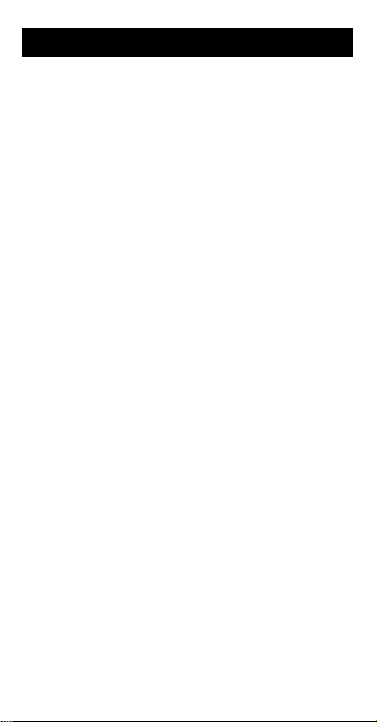
BA-35 Solar Quick Reference Guide
Table of Contents
General Information
The Display
Arithmetic Operations
Correcting Errors
Display Formats
Memory Operations
Math Operations
Percentage Calculations
Percentage Change Calculations
Margin and Markup Calculations
Compound Interest Calculations
Annuity Calculations
Converting to EFF or APR
Balance, Interest, and Principal
Statistics
......................................
Common Keystroke Sequences
Error Conditions
In Case of Difficulty
..........................
...................................
........................
.............................
..............................
..........................
..............................
.....................
............
............
.............
..........................
...................
..............
.............
..............................
...........................
TI Product Service and Warranty
Information
.................................
© 1996 by Texas Instruments Incorporated
2
4
6
7
8
9
10
12
13
14
16
18
23
24
27
30
35
37
38
1
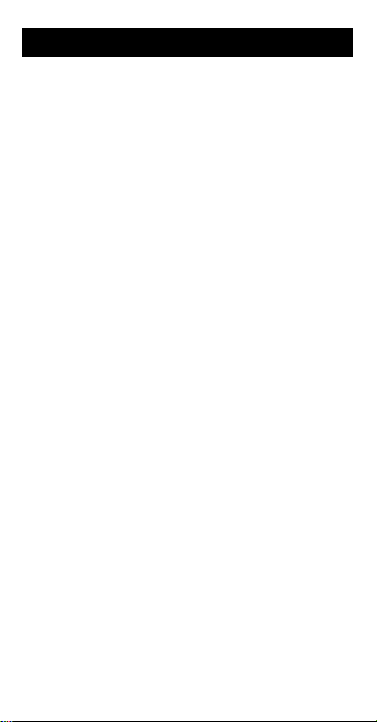
General Information
Turning the Calculator On and Off
(All Clear/On)
u
This key also clears the display, all pending
operations, and values in memory or the mode
registers.
The calculator turns off automatically when the
solar cell panel is no longer exposed to light.
Modes
The calculator can operate in three different
modes. Setting the calculator to a particular
mode prepares it to perform special functions.
The available modes are statistics, financial,
and profit margin.
Indicators in the display tell you the calculator's
current mode. STAT displays for statistics, FIN
for financial. No indicator is displayed for profit
margin mode.
—Changes the calculator to the next
2
mode in sequence. To set the calculator to a
particular mode, press 2 repeatedly until
the appropriate indicator is displayed.
Changing to a new mode clears the contents of
the mode registers.
You can do arithmetic, mathematical, and
percentage operations in any mode.
—Turns on the calculator.
2
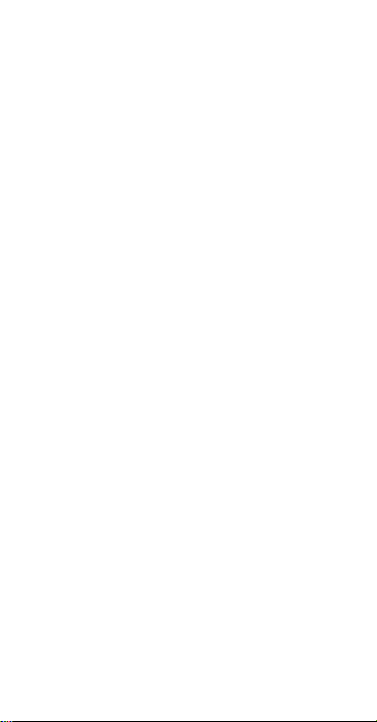
Second Functions
(Second Function)
0
perform the “second” functions that are marked
over some of the keys. To perform a second
function, press 0 and then the appropriate
function key.
When you press 0,
display until you press another key.
If you press 0 and then a key that does not
have a second function, the key performs its
normal function. If you accidentally press 0,
press it again to cancel its effect.
Clearing the Calculator
(All Clear/On)
u
completely, including the display, all pending
operations, and the memory and mode
registers. Pressing u also sets the
calculator to floating-decimal format and
financial mode
(Clear Entry/Clear)
-
entries, error conditions, the display, or pending
operations. It does not affect the memory, the
mode registers, or the display format.
0 b
values that have been stored in the mode
registers.
Note:
contents of the mode registers.
.
(Clear Mode Registers)
Changing to a new mode also clears the
—Enables you to
2nd
appears in the
—Clears the calculator
—Clears incorrect
—Clears any
3
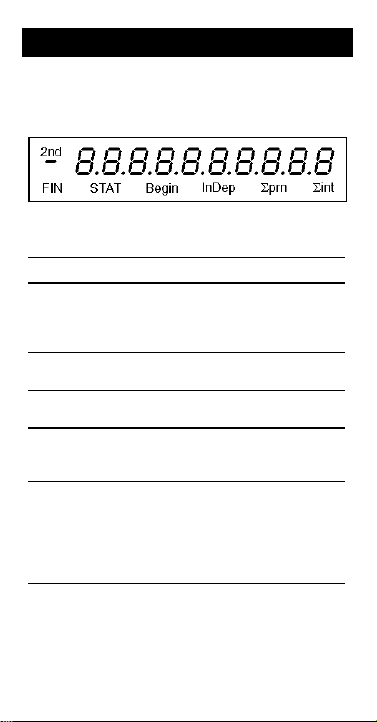
The Display
2
g
The display shows a maximum of 10 digits,
although the calculator internally retains a
maximum
Display Indicators
Indicator Meaning
FIN The calculator is in the
STAT The calculator is in the
Begin The calculator computes
of 13 digits.
nd The calculator will access the
second function of the next
key pressed (appears when
you press 0).
financial mode.
statistics mode.
Note:
No indicator displays
when the calculator is in
profit margin mode.
annuities as be
period payments rather than
end-of-period payments.
(Displayed only in the
financial mode.)
inning-of-
(continued)
4
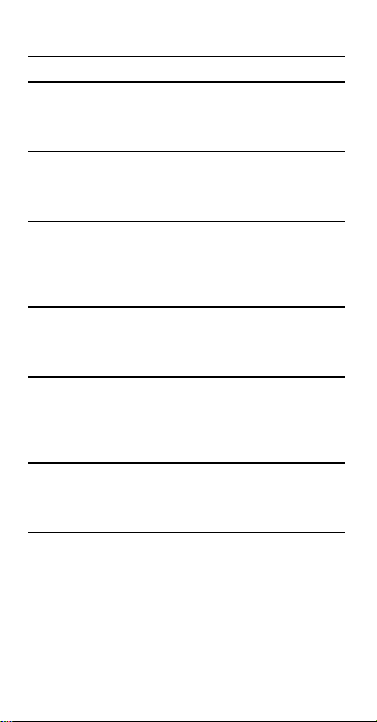
Indicator Meaning
G
g
g
G
g
g
InDep The displayed result is for
Dep The displayed result is for
prn The value in the display is
prn The value in the display is
int The value in the display is
int The value in the display is
the independent variables
(x values). (Displayed only in
the statistics mode.)
the dependent variables
(y values). (Displayed only in
the statistics mode.)
the summed principal over a
e of payments.
ran
(Displayed only in the
financial mode.)
the principal for a sin
payment. (Displayed only in
the financial mode.)
the summed interest over a
e of payments.
ran
(Displayed only in the
financial mode.)
the interest for a sin
payment. (Displayed only in
the financial mode.)
le
le
5
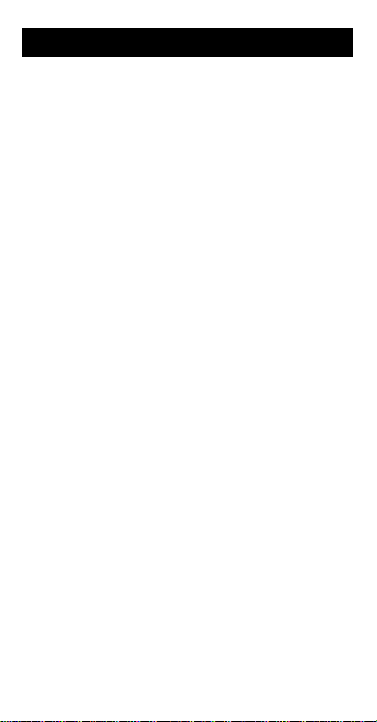
Arithmetic Operations
Entering Numbers
(Digits)
- ?
6
You can enter a maximum of 10 digits and a
decimal point.
(Decimal Point)
A
(Change Sign)
@
number in the display. To enter a negative
number, first enter the number as a positive
value and then press @.
Arithmetic Keys
p, o, n, m
operations of addition, subtraction,
multiplication, and division.
(Equals)
l
and displays the result of a calculation.
—Enter digits into the display.
—Enters a decimal point.
—Changes the sign of the
—Perform the arithmetic
—Completes all pending operations
6
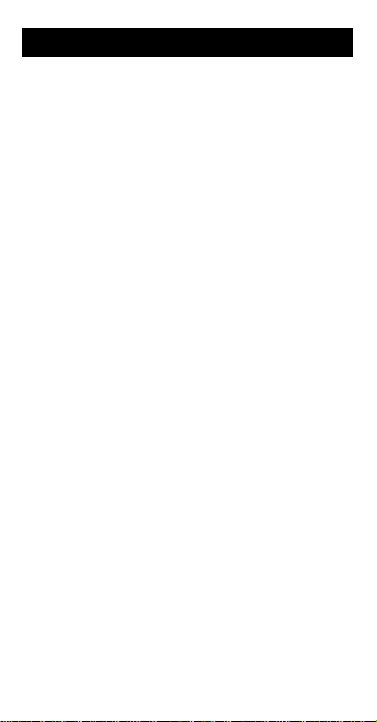
Correcting Errors
Correcting Entry Errors
(Clear Entry/Clear)
-
entry, press - once; then enter the correct
number. To clear all pending operations and
begin the calculation again, press - twice.
(x Exchange y)
w
of x and y. If you enter x and y in the incorrect
order, press w to reverse them. Then
complete the calculation.
(Backspace)
v
decimal point from the displayed number if you
have not yet pressed an operation key (p, o,
, etc.). This key is useful for correcting
n, m
entry errors without having to clear the display
and start again.
Correcting Immediate Functions
You can often correct an immediate function by
performing the “reverse” operation. For
example, if you press 0 ] by mistake, you
can correct the operation by pressing 0 k.
—To clear a numerical
—Exchanges the values
—Removes the last digit or
7
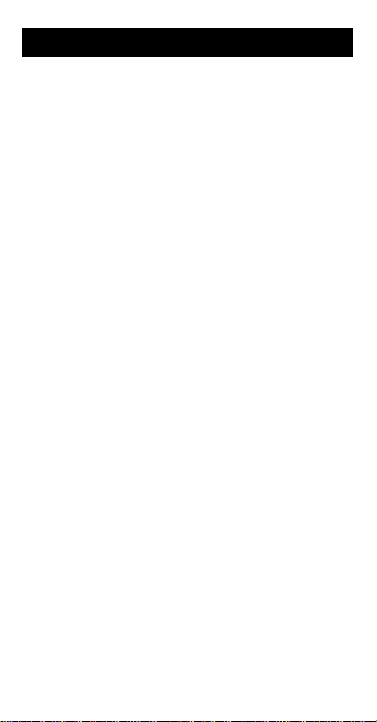
Display Formats
Floating-Decimal Format
The calculator normally displays numbers in
“standard” floating-decimal format, in which
numbers are displayed in the range
-
9,999,999,999 to -0.000000001, 0, or
0.000000001 to 9,999,999,999. If the result of a
calculation is too large or too small to be
displayed in the normal format, it is displayed in
scientific notation. This means the result is
expressed as a base value (mantissa) times 10
raised to a power (exponent). For example, 5.9
12 means 5.9 x 10
The calculator is always in floating-decimal
format when you turn it on. By changing the
display format, you can convert a number from
one format to another.
(Fixed Decimal)
0 c
the number of decimal places displayed in a
result.
§
To set the number of decimal places, press
0 c
key (6-?).
§
To remove the fixed-decimal setting and
restore floating-decimal format, press
.
c A
If a result has more than the selected number
of decimal places, the displayed number is
rounded. If a result has fewer than the selected
number of decimal places, trailing 0s are
added.
12
.
—Enables you to set
and then press the appropriate digit
0
8
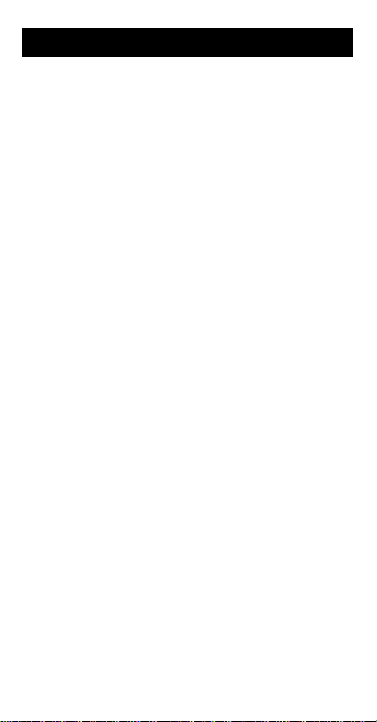
Memory Operations
The memory can store any numeric value
within the range of the calculator. You can use
the calculator’s memory to store, sum, and
recall a numeric value. You can use the
memory in any mode.
(Store)
r
value in the memory, replacing any value
previously stored there. When 0 is displayed,
you can clear the memory by pressing r,
thereby storing a zero in memory.
t
to the contents of the memory.
To add a series of numbers to the memory, use
r
any previous value). Then use t with the
remaining numbers. Use s 0 P to
display the total.
To subtract the displayed value from the value
in memory, press @ (to change the sign of the
displayed value) and then press t. Use
0 P
s 0 P
(recalls) the number stored in memory, without
affecting the contents of the memory.
—Stores the displayed numeric
(Sum)
—Adds the displayed numeric value
to store the first number (thereby replacing
to display the total.
(Recall Memory)
—Displays
s
9
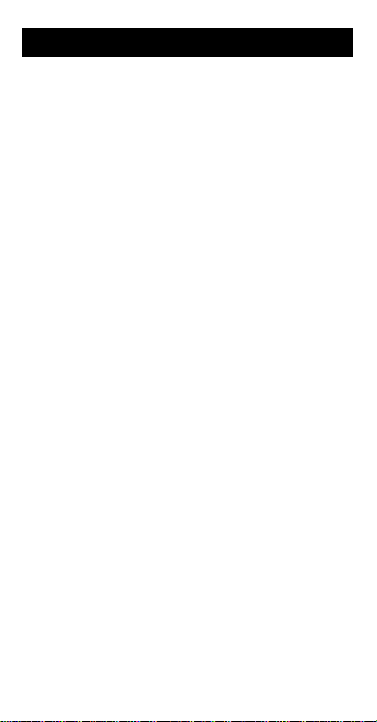
Math Operations
(Reciprocal)
0 \
reciprocal of the displayed number, which is the
same as one divided by the number.
(Square)
0 ]
number to the second power, which is the same
as multiplying the number by itself. The number
can be any value whose square is in the range
of the calculator.
(Square Root)
0 k
root of the displayed number. The displayed
number must be positive or zero; otherwise, an
error condition occurs. The result is always
positive.
(Universal Power)
0 H
positive number to any power within the range
of the calculator or calculates any root of any
positive number within the range of the
calculator.
To calculate a power:
1. Enter the number (y) that you want to raise
to a power.
2. Press 0 H.
3. Enter the power (x).
4. Press l or any key that completes the
operation.
—Calculates the
—Raises the displayed
—Calculates the square
—Raises any
10
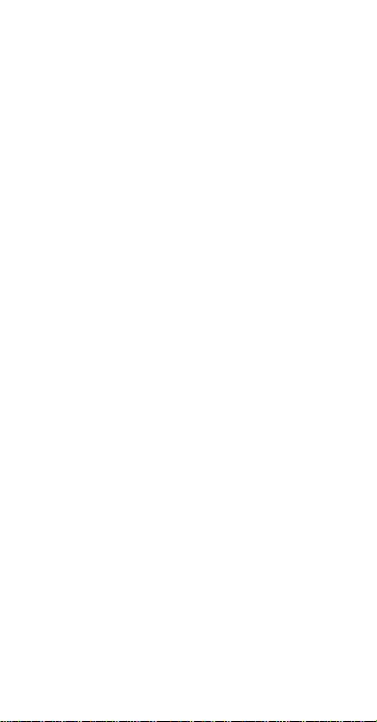
To calculate a root:
1. Enter the number (y) whose root you want to
find.
2. Press 0 H.
3. Enter the root (x).
4. Press 0 \.
5. Press l or any key that completes the
operation.
(Natural Logarithm)
0 G
natural logarithm (base e = 2.718281828459) of
the displayed number. The number must be
positive; otherwise, an error condition occurs.
(Natural Antilogarithm)
0 ^
the natural antilogarithm of the displayed
number. This is equivalent to the value of e
raised to the power of the number in the
display.
—Calculates the
— Calculates
11
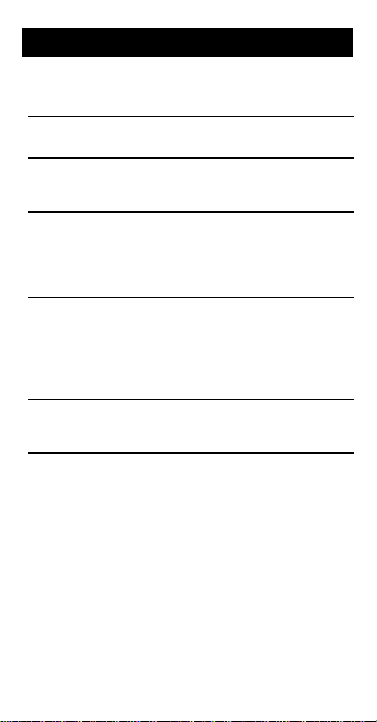
Percentage Calculations
A
(Percent)
E
add-ons, discounts, and percentage ratios.
Operation
Percentage
dd-On
Discount
Percentage
Ratio
—Calculate percentages,
Key
Sequence Function
n
p
o
m
n E
n E
n E
n E
l
l
l
l
Calculates n%
of the principal
amount.
Calculates n%
of the principal
amount and
adds the result
to the principal.
Calculates n%
of the principal
amount and
subtracts the
result from the
principal.
Divides the
principal
amount by n%.
12

Percentage Change Calculations
(Percent Change)
0 4
percentage change between two values. To
calculate the percentage change:
1. Enter the new value.
2. Press 0 4.
3. Enter the old value.
4. Press l.
The percentage change is calculated by the
formula:
New value - Old value
Old value
If the result is positive, there is a percentage
increase. If the result is negative, there is a
percentage decrease.
—Calculates the
x 100
13

Margin and Markup Calculations
To calculate cost, selling price, gross profit
margin, or markup, use 2 to set the
calculator to the profit-margin mode (no display
indicator).
(Cost)
R
S
U
which is the difference between selling price
and cost expressed as a percentage of the
selling price
0 Z
the difference between selling price and cost
expressed as a percentage of the
If the percentage is positive, the selling price is
greater than the cost. If the percentage is
negative, the selling price is less than the cost.
1
unknown value for gross profit margin problems
and markup problems.
Recalling Values
To recall a value that you have entered or
computed, press s and the appropriate key
for the value you want to recall. For example, to
recall the value for margin, press s U.
—Enters the cost.
(Selling Price)
(Margin)
(Markup)
(Computation Key)
—Enters the selling price.
—Enters the gross profit margin,
.
—Enters the markup, which is
cost
.
—Computes the
14
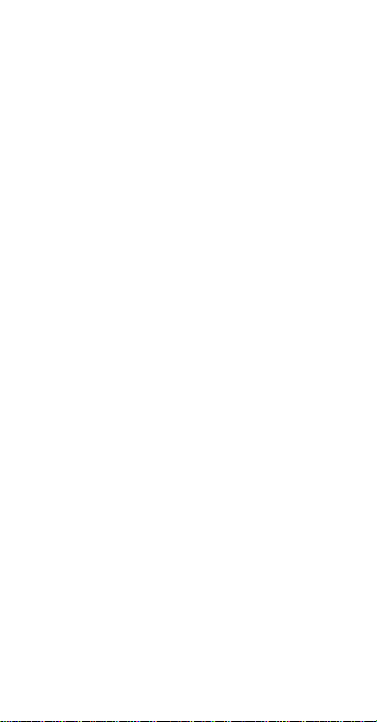
Performing Gross Profit Margin
Calculations
To calculate cost, selling price, or gross profit
margin:
1. Press 0 b to clear the registers and
use 2 to enter the profit margin mode
(no display indicator).
2. Enter the two known values (CST, SEL, or
MAR).
3. Press 1 and the key for the unknown
value.
Performing Markup Calculations
To calculate cost, selling price, or markup:
1. Press 0 b to clear the registers and
use 2 to enter the profit margin mode
(no display indicator).
2. Enter the two known values (CST, SEL, or
MU).
3. Press 1 and the key (or key sequence)
for the unknown value.
15

Compound Interest Calculations
To calculate compound interest, use 2 to
set the calculator to the to the financial mode
FIN
(
appears in the display).
In compound interest calculations in which no
payment is involved, the payment (PMT) is
assumed to be zero. When the payment has a
value other than zero, the calculator treats the
problem as an annuity (a series of regular,
equal payments).
Compound Interest Keys
In compound interest calculations, the following
keys are used to enter or calculate the values
listed below.
—Total number of compounding periods.
C
—Percent interest per compounding period.
I
—Present value of a future amount. With a
K
savings account, for example, PV represents
what your money is worth today.
—Future value of a present amount. With a
L
savings account, for example, FV represents
what your money will be worth in the future.
(Computation Key)
1
unknown value for compound interest
problems
.
—Computes the
16

Recalling Values
To recall a value that you have entered or
computed, press s and the appropriate key
for the value you want to recall. For example, to
recall the present value, press s K.
Performing Compound Interest Calculations
To perform a compound interest calculation,
you must know any three of the four values
(N, %i, PV, or FV). Follow these steps to find
the unknown value:
1. Press 0 b to clear the registers and
use 2 to enter the financial mode (
appears in the display).
2. Enter the three known values (N, %i, PV, or
FV).
3. Press 1 and the key for the unknown
value.
For compound interest calculations, the
payment (PMT) must be zero. This value is set
automatically when you press 2 to enter the
financial mode or when you clear the financial
registers.
FIN
17

Annuity Calculations
For annuity calculations, use 2 to set the
calculator to financial mode (
display).
An annuity is a series of equal payments made
at regular time periods with interest calculated
at the end of each period. Ordinary annuities
have end-of-period payments; annuities due
have beginning-of-period payments.
(Beginning-of-Period)
0 a
calculator to compute for annuity-due problems
(beginning-of-period payments).
Pressing 0 a causes
the display. The beginning-of-period function is
in effect until you cancel it (by pressing 0
again) or leave the financial mode.
§
§
Note:
beginning-of-period payments, be sure that
Begin
the answer. Having
effect on compound interest calculations in
which no payment is involved.
Begin
When
solves using beginning-of-period payments.
When
calculator solves using end-of-period
payments.
If an annuity problem does
is not in the display before you compute
is in the display, the calculator
Begin
is not in the display, the
FIN
appears in the
—Sets the
Begin
to appear in
Begin
in the display has no
not
a
use
18

Annuity Keys
In annuity calculations, the following keys are
used to enter or calculate the values listed
below.
—Total number of payment periods.
C
—Percent interest per payment period.
I
—Present value of a series of payments plus
K
the present value of FV. With a savings
account, PV represents an initial deposit (not
including the first payment). With a loan, PV
represents the loan amount.
—Amount of the regular payment. This
M
value may be positive or negative, depending
on the type of problem you are solving (as
explained on page 20).
—Future value of a series of payments plus
L
the future value of PV. With a savings account,
FV represents the final amount withdrawn. With
a loan, FV represents any balloon payment that
must be made in addition to the last regular
payment.
Computation Key)
(
1
unknown value for annuity problems.
§
§
Begin
When
computes the unknown value for ordinary
annuities (annuities with end-of-period
payments).
Begin
When
computes the unknown value for annuities
due (annuities with beginning-of-period
payments).
—Computes the
is not displayed, the 1 key
is displayed, the 1 key
19

Annuity Calculations
Recalling Values
To recall a value that you have entered or
computed, press s and the appropriate key
for the value you want to recall. For example, to
recall the present value, press s K.
Positive or Negative Payments
In annuity problems, the present value and
future value are usually positive numbers. The
payment amount may be positive or negative,
depending on the type of problem you are
solving.
§
If payments are discounted backward, the
payment amount is positive. This is the case
in mortgage, loan, bond, and lease
problems.
These problems have a present value, but
they may or may not have a future value. (If
there is no future value, FV=0.)
§
If payments are compounded forward, the
payment amount is negative. This is the
case in savings problems.
These problems have a future value, but
they may or may not have a present value.
(If there is no present value, PV=0.)
(Continued)
20

Performing Annuity Calculations
To perform an annuity calculation, you must
know any four of the five values (N, % i, PV,
PMT, or FV). Follow these steps to find the
unknown value:
1. Press 0 b to clear the registers, and
use 2 to enter the financial mode (
appears in the display).
2. Ensure that the calculator is set correctly for
the type of annuity calculation desired.
§
For ordinary annuities,
be displayed.
§
For annuities due,
displayed.
Press 0 a to turn
3. Enter the four known values (N, % i, PV,
PMT, or FV).
4. Press 1 and the key for the unknown
value.
Note:
Generally, solving for the interest rate
requires more time than other calculations. If
you use unrealistic values, the calculator may
take several minutes before indicating an error
condition. If this occurs, press u to clear
the calculation.
Begin
Begin
Begin
should be
on or off.
FIN
should not
21
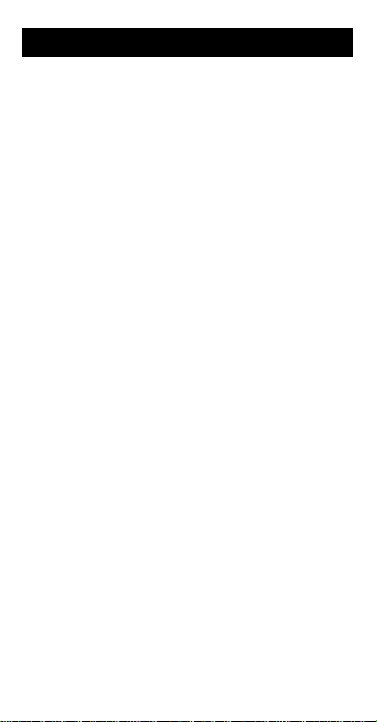
Annuity Calculations
Special Functions for Monthly
Compounding or Payment Periods
0 h
(Monthly Interest)
number in the display by 12 and displays the
result. This number can then be stored as the
monthly interest rate (%i). To use the 0
key sequence:
1. Enter the annual interest rate for a
compound interest or annuity problem.
2. Press 0 h.
Then press I to store the result.
The two steps above have the same effect as
entering the number of years and then pressing
12 l.
m
0 i
(Number of Monthly Payments)
Multiplies the number in the display by 12 and
displays the result. This number can then be
stored as the number of compounding periods
or payment periods (N). To use the 0 i key
sequence:
1. Enter the number of years for a compound
interest or annuity problem with monthly
compounding or payment periods.
2. Press 0 i.
Then press C to store the result.
The two steps above have the same effect as
entering the number of years and then pressing
12 l.
n
(Continued)
—Divides the
h
—
22
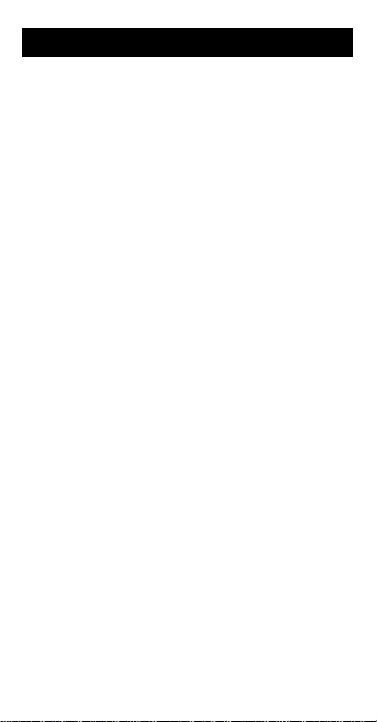
Converting to EFF or APR
To convert to EFF or APR, use 2 to set the
calculator to the financial mode (
the display.)
Annual Percentage Rate (APR)
rate per compounding period multiplied by the
number of compounding periods per year.
Annual Effective Rate (EFF)
rate compounded yearly that achieves the
same future value as the APR. The EFF is the
rate at which you actually earn for the period of
time stated.
(APR to EFF)
0 N
percentage rates to annual effective rates.
1. Enter the APR.
2. Press 0 N.
3. Enter the number of compounding periods
per year (c/yr) for the APR.
4. Press
0 O
effective rates to annual percentage rates.
1. Enter the EFF.
2. Press 0 O.
3. Enter the number of compounding periods
per year (c/yr) for the APR.
4. Press l to calculate the APR.
to calculate the EFF.
l
(EFF to APR)
FIN
appears in
—The interest
—The interest
—Converts annual
—Converts annual
23

Balance, Interest, and Principal
To calculate balance, interest and principal, use
to set the calculator to the financial mode
2
FIN
(
appears in the display.)
(Balance)
W
balance (principal) after a selected payment.
To find the balance:
1. If necessary, press 0 a to change the
calculator to solve for end-of-period
payments or beginning-of-period payments.
2. Enter the appropriate values with the C, I,
K, L
3. Enter the payment number.
4. Press W.
(Interest and Principal
V
interest and principal portions of a
payment; when used with the X key, it
calculates the accumulated interest and
principal over a
(Payment Range Entry Key)
X
selected range of payments (payment 1
through payment x) so that you can calculate
the accumulated interest and principal over that
range.
Note:
number as an integer.
point.
—Calculates the remaining loan
, and M keys.
)—Calculates the
single
range
of payments.
—Enters a
When using X, enter the payment
Do not enter a decimal
24
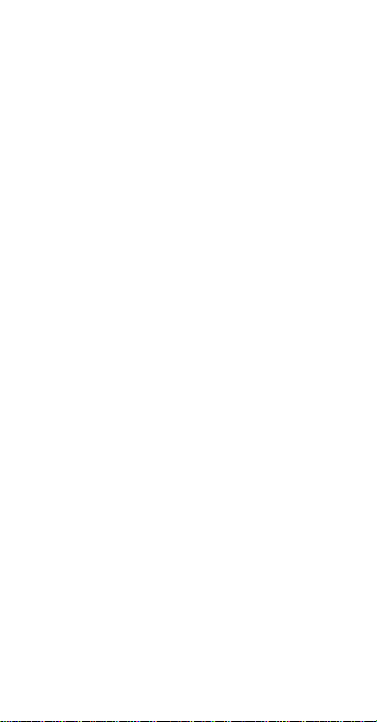
Calculating a Single Payment
To find the interest and principal of a single
payment
:
1. If necessary, press 0 a to change the
calculator to solve for end-of-period
payments or beginning-of-period payments.
2. Enter the appropriate values with the C, I,
, and M keys.
K, L
3. Enter the payment number.
4. Press V to calculate the interest. (The
int
indicator is displayed with the result.)
5. Press w to display the principal. (The
prn
indicator is displayed with the result.)
If you want to display the interest portion again,
press w. Pressing w alternately displays the
interest and principal.
25

Balance, Interest, and Principal
Calculating a Range of Payments
To find the summed interest and principal over
a range of payments:
1. If necessary, press 0 a to change the
calculator to solve for end-of-period
payments or beginning-of-period payments.
2. Enter the appropriate values with the C, I,
3. Enter the first payment number (P1) and
4. Enter the second payment number.
5. Press V to calculate the interest.
6. Press w to display the principal.
If you want to display the interest portion again,
press w. Pressing w alternately displays the
interest and principal.
, and M keys.
K, L
press X.
G
(The
int
result.)
G
(The
prn
result.)
indicator is displayed with the
indicator is displayed with the
(Cont.)
26

Statistics
To enter a statistics problem, use 2 to set
the calculator to the statistics mode (
appears in the display).
(Clear Mode Registers
0 b
previously entered data points.
(Statistics Data Entry)
g
displayed number as a data value in the
statistical registers. Each time you press g,
the display shows the number of data values
currently stored in the statistical registers.
0 f
Removes a data value from the statistical
registers. Each time you press 0 f, the
display shows the number of data values
currently stored in the statistical registers.
Entering Two-Variable Data Values
Use w in conjunction with g to enter data
points with both x and y values as follows:
1. Enter an x value and press w.
2. Enter a y value and press g.
Repeat the procedure to enter additional data
points. You can also follow this procedure with
0 f
(Statistics Data Removal
to remove data points.
—Enters the
STAT
)—Clears any
)—
27

Statistics
Mean
0 z
(average) of all the data values currently stored
in the statistical registers.
If you have entered data points with x and y
values, press 0 z to display the mean of
the y values; then press w to display the
mean of the x values.
Standard Deviation
The 0 y and 0 x key sequences
calculate the standard deviation of the data
values in the statistical registers.
If you entered data points with x and y values,
press 0 y or 0 x to display the
standard deviation of the y values; then press
w
values.
0 y
Calculates the “n weighted” (or “population”)
standard deviation.
0 x
the “n - 1 weighted” (or “sample”) standard
deviation.
(Continued)
(Data Mean)
to display the standard deviation of the x
(“Population” Deviation)
(“Sample” Deviation)
—Calculates the mean
—
—Calculates
28

Linear Regression
(Intercept/Slope)
0 {
display the y-intercept and slope of the
representative line. To display the y-intercept
(b), press 0 {; to display the slope (a),
press w after you display the y-intercept.
(Correlation)
0 d
correlation between the x and y values in a set
of data points.
0 T, 0 Q
enter an x value, you can press 0 Q to
display the y value that corresponds with that x
on the best straight line through the data points
entered. Similarly, after you enter a y value, you
can press 0
value.
(Predicted Value
T
—Enables you to
—Calculates the
)—After you
to display the corresponding x
29
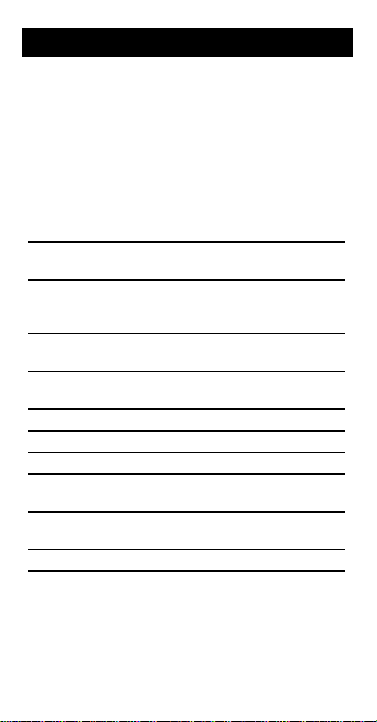
Common Keystroke Sequences
g
Monthly Payment for a Home Mortgage
Purpose: To find the amount of the monthly
payment on a mortgage with end-of-month
payments (ordinary annuity).
Values You Supply:
mortgage
§
§
annual interest
§
number of
Procedure Key
Clear calculator and mode
isters; select two decimal
re
places.
Press 2 until
displayed.
Press 0 a until
not
displayed.*
Enter mortgage amount.
Calculate interest rate.
Enter interest rate.
Calculate number of payment
periods.
Enter number of payment
periods.
Compute monthly payment.
* If payments occur at the beginning of each
month (annuity due), press 0 a until
Begin
amount
rate
years
in mortgage
FIN
Begin
is displayed.
Sequence
- 0 b
2
0 c
is
is
2
0 a
mortgage
rate
0
I
years
0
C
1 M
h
i
K
30

Remaining Balance for a Home Mortgage
g
Purpose: To find the remaining balance—after
a selected payment number—of a mortgage
with end-of-month payments (ordinary annuity).
Values You Supply:
§
mortgage
§
annual interest
§
number of
§
amount of
§
payment
amount
years
payment
number
rate
in mortgage
Procedure Key
Sequence
Clear calculator and mode
isters; select two decimal
re
places.
Press 2 until
FIN
is
displayed.
Press 0
not
displayed.*
a
until
Begin
Enter mortgage amount.
Calculate interest rate.
Enter interest rate.
is
- 0 b
0 c
2
0 a
mortgage
rate
0
I
2
h
K
Calculate number of payment
periods.
years
0
i
Enter number of payment
periods.
Enter payment amount.
C
payment
M
Enter payment number and
calculate balance.*
number
W
* If payments occur at the beginning of each
month (annuity due), press 0 a until
Begin
is displayed.
31

Common Keystroke Sequences
g
t
d
Loan Amount a Buyer Can Afford
Purpose: To find the maximum loan amount
and selling price a prospective home buyer can
afford, assuming that:
§
The buyer will pay a given percentage of the
selling price as a down payment.
§
An estimated percentage is added to the
monthly payment for taxes and insurance.
§
The total monthly payment (principal,
interest, taxes, and insurance) is not to
exceed a predetermined percentage limit of
the buyer's gross monthly income.
Values You Supply:
§
annual interest
§
number of
§
buyer's gross monthly
§
percent limit
§
percent taxes and Insurance
monthly payment)
§
percent down
Procedure Key Sequence
Clear calculator and
mode re
wo decimal places.
Press 2 until
isplayed.
rate
in mortgage
years
(of gross monthly income)
isters; select
income
(of selling price)
is
FIN
(of total
- 0 b
0 c
2
(Cont.)
2
(continued)
32
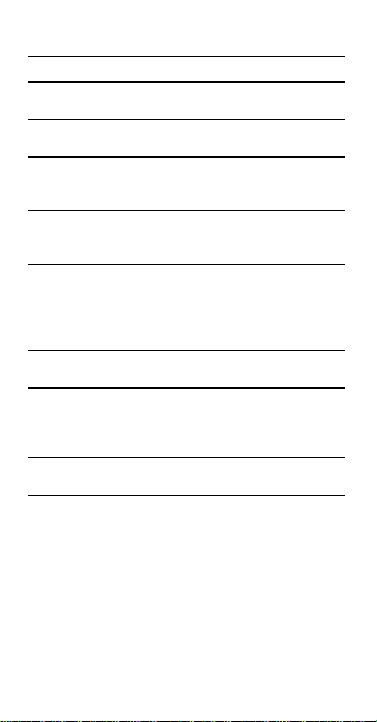
Procedure Key Sequence
o
a
g
Press 0 a until
Begin
not
is
displayed.*
0 a
Enter monthly interest
rate.
rate
0 h
Calculate and enter
number of monthly
payments.
Calculate and store
maximum monthly
payment.
Calculate and enter
maximum allowable loan
payment (without taxes
r insurance).
years
0 i
C
income
n
percent limit
l r
1
percent
p
taxes and
insurance
E
0 \ n s
0 P l M
Compute maximum
llowable loan amount.
Calculate house price
(includin
down
payment).
PV
1
1
percent
o
down
E l 0 \
n s K l
Calculate down payment.
o s K l
I
E
l
33
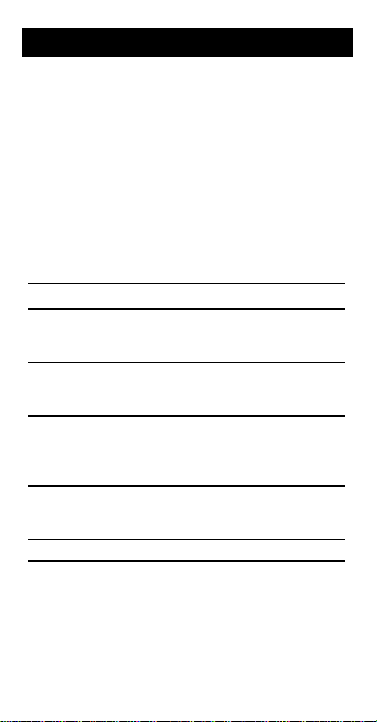
Common Keystroke Sequences
g
t
d
A
o
Selling Price of a House if Seller Pays
Points and Commission
Purpose: To find the selling price of a house,
assuming that the seller wants to make a
certain profit and that the selling price must
include points and commission.
Values You Supply:
§
original price
§
profit
§
points
§
commission
Procedure Key Sequence
Clear calculator and
mode re
wo decimal places.
Press 2 until no
mode indicator is
isplayed.
dd original price and
profit to calculate cost
before points are added
n, and enter.
Enter points as a margin.
Compute selling price.
(dollar amount)
(dollar amount)
(percentage points)
(percentage points)
isters; select
(Cont.)
- 0 b
0 c
2
2
original price
l
profit
points
commission
U
1 S
R
p
p
l
34
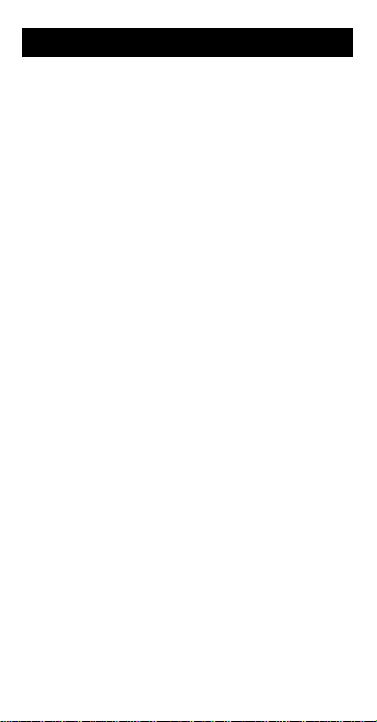
Error Conditions
When an error condition occurs, the word
“Error” appears in the display. The calculator
will not accept a keyboard entry until you press
or u to clear the error condition.
-
(Press - twice to clear the condition and all
pending operations; press u to clear the
calculator completely.)
General Error Conditions
The error conditions listed below can occur in
any mode. Errors occur when you:
§
Calculate a result that is outside the range
-9.999999 x 10
-99
to 9.999999 x 1099.
10
§
Divide a number by zero.
§
Calculate 0 G or 0 \ of zero.
§
Calculate 0 4 for an old value equal to
99
to -1 x 10
zero.
§
Calculate 0 k, 0 G, or 0 H of a
negative number.
§
Use 0 H to raise zero to the power of
zero.
§
Press a key or key sequence that cannot be
performed in the current mode.
Financial Error Conditions
In the financial mode, errors occur when you:
§
Calculate a financial unknown before you
have entered enough known variables or
when no solution exists.
99
-
, zero, or 1 x
35

Error Conditions
(Continued)
Financial Error Conditions (Continued)
§
Use 0 O or 0 N when the number
of compounding periods per year is zero or
very large, or when %i is small.
§
Compute the balance or interest for a
payment number less than zero.
Statistics Error Conditions
In the statistics mode, errors occur when you:
§
Use g to enter a data point (x or y) such
that |x| > 1 x 10
§
Press 0 f when there are less than two
50
.
data points in the statistical registers.
§
Calculate 0 x with only one data point.
§
Perform a statistical calculation when there
are no data points.
§
Perform a linear regression calculation with
less than two data points.
§
Perform a linear regression calculation on a
vertical line.
§
Enter a series of data values such that the
sum of their squares exceeds the upper or
lower limit of the calculator.
36

In Case of Difficulty
dig
a
g
g
A
w
T
d
t
A
g
If you have difficulty operating the calculator,
you may be able to correct the problem with the
solutions suggested in the table below.
Observation Action
Display is blank;
its do not
ppear.
function does
not seem to
ork.
he number of
ecimal digits
hat you expect
is not displayed.
n error occurs. Check the error conditions
If you experience difficulties other than those
listed above, press u to clear the
calculator, and then repeat your calculation.
Review the operating instructions to be sure
that you are performing the calculation
correctly.
The display
durin
Wait for it to finish.
Be sure the solar power
cells are exposed to an
adequate light source.
Be sure the calculator is
set for the correct mode—
profit margin, FIN, or
STAT.
Be sure the display is set
to the correct format—
floating decimal or fixed
decimal.
listed on pa
oes blank
a long calculation.
es 35-36.
37

TI Product Service and Warranty
Information
TI Product and Services Information
For more information about TI products and
services, contact TI by e-mail or visit the TI
calculator home page on the world-wide web.
e-mail address:
internet address:
Service and Warranty Information
For information about the length and terms of
the warranty or about product service, refer to
the warranty statement enclosed with this
product or contact your local Texas Instruments
retailer/distributor.
ti-cares@ti.com
http://www.ti.com/calc
38
