Page 1
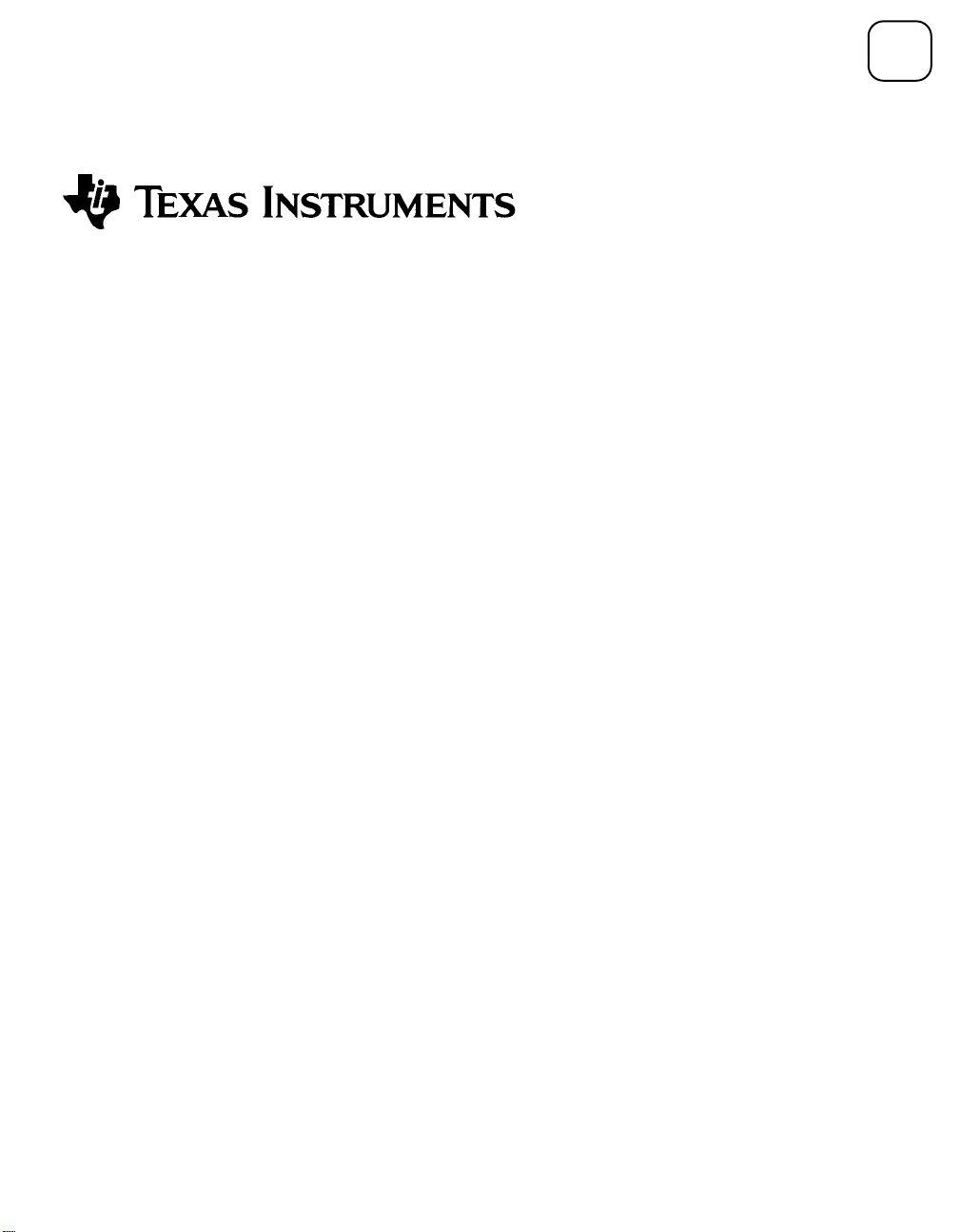
Avigoé
Quick Start Guide
1
Texas Instruments contributors:
Win Jackson, Robin Hunt-Smith, Dianna Tidwell, Pat Hatcher, Sallie Huffman, Bob Pospick, Brent
Kinard, Norm Davis, Mike Wilson, Doyle Evans, Mike Tiffin, Mark Hogland, Jim Merchant, Charles
Schwope, Toi Beveridge, David Taylor, Randy Hebert, Alton Ryan, Gopher Chen, Andrew Chen,
Michael Chen, Steve Ruzic, Tham Nguyen, Bob Vestal
Other contributors:
Lisa Kanarek, (Tips and Hints)
Gail DeLay (Cartoons)
Avigo is a
Copyright © 1997 by Texas Instruments Incorporated.
trademark of Texas Instruments Incorporated.
Page 2
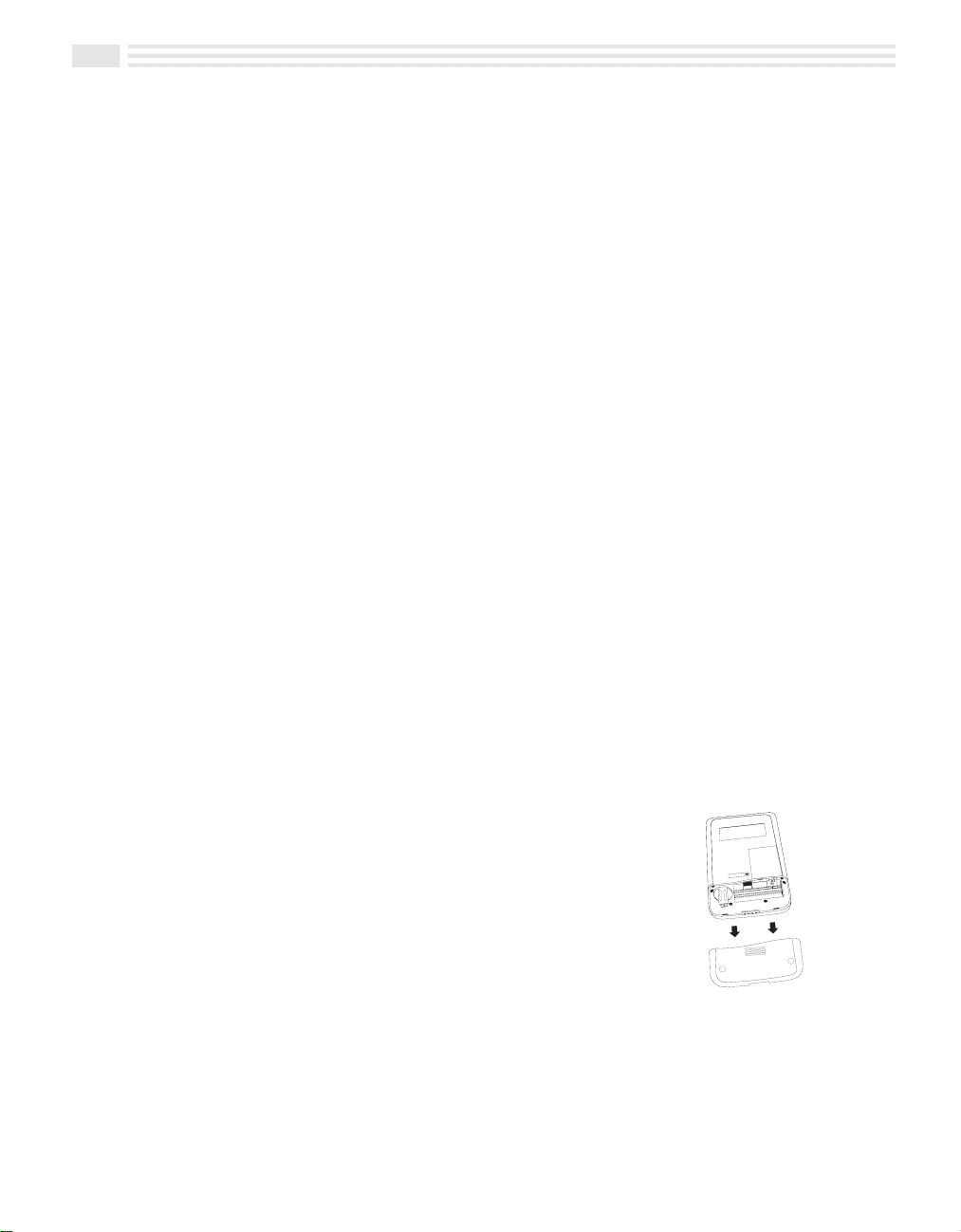
2 Avigo Quick Start Guide
First Things First
Be sure to inspect your packaging to ensure you have all of the following:
• Avigo
Organizer • Avigo User’s Guide
• Avigo dock station • Financial Calculator User Guide
• Avigo CD-ROM • Stylus (2)
• AAA batteries (2)
If you are missing any of these items, contact the retail outlet where you purchased the
Avigo before continuing.
Hardware/Software Requirements
•
49MB disk space to install all components (13MB for Avigo Manager, 26MB for Lotus
Organizer 97, 5MB for IntelliSync, and 5MB for Adobe Acrobat.)
•
8MB RAM
•
486 or higher processor
•
CD-ROM drive (floppy disk available for shipping charge)
•
Windows
•
Serial or Infrared port
•
Optional spreadsheet program, such as Microsoft Excel
95 or Windows NT
or Lotus 1-2-3
Set up Your Avigo
1. Attach the Avigo dock station
•
•
2. Install the Avigo batteries
•
•
•
•
3. Turn on the Avigo
•
Remove the Avigo dock station from the package.
Attach the 9-pin connector to a serial port on your computer.
Remove the two (2) AAA batteries from the package.
Slide open the battery compartment cover on the rear
of the Avigo.
Insert the two batteries. Arrange the batteries
according to the polarity (+ and −) diagram in the
battery compartment.
Replace the battery compartment cover.
Push the open/power switch up to open the Avigo
protective lid and power up the unit. Avigo displays
the Setup Touch Pad screen.
Page 3

Avigo Quick Start Guide
4. Setup the Touch Pad
• Using the Avigo stylus, tap on the Tap here icons as they appear in the upper left
corner, bottom right corner, and center of the screen.
Avigo will display a power on graphic and then a box containing the message
Configure your unit? YES deletes all data and resets memory. NO saves your
data.
• Tap on :. Avigo displays the Setup Date/Time screen.
5. Setup Date/Time
• Tap on the Local City input area. The Avigo displays the City/Location screen.
• Tap on the name of your city (or closest location) and then tap on ( to save your
selection.
• Tap on the Date input area. The Avigo displays the Date screen.
• Tap on µ to select the current year.
• Tap on µ to select the current Month.
• Tap on the current day in the displayed calendar to select the current day.
• Tap on ( to save your selections.
• Tap on the Time input area. The Avigo displays the Time screen.
• Tap on å to select the current hour.
• Tap on the minute box then tap on å to select the current minute.
• Tap on the am/pm box and then tap on å to select am or pm. Tap on the ( to
save your entry.
• Tap on the Ö icon in the lower right corner to continue. Avigo displays the
Setup System screen.
3
6. Setup System
• Tap on the Power down: ñ arrow to select how long Avigo remains powered on
with no user input before it automatically shuts itself off.
• To turn the Alarm sound off, tap on the ö checkbox next to it to clear it.
• To turn the Stylus tone off, tap on the ö checkbox next to it to clear it.
• If you do not want the Power on graphic to show at power on time, tap on Don’t
show.
• Tap on Ö to continue. Avigo displays the Setup Formats screen.
7. Setup Formats
• Tap on M/D/Y to select the Month/Day/Year format or D/M/Y to select the
Day/Month/Year format for dates.
• Tap on 12 hr. to select a 12-hour time format or 24 hr. to select a 24-hour time
format. Examples of both are shown on the screen.
• Tap on Period to select the period as the decimal separator or tap on Comma to
select the comma as the decimal separator. Examples of both are shown on the
screen.
Page 4

4 Avigo Quick Start Guide
• To select which day you want to use as the first day of the week, tap on Sunday or
Monday.
• Tap on Ö to continue. Avigo displays the Setup Power on Message screen.
8. Setup Power on Message
• Use this screen if you want Avigo to display a name and/or message whenever you
turn on the power.
• Tap on the Name input area to enter a name. Avigo displays a keyboard.
• Enter the name you want and then tap on ( to save your entry.
• Tap on the Note input area to enter a power on message. The Avigo displays a
keyboard.
• Enter the message you want to display then tap on ( to save your entry.
• Tap on to complete the Avigo setup. Avigo displays the Calendar. See the
Avigo User’s Guide for operation details on specific installed applications.
Note: If you want to make changes to any of these settings at a later date, you can
:
1. Tap the apps.
icon to display
the Applications
screen. Then tap
the Setup icon.
2. Tap on an
item to
change its
settings.
Install Your Personal Information Manager
If you intend to use a Personal Information Manager (PIM) not provided on the Avigo CDROM, be sure it is installed before installing other synchronization software such as PUMA
IntelliSync.
Install the Avigo Manager Software
The Avigo CD-ROM contains software necessary to allow PC connectivity with Avigo.
This software includes Avigo Manager, Lotus Organizer 97, PUMA IntelliSync, and
Adobe Acrobat. Texas Instruments recommends installing each of the four programs
unless you have already installed a Personal Information Manager (PIM). If you have
already installed a PIM, you do not need to select Lotus Organizer 97.
• Insert the Avigo CD-ROM into your CD-ROM drive and close the drive door.
• If the install does not automatically start, from Windows
Start, Run, and type x:\setup, where x is the CD-ROM drive designator and then click
OK.
95 or Windows NT, click on
Page 5

• Select a component you want to install (Avigo Manager, PUMA IntelliSync
*synchronizer software, Lotus Organizer 97, or Adobe Acrobat), and then follow the
prompts on the setup screens. Select the next component you want to install and
repeat the install process.
Connect Avigo to Your PC
• Set the Avigo dock station on a flat surface near your PC (Figure 1).
Connect the cable connector to the PC serial port you will use. If necessary, use a 9-
•
pin-to-25-pin adapter. Make sure that all the connectors are connected securely
(Figure 2).
Avigo Quick Start Guide
5
Figure 1: Dock station Setup
• Position the Avigo over the dock station and slide it gently into the dock station. Make
sure the grooves on the right and left sides of Avigo engage the alignment tracks in the
dock station (Figure 3).
Figure 3: Docking the Avigo
• Continue sliding Avigo into the dock station until the electronic pins in the dock
station are engaged fully into Avigo.
Figure 2: Serial Port Connection
Page 6

6 Avigo Quick Start Guide
Copying Languages to Avigo from Your PC
You can change the language on Avigo Manager as well as copy the language to your Avigo.
To change the language on Avigo Manager:
• Start Avigo Manager.
• From the Language menu, choose Avigo Manager.
• From the language list, select the language you want to use and click OK.
To copy the language to Avigo:
Note: If Avigo contains any data you want to keep, we recommend you back up the data
before copying a language to Avigo. However, when you restore the data to Avigo after
copying the language, portions of Avigo text will return to the original language. For more
information on backing up your data, see the Avigo Manager Online Help.
• Follow the instructions for connecting Avigo to your PC (in this Quick Start Guide).
• In Avigo Manager, open the Language menu and choose Avigo. The Avigo Language
dialog box opens.
• From the language list, choose the language you want to copy to Avigo and click OK.
Avigo Manager copies the new language to Avigo.
• Set Avigo preferences (steps 3 through 8 in this Quick Start Guide).
• A message will appear:
memory. NO saves your data
Tap
•
Note: You can copy applications, such as the Financial Calculator, from your PC to Avigo.
The PC software controls the copy process. For more information about copying
applications, see the Avigo Manager Online Help.
See the Avigo Manager Online Help for descriptions of the Avigo Manager, Lotus
Organizer 97, IntelliSync, and Adobe Acrobat programs.
:
.
“
Configure your unit? YES deletes all data and resets
.”
Latest Information
Be sure to see the readme.txt file on the CD-ROM for any release-time changes
or additional information. Visit the TI Avigo World Wide Web site at
http://www.ti.com/avigo.
