Page 1
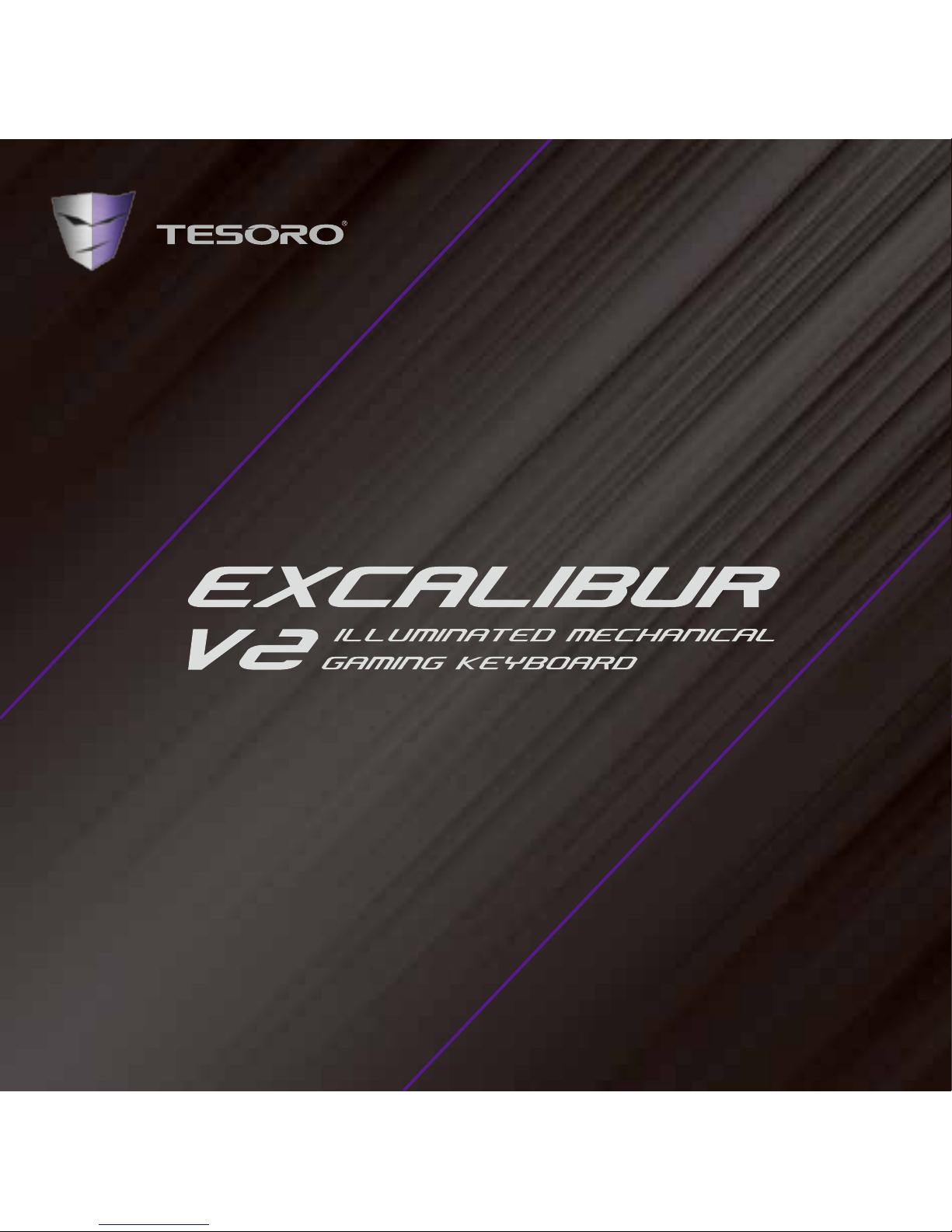
Quick Start Guide
Page 2
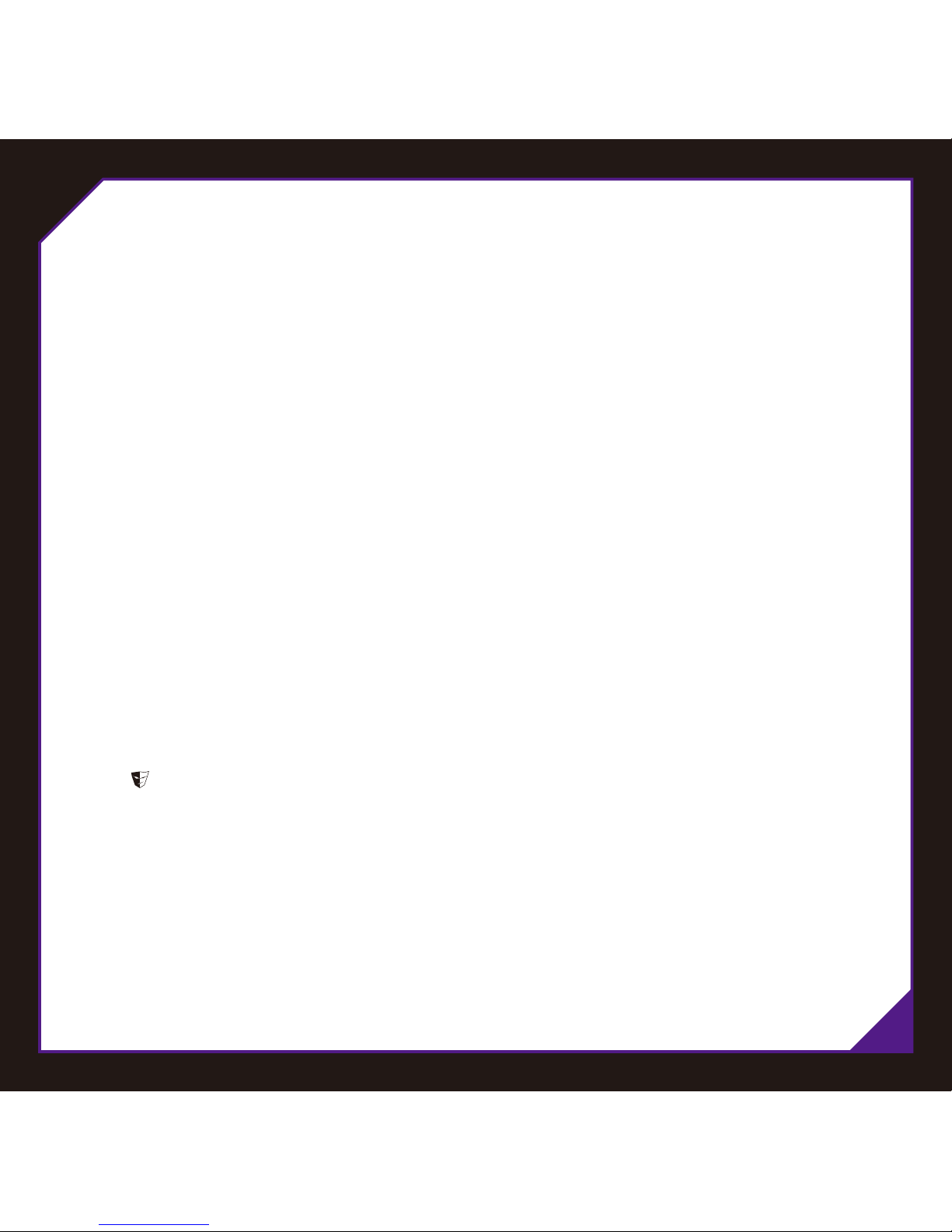
01
Installation
Step 1. Plug your EXCALIBUR V2 into the USB port of your PC.
Step 2. Log onto the TESORO website (www.tesorotec.com) to download the latest version of the software.
Step 3. Unzip the files and click on the "setup.exe" to start installation by following the instructions shown.
Step 4. will be displayed on the lower right taskbar when completed.
Welcome to TESORO World
Congratulations on purchasing your very own TESORO EXCALIBUR V2 Illuminated Mechanical Gaming
Keyboard. It features per key customizable illumination, 32bit ARM Cortex processor, 1000Hz polling rate
and TESORO Certified mechanical switch. A perfect gaming keyboard to suit the needs of every gamer.
Package Contents
•TESORO EXCALIBUR V2
•Quick Start Guide
System Requirements
• PC with USB port
• Windows Vista / 7 / 8 / 10
• Internet connection for the software download
Page 3

02
Key Features
A. Gaming-grade mechanical switch, 60 million keystrokes
B. Illumination Control, Fn + Up Arrow / Down Arrow
C. Lighting Effect Control, Fn + Left Arrow / Right Arrow
D. Profile Keys, Fn + F1~F5
E. All keys Lock, Fn + F6
F. Multimedia Keys, Fn + F7~F12
G. PC / Game Mode Switch, Fn + Pause
H. 6-Key / N-Key Rollover, Fn + Ins (6-Key) / Del (N-Key)
I. Instant Macro Recording, Fn + Home
J. Custom Lighting Recording, Fn + PgUp
K. Macro Lighting Recording, Fn + PgDn
A
I
B
J
C
D
E
F
G
H
K
Page 4
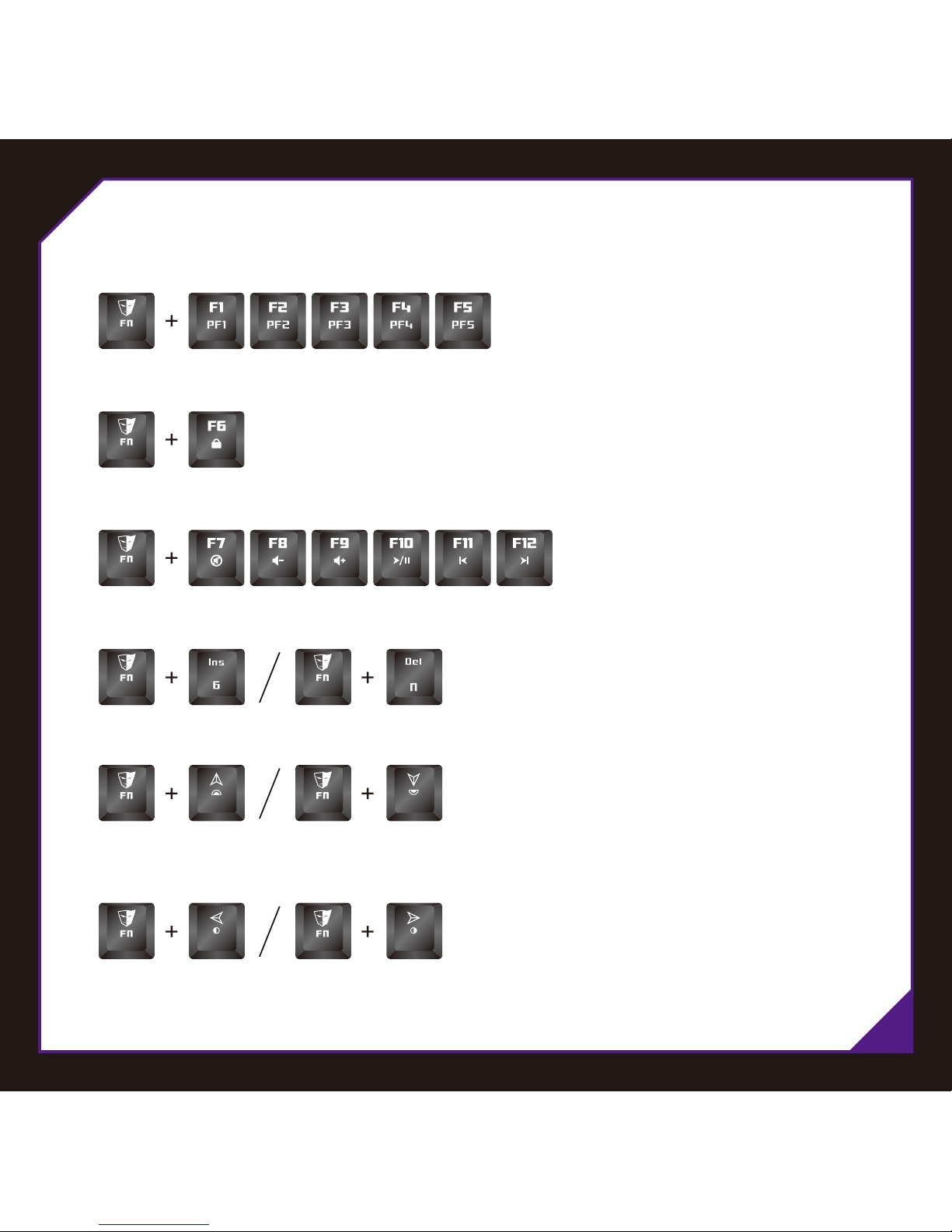
03
Specific Functions
3. Multimedia Hotkeys: Mute, Volume down, Volume up, Play / Pause, Previous, Next
4. 6-Key / N-Key Rollover: Interchangeable between 6-Key and N-Key Rollover
2. All Keys Lock: To disable or enable entire keyboard functions
1. Gaming Profiles: PF1 ~ PF5
5. Backlit Adjustment: 5 levels of illuminations - off / 25% / 50% / 75% / 100%
6. Lighting Effects: versatile effects available -standard, trigger, ripple, firework, radiation, breathing,
custom lighting, macro lighting
Page 5
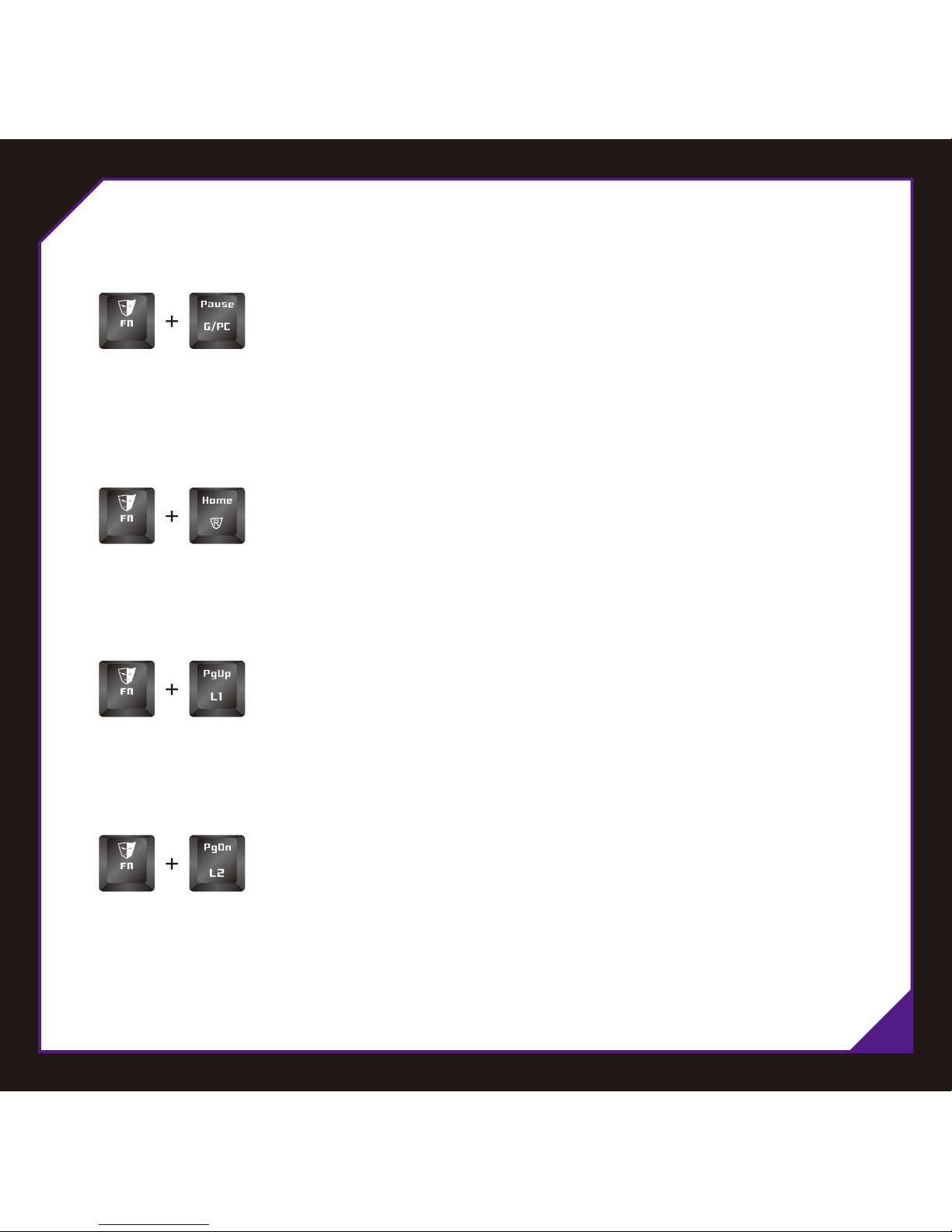
04
9. Custom Lighting Recording
(1) Press Fn + PgUp to start the Custom Lighting Recording. The Num Lock indicator will start quickly blinking.
(2) Type in the keys you want to light up.
(3) Press Fn + PgUp again to end recording. The Num Lock indicator blinking will stop.
10. Macro Lighting Recording
(1) Press Fn + PgDn to start the Macro Lighting Recording. The Caps Lock indicator will start quickly blinking.
(2) Type in the keys you want to light up in sequence.
(3) Press Fn + PgDn again to end recording. The Caps Lock indicator blinking will stop.
7. Game Mode: To switch between Game mode and PC mode
8. Instant Macro Recording
(1) Press Fn + Home to start the Instant Macro Recording. The Game Mode indicator will start quickly blinking.
(2) Press the desired key where you want to save macro. The Game Mode indicator will blink at normal speed.
(3) Type in the keys you want to record.
(4) Press Fn + Home again to end recording. The Game Mode indicator blinking will stop.
For technical support, please visit www.tesorotec.com
Page 6

05
Deutsch
Wesentliche Merkmale
A. Gaming-taugliche mechanische Einzelschalter, 60 Millionen Tastenanschläge
B. Beleuchtungssteuerung Fn + Pfeiltaste hoch / Pfeiltaste runter
C. Steuerung der Beleuchtungseffekte, Fn + Pfeiltaste links / Pfeiltaste rechts
D. Profil-Tasten, Fn + F1~F5
E. Tastensperre, Fn + F6
F. Multimedia-Tasten, Fn + F7~F12
G. PC / Spiele Modus Umschaltung, Fn + Pause
H. 6-Tastendrücke / N-Key Rollover, Fn + Einfg (6-Tastendrücke) / Entf (N-Key)
I. Sofortige Makro-Aufzeichnung, Fn + Pos1
J. Aufzeichnung von benutzerdefinierter Beleuchtung, Fn + Bild hoch
K. Makro-Beleuchtungs-Aufzeichnung, Fn + Bild runter
Packungsinhalt
• TESORO EXCALIBUR V2 • Schnellstart Anleitung
Systeemvereisten
• PC-systeem met USB poort • Windows Vista / 7 / 8 / 10 • Internet Verbindung für den Software-Download
Sofortige Makro-Aufnahme
(1) Drücken Sie Fn + Home, um die sofortige Makro-Aufnahme zu starten. Die Anzeige für den Spielmodus wird anfangen schnell zu blinken.
(2) Drücken Sie die gewünschte Taste, wo Sie das Makro speichern möchten. Die Anzeige für den Spielmodus wird mit normaler
Geschwindigkeit blinken.
(3) Geben Sie die Tasten ein, die Sie aufnehmen möchten.
(4) Drücken Sie Fn + Home nochmals, um die Aufnahme zu beenden. Die Anzeige für den Spielmodus wird aufhören zu blinken.
Benutzerdefinierte Aufnahme der Beleuchtung
(1) Drücken Sie Fn + PgUp, um die kundenspezifische Aufnahme der Beleuchtung zu starten. Die Num-Lock-Anzeige wird anfangen
schnell zu blinken.
(2) Geben Sie die Tasten ein, die leuchten sollen.
(3) Drücken Sie nochmals Fn + PgUp, um die Aufnahme zu beenden. Die Num-Lock-Anzeige wird aufhören zu blinken.
Makro-Aufnahme der Beleuchtung
(1) Drücken Sie Fn +PgDn, um die Makro-Aufnahme der Beleuchtung zu starten. Die Caps-Lock-Anzeige wird anfangen schnell zu blinken.
(2) Geben Sie die Tasten ein, die nacheinander aufleuchten sollen.
(3) Drücken Sie nochmals Fn +PgDn, um die Aufnahme zu beenden. Die Caps-Lock-Anzeige wird aufhören zu blinken.
Installation
1. Schließen Sie Ihre EXCALIBUR V2 an den USB Eingang Ihres PCs an.
2. Loggen Sie sich auf der TESORO Website ein (www.tesorotec.com) um die neueste Version Ihrer Software herunterzuladen.
3. Entpacken Sie die Dateien und klicken Sie auf "setup.exe" um die Installation zu starten. Folgen Sie dabei den Hinweisen auf dem Bildschirm.
4. unteren rechten Taskleiste wird angezeigt wenn die Installation beendet ist.
Für technischen Support besuchen Sie bitte www.tesorotec.com
Page 7

06
Français
Principales Caractéristiques
A. Interrupteurs mécaniques spécial-jeux d'une durée de vie de 60 millions de frappes
B. Contrôle de la luminosité, Fn + flèche haut / flèche bas
C. Contrôle de l'éclairage, Fn + flèche gauche / flèche droite
D. Touches profile, Fn + F1~F5
E. Verrouillage
F. Touches Multimédia, Fn + F7~F12
G. Alterner Mode PC / Mode jeux, Fn + Pause
H. 6-touches / N-Touches Rollover, Fn + Ins (6-Touches) / Del (N-Touche)
I. Enregistrement Instantané de la Macro, Fn + Home
J. Enregistrement Personnalisé de la Macro, Fn + PgUp
K. Enregistrement de l'Éclairage de la Macro, Fn + PgDn
Contenu
• TESORO EXCALIBUR V2 • Guide de Démarrage Rapide
Configuration requise
• Ordinateur équipé d’un port USB • Windows Vista / 7 / 8 /10 • Connection Internet pour le téléchargement du logiciel
Enregistrement Instantané de la Macro
(1) Appuyer sur Fn + Home pour commencer l’Enregistrement Instantané de la Macro. Le voyant lumineux Mode Jeux va clignoter rapidement.
(2) Appuyer sur la touche désirée où vous souhaitez sauvegarder la macro. Le voyant lumineux du Mode Jeux va clignoter à vitesse normale.
(3) Appuyer sur les touches que vous voulez enregistrer.
(4) Appuyer de nouveau sur Fn + Home pour arrêter l’enregistrement. Le voyant lumineux Mode Jeux va s’arrêter de clignoter.
Enregistrement Personnalisé de l’Eclairage
(1) Appuyer sur Fn + PgUp pour commencer l’Enregistrement Personnalisé de l’Eclairage. Le voyant lumineux Num Lock va clignoter rapidement.
(2) Appuyer sur les touches que vous voulez éclairer.
(3) Appuyer de nouveau sur Fn + PgUp pour arrêter l’enregistrement. Le voyant lumineux Num Lock va s’arrêter de clignoter.
Enregistrement de la Macro de l’Eclairage
(1) Appuyer sur Fn + PgDn pour commencer l’Enregistrement de la Macro de l’Eclairage. Le voyant lumineux Caps Lock va clignoter rapidement.
(2) Appuyer sur les touches que vous voulez éclairer en séquence.
(3) Appuyer de nouveau sur Fn + PgDn pour arrêter l’enregistrement. Le voyant lumineux Caps Lock va s’arrêter de clignoter.
Installation
1. Branchez votre EXCALIBUR V2 dans le port USB de votre PC.
2. Connectez-vous sur le site Internet de TESORO (www.tesorotec.com) pour télécharger la dernière version du logiciel.
3. Décompressez les fichiers et cliquez sur "setup.exe" pour lancer lancer l’installation en suivant les instructions affichées à l’écran.
4. sera affiché dans la barre des tâches en bas à droite à la fin de l'installation.
Pour le soutien technique, veuillez visiter www.tesorotec.com
Page 8

07
Español
Características Principales
A. Interruptor mecánico para juegos, 60 de millones de pulsaciones
B. Control de Iluminación, Fn + Flecha Arriba / Flecha Abajo
C. Control de Efecto de Luminosidad, Fn + Tecla Izquierda / Tecla Derecha
D. Teclas de Perfil, Fn + F1~F5
E. Bloqueo de todas las teclas, Fn + F6
F. Teclas Multimedia, Fn + F7~F12
G. Interruptor de Modo PC / Juego, Fn + Pausa
H. Rollover Tecla-6 / Tecla-N, Fn + Ins (Tecla-6) / Supr (Tecla-N)
I. Grabación Instantánea de Macro, Fn + Casa
J. Grabación Personalizada de Luminosidad, Fn + RePág
K. Grabación Macro de Luminosidad, Fn + AvPág
Contenido del Paquete
• TESORO EXCALIBUR V2 • Guía de Inicio Rápido
Requerimientos del Sistema
• Ordenador con puertos USB • Windows Vista / 7 / 8 /10 • Conexión a Internet para la descarga del software
Grabación Instantánea de Macros
(1) Presione Fn + Home de para comenzar la Grabación Instantánea de Macros. El indicador del Modo de Juegos comenzará rápidamente a parpadear.
(2) Presione la Tecla deseada donde quiera guardar los macros. El indicador de Modo de Juegos parpadeará a una velocidad normal.
(3) Teclee las teclas que quiera grabar.
(4) Presione Fn + Home de nuevo para terminar la grabación. El parpadeo del indicador de Modo de Juegos parará.
Grabación de Iluminación Personalizad
(1) Presione Fn + PgUp para comenzar la Grabación de Iluminación Personalizada. El indicador del Blog Num empezará a parpadear rápidamente.
(2) Teclee las teclas que quiera iluminar.
(3) Presione Fn + PgUp de nuevo para finalizar la grabación. El indicador del Blog Num terminará de parpadear.
Grabación de Iluminación de Macros
(1) Press Fn +PgDn para comenzar la Grabación de Iluminación de Macros. El indicador del Blog Mayús comenzará a parpadear rápidamente.
(2) Teclee las teclas que quiera iluminar en orden.
(3) Presione Fn +PgDn de nuevo paran terminar la grabación. El indicador del Bloq Mayús dejará de parpadear.
Instalación
1. Enchufa tu EXCALIBUR V2 en el puerto USB de tu PC.
2. Regístrate en la página web de TESORO (www.tesorotec.com) para descargarte a última versión del software.
3. Descomprime los archivos y haz click en “setup.exe” para iniciar la instalación siguiendo las instrucciones que se muestran.
4. mostrará a la derecha de la barra de tareas inferior cuando se complete.
Para soporte técnico, por favor visite www.tesorotec.com
Page 9

08
Polski
Kluczowe funkcje
A. Przełącznik dedykowany do gier (wytrzymałość 60 milionów przyciśnięć)
B. Kontrola podświetlenia, Fn + Strzałka w górę / Strzałka w dół
C. Kontrola efektów podświetlenia, Fn + Strzałka w lewo / Strzałka w prawo
D. Klawisze profilów, Fn + F1~F5
E. Blokada wszystkich klawiszy, Fn + F6
F. Klawisze multimedialne, Fn + F7~F12
G. Przełącznik PC/ Tryb gier, Fn + Pauza
H. 6-klawiszowe przewijanie / Przewijanie klawiszami numerycznymi, Fn + Ins (6klawiszy) / Del (kl. num.)
I. Szybkie nagrywanie makr, Fn + Home
J. Spersonalizowane nagrywanie oświetlenia, Fn +PgUp
K. Nagrywanie oświetlenia makr, Fn + PgDn
Zawartość pakietu
• TESORO EXCALIBUR V2 • Skrócona instrukcja obsługi
Wymagania systemowe
• komputer PC z portem USB • Windows Vista / 7 / 8 / 10 • Do pobrania oprogramowania wymagane jest połączenie z Internetem
Makro Natychmiastowego Nagrywania
(1) Wciśnij Fn + Home, aby uruchomić makro natychmiastowego nagrywania. Wskaźnik „Game Mode” zacznie szybko migać.
(2) Wybierz przycisk, do którego chcesz przypisać makro. Wskaźnik „Game Mode” zacznie migać w normalnym tempie.
(3) Wciśnij przyciski, które chcesz nagrać.
(4) Wciśnij ponownie Fn + Home, aby zakończyć nagrywanie. Wskaźnik „Game Mode” przestanie migać.
Nagrywanie przy niestandardowym podświetleniu
(1) Wciśnij Fn + PgUp, aby uruchomić nagrywanie niestandardowego podświetlenia. Wskaźnik „Num Lock” zacznie szybko migać.
(2) Wciśnij przyciski, które chcesz podświetlić.
(3) Wciśnij ponownie Fn + PgUp, aby zakończyć nagrywanie. Wskaźnik „Num Lock” przestanie migać.
Makro nagrywania podświetlenia
(1) Wciśnij Fn + PgDn, aby uruchomić makro nagrywania podświetlenia. Wskaźnik „Caps Lock” zacznie szybko migać.
(2) Wciśnij sekwencje przycisków, które chcesz podświetlić.
(3) Wciśnij ponownie Fn + PgDn, aby zakończyć nagrywanie. Wskaźnik „Caps Lock” przestanie migać.
Instalacja
1. Podłącz EXCALIBUR V2 do portu USB swojego PC.
2. Zaloguj się na stronie TESORO (www.tesorotec.com), aby pobrać najnowszą wersję oprogramowania.
3. Rozpakuj pliki i kliknij „setup.exe”, aby rozpocząć instalację, a następnie postępuj zgodnie z wyświetlanymi instrukcjami.
4. wyświetlony na dole po prawej stronie paska zadań po zakończeniu instalacji.
Wsparcie techniczne, proszę odwiedzić www.tesorotec.com
Page 10

09
Pycckий
Ключевые особенности
А. Механические переключатели игрового класса, 60 миллионов нажатий
B. Управление подсветкой, Fn + Вверх/Вниз
C. Управление эффектами подсветки, Fn + Влево/Вправо
D. Клавиши профиля, Fn + F1-F5
E. Блокировка всех клавиш, Fn + F6
F. Мультимедийные клавиши, Fn + F7-F12
G. Переключение Игровой режим/Режим ПК, Fn + Pause
H. Переключение режима 6-Key/N-Key, Fn + Ins (6-Key)/Del (N-Key)
I. Немедленная запись макроса, Fn + Home
J. Пользовательская запись подсветки, Fn + PgUp
K. Запись подсветки макросом, Fn + PgDn
Содержание
• TESORO EXCALIBUR V2 • Краткое руководство по началу работы
Системные требования
• ПК-система с USB-портом • Windows Vista / 7 / 8 / 10 • Для загрузки программного обеспечения необходим доступ в Интернет
Мгновенная макро запись
(1) Нажмите Fn + Home для начала мгновенной макро записи. Индикатор режима игры начнет быстро мигать.
(2) Нажмите желаемую клавишу, в которой Вы хотите сохранить макрос. Индикатор режима игры начнет мигать с нормальной скоростью.
(3) Введите клавиши, которые Вы хотите записать.
(4) Нажмите Fn + Home снова для остановки записи. Индикатор режима игры прекратит мигать.
Запись настраиваемой подсветки
(1) Нажмите Fn + PgUp для начала записи настраиваемой подсветки . Индикатор Num Lock начнет быстро мерцать.
(2) Введите клавиши, которые должны светиться.
(3) Нажмите Fn + PgUp снова для остановки записи. Индикатор Num Lock перестанет мерцать.
Запись макро подсветки
(1) Нажмите Fn + PgDn для начала записи макро подсветки. Индикатор Caps Lock начнет быстро мерцать.
(2) Введите клавиши, которые должны загораться в последовательности.
(3) Нажмите Fn + PgDn снова для остановки записи. Индикатор Caps Lock перестанет мерцать.
Установка
1. Подключите клавиатуру EXCALIBUR V2 к USB порту вашего компьютера.
2. Зайдите на веб-сайт TESORO (www.tesorotec.com), чтобы загрузить последнюю версию программного обеспечения.
3. Разархивируйте файлы и нажмите на "setup.exe", чтобы начать установку во время которой следуйте появляющимся инструкциям.
4. клавиатуры появится в правой нижней части панели задач, после завершения установки.
для технической поддержки, пожалуйста, посетите www.tesorotec.com
Page 11

10
Português
Caraterísticas Principais
A. Botão de grau de jogo automático, com 60 milhões de comandos
B. Controlo de Iluminação, Fn + Seta para Cima / Seta para Baixo
C. Controlo do Efeito de Iluminação, Fn + Seta para a Esquerda / Seta para a Direita
D. Teclas de Perfil, Fn + F1~F5
E. Bloquear todas as Teclas, Fn + F6
F. Teclas Multimédia, Fn + F7~F12
G. Comando de Modo PC / Jogo, Fn + Pause
H. 6 Teclas / N-Key Rollover, Fn + Ins (6 Teclas) / Del (N-Key)
I. Gravação de Macros Instantânia, Fn + Home
J. Gravação de Iluminação Personalizada, Fn + PgUp
K. Gravação de Macros de Iluminação, Fn + PgDn
Conteúdo da Embalage
• TESORO EXCALIBUR V2 • Guia de Arranque Rápido
Requisitos de Sistema
• PC com porta USB • Windows Vista / 7 / 8 / 10 • Ligação à Internet para download do software
Gravação Instantânea de Macro
(1) Pressione Fn + Home para iniciar a Gravação Instantânea de Macro. O indicador do Modo de Jogo irá começar a piscar rapidamente.
(2) Pressione a tecla desejada onde você pretende salvar a macro. O indicador do Modo de Jogo irá piscar em velocidade normal.
(3) Digite as teclas que você deseja gravar.
(4) Pressione Fn + Home novamente para concluir a gravação. O indicador de Modo de Jogo irá parar de piscar.
Gravação de Iluminação Personalizada
(1) Pressione Fn + PgUp para iniciar a Gravação de Iluminação Personalizada. O indicador do Num Lock irá começar a piscar rapidamente.
(2) Digite as teclas que você deseja iluminar.
(3) Pressione Fn + PgUp novamente para concluir a gravação. O indicador do Num Lock irá parar de piscar.
Gravação de Iluminação de Macro
(1) Pressione Fn + PgDn para iniciar a Gravação de Iluminação de Macro. O indicador do Caps Lock irá começar a piscar rapidamente.
(2) Digite as teclas que você deseja iluminar em sequência.
(3) Pressione Fn + PgDn novamente para concluir a gravação. O indicador do Caps Lock irá parar de piscar.
Instalação
1. Ligue o seu EXCALIBUR V2 à porta USB do seu PC.
2. Entre no site da TESORO website (www.tesorotec.com) para fazer download da última versão do software.
3. Descomprima os ficheiros e clique em "setup.exe" para iniciar a instalação seguindo as instruções que aparecerem.
4. no lado direito inferior do menu quando estiver terminado.
Para suporte técnico, por favor, visite www.tesorotec.com
Page 12

11
简体中文
主要特色
A. 电竞等级机械轴达 6000 万次寿命
B. 背光控制,Fn + 上方键 / Fn + 下方键
C. 背光效果控制,Fn + 左方键 / Fn + 右方键
D. 配置文件切换键,Fn + F1~F5
E. 全键盘锁定,Fn + F6
F. 多媒体控制键,Fn + F7~F12
G. 游戏模式快速切换键,Fn + Pause
H. USB 6键/全键无冲切换键,Fn + Ins(6键) / Fn + Del(N键)
I. 即时宏录制,Fn + Home
J. 即时光录制,Fn + PgUp
K. 即时光指令录制,Fn + PgDn
包装内容
•TESORO EXCALIBUR V2 •快速入门指南
系统需求
•个人电脑内建USB插槽 •Windows Vista / 7 / 8 / 10 •链接至网络下载软件
即时宏录制
(1) 按 Fn + Home 启动即时宏录制, 此时 Game mode 指示灯快速闪烁.
(2) 选择宏指定键, 此时 Game Mode 指示灯改为慢闪.
(3) 输入想录制的宏指令.
(4) 再次按 Fn + Home 停止录制, Game Mode 指示灯停止闪烁恢复原状态.
即时光录制
(1) 按 Fn + PgUp 启动即时背光录制, 此时 Num Lock 指示灯快速闪烁.
(2) 输入想录制的背光按键.
(3) 再次按 Fn + PgUp 停止录制, Num Lock 指示灯停止闪烁恢复原状态.
即时光指令录制
(1) 按 Fn + PgDn 启动即时光指令录制, 此时 Caps Lock 指示灯快速闪烁.
(2) 依序输入想录制的背光按键, 按键按住时间即为单键亮灯时间.
(3) 再次按 Fn + PgDn 停止录制, Caps Lock 指示灯停止闪烁恢复原状态.
软件安装方式
1. 将你的 EXCALIBUR V2 接上计算机上的USB插槽
2. 至 TESORO 官网(www.tesorotec-cn.com)下载最新的驱动程序
3. 解压缩后点击 Setup.exe , 安装程序将自动执行, 引导你完成安装
4. 显示在右下角工具栏即完成安装.
有关产品技术支持,请访问 www.tesorotec-cn.com
Page 13

12
繁體中文
主要特色
A. 電競等級機械軸達 6000 萬次壽命
B. 背光控制,Fn + 上方鍵 / Fn + 下方鍵
C. 背光效果控制,Fn + 左方鍵 / Fn + 右方鍵
D. 設定檔切換鍵,Fn + F1~F5
E. 全鍵盤鎖定,Fn + F6
F. 多媒體控制鍵,Fn + F7~F12
G. 遊戲模式快速切換鍵,Fn + Pause
H. USB 6鍵/全鍵無衝切換鍵,Fn + Ins(6鍵) / Fn + Del(N鍵)
I. 即時巨集錄製,Fn + Home
J. 即時背光錄製,Fn + PgUp
K. 即時光巨集錄製,Fn + PgDn
包裝內容
• 鍵盤(型號: TS-G7NL-V2) • 快速入門指南
系統需求
• 個人電腦內建USB插槽 • Windows Vista / 7 / 8 / 10 • 連結至網路下載軟件
即時巨集錄製
(1) 按 Fn + Home 啟動即時巨集錄製, 此時 Game mode 指示燈快速閃爍.
(2) 選擇巨集指定鍵, 此時 Game Mode 指示燈改為慢閃.
(3) 輸入想錄製的巨集指令.
(4) 再次按 Fn + Home 停止錄製, Game Mode 指示燈停止閃爍恢復原狀態.
即時背光錄製
(1) 按 Fn + PgUp 啟動即時背光錄製, 此時 Num Lock 指示燈快速閃爍.
(2) 輸入想錄製的背光按鍵.
(3) 再次按 Fn + PgUp 停止錄製, Num Lock 指示燈停止閃爍恢復原狀態.
即時光巨集錄製
(1) 按 Fn + PgDn 啟動即時光巨集錄製, 此時 Caps Lock 指示燈快速閃爍.
(2) 依序輸入想錄製的背光按鍵, 按鍵按住時間即為單鍵亮燈時間.
(3) 再次按 Fn + PgDn 停止錄製, Caps Lock 指示燈停止閃爍恢復原狀態.
軟體安裝方式
1. 將你的 EXCALIBUR V2 接上電腦上的USB插槽
2. 至 TESORO 官網(www.tesorotec.com)下載最新的驅動程式
3. 解壓縮後點擊 Setup.exe , 安裝程式將自動執行, 引導你完成安裝.
4. 顯示在右下角工具列即完成安裝.
有關產品技術支持,請訪問 www.tesorotec.com
Page 14

13
日本語
主な機能
A.ゲームグレードの機械式スイッチ、6000万回キーストローク
B.イルミネーションコントロール、Fn+上矢印/下矢印
C.照明効果コントロール、Fn+左矢印/右矢印
D.プロファイルキー、Fn+F1~F5
E.全キーロック、Fn+F6
F.マルチメディアキー、Fn+F7~F12
G.PC/ゲームモード切替、Fn+Pause
H.6-キー/N-キーロールオーバー、Fn+Ins(6-キー)/Del(N-キー)
I.インスタントマクロ記録、Fn+Hone
J.カスタム照明記録、Fn+PgUp
K.マクロ照明記録、Fn+PgDn
パッケージ 内容
•TESOROEXCALIBURV2•クイックスタートガイド
システム必要条件
•USBポート搭載PC•WindowsVista/7/8/10•ソフトウェアのダウンロードのためのインターネット接続
インスタントマクロレコーディング
(1)インスタントマクロレコーディングを開始するにはFn+Homeキーを押してください。ゲームモードインジケーターの素早い点滅が始まります。
(2)マクロを保存したい場所のキーを押してください。ゲームモードインジケーターの点滅.が通常のスピードに変わります。
(3)記録したいキーをタイプしてください。
(4)レコーディングを終了するにはFn+Homeキーを再び押してください。ゲームモードインジケーターの点滅が終了します。
カスタムライティングレコーディング
(1)カスタムライティングレコーディングを開始するにはFn+PgUpキーを押してください。NumLockインジケーターの素早い点滅が始まります。
(2)ライトアップしたいキーをタイプしてください。
(3)レコーディングを終了するにはFn+PgUpキーを再び押してください。NumLockインジケーターの点滅が終了します。
マクロライティングレコーディング
(1)マクロライティングレコーディングを開始するにはFn+PgDnキーを押してください。CapsLockインジケーターの素早い点滅が始まります。
(2)ライトアップしたいキーをその順番でタイプしてください。
(3)レコーディングを終了するにはFn+PgDnキーを再び押してください。CapsLockインジケーターの点滅が終了します。
インストー ル
1.あなたのPCのUSBポートにEXCALIBURV2を接続します。
2.TESOROウェブサイト(www.tesorotec.com)にログオンして、ソフトウェアの最新バージョンをダウンロードします。
3.ファイルを解凍して、「setup.exe」をクリックし、表示される指示に従いインストールを開始します。
4.完了する下のタスクバーに表示されます。
テクニカル・サポートのために、訪れてくださいwww.tesorotec.com
Page 15

14
웹사이트 www.tesorotec.com (혹은 www.xenics.co.kr) 를 방문하여 품질보증을 위해 제품을 등록하세요
Page 16

www.teso rotec.com / Break the Rules
Tesoro Technology USA Inc. warrants this product will be free from
defects in material and manufacturing under normal use for one year
from the date of purchase. The warranty does not cover defects caused
by misuse or improper usage of the product. For more information,
please visit our website at www.tesorotec.com
25-100-0126-306S
