Tesoro Harpe TL, G6TL Quick Start Manual

Quick Start Guide
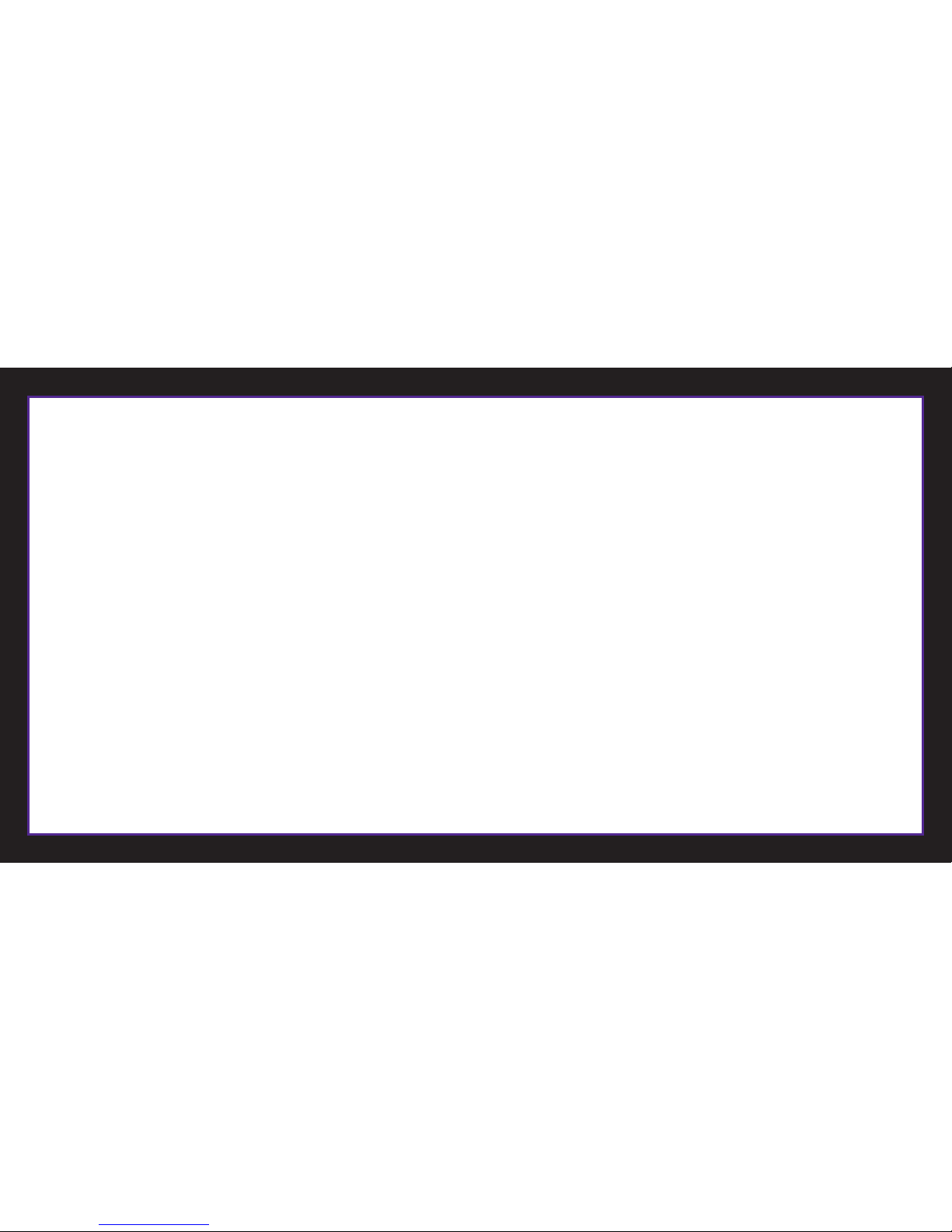
Welcome to TESORO World
Thank you for purchasing the TESORO HARPE TL – a compact mechanical keyboard with built in optical trackball designed specifically for
industrial, gaming and office use. It features high reliability switches of up to 60 million keystrokes that provide great feedback and faster actuations
and 1600 DPI trackball that won’t miss even a slightness movement. Tesoro Harpe TL – your best choice for compact design.
Package Contents
· TESORO HARPE TL
· Quick Start Guide
System Requirements
· PC with USB port
· Windows Vista/7/8/10

Installation
1. Plug your HARPE TL into the USB port of your PC.
2. Windows will automatically install all the necessary driver for the keyboard
Register your TESORO product
Visit the TESORO website (www.tesorotec.com) to register 1 year
limited manufacturer and free online technical support.
1
1

Specific Funtions
1. Multimedia Hotkeys
2.Backlit Adjustment - Off/50%/100%(Default)/Breathing
Next Track
Previous Track
Play/Pause
Volume Up
Volume Down
Mute Backlit Level Up Backlit Level Down
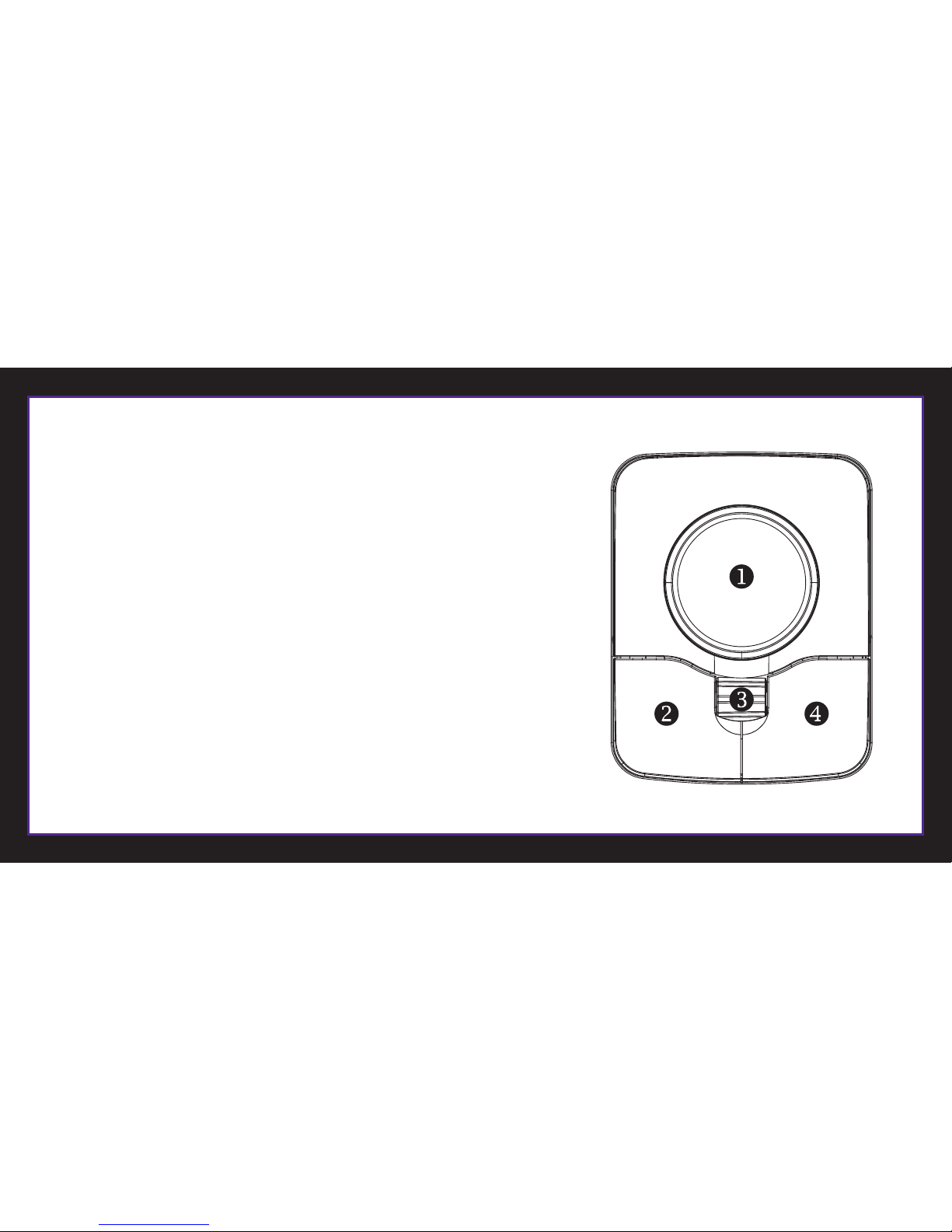
Trackball Mouse Function on/off
Press and hold 3 buttons below the trackball (left, middle and
right button) for 5 seconds, the trackball function will be
disabled / enabled.
Trackball DPI Adjustment
Press and hold the middle button and then click on the right button
to change the DPI speed among 600/1000(default)/1600 dpi
1. Trackball
2. Left Button
3. Middle Button
4. Right Button
Left Mouse Button "Click & Hold"
Hold down the middle button, then hold the left button.
Release the left button then release the middle button to activate
the "Click & Hold" function. Repeat to deactivate.
