TerraTec Cinergy T express TV card Driver Manual

quick setup guide
6
1
2
3
Schalten Sie Ihren PC an und warten Sie bis Windows
vollständig geladen ist. Legen Sie bitte die beiliegende
Installations CD in Ihr CD/DVD-Laufwerk. Ignorieren Sie
bitte zunächst den Autostarter. Den brauchen wir später.
Stecken Sie bitte die TV-Karte in einen freien
ExpressCard Slot.
2
D
Bitte kontrollieren Sie zunächst den Lieferumfang:
1. Cinergy T express TV-Card
2. Antennenadapter
3. DVB-T Stabantenne
+ Treiber CD inkl. Handbuch, Servicebegleitschein,
Registrierungsunterlagen
1
Jetzt wird der Treiber installiert. Windows meldet, dass
die Treiber den Windows-Logo-Test nicht bestanden
haben. Diesen Hinweis können Sie ruhigen Gewissens
ignorieren und mit einem Klick auf “Installation fortsetzen”
fortfahren. Nachdem die Treiberdateien kopiert wurden,
schließen Sie die Installation mit “Fertigstellen” ab.
Wechseln Sie nun auf die CD, wählen Sie Ihre Sprache
und fahren Sie mit der Installation von
fort. Folgen Sie einfach den Anweisungen
des Installationsassistenten.
TerraTec Home
Cinema (THC)
4
Starten Sie nun die TerraTec Home Cinema (THC)
Software durch einen Doppelklick auf das dazugehörige
Desktop-Symbol. Starten Sie nun unter mit
einem Klick auf einen Sendersuchlauf. Nach
erfolgreichem Speichern unter können Sie nun
digitales Fernsehen am Computer genießen.
Suchlauf
Scan
Sender
5
Sobald Sie die TV Karte mit dem PC verbunden haben,
meldet Windows in Form einer Sprechblase in der
Symbolleiste, dass eine neue Hardware - Cinergy T
Express - gefunden wurde. Es startet der Windows
Installations-Assistent. Wählen Sie “Nein, diesmal nicht”
und dann “Software automatisch installieren
(empfohlen)”, und “Weiter”
3
Kontakt TerraTec Deutschland:
www
02157-817914
Montag - Freitag 13:00 - 20:00 Uhr
http:\\supportde.terratec.de
.terratec.de
Support Hotline
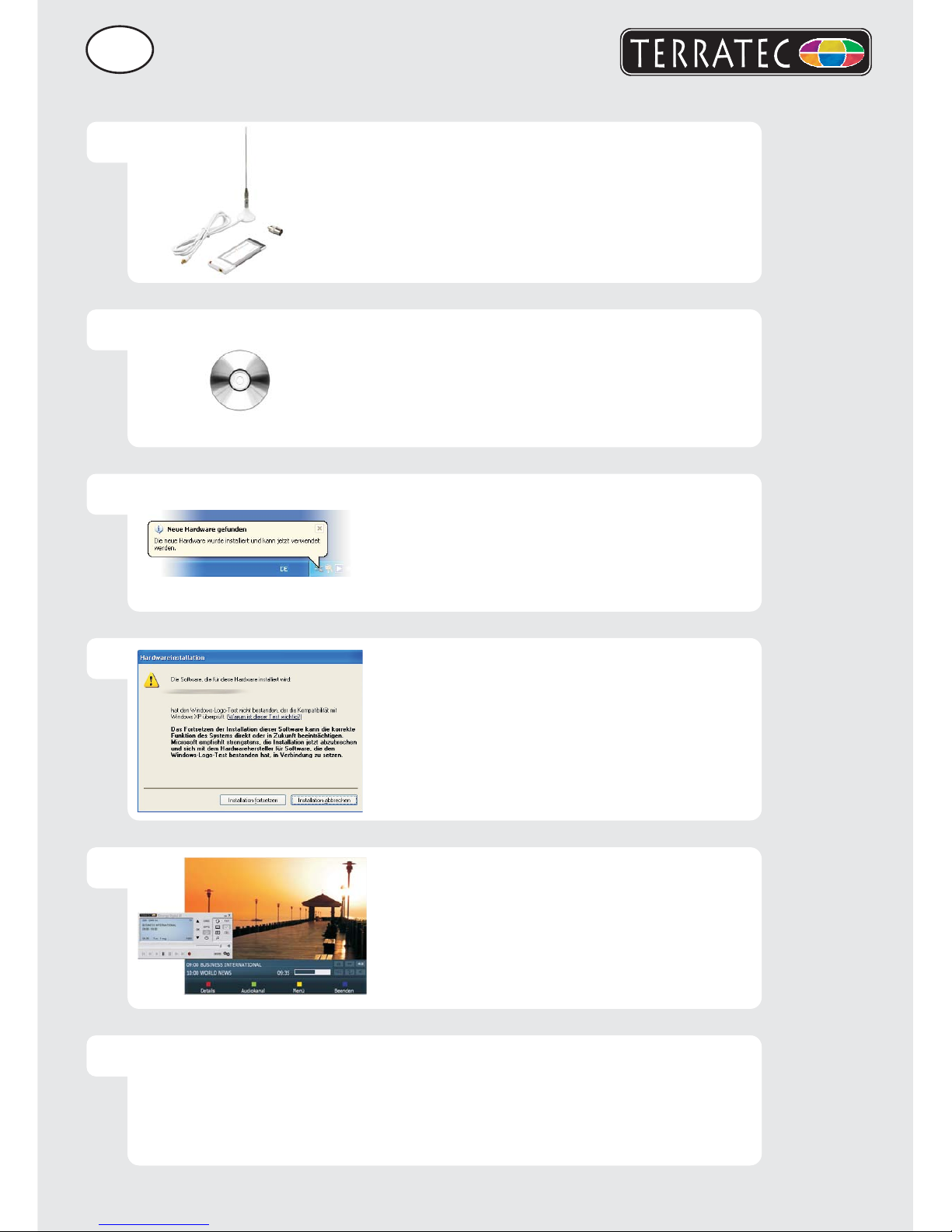
quick setup guide
6
1
2
3
EN
Boot your computer and wait until Windows has loaded
completely. Insert the installation CD into your CD/DVD
drive. At first, simply ignore the AutoStart function. You
will use it later.
Plug the TV card into the ExpressCard slot.
2
Please verify that you have received these items:
1. Cinergy T express TV card
2. Antenna adapter
3. DVB-Terrestrial rod antenna
+ Driver CD incl. manual, service request form,
registration documents
1
The drivers are now installed. A Windows dialog now
appears, telling you that the drivers have not passed
Windows Logo testing. It is safe to ignore this information
and continue the installation by clicking "Continue
anyway". Click "Finish" to complete the installation once
the driver files have been copied. Now switch back to
the CD, select your language and continue the
installation of . Simply
follow the instructions provided by the installation wizard.
TerraTec Home Cinema (THC)
4
When done, launch by
double-clicking its icon on the desktop. Go to Scan and
start the channel scan. Once you have saved your
settings successfully, you can now enjoy watching
television on your computer.
TerraTec Home Cinema (THC)
5
Once you have connected the TV card to your
computer, Windows will display a message bubble in the
taskbar to indicate that Windows has found new
hardware the Cinergy T Express. The Windows setup
wizard will now appear. Next, select "No, not this time"
and then "Install the software automatically
[Recommended]" and "Next".
3
6
Contact TerraTec International:
http://supporten.terratec.net
Contact TerraTec UK:
0208-6027029
Monday-Friday 12am-7pm
www.terratec.com
