Page 1
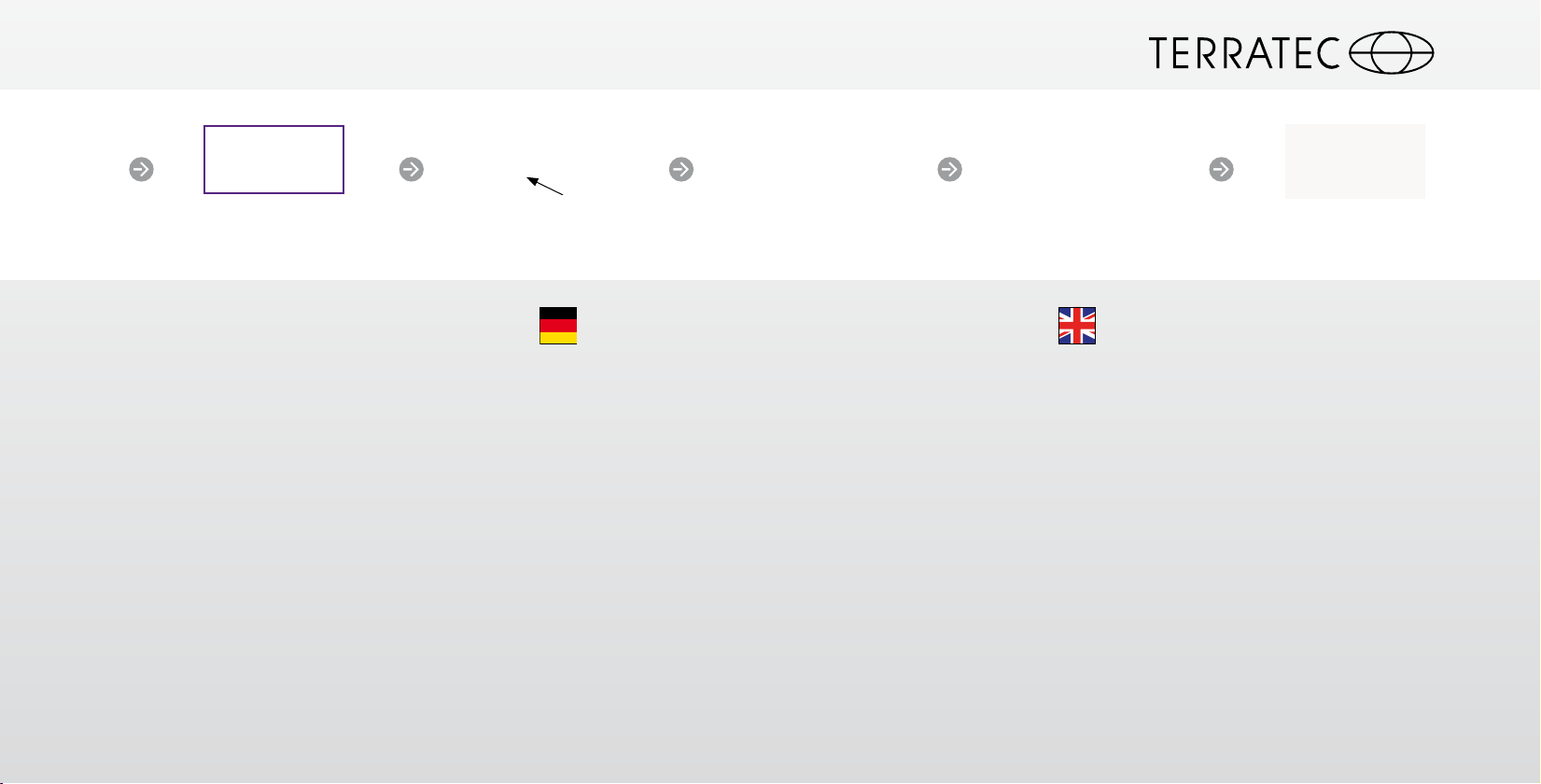
Quick Setup Guide
TERRATEC Cinergy TC2 Stick
DVBLink
Start Install Driver Install TV SoftwareBoot up Windows
Connect TV stick
Software Updates auf unserer Website
Sie erhalten den aktuellsten Treiber und die neuste Software kostenfrei von
unserer Website. Damit sind Sie immer auf dem neusten Stand.
www.terratec.de/193534
Unter der oben genannten Adresse finden Sie neben den aktuellen Treibern
und Softwareversionen auch weitere Informationen wie FAQ‘s, Handbücher,
Praxistipps und unsere Hotlinenummer.
Software updates on our website
You get the latest drivers and the newest software free of charge from our
website. So you are always up to date.
So you are always up to date and spare our environment. Thank you for this!
At the above address you will find the latest drivers and software versions,
other information such as FAQs, guides, practical tips and our hotline
number.
Insert CD
Schnellstart-Anleitung für die Installation unter
Windows Vista, Windows 7, Windows 8 und Windows 10
1) Schalten Sie Ihren PC ein und warten Sie bis Windows vollständig
geladen ist.
Schließen Sie den Empfänger erst an, wenn Sie dazu durch die
Anweisung auf dem Bildschirm aufgefordert werden! Wenn Sie ihn
schon angeschlossen haben, ziehen Sie ihn bitte wieder ab.
2) Laden Sie den Treiber und die Software von unserer Webseite
herunter. Beides erhalten Sie unter: www.terratec.de/193534
3) Installieren Sie nun den Treiber. Möglicherweise erscheint eine
Meldung, dass der Herausgeber der Treibersoftware nicht überprüft
werden konnte. Diesen Hinweis können Sie ruhigen Gewissens
ignorieren und mit einem Klick auf “Treibersoftware trotzdem
installieren” fortfahren. Schließen Sie nun den Empfänger an und
folgen Sie den Anweisungen des Installationsassistenten.
4) Fahren Sie nun mit der Installation der TV Software fort. Folgen
Sie dazu den Anweisungen auf dem Bildschirm.
Quick start guide for the installation on Windows Vista,
Windows 7, Windows 8 and Windows 10
1) Switch your PC on and wait until Windows is fully loaded.
Only connect the receiver once a prompt appears on the screen telling
you to do so. If you have already connected it, please disconnect it
again.
2) Download the drivers and the software from our website. You can
find both at: www.terratec.de/193534
3) Now install the drivers. A message may appear that the publisher
of the driver software could not be verified. You can ignore this
message safely and continue by clicking on “Install this driver
software anyway”. Now connect the receiver and follow the setup
wizard instructions.
4) Now continue with the installation of the TV software. To do this,
follow the instructions on the screen.
Page 2
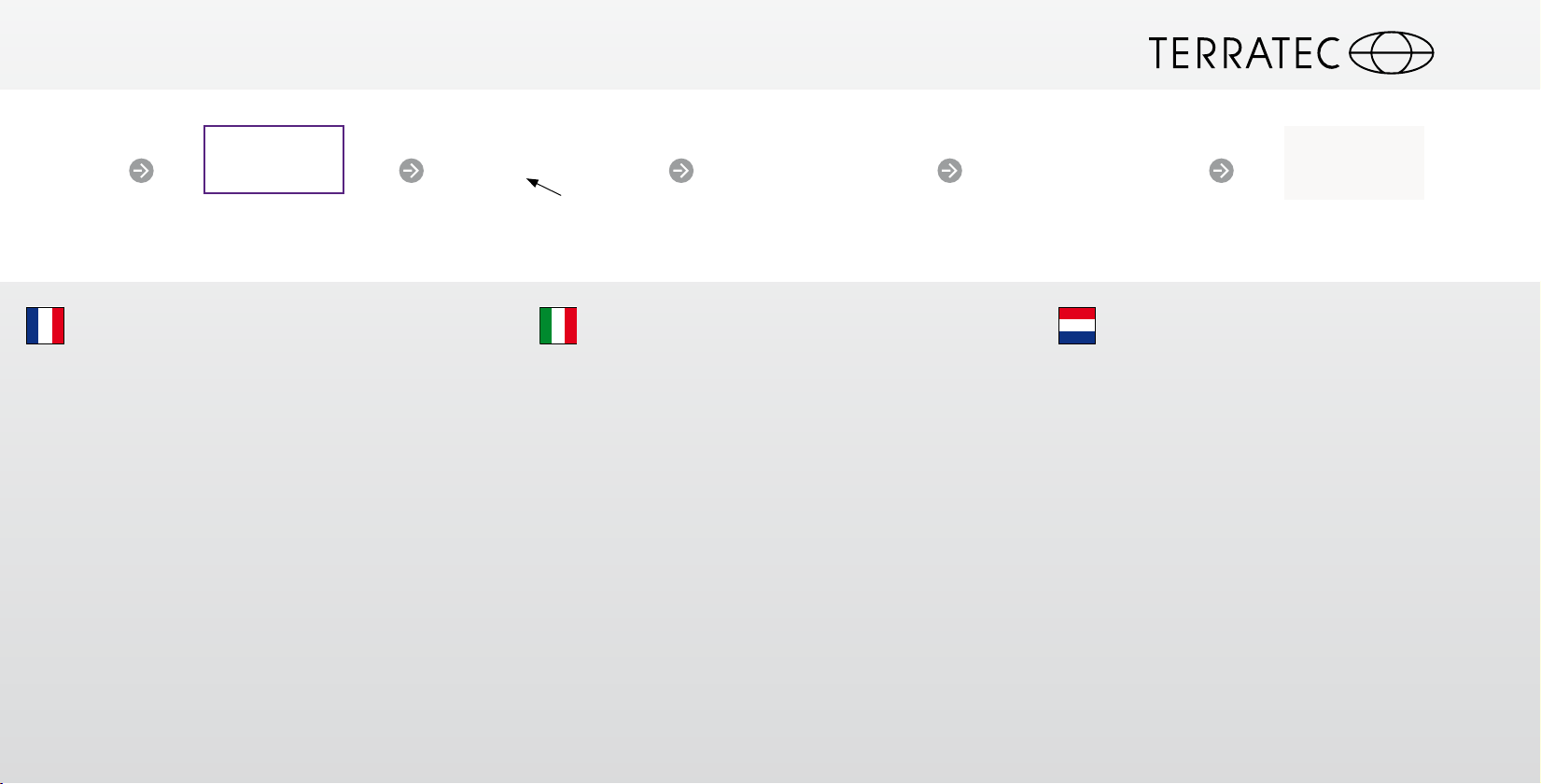
Quick Setup Guide
TERRATEC Cinergy TC2 Stick
DVBLink
Start
Start Install Driver Install TV SoftwareBoot up Windows Connect TV stick
Guide d’installation rapide pour, Windows Vista,
Windows 7, Windows 8 et Windows 10
1) Démarrez votre PC et attendez que Windows soit complètement
chargé.
Pour connecter le récepteur au PC, attendez qu’un message à l’écran
vous y invite. Si vous l’avez déjà connecté, veuillez le retirer.
2) Téléchargez le pilote et le logiciel sur notre site Web. Ils sont
disponibles à l’adresse: www.terratec.de/193534
3) Installez le pilote. Vous verrez probablement un message s’afficher,
indiquant que l‘éditeur du pilote n’a pas pu être vérifié. Vous pouvez
ignorer cet avertissement en toute sérénité. Poursuivez en cliquant sur
«Installer ce pilote quand même ». Connectez le récepteur au PC et
suivez les instructions de l’assistant d’installation.
4) Passez ensuite à l’installation du logiciel TV. Pour cela, suivez les
instructions à l’écran.
Insert CD
Quickstartguide per l‘installazione in Windows Vista,
Windows 7 , Windows 8 e Windows 10
1) Accendere il PC e attendere fino al completo caricamento di
Windows.
Non collegare il ricevitore fino a quando non viene indicato sullo
schermo. Qualora il ricevitore sia già stato collegato, rimuoverlo.
2) Scaricare il driver e il software dal nostro sito web all’indirizzo:
www.terratec.de/193534
3) Installare soltanto il driver. Potrebbe apparire un messaggio che
indica che non è possibile verificare il produttore del driver. Il messaggio
può essere tranquillamente ignorato facendo clic su “Installa il
software del driver” per proseguire. Collegare ora il ricevitore e seguire
le indicazioni fornite dall’assistente all’installazione.
4) Proseguire con l’installazione del software TV seguendo le
istruzioni che appaiono sullo schermo.
Install TV SoftwareBoot up WindowsStart Install TV SoftwareBoot up Windows Install Driver Connect TV stickDownload Driver/Software
Snelstart handleiding voor de installatie onder
Windows Vista, Windows 7, Windows 8 en Windows 10
1) Zet uw pc aan en wacht tot Windows volledig is opgestart.
Sluit de ontvanger pas aan als dat wordt gevraagd via de instructies
op het scherm! Als u de ontvanger al hebt aangesloten, trekt u de
stekker weer uit het stopcontact.
2) Download de stuurprogramma‘s en software van onze website.
Beide vindt u op: www.terratec.de/193534
3) Installeer nu het stuurprogramma. Mogelijk verschijnt er een
bericht dat de uitgever van deze stuurprogrammasoftware niet kan
worden geverifieerd. Deze melding kunt u gerust negeren en met
een klik op ‘Stuurprogramma toch installeren’ doorgaan. Sluit nu de
ontvanger aan en volg de instructies in de installatiewizard op.
4) Ga nu door met de installatie van de tv-software. Volg daartoe de
aanwijzingen op het beeldscherm.
