Page 1
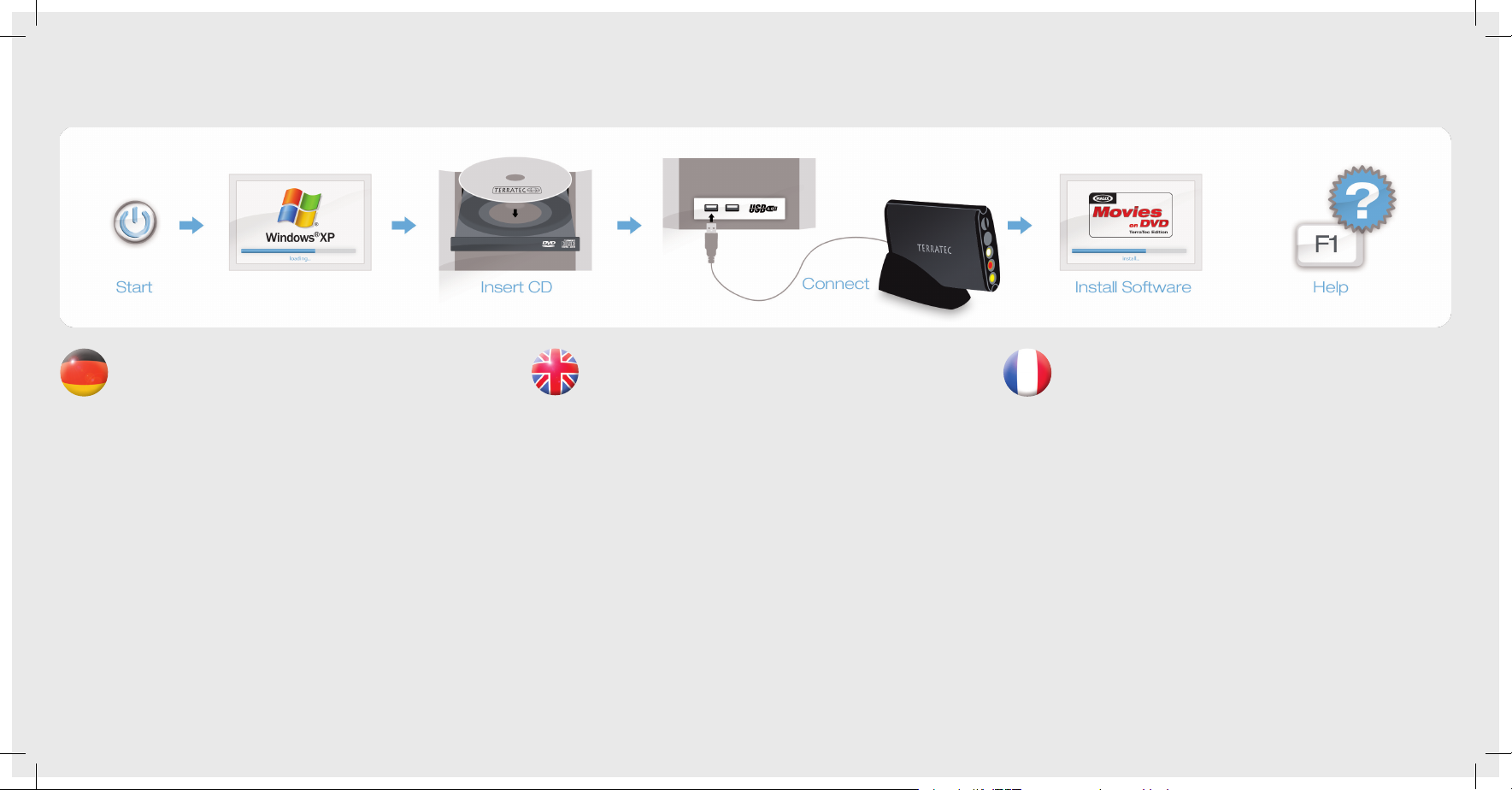
Treiber- und Softwareinstallation unter Windows XP
Schalten Sie Ihren PC ein und warten Sie bis Windows XP (min. Service Pack 2) vollständig geladen ist. Legen Sie dann die beiliegende Installations-DVD in Ihr Laufwerk
und ignorieren Sie ggf. den Autostarter. Stecken Sie jetzt das USB-Kabel in die Buchse
des G5 und anschließend in einen USB 2.0 Anschluss Ihres PCs.
Sobald Sie den G5 mit dem PC verbunden haben, meldet Windows in Form einer Sprechblase
in der Symbolleiste, dass eine neue Hardware - der TerraTec G5 - gefunden wurde. Es startet der
Windows Installations-Assistent. Wählen Sie “Nein, diesmal nicht” und dann “Software automatisch installieren (empfohlen)”, und “Weiter”. Jetzt wird der Treiber installiert. Eventuell erscheint
eine Meldung, dass die Treiber den Windows-Logo-Test nicht bestanden haben. Diesen Hinweis
können Sie ruhigen Gewissens ignorieren und mit einem Klick auf “Installation fortsetzen” fortfahren. Nachdem die Treiberdateien kopiert wurden, schließen Sie die Installation mit “Fertigstellen”
ab. Wechseln Sie nun auf das DVD-Laufwerk, wählen Sie Ihre Sprache aus, dann den Punkt Software und fahren Sie mit der Installation von MAGIX Filme auf DVD TerraTec Edition fort. Folgen Sie
einfach den Anweisungen auf dem Bildschirm.
Anschluss und erster Start
Die LED am Gerät zeigt den aktuellen Betriebsstatus. Ist die LED blau bendet sich der G5 im
stromsparenden Standby-Modus. Ein Druck auf den Taster schaltet das Gerät ein, die LED leuchtet nun weiß. Ein erneuert Druck schaltet den TerraTec G5 wieder aus.
Starten Sie nun MAGIX Filme auf DVD TerraTec Edition durch einen Doppelklick auf das dazugehörige Desktop- Symbol. Nach dem Anlegen eines neuen Disc-Projektes wählen Sie bitte
„Aufnahme“ und dann den Punkt „analoges Video.“
Hilfe
Ein ausführliches Online-Handbuch zu der Software erhalten Sie, wenn Sie bei geöffnetem
Programm die Taste F1 drücken.
Installing drivers and software under Windows XP
Switch on your computer and wait until Windows XP (min. Service Pack 2) has loaded
completely. Then insert the installation DVD provided into your DVD drive and, if
applicable, ignore the AutoStart. Now plug the USB cable into the jack of the G5 and
then into a USB 2.0 port on your computer.
Once you have connected the G5 to your computer, Windows will display a message bubble in
the taskbar to indicate that it has found new hardware - TerraTec G5. The Windows installation
wizard will now appear. Select “No, not this time”, followed by “Install the software automatically
(recommended)” and click “Next”. The drivers are now installed. You may get a message that
the driver did not pass the Windows Logo test. It is safe to ignore this information and continue
the installation by clicking „Continue anyway“. Click “Finish” to complete the installation once
the driver les have been copied. Switch back to the DVD drive, select your language, then the
Software item and continue with the installation of MAGIX „Movies on DVD TerraTec Edition“.
Simply follow the instructions provided.
Connecting and starting the rst time
Now, start MAGIX „Movies on DVD TerraTec Edition“ by double-clicking its icon on the desktop.
After creating a new disc project, select „Recording“ and then the „Analog video“ item.
Help
To access a detailed online manual for the software, press „F1“ while the program is running.
Installation des pilotes et des logiciels sous Windows XP
Allumez votre PC et attendez que Windows XP (au moins Service Pack 2) soit entièrement chargé. Insérez ensuite le DVD d’installation joint dans le lecteur de disque et
ignorez le cas échéant la fenêtre de démarrage automatique. Reliez le câble USB au
connecteur du G5 puis à un port USB 2.0 de votre PC. Dès que vous avez relié le G5
au PC, Windows signale qu’un nouveau matériel – le TerraTec G5 – a été détecté en afchant une
infobulle dans la barre des tâches. L’assistant d’installation de Windows démarre. Sélectionnez
«Non, pas maintenant» puis «Installer le logiciel automatiquement (recommandé)», et «Suivant».
Windows installe le pilote. Eventuellement un message indique que le pilote n‘a pas été validé
lors du test permettant d‘obtenir le logo Windows. Vous pouvez ignorer ce message et continuer
en cliquant sur « Poursuivre l‘installation ». Une fois que les chiers des pilotes ont été copiés,
terminez l’installation en cliquant sur «Terminer». Sélectionnez votre lecteur de DVD, puis choisissez votre langue, ensuite le dossier Software et procédez à l‘installation du logiciel MAGIX Films
sur DVD Edition TerraTec. Suivez simplement les instructions afchées.
Connexion et première utilisation
Exécutez maintenant MAGIX Films sur DVD Edition TerraTec en double-cliquant sur l‘icône
correspondante. Après avoir créé un nouveau projet de gravure de disque, sélectionnez « Enregistrement » puis « Vidéo analogique ».
Aide :
Pour consulter l‘aide en ligne décrivant le logiciel en détail, appuyez sur la touche de fonction F1.
Quick Start Guide
Windows XP
G5
Page 2
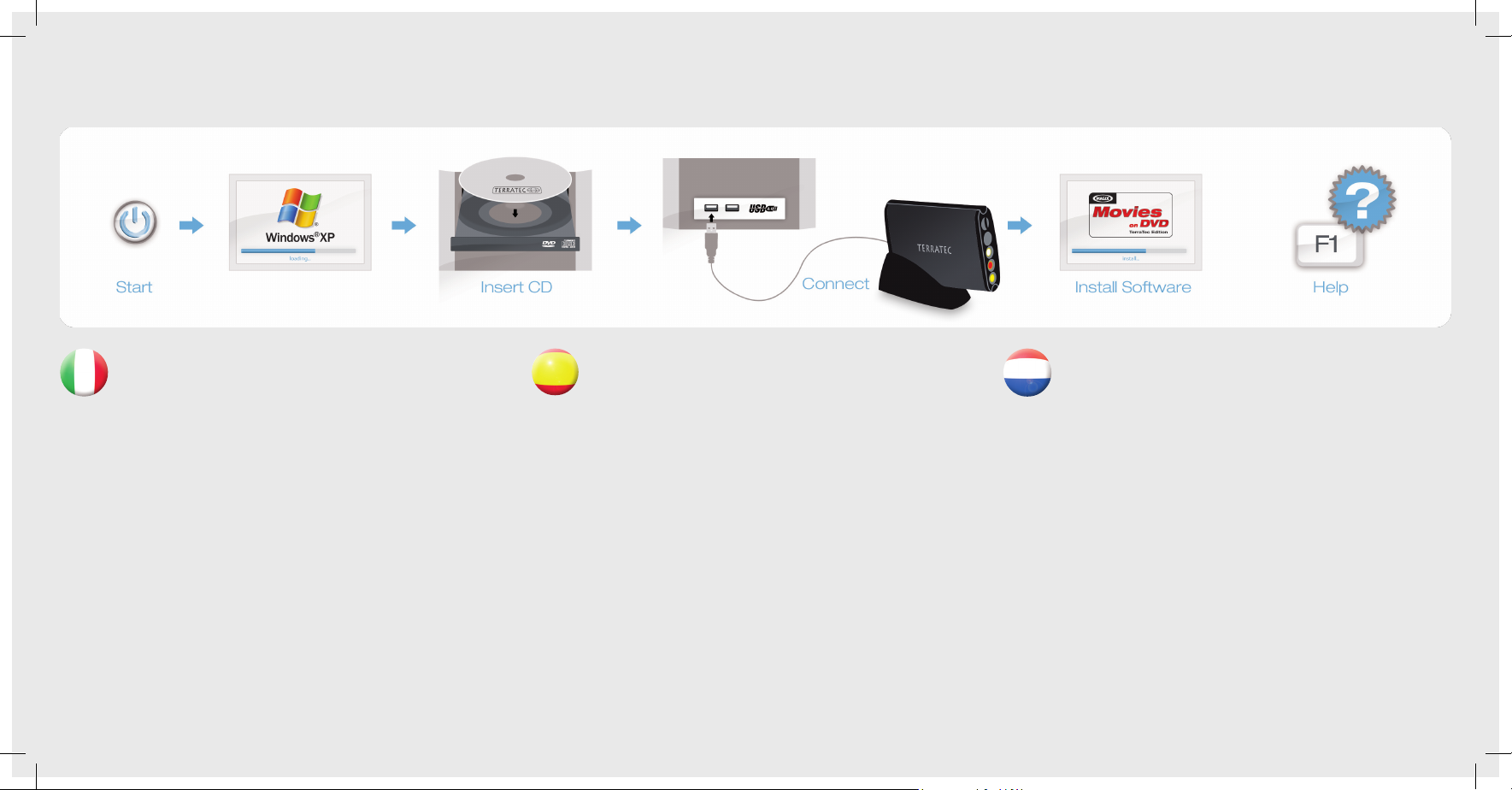
Installazione dei driver e del software in Windows XP
Accendete il PC e attendere no al completo caricamento di Windows XP (minimo
Service Pack 2). Inserite quindi il DVD d’installazione accluso nel lettore e ignorate
l’autoplay. Innestate adesso il cavo USB nella presa del G5 e quindi in una presa USB
2.0 del PC. Non appena avete collegato il G5, Windows segnala in una nuvoletta nella
barra dei simboli il rilevamento di nuovo hardware, il TerraTec G5. Si avvia l’installazione guidata
di Windows. Scegliete “No, non questa volta” e poi “Installa il software automaticamente (scelta
consigliata)”, e “Avanti”. Adesso il driver viene installato. Eventualmente compare un messaggio
che segnala che i driver non hanno superato il test del logo Windows. Il messaggio può essere
tranquillamente ignorato e potete continuare con «Continua installazione». Dopo che i le del
driver sono stati copiati, terminate l’installazione con “Fine”. Passate adesso al lettore di DVD,
scegliete la vostra lingua, quindi il punto Software e proseguite con l’installazione di MAGIX Film
su DVD edizione TerraTec. Seguite semplicemente le istruzioni sullo schermo.
Collegamento e primo avvio
Avviate quindi MAGIX Film su DVD edizione TerraTec tramite un doppio clic sul corrispondente
simbolo del desktop. Dopo aver creato un nuovo progetto Disc, scegliete «Registrazione» e
quindi il punto «Video analogico».
Guida:
Un dettagliato manuale in linea sul software si ottiene premendo a programma aperto il tasto F1.
Instalación de controladores y software en Windows XP
Encienda su PC y espere hasta que se cargue por completo Windows XP (mín.
Service Pack 2). Inserte entonces el disco DVD de instalación adjunto en su unidad
e ignore, en su caso, el autoarranque. Enchufe ahora el cable USB en el conector
hembra del G5 y a continuación en un puerto USB 2.0 de su PC. En cuanto el G5 esté
conectado al PC, Windows noticará con un bocadillo en la barra de iconos que se ha encontrado un nuevo hardware, el TerraTec G5. Se inicia el asistente para la instalación de Windows.
Seleccione “No, esta vez no” y luego “Instalar automáticamente software (recomendado)”, y
“Siguiente”. Ahora se instala el controlador. Es posible que aparezca un mensaje advirtiendo de
que los controladores no han superado el test de logo Windows. Puede ignorar con toda tranquilidad esta advertencia y seguir haciendo clic en “Continuar la instalación”. Una vez copiados
los archivos de controladores, termine la instalación con “Finalizar”. Cambie ahora a la unidad de
discos DVD, seleccione su idioma, luego el punto Software y continúe después con la instalación
de MAGIX Films en DVD edición TerraTec. Siga simplemente las instrucciones que aparecen en
la pantalla.
Conexión y primer inicio
Inicie ahora MAGIX Films en DVD edición TerraTec haciendo un doble clic en el correspondiente
icono del escritorio. Tras crear un nuevo proyecto Disc, seleccione “Grabación” y a continuación
el punto “Vídeo analógico”.
Ayuda
Si desea una manual en línea detallado para el software, pulse la tecla F1 estando abierto el
programa.
Stuurprogramma- en software-installatie onder Windows XP
Schakel uw PC in en wacht tot Windows XP (min. Service Pack 2) volledig is opgestart. Plaats dan de meegeleverde installatie-DVD in uw station en negeer evt. de
autostarter. Sluit nu de USB-kabel aan op de bus van de G5 en daarna in een USB
2.0 poort van uw PC.
Zodra u de G5 op de PC heeft aangesloten, meldt Windows in de vorm van een tekstballon in de
werkbalk, dat er nieuwe hardware is gevonden, de TerraTec G5. De Windows-installatie-assistent
wordt gestart. Kies “Nee, deze keer niet” en dan “Software automatisch installeren (aanbevolen)”,
en “Volgende”. Nu wordt het stuurprogramma geïnstalleerd. Eventueel verschijnt een melding,
dat het stuurprogramma de Windows-Logo-test niet heeft doorstaan. Deze melding kunt u rustig
negeren en met een klik op “Installatie vervolgen” doorgaan. Nadat de stuurprogrammabestanden zijn gekopieerd, sluit u de installatie met “Sluiten”. Ga nu naar het DVD-station, kies uw taal,
dan het punt software en ga door met de installatie van MAGIX Filme op DVD TerraTec Edition.
Volg gewoon de instructies op het beeldscherm.
Aansluiten en eerste keer starten
Start nu MAGIX Filme op DVD TerraTec Edition door een dubbelklik op het daarbij behorende
desktop-symbool. Na het aanmaken van een nieuw disc-project kiest u “Opname” en dan het
punt “Analoge video”.
Hulp:
Een uitvoerig online-handboek bij de software krijgt u, wanneer u op de toets F1 drukt terwijl het
programma is geopend.
Quick Start Guide
Windows XP
G5
Page 3

Treiber- und Softwareinstallation unter Windows Vista
Schalten Sie Ihren PC ein und warten Sie bis Windows Vista (min. Service Pack 1)
vollständig geladen ist. Stecken Sie jetzt das USB-Kabel in die Buchse des G5 und
anschließend in einen USB 2.0 Anschluss Ihres PCs.
Sobald Sie den G5 mit dem PC verbunden haben, meldet Windows, dass die Treibersoftware für den „TerraTec G5“ installiert werden muss. Wählen Sie “Treibersoftware Suchen
und Installieren (empfohlen)” und dann “nicht online suchen.” Legen Sie nun bitte die beiliegende
Installations-DVD in das DVD-Laufwerk und wählen Sie „Weiter.“ Jetzt wird der Treiber gesucht
und installiert. Vista fragt Sie, ob Sie den Treiber wirklich installieren möchten, was Sie mit „Installieren“ bestätigen. Eventuell erscheint eine Meldung, dass die Treiber den Windows-Logo-Test
nicht bestanden haben. Diesen Hinweis können Sie ruhigen Gewissens ignorieren und mit einem
Klick auf “Installation fortsetzen” fortfahren. Nachdem die Treiberdateien kopiert wurden, beenden
Sie die Installation mit “Schließen”. Wechseln Sie nun auf das DVD-Laufwerk, wählen Sie Ihre
Sprache aus, dann den Punkt Software und fahren Sie mit der Installation von MAGIX Filme auf
DVD TerraTec Edition fort. Folgen Sie einfach den Anweisungen auf dem Bildschirm.
Anschluss und erster Start
Die LED am Gerät zeigt den aktuellen Betriebsstatus. Ist die LED blau bendet sich der G5 im
stromsparenden Standby-Modus. Ein Druck auf den Taster schaltet das Gerät ein, die LED leuchtet nun weiß. Ein erneuert Druck schaltet den TerraTec G5 wieder aus.
Starten Sie nun MAGIX Filme auf DVD TerraTec Edition durch einen Doppelklick auf das dazugehörige Desktop- Symbol. Nach dem Anlegen eines neuen Disc-Projektes wählen Sie bitte
„Aufnahme“ und dann den Punkt „analoges Video.“
Hilfe
Ein ausführliches Online-Handbuch zu der Software erhalten Sie, wenn Sie bei geöffnetem
Programm die Taste F1 drücken.
Installing drivers and software under Windows Vista
Switch on your computer and wait until Windows Vista (min. Service Pack 1) has
loaded completely. Now plug the USB cable into the jack of the G5 and then into a
USB 2.0 port on your computer.
As soon as you have connected the G5 to your computer, Windows informs you
that the driver software for the „TerraTec G5“ must be installed. Click „Locate and install driver
software (recommended)“, followed by „Don‘t search online“. Now insert the installation DVD
provided into the DVD drive and select „Cancel.“ The drivers are now located and installed. Vista
asks if you really want to install the driver; conrm this with „Install“. You may get a message that
the driver did not pass the Windows Logo test. It is safe to ignore this information and continue
the installation by clicking „Continue anyway“. Click „Close“ to complete the installation once
the driver les have been copied. Switch back to the DVD drive, select your language, then the
Software item and continue with the installation of MAGIX „Movies on DVD TerraTec Edition“.
Simply follow the instructions provided.
Connecting and starting the rst time
Now, start MAGIX „Movies on DVD TerraTec Edition“ by double-clicking its icon on the desktop.
After creating a new disc project, select „Recording“ and then the „Analog video“ item.
Help
To access a detailed online manual for the software, press „F1“ while the program is running.
Installation des pilotes et des logiciels sous Windows Vista
Allumez votre PC et attendez que Windows Vista (au moins Service Pack 1) soit
entièrement chargé. Reliez le câble USB au connecteur du G5 puis à un port USB 2.0
de votre PC.
Dès que le G5 est connecté au PC, Windows signale que le pilote logiciel du TerraTec
G5 doit être installé. Sélectionnez « Rechercher et installer le pilote logiciel (recommandé) », puis
« Ne pas rechercher en ligne ». Insérez ensuite le DVD d‘installation fourni dans le lecteur de DVD
et cliquez sur « Suivant ». Windows recherche et installe le pilote. Vista vous demande de conrmer l‘installation du pilote : cliquez sur le bouton « Installer ». Eventuellement un message indique
que le pilote n‘a pas été validé lors du test permettant d‘obtenir le logo Windows. Vous pouvez
ignorer ce message et continuer en cliquant sur « Poursuivre l‘installation ». Quand les chiers
des pilotes sont copiés, terminez l‘installation en cliquant sur « Fermer ». Sélectionnez votre lecteur de DVD, puis choisissez votre langue, ensuite le dossier Software et procédez à l‘installation
du logiciel MAGIX Films sur DVD Edition TerraTec. Suivez simplement les instructions afchées.
Connexion et première utilisation
Exécutez maintenant MAGIX Films sur DVD Edition TerraTec en double-cliquant sur l‘icône
correspondante. Après avoir créé un nouveau projet de gravure de disque, sélectionnez « Enregistrement » puis « Vidéo analogique ».
Aide :
Pour consulter l‘aide en ligne décrivant le logiciel en détail, appuyez sur la touche de fonction F1.
Quick Start Guide
Windows Vista
G5
Page 4

Installazione dei driver e del software in Windows Vista
Accendete il PC e attendere no al completo caricamento di Windows Vista (minimo
Service Pack 1). Innestate adesso il cavo USB nella presa del G5 e quindi in una
presa USB 2.0 del PC. Non appena il G5 è collegato al PC, Windows segnala che
deve essere installato il driver per il «TerraTec G5». Scegliete «Individuare e installare
il driver (scelta consigliata)» e quindi «Non cercare in linea». Inserite adesso il DVD di installazione
accluso nel lettore e scegliete «Avanti». Adesso il driver viene cercato e installato. Vista chiede
se intendete installare veramente il driver. Confermare con «Installa». Eventualmente compare un
messaggio che segnala che i driver non hanno superato il test del logo Windows. Il messaggio
può essere tranquillamente ignorato e potete continuare con «Continua installazione». Dopo che i
le del driver sono stati copiati, terminare l’installazione con «Chiudi».Passate adesso al lettore di
DVD, scegliete la vostra lingua, quindi il punto Software e proseguite con l’installazione di MAGIX
Film su DVD edizione TerraTec. Seguite semplicemente le istruzioni sullo schermo.
Collegamento e primo avvio
Avviate quindi MAGIX Film su DVD edizione TerraTec tramite un doppio clic sul corrispondente
simbolo del desktop. Dopo aver creato un nuovo progetto Disc, scegliete «Registrazione» e
quindi il punto «Video analogico».
Guida:
Un dettagliato manuale in linea sul software si ottiene premendo a programma aperto il tasto F1.
Instalación de controladores y software en Windows Vista
Encienda su PC y espere hasta que se cargue por completo Windows Vista (mín.
Service Pack 1). Enchufe ahora el cable USB en el conector hembra del G5 y a continuación en un puerto USB 2.0 de su PC.
En cuanto el G5 esté conectado al PC, Windows advertirá que se tiene que instalar
el software de controlador para “TerraTec G5“. Seleccione “Buscar e instalar el software de controlador (recomendado)” y luego “no buscar en línea”. Inserte ahora el disco DVD de instalación
adjunto en la unidad de discos DVD y seleccione “Siguiente”. Ahora se busca y se instala el controlador. Vista pregunta si desea instalar realmente el controlador, a lo que debe responder seleccionando “Instalar”. Es posible que aparezca un mensaje advirtiendo de que los controladores no
han superado el test de logo Windows. Puede ignorar con toda tranquilidad esta advertencia y
seguir haciendo clic en “Continuar la instalación”. Una vez copiados los archivos de controlado-
res, nalice la instalación con “Cerrar”. Cambie ahora a la unidad de discos DVD, seleccione su
idioma, luego el punto Software y continúe después con la instalación de MAGIX Films en DVD
edición TerraTec. Siga simplemente las instrucciones que aparecen en la pantalla.
Conexión y primer inicio
Inicie ahora MAGIX Films en DVD edición TerraTec haciendo un doble clic en el correspondiente
icono del escritorio. Tras crear un nuevo proyecto Disc, seleccione “Grabación” y a continuación
el punto “Vídeo analógico”.
Ayuda
Si desea una manual en línea detallado para el software, pulse la tecla F1 estando abierto el
programa.
Stuurprogramma- en software-installatie onder Windows Vista
Schakel uw PC in en wacht tot Windows Vista (min. Service Pack 1) volledig is
opgestart. Sluit nu de USB-kabel aan op de bus van de G5 en daarna in een USB 2.0
poort van uw PC.
Zodra u de G5 met de PC heeft verbonden meldt Windows, dat de stuurprogamma-
software voor de “TerraTec G5” moet worden geïnstalleerd. Kies “Stuurprogramma’s zoeken
en installeren (aanbevolen)” en dan “Niet online zoeken.” Plaats nu a.u.b. de meegeleverde
installatie-DVD in het DVD-station en kies “Volgende”. Nu wordt het stuurprogramma gezocht en
geïnstalleerd. Vista vraagt, of u het stuurprogramma echt wilt installeren, wat u met “Installeren”
bevestigt. Eventueel verschijnt een melding, dat het stuurprogramma de Windows-Logo-test niet
heeft doorstaan. Deze melding kunt u rustig negeren en met een klik op “Installatie vervolgen”
doorgaan. Nadat de stuurprogrammabestanden zijn gekopieerd, beëindigt u de installatie met
“Sluiten”. Ga nu naar het DVD-station, kies uw taal, dan het punt software en ga door met de
installatie van MAGIX Filme op DVD TerraTec Edition.Volg gewoon de instructies op het beeldscherm.
Aansluiten en eerste keer starten
Start nu MAGIX Filme op DVD TerraTec Edition door een dubbelklik op het daarbij behorende
desktop-symbool. Na het aanmaken van een nieuw disc-project kiest u “Opname” en dan het
punt “Analoge video”.
Hulp:
Een uitvoerig online-handboek bij de software krijgt u, wanneer u op de toets F1 drukt terwijl het
programma is geopend.
Quick Start Guide
Windows Vista
G5
