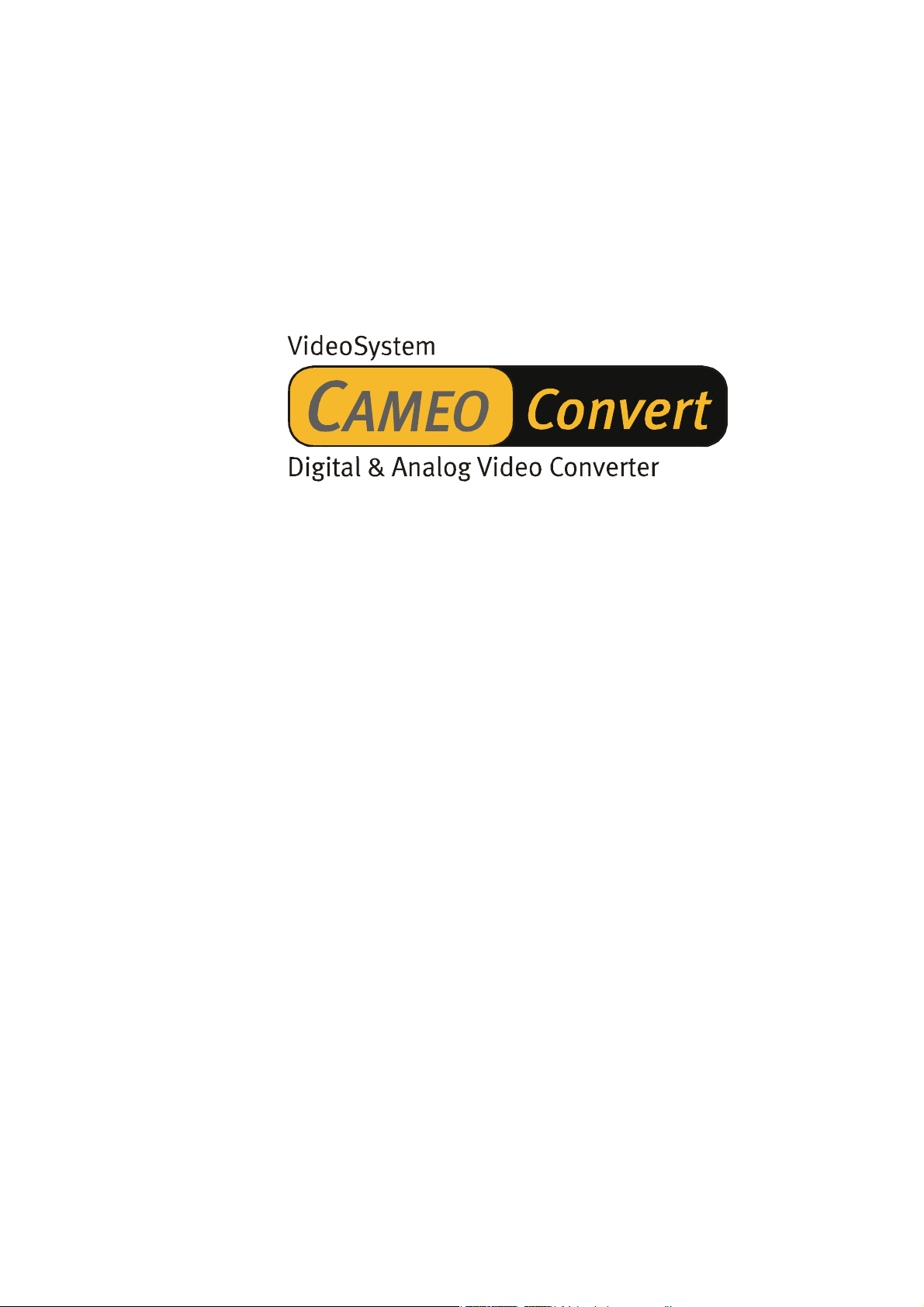
English Manual
Version: 08.11.02
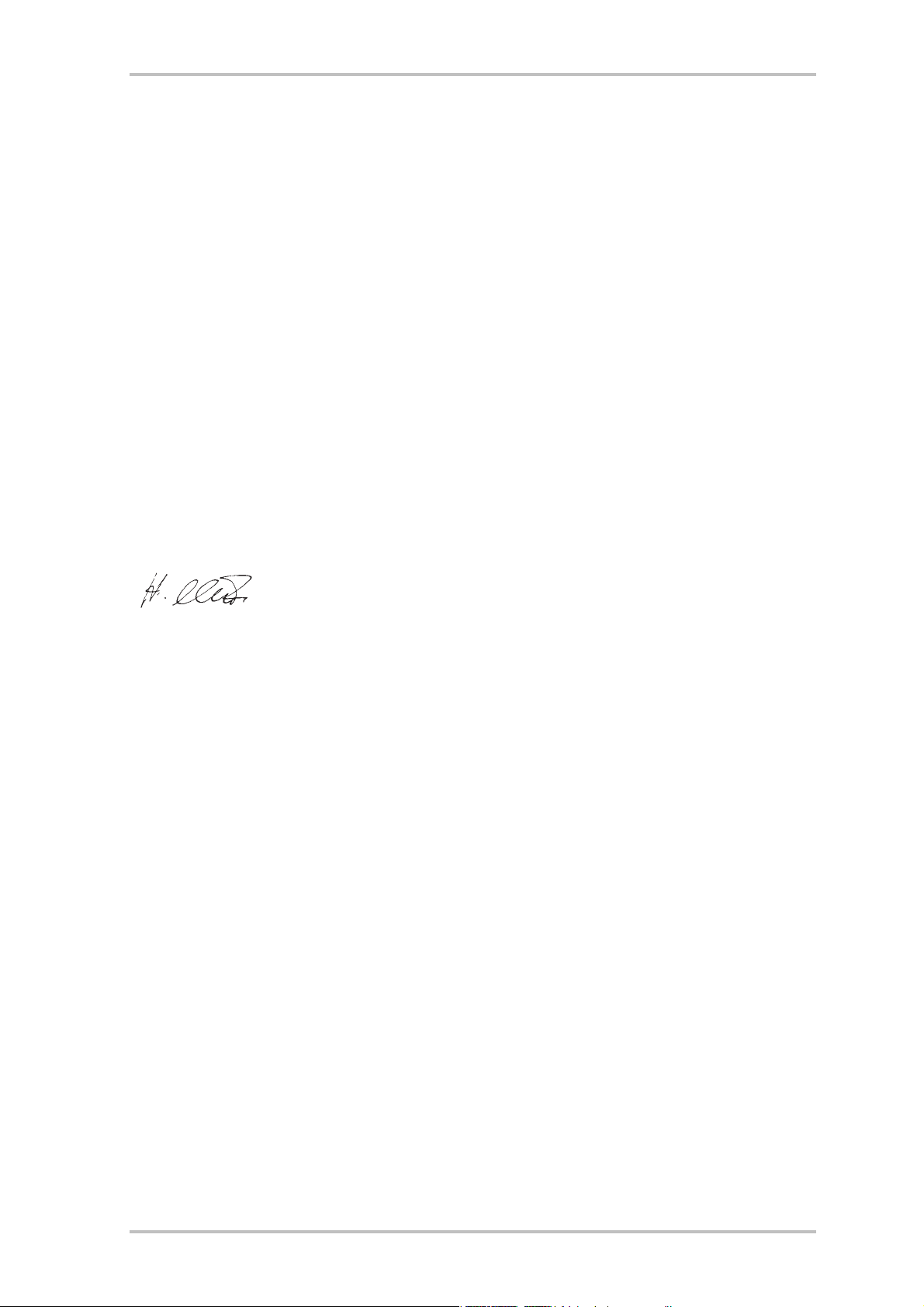
CE Declaration
We:
TerraTec Electronic GmbH, Herrenpfad 38, D-41334 Nettetal, Germany
hereby declare that the product:
Cameo Convert
to which this declaration refers is in compliance with the following standards or standardizing
documents:
1. EN 55022 Class B
2. EN 55024
3. EN 61558
The following are the stipulated operating and environmental conditions for said compliance:
residential, business and commercial environments and small-company environments.
This declaration is based on:
Test report(s) of the EMC testing laboratory
The information in this document is subject to change without notice and shall not be deemed as a warranty by the
seller. No warranties, express or implied, are made with regard to the quality, suitability or accuracy of this document. The manufacturer reserves the right to change the contents of this document and/or the associated products
at any time without the provision of prior notice to specific persons or organizations. The manufacturer shall not be
held liable for damages of any kind arising from the use, or the inability to use this product or its documentation,
even if the possibility of such damage is known. The information in this document is subject to copyright. All rights
are reserved. No part of this manual may be reproduced or transmitted in any form or for any purpose without the
express written permission of the copyright holders. Product and brand names contained in this document are used
for identification purposes only. All registered trademarks, product designations or brand names used in this
document are the registered property of their respective owners.
©TerraTec
®
Electronic GmbH, 1994-2002. All rights reserved (08.11.02).
2 CameoConvert (English)
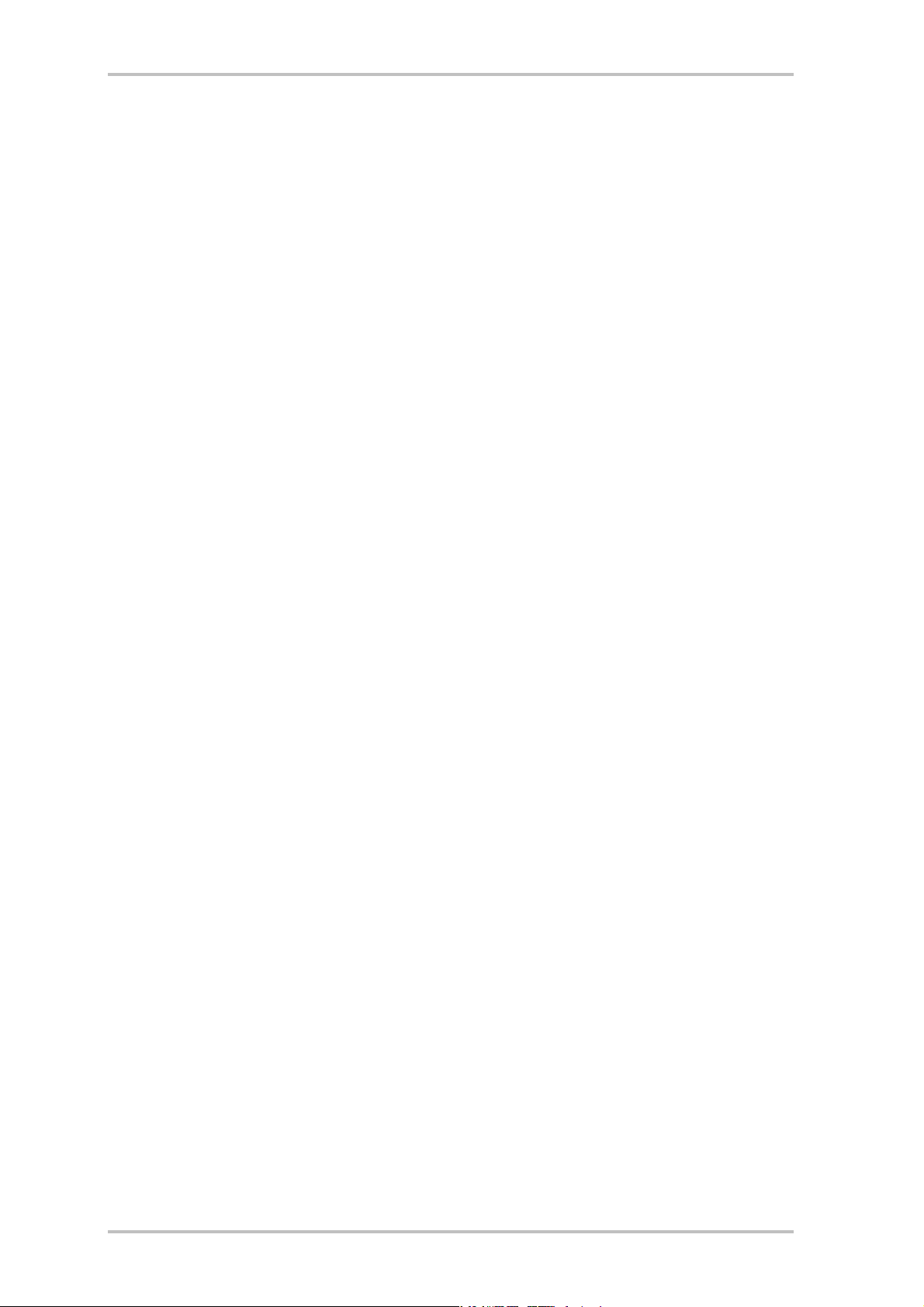
Contents
Preface ................................................................................................................................. 4
Scope of delivery .................................................................................................................. 4
Product description ...............................................................................................................5
Connections ......................................................................................................................... 6
The front panel .................................................................................................................... 6
The rear panel ..................................................................................................................... 6
Getting started.......................................................................................................................7
Options ................................................................................................................................7
Input signal.......................................................................................................................7
Audio settings...................................................................................................................7
Advanced settings ........................................................................................................... 8
Application examples ........................................................................................................... 9
Bridge between analog video device and PC .................................................................... 9
Bridge between AV and DV camcorders............................................................................ 9
Installing the software .........................................................................................................10
Installing DirectX 8.1 .......................................................................................................10
Installing MediaStudio Pro 6.5 VE ...................................................................................10
The applications at a glance ................................................................................................10
MediaStudio Pro 6.5 VE—Overview ................................................................................. 10
Ulead DVD Plug-in ...........................................................................................................10
First steps ............................................................................................................................ 11
DV recording with Video Capture 6.5. ................................................................................. 11
DV editing with the Video Editor. ........................................................................................12
DV output to your analog video device. .............................................................................. 15
Using the DVD plug-in.........................................................................................................16
Appendix ............................................................................................................................. 17
FAQ—frequently-asked questions and their answers. .........................................................17
The perfect PC ....................................................................................................................19
Internet links for digital video editing..............................................................................19
Service at TerraTec. ........................................................................................................... 20
Broken?!............................................................................................................................. 21
General terms and conditions of service ........................................................................ 22
Glossary .............................................................................................................................23
CameoConvert (English) 3
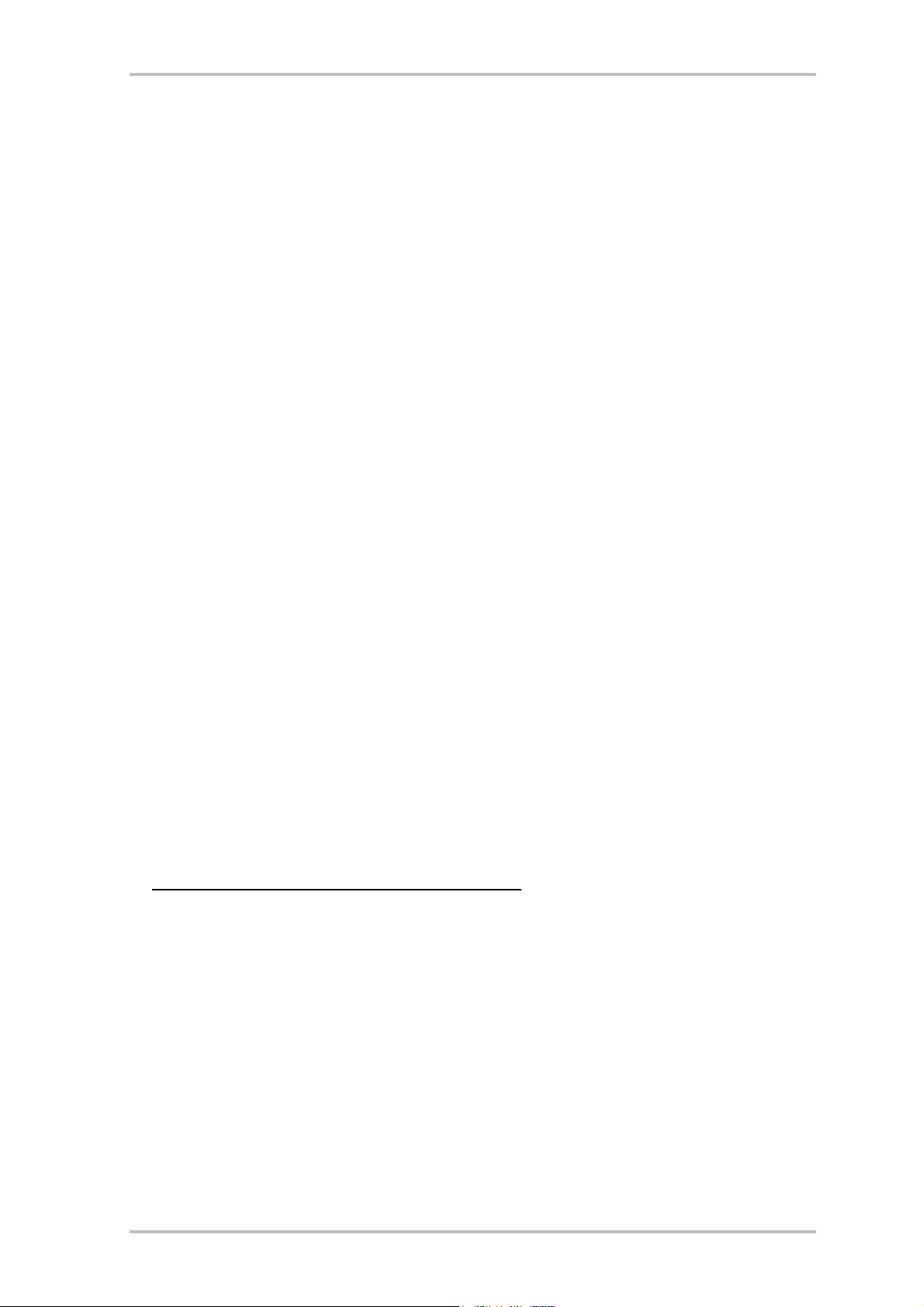
Preface
Thank you for choosing a TerraTec product. We would like to congratulate you on your decision to buy this sophisticated piece of state-of-the-art technology. Cameo Convert is a professional product that forms a bridge between the worlds of analog and digital video. We're convinced that the Cameo Convert will be both very useful and a lot of fun for you for a long time
to come.
The following is a brief overview of the features of your new Cameo Convert.
Scope of delivery
· CAMEO CONVERT
· S-video cable
· Composite cable
· Stereo audio cable
· Power supply unit
· DV (IEEE-1394) cable (4-pin to 6-pin)
· DV (IEEE-1394) cable (6-pin to 6-pin)
· Adapter Scart/Composite
· Ulead MediaStudio VE 6.5
· This manual
· Registration card with the serial number
Please return the registration card to us at the earliest possible opportunity or register online
at http://www.terratec.net/register.htm
line services.
. This is important for support and hot-
4 CameoConvert (English)
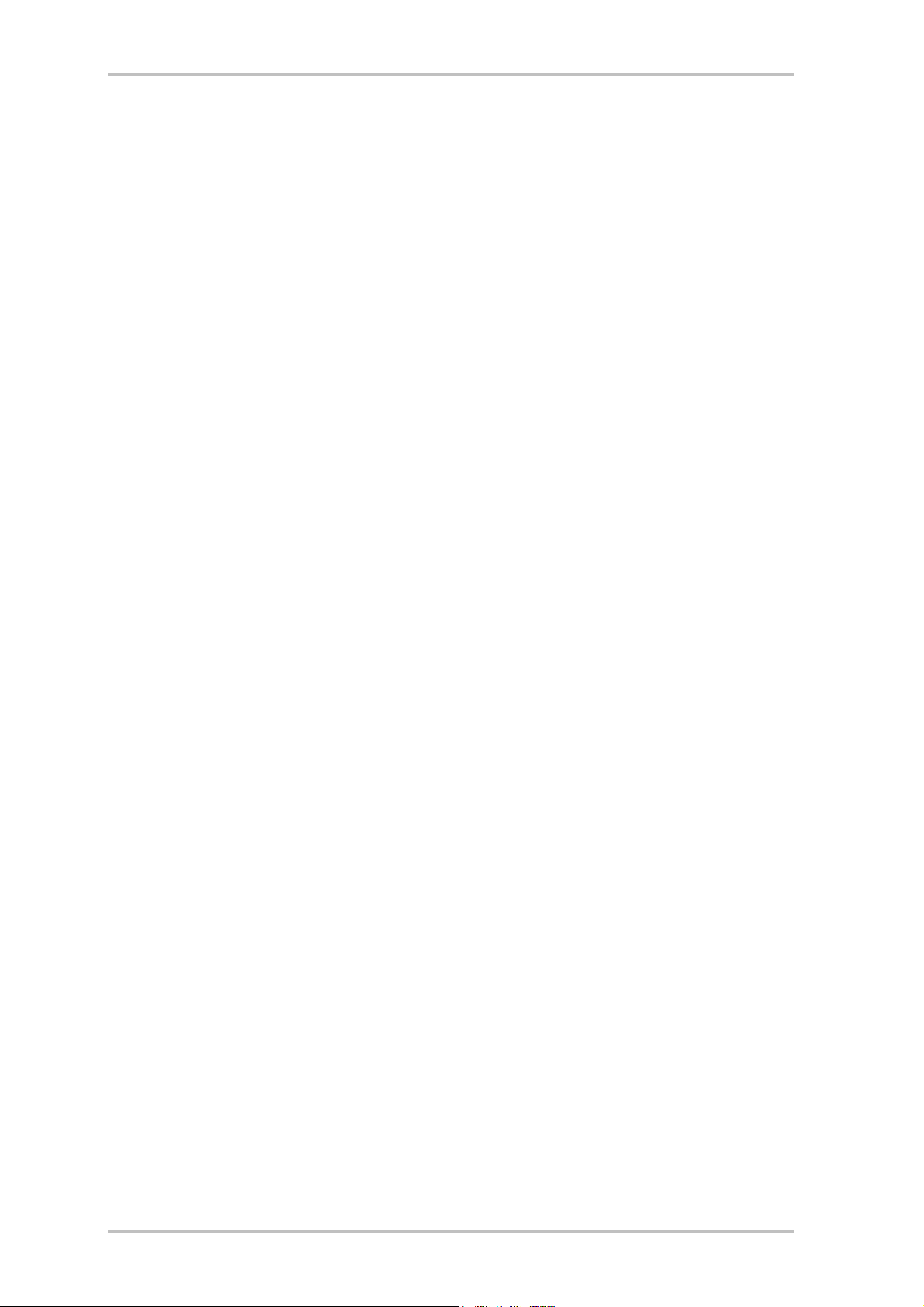
Product description
CAMEO CONVERT is a bridge between worlds...
...no matter whether your video is an analog or digital recording, the external converter transfers recordings from one medium to another in the best possible quality. Connect your VCR,
TV, analog camcorder or DVD player to your desktop or notebook PC, Mac or DV camcorder in
a few simple steps.
From analog to digital (and back), please...
Would you like to digitize your analog videos, edit them on your PC or Mac and store them on
DVD or (S)VCD with the click of a mouse? Transfer digital videos to your VCR or TV? Or simply
set up a connection between your DVD player, VCR, camcorder, TV or computer to view, copy
and convert video material? It's all no problem with CAMEO CONVERT. It features suitable
connections for any purpose—from the lightning-fast FireWire™ port to analog video-in and
video-out (S video, composite) to audio inputs and outputs. It's everything you need to go
from analog to digital—and back, if necessary. Just what you need, whenever you need it.
It's all there: a complete accessories package.
CAMEO CONVERT comes with a complete accessory package to cover all of your video transfer
needs. It includes suitable connector cables (two DV cables, S video cable, A/V cable, Scartcomposite adapter) and a powerful PC software package, including Ulead MediaStudio VE 6.5
for professional video editing and archival on (S)VCD or DVD.
CameoConvert (English) 5
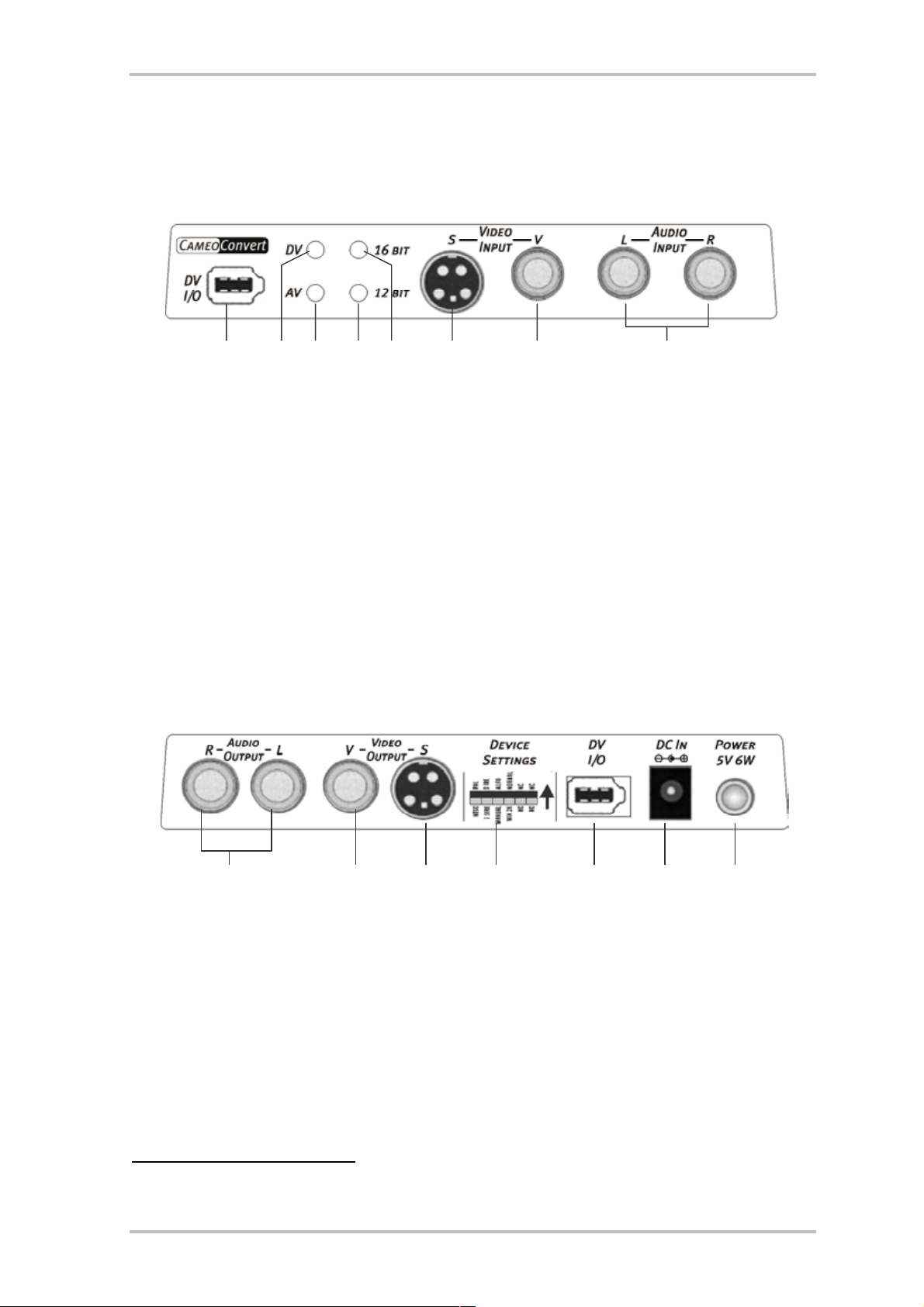
Connections
The front panel
u
v w x y z { |
u 6-pin DV (FireWire™, IEEE1394) interface for DV In/Out
v This LED is lit when the selected video source is DV *
*
w This LED is lit when the selected video source is AV *
x This LED is lit when 12-bit encoding is used for the sound *
y This LED is lit when 16-bit encoding is used for the sound *
z S video (Y/C) input
{ Composite video input (cinch)
| Stereo audio inputs (cinch)
The rear panel
d Stereo audio outputs (cinch)
e Composite video output (cinch)
f S video (Y/C) output
g Device settings (DIP switch) *
h 6-pin DV (FireWire™, IEEE1394) interface for DV In/Out
i DC input (+5 VDC / 6 Watt)
j Power switch (on/off)
*
These settings must be configured manually. This topic will be covered later under Settings.
6 CameoConvert (English)
d e f g h i j
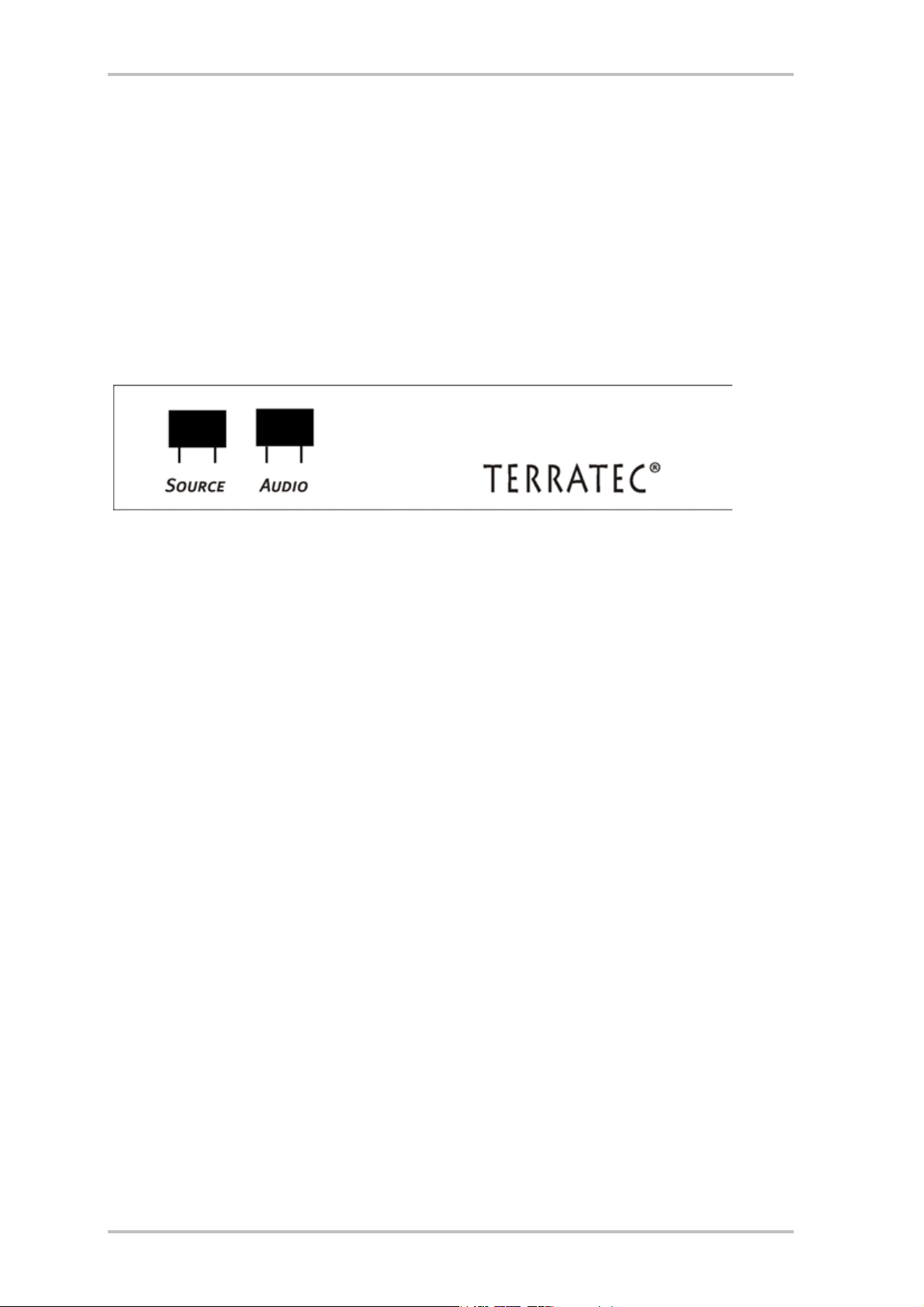
Getting started
Please use the included power supply (14). Simply switch the Cameo Convert on (15). It's now
ready to use.
Options
Two buttons are located on the top of the unit.
Input signal
Press the “SOURCE” button to choose whether you would like to convert AV to DV (LED
must be lit) or DV to AV (LED must be lit).
Caution: Please wait five seconds after pressing the SOURCE button before changing the operating mode again.
Audio settings
Press “AUDIO” and choose whether the converter will use 12-bit or 16-bit encoding for the
sound. The LED must be lit for 12-bit encoding, LED for 16-bit.
CameoConvert (English) 7

Advanced settings
It's not necessary to change these settings in the everyday use of the Cameo Convert. Nevertheless, we would like to give you an overview of the functions of the individual DIP switches.
To access the DIP switches, carefully remove the cover g.
The DIP switches in detail
S1 ON
S2 ON
S3 ON
OFF
OFF
OFF
->
PAL
->
NTCS system
->
7.5 IRE (NTSC standard, except Japan)
->
0 IRE (NTSC standard, Japan)
->
Automatic recognition of the video source
->
manual recognition of the video source
S4 & S5 These two switches let you adapt the Cameo Convert perfectly to suit your pur-
poses. They are not important in most cases, however, as the device's performance is very good with the default settings.
ON -> Default setting
ON
S4
OFF -> Windows 2000
S5
ON -> Windows ME / XP
OFF
S4
OFF -> Windows 2000, if many DV devices are connected
Caution:
you must restart the Cameo Convert after every change.
8 CameoConvert (English)
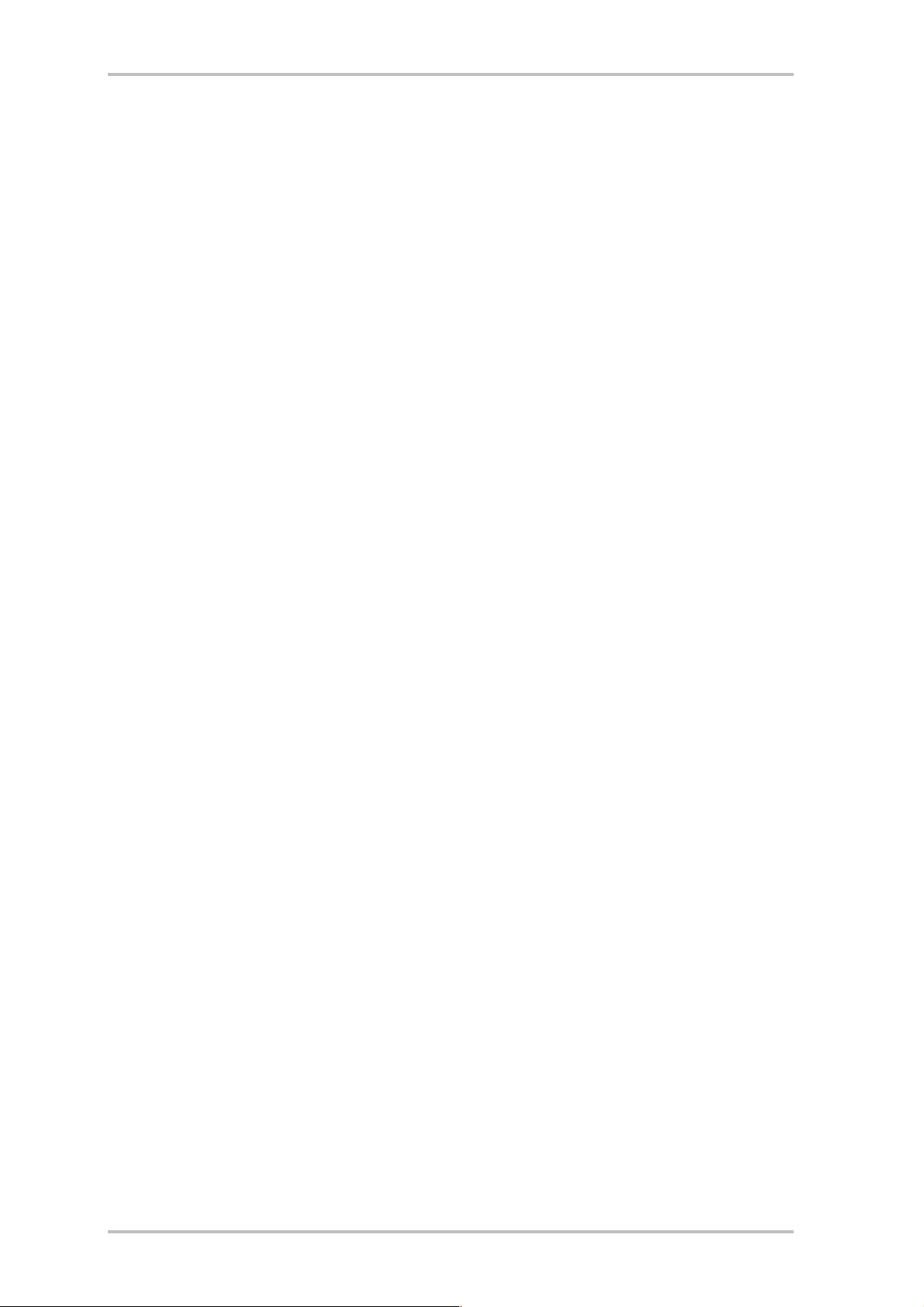
Application examples
Cameo Convert is compatible with DV (iLink, FireWire™ or IEEE-1394), Digital 8, Video 8, Hi8,
VHS, S-VHS, VHS-C and S-VHS-C formats. This results in a broad range of potential uses.
Bridge between analog video device and PC
An especially interesting application for the Cameo Convert is as a bridge between analog
video devices and PCs, permitting existing analog video material to be digitized, edited and
stored on (S)VCD, DVD or videotape.
Simply connect your analog video device to the video input or and the audio inputs .
Please use the appropriate cables (included) for this connection. Next, connect the DV in-
put/output to the FireWire™ port of your PC: Please also use the included DV cable
(IEEE1394 6-pin to 6-pin) for this connection. Switch the Cameo Convert on. Your PC will
automatically recognize the Cameo Convert as a DV camcorder. The Cameo Convert will be
listed in your PC's Device Manager under “Imaging devices” as an “MS DV camera and video
recorder”.
To open the Device Manager, press and hold the Windows key (with the Windows logo) and
press the Pause key. This will open the System Properties window. In Windows 98SE or ME,
click the “Device Manager” tab; in Windows 2000 or XP, click the “Hardware” tab and the
“Device Manager” button.
Press the SOURCE button of the Cameo Convert once to select AV as the video source. The LED
must light up.
Launch your software. For more information on ULEAD MediaStudio PRO 6.5, please see “The
applications at a glance” also in this manual. To copy the edited video material from the software back to analog video tape, simply press the SOURCE button to select DV as your source.
The LED must light up.
Bridge between AV and DV camcorders
Naturally, a computer is not necessary when using the Cameo Convert. It can also be used as
a bridge between digital and analog video equipment.
Your DV camcorder will have a socket labeled as “DV IN”, “DV IN / OUT” or “iLink™”. Connect
the smaller plug of the DV cable (IEEE1394 6-pin to 4-pin) to the socket on your DV camcorder
and the larger one to the Cameo Convert, or h. The connection of the analog video device
will naturally depend on its purpose. If you would like to copy from DV to AV, connect the analog video device to the rear panel, or for the opposite direction to the front panel. Set the di-
rection by simply pressing the SOURCE button. The LED or will indicate the selected direction. Finally, press Record or Play on the connected devices.
CameoConvert (English) 9
