Page 1
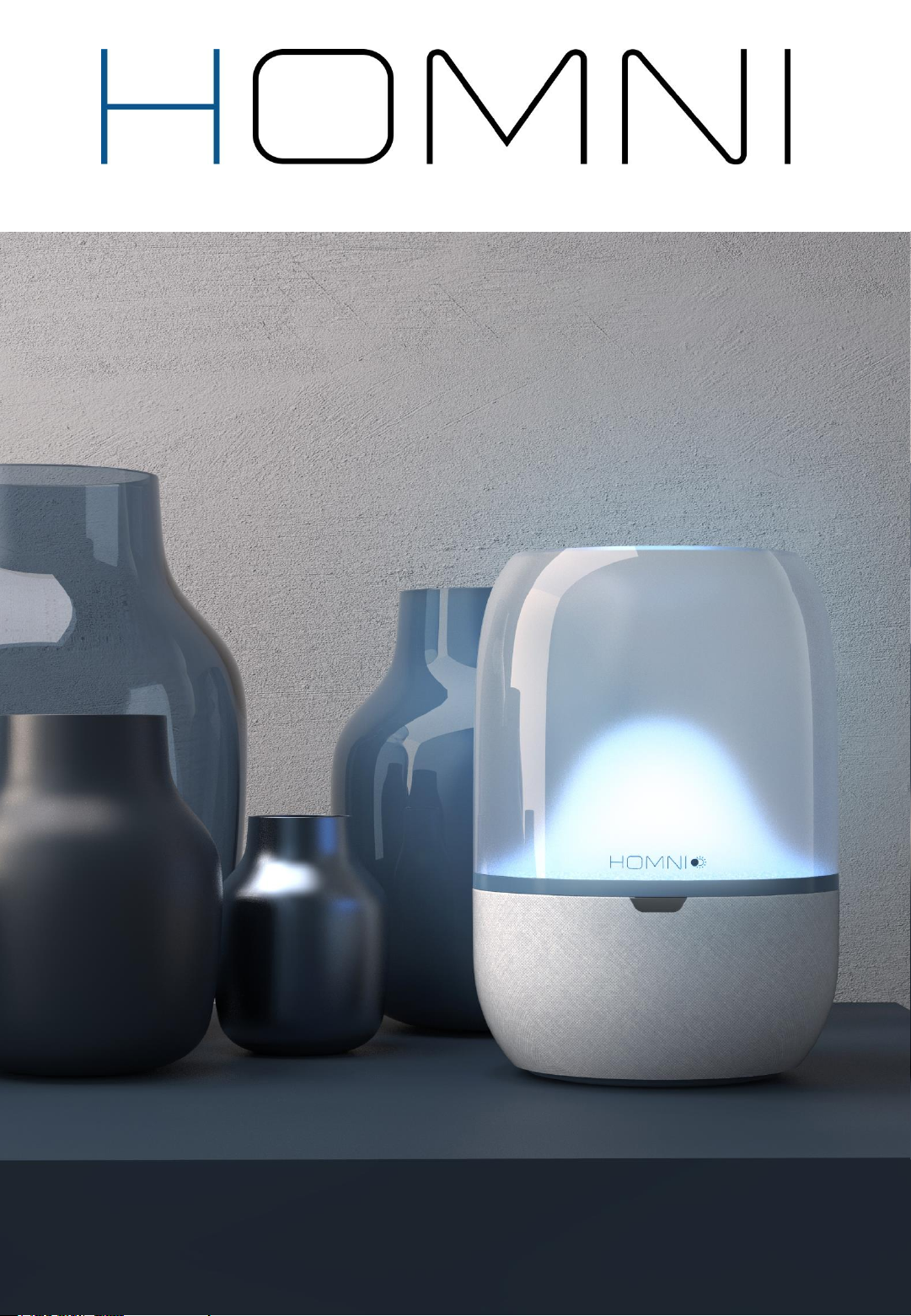
USER MANUAL
V1.7 – FEBRUARY 2019
www.terraillon.com
Page 2
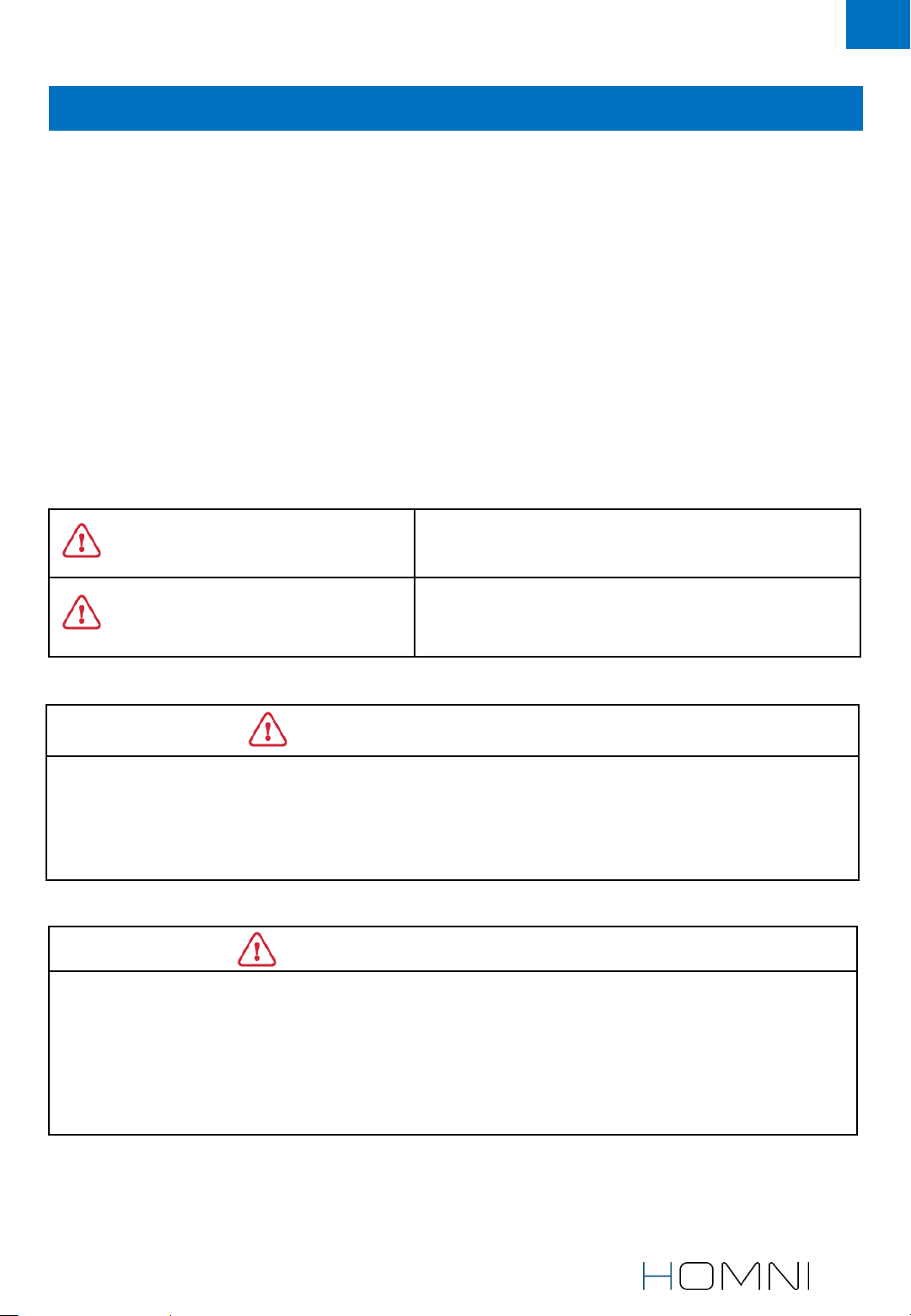
NOTES ON SAFETY
Please read this section carefully to familiarize yourself with features and operations
before using the unit. The warning signs and the sample icons shown here are listed in
order for you to use this product safely and correctly as well as to prevent product
damage, risk and injury to you or others. This appliance can be used by children aged
from 8 years and above and persons with reduced physical, sensory or mental
capabilities or lack of experience and knowledge if they have been given supervision or
instruction concerning use of the appliance in a safe way and understand the hazards
involved. Children shall not play with the appliance. Cleaning and user maintenance
shall not be made by children without supervision.
EN
Indicate the right condition to use the product
PRECAUTION WARNING
CARE AND MAINTENANCE
and prevent damage risk and injury.
Indicate matters in which the possibility of
damage may happen as a result of incorrect
handling and improper maintenance.
PRECAUTION WARNING
• Indoor use only
• Do not cover the product
• Avoid looking directly at LED source
• This appliance is not a toy and is not intended for use by young children
• Do not place the device and/or its AC adapter in contact with liquids
CARE AND MAINTENANCE
• The mains adapter is a sealed unit; do not try to dismantle it or replace the mains
cable. If the mains adapter or its cable become damaged, the mains adapter must
only be replaced with an original mains adapter. Only use with the supplied mains
adapter
• Use a dry soft cloth to clean up the device. DON’T use propellant, abrasive or other
chemicals.
2
Page 3
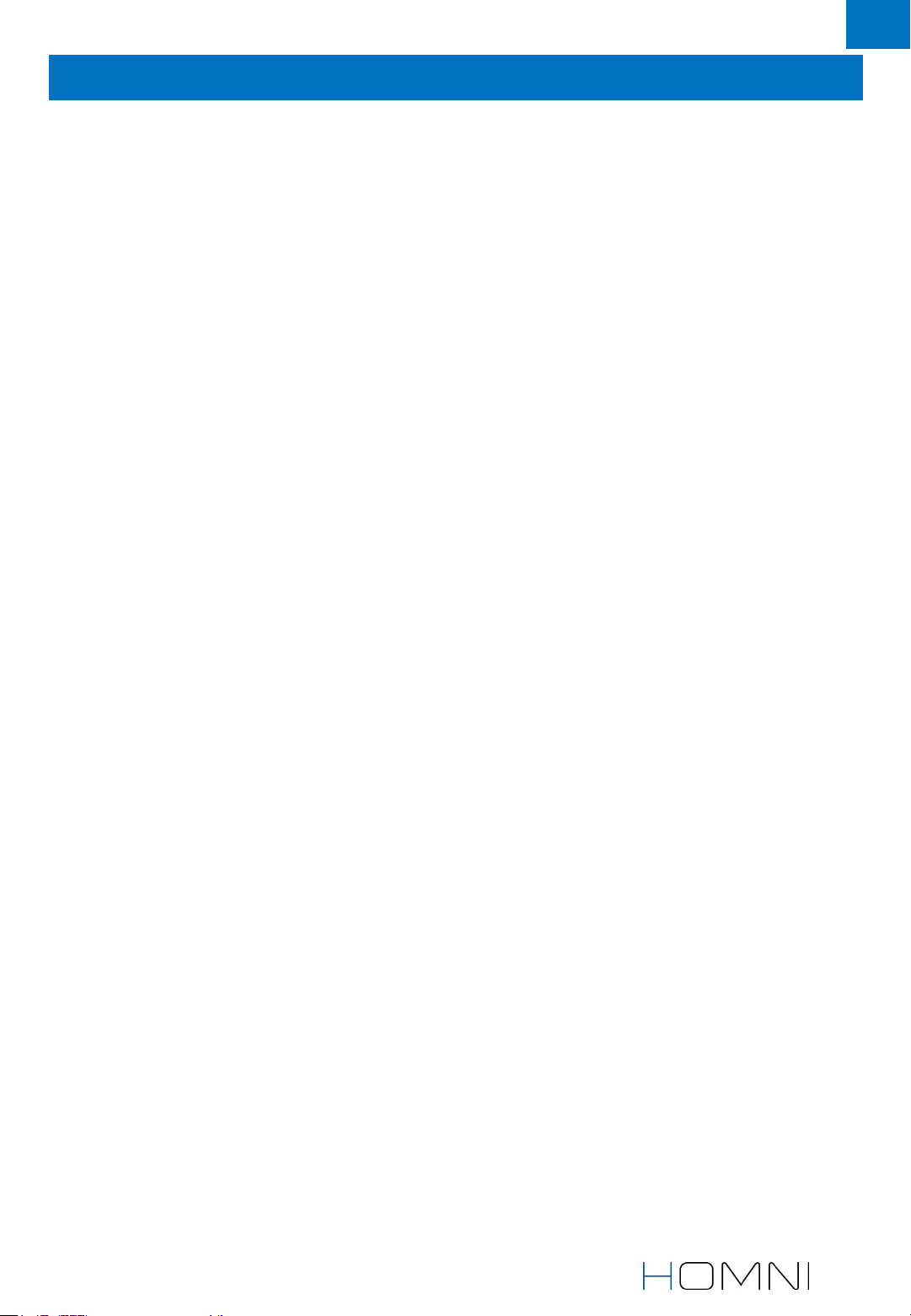
EN
TABLE OF CONTENTS
PRODUCT OVERVIEW……..……………………………………………………....4
LCD OUTLOOK…………..………………………………………………………....4
INSTALL THE MOBILE APP WELLNESS COACH – SLEEP…....……………….….5
Download the mobile app Wellness Coach – Sleep…………….……………………....5
Create an account on the mobile app Wellness Coach – Sleep………..……….......5
SET UP YOUR SMART SLEEP SOLUTION HOMNI……………..……………...….7
Install your Homni…...………………………………………………………………………......7
Choose your fall asleep programme ...……………………… …………………………....9
Set up your fall asleep programme…....…………..………………………………………..9
Set up your wake up programme………..……………………………………………..….10
Set up Homni bedroom environment monitoring period.…………....…………...…...11
Set up Homni display …………………………………………………….…………………....11
SET UP YOUT SLEEP SENSOR DOT………………….……….…………………...12
Install your sleep sensor Dot……………….………………………………………………....12
Set up your sleep sensor Dot………………...………………………………………….…...13
USE HOMNI IN YOUR DAILY ROUTINE…………………...…………………….13
Turn on and turn off your sleep mode…………………………..………………………....14
Turn on and turn off your next alarm……………………………………………...…….....14
Turn on and turn off Homni light………………...…………………………………………..14
Use Homni when « Night display » is off………………...……………...…………...……..15
Turn off or delay your alarm in the morning………………...…………………...............15
USE THE MOBILE APP WELLNESS COACH – SLEEP………….……………..….16
Wellness Coach – Sleep home screen……………………………………………………..16
Wellness Coach – Sleep side menu……...…………………………………………….......16
Download your sleep data………….……………………………………………………….17
Access to Homni and Dot settings………………………………….……………………....18
Your sleep dashboard…………………..…………………………………………………….19
Your next alarm………………………………………………………………………………...20
Choose your moodlight…………….………………....……………………………………...21
Stream your music…...………………………………………………………………………...22
MANAGE WELLNESS COACH – SLEEP USERS…………………………………23
Users management…..………………………………………………………………………..23
Edit user(s) information…………………………...…………………………………………...24
3
Page 4
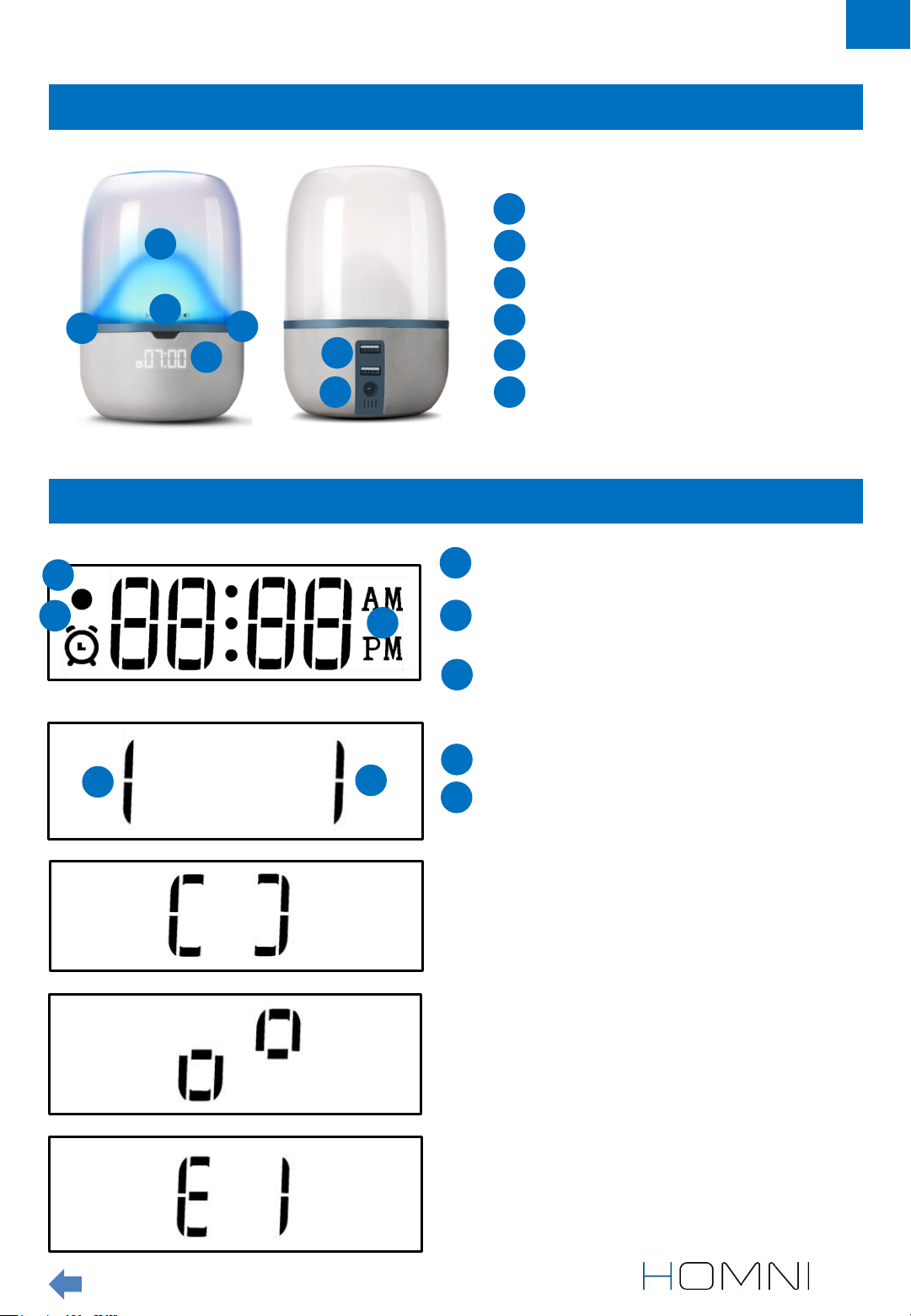
PRODUCT OVERVIEW
LED light
1
EN
1
4
5
LCD OUTLOOK
1
2
2
5
3
6
3
Time display
2
USB ports
3
Movement sensor
4
Touch interfaces
5
Power supply
6
Monitoring period indicator
1
Shows if next alarm is activated
2
Only if you choose 12h time format
3
4
5
Left touch interfaces is activated
4
Right touch interfaces is activated
5
Pairing process between your
smartphone and Homni is successful
Your Homni is ready to be paired with
your smartphone
Pairing process failed
Table of contents
4
Page 5

INSTALL THE MOBILE APP WELLNESS COACH - SLEEP
DOWNLOAD THE MOBILE APP WELLNESS COACH – SLEEP
Download our free mobile app Wellness Coach – Sleep on the App store (iOS)
our Google Play (Android). Or please follow the next steps below :
1. Type homni.terraillon.com in your device’s web browser.
2. Tap the download button depending on your devices:
App store if you are using iOS
Google Play if you are using Android
3. Tap « Get » (iOS) ou « Install » (Android) to start installation.
EN
Note for Android user: If the app is not displayed on Play Store, your
smartphone/tablet might not be compatible with Wellness Coach – Sleep app.
Please contact us by phone (08 26 88 17 89) or by mail using
serviceconsommateurs@terraillon.fr telling us your smartphone/tablet model.
CREATE AN ACCOUNT ON THE MOBILE APP WELLNESS COACH – SLEEP
Note: If you already have created an account on Wellness Coach – Health or
on Wellness Coach – Sleep app, please log in and go to « Set up your Homni »
section on page 7.
1. Open the app Wellness Coach – Sleep.
Table of contents
5
Page 6
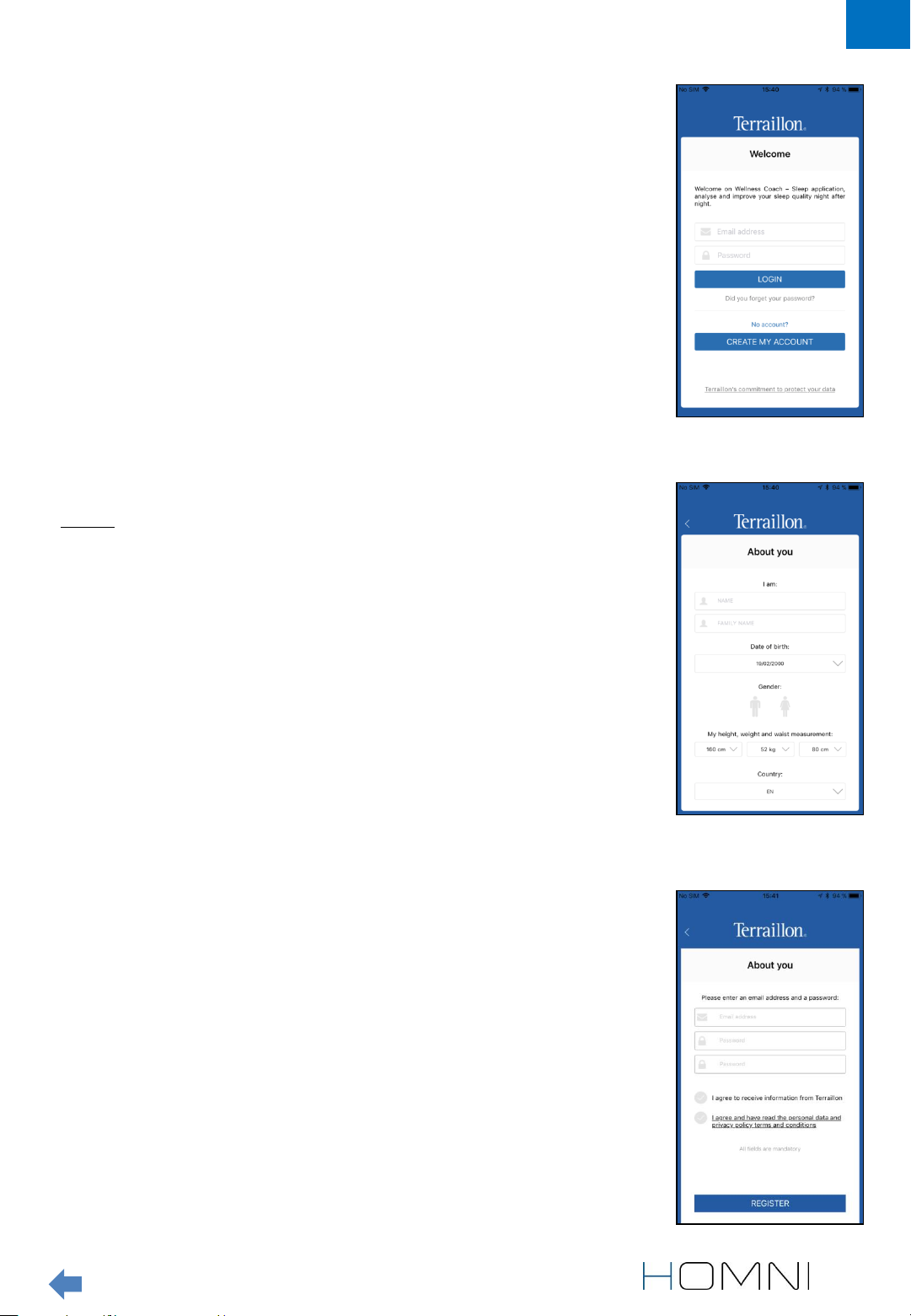
2. Select Create my account.
3. Fill in your information and then tap Continue.
EN
Note: information about your weight, height and waist
size will be useful if you want to use our second mobile
app Wellness Coach – Health. Find out more about this
app on terraillon.com. If you do not wish to add this
information, please leave the default value of those
settings.
If you already have an account on Wellness Coach –
Health app, you do not need to create an account on
Wellness Coach – Sleep app: please log in with the same
credentials.
4. Add your e-mail adress and choose your password.
5. Please carefully read the personal data and privacy
policy terms and conditions (to see full terms and
conditions, click on the underlined quotation).
6. Tap Register to complete the registration.
Table of contents
6
Page 7

SET UP YOUR SMART SLEEP SOLUTION HOMNI
INSTALL YOUR HOMNI
Please ensure Bluetooth connection on your smartphone / tablet is on.
1. Select HOMNI.
EN
2. Place your Homni near your bed.
3. Plug it the appliance in. The display on the Homni
should be on now.
4. Tap Continue.
5. Hold both right and left touch interfaces for 3 seconds.
The pairing symbol should appear on the display.
Then tap Continue.
Table of contents
7
Page 8
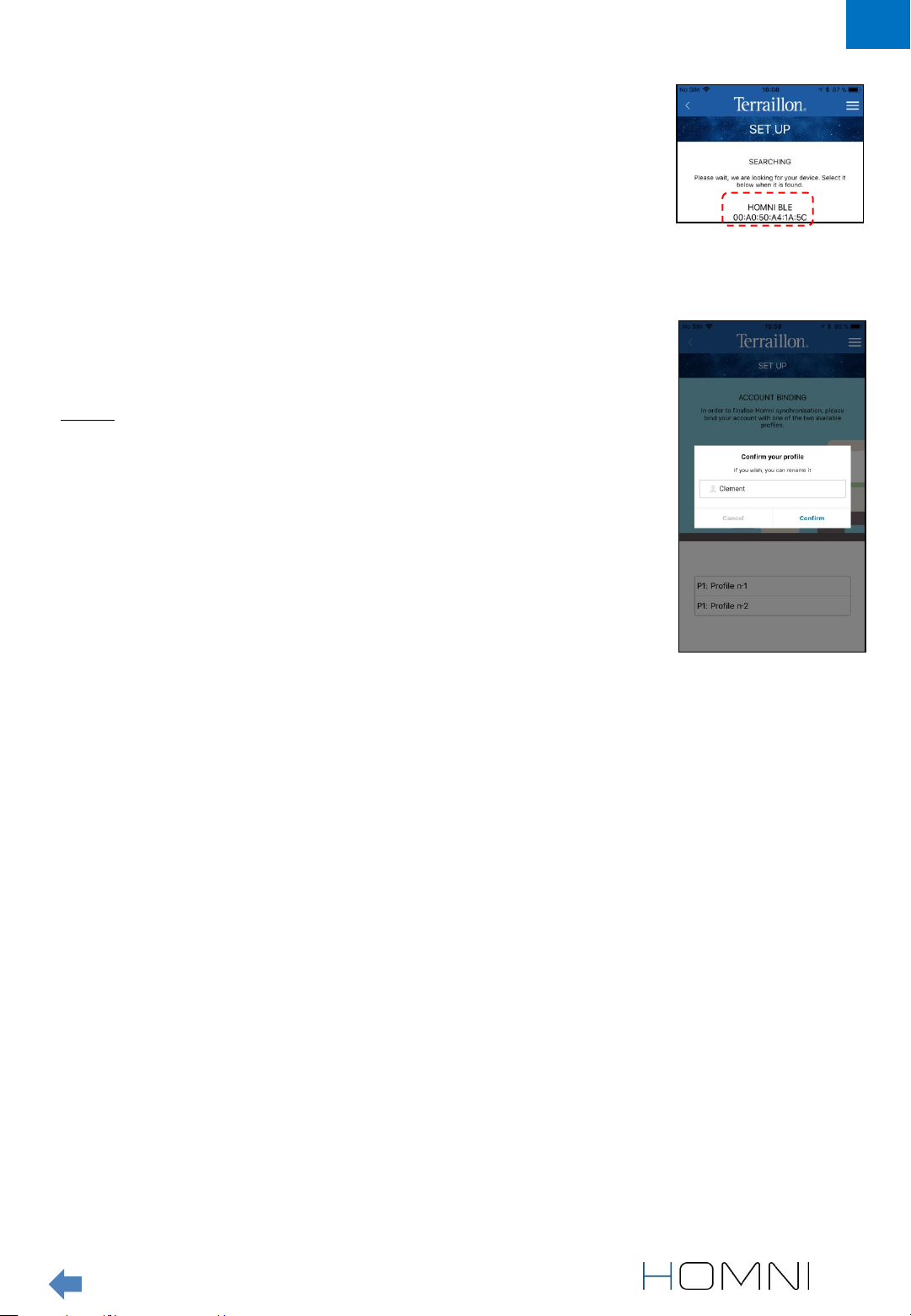
6. Select your Homni.
7. Select an user profile and rename it. Then tap Confirm.
Note: the pairing process can take up to one minute to be
set up. If the process takes longer, please start the process
again
EN
Table of contents
8
Page 9

During « fall asleep » and « wake up » programmes set-up, Homni will show an overview
of the programme selected each time you change a setting.
CHOOSE YOUR FALL ASLEEP PROGRAMME
Dusk programme has been developed in
collaboration with the European Sleep Center
helping you to fall asleep gently. Indeed red hues
light will not affect melatonine production, your
sleep hormone. Homni will diffuse orange then
red hues as the Dusk programme progresses.
EN
Breathe in and out to the rhythm provided by the
light to relax as you fall asleep, thanks to the
Cardiac Coherence programme. Over the
course of the programme, light brightness
variations will be lower and lower: your respiratory
and cardiac frequencess will gently slow down.
Then you will feel more relaxed to fall asleep
smoothly.
SET UP YOUR “FALL ASLEEP” PROGRAMME
1. Choose between Dusk and Cardiac Coherence
programme. Define duration and brightness.
Notes: Cardiac Coherence programme duration is locked
to 10 minutes.
2. If you wish, select a pre-loaded music from the menu.
Then choose its maximum volume level (it will gradually
decrease).
3. Tap Continue.
Table of contents
9
Page 10

SET UP YOUR « WAKE UP » PROGRAMME
1. Add your alarm(s) by selecting the corresponding
day(s).
Note: you can only set up one alarm a day.
2. Choose how many minutes before your wake up time
you want the light to start, then the maximal brightness.
Note: brightness will gradually increased.
3. If you wish, select a pre-loaded music from the menu.
Then choose the maximum volume level (it will gradually
increase).
Note: music will start at the alarm time.
EN
4. Tap Continue.
Table of contents
10
Page 11

SET UP HOMNI BEDROOM ENVIRONMENT MONITORING PERIOD
1. Choose the bedroom monitoring start and end time.
Then tap Continue.
Note: the monitoring period cannot exceed 12 hours in
total. The choosen monitoring period has no impact on
fall asleep and wake up programmes trigger.
2. Tap Continue.
Note: keep in mind that you cannot use Homni’s
Bluetooth speaker while monitoring period.
EN
SET UP HOMNI DISPLAY
1. Choose which information will appear on Homni’s
display.
2. Choose the time format.
3. Enable or disable the night display function.
When night display is enabled, Homni’s display will be
turned on all night.
When night display is disabled, Homni’s display will be
turned off during monitoring period. However you can
always turn it on at any time (see on page 14).
4. Tap Continue, the Homni set-up is now
completed.
Table of contents
11
Page 12

SET UP YOUT SLEEP SENSOR DOT
INSTALL YOUR SLEEP SENSOR DOT
Please make sure your smartphone Bluetooth is on and then tap the “+” button
at the the top of the app home screen and select Dot.
1. Insert the included battery in your Dot. Position your Dot
face up so you can see the « Terraillon » logo. Then tap
the device at least twice: the green LED should turn on
and flashes.
Note: If a red light turns on, it means that battery is
discharged.
2. Tap Continue.
EN
3. Select your Dot.
Table of contents
12
Page 13

SET UP YOUR SLEEP SENSOR DOT
1. By default, Dot monitoring period is the same as the
Homni. However if you wish you can select different
settings for the Dot.
2. Tap Continue.
EN
3. Clip DOT to one corner of your pillow.
4. Tap Continue, Dot set-up is now completed.
Table of contents
13
Page 14

USE HOMNI IN YOUR DAILY ROUTINE
TURN ON AND TURN OFF YOUR SLEEP MODE
1. When facing Homni, tap once the left side of Homni (on
this symbol ) to start « fall asleep » programme.
Note: By default, the fall asleep programme is Dusk.
2. You can turn off the fall asleep programme anytime.
Just the tap the left side of the Homni again.
EN
TURN ON AND TURN OFF YOUR NEXT ALARM
1. When facing Homni, tap and hold 2 seconds the left
side of Homni (on this symbol ) to activate your next
alarm. The clock symbol will appear on the display.
2. To desactivate your next alarm, tap and hold 2 seconds
the left side of the Homni.
TURN ON AND TURN OFF HOMNI LIGHT
1 When facing the Homni, tap the right side of the Homni
once (on the symbol ) to turn on the LED light. Tap
again to turn it off.
2. When LED light is on, tap and hold the right side of the
Homni to dim the lighjt. Remove your hand when you
want to keep this brightness level.
Note: Wellness Coach – Sleep app allows you to turn
on/off Homni’s light as well.
Table of contents
14
Page 15

USE HOMNI WHEN « NIGHT DISPLAY » IS OFF
1. When Homni is monitoring, tap once the right side of
the Homni (on symbol ) to display the time.
2. Tap a second time on the same side to turn the
Honmi’s LED light on
3. Tap a third time to turn Homni’s LED light off and stop
displaying time.
TURN OFF OR DELAY YOUR ALARM IN THE MORNING
EN
1. When your alarm starts, briefly pass your hand in front of
the movement sensor to postpone to delay it by10
minutes.
2. When your alarm is starts, keep your hand for 2 seconds
in front of the movement sensor to desactivate the current
alarm.
Table of contents
15
Page 16

USE THE MOBILE APP WELLNESS COACH – SLEEP
WELLNESS COACH – SLEEP HOME SCREEN
View current user
EN
These are the product(s) already
paired. The green circle indicates
that the products are currently
connected. Tap them to access its
settings
Night recap:
• Sleep score
• Bedtime and wake up time
Set up moodlight
Turn on/off Homni’s LED light
WELLNESS COACH – SLEEP SIDE MENU
Edit your profile
Display side menu
Pair another product
Display your sleep dashboard
Set up your alarm(s)
Indicate last light color
Turn the Homni’s Bluetooth speaker on
Exit side menu
Contact us by e-mail
Follow us on social media!
Table of contents
Go back to home screen
Access to our FAQ
16
Page 17

DOWNLOAD YOUR SLEEP DATA
Please ensure Bluetooth connection on your smartphone / tablet is on. As well,
make sure you are close enough to HOMNI and/or DOT to ensure data are
transmitted properly.
1. When you are on the home screen, make sure you are
connected to HOMNI and/or DOT (green circle
displayed).
Note: your DOT will be activated automatically for 30
minutes before and after the monitoring period.
If you want to download your data outside these periods
(and outside the analysis period), you must first tap on
your DOT to activate it: the green LED flashes.
EN
2. To download sleep data, please slide down the
application thank your index finger (as shown with the red
arrow). A progress bar will appear showing you data
download status
3. Once sleep data download is completed, Dot data are
displayed directly on home screen with the sleep score,
bedtime and wake up time.
Now you can access your sleep dashboard to get more
information about Homni and Dot data.
Table of contents
17
Page 18

ACCESS TO HOMNI AND DOT SETTINGS
1. When you are on the home screen, make sure you are
connected to HOMNI and/or DOT (green circle
displayed).
2. Select the chosen device.
EN
3. Edit the settings you want to change (here for example
the Homni).
This menu allows you to delete the product as well.
Table of contents
18
Page 19

YOUR SLEEP DASHBOARD
Tap the « MY DASHBAORD » banner to access your sleep
dashboard.
Select a date to display data
EN
Display week view
Display previous night
Sleep score of the night
displayed
Note: the sleep score is a
grade from 0 to 100 rating your
sleep quality. It helps you to
monitor how your sleep is
progressing. It is automatically
calculated according to Dot
monitoring.
Sleep cycles evolution during
your night
Choose the environment
data you want to see
Display next night
Share your data on social
network
Sleep cycles breakdown
during your night
Night recap
Your bedroom’s
environment
data:
- Temperature
- Noise level
- Brightness
- Humidity
Move the cursor to see
how your bedroom’s
environment data is
evolving during your
night.
Movements amplitude through
your night
Table of contents
19
Page 20

YOUR NEXT ALARM
1. Tap the « Next alarm » banner to access alarm(s)
settings.
Note: the banner also displays your next alarm.
EN
2. Edit your alarm(s) by selecting the corresponding
day(s).
Note: you can only set up one alarm a day
2. Choose how many minutes before your wake up time
you want the light to start, then the maximum brightness.
Note: brightness will gradually increased.
3. If you wish, select a pre-loaded music from the menu.
Then choose the maximum volume level (it will gradually
increase).
Note: music will start at the alarm time.
4. Tap Continue.
Table of contents
20
Page 21

CHOOSE YOUR MOODLIGHT
Tap the « LIGHT CONTROL » banner.
EN
Move the cursor over the color palette to
select the light color
Turn on/off the rainbow mode
Choose light brightness
Display the last selected color
Turn on/off Homni’s LED light
Table of contents
21
Page 22

STREAM YOUR MUSIC
1. Tap the « BLUETOOTH SPEAKER » banner.
EN
2. A pop-up message will appear asking you to go to your
« Bluetooth settings » and to select HOMNI Speaker .
Note: as soon as you tap the marked banner, HOMNI
Speaker will be visible 1 minute in the Bluetooth devices
list.
3. When you are connected to HOMNI Speaker, a
headphone logo will appear on top of your smartphone.
You can now stream your own music from any app you
want.
Note: keep in mind that you cannot use Homni’s
Bluetooth speaker while monitoring period.
Table of contents
22
Page 23

MANAGE WELLNESS COACH – SLEEP USERS
USERS MANAGEMENT
Tap the marked button.
This screen will show you all the different user accounts.
Note: If you have more than one account, the
connected one is marked with this symbol .
EN
If you want to add a user, tap Add a user.
If you want to use another account, tap on the name
(for example here Amber Dupont).
To disconnect a user, tap Disconnect a user.
Choose the user you want to disconnect and then tap
the cross aside.
Then tap Confirm.
Table of contents
23
Page 24

EDIT USER(S) INFORMATION
1. Tap the marked button.
2. Tap Edit my profile.
Note: you are only allowed to edit the profile connected.
EN
3. Change the settings you want to modify and then
tap Save.
Table of contents
24
Page 25

PRODUCT SPECIFICATION
• Operating voltage: 100 V-240 V
• Operating temperature: +10°C to +45°C
• Lighting power: 500 lumen white / 200 lumen RGB
• Sound output: 2x3 W
• Dimensions: 11 x 11 x 15,5 cm
• USP Port (2x 1A) Smartphone & tablet
• RF Frequency band: 2,4 Ghz
• Max RF power BT Classic: 8 dbm - Max RF power BLE Classic: 3 dbm
• Compatible with iOS 8 minimum ( iPhone 4s and latest, iPod 5
and latest, iPad mini), Android 4.4.2 minimum
ème
génération, iPad 3
PROTECT THE ENVIRONMENT
After life, dispose of this product at a designated waste recycling point.
EN
DECLARATION OF CONFORMITY
Hereby, Terraillon SAS declares that this device complies with the essential health and
safety conditions. This product meets the essential requirements and other relevant
provisions of the directive RED 2014/53/UE. The complete declaration of conformity is
available on http://www.terraillon.com/fr/mentions-legales.
WARRANTY
This product is guaranteed against defects in materials or manufacturing for 2 years.
During this period, any such defects will be repaired free of charge (proof of purchase
must be shown in the case of a complaint under warranty). The warranty does not
cover damage resulting from improper use or negligence. In the event of a claim, first
contact the shop where you purchased your device.
Table of contents
25
Page 26

US
• Changes or modifications not expressly approved by TERRAILLON could void the
user's authority to operate the equipment.
• This device complies with part 15 of the FCC Rules. Operation is subject to the
following two conditions:
• (1) This device may not cause harmful interference, and
• (2) this device must accept any interference received, including interference that
may cause undesired operation.
• Purpose of USB ports is only to recharge small electronic devices. Do not connect a
computer.
• Please read the Terraillon's commitment to protect your data - ajouter le lien -
FEDERAL COMMUNICATION COMMISSION (FCC) RADIATION
EXPOSURE STATEMENT
EN
FCC ID: 2AM6B – 14353
The device has been evaluated to meet general RF exposure requirement, The device
can be used exposure condition without restriction Federal Communication
Commission (FCC) Radiation Exposure Statement Power is so low that no RF exposure
calculation is needed. This device complies with part 15 of the FCC rules. Operation is
subject to the following two conditions: (1) this device may not cause harmful
interference, and (2) this device must accept any interference received, including
interference that may cause undesired operation.
NOTE: The manufacturer is not responsible for any radio or TV interference caused by
unauthorized modifications or changes to this equipment. Such modifications or
changes could void the user’s authority to operate the equipment.
NOTE: This equipment has been tested and found to comply with the limits for a Class B
digital device, pursuant to part 15 of the FCC Rules. These limits are designed to provide
reasonable protection against harmful interference in a residential installation. This
equipment generates uses and can radiate radio frequency energy and, if not installed
and used in accordance with the instructions, may cause harmful interference to radio
communications. However, there is no guarantee that interference will not occur in a
particular installation. If this equipment does cause harmful interference to radio or
television reception, which can be determined by turning the equipment off and on,
the user is encouraged to try to correct the interference by one or more of the following
measures:
• Reorient or relocate the receiving antenna.
• Increase the separation between the equipment and receiver.
• Connect the equipment into an outlet on a circuit different from that to which the
receiver is connected.
• Consult the dealer or an experienced radio/TV technician for help.
Table of contents
26
