Page 1
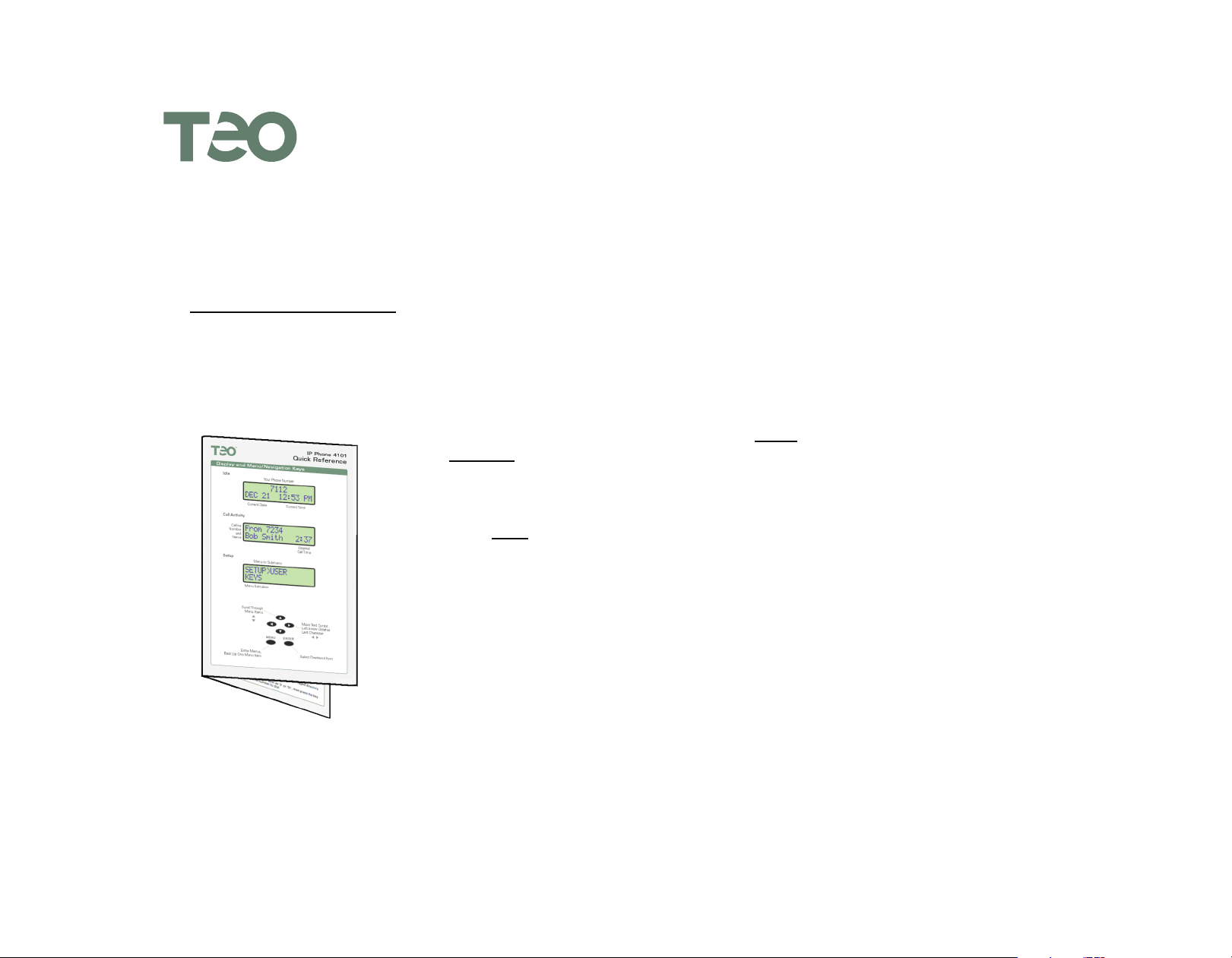
®
Printing Instructions
Print this document on both sides of a letter-size sheet of paper, and fold in half.
The finished size is 5.5" x 8.5" after folding.
· In the Print dialog, set Page Scaling to None (Acrobat 6 or later), or
uncheck ‘Shrink oversize pages’ and ‘Expand small pages’. (Acrobat 5).
Duplex (two-sided) printers:
· Print both pages 3 and 4 to a letter-size sheet, landscape (sideways)
orientation, duplex, flipped on the short edge.
Singl e-sided printers:
· Print page 3 to a letter-size sheet, landscape (sideways) orientation.
· Re-insert the printed page into the printer feed tray, upside down, and
rotate if needed, then print page 4.
· Fold the printed sheet in half.
IP Phone 4101 Quick Reference
Page 2
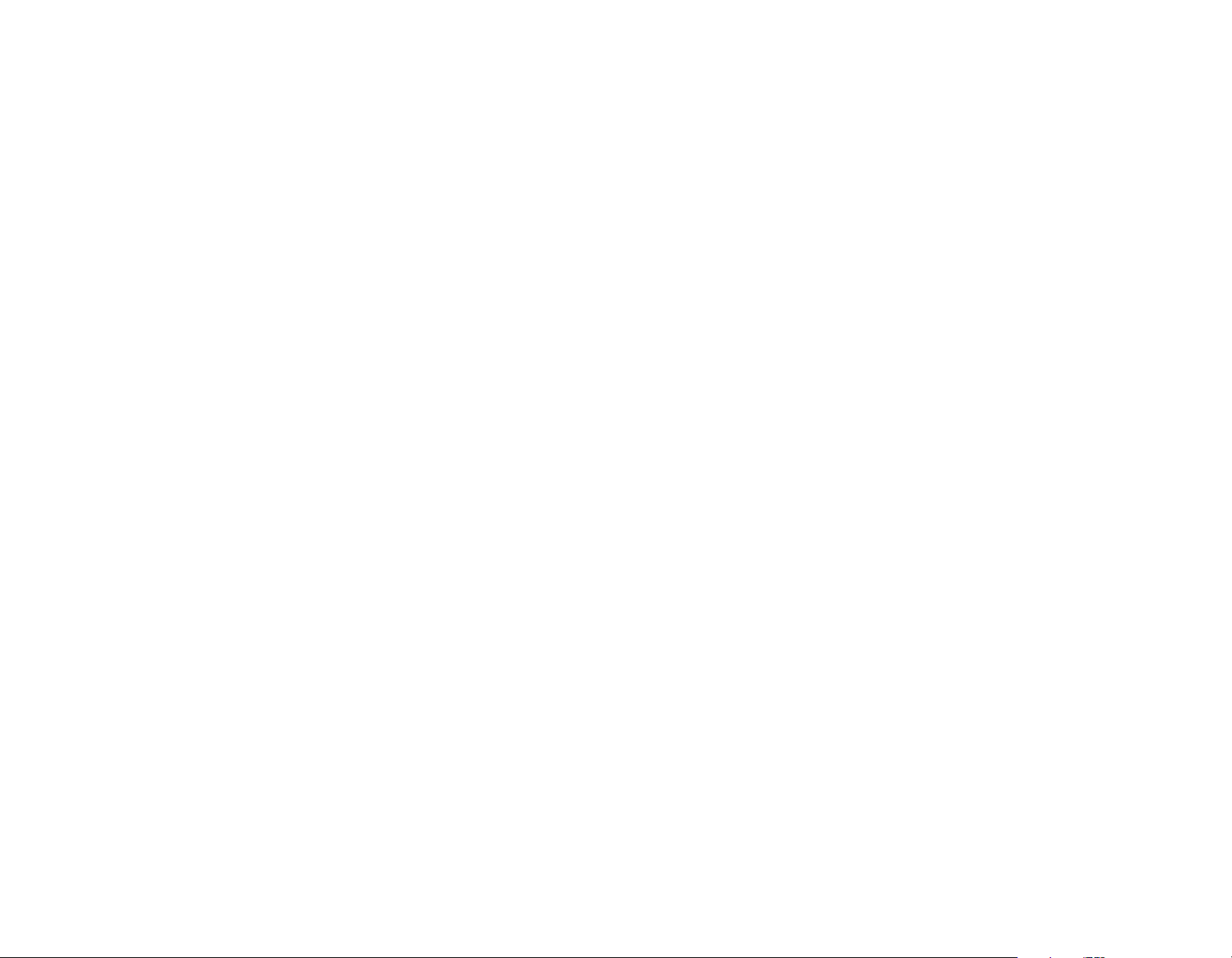
Page 3

Call Directory
DIR
Press the DIR key to view the Call Directory.
Press the DIR key again to exit.
The first directory entry will be displayed. A # character at the end of
the phone number indicates that the call will be dialed immediately
after the entry is selected.
®
Quick Reference
Display and Menu/Navigation Keys
Idle
Your Phone Number
IP Phone 4101
To display a different entry, press the Up Arrow or Down Arrow
key, or press the dial pad key corresponding to the entry.
SEND
MENU
Press the SEND or ENTER key to select the entry for dialing.
Select EDIT DIRECTORY from the User Setup menu to add a new
directory entry or edit an existing one.
Setting the Ringer Volume
When the telephone is idle (not on a call), press the top of the
VOLUME key to increase the ringer volume, or press the
bottom of the key to reduce the ringer volume.
The telephone will ring once with the new ringer volume setting,
and the new setting will be shown briefly in the display.
If RINGER OFF is shown in the display, press the top of the
VOLUME key while you are not on a call to enable the ringer.
Setting Up Speed Dial Keys
Call Activity
Calling
Number
and
Name
Setup
7112
DEC 21 12:53 PM
Current Date Current Time
From 7234
Bob Smith 2:37
Elapsed
Call Time
Menu or Submenu
SETUP>USER
KEYS
Menu Selection
MENU
ENTER
ENTER
Press the MENU key to enter Setup Mode.
Select USER from the main menu, and then select KEYS.
Press a multifunction key.
Enter the speed dial string with the dial pad.
Enter a # character at the end for immediate dialing.
When you have finished editing the Speed Dial key, press the
ENTER key to return to the key selection menu or press the
MENU key to exit Setup Mode.
14-280221 Rev. A
Scroll Through
Menu Items
Enter Menus,
Back Up One Menu Item
Move Text Cursor,
Left Arrow Deletes
Last Character
MENU ENTER
Select Displayed Item
Page 4

User Setup Options
Transferring a Call
You can customize your telephone with these user options:
CLOCK – Time and Date
KEYS – Speed Dial
EDIT DIRECTORY
The system may be configured to set the clock automatically.
MENU
Press the MENU key to enter Setup Mode.
Select USER from the main menu, then select the option you
want to change.
ENTER
MENU
Press the MENU key when finished.
Placing a Call
Manual Dialing
Dial the number with the dial pad, and then press the SEND key,
lift the handset, press the SPEAKER key, or press the HEADSET
key.
SEND
You can also go off-hook before dialing. Press the SEND key or the
ENTER key after all digits are entered.
Speed Dialing
Press a speed dial key to automatically access an idle line and dial
a number.
You can also dial from the Call Log or Call Directory.
RINGING – Ring Tone, Off-hook Ringing
VOICE – Handset/Headset Volume
PIN – Call Log PIN
TRANS
Press the TRANS key to place the current call on hold.
You will hear a new dial tone.
Press a speed dial key to dial the party to whom you wish to
transfer the call.
Or dial the party with the dial pad and then press the key.
You may wait until the called party answers to announce the call,
or transfer it immediately before the called party answers.
TRANS
Press the TRANS key again to complete the transfer.
Conferencing Calls
CONF
CONF
DROP
Press the CONF key to place the current call on hold.
You will hear a new dial tone.
Dial the party you wish to add to the conference.
After the added party answers, press the CONF key to conference
all parties together.
To remove the last party added, press the DROP key.
To remove yourself from the conference, disconnect the call (hang
up). Other parties may remain connected, depending on the
system configuration.
Call Log
SEND
Answering a Call
To answer the call shown in the display, lift the handset, p
SPEAKER key, or press the HEADSET key.
Holding a Call
HOLD
HOLD
Press the HOLD key to place the currently connected call on hold.
Press the HOLD key again to reconnect to the held call.
ress the
LOG
ENTER
SEND
Press the LOG key to view the call log.
Press the LOG key again to exit.
Press the up or down arrow key to select UNANSWERED CALLS,
ANSWERED CALLS, or OUTGOING CALLS, and then press the
ENTER key.
The most recent call in the log will be displayed.
Press the Down Arrow key to view previous (older) calls.
Press the Up Arrow key to view the last-displayed (newer) call.
Press the Right Arrow key to view the duration of answered or
outgoing calls.
Press the Left Arrow key, and then the key, to remove the
ENTER
call from the log.
To dial the logged call entry, add any required prefixes if needed,
such as '9' or '91', then press the SEND or ENTER key.
