Ten-Tec Orion 565 Service Manual
|
TABLE OF CONTENTS |
|
TABLE OF CONTENTS |
1 |
|
Chapter 1 – YOUR NEW ORION |
|
|
ORION –THE NEXT STEP IN TEN-TEC INNOVATION |
4 |
|
UNPACKING YOUR NEW ORION |
4 |
|
ABOUT THIS MANUAL |
4 |
|
CONNECTING A POWER SUPPLY |
4 |
|
A WORD ABOUT GROUNDING |
5 |
|
HOW IS ORION DIFFERENT FROM OTHER HIGH-PERFORMANCE |
|
|
HF TRANSCEIVERS? |
5 |
|
Chapter 2 – ORION FRONT AND REAR PANEL CONTROLS AND THEIR FUNCTIONS |
||
ANALOG METER |
7 |
|
(1) POWER |
7 |
|
(2 – 7) ANTENNA ASSIGNMENTS |
8 |
|
(8 – 13) VFO ASSIGNMENTS |
8 |
|
(14) |
MIC |
9 |
(15) PHONES |
10 |
|
(16) |
CW |
11 |
(17) PWR |
12 |
|
(18) MON |
12 |
|
(19) |
SP |
12 |
(20) SEND FUNCTIONS |
12 |
|
(21) USER 1 AND USER 2 |
13 |
|
(22) |
RECALL |
13 |
(23) |
NB |
14 |
(24) |
NR |
14 |
(25) NOTCH |
15 |
|
(26) |
AN |
15 |
(27) MODE |
15 |
|
(28) PREAMP |
15 |
|
(29) |
RF GAIN |
15 |
(30) |
SPOT |
16 |
(31) |
STEP |
16 |
(32) SWEEP |
16 |
|
(33) |
AGC |
16 |
(34) |
ATTN |
17 |
(35) MENUS |
17 |
|
(36) |
AUDIO |
17 |
(37) |
VOX |
19 |
(38) |
S-TONE |
19 |
(39) |
MIC |
19 |
(40) |
TUNE |
19 |
ALC |
|
20 |
BARGRAPH |
20 |
|
(41) PBT/BW ENCODER |
21 |
|
(42) MULTI ENCODER |
21 |
|
(43) HI CUT – LO CUT |
21 |
|
(44) MAIN AF ENCODER |
22 |
|
(45) SUB AF ENCODER |
22 |
|
(46) |
RIT/XIT ENCODER |
22 |
(47) MAIN TUNING KNOB “A” |
22 |
|
(48) |
RIT |
22 |
(49) VFO A>M |
22 |
|
565 manual Revision 3 – February 2005 1 Part #74279
Printed in USA
(50) and (51) LCK |
23 |
|
(52) VFO B>M |
23 |
|
(53) |
XIT |
23 |
(54) MAIN TUNING KNOB “B” |
23 |
|
(55) |
MAIN RX |
23 |
(56) |
SUB RX |
23 |
(57) FREQUENCY ENTRY AND BAND CHANGE BUTTONS |
23 |
|
(58) VFO A ENTER |
24 |
|
(59) VFO B ENTER |
24 |
|
(60) |
A>B, B>A, A/B |
24 |
(61) |
ANT 1 |
25 |
(62) |
ANT 2 |
25 |
(63) |
DC IN |
25 |
(64) |
FUSE 25 A |
25 |
(65) |
GND |
25 |
(66) AMP KEY 1 |
26 |
|
(67) |
TX OUT 1 / TX EN 1 |
26 |
(68) AMP KEY 2 |
26 |
|
(69) |
TX OUT 2 / TX EN 2 |
26 |
(70) |
+13.8 VDC |
27 |
(71) |
AUX RX |
27 |
(72) XVRT KEY |
27 |
|
(73) |
XVRT RF |
27 |
(74) |
LINE OUT |
27 |
(75) |
SPARE |
27 |
(76) BAND DATA 1 |
27 |
|
(77) BAND DATA 2 |
27 |
|
(78) EXT SPKR |
28 |
|
(79) |
KEY |
28 |
(80) |
AUX I/O |
28 |
(81) REMOTE |
29 |
|
(82) |
SERIAL DATA |
29 |
Chapter 3 – MENU SYSTEM |
|
|
(TX) TX MENU |
30 |
|
(CW) CW MENU |
31 |
|
(VOX) VOX MENU |
32 |
|
(RX) RX MENU |
33 |
|
(OTHER) OTHER MENU |
34 |
|
(SSB) SSB MENU |
35 |
|
(FILTR) FILTER MENU |
36 |
|
Chapter 4 – OPERATION AND ACCESSORY CONNECTION EXAMPLES |
|
|
BASIC TRANSCEIVE OPERATION |
38 |
|
OPERATING SPLIT FREQUENCY |
38 |
|
OPERATING THE AUTOMATIC ANTENNA TUNER (IF INSTALLED) |
39 |
|
CONNECTING AN EXTERNAL LINEAR AMPLIFIER |
39 |
|
TUNING UP AN EXTERNAL LINEAR AMPLIFIER |
40 |
|
FACTORS THAT AFFECT THE SOUND OF SSB TRANSMIT |
|
|
AND THEIR ADJUSTMENT |
40 |
|
SETTING UP ORION FOR AM TRANSMIT |
43 |
|
FSK OPERATION |
43 |
|
TRANSVERTER HOOKUPS |
43 |
|
DIVERSITY RECEPTION |
44 |
|
565 manual Revision 3 – February 2005 2 Part #74279
Printed in USA
WEAK SIGNAL DX RECEPTION AND CONTEST OPERATION |
|
AND THE ORION |
45 |
EXTERNAL CW OUTPUT PLUS CW KEYER OPERATION |
|
FROM PADDLES |
49 |
DRAG ADJUSTMENT FOR MAIN TUNING KNOBS “A” AND “B” |
49 |
INSTALLATION OF OPTIONAL CRYSTAL ROOFING FILTERS |
49 |
MASTER RESET |
49 |
UPGRADING ORION OVER THE INTERNET |
50 |
TROUBLESHOOTING |
50 |
Chapter 5 – SPECIFICATIONS AND TECHNICAL DESCRIPTION |
|
SPECIFICATIONS |
52 |
HARDWARE INFORMATION |
56 |
SUBASSEMBLY LOCATION |
56 |
SIGNAL PATH – MAIN RECEIVER |
56 |
SIGNAL PATH – SUBRECEIVER |
57 |
SIGNAL PATH – TRANSMITTER |
57 |
BLOCK DIAGRAMS AND CABLE ROUTING |
58 |
EC DECLARATION OF CONFORMITY |
64 |
565 manual Revision 3 – February 2005 3 Part #74279
Printed in USA
Chapter 1 – YOUR NEW ORION
ORION –THE NEXT STEP IN TEN-TEC INNOVATION
The Ten-Tec ORION represents the most innovative HF transceiver ever created for amateur radio use.
Our aim in designing and producing this radio was to meet the demands of increasingly intense competition in DX and contesting, while adding many nonperformance related features that the active ham can also appreciate. The features and performance ORION brings to ham radio will enhance HF radio contacts of all sorts, while opening new possibilities for amateur radio operation. ORION offers world-class reception and transmission of CW, SSB, digital modes, FM, and AM on all 10 HF amateur bands, plus excellent general coverage reception via the second (sub) receiver from 100 kHz to 30 MHz.
UNPACKING YOUR NEW ORION
Examine ORION for signs of shipping damage. Should any damage be apparent, notify the delivering carrier immediately, stating the full extent of the damage.
Retain all damaged cartons. Liability for shipping damage rests with the carrier. We recommend that you keep the carton and fillers in the event that storage, moving, or shipment becomes necessary.
The following hardware and accessories come standard with your ORION. Make sure that you have not overlooked anything.
Qty |
Part # |
Description |
|
|
|
1 |
#27074 |
Mini-ATC Blade |
|
|
Fuse, 25 Amp. |
1 |
#35003 |
Phono Plug |
1 |
#35057 |
4-pin Microphone |
|
|
Connector |
1 |
#35163 |
1/8 in. Stereo Plug |
1 |
#35165 |
2-pin Power |
|
|
Connector Shell |
2 |
#41020 |
Female Power Pins |
6 ft |
#46159 |
Wire, Red & Blk, |
|
|
#12 |
1 |
#35013 |
Phone Plug, 3- |
|
|
circuit |
1 |
#35331 |
Shell, Band Data |
|
|
Plug |
15 |
#41068 |
Band Data Plug |
|
|
Pins |
1 |
#38040 |
.050 Hex Wrench |
1 |
#38088 |
.062 Hex Wrench |
1 |
38313 |
T10 Torx Wrench |
|
|
|
1 |
#46176 |
Accessory Cable. |
|
|
5-pin DIN to phono |
|
|
female |
1 |
#74020 |
Warranty Card |
1 |
#74279 |
User’s Manual |
1 |
#86095 |
DC Power Cord |
Figure 1-1 ORION Packing Kit
ABOUT THIS MANUAL
The ORION is a firmware updateable transceiver. Features and functions on the transceiver can change as time passes when new firmware revisions are issued via Ten-Tec’s www.rfsquared.com firmware download website. For transceiver operations, this manual was current as of version 1.372 of the ORION firmware. Manual text updated February 2005.
CONNECTING A POWER SUPPLY
The ORION transceiver requires a source of well-filtered and regulated DC voltage. The supply voltage can range from +12.8 to +15.0 Vdc but +13.8 Vdc is the optimum value. The voltage source must be capable of supplying 22 amperes continuous duty.
We recommend using the included DC power cable (P/N 86095). We have also
565 manual Revision 3 – February 2005 4 Part #74279
Printed in USA
included spare connector pins (P/N 41020) and a spare 2 pin power connector shell (P/N 35165) for building your own cable. The power supply plug will attach in only one direction to the polarized two-pin DC connector on ORION’s rear panel. Use no less than #14 gauge (#12 recommended) stranded wires for three-foot long connections to accommodate the required current demand during transmit. Use heavier gauge wire for longer power supply leads.
NOTE: always enable the power source first and then the transceiver. If a generator or alternator supports the dc source, always turn off the transceiver before starting or shutting off the dc source equipment. These recharging devices often generate large voltage spikes that can damage the transceiver.
A WORD ABOUT GROUNDING
A good ground system is essential for optimum operation of any HF transmitter. The best solution is to connect all the station equipment chassis together using a heavy gauge of flat ground braid. Use a short length of braid to connect to a ground rod. If you are not using a linear amplifier, a less ideal ground may suffice. A ground connection to a copper cold water pipe was often suitable, but that is now a violation of the National Electrical Code. Be aware that many modern water connections use plastic pipe, and are not suitable ground connections.
Antenna type and its proximity to the station are also factors in choosing ground methods. With good resonant antennas located away from the station, the AC ground in your house wiring might be adequate.
HOW IS ORION DIFFERENT FROM OTHER HIGH-PERFORMANCE HF TRANSCEIVERS?
ORION is different from HF transceivers that have come before it. The use of modeappropriate selectable crystal roofing filters at the first I-F stage plus DSP bandwidth filtering at the third I-F stage has never been
utilized in an amateur HF transceiver previously.
The mode-appropriate roofing filters used in ORION’s main receiver are the centerpiece of the radio’s performance. It is common for radio designers to be able to produce a receiver that exhibits in excess of 100 dB of available dynamic range. What is not common is the ability to protect superior receiver design from being compromised by real-life on-band factors (i.e. loud closeby signals).
Mode-appropriate roofing filters keep closeby loud signals from having a negative impact on receiver performance. A typical high performance HF transceiver is equipped with a 15 to 20 kHz wide roofing filter at the first I-F stage. Any signal that appears under the 15 to 20 kHz roofing filter, even if you do not hear it in your receiver passband, has the potential to compromise receiver performance. Loss of dynamic range, third-order intercept or the receiver breaking into non-linearity (distortion) are possible results.
When dynamic range and third-order intercept are compromised, the ability to copy weak signals is also compromised. The typical 100 dB dynamic range high performance HF radio, in the presence of loud signals a few kHz above or a few kHz below the targeted receiver frequency, could lose a significant amount of the available 100 dB of range! Why? Because those loud signals under the 15 to 20 kHz wide roofing filter have had a negative impact on the overall performance of the receiver.
If a mode-appropriate roofing filter is substituted for the 15 or 20 kHz wide roofing filter at the first I-F, the result is that closeby loud signals do not compromise dynamic range or third-order intercept point. A 2.4 kHz crystal filter will not allow loud signals that are 3 or 5 kHz away from the target frequency compromise the overall performance of the receiver. This is where every other HF transceiver that has come before ORION is deficient. Imagine how much worse the receiver performance of a competitor’s radio can be in the presence of many loud signals across the band (like in a major contest).
565 manual Revision 3 – February 2005 5 Part #74279
Printed in USA
ORION is equipped with a total of seven available crystal roofing filter slots. Four of the seven crystal roofing filters are standard; three are optional. The standard roofing filters included are 20 kHz, 6 kHz, 2.4 kHz, and 1 kHz. Optional filters are available at 1.8 kHz (model 218), 500 Hz (model 217) and 250 Hz (model 219).
Note that the 20 kHz and 6 kHz roofing filters are of limited utility for maintaining the overall receiver performance level of a high end HF transceiver like ORION. They were included only because AM and FM operation would require them, and because some operators with an interest in “hi-fidelity” SSB audio will require receiver bandwidths higher than the typical 2.4 kHz communications grade roofing bandwidth would allow. Certainly the use of either a 20 kHz or 6 kHz wide roofing filter has the potential to allow overall receiver performance (dynamic range and third-order intercept point) to be seriously compromised by loud closeby signals. For serious receiver use, like weak signal DXing and contesting, a much smaller roofing bandwidth than 20 or 6 kHz is necessary. In ORION for SSB use, it can be as little as 1.8 kHz for roofing. For CW, it can be as little as 250 Hz, depending on the installation of optional filters.
For some recommended real-world examples of how roofing filters affect overall receiver performance, please look at recent ARRL Product Reviews from QST magazine where dynamic range and third-order intercept are measured at 20 kHz and 5 kHz signal spacings. For our competitors’ transceivers, the 5 kHz spacing numbers are always significantly worse than the 20 kHz spacing numbers – this is because of the presence of test signals under a 15 to 20 kHz wide roofing filter vs. outside the filter.
565 manual Revision 3 – February 2005 6 Part #74279
Printed in USA
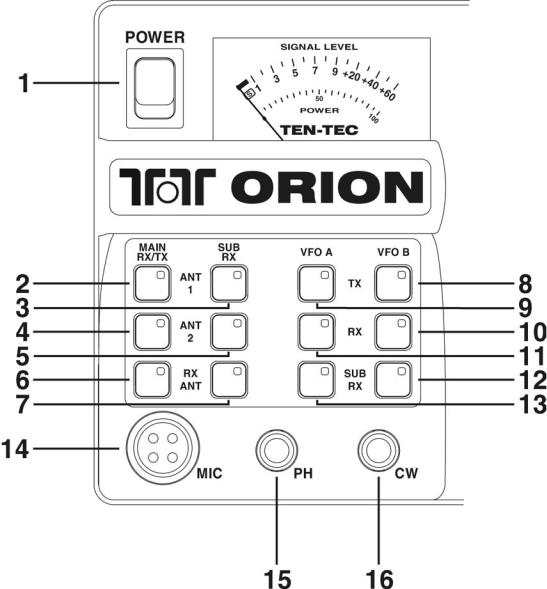
Chapter 2 – ORION FRONT AND REAR PANEL CONTROLS AND THEIR FUNCTIONS
Chapter 2 of the ORION manual covers the various controls and connectors on the front and rear panels, with an explanation of the each control and how it is used for operation of the radio.
ANALOG METER
An analog meter is provided at the upper left hand side of the front of the transceiver. In receive, the meter shows S-units of signal strength for the main receiver.
In transmit, the meter shows approximate output power (+/- 5%). The power meter is a sampling-type meter and will stay more or less constant when sampling power output, particularly when the transceiver is used in CW mode.
A separate bar graph S-meter for the subreceiver is present on the radio screen.
(1) POWER
This button turns the transceiver on and off.
565 manual Revision 3 – February 2005 7 Part #74279
Printed in USA
(2 – 7) ANTENNA ASSIGNMENTS
The two columns of antenna selection keys (numbered 2 through 7 in the figure above) allow the assignment of up to three connected antennas to each of the two receivers.
The most common arrangement would be to have a single antenna connected to ANT 1 used by either the main receiver only, or by the main receiver and the subreceiver both.
Buttons 2, 4 and 6, as shown above, allow ANT 1, ANT 2 or RX ANT to be connected to the main receiver.
To connect an antenna attached to the transceiver via the ANT 1 rear panel jack to the main receiver, press button 2 shown above. The amber LED embedded in the button will light, indicating the main receiver is now connected to ANT 1.
Pressing button 4 as shown above will connect the main receiver to ANT 2.
When either of the ANT 1 or ANT 2 buttons in the MAIN RX/TX column is lit, a receive only antenna can be substituted for the receive side of ANT 1 or ANT 2 by pushing button 6 as shown in Figure 2-1.
Example: With button 2 or button 4 lit, press button 6. The operator will note that there are now two lighted buttons in this column, either of 2 or 4, plus 6. The radio will automatically use either ANT 1 or ANT 2 for transmit and RX ANT for receive in this configuration.
Buttons 3, 5, and 7 control the assignment of the subreceiver to each of the antennas connected to the radio. The subreceiver can either share the same antenna in use for the main receiver, or it can be split off to used with a separate antenna.
An antenna attached to ANT 1, ANT 2, or RX ANT can be used simultaneously with both receivers or they can be split off to separate receivers. One receiver cannot be used with two antennas at the same time. One antenna + one receiver, two antennas + two receivers, One antenna + two receivers are the available selections.
Additionally, button 2 is used for performing a master reset of the transceiver. See the MASTER RESET description in Chapter 4.
(8 – 13) VFO ASSIGNMENTS
While dual receive transceivers are common today, ORION allows an unprecedented level of flexibility to the operator for main and subreceiver control with the VFO assignment buttons. Receivers can be assigned to separate VFO’s (the most common arrangement) or both receivers can be assigned to a single VFO.
The operator is permitted to assign each VFO to either receiver and the transmitter. VFO’s can be adjusted even if NO receiver is selected for them.
The two large tuning knobs are for each VFO. The large knob on the left closest to the display screen is always VFO A, the large knob to the right is always VFO B.
Buttons 8 and 9 determine which VFO the transmitter is assigned to. The TX frequency also determines the output of the BAND DATA connectors on the ORION rear panel (see description of 76 BAND DATA 1 and 77 BAND DATA 2 elsewhere in this manual).
Buttons 10 and 11 determine which VFO the main receiver is assigned to.
Buttons 12 and 13 determine which VFO the sub receiver is assigned to.
The assignments of the VFO’s are not only shown by the amber LED’s inside the buttons, and are announced on the display screen. Shown in Figure 2-2 below is a default screen when powering up ORION after a master reset.
565 manual Revision 3 – February 2005 8 Part #74279
Printed in USA

Figure 2-2 ORION Screen Display
Refer to Figure 2-2. Next to the 14.250.000 frequency display for VFO A are the letters TR. ‘T’ is for transmitter, ‘R’ is for main receiver, and ‘S’ is for sub receiver. As the operator assigns the transmitter and receivers using buttons 8 through 13, the T R and S indicators will move back and forth on the screen. If a transmitter or receiver has no assignment, the annunciator will not be shown.
The main receiver and the transmitter are amateur bands-only coverage. An attempt to assign them to a frequency outside the ham bands will result in one of three messages appearing on the screen: VFO-A OUTSIDE RX RANGE, VFO-B OUTSIDE RX RANGE or FREQUENCY NOT SUPPORTED depending on how the
user was attempting to put the main receiver on a non-amateur frequency.
Buttons 8 and 9 can be used to turn the transmitter off by deselecting both buttons. Push 8 and 9 so neither light is lit. The T indicator will not be present on the screen.
Buttons 12 and 13 can be used in a similar fashion to deselect the subreceiver, but there will still be audio present through the subreceiver audio chain on the last used subreceiver frequency when doing so – it will not mute the subreceiver. Subreceiver audio can be muted by turning the SUB AF encoder all the way counterclockwise or by pressing it to mute. After no VFO is assigned to the subreceiver, the last subreceiver frequency will still be audible.
The main receiver cannot be disabled; it will always be assigned to either VFO A or VFO B via buttons 10 and 11.
Receivers can be assigned to one VFO or the other simultaneously. There are advantages to doing so – see section the section of Chapter 4 called DIVERSITY RECEPTION for information on diversity receive capabilities using the two receivers, the VFO’s and multiple antennas.
(14) MIC
Jack used for connection of microphone. Any Ten-Tec microphone equipped with our 4 pin connector may be used without modification. Most dynamic or electret microphones also work. When adapting another microphone, please refer to the wiring diagrams in Figures 2-3 and 2-4. We include a spare 4-pin microphone connector (P/N 35057) with the packing kit to allow rewiring of your current mic for use with ORION. The pinout for the 4 pin mic connector on the front of the ORION is
shown in Figure 2-3. Recommended wiring is shown below in Figure 2-4.
Figure 2-3 Front view, mic connector, on front panel of ORION
Note that microphone ground is separated from chassis ground in Figure 2-3. Chassis ground is the circumference shell of the mic connector on the ORION front panel.
It is also important that the microphone body have a common ground with the ORION. We recommend wiring microphone cables as shown in Figure 2-4.
565 manual Revision 3 – February 2005 9 Part #74279
Printed in USA
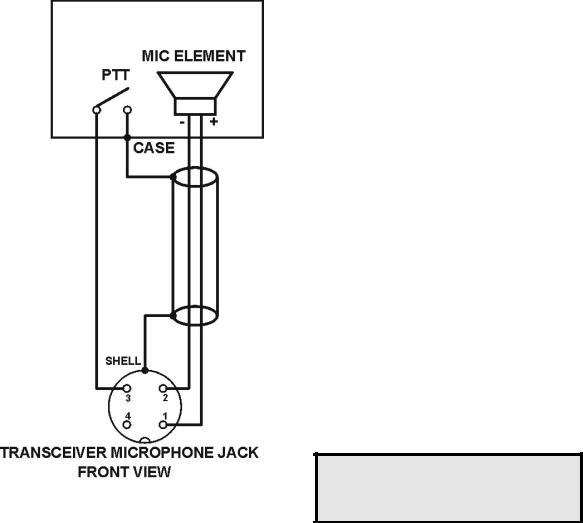
Figure 2-4 Recommended mic cable wiring.
Pin 4 (+9 VDC) need only be connected if the microphone element in use is an electret condenser requiring a polarizing voltage.
The shell connection is a connection to the outer circumference of the microphone connector. PTT return is provided via this connection rather than tying the PTT ground and mic signal grounds together on pin 2. Keeping chassis ground and mic signal ground separated are done to reduce the possibility of introducing stray hum or RFI into the transmit audio signal.
Directions for proper installation of the 4 pin microphone connector onto your existing microphone cable:
A.Remove 1.5 inches of the outside cover of the microphone cable to expose the wires and braid.
B.Twist the braid and fold it back along the top of the microphone cable.
C.Slip the shell of the microphone connector over the cable.
D.Trim, strip and solder the other wires to the proper pins on the microphone connector.
E.Carefully slip the shell over the braid and assemble the microphone connector.
F.Trim the braid even with the end of the shell and install the clamp.
Some microphones are not wired to separate microphone signal ground from chassis ground, and the two are tied together. With the two grounds tied together from the microphone, in turn connected to pin 2 on the ORION mic jack, the transceiver will be operable in voice modes. The potential for introducing stray hum or RFI into the transmit signal exists – but it is possible that no such problem will result. Each installation is unique, and other factors such as proper RF grounding may have an impact.
(15) PHONES
DO NOT PLUG A MONO PHONE PLUG, (two-circuit) INTO ORION’s FRONT PANEL PHONES JACK UNLESS PROPERLY WIRED AS DESCRIBED !
The jack is optimally for stereo headphones. ORION uses left and right stereo outputs from two audio amps. A mono plug will short-circuit one of the two audio channels, causing damage to the radio. Use a stereo (3-circuit) plug such as one that comes packed with your radio. Using stereo headphones lets you take full advantage of ORION’s advanced features.
Audio from the front panel phones jack to a stereo connector is left = tip, right = ring, ground = sleeve.
Mono headphones can be used with ORION, provided they are wired correctly with a stereo plug and the headphone audio settings in the AUDIO menu are set to the appropriate values. You can use left side audio output to mono headphones by wiring the headphones as shown in Figure 2-5.
565 manual Revision 3 – February 2005 10 Part #74279
Printed in USA
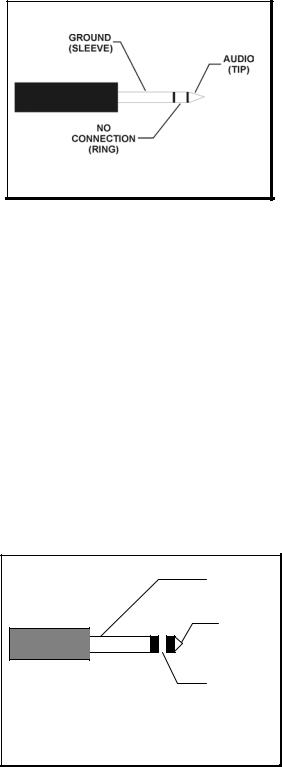
See (36) AUDIO later in the manual for adjusting the headphone output for mono headphones as wired below.
Figure 2-5 Wiring Mono Headphones
(16) CW
ORION has two jacks for keying the transceiver in CW mode. The front panel provides a ¼” stereo jack for connection of an external key, keyer, or paddles. See Figure 2-6 for proper wiring. The rear panel has a 1/8” stereo jack connected in parallel (see description of (79) KEY later in the manual). ORION powers up with its internal keyer disabled. To use the internal keyer in a CW mode, press the SP button (‘Speed’) and then rotate the MULTI knob for an appropriate CW speed (Note: In SSB modes, SP is used for speech processing and displays a different value).
common
Key or dit
dah
Figure 2-6 Paddle Wiring for Using Internal Keyer
The PTT pin (3) on the AUX I/O rear jack or the PTT connection on the microphone jack may allow you to connect an independent keyer or computer to share CW keying depending on how this jack has been configured via the menu system. See
This would be useful if using the output of a computer program (like contest logging software) while also desiring a paddle to be connected to the radio for using the internal keyer. Connect the CW keying output of the computer logging program to PTT pin (3) on the AUX I/O jack or the microphone jack, and then connect your paddle to either of the two panel mounted CW jacks, front or rear. See the description of item PTT in CW as in the manual section for (CW) CW MENU in Chapter 3 and EXTERNAL CW
OUTPUT PLUS CW KEYER OPERATION FROM PADDLES in Chapter 4.
565 manual Revision 3 – February 2005 11 Part #74279
Printed in USA

(17) PWR
This button is used for setting RF power output on ORION. Press the PWR button then turn the MULTI knob to adjust value from 1 to 100. The value set from 1 to 100 will roughly correspond to power output in watts but this will vary a few watts depending on band and load impedance.
The PWR button also interacts with the TUNE button (40) for key down power output for tuning an antenna tuner or linear amplifier. See the description of TUNE (button 40) later in this section.
If the low level drive transverter output has been activated in the menu system, a low level output RF output level of approximately +15 dBm will be sent through the XVRT RF jack. This output power value is adjustable from +5 to +15 dBm by using the PWR and MULTI control when the transverter output is activated in the menus.
(18) MON
ORION is equipped with a transmit audio monitor to allow the operator to hear actual transmitted audio. TX EQ, speech processing, TX bandwidth, LF rolloff all have an effect on the sound of the transmitted SSB signal, and to properly adjust these controls for no distortion and desired sound, use the monitor.
Press the MON button. The volume of monitor level is expressed as a value from 1 to 100% of available. Monitor is available through either headphones or via the speaker.
The MON function is also usable in FSK mode for monitoring of transmitted tones.
(19) SP
SP has two different functions depending on which mode the operator has selected. In SSB modes, the SP control is used for speech processing. In LSB or USB mode, press the SP button to turn the speech processor on and off. When on, use the MULTI knob to adjust from a value of 1 to 9. Higher values represent more processing. Please note on the highest settings of 8 and 9 that it is relatively easy to send the radio into SSB transmit distortion depending on where the mic gain and other TX controls are set! Use the monitor function to listen to your transmitted audio.
The SP button is used for keyer speed control in CW modes. Press the SP button when in LCW or UCW mode to activate the CW keyer. Speed control is 10 to 60 WPM.
(20) SEND FUNCTIONS
ORION is equipped with three CW memories and three voice memories. ORION will retain three on each mode, for a total of six. An asterisk (*) appears on the ORION screen just to the right of each button when a SEND memory has been recorded.
To record a message in a voice mode in SEND 1 or SEND 2: Press and hold the appropriate button. A submenu titled DIGITAL VOICE RECORDER CONTROL will appear at the bottom of the screen.
There are five options: EXIT, RECORD, PLAY, DELETE and SAVE. The five buttons below these options (numbers 22 through 26) are used for these functions. To RECORD a message, depress the PTT button on your microphone. (You will not be transmitting on the air when the DIGITAL VOICE RECORDER CONTROL menu is shown on screen). Press RECORD (button 23) and begin speaking into the microphone. There are 4.54 seconds of available recording time for each of the SEND 1 and SEND 2 voice memories. When RECORD is pressed, the legend on the screen above the button changes to read STOP.
565 manual Revision 3 – February 2005 12 Part #74279
Printed in USA
When you are finished recording the message, press the button again to STOP.
When finished, you can check the recording off the air by pressing PLAY (button 24). To delete the recording, press DELETE (button 25).
To retain the memory after the transceiver is powered off, press SAVE (button 26). A message titled SAVING RECORDING will appear on the ORION screen for several seconds during the save process.
To exit the voice recorder control menu, press EXIT (button 22). Don’t forget before pressing EXIT to release the PTT button on your microphone that you depressed earlier to record the message, or upon exiting your mic will be live.
To play your message while on the air, momentarily push the appropriate SEND button and your recording will be transmitted.
To record a message in a voice mode in SEND 3: Follow the same instructions as for SEND 1 or SEND 2. SEND 3’s message can be up to 28.1 seconds in length but cannot be retained in memory by using the SAVE button after recording. This memory will erase after the transceiver is powered off.
To record a message in CW mode in SEND 1, SEND 2, or SEND 3: Press and hold the appropriate button . A submenu titled CW MEMORY KEYER CONTROL will appear at the bottom of the screen.
Please note: CW memories can only be recorded using the internal keyer.
There are four options: EXIT, RECORD, PLAY, and DELETE. The four buttons below these options (numbers 22 through 25) are used for these functions. Unlike voice memories, all 3 CW memories are automatically saved to memory when recorded and will retain after powering off the transceiver.
To record a message in CW mode, press RECORD (button 23) and begin sending CW. The words EXIT, RECORD, PLAY, and DELETE will momentarily disappear
and the word STOP will appear above button 23. When you have completed your recording press button 23 to end (STOP). To check your CW memory off the air without transmitting, press PLAY (button 24). To delete the CW memory, press DELETE (button 25). To exit the CW memory keyer control menu, press EXIT (button 22).
When playing your CW message on the air using SEND 1, SEND 2 or SEND 3, the CW keyer must be turned on. If off, the SEND buttons will not respond.
(21) USER 1 AND USER 2
ORION is equipped with a total of five user profiles. User profiles are like a “super memory” – everything on the radio, all settings, all menu selections, everything will be saved to a user profile memory. Unlike traditional memories that save frequency, mode, bandwidth and maybe one or two other parameters.
The USER 1 and USER 2 buttons allow saving and recalling of user profile #1 and user profile #2. User profiles #3, #4 and default (#5) are accessible by pressing the RECALL button (22).
To save a user profile in either USER 1 or USER 2: Press and hold the desired button for two seconds. Two messages will appear on the screen: STORING PARAMETER SET and then STORE COMPLETE.
To recall user profile #1 or #2, momentarily press and release the USER 1 or USER 2 buttons. A series of messages will appear on the screen while ORION recalls stored information: RECALLING PARAMETER SET, RESTORING USER MENU SET, RESTORING RADIO STATE, and RECALL COMPLETE.
(22) RECALL
The RECALL button has two different functions. One is to allow recall of saved memories that have been entered using the 200 available “traditional” memories. The other function is to allow the operator to quickly recall the factory defaults for ORION
565 manual Revision 3 – February 2005 13 Part #74279
Printed in USA
or to select one of the four programmable user profiles.
To use RECALL to bring up either the factory default settings or a stored user profile, press and hold the RECALL button for two seconds. A submenu will appear, titled FACTORY DEFAULTS and two options EXIT (using button 22) and RECALL (using button 24) will appear at the bottom of the screen. The operator can scroll among the factory defaults and the four user profiles by turning the MULTI knob located to the upper right of the screen. When turned, the submenu display will change to read PARAMETER BACKUP #1, #2…..etc. The options of EXIT, STORE, and RECALL are given.
Factory defaults will return the radio to the state as after doing a master reset.
Note that PARAMETER BACKUP #1 and PARAMETER BACKUP #2 are duplicates of the user profiles that can be saved and recalled by using the USER 1 and USER 2 buttons. #3 and #4 and factory defaults are only accessible via this RECALL submenu.
RECALL is also used for recalling the traditional memories saved using the VFO A>M and VFO B>M buttons. To access the recall of memories, momentarily press and release the RECALL button. A submenu titled MEMORY RECALL will appear.
Stored memories can be examined using the MULTI knob. Turn the MULTI knob to see all stored memories with frequency and mode information.
Four options are shown under the memory locations: EXIT, M>VFO A, M>VFO B, and DELETE. Each of these functions uses buttons 22 through 25, directly under the options shown on the screen.
To recall a stored memory to VFO A, press M>VFO A (button 23). To recall a stored memory to VFO B, press M>VFO B (button 24). To delete a stored memory, press DELETE (button 25). To exit the memory recall submenu, press EXIT (button 22).
(23) NB
The ORION is equipped with a DSP noise blanker that is independently adjustable for each receiver.
To adjust the DSP noise blanker, press NB (button 23). A value of 1 through 9 will appear on the screen just above the NB button. Use the MULTI knob to adjust the noise blanker value from 1 to 9. A higher value indicates more aggressive noise blanker action – please note that high noise blanker settings on loud SSB signals can lead to intermodulation distortion of received signals.
The DSP noise blanker is adjustable independently for each receiver, depending on which is selected for control by the MAIN RX and SUB RX buttons located between the two large main tuning knobs. See description later in this chapter of (55) SUB RX and (56) MAIN RX for information on these buttons and their functions.
Separate from the DSP NB, the main receiver only has a hardware noise blanker available. See the description of the hardware noise blanker in chapter 3 under (RX) RX MENU. This main receiver hardware noise blanker can be used together with or separate from the DSP NB.
The hardware NB can be turned on and off from the front panel by pressing and holding the NB button for two seconds. It also can be turned on or off through the menu system. When the hardware noise blanker is activated on the main receiver, an annunciator marked :H will appear next to the software noise blanker value on the screen.
(24) NR
ORION is equipped with DSP noise reduction that is independently adjustable for each receiver.
There are nine different settings, and each of the nine are used to determine how aggressively (quickly) the NR adapts and identifies what is signal and what is noise.
565 manual Revision 3 – February 2005 14 Part #74279
Printed in USA
Once the noise reduction value has been set for a given signal, no further adjustment of the noise reduction control is needed. Turning the NR to a higher value adjusts only how fast it adapts to a given signal vs. noise situation.
The DSP noise reduction is adjustable independently for each receiver, depending on which is selected for control by the MAIN RX and SUB RX buttons located between the two large main tuning knobs. See (55) MAIN RX and (56) SUB RX for information on these buttons and their function.
Refer to the section of chapter 4 titled “Optimal Uses of ORION Receiver for Weak-Signal DXing and Contesting”.for more information on using DSP NR in weak signal environments.
(25) NOTCH
ORION is equipped with a manual notch filter at the IF level. Press the NOTCH button to activate.
Both the center frequency of the notch and the width of the notch filter are useradjustable.
When pressing the notch button, the center frequency value with the C: annunciator will appear. Example C: 500Hz would be a 500 Hz center frequency. The center frequency is variable from 20 to 4080 Hz in 10, 50, or 100 Hz steps (adjustable in the menu using the PBT/BW step size control).
While the C: value is shown, press the NOTCH button again to change the display to notch filter width. An annunciator marked W: with the notch width value will be shown. Example: W: 250Hz is a notch filter width of 250 Hz. Turn the MULTI knob to adjust the width value.
Pressing the NOTCH button when the W: value is shown will turn off the notch filter.
(26) AN
ORION is equipped with an automatic notch filter for notching out carriers in voice
modes. Multiple carriers will be notched by the automatic filter.
To activate, press the AN button. Higher values indicate more aggressive action by the autonotch for suppressing undesired carriers.
(27) MODE
Pushing the MODE button allows selection of the various operating modes for the transceiver. Press the MODE button to bring up the mode selection menu.
Along the right side of the screen in descending order will be the available mode selections. Each mode selection will correspond to one of the buttons numbered 28 through 34 in Figure 2-1 at the beginning of Chapter 2. Example: to select USB, press MODE then press button 34 (labeled ATTN) to select USB.
Available modes are USB, LSB, UCW, LCW, AM, FM, and FSK. UCW and LCW are conventional CW modes, except the operator chooses whether the BFO is above or below the target frequency to minimize QRM (UCW is CW on the upper sideband, LCW is CW on the lower sideband).
When selecting a mode, the last bandwidth filter selected for that mode will be automatically recalled for use. USB, LSB, LCW, and UCW are all counted as separate modes for filter recall – a filter last used in USB will not be recalled or retained when switching the ORION to LSB.
(28) PREAMP
The ORION main receiver is equipped with a 12 dB gain preamp. Push the PREAMP button to activate. This button has no effect on the subreceiver; a built in always-on preamp is used for it.
(29) RF GAIN
The RFGAIN control is selectable independently for each receiver. Press RFGAIN and adjust the MULTI knob for a value between 0 and 100%. RF gain is used to limit receiver sensitivity to minimize
565 manual Revision 3 – February 2005 15 Part #74279
Printed in USA
extraneous noise under large-signal conditions.
Previous to version 1.372 of the ORION firmware, the RF GAIN control only provided gain control for the analog section of the receive chain. The DSP part of the receive chain was previously only gain-controlled by the AGC threshold control, accessible through the menu system under programmable AGC.
The operation of the RF GAIN control was modified with version 1.372 of the ORION firmware. It now allows adjustment of the DSP receiver gain and analog receiver gain by selecting RF GAIN and adjusting the MULTI knob. The operator will note that the function of the RF GAIN control is much like RF gain on other conventional HF amateur radio transceivers. Selecting RF GAIN and turning value down using the MULTI knob will limit overall receiver sensitivity.
DSP receiver gain alone can still be limited via the menu system by the use of the threshold function in programmable AGC, if desired. See the section in Chapter 4 of this manual titled “Optimal Uses of ORION
Receiver for Weak-Signal DXing and Contesting” and the description of (RX) RX MENU elsewhere in this manual.
(30) SPOT
ORION is equipped with adjustable CW sidetone and autotracking CW offset. This value can be adjusted in the menu system or via the front panel.
Pressing and holding the SPOT button will produce a tone at the value set by the operator (default is 700 Hz). This tone can be matched to the received tone of an on-air CW signal to achieve zero beat. Press and hold the SPOT button while tuning in a CW signal. When the tones match, you are on the proper frequency.
The SPOT value can be adjusted by pressing and holding the SPOT button while turning the MULTI knob. It is adjustable from 300 to 1200 Hz. This value is also adjustable via the menu system. See the description for (CW) CW MENU in
Chapter 3.
(31) STEP
The tuning step size for each receiver is adjustable in seven different steps, 1, 10, 100 Hz and 1, 5, 10, and 100 kHz.
Press STEP. A submenu with the seven values will appear, use buttons 28 through 34 to select a particular value. STEP size is adjusted per receiver depending on which of the MAIN RX or SUB RX buttons located between the two main tuning knob is lit. There is also a quick step size jump feature accessible by pressing a lit MAIN RX or SUB RX button (see (55) MAIN RX and (56) SUB RX).
(32) SWEEP
The main receiver on the ORION is equipped with a real-time band sweep display. A separate adjustment in the menus allows for the sweep range to be adjusted in five different increments; the default is 72 kHz. See the description in Chapter 3 under (RX) RX MENU.
Press the SWEEP button. A display of activity will appear at the bottom of the screen, updating several times per second. The center of the sweep scope has “0” above it to indicate kHz offset from center where a signal appears. The other numbers appearing at the top of the sweep scope to the left and right of the “0” are the distance in kHz from the dial frequency.
To tune to a signal seen on the spectrum scope, turn the main tuning knob on the main receiver towards the signal seen on the scope. If the signal is to the left on the screen, turn the knob counterclockwise (downward in frequency). If the signal is shown to the right, turn the knob clockwise (upward in frequency).
(33) AGC
ORION has five selectable AGC settings that can be selected independently for each receiver. The available options are OFF, SLOW, MED, FAST, and PROG.
565 manual Revision 3 – February 2005 16 Part #74279
Printed in USA

To select AGC setting, press the AGC button to cycle through the available choices.
AGC settings of SLOW, MEDIUM, FAST, and PROGRAMMABLE have a number of parameters that are user adjustable to place AGC action exactly where the operator desires. See the description in chapter 3 under (RX) RX MENU for detail.
(34) ATTN
ORION is equipped with a receive attenuator that can be selected independently for each receiver. There are four selectable steps of (off) or 6 dB, 12 dB and 18 dB of attenuation. To activate, press the ATTN button. Pressing the ATTN button will cycle through the four available settings (OFF, 6 dB, 12 dB, 18 dB) and an annunicator on the screen next to the ATTN button will indicate the value selected.
(35) MENUS
ORION has a number of user adjustable settings that allow the operator to customize preferences for your particular style of operating. Several menus are present in ORION to facilitate this. To access them, press and release the MENUS button.
Figure 2-9 Menu Screen
Figure 2-6 shows the menu screen. There are seven selectable menus. To the right side of the screen, there are seven choices. They are: TX, CW, VOX, RX, Other, SSB, Filtr. Each of these menus can be accessed by pressing the corresponding button (28
through 34) next to the right edge of the screen. In Figure 2-9, button 34 was pressed to access the TX menu. The TX annunciator on the screen is highlighted and the menu options for TX are shown on the screen. All seven of the menus are explained in detail in Chapter 3 of this manual.
To exit the menus and go back to normal transceiver operation, press the MENUS button again.
The MENUS button can also be used to display the currently installed firmware version in the transceiver. Push and hold the MENUS button for two seconds. The words TEN-TEC ORION, the Ten-Tec logo, and the firmware version number will momentarily appear on the screen.
(36) AUDIO
ORION has two audio sources (main receiver and sub receiver) and each has four potential destinations (SPEAKER, LEFT PHONE, RIGHT PHONE, or BOTH phones) that the operator selects. The separate volume controls (knobs MAIN AF and SUB AF) let the operator adjust the audio mix.
To access the audio menu, press the AUDIO button.
Figure 2-10 AUDIO Routing Submenu.
See Figure 2-10. Each selectable item uses buttons 28 through 34 for selection.
565 manual Revision 3 – February 2005 17 Part #74279
Printed in USA
“Left:” – is for routing audio to the left side of stereo headphones. The available choices are Main (main receiver audio), Sub (sub receiver audio), and Both (main and sub receiver audio). Press button 28 to select as desired. “Right:” is for the right side of stereo headphone audio. “Spkr:“ is for internal and external speaker audio.
If using mono headphones wired with a stereo connector as described in the description for the phones jack (see button 15 description earlier in the manual) – use the “Left:” headphone setting to determine what audio is heard in your headphones. We recommend stereo headphones for using ORION to its fullest effect.
“BinRX:” is the unique binaural Panoramic Stereo™ receive feature incorporated in ORION. High-pass and low-pass filtering, combined with time delays, produce a threedimensional spatial sound from a monaural audio source.
Panoramic Stereo™ can be used for the CW operator to automatically zero beat received CW signals by listening in stereo. If the signal is too high or too low for the CW offset that the operator has selected, the signal will be heard to the left or to the right with stereo headphones. Tuning in the signal for equal audio in both ears tells the operator that the signal is zero beat and on the correct frequency.
The CW offset you have selected using the SPOT function (see explanation for button 30 above) controls at what frequency the received CW signal is centered in your stereo headphones.
Additionally, on CW, spatial dispersion makes it easier to pick out one signal among many. During a CW pileup, the operator can more easily and quickly pick out single callsigns from a number of callers than with mono receive audio.
Panoramic Stereo receive also is usable in SSB modes with the same effect. Signals below or above in frequency will be heard in one side or the other of stereo headphones and when centered assure the operator they are on frequency.
When selecting “BinRX:” on the menu, you will notice that the headphone settings for “Left:” and “Right:” will also change to whichever receiver you have selected Panoramic Stereo receive for. When “BinRX:” is set to off, “Left:” and “Right:” will revert to earlier values set by the operator.
ORION provides audio equalization for both receivers and for the transmitter. They enable tailoring audio frequency response for greater effectiveness and to accommodate your preferences.
The TX EQ (transmit equalizer) establishes a specific audio profile for your transmitted audio from either the MIC or AUX audio input sources. The TX EQ is selectable in 1- dB steps from high pitched at –20 to essentially flat response at to 0 dB to very bassy at +20 dB. Press button 30 and turn the MULTI knob to adjust values upward or downward. TX EQ can also be adjusted upwards in 1 dB increments by pushing button 30. The MULTI knob can adjust the values up or down.
RX EQ (main receiver equalization) works the same way. More treble or bass response from main receiver audio can be had by adjusting this selection with button 29 and the MULTI knob.
SUBEQ (subreceiver equalization) is identical in operation to RX EQ, except it is used for sub receiver audio. Press button 28 and use the MULTI knob to adjust.
The graphs in Figures 2-11, 2-12 and 2-13 show the response curves in the center and at the extremes of the equalization controls. Lower numbers of decibels indicate a gentler slope.
The same curves apply to both receiver equalizers and to the transmitter equalizer. The displayed setting of the equalizers refers to the amplitude in dB (at about 100 Hz) relative to the highest frequency in the passband. For example, the –20 dB setting produces –20 dB at 100 Hz relative to 0 dB at 6 kHz.
565 manual Revision 3 – February 2005 18 Part #74279
Printed in USA

Figure 2-11 Minus 20 dB Equalization
Audio Frequency
Figure 2-12 Flat Equalization (0 dB)
Audio Frequency
Figure 2-13 Plus 20 dB Equalization
Please note that there are several factors that interact for ORION SSB transmit audio. Type of microphone, sound of the operators voice, distance from the microphone, the TX EQ settings and the TX filter BW and LF rolloff settings as selected in the SSB menu. See the section of Chapter 4 titled
FACTORS THAT AFFECT THE SOUND OF SSB TRANSMIT AUDIO AND THEIR ADJUSTMENT for a description in more detail how to most optimally adjust ORION SSB transmit audio. This section of Chapter 4 also includes a chart with some suggested settings to get you started.
(37) VOX
Used for turning VOX operation on and off for transmit on voice modes. VOX trip, antiVOX, and VOX hang settings are adjusted through the menu system. When the VOX button is pressed, the annunciator “on” will appear on the screen just below the button. If no “on” annunciator is shown, VOX operation is disabled.
(38) S-TONE
Sidetone volume for CW operation. Press the S-TONE button. Directly under the screen a value of 0 (off) to 100 will appear. Use the MULTI knob to change the value. Both the transmitted CW sidetone volume and the volume from using the SPOT function are affected by this setting.
(39) MIC
The MIC control is used for setting microphone gain in SSB modes. Press the MIC button, and then use the MULTI knob to set the desired value. Some microphones, like the Ten-Tec Studio One, will require more gain as they have a lower than TenTec’s standard model 706 communications desk microphone.
To set the proper level, adjust mic gain upward until the red ALC LED (located just to the left of the S-meter) is flashing. You may also employ the use of the monitor function (see (18) MON) to properly adjust the sound of transmitted audio.
(40) TUNE
The TUNE button, when pressed, will transmit a CW carrier at approximately 20 watts output power to allow either the internal automatic antenna tuner to tune (if
565 manual Revision 3 – February 2005 19 Part #74279
Printed in USA
installed) or for user adjustment of an external antenna tuner or linear amplifier.
It may be desirable to have keydown CW carrier output at the power output level set by using the PWR control (button 17). To do so, press the PWR button immediately after pushing the TUNE button. Power output will move from the low power setting to whatever level the PWR control has been set at with the MULTI knob. Repeat operation will require pushing TUNE then PWR again for the higher output value.
ALC
The ALC light just to the left of the S-meter is used to indicate when automatic level control action for the set output of the radio has been reached. It will flash on and off with all CW characters transmitted. On SSB, the ALC light should light on voice peaks to indicate proper adjustment of microphone gain.
At very low power outputs, the ALC light will be lit continuously when transmitting in SSB modes. This is normal.
BARGRAPH
A bargraph meter appears on the ORION screen immediately to the right of the VFO B frequency display. This un-scaled meter is used as a signal strength reference for the subreceiver, but no s-unit value is indicated. Additionally, appearing above the bargraph is a display of SWR while transmitting. The SWR display is also used to display the legend tuned after use of the internal automatic antenna tuner (if installed).
565 manual Revision 3 – February 2005 20 Part #74279
Printed in USA
