Page 1
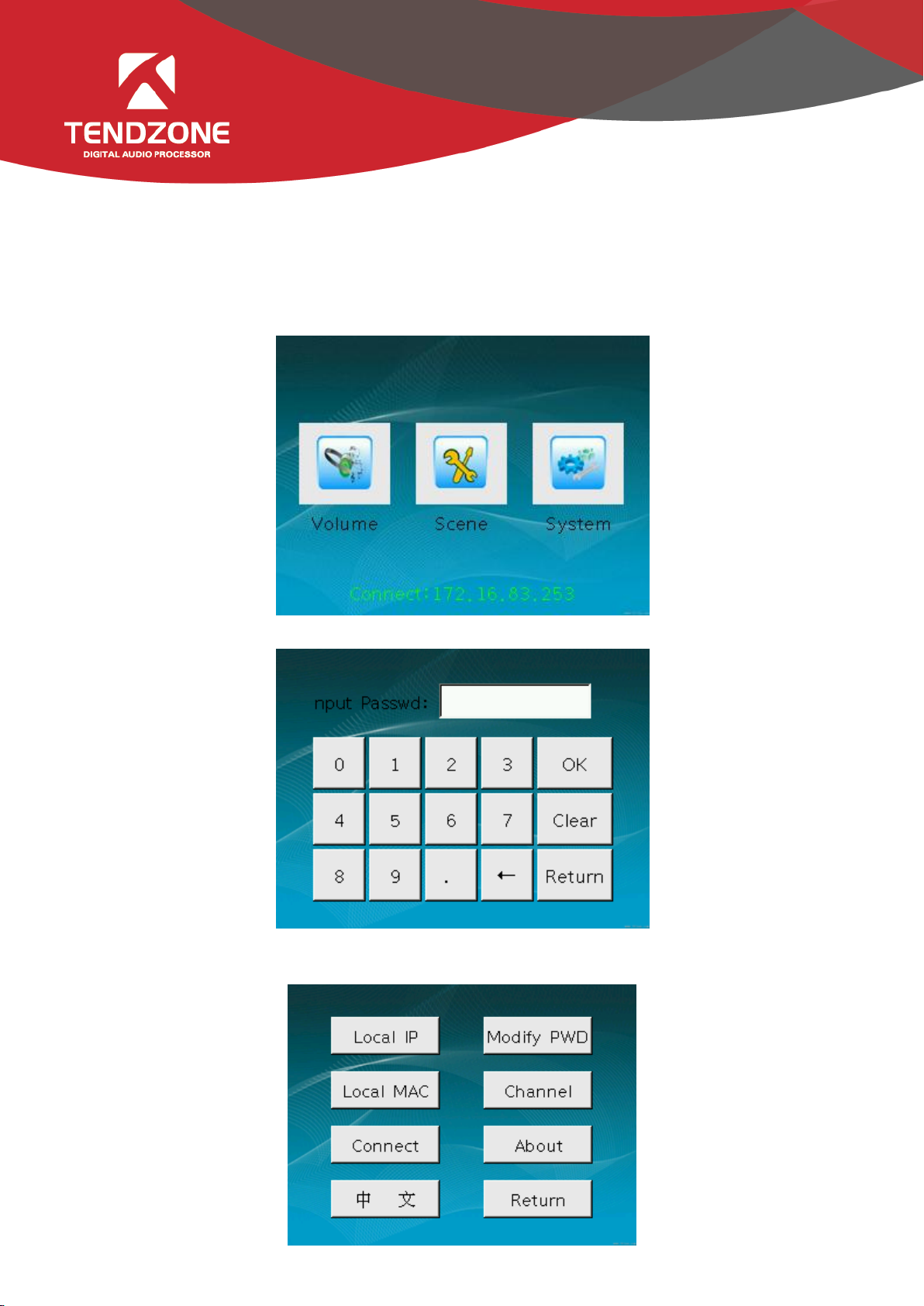
I. Plug in the power to start the system.
II. Configure the network in the following steps:
1. Enter into the main interface of the system. Click the configuration of system to enter into the system
configuration interface, as shown in the following figure.
2. Click the system to enter into the password entering interface, as shown in the following figure.
The initial password is 888888. Enter password and click “Enter” to enter into the system setting page, as
shown in the following figure.
Page 2
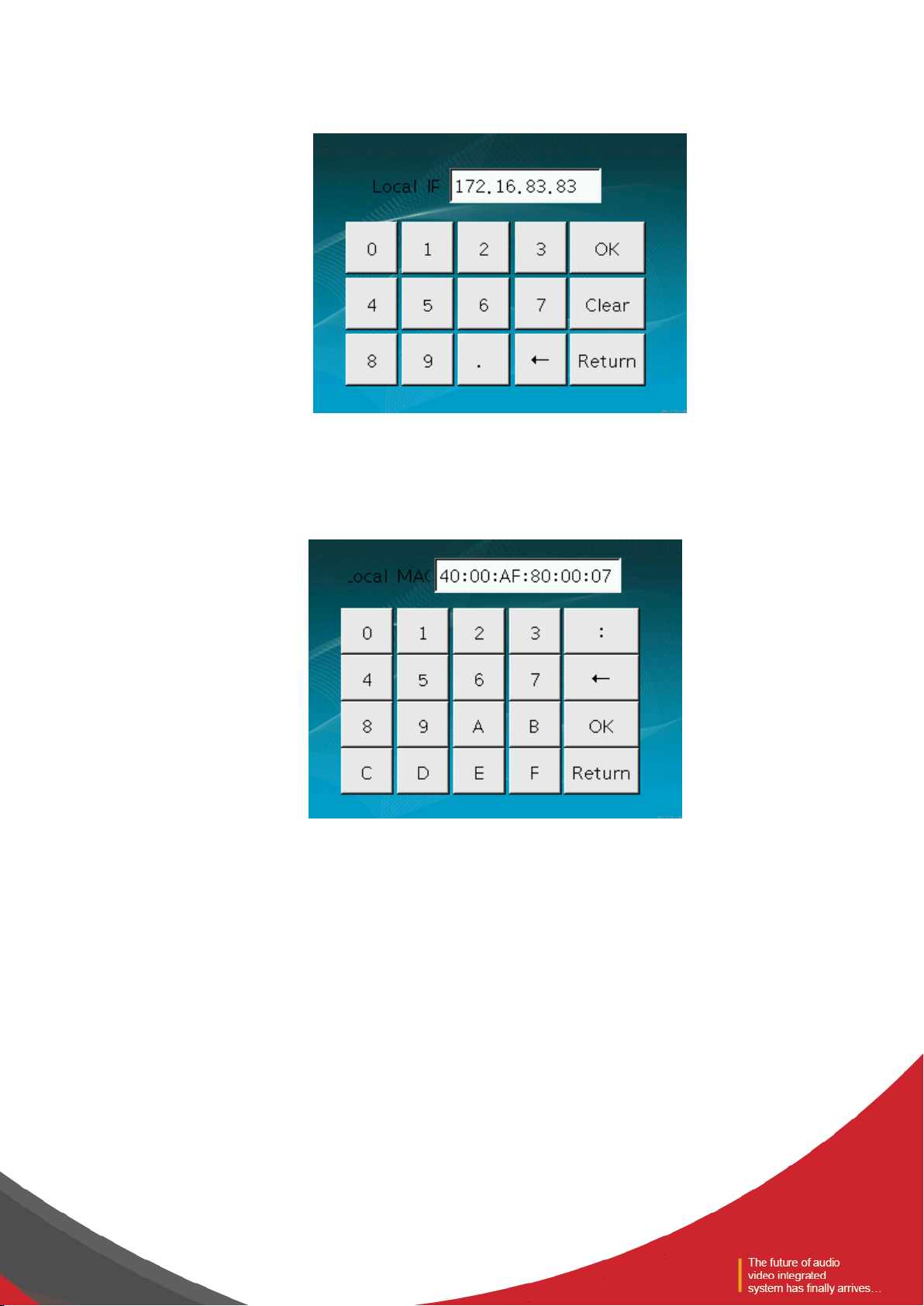
3. Click local IP for setting of IP. Click “OK” after the local IP address is properly set. If the IP address is valid,
the system will be restart. If the setting of IP address is invalid, tips will be given to require that the user
should re-input in the system, as shown in the following figure.
4. Enter into the system setting interface in the same way. Click local MAC setting. Likewise, the system will
be restarted after MAC setting is successful. If the MAC is invalid, tips will be given to require that the user
should re-input in the system.
5. Enter into the system setting interface in the same way. Click setting of connection to enter into the
matrix IP address interface of audio media. After the matrix IP is properly set, click “Return” and the
information of matrix will be automatically acquired in the system. Here you may control the audio matrix
through the wall panel, as shown in the following figure.
Page 3

Note: If it is not required that each defaulted setting will be changed, the above-mentioned steps may be
omitted.
6. Customized channel. If you choose a certain channel to be forbidden, this channel will not be controlled
by the control panel.
III. Operation of Control Matrix
1. Enter into the main interface and click “Scene” to enter into the scene control interface, as shown in the
following figure.
Page 4

Click the Button “Load” to load the selected scene in the scene control interface. Click the Button “Return”
to return to the matrix control option interface.
2. Click the Button “Channel” and choose the channel setting to enter into the channel setting interface, as
shown in the following figure.
In this interface, you may choose “Channel” for mute, volume up and down control of this channel.
IV. Viewing Version Information of Program
In the system setting interface, click “Version Information” to view the version information of program, as
shown in the following figure.
