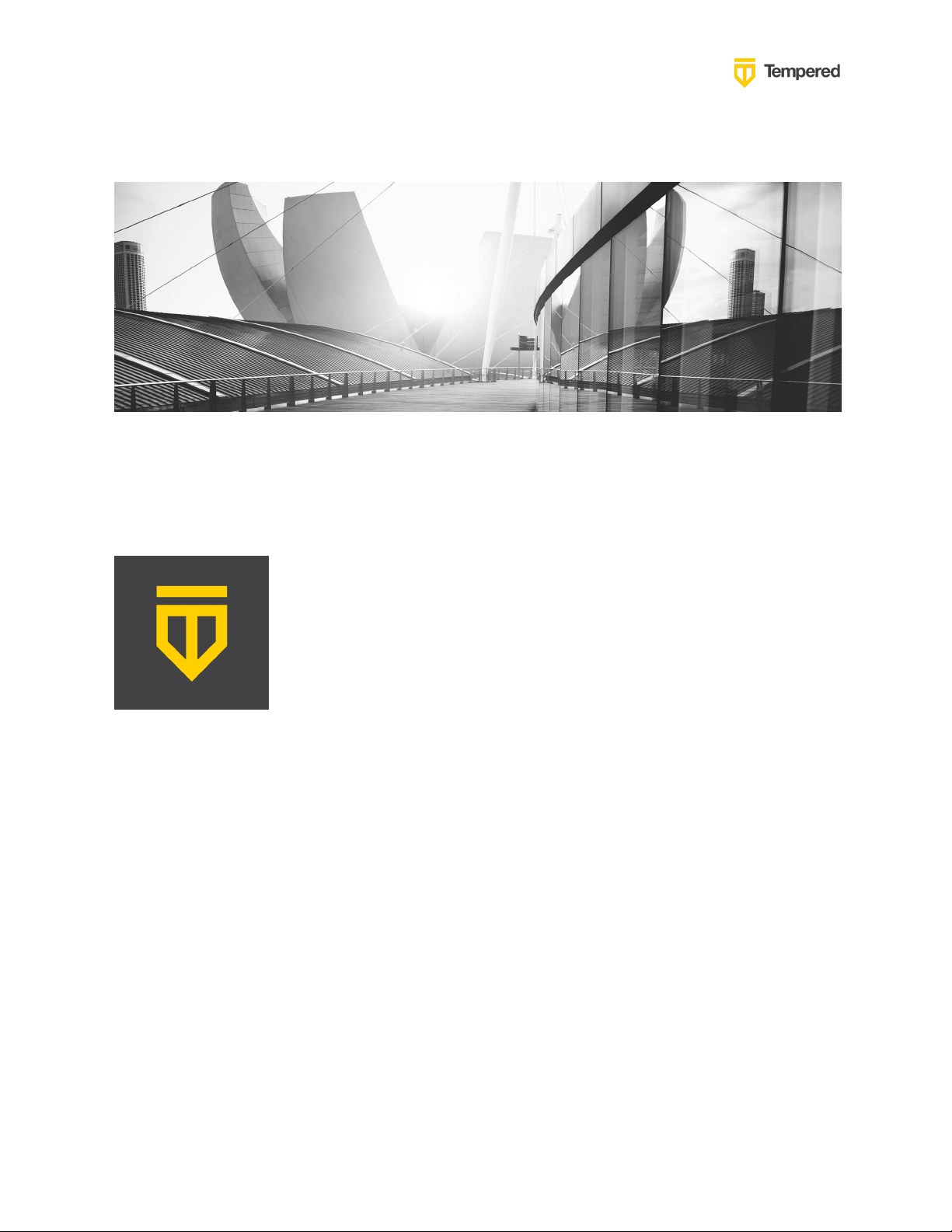
Tempered – Azure AD – Integration Guide
1
Tempered – Azure AD
Integration Guide
Setting up your Conductor to use the
Authentication Platform Azure AD and
optionally MFA for Conductor users
and/or Remote Access Users
© 2021 TEMPERED

Tempered – Azure AD – Integration Guide
2
Table of Contents
Introduction ...................................................................................................................... 3
Overview .......................................................................................................................... 3
Preparing to Configure OIDC Integration ......................................................................... 5
Integrate Third-party Authentication with OpenID Connect ............................................ 6
User Roles .................................................................................................................... 6
Multi-factor Authentication ............................................................................................... 7
Integrate Authentication with the Conductor ................................................................... 7
1. Create and configure an application in your authentication provider ...................... 8
2. Configure OIDC on the Airwall Conductor ................................................................ 9
3. Set up the Airwall Agents ........................................................................................ 10
Require third-party authentication .............................................................................. 11
For Azure AD - Register Application and Set Up Group Claims .................................... 11
Verify third-party authentication is working ................................................................... 19
Troubleshooting Third-party Authentication User Login ................................................ 20
© 2021 TEMPERED
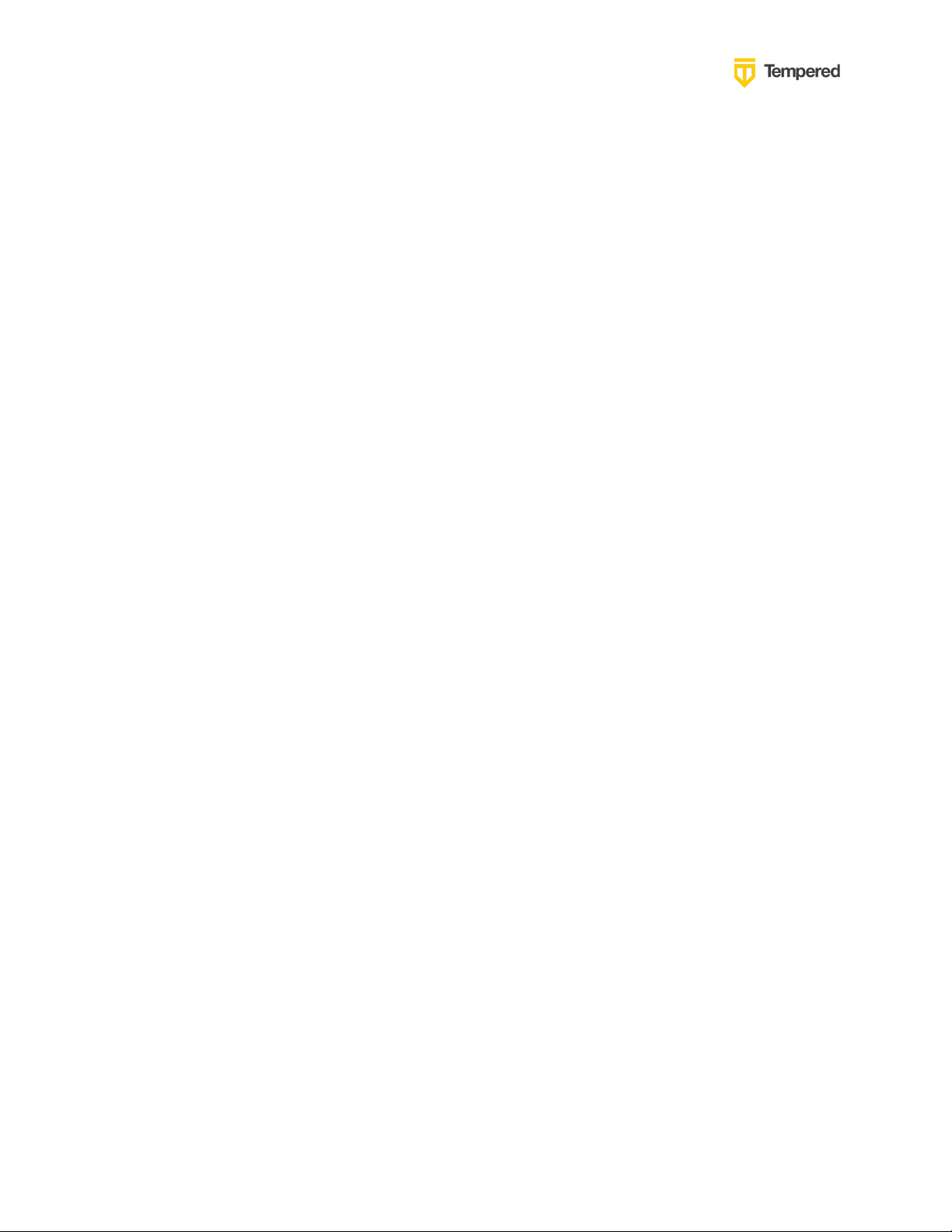
Tempered – Azure AD – Integration Guide
3
Introduction
When using Tempered’s Zero Trust Architecture, Software-Defined Perimeter solution
all policy is controlled from a central location in the Airwall Conductor. As a result,
securing access and using appropriate role-based access control is important when
setting up a production environment. Authentication platforms provide significant
value for managing user identities, delivering capabilities like single sign-on and multifactor authentication (MFA). When companies already have an authentication platform
provider or are looking to add MFA support to Tempered’s networking security solution
integrating these two solutions can often be the best architecture.
There are two primary use cases for integrating the Conductor with an authentication
platform: accessing the Conductor itself and/or providing user authentication for
remote users leveraging the Airwall Agent.
The purpose of this document is to provide the necessary steps to integrate
Tempered’s Conductor with Azure AD’s authentication platform using OpenID
Connect.
OpenID Connect is a simple identity layer on top of the OAuth 2.0 protocol, which
allows computing clients like the Airwall Conductor to verify the identity of an end-user
based on the authentication performed by an authorization server – in this case Azure
AD, as well as to obtain basic profile information about the end-user in an interoperable
and REST-like manner. In technical terms, OpenID Connect specifies
a RESTful HTTP API, using JSON as a data format.
Overview
When a user goes to login to the Airwall Conductor, they can either authenticate using
the Conductor’s configured users (People) or choose from a pull-down that allows
them to authenticate using a third-party authentication platform like Azure AD.
© 2021 TEMPERED
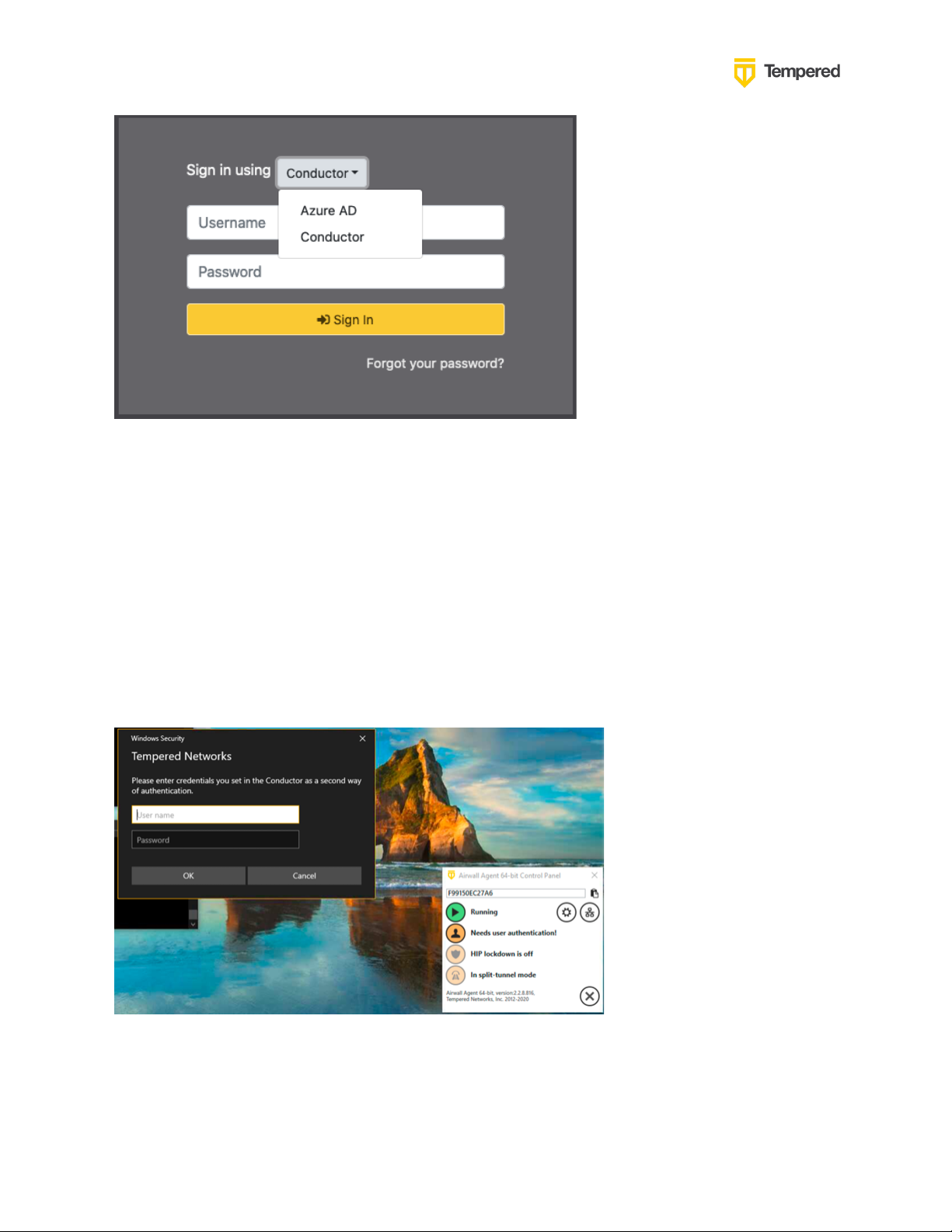
Tempered – Azure AD – Integration Guide
4
When the user chooses the Azure AD option, they will be redirected to the Azure AD
authentication page where they will need to enter their Azure AD credentials and
connect using MFA if configured. Once the user is authenticated, they will be
redirected back to the Conductor.
For remote access users running Airwall Agents, if user authentication is enabled and
linked to an authentication platform, the user will be prompted for credentials by the
Agent that is communicating with the Conductor. They will then be redirected to Azure
AD and once again they will need to enter their username and password and perform
the MFA steps if configured. Once authenticated, the Airwall Agent will be able to
connect to the devices configured in their overlay networks.
© 2021 TEMPERED
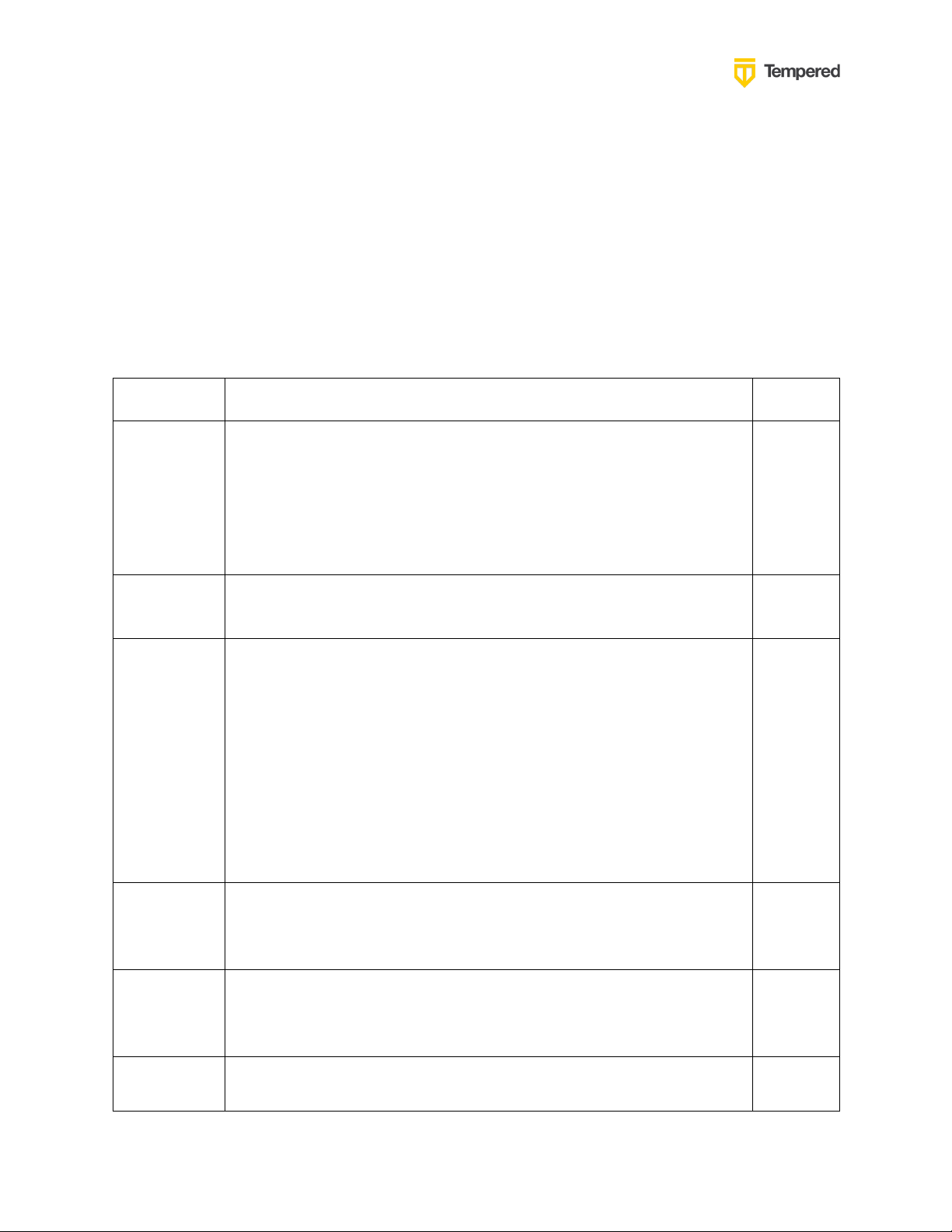
Tempered – Azure AD – Integration Guide
5
Parameter
Example
Notes
Authenticati
on Provider
Name that
will be
visible to
users
MyCompanyAzureAD
Conductor
URL
https://conductor.mycompany.com
People
Group
names that
will be
configured
in both the
Conductor
and the
OpenID
provider
cond_system_admins , cond_readonly_admins ,
cond_network_admins , and cond_remote_users
Note
that
multiple
groups
can be
configur
ed for
each
role.
OpenID
Connect
host
Example: https://sts.windows.net
OpenID
Connect
Issuer
Example: https://sts.windows.net/123456e7-2b88-9876-87a68ecc41caa76c
OpenID
Connect
Example: 0dfa1234-5678-4ee8-9cf2-f89a9f5a3af7
For either type of integration, the user configured in Azure AD will be part of a group
and that information is sent back to the Conductor so that the user can be assigned to
the proper role or People Group in the Conductor.
Preparing to Configure OIDC Integration
Gather the following information in preparation for configuring the OpenID connection
settings in the Conductor
© 2021 TEMPERED
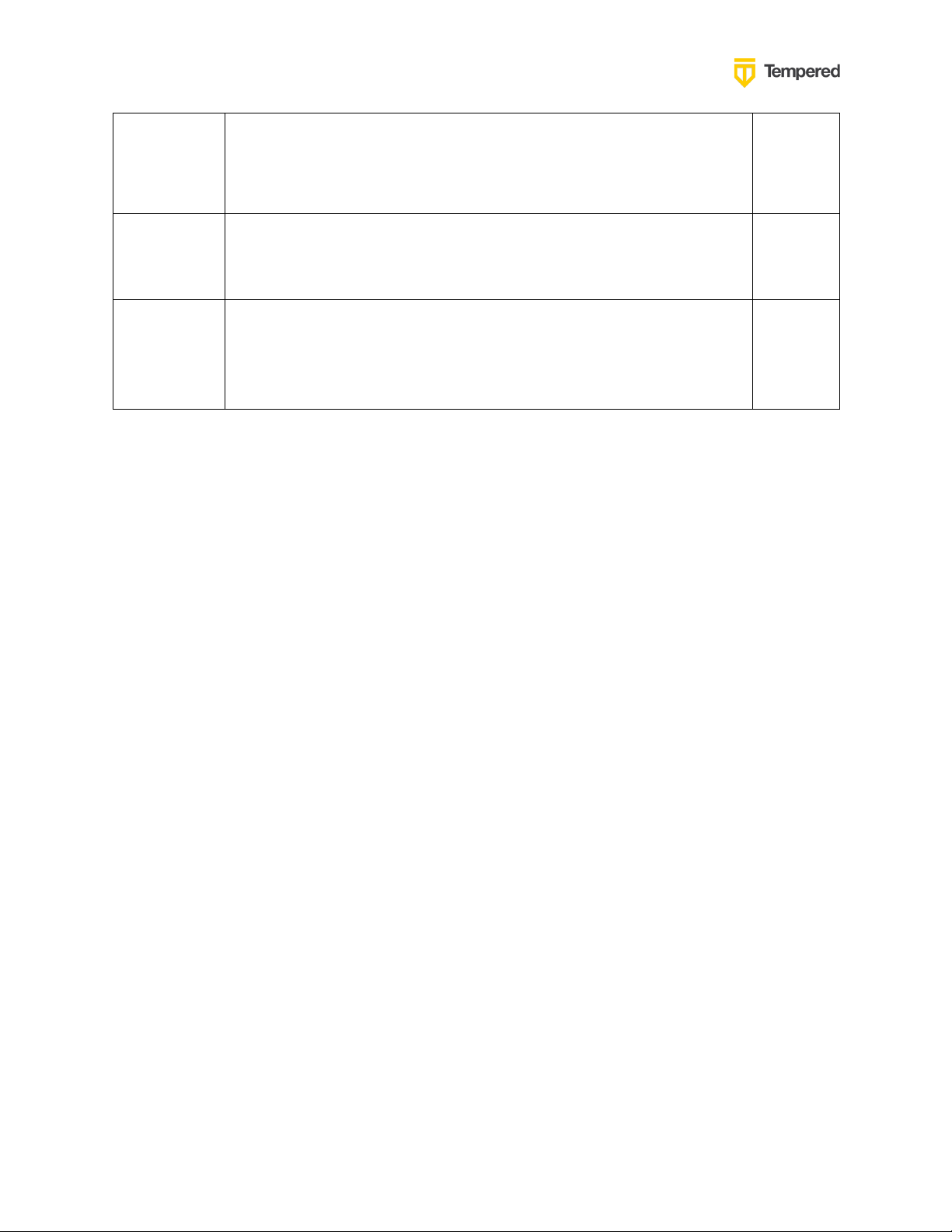
Tempered – Azure AD – Integration Guide
6
Client ID
(sometimes
called
Identifier)
OpenID
Connect
Secret
Example:
abcdefghc60f3e068f42118fd9a51479d966ace97dc6132c1c11db8
5aa123456
OpenID
Connect
Test User
Account
Integrate Third-party Authentication with OpenID
Connect
You can integrate a third-party authentication provider with person authentication in the
Conductor using OpenID Connect (OIDC). If your users are already configured for single sign-on
(SSO) with a third party, or if you have a large number of users, this integration streamlines your
user management.
Note: You can only configure one OpenID Connect provider on the Conductor at a time. If you
need to support many OIDC authentication providers simultaneously, you can choose providers
that support federated login so you can connect to one provider and have that provider connect to
other providers to authenticate users.
Important: To use OpenID Connect on macOS or iOS Airwall Agents, you must have a
public certificate on your Conductor.
User Roles
In the Airwall Conductor, you configure person roles in OIDC by including them in groups. The
OIDC group names are pre-configured in the Conductor, so when you make a person a member of
one of the OIDC groups in the OIDC provider, they are automatically given that role in the
Conductor. For instance, you can declare that all members of the OIDC provider’s
cond_system_admins group are system administrators in the Conductor, and that members of the
OIDC cond_remote_users group are remote-access users.
This is configured in the Conductor when you set up the Authentication Provider. Each group is
configured to be in one of four groups that directly link them to the equivalent Role in the
Conductor.
© 2021 TEMPERED

Tempered – Azure AD – Integration Guide
7
For example, if you would like to manage a group of remote access users in a group called vendorA, you would add that group to the Remote-access user groups box as shown here:
Note that the groups defined here won’t show up in the People Groups tab of the Conductor until a
user is added by the Authentication Provider (you can also manually pre-configure it).
Multi-factor Authentication
If your OIDC provider supports multi-factor authentication (MFA), you can use MFA on your
provider to require MFA for logging into your Conductor or for Airwall Agent session
authentication.
Integrate Authentication with the Conductor
To successfully integrate authentication, you must:
1. Register an application in your authentication provider.
2. Configure OIDC on the Conductor.
© 2021 TEMPERED
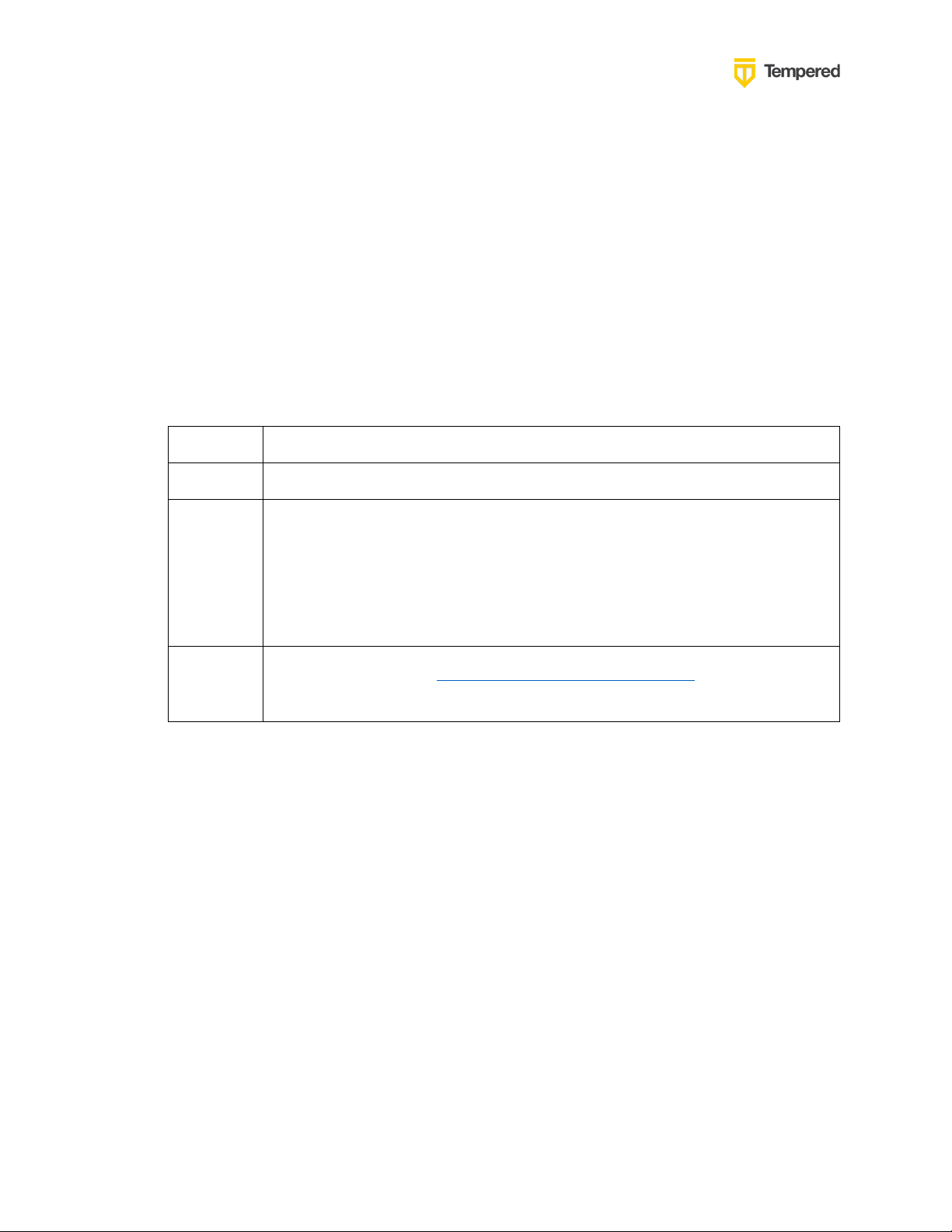
Tempered – Azure AD – Integration Guide
8
Field
Enter
Name
Whatever you want. For example, “Airwall Conductor”
Login
Redirect
URI
Your Conductor URI followed by /user/auth/openid_connect/callback . For
example:
https://conductor.mycompany.com/user/auth/openid_connect/callback.
Note – If your Conductor is HA paired, add a second login redirect URI,
with the same path added.
Logout
Redirect
URI
Your Conductor URI: https://conductor.mycompany.com
(Optional – not typically configured in OneLogin)
3. Set up Airwall Agents.
4. Verify third-party authentication is working
Since each provider is different, refer to the basics required here, and then the Azure AD-specific
instructions that follow.
1.
Create and configure an application in your
authentication provider
Create and configure the application in your provider before connecting it to the Airwall
Conductor. Each provider’s workflow is different, but here are the general steps:
1. Create an OpenID Connect application.
2. Configure it with the following information:
3. Depending on your provider, set the authentication method to basic, or indicate you are
using an authorization code for authentication (not a refresh token).
4. Allow the groups claim for grant. The groups claim is what allows the Conductor to match
a user’s group with what role they are given. Because groups is not a default OIDC claim, it
must be turned on in the provider. For more details, see the specific instructions for Azure
AD below.
5. Create four groups: cond_system_admins , cond_readonly_admins , cond_network_admins ,
and cond_remote_users to indicate the four different Conductor roles. Other group names
can be added but must be configured in both the Conductor and OIDC provider.
6. Add users to each group so they are assigned the correct role when logging into Conductor.
7. Give your users access to the application you created in your provider.
8. If you want to require MFA to log in, set it up in the OIDC provider. Generally MFA is
associated with the app. Please consult your provider documentation for detailed
instructions on setting up MFA.
© 2021 TEMPERED

Tempered – Azure AD – Integration Guide
9
For this Setting
Enter
Provider name
Give your provider a descriptive name. This name appears as an
option when logging into the Conductor. Example: MyCompanyAzureAD
Conductor host
Host of your Conductor. Must be in the format
https://conductor.mycompany.com (no trailing slash)
OpenID Connect
host
Must be in the format https://hostname.com:{optional port}
Example: https://sts.windows.net
Issuer
Issuer provided by your OIDC provider. Sometimes this value is
the same as the OpenID Connect host depending on the provider.
Example: https://sts.windows.net/{long customer string}
Client ID
(sometimes called
Identifier)
Token provided by your OIDC provider associated with the
provider application
Secret
Secret token that goes with the Client ID
For this Setting
Enter
Use groups to
manage roles
Checked
System admin
groups
Comma-separated list of groups from your provider that will give
your user this role.
Example: cond_system_admins
2.
Configure OIDC on the Airwall Conductor
1. Go to Conductor Settings.
2. Next to Authentication, select Add provider.
3. Select OpenID Connect and then select Next.
4. On the Add Authentication Provider page, under General settings, configure the Provider
settings as follows (see the Azure AD-specific instructions below for help in finding this
information):
Note: OpenID Connect logout is not supported with Azure AD.
5. For HA-paired Conductor host, enter the Host of your HA Conductor (if applicable).
6. Configure the Group settings as follows, and then click Next:
© 2021 TEMPERED
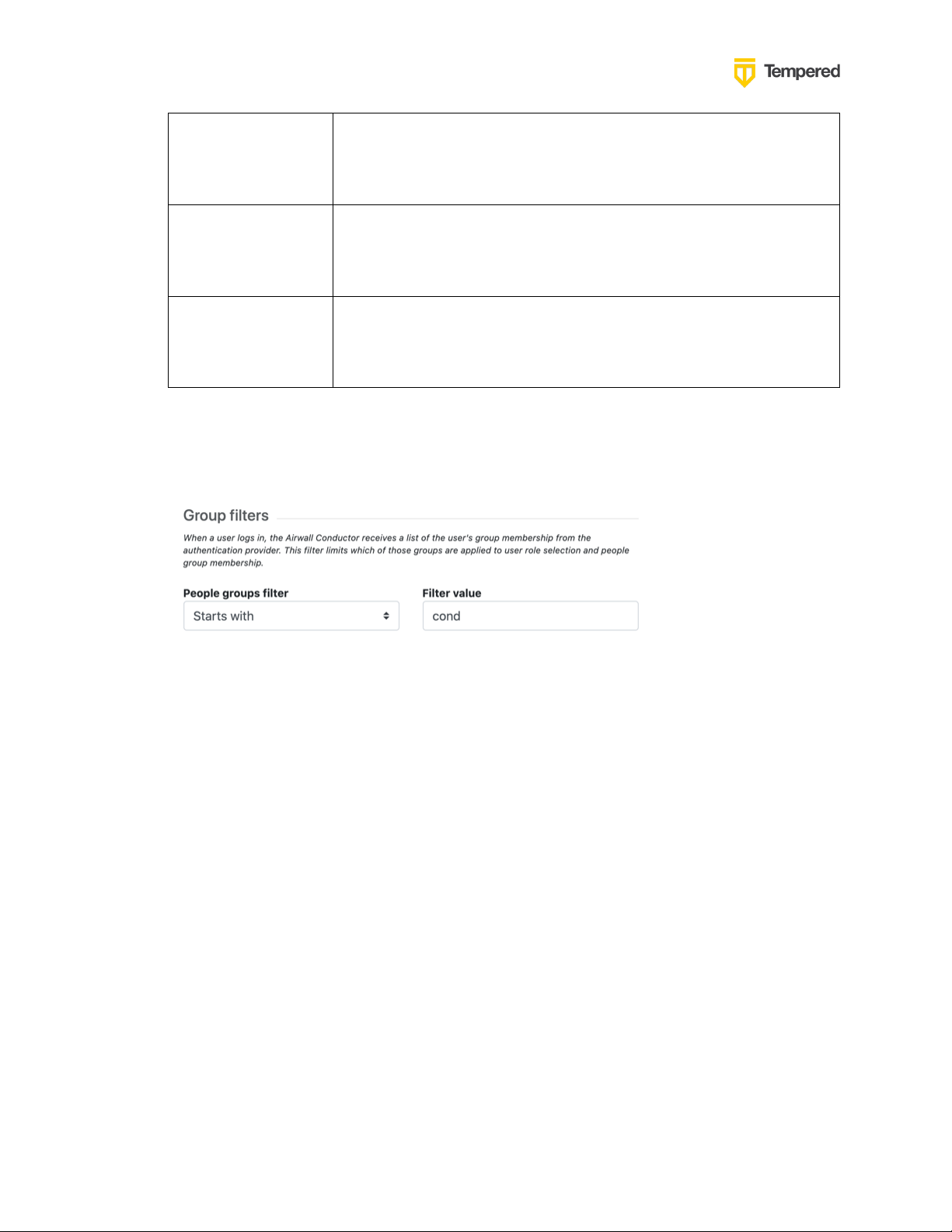
Tempered – Azure AD – Integration Guide
10
Read-only admin
groups
Comma-separated list of groups from your provider that will give
your user this role.
Example: cond_readonly_admins
Network admin
groups
Comma-separated list of groups from your provider that will give
your user this role.
Example: cond_network_admins
Remote-access
user groups
Comma-separated list of groups from your provider that will give
your user this role.
Example: cond_remote_users
Note: If users are in groups that match more than one of the roles, they are given the
highest level of access possible (system admin, read-only admin, network admin, then
remote-access user).
7. Configure any Group filters you want and click Finish.
8. If you have non-public DNS servers configured in the Conductor under Global Airwall
Agent/client settings, your users won’t be able to reach the public addresses on their
devices that include the OpenID Connect providers. You may need to configure DNS servers
on the Conductor to add your OpenID Connect provider’s DNS server.
9. After changing OIDC configuration, you need to log out and log back in to the Conductor to
restart it. When you log back in, you can now choose your third-party authentication
provider.
3.
Set up the Airwall Agents
Any Airwall Agents authenticating using your third-party provider also need to be set up:
1. Provision and manage Airwall Agents in the Conductor.
2. (Optional starting with 2.2.8) Go to the Overlays page, scroll down to People, and click
Update, and add the Airwall Agent as a member.
3. Also check that:
a. Airwall Agents are included in your Airwall Relay rules.
b. Airwall Agent devices have been added to the appropriate Overlays, and you’ve set
device trust on the Overlays as needed.
Your users should now be able to log in using the third-party authentication provider.
© 2021 TEMPERED
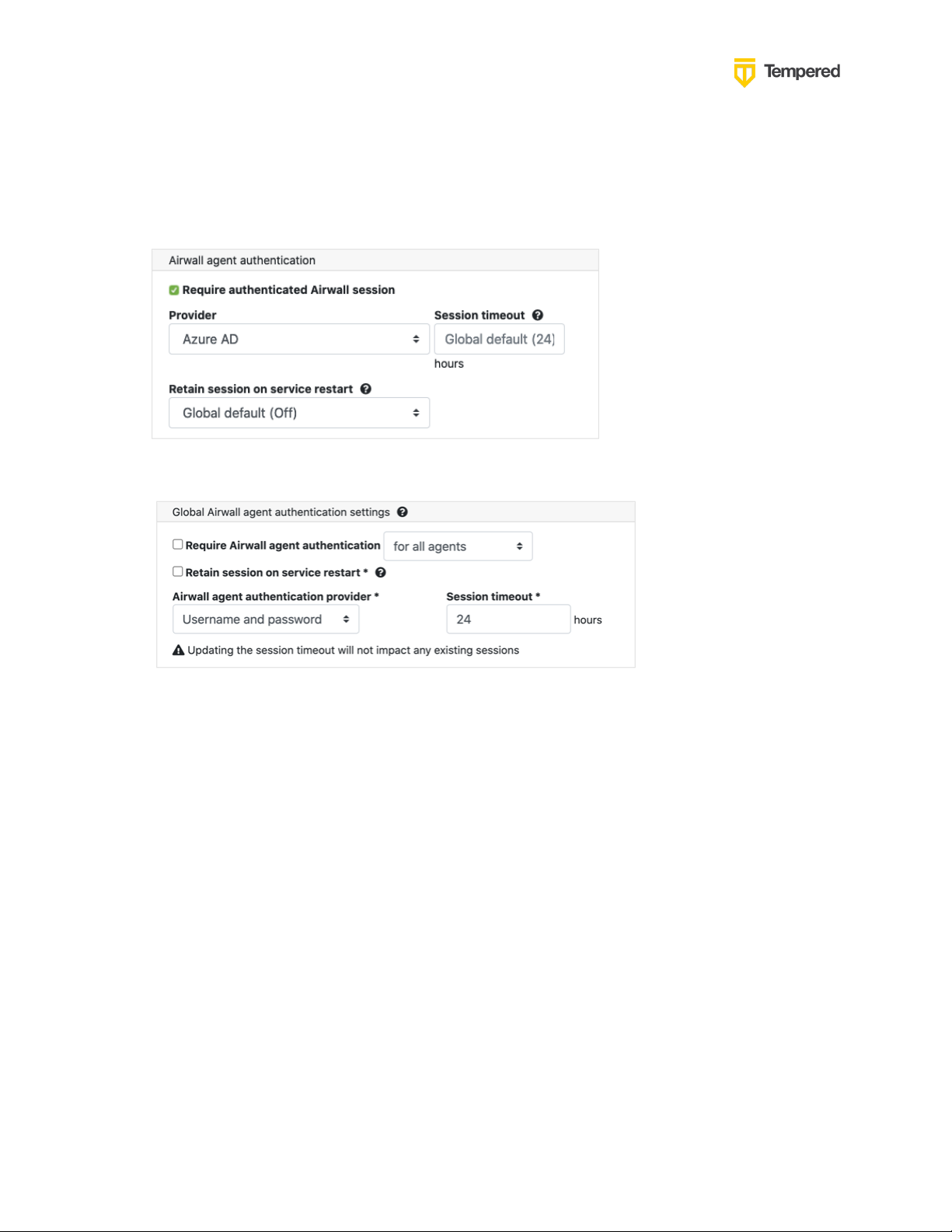
Tempered – Azure AD – Integration Guide
11
Require third-party authentication
You can also require users to authenticate using the third-party provider either individually (per
agent) or globally (all agents). On the agent's Airwall Agent tab, or on a People Group Properties
tab:
• Check Require Authenticated Airwall Session.
• For Global configuration, go to Conductor, Settings:
For Azure AD - Register Application and Set Up Group
Claims
Here are specific instructions for Azure AD. Note that the Azure AD documentation may be more
up-to-date and the settings in your Azure AD account may vary.
1. In Azure AD, select App registrations:
© 2021 TEMPERED

Tempered – Azure AD – Integration Guide
12
© 2021 TEMPERED

Tempered – Azure AD – Integration Guide
13
2. + New Registration. Enter a Name for the Application (i.e., Airwall Conductor). Select
Support account types: Accounts in any organizational directory (Any Azure AD directory –
multitenant). Set the Redirect URI to Web, and the URL of your Conductor following by
/user/auth/openid_connect/callback. Click Register.
© 2021 TEMPERED

Tempered – Azure AD – Integration Guide
14
3. Once you’ve registered this Application, Azure AD will provide a set of IDs that will be
configured in the Conductor when you set up the OIDC provider. Note that the names will
vary in authentication providers, but here are the mappings for Azure AD.
The Application (client ID) in Azure becomes the Client ID in the Conductor.
The Directory (tenant) ID in Azure gets appended to https://sts.windows.net/ to create the Issuer in
the Conductor.
© 2021 TEMPERED

Tempered – Azure AD – Integration Guide
15
4. To create a Client Secret, click on Certificates & secrets and click on + New client secret.
5. Configure the Description, Expiration timeframe and click Add.
© 2021 TEMPERED

Tempered – Azure AD – Integration Guide
16
6. Copy the Value, not the ID to be used as the Secret in the Conductor
7. From your new registered application in Azure AD, click on Authentication. Verify that they
Implicit grant is set up to use Access tokens.
© 2021 TEMPERED

Tempered – Azure AD – Integration Guide
17
8. The key next step is to set up the groups claim in Azure AD. From your new registered
application, click on Token configuration:
Click on + Add groups claim.
Configure all of the group types:
© 2021 TEMPERED

Tempered – Azure AD – Integration Guide
18
9. Token properties should be configured using the sAMAccountName:
The SAML setting is not applicable.
10. Create Groups in Azure AD:
© 2021 TEMPERED

Tempered – Azure AD – Integration Guide
19
11. Add users and assign group membership:
Verify third-party authentication is working
To verify your configuration:
1. Log out of Conductor.
2. Open an incognito window and log in, choosing the provider name you chose in the
Conductor.
3. Log in as a user you’ve set up with third-party provider. You should be able to log in to the
Conductor using your third-party provider credentials.
To verify a Airwall Agent can connect:
• After the Airwall Agent logs in using the third-party provider, verify connectivity.
© 2021 TEMPERED

Tempered – Azure AD – Integration Guide
20
Working example:
Troubleshooting Third-party Authentication User
Login
If user login is failing with “Could not find that username/password combination,” verify:
• The user has been given access to your OIDC application in the third-party provider
• The user is a member of a group in your provider that is mapped to a user role in the
Conductor
• The “groups” claim is allowed in your application in the provider
• The user typed in their username and password correctly
Check the Conductor log for additional clues for why the login failed. For instance, you may see a
log message that a person does not match any groups to get a role.
© 2021 TEMPERED
