Teltronic U PTMDT410B User Manual
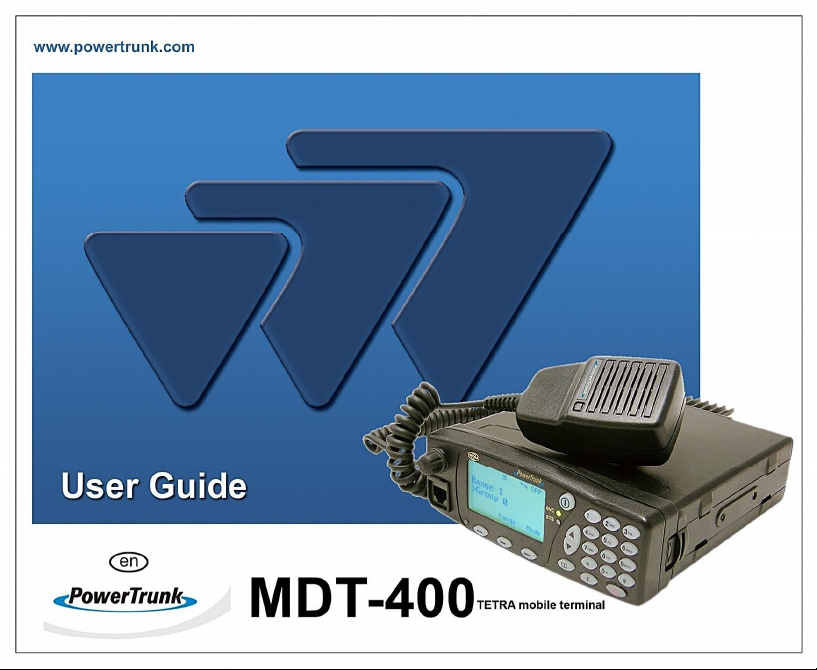
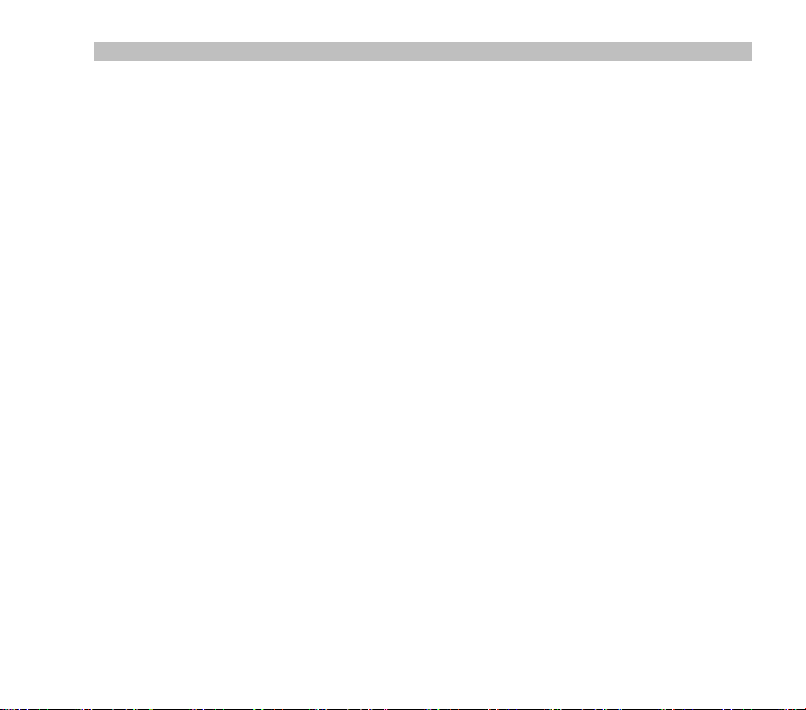
User Guide
TABLE OF CONTENTS
1 GUARANTEE ........................................................ 5
2 ABOUT THIS MANUAL ......................................... 6
3 FOR YOUR SAFETY ............................................. 7
3.1 GENERAL .......................................................... 7
3.2 EXPOSURE TO RF ENERGY ................................ 8
3.3 ELECTROMAGNETIC COMPATIBILITY.................... 9
3.4 OTHER WARNINGS ........................................... 10
3.5 ANTENNA......................................................... 11
3.6 AUDIO ACCESSORIES ....................................... 11
3.7 MAINTENANCE ................................................. 11
4 FIRST STEPS ...................................................... 13
4.1 START-UP ........................................................ 13
4.2 WORKING MODES ............................................ 14
5 BASIC USE ......................................................... 15
5.1 DISPLAY INDICATORS ....................................... 17
5.2 LED INDICATORS. ............................................ 19
5.3 LIST OF EDITABLE CHARACTERS ....................... 20
5.4 DT-410 DESKTOP UNIT .................................... 21
5.5 MAIN SCREEN .................................................. 22
6 MAIN MENU ........................................................ 22
7 BASIC FUNCTIONS ............................................ 27
7.1 GROUP CALLS ................................................. 27
7.2 INDIVIDUAL CALLS ............................................ 28
7.3 STATUS MESSAGES.......................................... 30
7.4 TEXT MESSAGES ............................................. 31
8 SPECIAL FUNCTIONS ....................................... 33
8.1 EMERGENCY CALLS ......................................... 33
8.2 BROADCAST CALL ............................................ 34
8.3 WORKING MODES: DIRECT MODE ..................... 34
8.4 WORKING MODES: DMO-GATE MODE ............. 36
8.5 SECURITY........................................................ 37
8.6 NETWORK SELECTION ...................................... 38
8.7 SUPPLEMENTARY SERVICES ............................ 39
8.8 DATA SERVICES ............................................... 40
8.9 GPS RECEIVER ............................................... 40
8.10 GSM OPTION .............................................. 41
8.11 I/O PROGRAMMABLE OPTION ....................... 42
9 OTHER FUNCTIONS .......................................... 44
9.1 PHONE BOOK................................................... 44
9.2 CALL HISTORY ................................................. 44
9.3 DISPLAY OPTIONS ............................................ 45
9.4 LANGUAGES .................................................... 45
9.5 AUDIO SETTINGS ............................................. 45
9.6 USING AUDIO ACCESSORIES............................. 46
10 USA AND CANADA REGULATIONS ................. 47
10.1 OPERATIONAL FEATURES ............................ 47
10.2 IDENTIFICATION LABELS ............................... 49
10.3 INFORMATION ON SAFETY AND
ELECTROMAGNETIC COMPATIBILITY .................. 50
11 QUICK REFERENCE GUIDE .............................. 53
1 v04.04
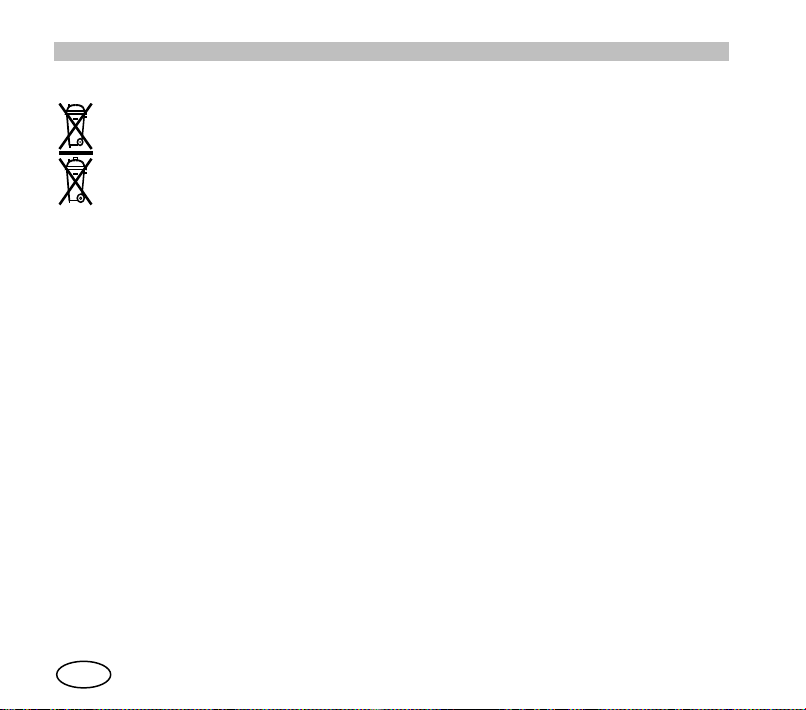
User Guide
en
The symbol means that the product must be taken to separate collection at the
product end-of life. Do not dispose of these products as unsorted municipal waste
WASTE MANAGEMENT
PowerTrunk Inc. is the subsidiary of Teltronic S.A.U. responsible for business development,
distribution and customer support for Teltronic’s Land Mobile Radio products in North America.
The company is headquartered in New Jersey. Teltronic S.A.U. distributes the same products
for Land Mobile Radio under different trademarks and brand names in other regions of the
world.
Disclaimer
Although every reasonable effort has been made to ensure the accuracy of the information
contained herein and in any other referred document, this should not be construed as a
commitment on the part of Teltronic S.A.U. and/or PowerTrunk Inc., and the liability of
Teltronic S.A.U. and/or PowerTrunk Inc. for any errors and omissions shall be limited to the
correction of such errors and omissions. Teltronic S.A.U. and/or PowerTrunk Inc. welcomes
any comment as a way to improve any delivered documentation.
The information contained herein has been prepared for the use of appropriately trained
personnel, and it is intended for the purpose of the agreement under which the information is
submitted. Any party using or relying upon this information assumes full responsibility for such
use and in no event shall Teltronic S.A.U. and/or PowerTrunk Inc. be liable to anyone for
special, collateral, incidental, or consequential damages in connection with or arising out of the
use of this information.
The information or statements given in these documents regarding the suitability, capacity or
performance of the mentioned hardware or software products cannot be considered binding
but shall be defined in the agreement made between Teltronic S.A.U. and/or PowerTrunk Inc.
and the customer.
2
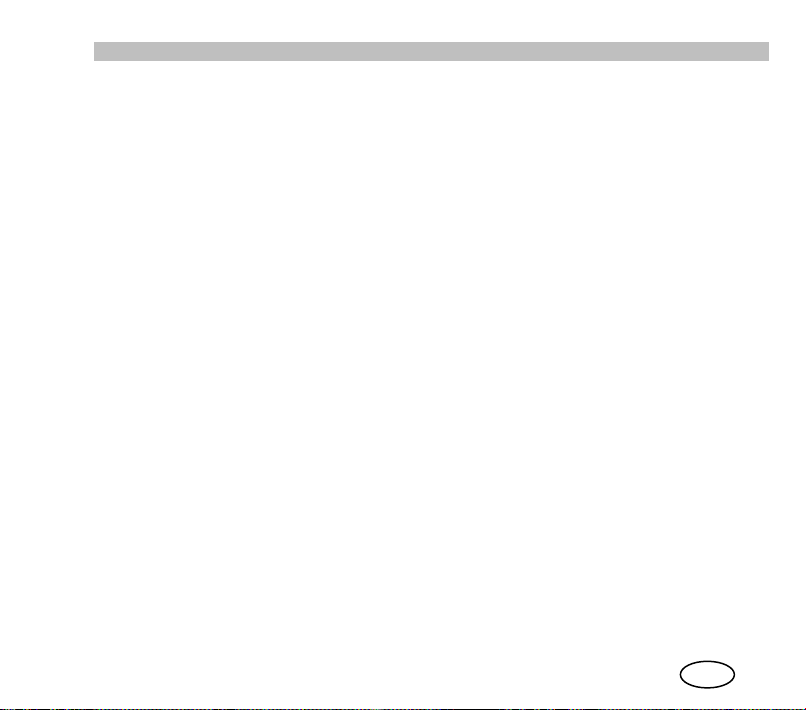
User Guide
en
Teltronic S.A.U. and/or PowerTrunk Inc. reserves the right to revise these documents and to
make changes to their content at any time without prior notification.
Copyright
No part of the information contained herein and in the other referred documents may be
copied, distributed or transmitted by any means to any other party without prior written
permission of Teltronic S.A.U. and/or PowerTrunk Inc. The distribution of this document may
be also covered by NDA (non-disclosure agreement) between Teltronic S.A.U. and/or
PowerTrunk Inc. and the receiver.
Please also note that part of these contents even may be covered by patent rights.
This document, the referred documents and the described product are considered protected
by copyright according to the applicable laws.
PowerTrunk and the PowerTrunk logo are registered trademarks of Teltronic S.A.U.
Copyright © PowerTrunk Inc. All rights reserved
3
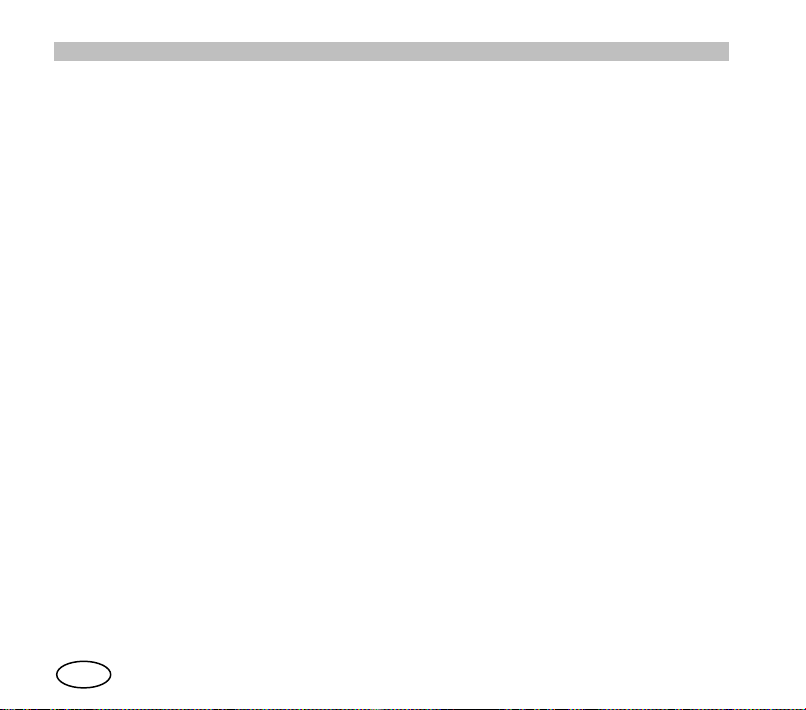
User Guide
en
4
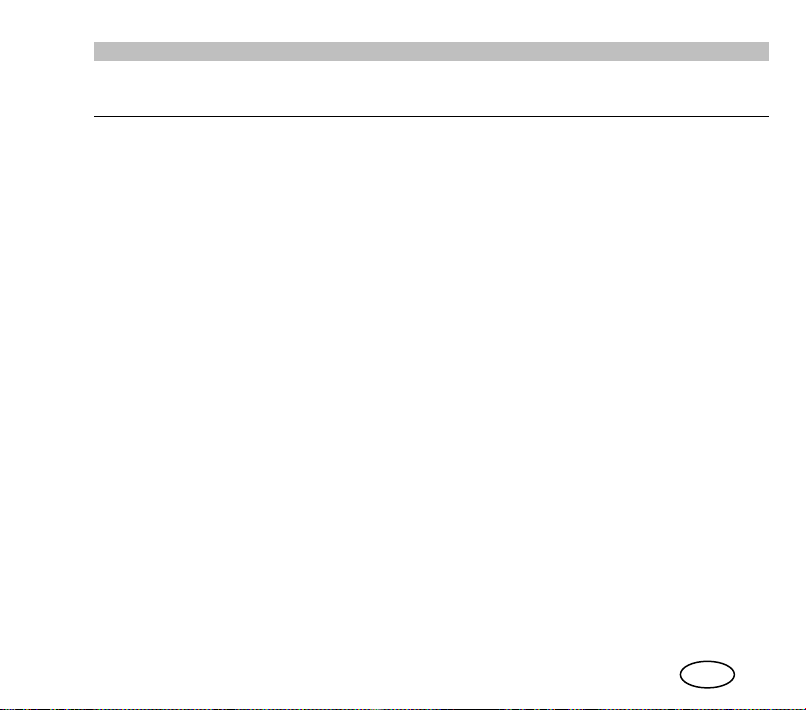
User Guide
en
1 GUARANTEE
PowerTrunk Inc.. guarantees the replacement or repair, free of charge, of any products that
are found to have a manufacturing defect, in accordance with the general conditions of the
PowerTrunk Inc.. guarantee.
Under no circumstance shall PowerTrunk Inc.. be held responsible for problems or damage
caused by any accessory or auxiliary element that has not be supplied by or certified by
PowerTrunk Inc.. Neither shall PowerTrunk Inc.. guarantee the functioning of this product with
auxiliary equipment or accessories that have not been supplied or certified by PowerTrunk
Inc..
In no case shall PowerTrunk Inc. be held responsible for damages caused by an installation
carried out by personnel not authorized by PowerTrunk Inc.
5

User Guide
en
Before using the equipment, please read this manual carefully.
In addition to instructions on how to use the radio, you will also find
safety information, among which the international guidelines on
exposure to radio frequency.
Please keep this manual at hand for future reference. For further
information, contact your service provider.
2 ABOUT THIS MANUAL
Thank you for purchasing this PowerTrunk MDT-400 or DT-410radio.
TETRA’s most advanced services and a wide range of options and accessories will help you
obtain the best performance from mobile communications in your work.
This manual will show you how easy it is to use the main features of your new TETRA
terminal. You will learn how to make a group call, an individual call, how to send status
message or how to edit a text message and send it to one or several users.
At the end of this MDT-400 and DT-410 manual, you will find a Quick Reference Guide. In
addition, each unit is supplied with an Installation Guide.
Some functions described in this guide may depend on the configuration and options of the
equipment, as well as the firmware version.
Please, contact your service provider for more detailed information about the available
features of your equipment.
6
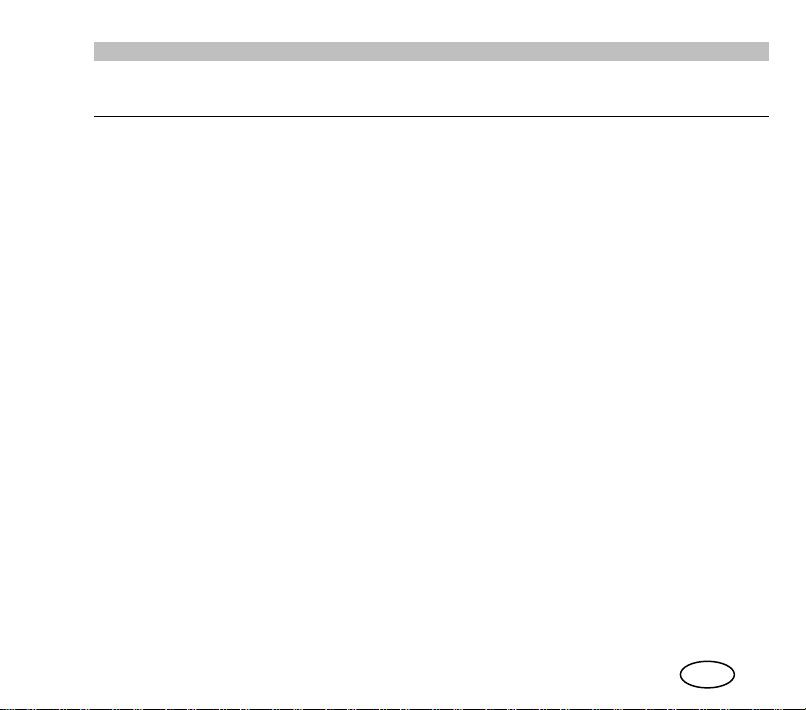
User Guide
en
3 FOR YOUR SAFETY
3.1 General
PowerTrunk Inc. has obtained official approval for a wide range of accessories for the MDT400 and DT-410radios: antennas, audio accessories, etc. These accessories have undergone
all type of tests to ensure their suitability and safety for the use they have been designed for,
either vehicle use (MDT-400) or desktop use (DT-410). Use only PowerTrunk Inc.-approved
accessories.
For your safety, only have your equipment and accessories repaired by personnel authorised
by PowerTrunk Inc.. An incorrect installation (MDT-400 / DT-410 Installation Guide) or repair
could be dangerous and will render your guarantee void.
Read the chapter USA and Canada regulations for more information
7
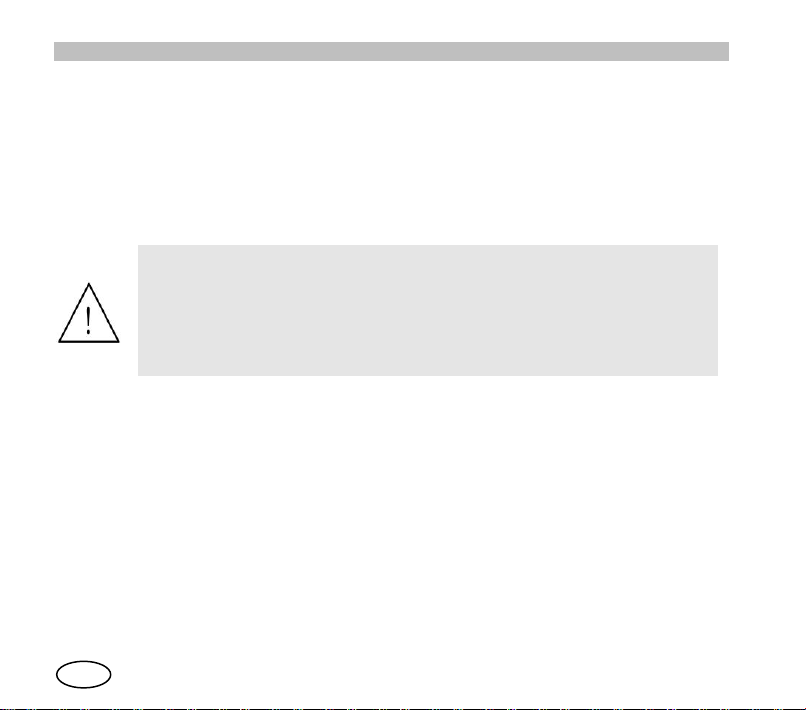
User Guide
en
MDT-400/DT-410 is restricted to occupational/controller use to
satisfy RF energy exposure limits. This radio is NOT authorized for
general population.
Use only accessories and antennas approved by PowerTrunk Inc.
Use of non-approved accessories and antennas may exceed RF
energy exposure limits.
3.2 Exposure to RF energy
Your MDT-400 / DT-410 equipment, together with the accessories for which PowerTrunk Inc.
has obtained official approval, have been designed and manufactured so that they do not
exceed the limits of exposure to radio frequency energy established in international guidelines.
These regulations, which are result of periodical scientific trials by independent organisations,
include a considerable safety margin, designed to guarantee the safety of all staff, regardless
of their age or state of health.
8
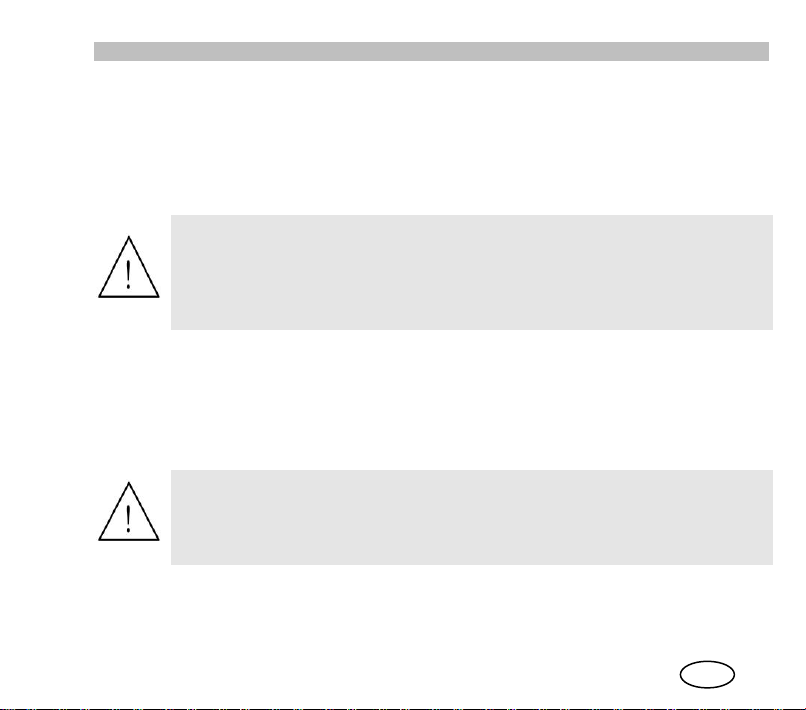
en
3.3 Electromagnetic compatibility
Warning: Burns may be suffered if the bare part of the antenna is
touched during radio equipment transmissions.
Long periods of transmission may cause the rear part of the
equipment, where the power amplifier radiator is located, to reach a
high temperature.
Vehicular Installation
The MDT-400 / DT-410 terminal must be supplied with a continuous
nominal 12V voltage in equipment terminals (minimum 10.8V,
maximum 15.6 V).
The majority of electronic devices are susceptible to electromagnetic interference if they are
not adequately shielded, designed or configured for electromagnetic compatibility.
To avoid these compatibility conflicts, it is necessary to respect current local regulations. This
equipment complies with the requirements of the Radio Equipment Directive 2014/53/EU.
It must be taken into account that some mobile digital devices may interfere with hearing aids
or other medical devices. If this interference were to occur, please contact your service
provider or consult with the manufacturer of the hearing aid or medical device.
Using two TETRA devices with antennas in close proximity may cause mutual interference. If
this were to occur, separate the antennas until the interference disappears.
9
User Guide

User Guide
en
3.4 Other warnings
Vehicles
RF signals may affect motor vehicles’ electronic systems if they are not properly installed or
well protected. For more information, check these aspects of your vehicle or the equipment
you have added with their manufacturers.
For correct installation of the equipment, please follow the instructions given in the MDT-400 /
DT-410 Installation Guide. Avoid using the area above the airbag or the area where it will
inflate. Airbags inflate with great force and the equipment could be projected forward and
cause serious injuries to vehicle occupants.
Potentially explosive environments
Disconnect the equipment when you are in an area with a potential explosion hazard and
comply with all notices and instructions.
Areas with a risk of explosions are often (although not always) indicated. Amongst these are
fuel filling areas (Ship decks, petrol stations, installations used for storing and transporting fuel
or chemical products) vehicles that use LPG and areas where the air contains particles such
as grain, powder or metal particles.
Sparks in these areas can cause explosions or fires, with the resulting risk of injury and even
death.
10

User Guide
en
Driver safety
Check the laws and regulations on using mobile phones and radiotelephones in the area
where you are to drive and always abide by them. While driving, concentrate all your attention
on driving and always have your hands free to manoeuvre the vehicle.
As a precautionary measure, whenever possible, park off the road to make or receive a call.
Programming
The equipment must always be programmed using a version of the programmer that is
compatible with the version of firmware.
3.5 Antenna
- Do not use the equipment without an antenna.
- To guarantee safety compliance, always use only antennas validated by PowerTrunk Inc.
- Never use the equipment if the antenna is damaged. If a damaged antenna comes into
contact with the skin, it may cause burns.
3.6 Audio accessories
1. Only use accessories approved by PowerTrunk Inc.
2. Follow the guidelines for fitting audio accessories in the MDT-400 / DT-410 Installation
Guide.
3.7 Maintenance
The following recommendations will help you to increase the service life of the equipment and
maintain the guarantee coverage:
1. Do not install the equipment in dirty, damp or dusty locations. It is recommended to install
it out of direct sunlight and away from sources of heat. High temperatures can reduce
the service life of electronic components and deform or melt some plastics.
11
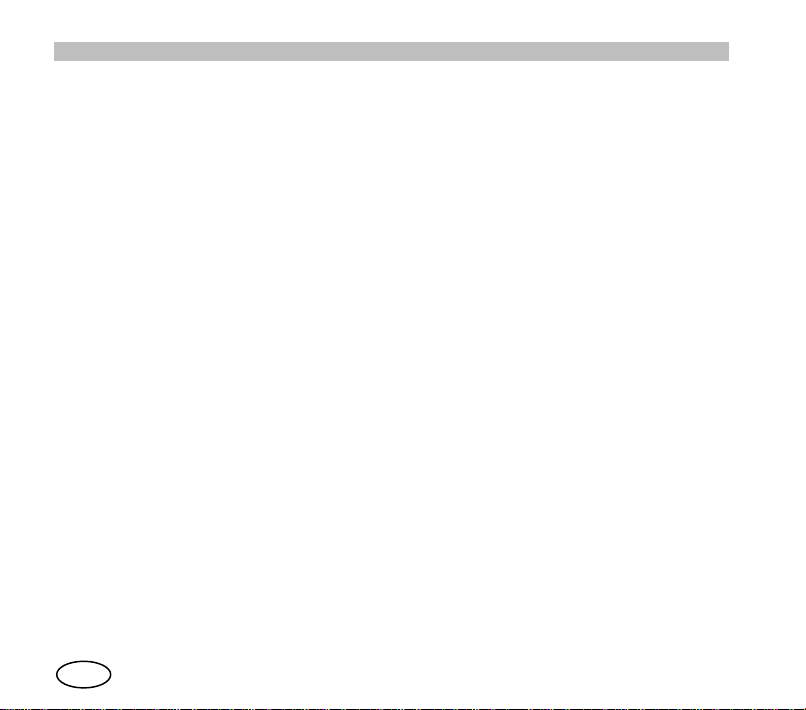
User Guide
en
2. Any liquid spilt on the equipment can cause serious damage. If this occurs, consult your
authorised Technical Service.
3. Use a soft damp cloth for cleaning the outside surfaces. Never use chemical sprays or
abrasive cleaning products.
4. Do not obstruct or cover the ventilation holes of the DT-410 office unit.
5. Do not store the equipment in cold places. When the device warms up, there may be
condensation inside that could damage the electronic circuits.
6. Protect the equipment from impacts or being dropped. Circuit boards and more sensitive
mechanical components may get broken.
7. If you observe an error indication on the equipment screen that prevents it from working
normally, consult your service provider.
8. Do not open the equipment or try to modify it in any way. There are no user-serviceable
parts inside and removing the cover will expose you to electrical shocks and other
hazards. Any attempt to open the equipment and manipulate it in any way will render
your guarantee void.
9. Do not insert objects into the DT-410 desktop unit casing slots, as they could come
into contact with high voltage and cause shocks, fires or unit failure.
10. Do not place heavy objects on the equipment or on its power cable. A damaged cable
could cause shocks or fires.
11. Only use the power cable supplied with the equipment. To avoid shocks, the DT-410
must be earthed.
12. Disconnect the equipment antenna when there are storms, to avoid lightening damage.
12
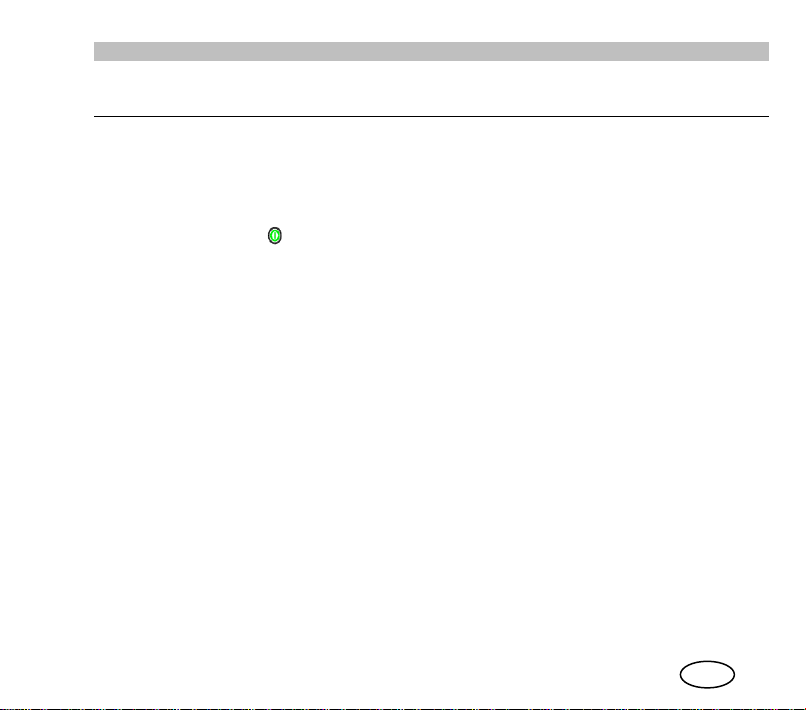
User Guide
en
4 FIRST STEPS
4.1 Start-up
In the case of the DT-410, switch on the equipment with the main switch at the back of the
device.
1. Keep the key pressed to switch the equipment on or off.
2. On starting-up, it will display a welcome message (which can be configured by
programming). The software version of the equipment and the user’s name and
address will also be displayed for a few seconds.
3. If the equipment requests a PIN, enter the 4-digit code (by default the code is 0000),
which will appear on screen as ****, and press OK. It is recommended to change
this code for a safer one that you are able to remember.
4. If the user does not enter a correct PIN code after a number of permitted tries (which
can be configured, 3 attempts by default), the equipment will be locked until the
personal unlocking code - PUK - is entered (a 10-digit code). This code is provided
by your Service Provider.
5. When switching off the equipment, it will display a switch-off message and an
In the case of the DT-410, once the equipment has switched off completely at the front, you
can proceed to turn off the main switch at the rear.
acoustic warning.
13
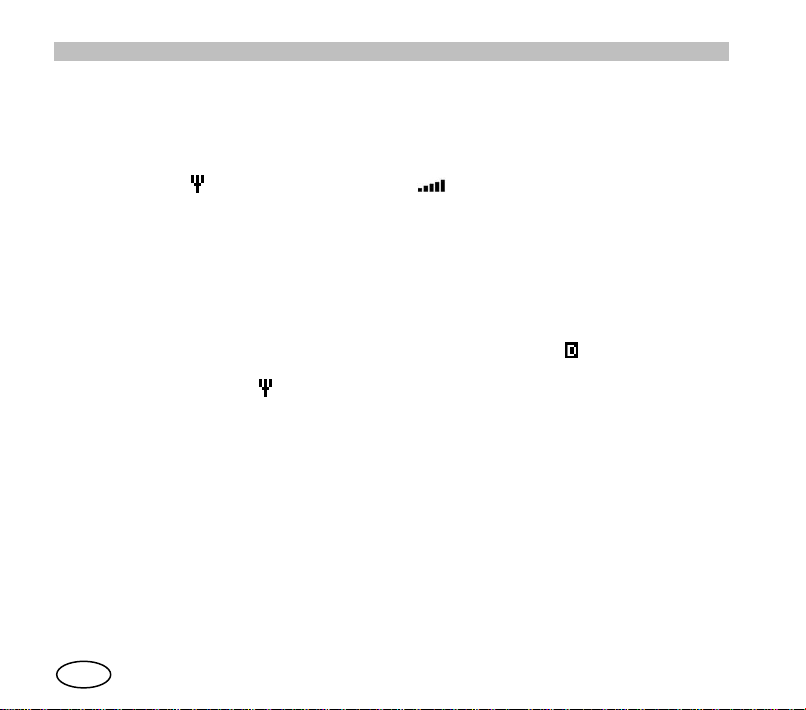
User Guide
en
4.2 Working modes
1. There are three working modes: network mode (V+D), direct mode (DMO) and
DMO-GATE mode. In network mode (V+D), the equipment will be operational when
the system has been successfully registered. Then the display will show the
symbols (Valid network indicator) and (signal level indicator).
2. During the system registration and network access process, the SVC LED will be lit
up continuously in red, and when a valid network is found it will flash and try to
register into it. When the register is complete, a characteristic programmable
acoustic signal will be heard, the SVC LED will turn green and the screen will
display the message “In service”. If the equipment is unable to access a network,
the display will show “No service” and the SVC LED will stay red. Even if the
equipment has not registered, it is possible to access the Main Menu, to select the
Direct working Mode, for example, without need for infrastructure.
3. In DMO mode, the SVC LED will be green and the symbol (Direct mode active
indicator) will be displayed in the symbol line of the display (Upper line). In this
mode, the symbol (valid network indicator) is not displayed.
4. If the equipment has the DMO-GATE option available, this working mode can be
selected, which will enable the transfer of group calls from the network to terminals
in DMO mode and vice versa.
5. The equipment may be configured to start in any of the available modes or it is
possible to change the mode manually through the “Working modes” menu.
14

User Guide
en
5 BASIC USE
This manual is common for both equipment models: the MDT-400 mobile equipment and the
DT-410 office unit.
Both models have the same front panel, described below.
The MDT-400 can also be used without front for data applications using the PEI protocol and
audio control through the 600-ohm interface. If your equipment has this configuration, consult
with your Service Provider to learn about the services available and how to access them.
15
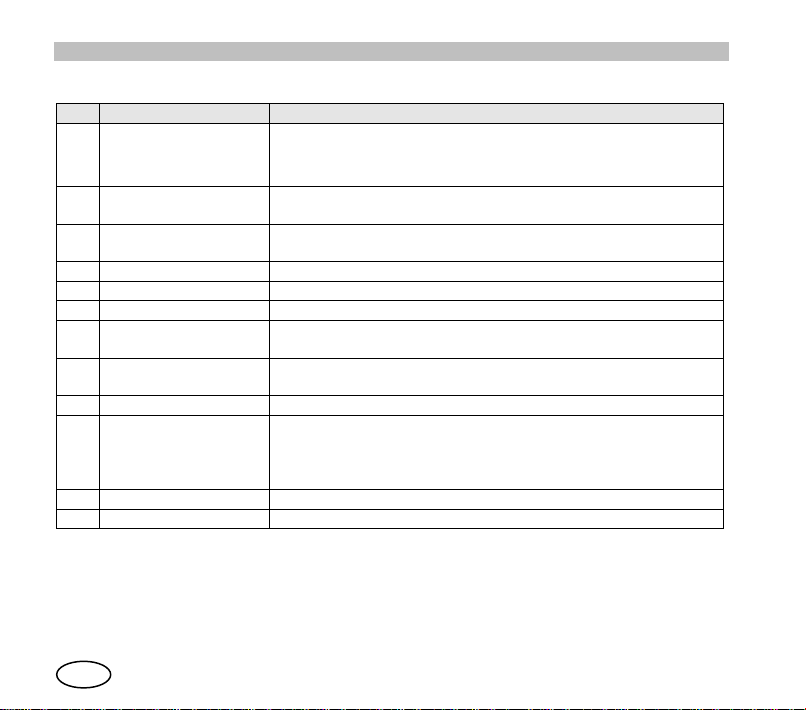
User Guide
en
No.
Description
Observations
1
Microphone
connector
Connector for handheld Microphone or Micro-loudspeaker or
desktop microphone (DT-410).
Connector for the programming cable.
2
Volume control
Adjusts the volume level. Screen adjustment Contrast,
Volume audio and Volume tones.
3
Screen
Alphanumeric display 4 x 16, line of symbols and line of ‘soft
keys’.
4
STS LED Indicator
Call status indicator.
5
SVC LED Indicator
Service indicator.
6
ON/OFF key
Key to switch on / off
7
Navigation keys
Navigation by menus/submenus and their options.
Editing phone books / messages.
8
Alphanumeric
keyboard
For entering number and characters. (See section 6.3)
9
Emergency key
Starts / cancels the emergency call.
10
Function key
Combined with other keys, it enables rapid access to certain
functions.
By continuous pressing, it changes the working mode
(TETRA V+D<-> DMO)
11
Menu key
Access to Main Menu.
12
Soft keys
Press to select the corresponding on-screen option.
16
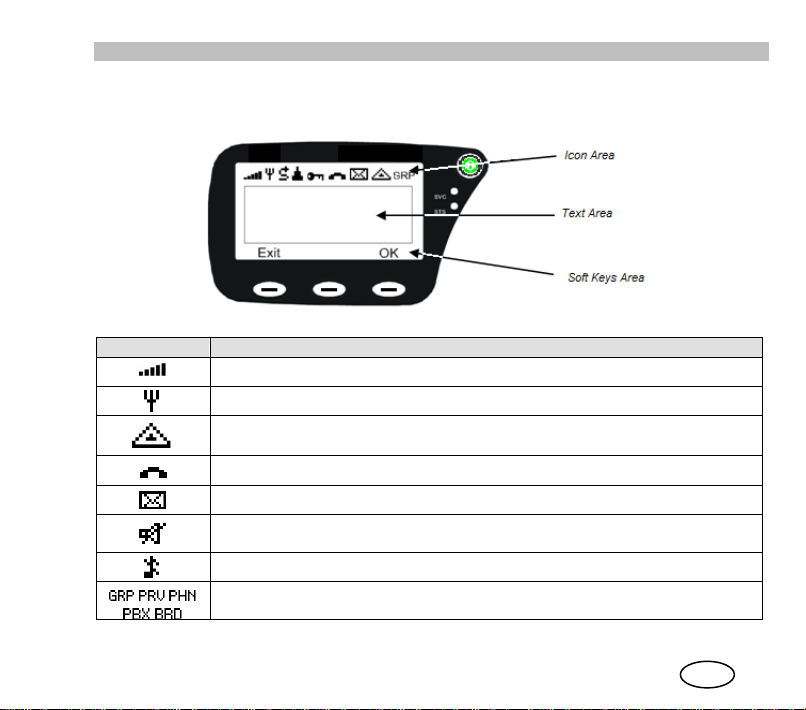
en
5.1 Display indicators
Symbol
Description
Signal intensity (RSSI) or level of coverage indicator
Valid network (Only in V+D network mode)
Emergency call established (steady).
Flashing if the call is being set up.
Call established
Message received (steady). Flashing when a message is being sent.
Discrete mode active. Converts a semi-duplex incoming call with direct
signalling to on/off hook signalling.
All tones off
Type of voice call selected: group (GRP), private (PRV), broadcast (BRD),
phone (PHN) or through telephone exchange (PBX).
The on-screen indicators display information about the operation of the equipment:
User Guide
17
