Page 1
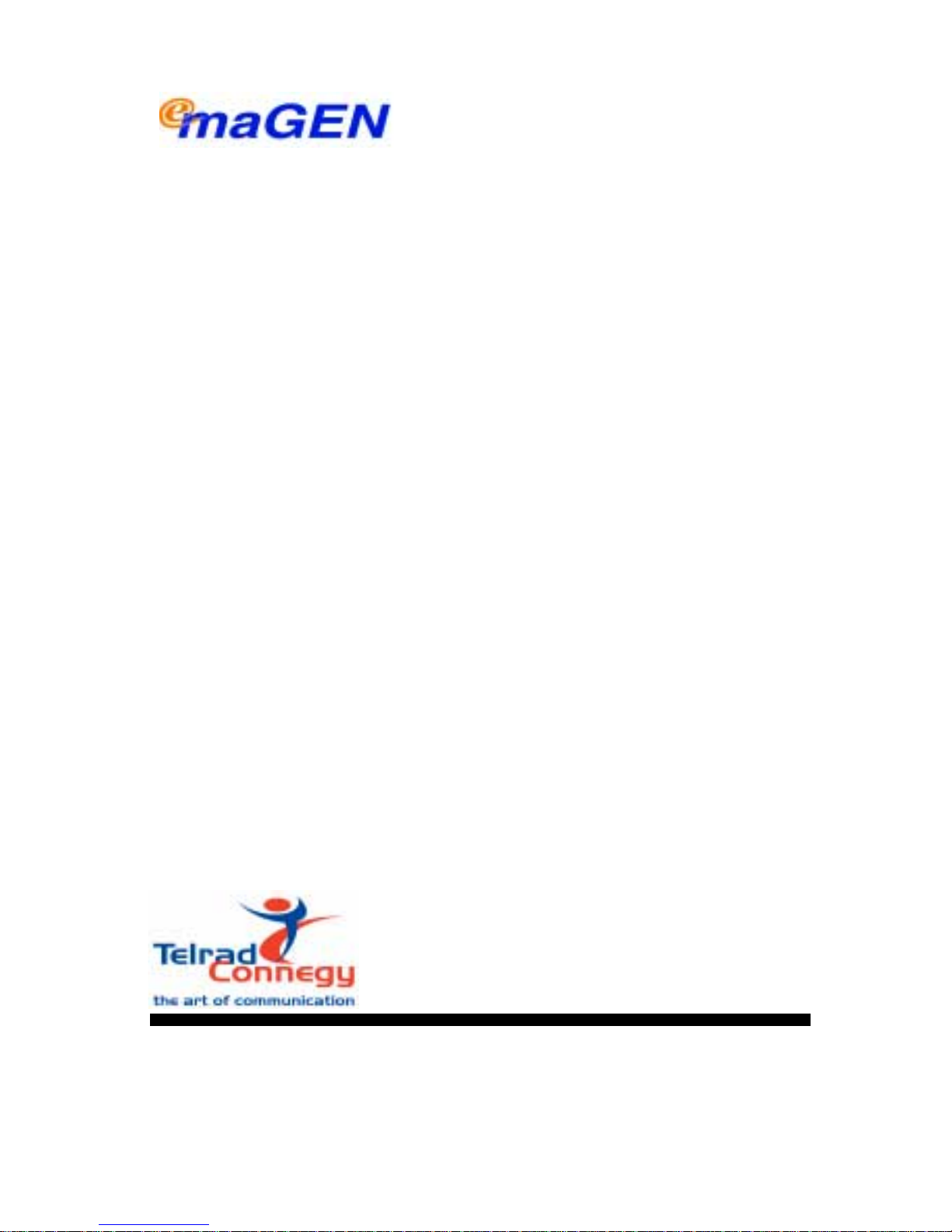
Integrated Multi-Application Generator
User guide
for All Types of Telephone Sets
76-110-0893/B Issue 1
Page 2
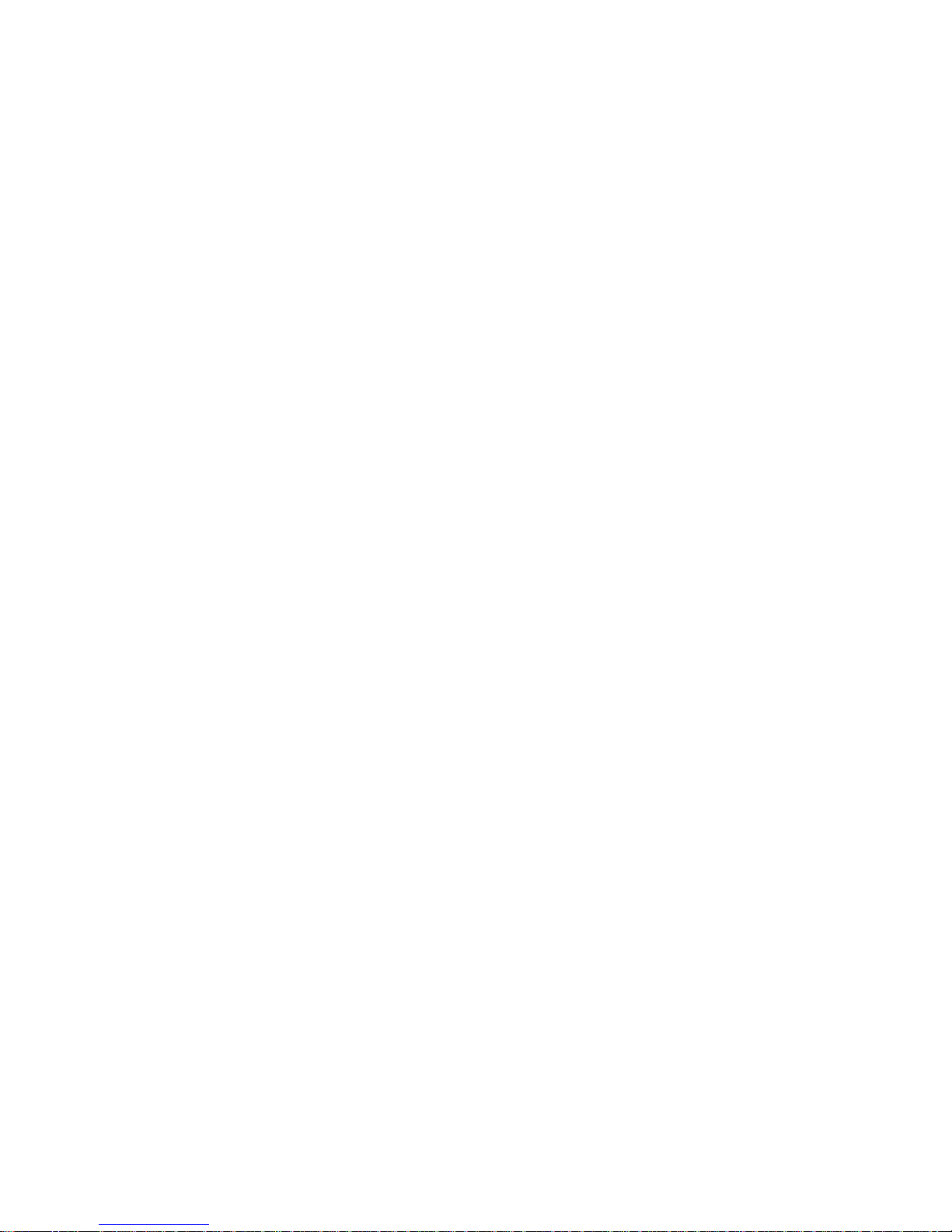
Page 3

76-110-0893/B, Issue 1
User Guide
for All Types of Telephone Sets
Telrad Connegy, Inc.,
Woodbury, New York
Page 4

76-110-0893/B, Issue 1
Telrad Connegy Inc.,
Woodbury, New York
Printed in Israel
Page 5
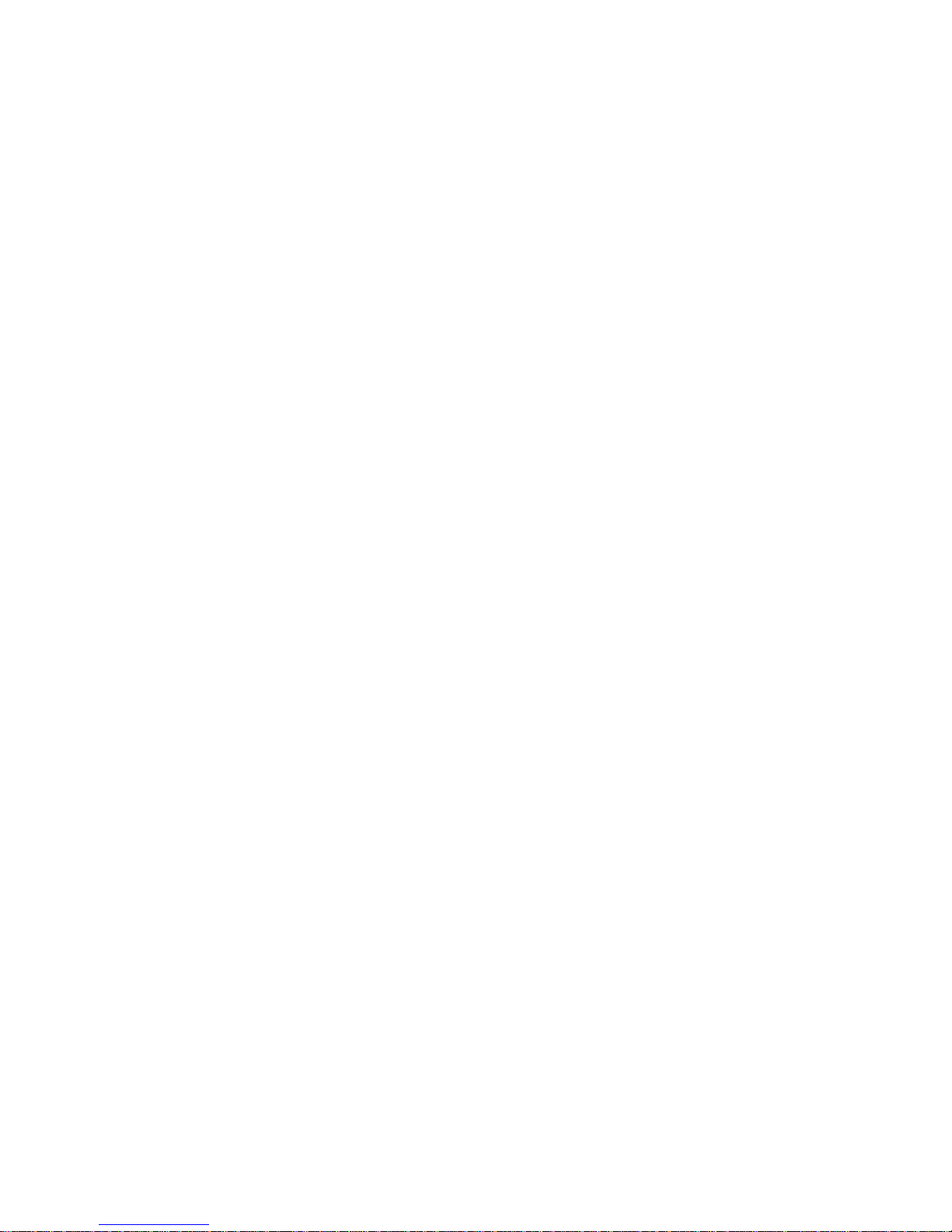
Page 6
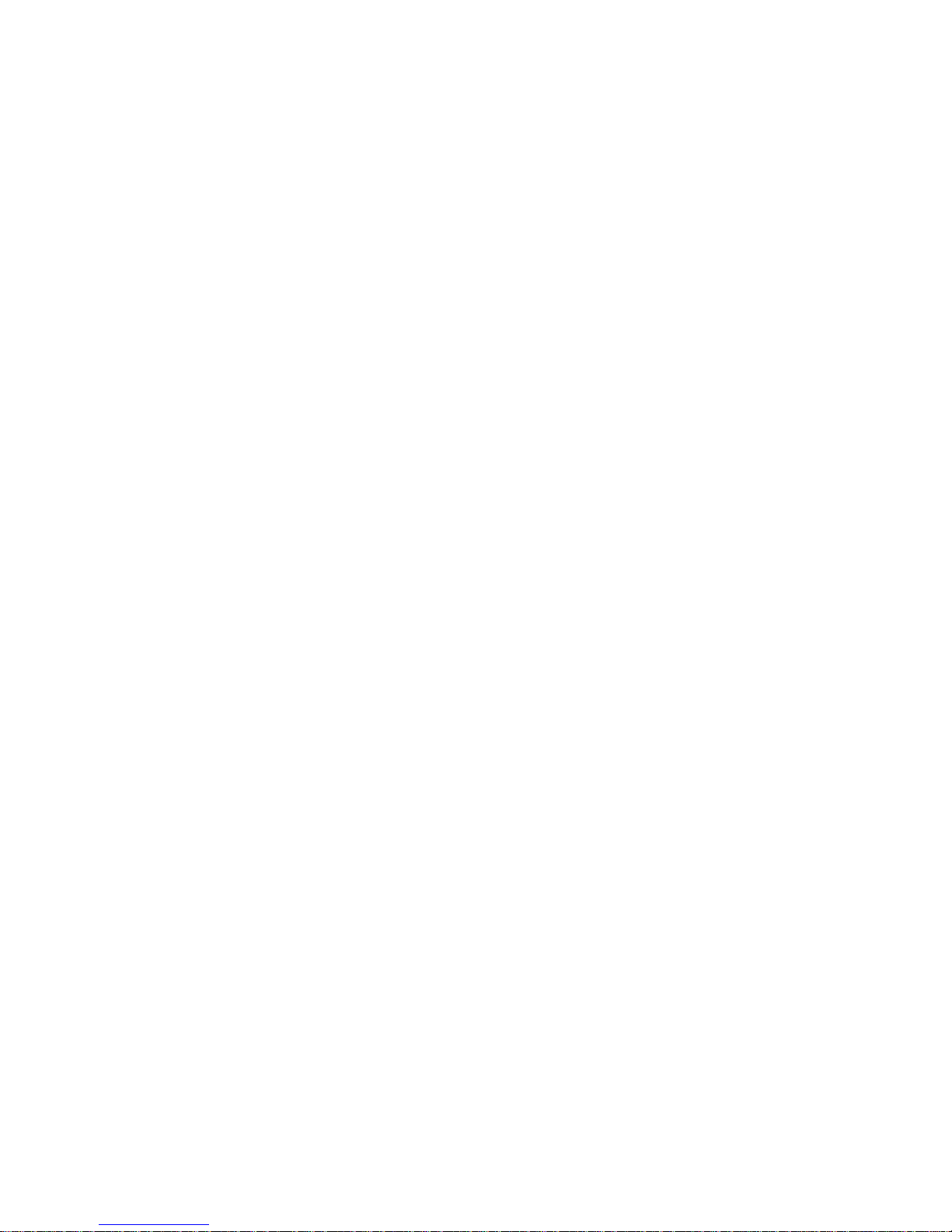
NOTICE
This publication refers to emaGEN, Telrad Connegy
Integrated Multi Application Generator, Release 1.0,
connected to Telrad UNITe 128, 400, and 1000
exchanges, Release SB7/DB7/LB7, as of May 2003.
Telrad Connegy, Inc. reserves the right to modify the
equipment and software descri bed herein without pri or
notice. However, changes made to the equipment or
software described herein do not necessarily render
this publication inv alid.
© 2002 Telrad Connegy, Inc.,
Woodbury, New York
Page 7
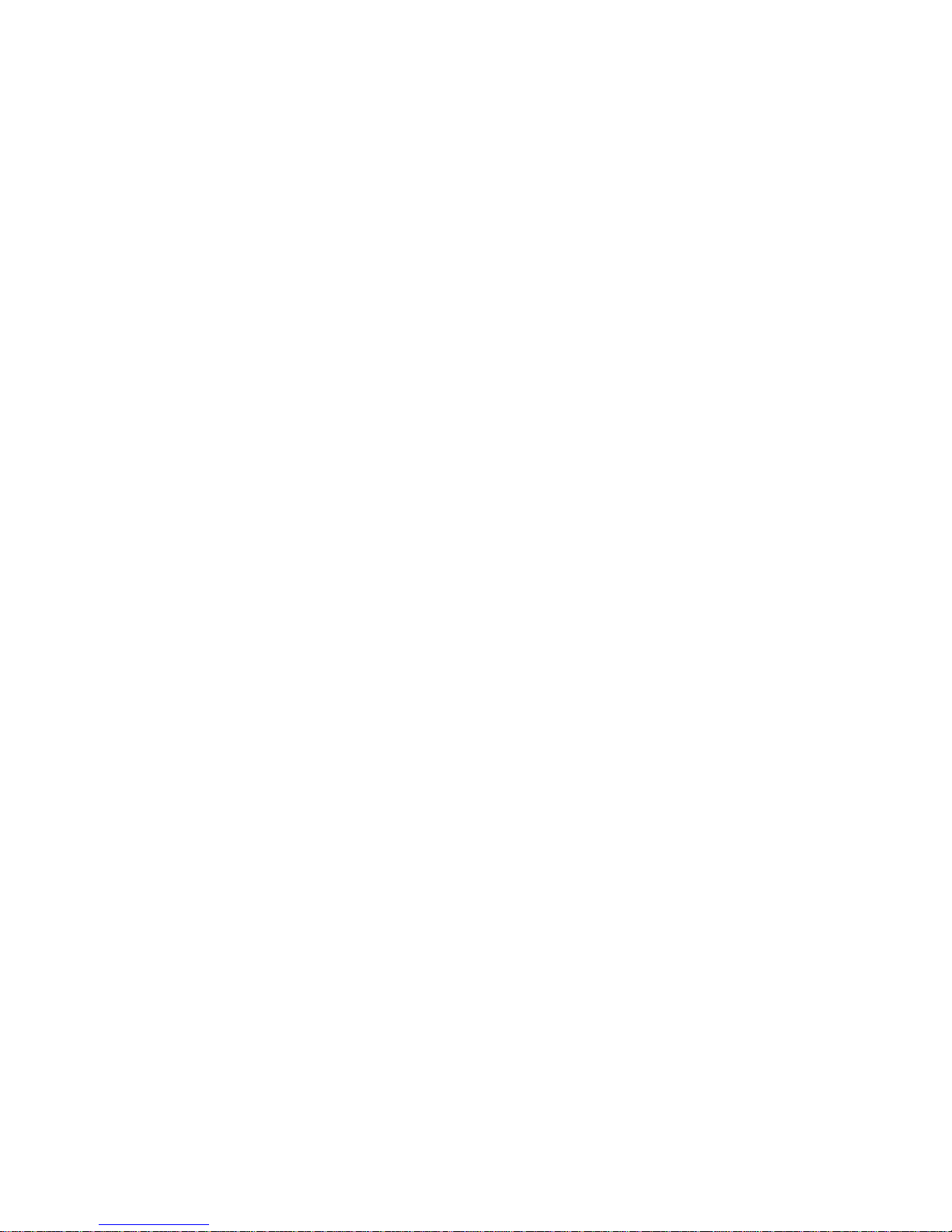
Page 8
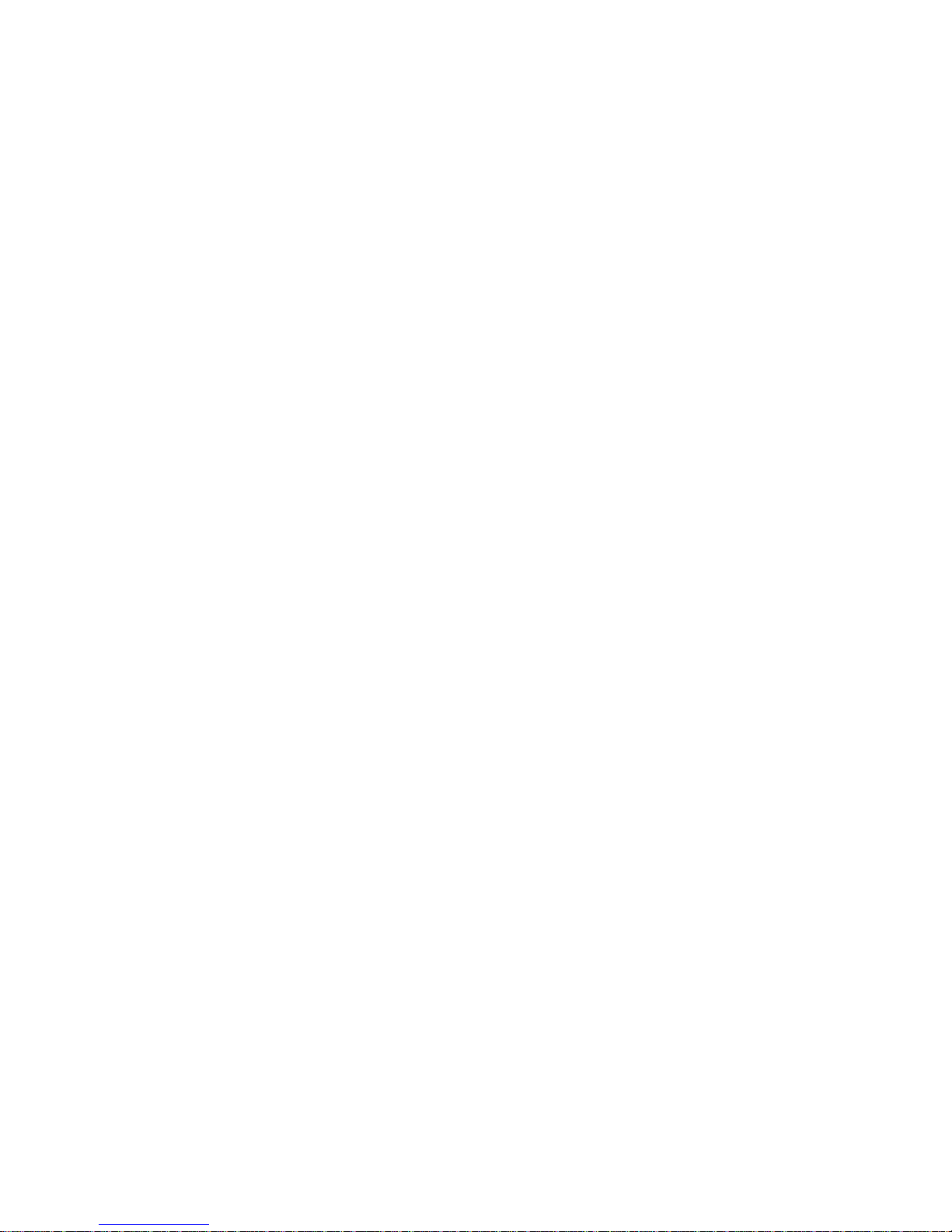
Page 9
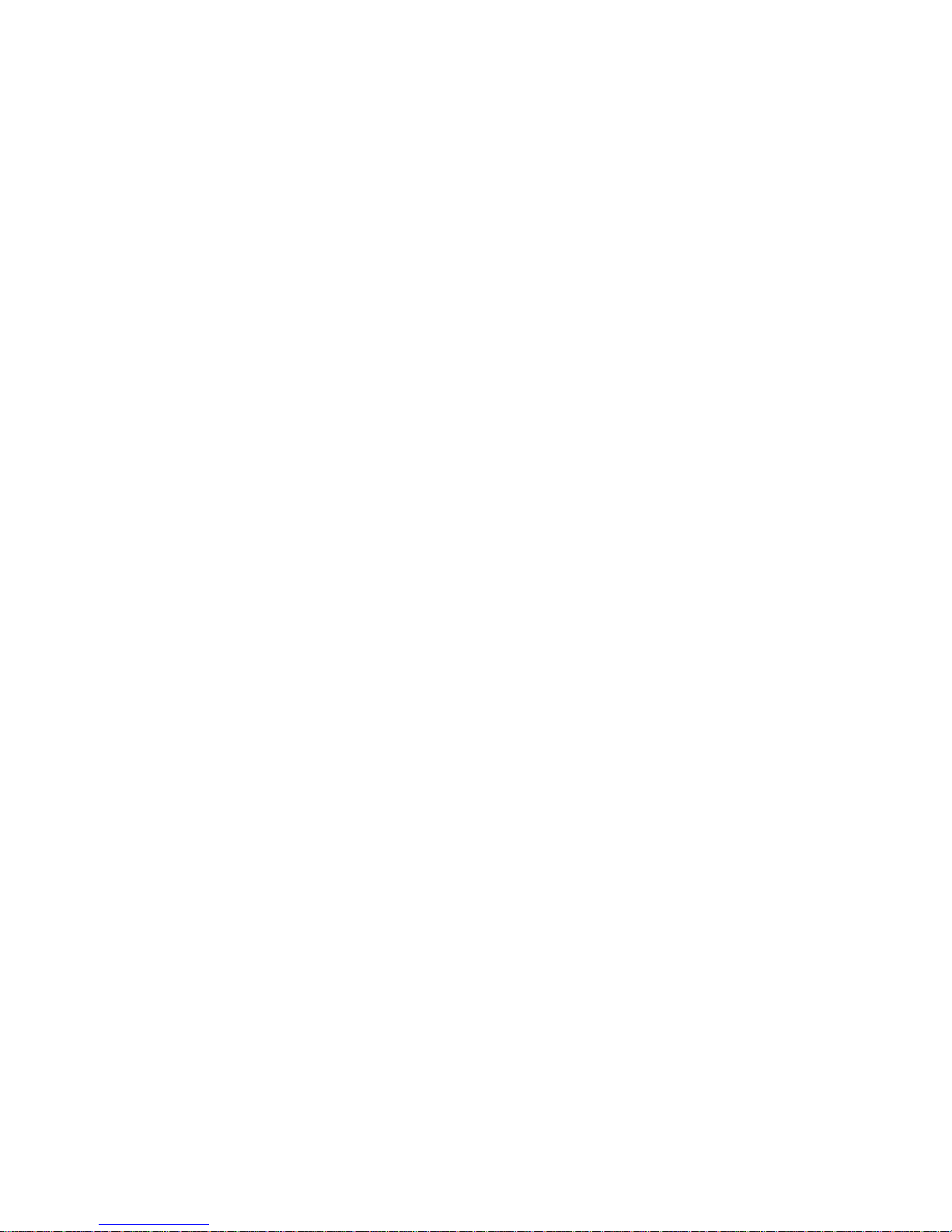
iii
CONTENTS
WHAT IS emaGEN? . . . . . . . . . . . . . . . . . . . . . . . . . . . .1
BASIC CONCEPTS . . . . . . . . . . . . . . . . . . . . . . . . . . . . .2
WHAT IS A MAILBOX? ...........................................2
MENUS ...................................................................2
YOUR PASSWORD ................................................3
TYPOGRAPHIC CONVENTIONS ...........................3
WHAT CAN YOU DO WITH emaGEN ....................3
ACCESSING emaGEN . . . . . . . . . . . . . . . . . . . . . . . . . .5
GETTING STARTED
WITH YOUR MAILBOX . . . . . . . . . . . . . . . . . . . . .7
ENTERING YOUR MAILBOX .................................7
RECORDING YOUR NAME
AND PERSONAL GREETINGS ..............................9
CHANGING YOUR PASSWORD .........................11
LEAVING MESSAGES . . . . . . . . . . . . . . . . . . . . . . . . .12
LEAVING ORDINARY MESSAGES .................... .12
LEAVING SPECIAL TYPES OF MESSA GES ......15
MANAGING FUTURE DELIVERY MESSAGES ...17
LEAVING A MESSAGE FOR A GROUP LIST ......18
RECEIVING MESSAGES . . . . . . . . . . . . . . . . . . . . . . .22
LISTENING TO YOUR MESSAGES .....................22
CHANGING A SAVED MESSAGE TO A NEW
MESSAGE ............................................................25
DETERMINING WHO A MESSAGE IS FROM
AND WHEN YOU RECEIVED IT ..........................25
RECOVERING A MESSAGE
THAT YOU HAVE DELETED ..................... ..... ..... .26
REPLYING TO A MESSAGE ................................26
Page 10
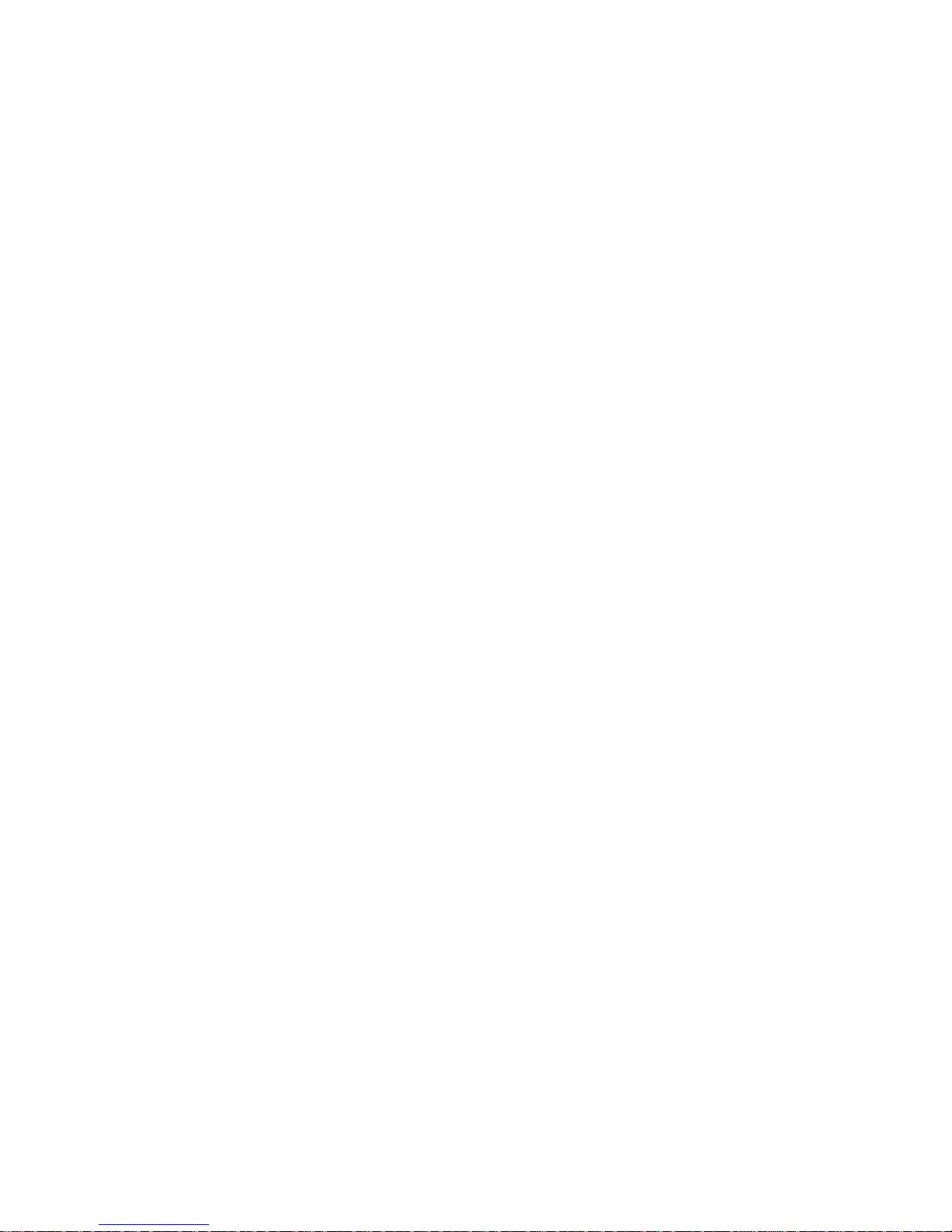
iv
COPYING OR TRANSFERRING A MESSAGE
TO ANOTHER MAILBOX ......................................28
CARBON COPYING OR CARBON SENDING A
MESSAGE TO ANOTHER MAILBOX ...................30
MESSAGE ANNOTATION --
ADDING YOUR OWN COMMENTS .....................32
INDEXING YOUR MESSAGES . . . . . . . . . . . . . . . . . . .36
TRANSFERRING CALLS TO YOUR MAILBOX . . . . .39
PROGRAMMED INTERVIEW . . . . . . . . . . . . . . . . . . . .40
FOREIGN LANGUAGE
ANNOUNCEMENTS . . . . . . . . . . . . . . . . . . . . . . .42
ADVANCED emaGEN
SUBSCRIBER FEATURES . . . . . . . . . . . . . . . . .43
GROUP LISTS ......................................................43
TO ADD MEMBERS TO A LIST ...........................45
TO LIST THE MEMBERS OF A GROUP ..............46
emaGEN AT A GLANCE . . . . . . . . . . . . . . . . . . . . . . .47
Page 11
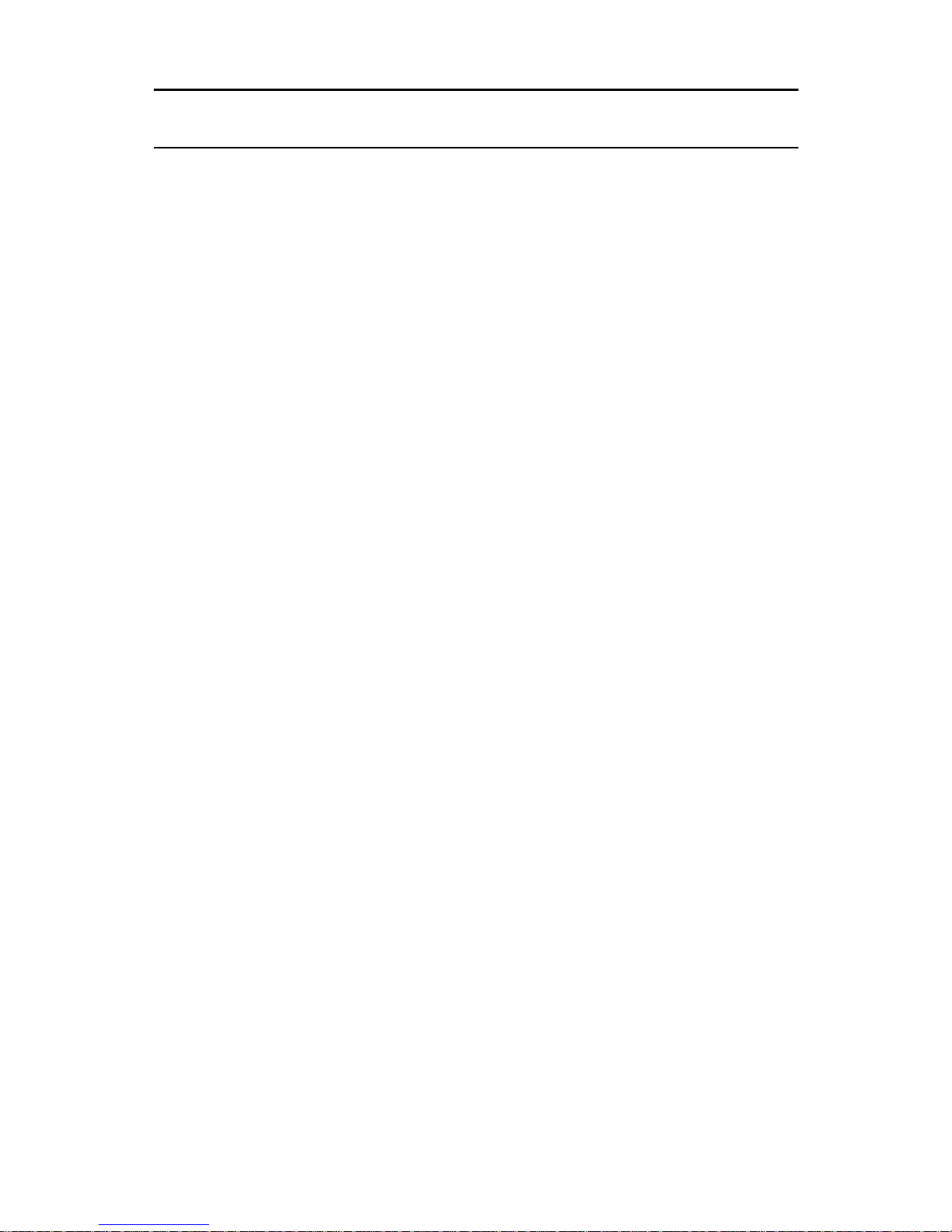
User Guide for all telephone sets 1
WHAT IS emaGEN?
emaGEN is the UNITe system’s application generator,
incorporating an electronic voice mail system. It provides
you with an easy, fast and dependable way to communicate with people inside and outside your organization.
• For outside callers di aling in to your organization,
emaGEN plays a recorded announcement that offers
assistance in re aching the pe rson wi th whom the y want
to speak, and provides options for proceeding if that
person is subsequen tl y unava ila bl e.
• For you, as an emaGEN subscriber, the wide variety of
emaGEN features provides you with the flexibility you
need in managing your communications requirements,
such as handling incoming calls, and leaving and
receiving messages. This manual provides you with an
explanation of these features, together with step-bystep instructions for operating the emaGEN functions.
Page 12
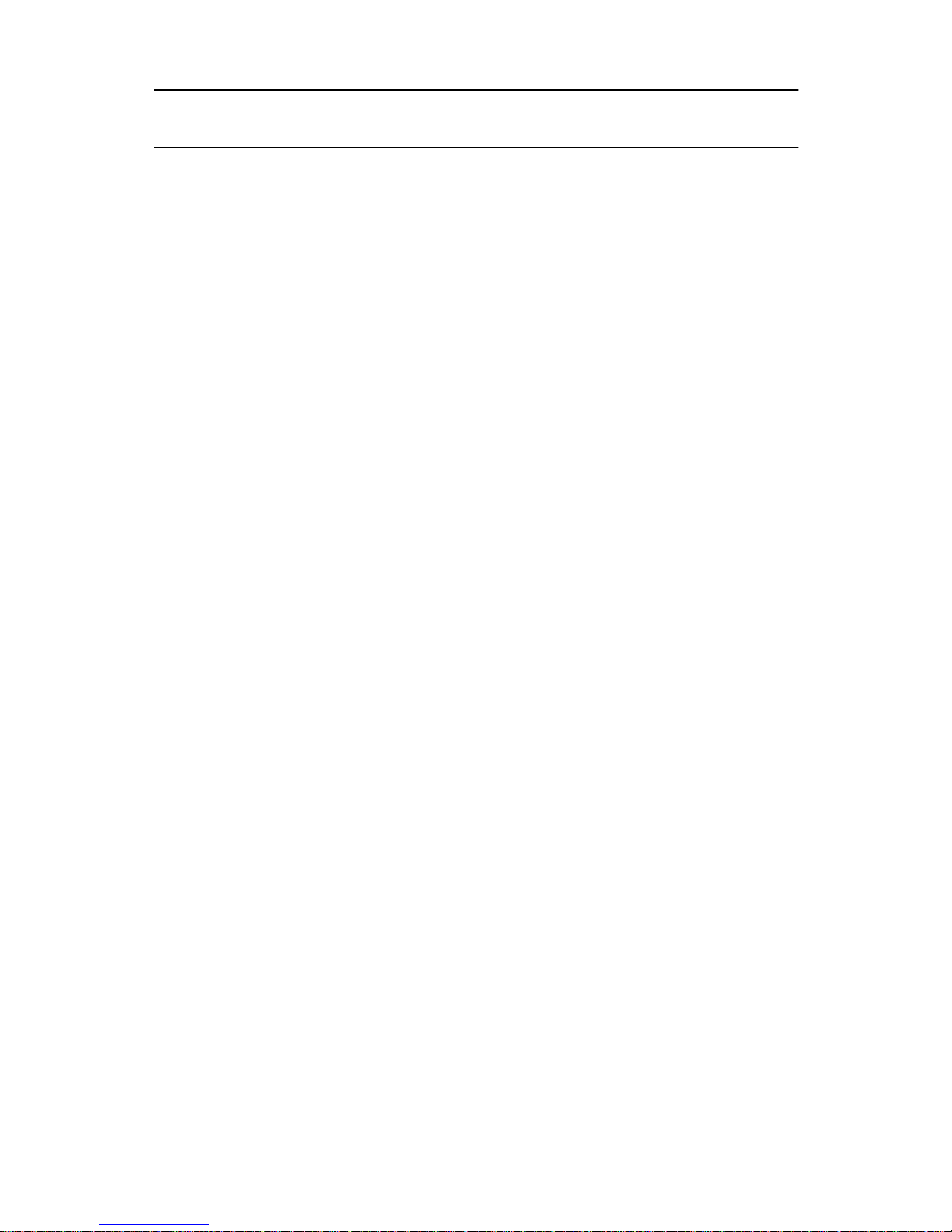
2 User Guide for all telephone sets
BASIC CONCEPTS
WHAT IS A MAILBOX?
Every internal emaGE N use r is assign ed a mail box for her
own personal use. This is where the recorded messages
you recei ve are stor ed.
Each mailbox has a uniq ue number (up to six digits). Your
mailbox number is usually the same as your extension
number.
Once the system administrator has assigned a mailbox to
you, you personalize it by:
• obtaini ng a unique password from the system administrator (which you can change or cancel);
• recording your name in your mailbox;
• recording the personal greetings that you want your
callers to hear when you are unavailable or busy.
MENUS
A menu is a li st of options. For e x am ple, upon enter i ng th e
system at your extension, you receive the emaGEN MAIN
Menu:
To leave a message [2]
To enter a mailbox [#]
To enter your mailbox [#][#]
To request extens ion numbe r assistance [9]
To exit from emaGEN [*]
Page 13
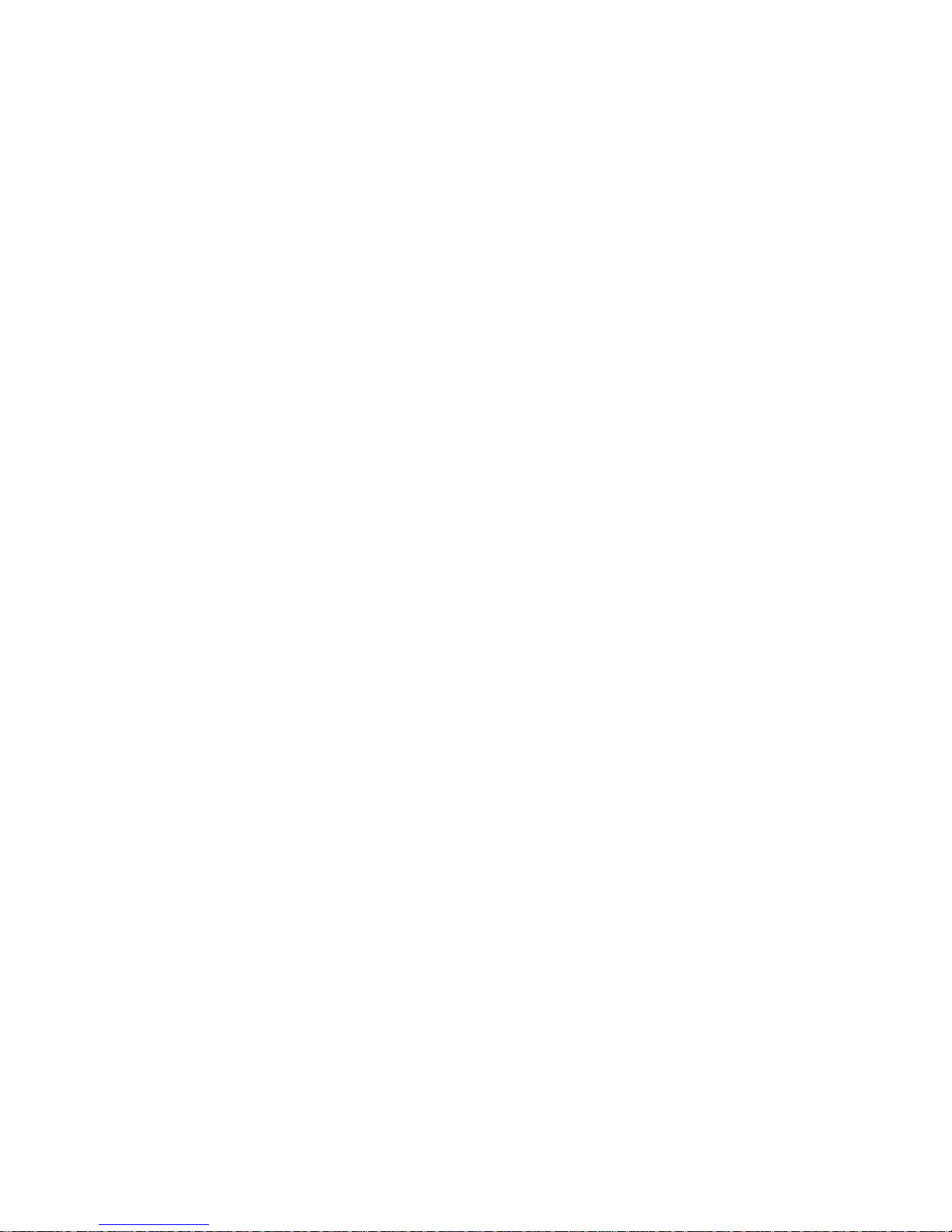
User Guide for all telephone sets 3
You make a selection from a menu by pressing the appropriate key. You may then receive another, different list of
options, depending upon your selection.
You do not have to listen to the entire recorded menu
before making your selection.
Your system may have been programmed with menu s th at
are slightly d if ferent f rom the ones in this ma nual. S ee your
system administrator for more information.
NOTE
After the menu recording is finished , you have five
seconds in which to make a selection from the
menu. If you do not make a selection within five
seconds, the previous menu appears or is played.
If again you do not make a choice within five seconds, you exit emaGEN.
YOUR PASSWORD
Your mailbox has a unique password to make sure that no
one but you has access to the messages you receive. You
receive your password (of up to 12 digits) from the system
administrator.
TYPOGRAPHIC CONVENTIONS
In this guide the names of fixed buttons and dialpad buttons appear in bold type and wit hin br ackets, as in [SPKR]
or [2]. The names of menus are in all capital letters, as in
MAILBOX Menu.
WHAT CAN YOU DO WITH emaGEN
emaGEN enables you to perform the following functions:
• receive messages;
• view your message listing on screen;
• leave messages for other subscribers;
• leave messages for a group of subscribers;
Page 14
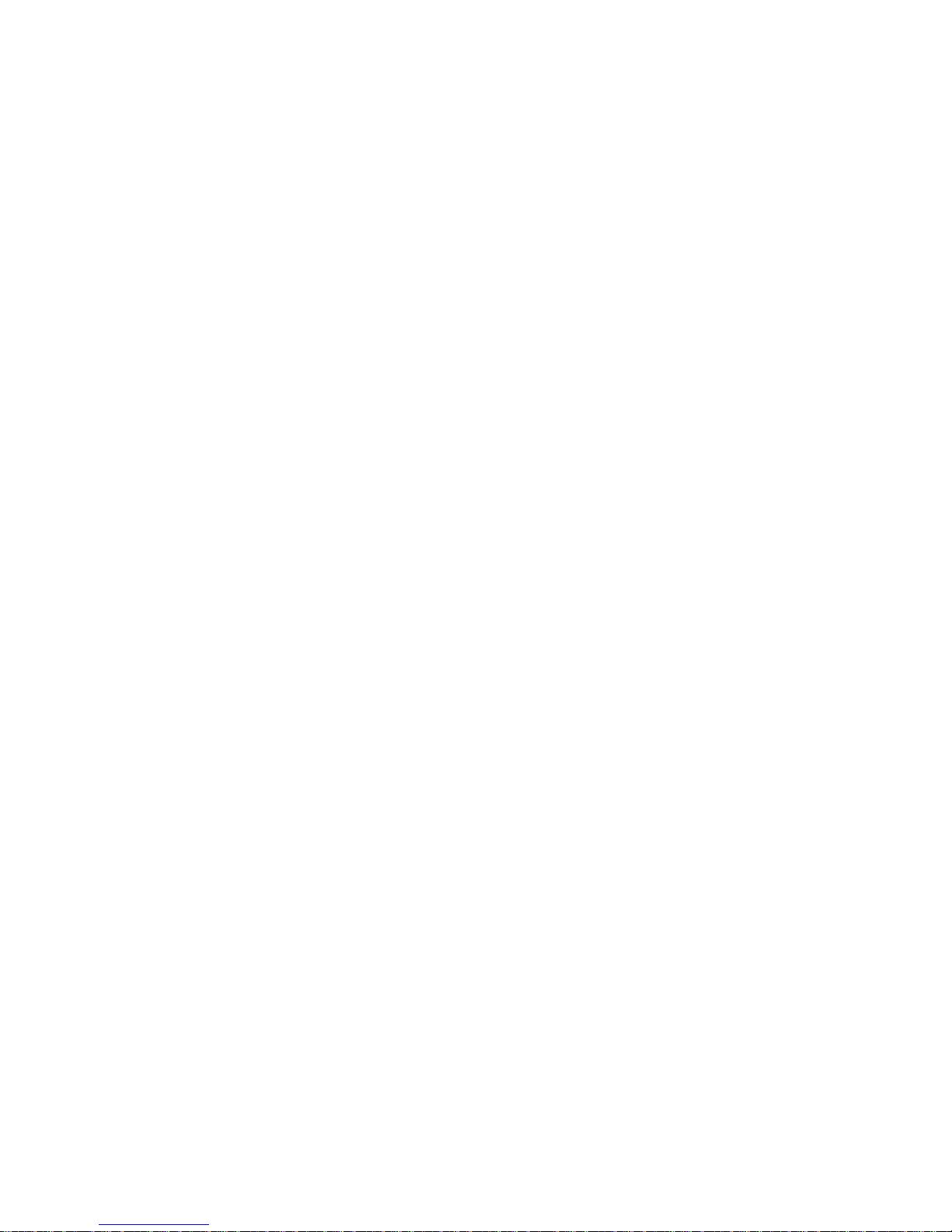
4 User Guide for all telephone sets
• record your telephone conversations;
• screen incoming calls;
• store messages intended for future delivery;
• have a message time tag (date and time that a message was sent) attached to incoming messages;
• attach an annotation to a message you are redirecting;
• receive confirma ti on w h en a messa ge yo u h ave s ent is
heard by the receiving party;
• tag messages as urgent and/or private;
• forward calls and/or messages to another destination;
• index saved messages for future retrieval;
• copy or transfer messages you have received to other
mailboxes;
• program Automa ted A tten da nt ser vice for your mailb ox.
Page 15
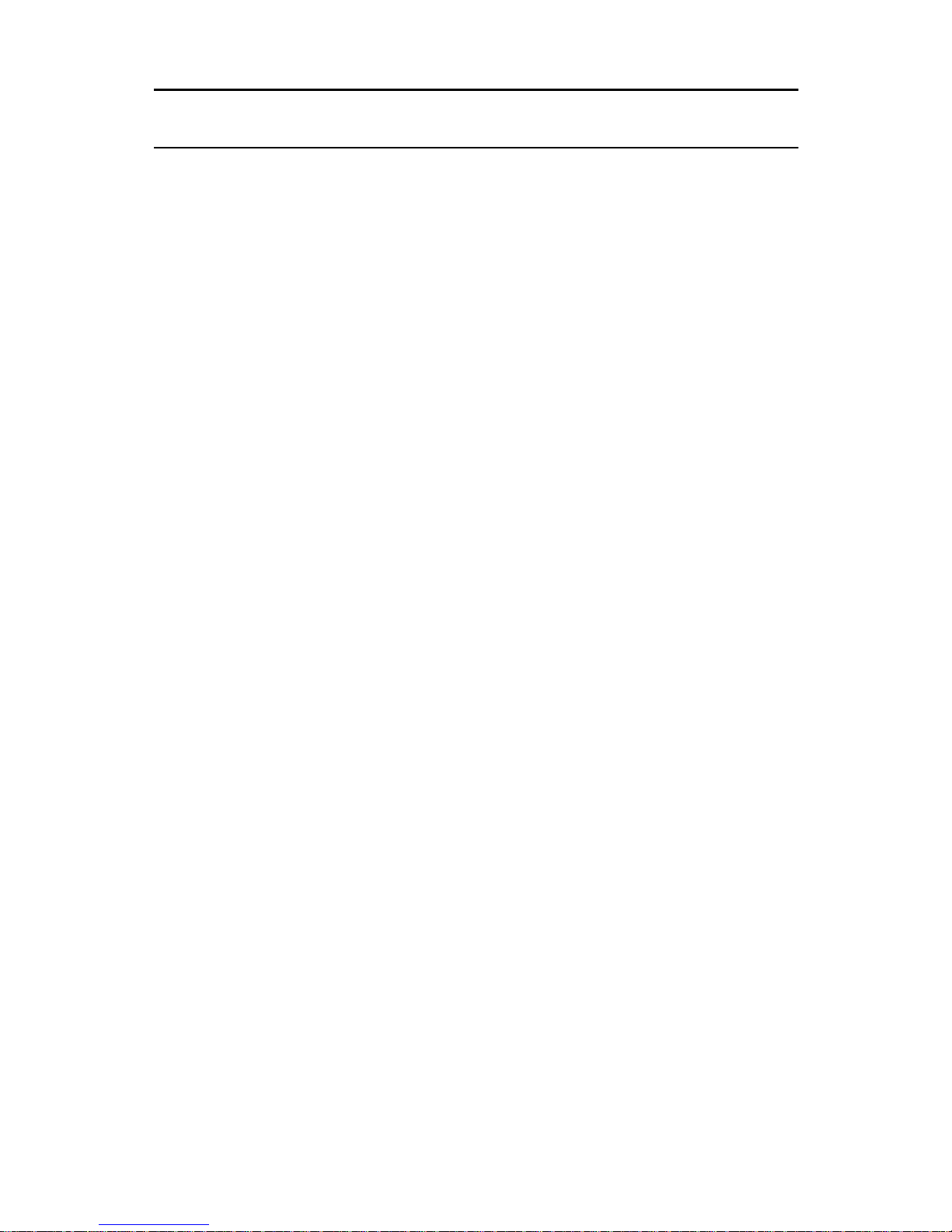
User Guide for all telephone sets 5
ACCESSING emaGEN
The emaGEN External Main Menu (below) is played to
external callers dialing in to the emaGEN system. You can
access this menu from outside the system by dialing the
emaGEN telephone number, given to you by the system
administrator. You hear the following options:
If you are calling from inside the system, simply dial the
emaGEN access code, given to you by the system administrator.
NOTE
If you use a non-tone dial telephone to dial into the
emaGEN, the call is handled according to system
programming. Generally, the call is forwarded
directly to operator assistance. Refer to your system administrator for de tails.
To call an extension Dial the extension no.
To leave a message
Dial the mailbox number
To ask for extension assistance Dial [9]
To ask for operator assistance
Dial
[0]
Page 16
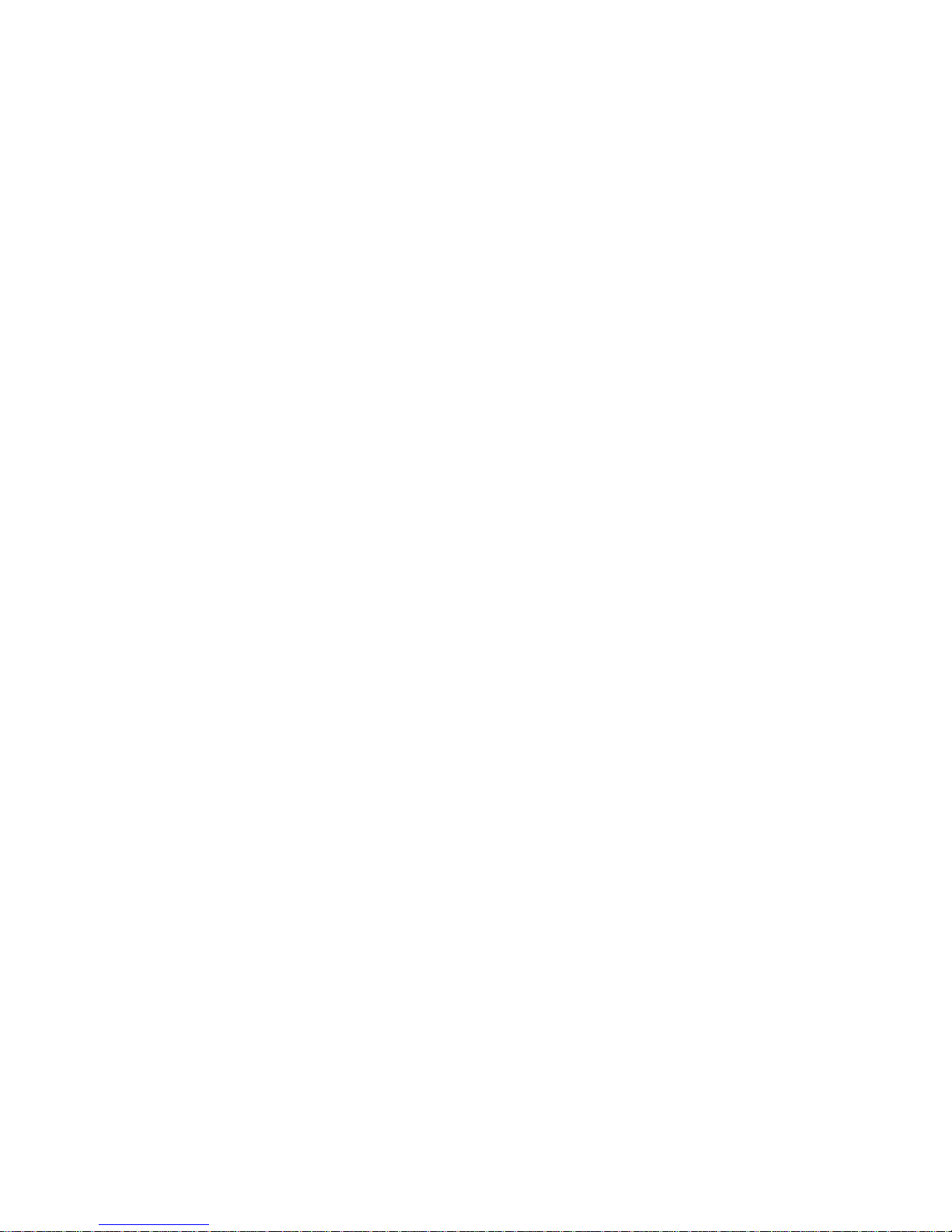
6 User Guide for all telephone sets
If a caller from outside the system dials a n extension that is
busy or doesn't an swer, emaGEN responds wit h the fo llowing options:
Your system may be programmed differently, and you may
not have the opt ion of wai ting for t he extension, or you may
be prompted to leave a message immediately.
To wait for the extension
Dial [1]
To leave a message
Dial [2]
To reach the operator
Dial [0]
To return to the previous menu
Dial
[*]
Page 17
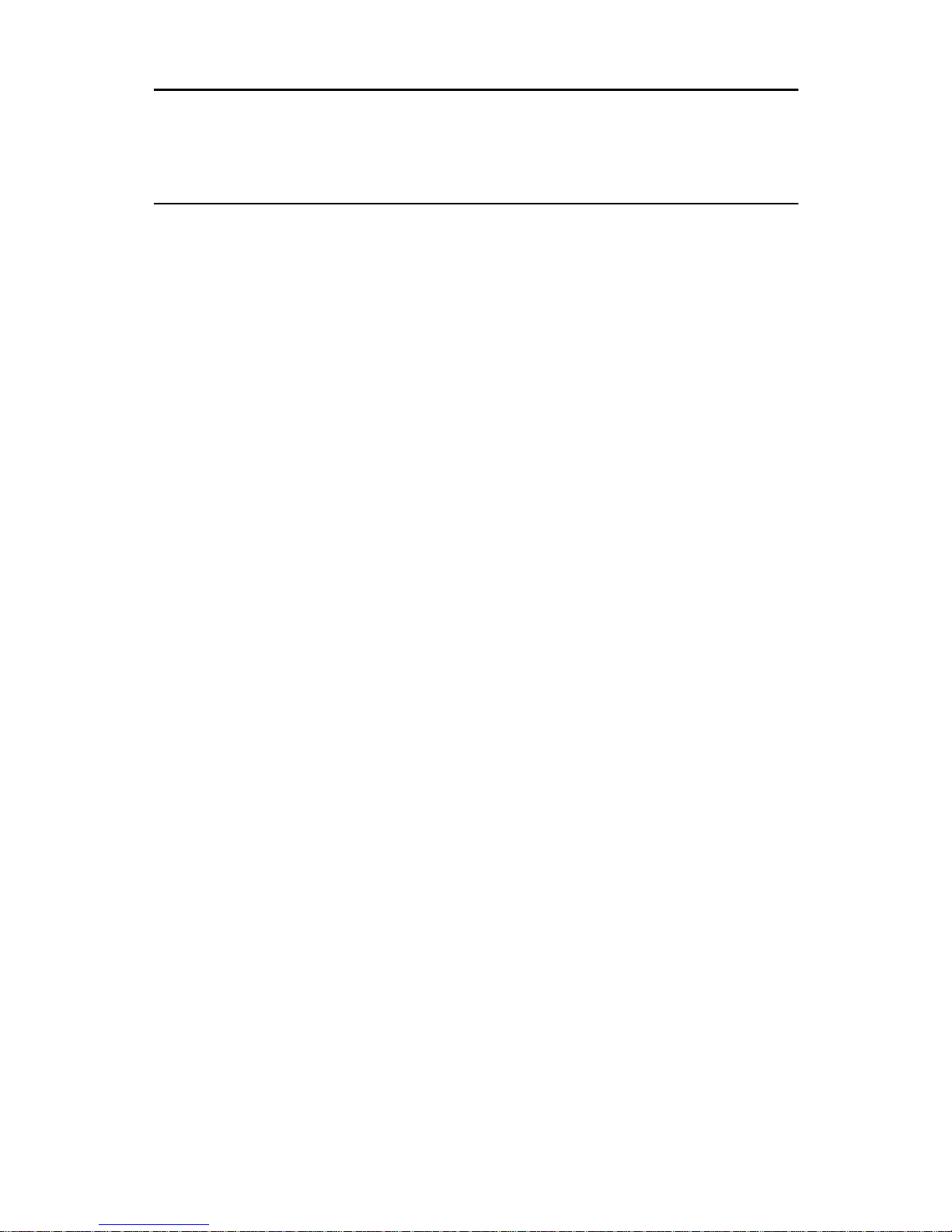
User Guide for all telephone sets 7
GETTING STARTED
WITH YOUR MAILBOX
ENTERING YOUR MAILBOX
You generally enter your ma ilbox fro m your own extension,
using the emaGEN access code that the system administrator has defined. However, you can also enter your mailbox from any standard tone di al tele phone . For exampl e, if
you are at home and want to listen to the messages you
received at t he office, you ca n di al t he e m aGEN telephone
number and then enter your mailbox.
To enter your mailbox from your own extension
1. Dial the emaGEN access code ; you receive the in ternal
MAIN Menu:
2. Dial [#][#]; if you have any messages, you hear a
recorded announce me nt:
You have <number> new messages and <number>
saved messages, and are asked to enter your pass-
word.
To leave a message [2]
To enter a mailbox [#]
To enter your own mailbox [#][#]
To request extension numbe r as-
sistance
[9]
To exit from emaGEN [*]
Page 18
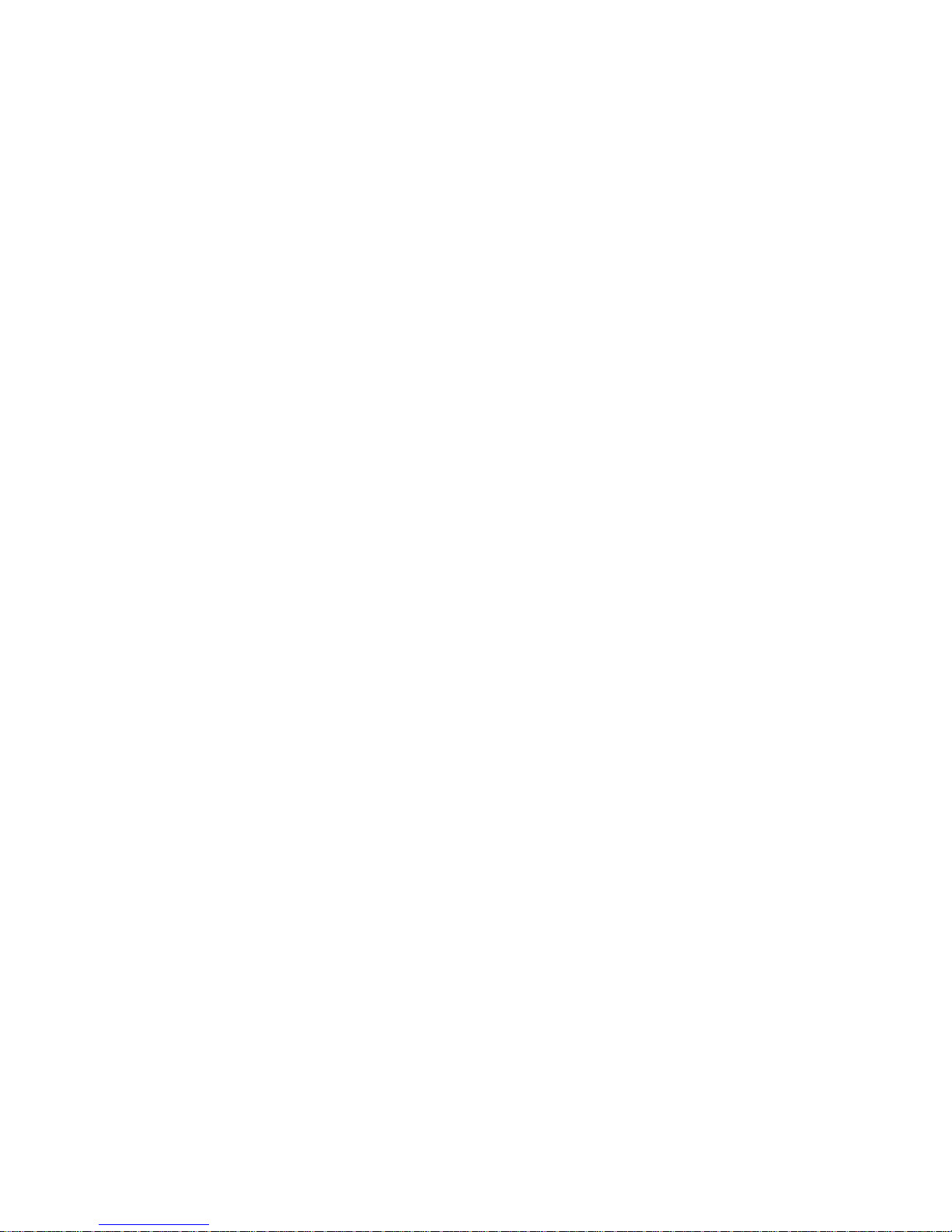
8 User Guide for all telephone sets
3. Enter your password;
you receive the MAILBOX Menu.
*
You hear this opti on only if there are deleted me ss ag es w hi ch ma y sti ll
be recovered.
**
You he ar this option onl y if there are futu re de liv ery messages waiti ng
in your mailbox.
To enter your mailbox from another extension
within the system
1. Dial the emaGEN access code;
you receive the internal Main Menu (see above).
2. Dial [#] and your mailbox number;
you are asked to enter your password.
3. Enter your password;
you receive the MAILBOX Menu.
To enter your mailbox from a telephone outside
the system
1. Dial the emaGEN tel ep ho ne number;
you receive the external MAIN Menu.
2. Dial [#] and your mailbox number;
you are asked to enter your password.
To view a list of your messages [9]
To listen to your new messages [1]
To record a group message [5]
To listen to your saved messages [6]
To leave a message for another mailbox [2]
To record personal greetings [3]
To set mailbox options [4]
To undelete messages
[7]
*
To review your future delivery
messages
[8]
**
Page 19
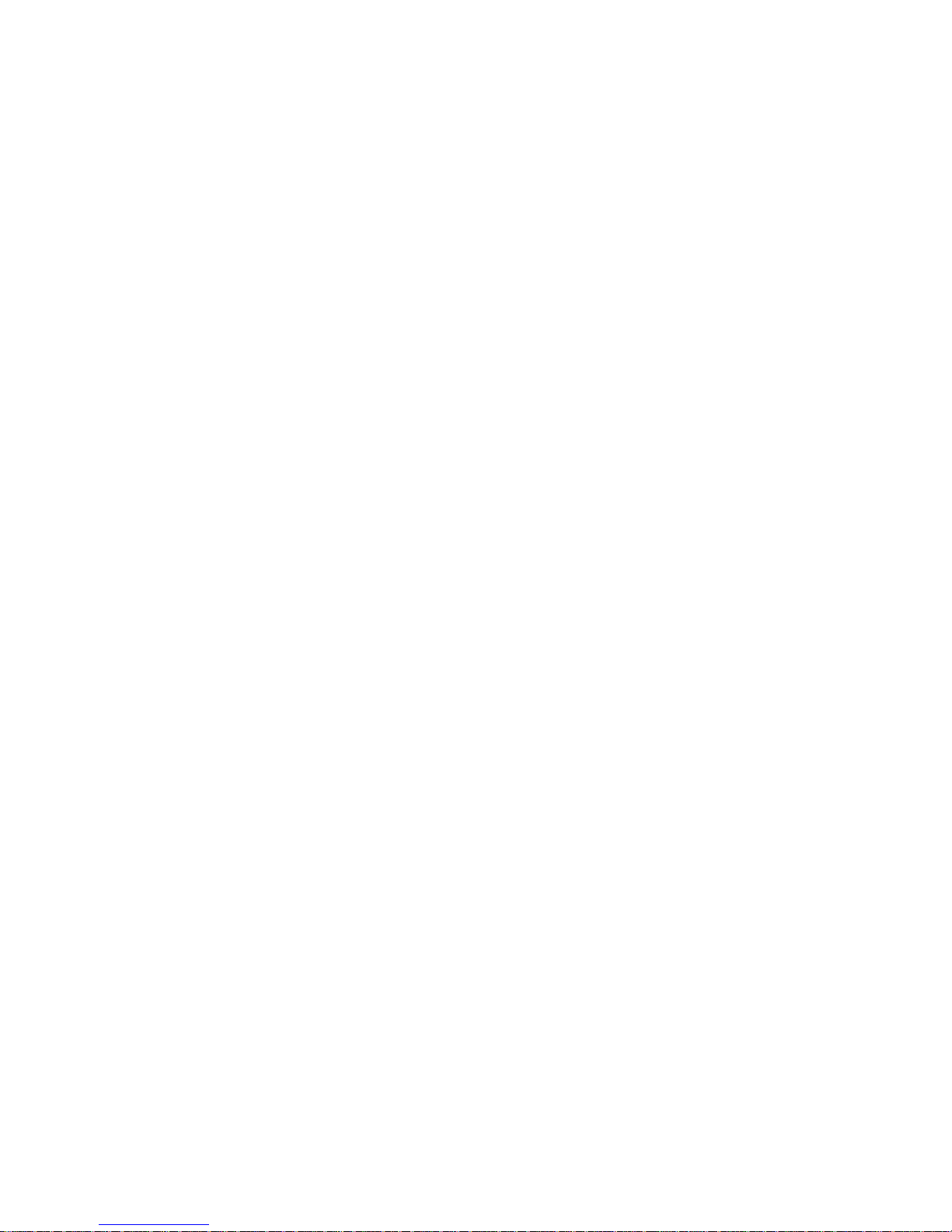
User Guide for all telephone sets 9
3. Enter your password;
you receive the MAILBOX Menu.
RECORDING YOUR NAME
AND PERSONAL GREETINGS
You personalize your mailb ox by recor d ing your name and
your own personal gr ee ti ngs.
To record your name
1. Press [3] from the MAILBOX Menu;
you receive the PERSO N AL GREETINGS Menu:
2. Press [3];
you receive the PERSONAL GREETINGS RECORD
Menu.
3. Press [5], and wait for the tone before saying your
name.
Unless your system is programmed differently, you
have one minute to finish recordin g. The system ad ministrator m ay program the recording time to a greater
value, up to unlimited.
To record your mailbox greeting [1]
To record your personal busy greeting [2]
To record your name [3]
To record your special temporary greeting [4]
To record your internal mailbox greeting [5]
To record your hold greeting [6]
To playback the message [1]
To erase the existing message [3]
To record a new message [5]
To record a new message
with amplification
[6]
Page 20
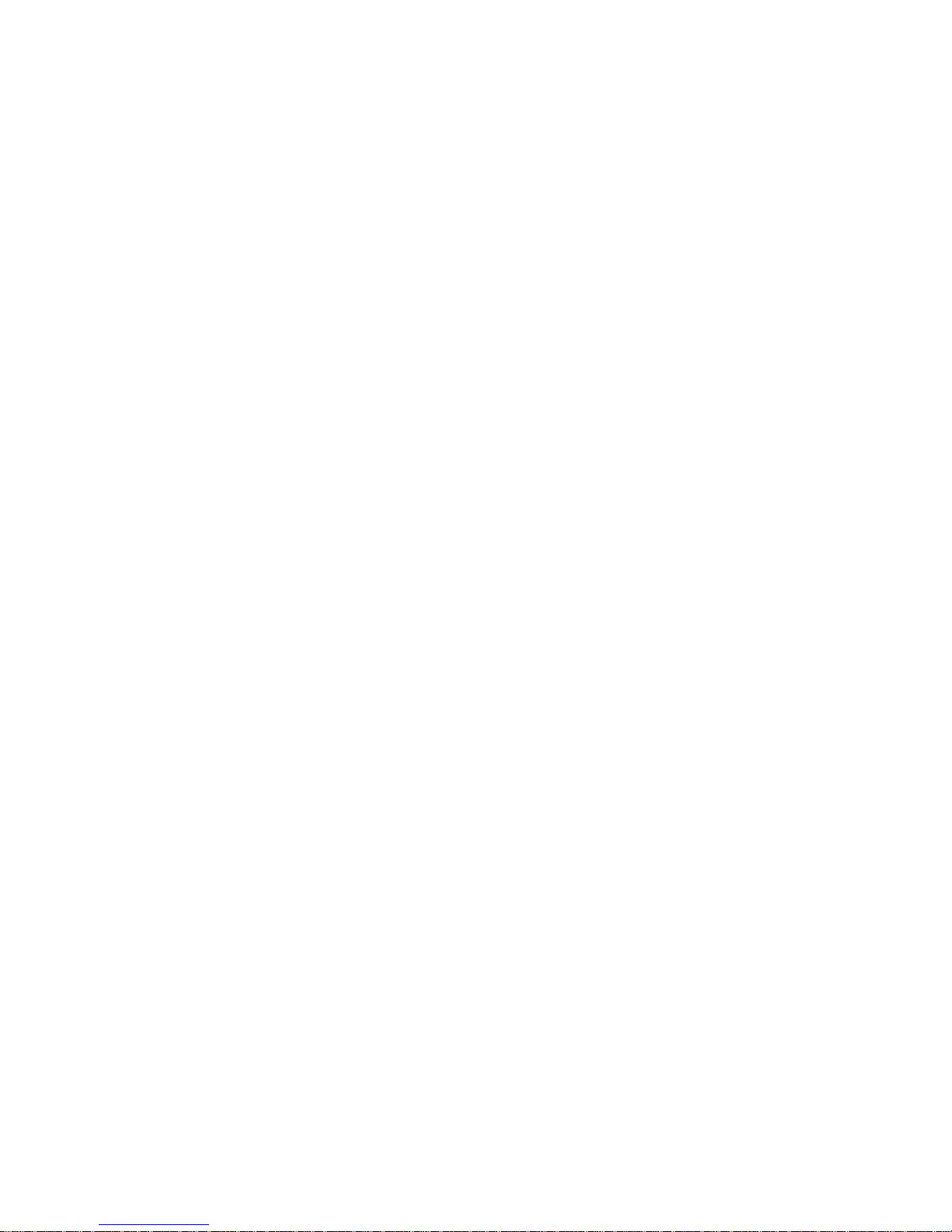
10 User Guide for all telephone sets
4. When you finish recording, press [#];
you receive the END OF RECORD Me nu:
5. Press [2], to save the recording of your name;
you return to the PERSONAL GREETINGS Menu.
NOTE
If you exit the END OF RECORD Menu without
pressing [2], your recording will not be effective.
To record your personal greetings
You record your various personal greetings in the same
way that you record your name. The only difference is that
you select [1], [2], [4], [5] or [6] from the PERSONAL
GREETINGS Menu in step 2 above, depending upon the
type of gr eeting you want to record. There i s no other difference in the procedure.
• Callers hear your personal mailbox greeting when you
don't answer your ringing telephone, when it is in the
Do Not Disturb (DND) mode, or when you have not
recorded a busy greeting;
• Callers hear your busy greeting if they call while you
are using your telephone;
• Callers hear your special temporary greeting (for
example, while you are on vacation), until you erase it,
after which your mailbox reverts to your regular personal greeting.
• Callers from within the system hear your internal
To review your recorded message
[1]
To save your message [2]
To erase this message [3]
To add to this message [4]
To erase this message and
record
a new one
[5]
Page 21
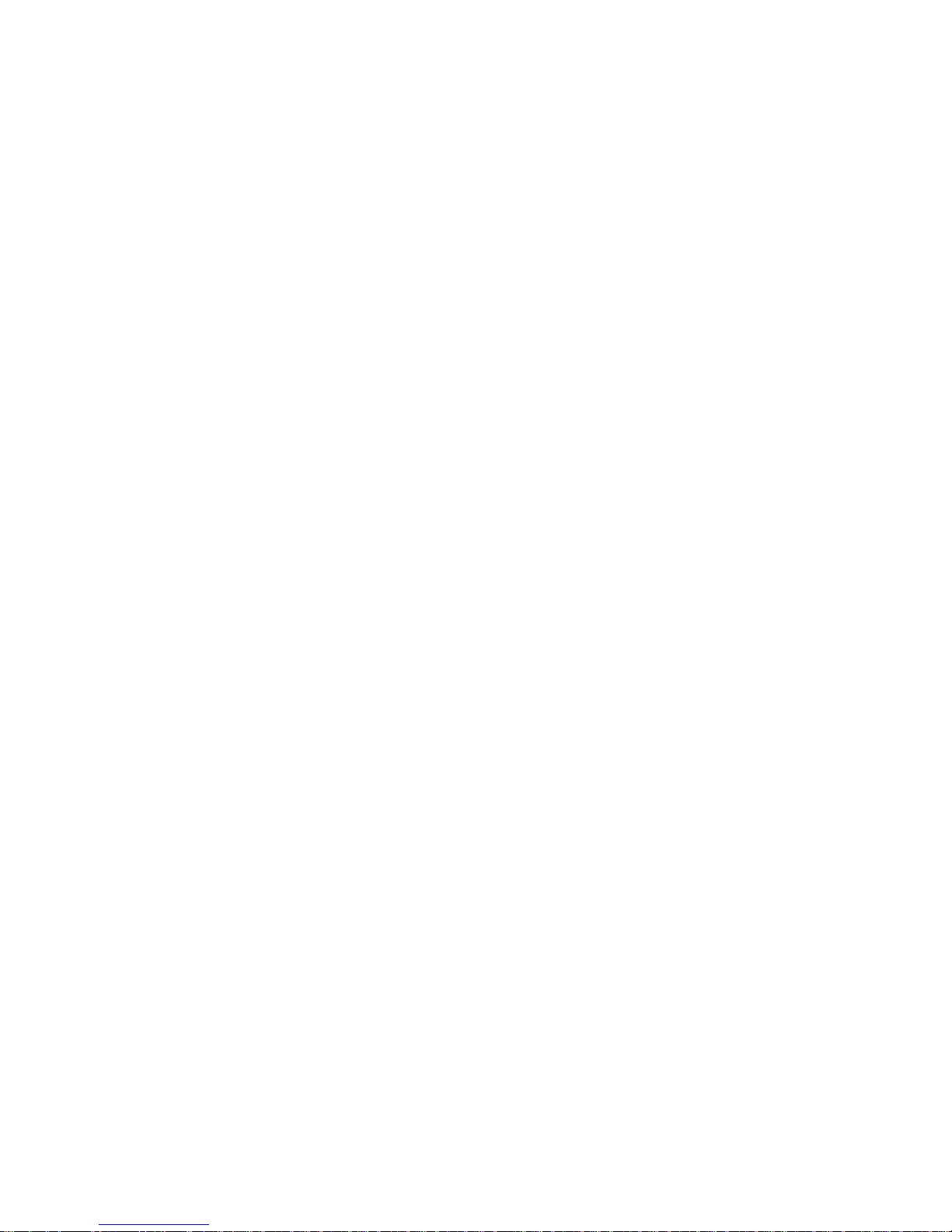
User Guide for all telephone sets 11
greeting (if programmed) as an alternative to your
mailbox greeting.
• Callers hear your hold greeting if you put them on
hold.
CHANGING YOUR PASSWORD
You receive your initial password from the system administrator, but can change it at any time. You may also delete
your password. However, if you do so, anyone can enter
your mailbox and listen to your messages.
To change your password
1. Enter your mailbox (di al the em aGEN a ccess code and
dial [#][#]).
2. Enter your current password;
you receive the Mailbo x Menu.
3. Press [4];
you receive the MAILBOX OPTIONS Menu:
4. Press [2];
5. You are asked to enter your new password. Enter your
new password (up to nine digits) followed by [#].
6. You now have the following options:
7. The new password is either confirmed or canceled and
you return to the MAILBOX OPTIONS Menu.
Call out options [1]
To change your password [2]
To change your transfer status [3]
To program group lists [6]
Call out options [1]
To change your password [2]
Page 22

12 User Guide for all telephone sets
LEAVING MESSAGES
LEAVING ORDINARY MESSAGES
You can leave a message from inside or out side of your
mailbox.
To leave a message
1. From outside your mailbox, dial the em aGE N access
code; you receive the emaGEN MAIN Menu:
or
From inside your mailbox -- dial [*] to move backwards
through the men u o ption s, u ntil you hear the MAILB OX
Menu:
To leave a message [2]
To enter a mailbox [#]
To enter your mailbox [#][#]
To leave a messages for a group [5]
To request extension numbe r assi s-
tance
[9]
To exit from emaGEN [*]
Page 23

User Guide for all telephone sets 13
*
You he ar this optio n only if the re are dele ted message s which may still
be recovered.
**
You he ar this option onl y if there are futu re de liv ery messages waiti ng
in your mailbox.
2. Press [2];
you are asked to enter a mailbox number.
3. Dial the mailbox number or [#] for group;
you hear a recorded message:
Message will be sent to mailbox number __ _. Please
record after the tone, then dial [#] after recording.
Then you hear a short tone. If the mailbox has a personal greetin g, you hear i t instead of th e voice messag e
sequence. You can press [*] to stop the greeting from
playing to the end.
If you want to define a specific mailbox group for this
message (carbon record), press [#]; you hear a message: “Please enter mailbox number.
For Dial By Name, dial pound.
Dial pound twice to complete the list.”
NOTE
The length of time available for you to indicate that
you want to add another mailbox (carbon record)
for the message is usually 1 second, but can be
To view a list of your messages [9]
To listen to your new messages [1]
To listen to your saved messages [6]
To leave a message for another mailbox [2]
To record personal greetings [3]
To set mailbox options [4]
To record a group message [5]
To undelete messages [7]
*
To review your future deli very me ssag es [8]
**
Page 24

14 User Guide for all telephone sets
changed by the system administrator on a per user
basis.
3.1 Enter the number of the first mailbox you wish to
add to carbon record the message.
You hear the CONFIRMATION menu:
4. Dial [1] to add this mailbox to list.
5. Repeat step 3.1 for each mailbox to which you want to
carbon record the message.
When the list is completed, dial [#] twice; you hear a
tone to start recording.
6. After you hear the tone, record your message.
Unless programmed differently, you have two minutes
to record your message.
When you have finished recording, dial [#]; you receive
the END OF RECORD Menu:
To confirm the mailbox [1]
To skip the mailbox [2]
To proceed with the operation [3]
To cancel the operation [*]
To end list [#]
To review your recorded message [1]
To confirm and save thi s messa ge
in the system
[2]
To erase this message [3]
To add to this message [4]
To erase this message and
record a new one
[5]
To confirm and save this mes sa ge wi th
options
[6]
To repeat this menu [#]
Page 25

User Guide for all telephone sets 15
7. Press [2]; your message is sent and you return to the
MAILBOX Menu.
NOTE
If you hang up without pressing any key, your message is sent and you exit emaGEN.
If you dial [1] you hear the message again and
remain in the END OF RECORD Menu.
If you dial [3] the message is erased and you
return to the MAILBOX Menu.
If you dial [4] you hear a tone, state your addition
to the message, and dial [#]; you remain in the
END OF RECORD Menu.
If you dial [5] the message is erased. You hear a
tone, record your new message and dial [#]. You
remain in the END OF Record Menu.
If you dial [6], you can designate the message as
being of a special type. (S ee next section, Leaving
Special Types of Messages).
LEAVING SPECIAL TYPES OF MESSAGES
A message can be t agged with one o r more of the follow ing
four attributes:
1. Urgent. A message tagged 'URGENT' will be heard
before other non-tagged messages sent to the target
mailbox, regardless of its chronological arrival.
2. Confidential. When you tag a message with the CONFIDENTIAL attribute, the syst em ind icates tha t it save d
the message as “c on fidential”. Ho we ver, you should be
aware that a CONFIDENTIAL tag does not prevent the
recipien t from forwarding the message to other subscribers. However, you can ask the system administrator to program your mailbox so that private messa ges
are not automatically copied from your mailbox into
To return to previous menu [*]
Page 26

16 User Guide for all telephone sets
another mailbox. (See Making Sure Messages Are
Taken Care Of.)
3. Confirmation. If you tag a message for confirmation,
you will receive a recorded announcement at the time
the person to whom you sent the message listens to it:
Your message to <name of recipient > on <date and
time that you sent the message> was heard. If the tar-
get mailbox ha s no name, the mailbox extension number is heard instead. Note that the date and time in the
recorded announce ment are the date and time that you
sent the message to the target mailbox.
4. Future delivery. The me ssage you have recorded will
be sent on the date and time that you specify (see
below).
To tag a message with a special attribute
1. If you dial [6] in the END OF RECORD Menu (see
above), you receive the MESSAGE ATTRIBUTES
Menu as follows:
2. Select the attri bute you d esire for yo ur messag e by dialing the corr esponding number.
You can give a message more than one of the above
attributes. For instance, you can make a message both
urgent and p riva te. Fir st di al [1] for urgent and then dial [2]
for privat e. The MESSAGE ATTRIBUTES Menu continues
to appear until you dial [*] or until you have given the mes -
sage all of the possible attributes. emaGEN plays a confirmation announcement for each attribute you attach to a
To designate a message as urgent [1]
To designate a message as private [2]
To tag a message as confirmed [3]
To designate a message as future delivery [4]
Page 27

User Guide for all telephone sets 17
message.
When you dial [*], you return to the MAILBOX Menu if you
are inside your mailbox, or to the MAIN Menu if you are
outside your mailbox.
To tag messages as ‘FUTURE DELIVERY’
1. After dialing [4] from the MESSAGE ATTRIBUTES
Menu, you are asked to enter the delivery month.
2. Dial two digits to designate the month;
you are asked to enter the delivery day.
3. Dial two digits to indicate the day; you are asked to
enter the time, using 12 hour time format of four digits,
followed by [*] for AM or [#] for PM.
For example, 0830* means 8:30 AM, an d 0830# means
8:30 PM.
4. The following message is heard: You programmed the
message to be delivered on XXXX at XXXX. Dial 1 to
confirm, 2 to change your entry. Pressing [2] returns
you to step 1, above.
MANAGING FUTURE DELIVERY MESSAGES
After you have recorded a future delivery message, you
can review and modify t he date and the time at which the
message will be sent.
To review the date and time
1. Select [8] -- To receive your future delivery messages -
- from the MAILBOX Menu;
you hear a recorded announcement: Enter the mailbox
number to which you sent future delivery messages.
Y ou ha ve X unhea rd message s.. After you hear all your
unheard messages, your future delivery messages are
Page 28
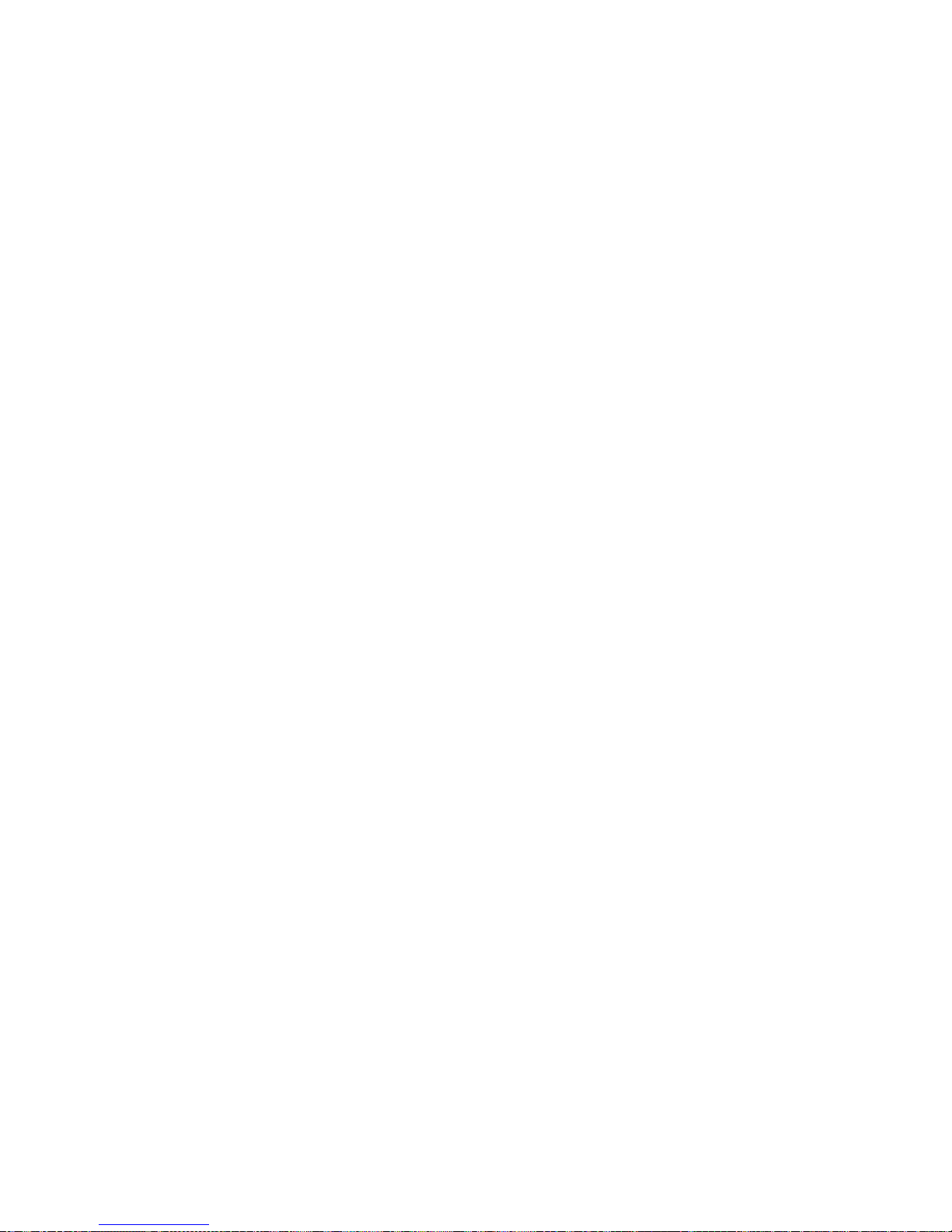
18 User Guide for all telephone sets
announced and you hear a modified LISTEN Menu
2. Press [4]; you hear the date and time at which the mes-
sage is to be sent.
To modify the date or time
1. Select [8] -- To receive your future delivery messages -
- from the MAILBOX Menu;
you hear a recorded announcement: Enter the mailbox
number to which you sent future delivery messages.
Y ou ha ve X unhea rd message s.. After you hear all your
unheard messages, your future delivery messages are
announced and you hear a modified LISTEN Menu.
2. Press [5].
3. Repeat steps 2 - 4 in the FUTURE DELIVERY procedure, above; you are returned to the LISTEN Menu.
LEAVING A MESSAGE FOR A GROUP LIST
Your system administrator can designate a numb er of mailboxes as belonging to the same group, known as a group
list. Each grou p lis t is a ssigned a num ber, from 1 to 99999.
This enables you to record a single message, and send it
to all the mailboxes in a group list, with a single operation.
Consult your system administrator to see which, if any,
group lists ha ve been defined, a nd to determine i f your own
mailbox extension is part of a group list.
To repeat this message [1]
To save this messag e an d play the next [2]
To erase this messag e and play the next [3]
To review current delivery time [4]
To modify delivery time [5]
To exit [*]
Page 29

User Guide for all telephone sets 19
You can also define a list of mailboxes to which you want
to send a spec ific message. Unlike your personal group
list, which is permanent, this list is temporary and used
only for the current message. Sending a message to such
a list is called carbon record.
To leave a message for a group of mailboxes
1. From outside your mailbox, dial the em aGE N access
code; you receive the emaGEN MAIN Menu:
or
From inside your mailbox -- dial [*] to move backwards
through the m en u o ption s, u ntil you he ar the MA ILB OX
Menu:
To leave a message [2]
To enter a mailbox [#]
To enter your mailbox [#][#]
To leave a messages for a group [5]
To request extension numbe r assi s-
tance
[9]
To exit from emaGEN [*]
To view a list of your messages [9]
To listen to your new messages [1]
To listen to your saved messages [6]
To leave a message for another mailbox [2]
To record a group message [5]
To record personal greetings [3]
To set mailbox options [4]
To undelete messages [7]
*
To review your future deli very me ssag es [8]
**
Page 30

20 User Guide for all telephone sets
*
You hear this optio n o nly if there a re de leted m ess ages wh ich may sti ll be
recovered.
**
You hear this option only if there are future delivery messages waiting in
your mailbox.
2. Dial
[5]
;
you hear a message:
Please enter a system group list number, or pound for private
group distribution.
3. For a system defined group list/private group:
After yo u pressed [5] as per the previous step, you
have two possibilities:
• To leave a message to a system group;
• To leave a message to a private group.
If you want to send a messag e to a group li st, enter the
system group number, or [#] follo wing the priv ate group
number; you hear a message:
This is mailbox group number ___ or This is <mailbox
group name>. Please state your message clearly, then
dial pound.
Page 31

User Guide for all telephone sets 21
4. When you finish recording, press [#];
you hear the END OF RECORD Menu:
If you hang up without pressing any key, your message is
sent and you exit emaGEN.
For instructions on defining your personal distribution
group, refer to the section titled Advanced emaGEN Sub-
scriber Features.
To review your recorded message [1]
To confirm and save this
message in the system
[2]
To erase this message [3]
To add to this message [4]
To erase this message
and record a new one
[5]
To confirm and save this
message with options
[6]
To repeat this menu [#]
To return to previous menu [*]
Page 32
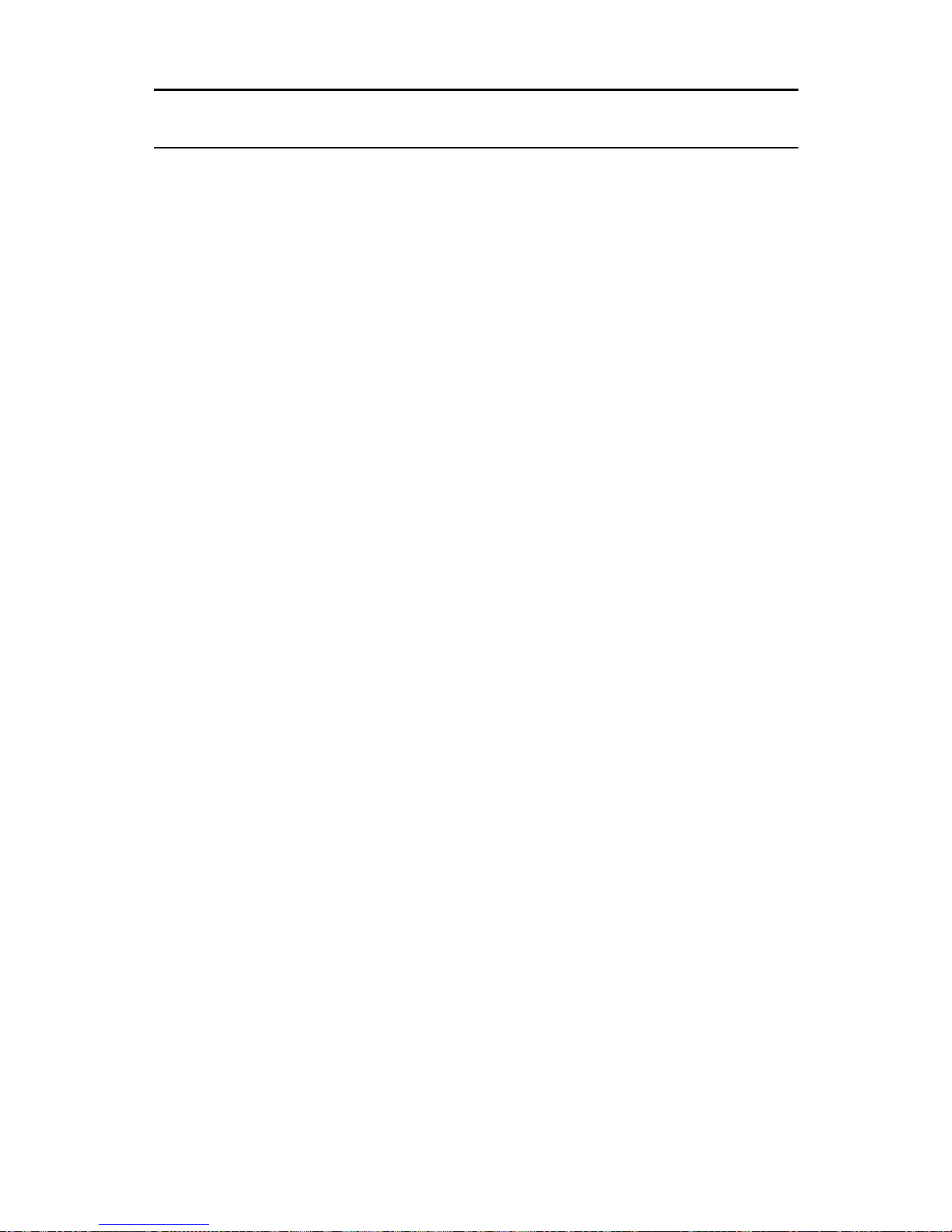
22 User Guide for all telephone sets
RECEIVING MESSAGES
LISTENING TO YOUR MESSAGES
If there are any messages waiting for you in your mailbox,
you hear a broken dial tone when you lift the handset.
To listen to your messages
1. Enter your mailbox; you hear a recorded announcement telling you how many emaGEN messages are
waiting for you, and then you are ask ed to enter your
password.
2. Enter your password; you hear the MAILBOX Menu:
*
You he ar this optio n only if the re are dele ted message s which may still
be recovered.
**
You he ar this option onl y if there are futu re de liv ery messages waiti ng
in your mailbox.
To view a list of your messages [9]
To listen to your new messages [1]
To listen to your saved messages [6]
To record a group message [5]
To leave a message for another mailbox [2]
To record personal greetings [3]
To set mailbox options [4]
To undelete messages [7]
*
To review your future deli very me ssag es [8]
**
Page 33
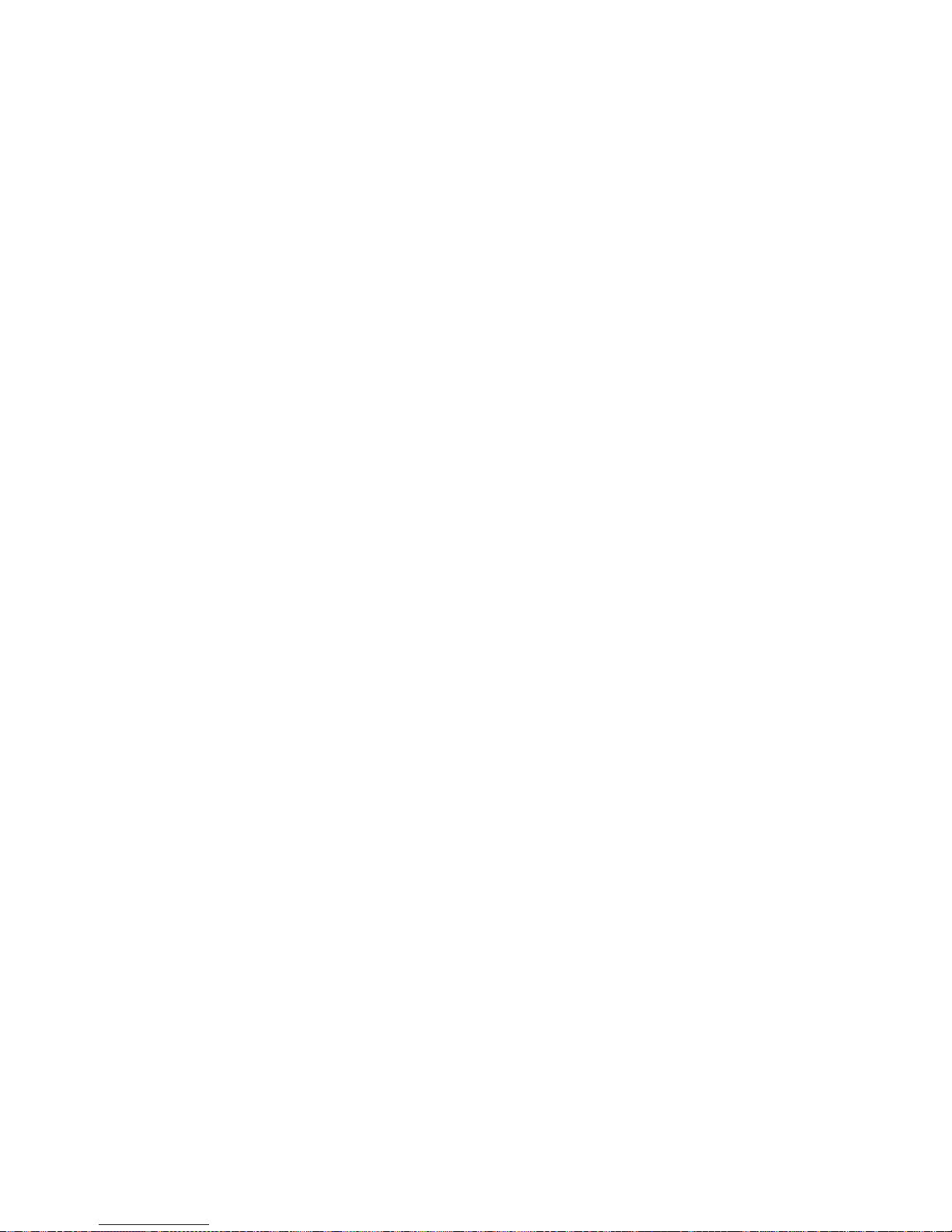
User Guide for all telephone sets 23
3. To listen to your messages, press [6];
the MESSAGE TYPE SELECTION Menu appears:
4. Dial [1], [2], [3], [4], [5], [6] or [7] to hear messages in
any of the above categories. The order in which messages are played (earliest first or latest first) depends
on how this has been defin ed for you.
After listening to each message, you hear the LISTEN
Menu:
(Alternatively, you can ask your system administrator to
program your MAILBOX Menu so that you ca n access your
messages in a slightly different manner.
To listen to your new messages [1]
To listen to your saved message s [2]
To listen to your future delivery messag es [3]
To listen to your confirmation messages [4]
To listen to your indexed messages [5]
To listen to your email messages [6]
Fax messages [7]
To repeat this message [1]
To save this message and play the nex t one [2]
To erase this message and play the next one [3]
To reply to this message [4]
To transfer/copy the message to another box [5]
For more options [6]
To rewind message while listening [7]
To pause message while listening [8]
To fast forward message while listening [9]
Skip this message [0]
Page 34
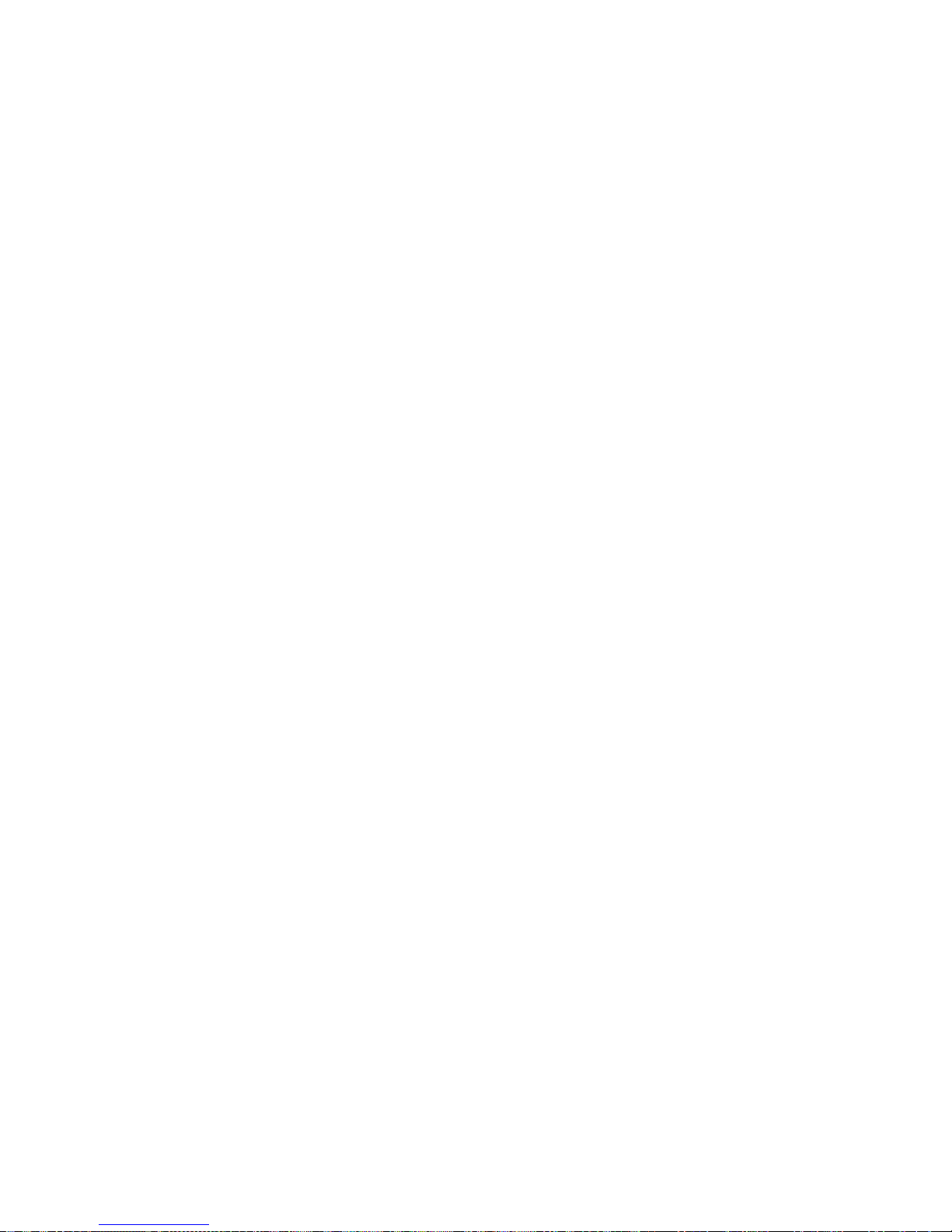
24 User Guide for all telephone sets
In such case, you listen to you r new messages by pressin g
[1], and saved messages can be heard by pressing [6],
while future delivery messages can be heard by pressing
[8]. The LISTEN Menu is then played).
If you dial [6] while liste ning to a m essage , you receive the
MORE LISTEN OPTIONS Menu:
The above menu enables you to change the volume or
speed of the message you are listening to, or to repeat the
message with its time tag. The last op tion, [0], en ables you
to return to the previous message, which can be new,
saved, deleted or email. This option does not appear in the
prompt.
CONTINUOUS LISTENING To listen to all your messages
in sequence without hearing the menu after each message, select [1] immediately after the message type selection. To listen to n ew message s conti nuou sly, press [1] [1];
to listen to saved me ssages, press [2] [1]; to listen to email
messages, press [6] [1].
NEW MESSAGES If you select [1] -- New Messages,
either from the MAILBOX Menu or the MESSAGE TYPE
To lower volume [1]
For normal volume [2]
To raise volume [3]
To decrease speed [4]
For normal speed [5]
To increase speed [6]
To conv ert a saved message to new [7]
To add an ID tag to this message [8]
To repeat this message with time and
mailbox tag
[9]
To return to the previous message [0]
Page 35
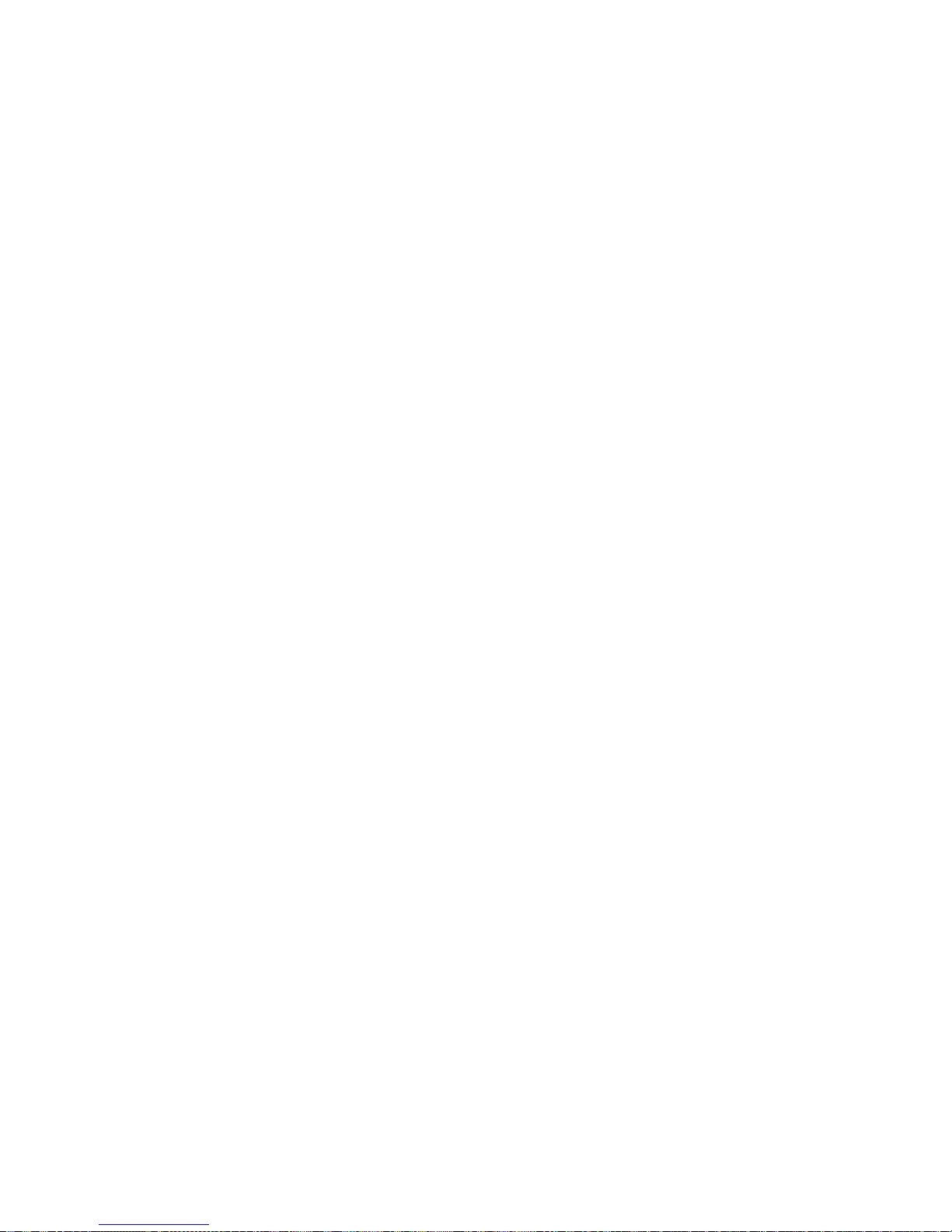
User Guide for all telephone sets 25
SELECTION Menu, you are informed how many of these
were tagged ‘ Urgent’ by th e sender. ‘Urgent’ messages are
played first and are prefixed by an 'URGENT!' announce-
ment. Once a message has been heard, its classification
changes to 'SAVED', and can be reheard by selecting [2]
from the MESSAGE TYPE SELECTION Menu.
CONFIRMATION MESSAGES New confirmation messages are also contained in the ‘New messages’ category.
Saved conf irmation messages can be heard by dialing [4]
in the MESSAGE TYPE SELEC TION Menu.
CHANGING A SAVED MESSAGE TO A NEW MESSAGE
You may want a message that you have already heard to
be played together with your new messages.
To change the status of a message from saved to new
1. After listening to a saved message, press [6] from the
LISTEN Menu;
you receive the MORE LISTEN OPTIONS Menu.
2. Press [7];
the message is played with your new messages.
DETERMINING WHO A MESSAGE IS FROM
AND WHEN YOU RECEIVED IT
Each message has an attached header, or time tag, con-
taining the name or extension number of the person who
sent the messa ge, and the data and ti me that the me ssage
was sent. The time tag is in the form of a recorded
announcement, played before the message itself if you
have activated the header option.
To listen to the message header
for a particular message
1. After listening to a m essage, press [6] from the LIS TEN
Menu;
you receive the MORE LISTEN OPTIONS Menu.
Page 36

26 User Guide for all telephone sets
2. Press [9]; the message is re peated with its time tag and
the mailbox from which it was sent.
RECOVERING A MESSAGE
THAT YOU HAVE DELETED
If you delete a message, and then decide you require the
message after all, it is possible -- within 1 to 365 days, as
defined by the system administrator -- to recover it.
To recover a deleted message
• Enter your mailbox and select [7], the undelete mes-
sages option, from the MAILBOX Menu; emaGEN
announces how many messages have been successfully recovered, and you may listen to them by selecting
the OTHER MESSAGES option from the MAILBOX
MENU.
NOTE
If the undelete messages option does not appear
in the menu, this is because there are no deleted
messages in y our mailbox th at are capable of
being restore d.
REPLYING TO A MESSAGE
You can immediately reply to a message as soon as you
finish listening to it.
To reply to a message you have just list ened to
1. From the LISTEN Menu, pr ess [4]; you hear a recorded
announcement:
Message will be sent to mailbox number __ _. Please
record after the tone, then dial [#] after recording.
Then you hear a tone.
NOTE
If the person who l eft th e m essa ge did so fr om ou tside the system -- for example, your boss called
from home to leave you a message -- you hear a
Page 37

User Guide for all telephone sets 27
recorded announcement:
This message arrived from an outside party -Please enter mailbox number.
2. If you dial [*], the system continues playing your other
messages.
3. If you do not know the number of the mailbox that called
you, you can press [#] to access Directory Assistance.
Page 38

28 User Guide for all telephone sets
You hear the following menu:
If you press [2], you are prompted to enter the mailbox
number. At this point, you can press [9] to obtain Directory Assistance and find out the number of the calling
mailbox.
4. State your reply to the message clearly.
5. Press [#];
you receive the END OF RECORD Me nu:
6. Press [2]; the message is sent and you return to the
LISTEN Menu.
COPYING OR TRANSFERRING A MESSAGE
TO ANOTHER MAILBOX
You can copy or transfer a message someone sent you
into another mailbox or mailbox group. If you copy it, a
copy remains in your mailbox. If you transfer the message,
it is sent to another mailbox or mailbox group and erased
To call this number [1]
To send a reply message [2]
To review your recorded message [1]
To confirm and save this message
in the system
[2]
To erase this message [3]
To add to this message [4]
To erase this message an d record
a new one
[5]
To confirm and save this mess age
with options
[6]
To repeat this menu [#]
To return to previous menu [*]
Page 39
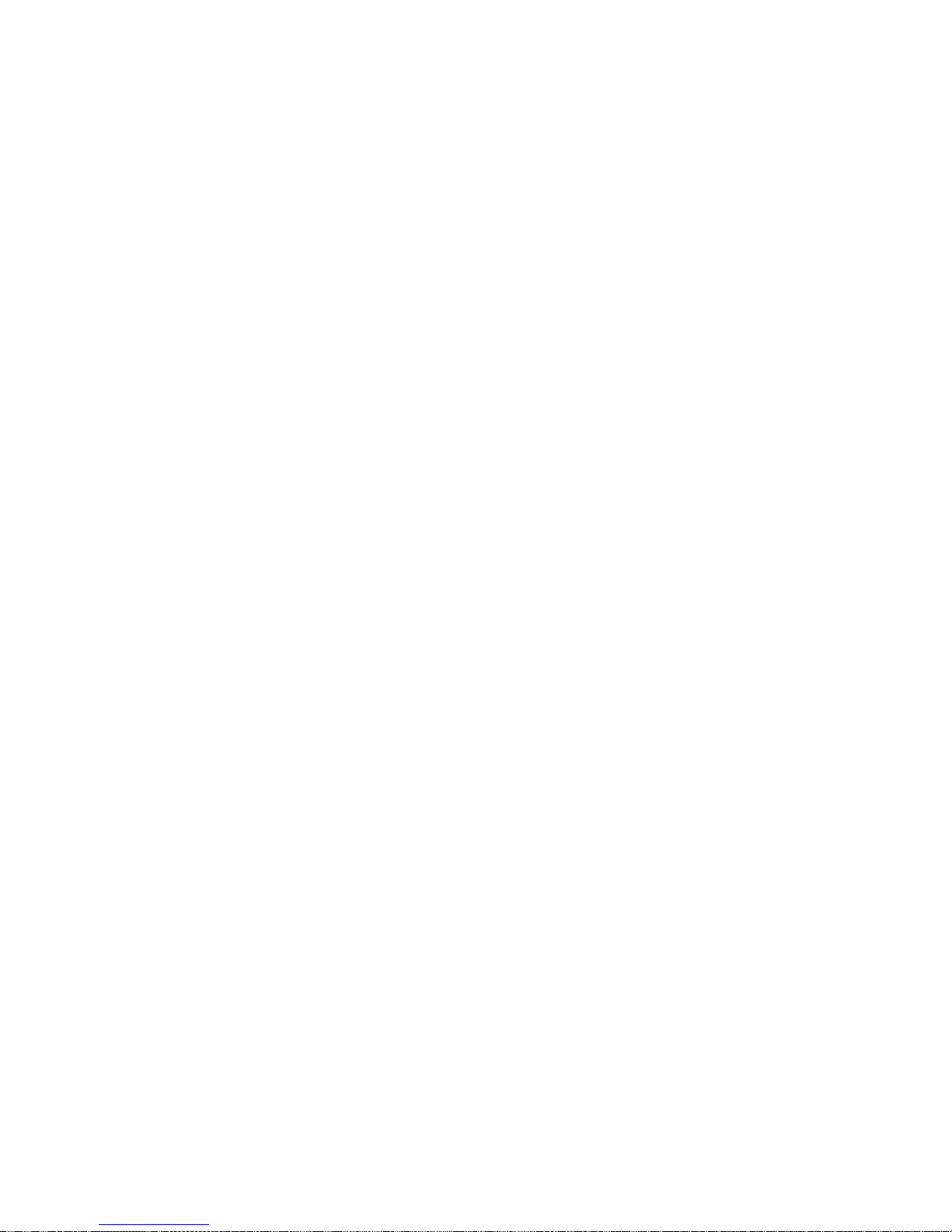
User Guide for all telephone sets 29
from your mailbox.
To copy or transfer a message, you must first be listening
to it.
1. When you hear a message you want to copy or t r ansfer, press [5] from the LISTEN Menu;
You receive the COPY/SEND Menu:
2. Press [1] and the mailbox number, or [2] and the mailbox number, t o copy or t ransfer the mes sage to a si ngle
mailbox.
If you do not know the mailbox number, you can
press [9] for Directory Assistance.
3. Similarly, to copy or transfer messages to mailbox
groups, dial [3] or [4] and enter the group number.
NOTE
Upon being sent, the message is deleted from your
mailbox.
The ANNOTATION Menu is now displayed:
To keep this message and send a copy to
another mailbox
[1]
To transfer this message to another mailbox
[2]
To keep this me ssag e and s end c opies to
group members
[3]
To transfer this message
to group members
[4]
To copy message to multiple boxes [5]
To send message to multiple boxes [6]
To record an annotation message [1]
To send or copy the message now [2]
To abort this operation [3]
For further options [4]
Page 40
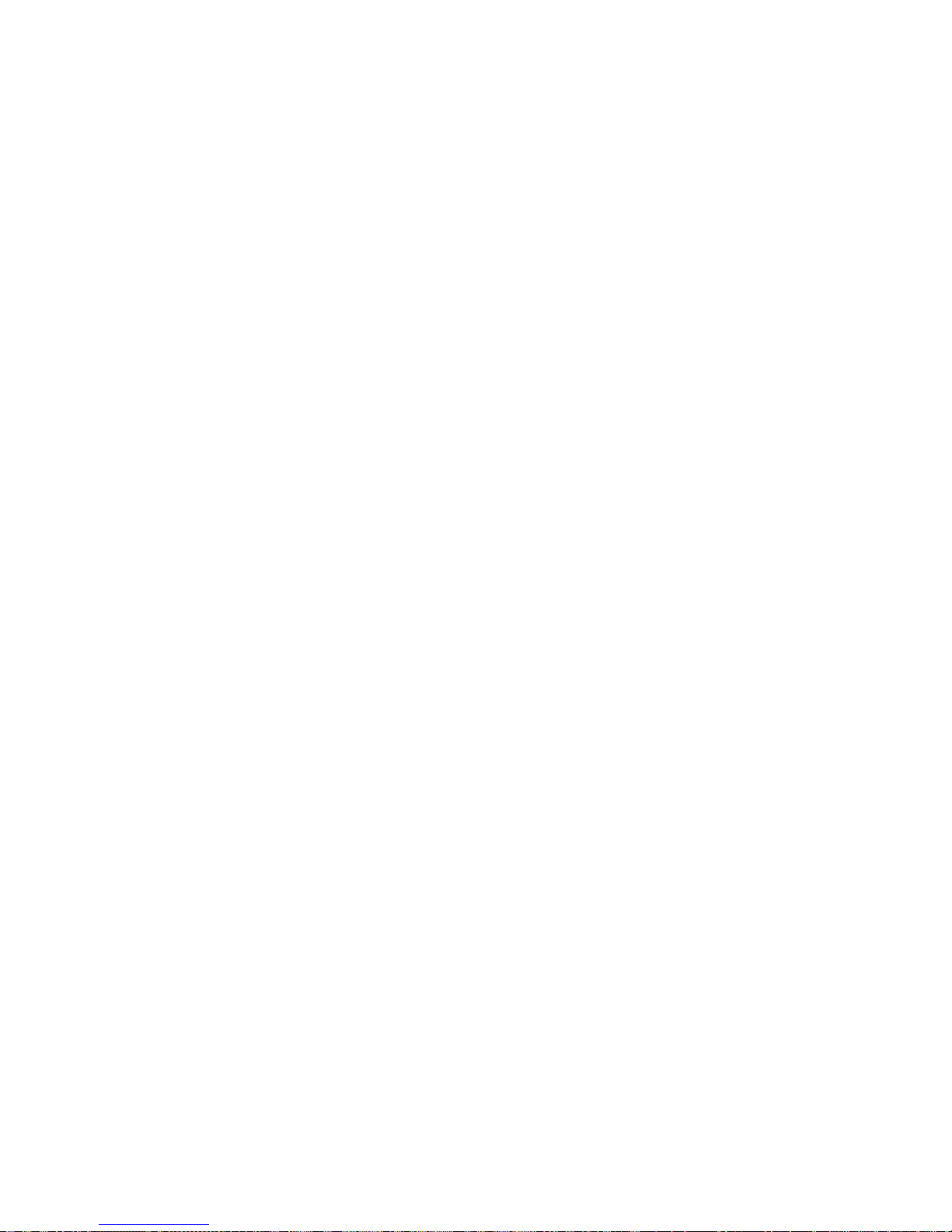
30 User Guide for all telephone sets
4. If you want to attach an annotati on , see the ne xt section, Message Annotation -- Adding your own com-
ments.
5. Press [2]; emaGEN informs you that the m essage has
been copied or sent to the appropriate mailbox or mailbox group;
or
Press [3] if you want to abort the send/cop y procedure;
or
Press [4] if you wa nt to tag your messa ge pr ior t o se nd ing; you receive the SEND/COPY OPTIONS Menu:
Select the attribute you want to attach to the message
by pressing the corresponding number or softkey; you
can attach any or all of the attributes in this fashion.
Once you have selected all desired and appropriate
attributes, press [*].
Select [2] from the END OF RECORD menu to complete the send/copy procedure. Once done, you return
to the visual list, to hear the next message.
CARBON COPYING OR CARBON SENDING A MESSAGE TO ANOTHER MAILBOX
You can carbon copy or carbon send a messag e so m eon e
sent you into a specific mailbox g roup - a gr ou p yo u d efi n e
for the particular message. If you carbon copy it, a copy
remains in your mailbox. If you carbon send the message,
it is sent to the mailbox group and erased from your mail-
To tag the message as urgent [1]
To tag the message as confidential [2]
To tag the message for confirmation [3]
To repeat this menu [0]
To return to previous menu [*]
Page 41

User Guide for all telephone sets 31
box.
To carbon copy or carbon send a message, you must first
be listening to it.
1. When you hear a message you wa nt to carbo n cop y or
carbon send, press [5];
you receive the COPY/SEND Menu:
2. Press [5] or [6].
You hear a message:
“Please enter mailbox number or dial 9 for Directory
Assistance.”
3. Enter the number of the first m ailbox to which you w ant
to carbon copy or carbon send the message, or
Dial [9] for Directory Assistance, and enter up to the
first six characters of the name. See Directory Assis-
tance under Dialing Assi st anc e for Outsi de Ca llers
for instructions on how to use Dial By Name.
4. You hear the Confirmation menu:
To keep this message and send a copy
to another mailbox
[1]
To transfer this message to another mailbox [2]
To keep this message and send copies
o group members
[3]
To transfer this message to group members [4]
To copy message to multiple boxes [5]
To send message to multiple boxes [6]
To add this mailbox to list [1]
To skip the mailbox [2]
To cancel the operation [*]
To end list [#]
Page 42

32 User Guide for all telephone sets
5. Repeat step 3 for each mailbox to which you want to
carbon copy or carbon send the message.
6. When the list is completed, dial [#]. Proceed as for
sending a message to a group of mailboxes.
MESSAGE ANNOTATION -ADDING YOUR OWN COMMENTS
You may want to add your own comments to a message
that you are copying or transferring to someone else's
mailbox. When you add comme nts, the pers on to whom
you pass on the message first hears your comments, and
then the message.
Once you have added comments to the message, they
behave as part of the message. If someone listens to or
deletes the message, she also listens to or deletes the
annotation.
The rewind and fast forward features, however, function
separately for the annotation and the message.
You may add more than one annotation to any single message (i.e. you can send the same message with different
annotations to other mailboxes); and you can change a
message annotation by rerecording it.
To attach an annotation
After making your desired selection from the COPY/SEND
Menu, you receive the ANNOTATION Menu:
To record an annotation mess ag e [1]
To send or copy the message now [2]
To abort this operation [3]
For further options [4]
Page 43

User Guide for all telephone sets 33
NOTE
Just as you can record an annotation for a message to a single mailbox, so you can add an annotation to a group message.
If you hang up while in the ANN OTATION Menu,
your message nonetheless will be transferred or
copied. To abort a ‘send’ or ‘copy’ operation, dial
[3] to exit the ANNOTATION Menu, and then [*] to
exit the COPY/SEND Menu.
1. Dial [1].
You hear a recorded announcement: Please state your
message clearly. Then, dial pound.
2. Record your annot ation, then press [#];
you receive the END OF RECORD Me nu:
3. Press [2], or hang up without pressing any button.
The message, together with your annotation, is copied
or sent to the appropriate mailbox or mailbox group.
To review your recorded message
[1]
To confirm and save this message
in the system
[2]
To erase this message
[3]
To add to this message [4]
To erase this message
and recor d a new one
[5]
To repeat this menu [0]
To return to previous menu [*]
Page 44
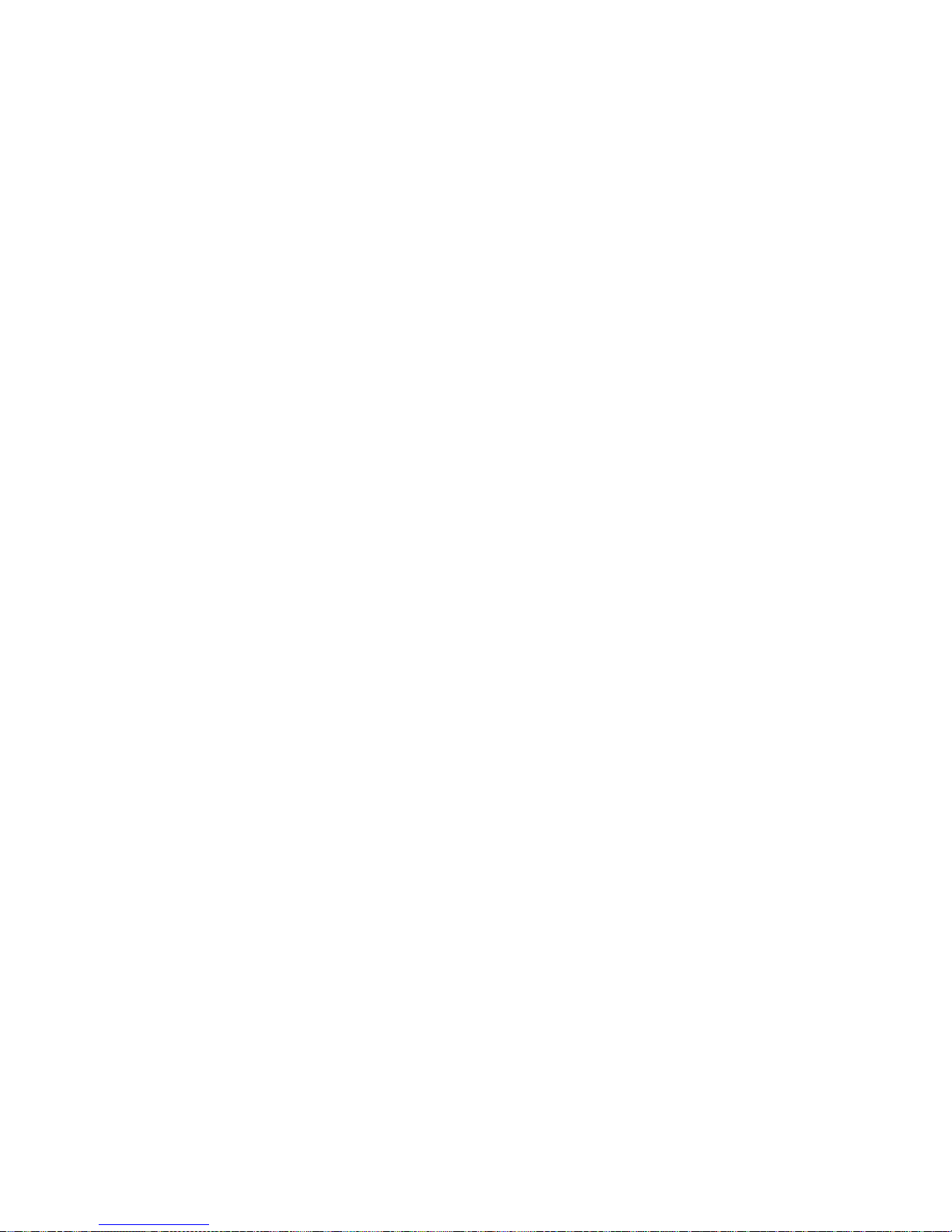
34 User Guide for all telephone sets
To delete an annotation from a message
• After recording the annotation, before saving it, press
[3] in the END OF RECORD Menu.
To change the annotation of a message
1. Press [5] while listening to either the annotation or the
message itself;
you are transferred to the COPY/SEND menu.
2. Press [1], [2], [3] or [4], accordin g to the desired me nu
option, and the mailbox number;
The ANNOTATION Menu is now displayed.
3. Dial [1] to record a new annotation, then save the message.
Every user to whom you have sent the message will
now hear the updated annotation.
NOTE
If after having recorded a new annotation, you do
not save it or subsequently delete it, the message
will be hear d as if no annot ation was ever
recorded.
Additional menu operations
The following commands are also available when operat-
To keep this message and send a copy to
another mailbox
[1]
To transfer this message to another mailbox
[2]
To keep this me ssag e and s end c opies to
group members
[3]
To transfer this message to group members
[4]
To copy to multiple boxes [5]
To send to multiple boxes [6]
Page 45
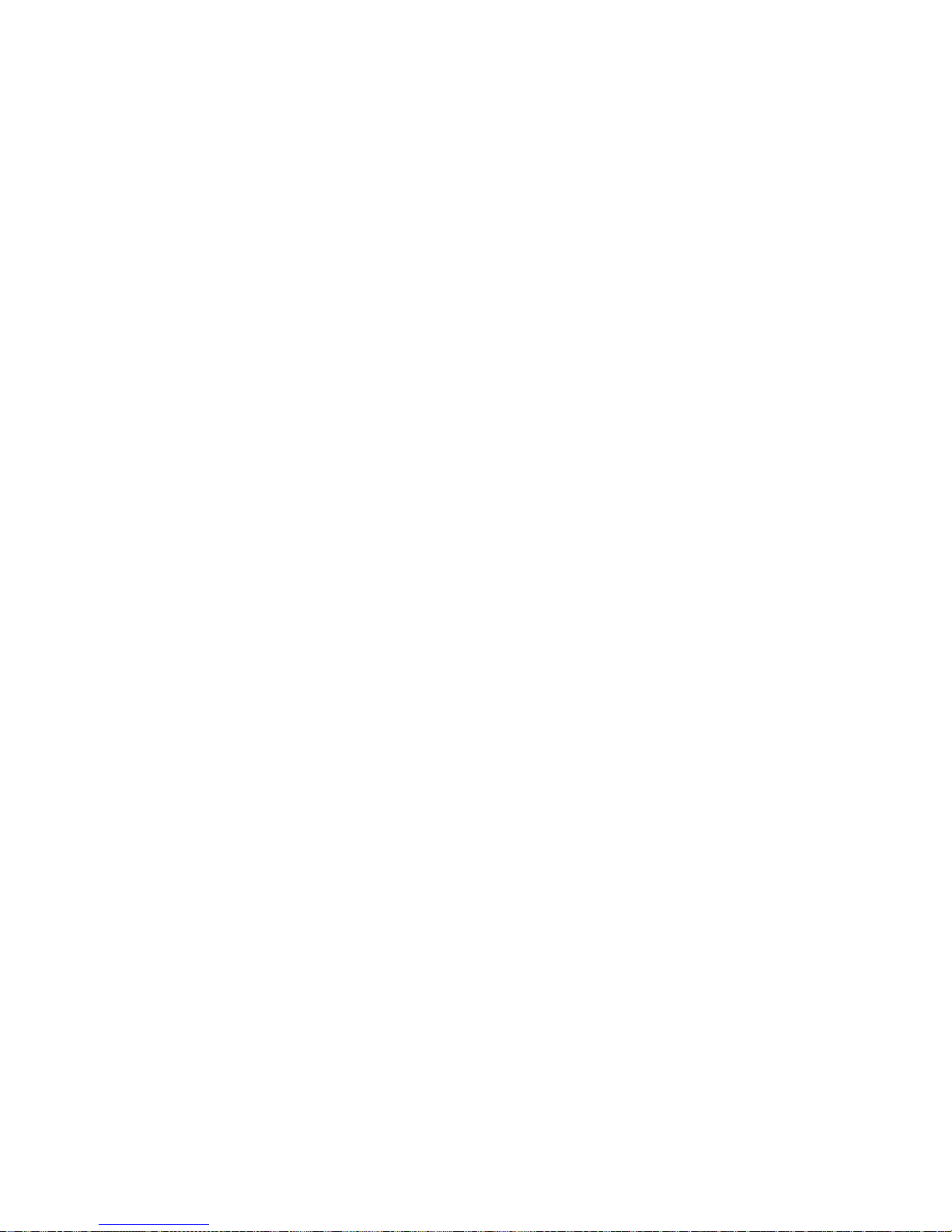
User Guide for all telephone sets 35
ing the ANNOTATION Menu:
• Dial [0] to repeat the ANNOTATION Menu options;
• Dial [*] to return to the COPY/SEND Menu;
Page 46

36 User Guide for all telephone sets
INDEXING YOUR MESSAGES
emaGEN offers you the possibility of tagging your saved
messages, and sorting them into indices for future
retrieval. This allows you t o identify and access a specific
message without having to first listen to all chronologically
preceding messages.
You can allocate your messages to your own Personal
index, which can hsaved up to a maximum o f 9 messages
(tagged 1 to 9); or to the System Ind ex, which has a capa city of 999 messages (tagged 1 to 999).
To mark a message as indexed
After listening to a gi ven message, you hear the LISTEN
Menu as normal. You decide you would like to allocate the
message to an index:
1. From the LISTEN Menu, press [6];
you receive the MORE LISTEN OPTIONS Menu:
To lower volume [1]
For normal volume [2]
To raise volume [3]
To decrease speed [4]
For normal speed [5]
To increase speed [6]
To conv ert a saved message to new [7]
To add an ID tag to this message [8]
To repeat this message with time tag [9]
Page 47

User Guide for all telephone sets 37
2. Press [8];
you hear the following message:
Enter a message index number between 1 and 9, or
dial pound for the System index.
3. Select a number betwe en 1 a nd 9 , for e xample 7, to tag
the message as ‘7’ in your personal index; or
dial [#];
emaGEN assigns the message a System index nu mber
between 10 and 137, and informs you accordingly:
Message index <numb er >.
You are returned to the LISTEN Menu.
If you attempt to assign a message with a personal identification nu mber that is already in use, you receive the following message:
This Identification tag is taken. To reassign it to the cu rrent
message, dial pound. To select another identification tag,
dial a digit between 1 and 9. To exit, dial star.
To retrieve an indexed message
1. Enter your mailbox, and from the MAILBOX Menu,
select [6];
you receive the MESSAGE TYPE SELECTION Menu:
2. Dial [5]; y ou hear the following announcement:
You have <number> private indexed messages in your
mailbox. Enter the message identification tag 1 to 9, or
dial pound for the System index.
3. Enter the appropri at e ind ex ta g
emaGEN retrieves and plays the message as instructed.
To listen to your new messages [1]
To listen to your saved message s [2]
To listen to your future delivery messages [3]
To listen to your confirmation messages [4]
To listen to your indexed messages [5]
Page 48
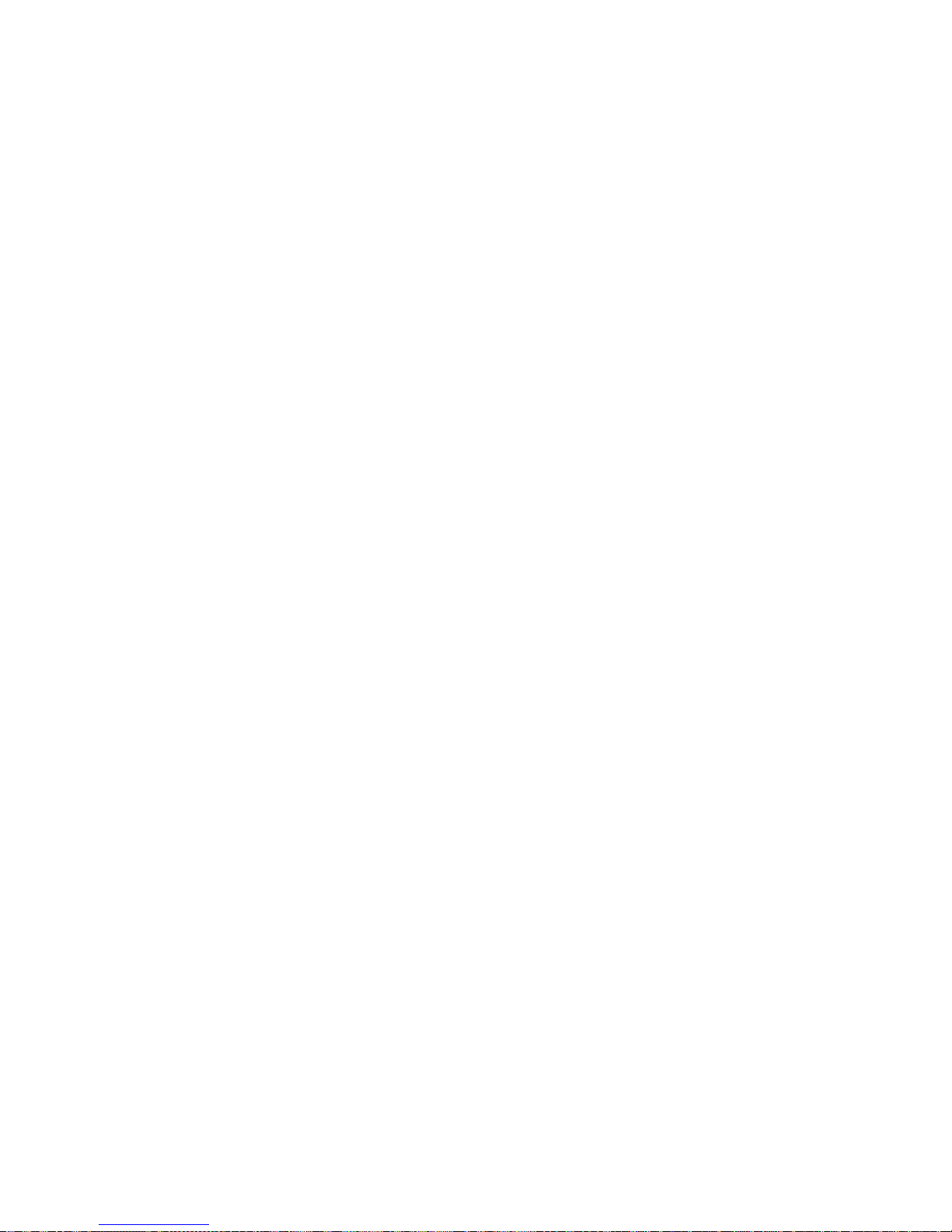
38 User Guide for all telephone sets
You are then transferred to the LISTEN Menu.
To remove a message from an index
After retrieving and li stening to the message you wish to
remove from the index, you receive the MORE LISTEN
OPTIONS Menu:
1. Dial [8];
you hear the following announcement:
To remove identification tag, dial pou nd (#).
2. Dial [#];
the Index tag is removed from the message and you
are returned to the LISTEN Men u.
Page 49

User Guide for all telephone sets 39
TRANSFERRING CALLS TO YOUR
MAILBOX
You can indicate that all incoming calls are to be received
by your mailbox. When this feature i s activate d, callers are
informed that you ar e not r eceivin g call s, and are invite d to
leave you a message.
To transfer incoming calls to your mailbox
1. Dial [4] in the MAILBOX Menu; you receive the MAILBOX OPTIONS Menu.
2. Press [3] for the transfer status option.
3. Press [1] to transfer all you r incoming calls to yo ur mailbox.
To transfer incoming calls to your phone
Follow the instructions for transferring incoming calls to
your mailbox. The [1] of step 3 toggles your transfer status
between transferring calls to your mailbox and transferring
calls to your phone.
Page 50
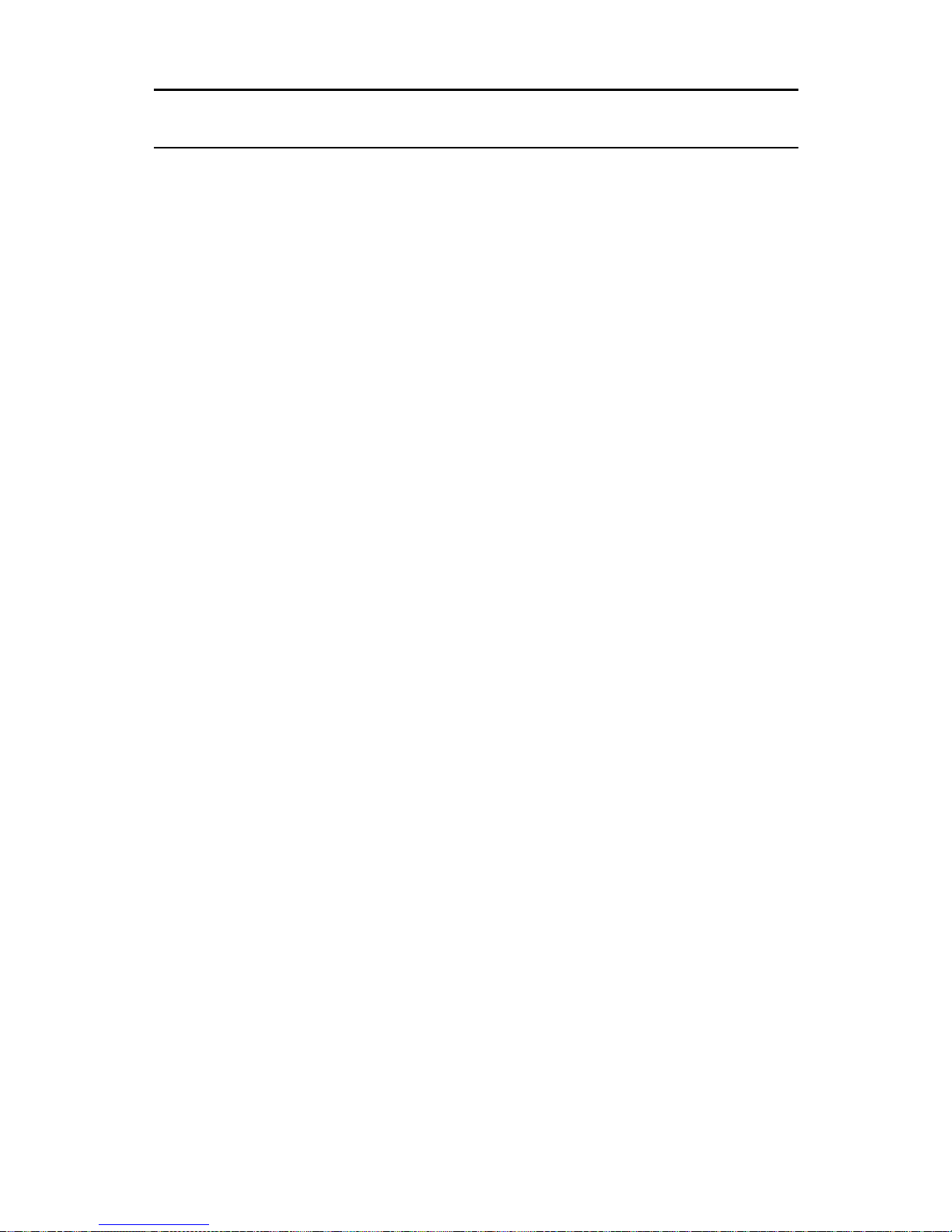
40 User Guide for all telephone sets
PROGRAMMED INTERVIEW
If the system administrator has programmed this feature, it
conducts a recorded interview with an out side caller.
For example, the system administrator can program an
interview that takes orders over the phone. The recorded
interview que stions might as k the customer her name and
address, what product they want to order, what size, what
color, etc. and how they want to make payment. The
answers are recorded. The interview consists of a maximum of eight interview questions, followed by a closing
message to the caller.
To conduct an interview
1. Dial the emaGEN tel ep ho ne number;
you hear the main opening greeting, which includes an
instruction to dial [4] for the interview (for example, If
you want to order a catalog item, dial [4]).
2. Dial [4];
you hear the first interview question.
3. Answer the question and dial [#] to indicate that you
have finished your answer, or simply wait for the allotted time to pass;
you hear the next question.
4. Answer the rest of the questions, until you hear the
closing message.
Page 51

User Guide for all telephone sets 41
NOTE
Your system administrator may program up to nine
different inte rviews into the system. If there is more
than one interview, the main opening greeting contains dialing instruct ions for a ccessing the dif fere nt
interviews. For example, To order a catalog item,
dial [7]. To re qu est bi lling information, di al [8].
Once the caller has dialed into the desired interview, it is conducted as above.
Page 52

42 User Guide for all telephone sets
FOREIGN LANGUAGE
ANNOUNCEMENTS
emaGEN offers you the option of having your mailbox
operate in languages other than English.
If this option has been installed in your system your system
administrato r can program your mailb ox so that you an d
people calling your mailbox hav e a choice of hearing
announcements and instructions in up to ten different languages.
It is possible to program a mailbox so that its owner hears
options and announcements in a foreign language, while
incoming callers hear t hem in English.
System announcements and instructions are in English
unless otherwise programmed by the system administrator, in which case the main opening greeting provides the
caller with an option for changing the language.
Page 53

User Guide for all telephone sets 43
ADVANCED emaGEN
SUBSCRIBER FEATURES
This sectio n contains a descripti on of a number of more
advanced mailbox features. If you prefer, each of these
features can also be programmed for you by your system
administrato r, on the dedicated em aGE N Per so nal Co mputer.
GROUP LISTS
In addition to mailbox groups, which are programmed by
the system administrator, you can also define your own
personal gr oup lists for sending out common messages. A
group list can consist of any nu mber of memb er mailboxes.
To create a group list
1. Dial [4] in the MAILBOX Menu; you receive the MAILBOX OPTIONS Menu.
2. Press [6] for the group lists option;
you are transferred to the GROUP LIST Menu:
3. Press [1] and then enter the number of the list; the list
is added, and you are returned to the DISTRIBUTION
LIST Menu.
To create a list [1]
To record the list name [2]
To delete a list [3]
To set member options [4]
Page 54

44 User Guide for all telephone sets
To delete a group list
1. From the MAILBOX OPTIONS Menu, press [6] to
access the GROUP LIST Menu.
2. Press [3], then enter the number of the list you wish to
delete.
3. Press [#].
4. You are requested to confirm the deletion by entering
[#], or to press [0] to exit.
The list you specified is deleted and you are returned to
the GROUP LIST Menu.
TO ADD MEMBERS TO A LIST
1. From the MAILBOX OPTIONS Menu, press [6] to
access the GROUP LIST Menu.
2. Press [4] to access the MEMBER OPTIONS menu;
3. Enter the number of the list, folowed by [#].
4. Enter the mailbox number of the person you wish to
add.
5. Repeat step 4, o r hang up, or pr ess [*] to continue.
To delete members from a list
1. From the MAILBOX OPTIONS Menu, press [6] to
access the GROUP LIST Menu.
2. Press [4] to access the MEMBER OPTIONS menu;
3. Enter the number of the mailbox you wish to delete
from the list, followed by [#].
4. Press [3] to delete a member from the list.
5. Press [#] to confirm the deletion, or [*] to cancel.
6. You may repeat step 5, or hang up.
After you have deleted all members of your group list,
you hear the announcement Your group list is empty.
TO LIST THE MEMBERS OF A GROUP
1. From the MAILBOX OPTIONS Menu, press [6] to
access the GROUP LIST Menu.
Page 55

User Guide for all telephone sets 45
2. Press [4] to access the MEMBER OPTIONS menu;
3. Enter the number of the list, followed by [#].
4. Press [1] to list the members of the list.
5. After all members of the list are read out, you are
returned to the MEMBER OPTIONS menu.
Page 56

46 User Guide for all telephone sets
emaGEN AT A GLANCE
To enter your mailbox
At your extension:
1. Enter the emaGEN access number;
2. Dial [#] twice;
3. Enter your password (if applicable).
From another extension:
1. Enter the emaGEN access number;
2. Dial [#];
3. Enter your mailbox number;
4. Enter your password (if applicable).
From outside the system:
1. Dial the emaGEN tel ep hone number;
2. Dial [#];
3. Enter your mailbox number;
4. Enter your password (if applicable).
Page 57

User Guide for all telephone sets 47
Page 58

48 User Guide for all telephone sets
Page 59

Page 60

Page 61

