Telrad Digital User Guide
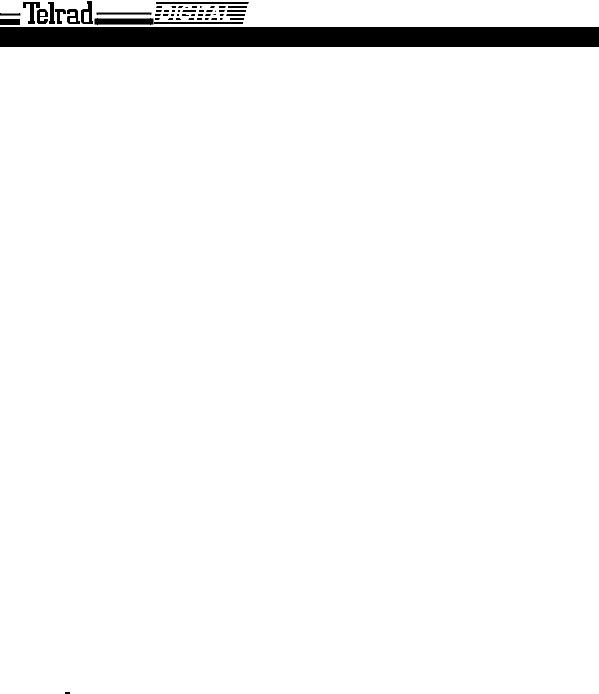
DIGITAL FAMILY OF SYSTEMS
Operating Instructions
|
|
|
|
|
|
|
|
|
|
|
|
|
|
|
|
|
|
|
|
|
|
|
|
|
|
|
|
|
|
|
|
|
|
|
|
|
|
|
|
|
|
|
|
|
|
|
|
|
|
|
|
|
|
|
|
|
|
|
|
|
|
|
|
|
|
|
|
|
|
|
|
|
|
|
|
|
|
|
|
|
|
|
|
|
|
|
|
|
|
|
|
|
|
|
|
|
|
|
|
|
|
|
|
|
|
|
|
|
|
|
|
|
|
|
|
|
|
|
|
|
|
|
|
|
|
|
|
|
|
|
|
|
|
|
|
|
|
|
|
|
|
|
|
|
|
|
|
|
|
|
|
|
|
|
|
|
|
|
|
|
|
|
|
|
|
|
|
|
|
76-110-0165/G |
Issue 1 |
|
|||||||||||||||||||||||||||||||
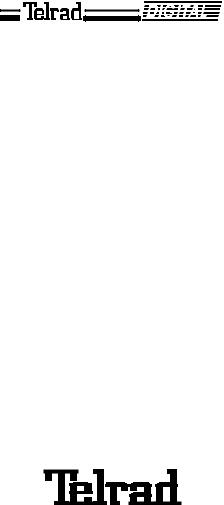
76-110-0165/G, Issue 1
DIGITAL FAMILY OF SYSTEMS
Operating Instructions
Telrad Telecommunications Inc.
Woodbury, New York

76-110-0165/G, Issue 1
Printed in Israel
Telrad Telecommunications Inc.
Woodbury, New York
NOTICE
The information in this manual refers to the Telrad DIGITAL family of telephone systems, including the DIGITAL KEY BX system (Release SB7), DIGITAL 400 system (Release DB7), and DIGITAL 1000 system (Release LB7), as of August, 1999. Telrad, Ltd., reserves the right to make changes in the equipment described in this manual without notification. However, changes in the equipment do not necessarily render this manual invalid.
Additional copies of this manual may be obtained from Telrad, Ltd. Reproduction of this manual or parts thereof, without written permission from Telrad, Ltd., is strictly prohibited.
© 1999 Telrad Telecommunications Inc.
Woodbury, New York
The following are registered trademarks of the respective listed firms: |
|
||
Trademark |
Firm |
Trademark |
Firm |
IMAGEN |
Telrad Telecommunications, Inc. |
MS-DOS |
Microsoft Corp. |
MS WINDOWS |
Microsoft Corp. |
UL |
Underwiters Laboratories, Inc. |
FCC Regulations
Warning
This equipment generates, uses and can radiate radio frequency energy and if not installed and used in accordance with the instruction manual, may cause interference to radio communications. Operation of this equipment in a residential area is likely to cause harmful interference, in which case the user should contact the Telrad Field Service Department, at the telephone number listed below, to correct the interference problem. It has been tested and found to comply with the limits for a Class A computing device pursuant to Subpart J of Part 15 of the FCC Rules which are designed to provide reasonable protection against such interference when operated in a commercial environment.
Registration
The Telrad DIGITAL Family systems are registered with the FCC based upon compliance with part 68 of its rules. Connection of these systems to the nationwide telecommunications network is made through a standard network interface jack which you can order from your telephone company. Jacks for this type of customer-provided equipment will not be provided on party lines or coin lines.
Hearing Aid Compatibility
DIGITAL family telephones are Hearing Aid compatible, as defined in Section 68.316 of Part 68 FCC Rules.
Telephone Company Registration
It is usually not necessary to call the telephone company with information on the equipment before connecting the DIGITAL family system cabinet to the telephone network. But, if the telephone company should require this information, provide the following:
FCC Registration Number |
- Key system |
ARAISR-18430-KF-E |
|
(on label affixed to cabinet) |
- Multi-function (Hybrid Key/PBX) system |
ARAISR-18427-MF-E |
|
Ringer Equivalence Number |
|
|
3.9B |
USOC Jack: |
DB15, RJ2EX, RJ2FX, RJSGX, RJ2HX, RJ21X, RJ48C |
||
Service Order Code (SOC) |
- for off premise extensions and all analog trunk cards except the DID card |
9.OF |
|
|
- for DID cards |
|
AS.2 |
|
- for digital trunks |
|
6.0P |
Facility Interface Code (FIC): |
- Central Office Ground-start trunk |
|
02GS2 |
|
- Central Office Loop-start trunk |
|
02LS2 |
|
- Direct Inward Dialing |
|
02RV2-T |
|
- Off-premises extension |
|
OL13C |
|
- Primary Rate Interface (PRI24) |
|
04DU9-1SN |
|
- Basic Rate Interface (BRT and BHT) |
|
04DU9-1SN |
|
- T1 (DIGITAL TRUNK) 04DU9-BN, 04DU9-DN. 04-DU9-1KN, 04DU9-1SN, 04-DU9-1ZN |
||
|
- E&M (TIE TRUNK INTERFACE -- 2-wire) |
|
|
|
- E&M (TIE TRUNK INTERFACE -- 4-wire) |
|
|
|
- DPNSS/QSIG Interface (N24 and N12) |
|
04DU9-1SN |
Rights of the Telephone Company
If the system is determined to be causing harm to the telephone network, the telephone company may discontinue your service temporarily. If possible, the telephone company will notify you as soon as possible. You will be given the opportunity to correct the situation and you will be informed of your right to file a complaint to the FCC. Your telephone company may make changes in its facilities, equipment, operations, or procedures that could affect the proper functioning of your system. If it does this, you will be notified in advance to give you the opportunity to maintain uninterrupted telephone service.
In the event of an equipment malfunction, all repairs will be performed by Telrad Telecommunications, Inc., or by one of its authorized dealers.
Address of repair facility in USA
Telrad Service Center, 135 Crossways Park Drive, Woodbury, NY 11797. Phone: 1-800-645-1350.
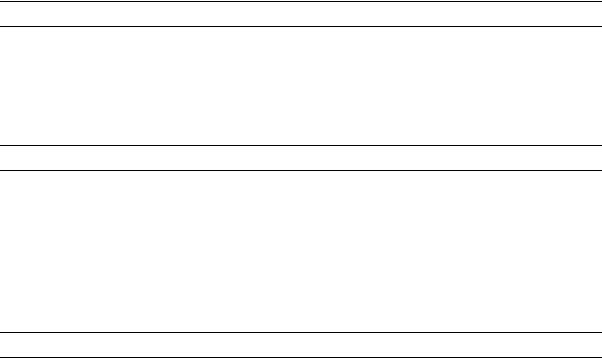
Section 1
INTRODUCTION
1.1 GENERAL
This manual applies to the DIGITAL KEY BX, DIGITAL 400 and DIGITAL 1000 systems, Release 7 and constitutes a supplement to the DIGITAL FAMILY OF SYSTEMS, Operating Instructions, Release 6 (Cat. No. 76-110-0165/F)
1.2 PRODUCT DEFINITION
The DIGITAL KEY BX, DIGITAL 400 and DIGITAL 1000 systems comprise the DIGITAL family of systems which are advanced business communication systems, offering cutting-edge technology for telephone communication services and a wide variety of voice and data options.
1.3 SCOPE OF MANUAL
The outstanding difference between Release 7 of the DIGITAL FAMILY OF SYSTEMS and its Release 6 predecessor is the introduction of the Avanti family of telephone sets and the new “Phone Book” feature. This manual constitutes a supplement to the Release 6 Operating Instructions and includes the operating instructions for the new Avanti sets as well as any new features included in the current release.
The DIGITAL FAMILY OF SYSTEMS Operating Instructions, Release 6, should be used as the principal reference for any other DIGITAL FAMILY OF SYSTEMS telephone equipment.
1-1
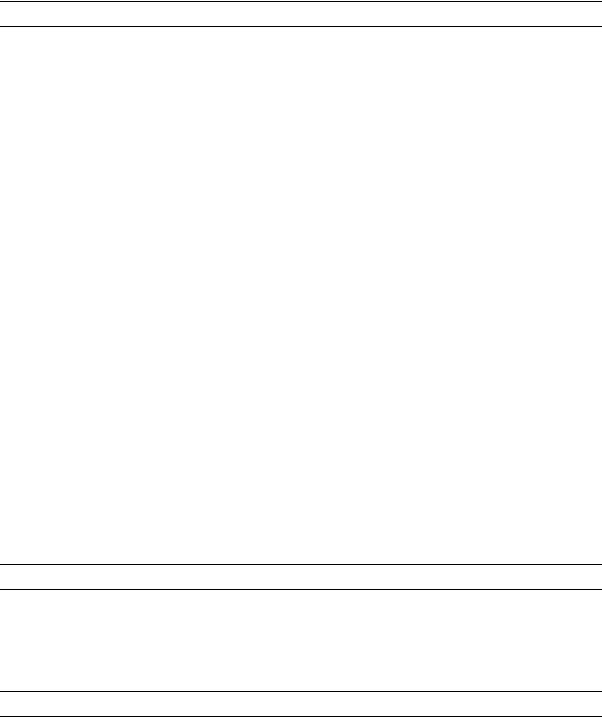
76-110-0165/G, Issue 1
1.4MANUAL STRUCTURE
The manual is divided into the following sections:
1. INTRODUCTION
This section provides a general explanation of the contents of this manual.
2. Avanti FAMILY TELEPHONE SETS
This section contains a description of the new Avanti telephone sets introduced in the DIGITAL family of systems and explains how their improved features affect their operation.
3. Avanti TELEPHONE OPERATING INSTRUCTIONS
This section contains operating procedures for the new Avanti proprietary sets.
4. Avanti ATTENDANT CONSOLE - OPERATING INSTRUCTIONS
This section contains operating procedures for the Avanti Attendant Console.
5.PHONE BOOK FEATURE OPERATING INSTRUCTIONS
This section contains operating and programming procedures for the new Phone Book feature.
6.REMOTE FEATURES
This section contains instructions for operating features included in the DIGITAL system which can be accessed from outside the system, including Executive Credit Code (ECC), Direct Inward System Access (DISA) and network features.
Appendix A - SYSTEM AND DND MESSAGES
The Appendix contains the following tables:
•System messages
•DND messages.
1.5INTENDED AUDIENCE
This manual is intended for the DIGITAL KEY BX or DIGITAL 400 system administrator and for advanced extension subscribers of these systems.
1.6 APPLICABLE DOCUMENTATION
This manual is one of a series on the system and related peripheral equipment, as follows:
Operating Instructions, Release 6 (Cat. No. 76-110-0165/F) contains a detailed explanation of how the DIGITAL system features are operated from the various types of proprietary telephone sets or SLT extensions.
1-2

Section 1: INTRODUCTION
Feature description addendum (Cat. No. 76-110-0690/G) supplements the Version SB6 manual and contains a detailed explanation of the DIGITAL system features and services that are new in Version SB7.
Administration, Installation and Upgrade Addendum (Cat. No. 76-110-0175/G) supplements the Version SB6 manual and contains a detailed explanation of new instructions for installation, upgrade and administration tasks on the DIGITAL system.
IMAGEN Integrated Multiple Application Generator System manual (Cat. No. 76-110-0285/I) contains an explanation of IMAGEN, including an explanation of IMAGEN capabilities and features, as well as installation, maintenance and programming instructions.
User Guides are individual booklets which describe how to activate features available from your particular extension. These booklets are supplied by your distributor, including:
Avanti Set 3025 User Guide (Cat.No. 79-610-0010/A).
Avanti Set Attendant User Guide (Cat.No. 79-660-0010/A).
Avanti Set 3020/3015D User Guide (Cat.No. 79-620-0010/A).
Avanti Set 3000/3015 User Guide (Cat.No. 79-650-0010/A).
Quick Reference Guides are convenient cards that provide concise procedures for features used most often:
Avanti Set 3025 (Cat.No. 79-610-0001/A).
Avanti Set 3020 (Cat.No. 79-620-0001/A).
Avanti Set 3015D (Cat.No. 79-630-0001/A).
Avanti Set 3000/3015 (Cat.No. 79-650-0001/A).
1.7 CONVENTIONS
This section includes information concerning conventions applicable throughout this manual.
1.7.1 Terminology conventions
“DIGITAL system” and “DIGITAL family of systems” refer to Telrad’s DIGITAL KEY BX, DIGITAL 400 and DIGITAL 1000 systems.
1-3
76-110-0165/G, Issue 1
1.7.2 Typographic conventions
Throughout this manual, the following typographic conventions have been used:
•Text appearing on the telephone display is shown like this: ADD ON, ENTER DN, MAIN 2.11, EX2 DAP;
•Keys to be pressed on the telephone set are shown like this:
[#], [PROGRAM], [4]+[2].
•Softkeys are shown like this: {PROGRAM}, {TIME}.
When softkeys appear in various abbreviated forms on the different display sets, they will be referred to in the following generic format:
Press the CALL FORWARD softkey (i.e. no braces).
1-4

Section 2
THE AVANTI FAMILY TELEPHONE SETS
2.1GENERAL
The DIGITAL family of systems features five new Avanti family digital telephone sets and an Avanti Attendant console. This section describes the various proprietary sets and the different principles of operation for each set.
Table 2-1 contains a detailed comparison of the capabilities of the sets.
Table 2-1 Comparison of the Avanti family telephone sets
Comparison of |
Avanti 3025 |
Avanti 3020 |
Avanti 3015D |
Avanti 3015 |
Avanti 3000 |
Avanti Attendant |
|
station capabilities |
set |
set |
set |
set |
set |
console |
|
|
|
|
|
|
|
|
|
Display panel |
128x240 |
4 lines x 24 |
2 lines x 20 |
- |
- |
128x240 pixels |
|
pixels |
characters |
characters |
|||||
|
|
|
|
||||
|
|
|
|
|
|
|
|
Cursor movement |
Y |
N |
N |
N |
N |
Y |
|
and ENTER keys |
|||||||
|
|
|
|
|
|
||
|
|
|
|
|
|
|
|
Fixed buttons |
9 |
9 |
9 |
9 |
9 |
22 |
|
|
|
|
|
|
|
|
|
Dual-color |
29 |
24 |
19 |
19 |
4 |
15 |
|
programmable |
|||||||
buttons |
|
|
|
|
|
|
|
|
|
|
|
|
|
|
|
Softkeys |
16 |
6 |
3 |
- |
- |
16 |
|
|
|
|
|
|
|
|
|
Speakerphone |
Y |
Y |
Y |
Y |
N |
N |
|
|
|
|
|
|
|
|
|
Offhook voice |
Y |
Y |
Y |
N |
N |
N |
|
announce with HFAB |
|||||||
|
|
|
|
|
|
||
|
|
|
|
|
|
|
|
Half/Full Duplex |
Full duplex |
Y |
Y |
N |
N |
Full duplex only |
|
option |
only |
||||||
|
|
|
|
|
|||
|
|
|
|
|
|
|
|
On hook dialing |
Y |
Y |
Y |
Y |
Y |
Y |
|
|
|
|
|
|
|
|
|
Data card options |
Y |
Y |
Y |
Y |
N |
Y |
|
|
|
|
|
|
|
|
|
DSS Add-on unit |
Y |
Y |
Y |
Y |
N |
Y |
|
(option) |
|||||||
|
|
|
|
|
|
||
|
|
|
|
|
|
|
|
Graphic icons |
Y |
N |
N |
N |
N |
N |
|
|
|
|
|
|
|
|
2-1
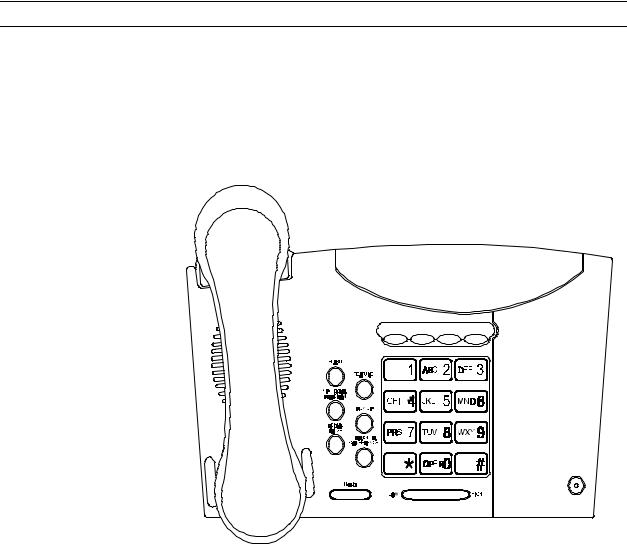
76-110-0165/G, Issue 1
2.2THE AVANTI FAMILY TELEPHONE SETS
2.2.1 Avanti 3000 set
The Avanti 3000 set (see Figure 2-1) is a Single Audio Path (SAP) telephone set, having the standard dialpad, eight adjacent fixed feature buttons and four programmable keys (default programmed). Most of the features available in the DIGITAL family of systems can be operated from the Avanti 3000 set, using these buttons.
Figure 2-1 Avanti 3000 set
2-2
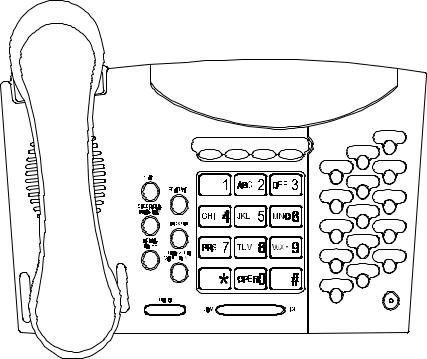
Section 2: THE AVANTI FAMILY TELEPHONE SETS
2.2.2 Avanti 3015 set
The Avanti 3015 set (see Figure 2-2) is similar to the Avanti 3000, but provides speakerphone capability and an additional programmable button array for programming up to 15 more buttons for accessing outside lines, features and extensions. The Avanti 3015 can support a Telrad DATALync or APPLync data card or a DSS (Direct Station Select) Addon unit.
Figure 2-2 Avanti 3015 set
2-3
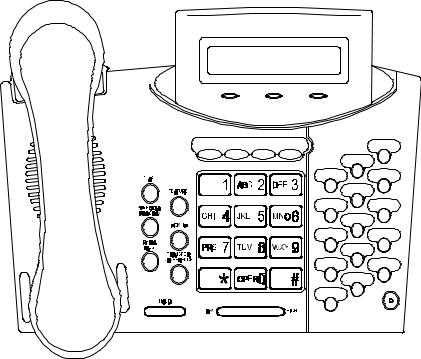
76-110-0165/G, Issue 1
2.2.3 Avanti 3015D set
The Avanti 3015D (see Figure 2-3) set has dual audio path (DAP) and speakerphone capability, a halfand full-duplex version and can be programmed with OffHook Voice Announce (OHVA) with Handsfree Answerback (HFAB). The set features a two-line by 20 character display with three adjacent softkeys under the display and can support a Telrad DATALync or APPLync data card or a DSS Add-on unit.
Figure 2-3 Avanti 3015D set
2-4
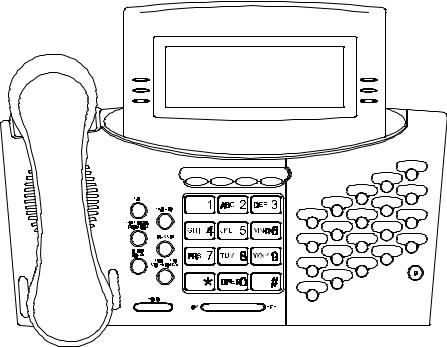
Section 2: THE AVANTI FAMILY TELEPHONE SETS
2.2.4 Avanti 3020 set
The Avanti 3020 set (see Figure 2-4) has dual audio path (DAP) and speakerphone capability, a halfand full-duplex version and can be programmed with Offhook Voice Announce (OHVA) with Handsfree Answerback (HFAB). The Avanti 3020 can support a Telrad DATALync or APPLync data card, has a four-line by 24-character display and can be provided with a DSS Add-on unit.
Figure 2-4 Avanti 3020 set
2-5
5
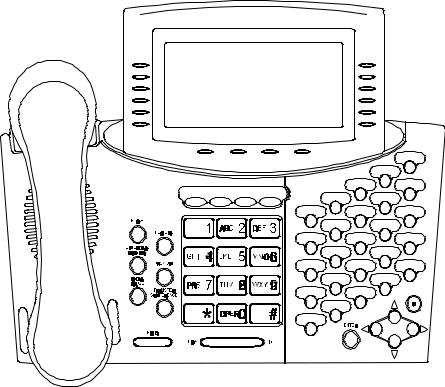
76-110-0165/G, Issue 1
2.2.5 Avanti 3025 set
The Avanti 3025 set (see Figure 2-5) has an angle-adjustable liquid crystal graphic display of 128x240 pixels with six menu softkeys, six worktable softkeys and four icon softkeys at the bottom of the display. The set also features full duplex communication with dual audio path (DAP) and speakerphone capability and can be programmed to allow Offhook Voice Announce with HandsFree AnswerBack (HFAB). It has 29 programmable buttons, directional buttons and an enter button, and can support a Telrad DATALync or APPLync data card for connection to a PC. In addition, DSS Add-on units can be connected to this set.
Figure 2-5 Avanti 3025 set
2-6

Section 2: THE AVANTI FAMILY TELEPHONE SETS
2.2.6 Avanti Attendant console
The Avanti Attendant console (ATC) (Figure 2-6) is physically similar to the Avanti 3025 set but functions differently, as detailed in Section 4.
Figure 2-6 Avanti Attendant
2-7
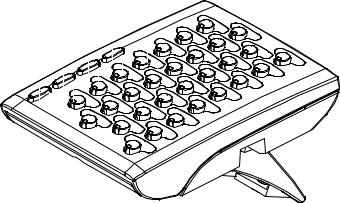
76-110-0165/G, Issue 1
2.2.7DSS Add-on unit
Most of the Avanti sets (excluding the Avanti 3000 set) can be configured with up to four DSS Add-on units (see Figure 2-7). Each unit provides 30 programmable buttons which are system programmed as Speed dial, Direct Station Select (DSS) or Automatic Redial (ARD) buttons. These 30 buttons have dual-color LED indicators that enable them to display extension status. The four LED buttons in the leftmost column are used for selecting and identifying which of the four logical maps is currently displayed. In this way, one unit can represent a combined total of up to 120 buttons.
If four units are connected to one telephone set, all four maps can be displayed simultaneously, enabling one touch access.
Up to eight physical Add-on units can be supported in the DIGITAL KEY BX system, 16 in the DIGITAL 400 system or 48 in the DIGITAL 1000 system.
If eight logical maps are programmed (in the DIGITAL 400 system), the
MAP buttons can be programmed to represent either MAPs 1-4 or
MAPs 5-8.
Figure 2-7 DSS Add-on unit
2-8

Section 2: THE AVANTI FAMILY TELEPHONE SETS
2.3AVANTI SET BUTTONS
There can be up to three types of buttons on your Avanti set; fixed feature buttons, programmable buttons and softkeys.
The buttons have dual color (red/green) LED indicators. The meaning of the colors and flash rates of the LEDs is explained in Table 2-3, below.
NOTE
If your telephone is in a Multiple Station Appearance (MSA) group, some of its buttons behave differently than described here. To understand the differences, read the section on Multiple Station Appearance, before proceeding (see Section 3.25, in the Release 6 Operating Instructions).
2.3.1 Fixed feature buttons
The standard dialpad and adjacent fixed feature buttons are common to all of the AVANTI telephone sets. The dialpad is the same familiar dialpad found on most push-button telephones. The other common fixed feature buttons are described below.
The nine fixed feature buttons adjacent to the dialpad are:
•[FEATURE] - Pressed prior to dialing feature codes, for activating features (see Section 2.6);
•[PICK UP] - Used to pick up calls ringing or on hold at other extensions;
•[TRANSFER/CONFERENCE] - Used to transfer calls to another extension, or to establish a conference;
•[SPEED DIAL/ PROGRAM] - Used to store and dial speed dial numbers, or, after pressing [FEATURE], to initiate a programming session (e.g. alarm, DND message, etc.);
•[REDIAL PAUSE] - Used to redial the last number dialed out, or to insert pauses in a dialing sequence;
•[FLASH] - Depending on system programming, this button is used to disconnect or to send Flash Signal to the connected remote exchange;
• [LO HI] (actually two buttons) - Used to change the volume level of the speaker, handset, headset, tones, page calls, and background music. You press these buttons while the current feature is active.
When your telephone is idle, the [LO HI] button is used to adjust the display contrast on display sets;
•[HOLD] - Used to put an active conversation on hold in order to pursue another activity (e.g. placing calls, programming, etc.).
2.3.2Programmable buttons
Some of the buttons on your set are programmed in the system configuration for a particular purpose. A programmable button may be as-
2-9
76-110-0165/G, Issue 1
signed a particular feature (e.g. outside line, message) or may be defined as a user-programmable button (e.g. speed dial or memory button). System programmed MEMORY and SPEED DIAL buttons may be assigned values by each user. For example, a user can store an extension number into a system programmed MEMORY button.
The four buttons directly above the dialpad of all digital set models are programmable in the system configuration, like any of the other programmable button types described in this section. By default, however, they are used for the following features:
•[MSG] Message button - for activating the message feature;
•[DND] Do Not Disturb button - for the Do Not Disturb (DND) feature, DND message programming and Call forward;
•[MUTE] button - for activating and deactivating the telephone set microphone;
•[SPKR] Speaker button - for answering and disconnecting calls or getting dial tone without lifting your handset.
Typical system-programmed buttons:
•[MEM] Memory buttons A user can program a defined MEMORY button with a valid extension Directory Number (DN) or feature code, to enable calling an extension or activating a feature just by pressing the button, without dialing the individual digits. The LED indicator on the MEMORY button indicates the current activity of the extension or feature to which it is assigned, by flashing green or red at a specified rate.
•[SPD] Speed dial buttons - A user can store numbers of up to 16 digits in a system-defined Speed Dial button. SPD buttons are usually used for storing outside numbers. Other strings, including outside line/outside line group numbers, extension numbers, feature codes, etc. may also be programmed on a SPD button, but (unlike MEMORY buttons) the validity of the string will not be checked and no status LED indication will be given.
•[TK] Outside line buttons - An outside line is assigned to this button. When you press it, you will be connected to the designated outside line (if available), or answer an incoming call on that line if it is ringing. The button's LED indicator shows the availability of the outside line by flashing green if in use at your set or red if busy elsewhere.
•[TG] Outside line group button - A group of outside lines are assigned to this button. When you press an outside line group button, an available line from the group is automatically selected.
•[FL] Floating button - A floating button is used to represent an outside line from within an outside line group, making the outside line group button available for other outside line activity. Similarly, a floating button can represent a half-private or private outside line. The FL
2-10
Section 2: THE AVANTI FAMILY TELEPHONE SETS
button provides a temporary "appearance" (a LED button for representing the state of an outside line) for the particular outside line. The allocation of a FL button can occur automatically or be assigned manually.
Once an FL button has been associated with a particular member of an outside line group, the outside line group button remains free for dialing out, receiving another incoming call or for answering an outside line transferred to your set, for which you have no appearance. As any appearance for an outside line, the floating button shows the current state of the outside line via the LED indicator, and enables easy pickup by pressing the button. A floating button may also be used to represent a private outside line which has no appearance at your set.
•[LCR] Least Cost Routing button - The Least Cost Routing button is used to have your call routed via the least expensive line available to the system at the time of your call.
•[P→T] Tone dial button - The Tone dial button (Pulse to Tone) allows the user to switch to DTMF dialing on a pulse outside line.
•List of button options - For a full list of buttons which may be programmed on your system, see the Administration manual.
2.3.3 Softkeys
The Avanti models 3025, 3020, 3015D telephones have varying numbers of softkeys, as detailed above.
Softkeys are buttons whose function changes depending on the situation of the call in progress. The softkey's current function is displayed in the display, next to the softkey. To operate the displayed function you just press the softkey.
On the Avanti 3025, the top five of the six buttons on the upper righthand side are "worktable softkeys" which represent outside lines currently on hold, in use, or recalling the extension. The corresponding buttons on the left are "menu softkeys" used for activating features. The last button in each column and the four buttons at the bottom of the display are for icon activated features, See Section 2.3.5.
NOTES
Watch the icons and worktable softkey menu carefully during call processing. The function represented by a particular key can change readily.
The Attendant Console also features 10 softkeys which are used somewhat differently than described above.
For details, see Section 4, below.
2.3.4 Avanti 3025/3020 set default buttons
The Avanti 3025 and 3020 sets have 25 or 20 programmable buttons (respectively) to the right of the dialpad. These are also programmable but some are default programmed, as follows:
2-11
76-110-0165/G, Issue 1
•[CA AL] - for activating Call Forward No Answer for all calls, internal calls or external calls;
•[CY AL] - for activating Call Forward Busy for all calls, internal calls or external calls;
•[TIME] - for setting the alarm time at your telephone set (and for setting the system time, if you are designated as the time setting extension);
•[CB/QUE] - for entering a Callback Queue when the outside line (or outside line group) dialed is busy or for requesting extension callback from a busy extension;
•[SAVE/RPT] - used to save the number currently dialed, redial the number saved in memory and save a programmed entry;
•[MR1] - [MR24] - Memory buttons 1 through 24 (see also Section 2.3.2.
2.3.5Avanti 3025 Icon softkeys
Graphic icons are the new feature of the Avanti 3025 (and Attendant) set. When you move the cursor to an icon (using the four-direction cursor movement key) an explanation of that icon’s function briefly appears on the display.
Icons indicating the status of your station appear on the second line of the screen and are for display only.
Icons indicating the status of a specific call appear on the right hand side of the display, next to the name or number of the trunk or extension. They are activated by pressing the appropriate softkey on the right hand side of the display.
Icons for use in activating or programming features appear on the bottom line of the display and are activated by pressing the bottom left hand softkey, the bottom right hand softkey, or the four softkeys across the bottom of the display - or by using the four direction cursor movement key to place the cursor on the appropriate icon and pressing ENTER.
The following list explains the meanings of the icons and when and where they appear on the display.
Icon |
Meaning |
When you see it |
Ring |
Your set is ringing for an external |
|
|
|
call. The icon appears on the |
|
|
right side of the display, next to |
|
|
the name or number of the |
|
|
outside line. |
|
In use |
The line is in use. Appears on the |
right side of the display, next to the name or number of the outside line.
2-12
Section 2: THE AVANTI FAMILY TELEPHONE SETS
Icon
Meaning |
When you see it |
Hold |
The call is on hold. Appears on |
|
the right side of the display, next |
|
to the name or number of the line |
|
on hold. |
Transfer |
You have transferred a call to |
|
another extension. Appears on |
|
the right side of the display, next |
|
to the name or number of the line |
|
on which the transferred call was |
|
made. |
Background |
You are listening to background |
music |
music. Appears on the 2nd line. |
DND |
Your set is in Do Not Disturb |
|
mode. Appears on the 2nd line. |
Alarm |
The alarm is set to ring on your |
|
set. Appears on the 2nd line. |
Recall/Trunk |
Your set is ringing for a call that |
queue |
you left on hold or for a previously |
|
busy outside line that you |
|
requested. Appears on the right |
|
side of the display, next to the |
|
name or number of the line or |
|
extension. |
Program |
Appears on the bottom line. |
|
Press to program phone book, |
|
speed dial, DND message, ECC |
|
code, or time alarm. |
Exit |
Appears on the bottom line. |
|
When engaged in a conference |
|
call, press to exit the conference. |
|
When in programming mode, |
|
press to exit. |
Message |
Appears on the bottom line. |
|
Press to send a message, reply |
|
to a message, or cancel |
|
messages. |
Drop/Cancel |
Appears on the bottom line. |
|
Press to drop a party from a |
|
conference call or to cancel call |
|
forward. |
Save or Send. Appears on the bottom line. Press to save programming or to indicate you have finished dialing a number on an ISDN line.
|
Call forward |
Appears on the bottom line, after |
|
(cancel) |
pressing {CANCEL}. Press to |
|
|
cancel call forwarding. |
2-13

76-110-0165/G, Issue 1
Icon |
Meaning |
When you see it |
|
Next page |
When programming any feature |
|
|
that uses more than one page of |
|
|
your display (Message, DND |
|
|
message, Phone Book), press to |
|
|
scroll to the next page. |
|
Time |
Appears on the bottom line, after |
|
|
pressing . |
|
|
Press to program the time alarm. |
|
Pause |
Appears on the bottom line. |
|
|
Pressing this button while dial- |
|
|
ing on an external line inserts a |
|
|
pause in a dialing sequence. |
If you have IMAGEN, you may also see the various icons on your display like the ones shown below. See the IMAGEN user guide for an explanation of how to use these and other icons that appear while using IMAGEN.
Icon Meaning
Previous menu
Visual list
Repeat current menu
Record a message
2.4DISPLAYS
The AVANTI family telephone displays show the current time and date when in idle state. The Avanti 3025 set also show the set's Directory Number (DN). When the set is active, the display provides current status information (such as elapsed call time, calling extensions and outside lines, features being used, status in a programming sequence, etc.). The display can also show the total call cost (if programmed), at the end of the conversation.
The display indicates the type of call currently active in the set, such as onhook voice announce calls (Page and Handsfree Answerback), transferred calls, etc.
There are three types of displays. The Avanti 3015D has a two line by 20 character LCD display at the top of the set. The Avanti 3020 set has a four line by 24 character LCD display. The Avanti 3025 set and Attendant console have a 128 x 240 pixel graphic display. The top line is for time, date and station DN; the next five lines are used for text softkeys; the bottom line is used for graphic icon softkeys.
2-14
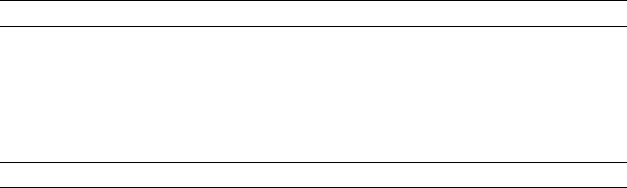
Section 2: THE AVANTI FAMILY TELEPHONE SETS
2.5THE FEATURE BUTTON
Although most features may be activated by pressing a dedicated button (e.g. [MSG], [SPEED DIAL/ PROGRAM], etc.), almost all system features may be activated from any telephone set by pressing [FEATURE] and dialing the appropriate feature code. This enables sets with fewer programmable buttons, to activate many features.
2.6CODE ACTIVATION OF FEATURES
There are two ways to activate features with dialing:
•By dialing a feature code;
•By pressing the [FEATURE] button and dialing a feature code.
Single line telephones, which do not have a [FEATURE] button, simulate pressing the [FEATURE] button by dialing a code (default: 7).
2.6.1 Default values
Certain features have a single digit default code. These include:
Feature |
7 |
Dial Attendant |
0 |
Tone |
1 |
All/Group |
* |
Cancel |
# |
Other features are accessed by pressing [FEATURE] or dialing the FEATURE access code, whose default value is 7, followed by the desired feature code.
The default codes for the station features were planned according to a scheme whereby a two digit code represents each feature.
For example: TIME ALARM=[T] [A] = [8][2].
Table 2-2 lists the default codes for the various DIGITAL system features.
NOTE
The codes listed below are default values and can be changed via system administration. See the Administration manual for more information.
2-15
76-110-0165/G, Issue 1
Table 2-2 Feature codes
Feature name |
Access method |
Abbreviation |
ACCOUNT CODE |
[FEATURE][2][8] |
AT |
ACD LOGIN |
- |
- |
ACD LOGOUT |
- |
- |
ALL/GROUP |
[*] |
- |
ATTENDANT |
[0] |
- |
BACKGROUND MUSIC 1 |
[FEATURE][2][6] |
BM |
|
|
|
BACKGROUND MUSIC 2-4 (2-8 in S400) |
- |
- |
|
|
|
BARGE IN |
[FEATURE][2][4] |
BI |
|
|
|
CALL ACC. MONITOR (1) |
- |
- |
|
|
|
CALLBACK/QUEUE |
[FEATURE][2][2] |
CB |
CALL FORWARD-(ALWAYS) |
[FEATURE][3][5] |
FL |
CALL FORWARD-BUSY |
[FEATURE][3][2] |
FB |
CALL FORWARD-NO ANSWER |
[FEATURE][3][6] |
FN |
CANCEL |
[#] |
- |
|
|
|
CLIR (1)(2) |
- |
- |
|
|
|
CONFERENCE LOOP No. 1-10 (1) |
- |
- |
|
|
|
DIRECTORY 1 THROUGH 10 (1) |
- |
- |
|
|
|
DROP FROM CONFERENCE (1) |
- |
- |
|
|
|
END OF DIALING/SEND |
[FEATURE][#] |
- |
EXECUTIVE CREDIT CODE |
[FEATURE][3][9] |
EX |
FEATURE |
[7] |
- |
FLASH SIGNAL (1) |
[FEATURE][3][7] |
FS |
|
|
|
FLIP FLOP |
[FEATURE][3][3] |
FF |
|
|
|
GROUP PICKUP (1) |
- |
- |
|
|
|
INTRUSION |
[6] |
- |
|
|
|
LAST HOLD |
[FEATURE][5][4] |
LH |
|
|
|
LEAST COST ROUTING (1) |
- |
- |
|
|
|
LOCK (1) |
- |
- |
MEET ME CONFERENCE 1-5 (1) |
- |
- |
MEET ME PAGE |
[FEATURE][6][6] |
MM |
|
|
|
MESSAGE |
[FEATURE][6][3] |
ME |
|
|
|
NIGHT SERVICE (1) |
- |
- |
|
|
|
PAGE - INTERNAL 1 through 8 |
[FEATURE][4][1] to [4][8] |
I1 through I8 |
|
|
|
PAGE - EXTERNAL 1 through 8 (1) |
- |
X1 through X8 |
|
|
|
PHONE BOOK PRIVATE LIST |
[FEATURE][7][1] |
- |
|
|
|
PHONE BOOK: LIST 1-10 |
[FEATURE][7][2][0] to [7][2][9] |
- |
PICKUP |
[FEATURE][7][8] |
PU |
PROGRAM |
[FEATURE][7][6] |
PM |
REDIAL |
[FEATURE][7][5] |
RL |
|
|
|
SAVE/REPEAT |
[FEATURE][7][7] |
SR |
|
|
|
SPEED DIAL |
[FEATURE][7][3] |
SD |
|
|
|
TIME ALARM |
[FEATURE][8][2] |
TA |
|
|
|
TONE |
[1] |
- |
|
|
|
TONE DIAL (DTMF) (1) |
- |
- |
TRAVEL COS (1) |
- |
- |
TRUNK PATCH |
[FEATURE][8][7] |
TP |
TRUNK SPEED DIAL (1) |
- |
- |
VOICE MESSAGE (1) |
- |
- |
|
|
|
(1)Access method not assigned by default.
(2)Only available on ISDN PRI calls
2-16

Section 2: THE AVANTI FAMILY TELEPHONE SETS
2.7VISUAL AND AUDIBLE INDICATORS
Your Avanti set provides you with pertinent audio and visual feedback. The set issues various types of rings and tones to inform you of the progress of a call. The LED button indicators provide you with status indications for their respective buttons by change of color (red, green) and distinctive flashing rates.
As a rule, a lit LED indicates that the associated feature is active (off indicating inactive).
Regarding outside lines, a lit red LED indicates non-availability (for example, a busy line), whereas a lit green LED indicates that the feature or line associated is either available or in use from your telephone set.
Sets provide useful information on the status of a call, outside line, programming sequence, etc. via messages on the display.
The LED flashing rates and colors are listed in Table 2-3, below.
Table 2-3 Visual indicator flashing rates and colors
Button type |
Color |
Flashing rate (seconds) |
Meaning |
|
|
|
|
Outside line or |
Green |
1.0 ON 1.0 OFF |
Incoming ring |
Outside line group |
|
|
|
|
Green |
Steady |
In use |
|
Green |
0.5 ON 0.5 OFF |
Call on hold (by you) can be retrieved |
|
Green |
0.25 ON 0.25 OFF |
Recall or transfer |
|
Red |
Steady ON |
Outside line busy or outside line group busy |
|
OFF |
OFF |
Idle |
|
|
|
|
Feature |
Green |
0.5 ON 0.5 OFF |
Feature flash |
|
|
(e.g. CALL RECORD) |
|
|
Green |
ON (e.g. BGM) |
Active |
|
OFF |
OFF |
Inactive |
|
|
|
|
DSS |
Red |
1.0 ON 1.0 OFF |
Ringing |
|
Red |
Steady ON |
In use by someone else (not available to you) |
|
|
0.5 ON 0.5 OFF |
On hold by someone else (retrievable using |
|
|
|
Pickup-hold) |
|
Red |
0.5 ON 0.5 OFF |
DND active |
|
OFF |
OFF |
Idle |
|
|
|
|
2-17
76-110-0165/G, Issue 1
The DIGITAL system also sends distinctive call progress tones to help the user identify the current status of the extension dialed or the result of an action performed.
Table 2-4, below, lists the DIGITAL system distinctive tones and rings.
|
Table 2-4 Tone and ring indications |
|||
|
Name |
|
|
Rate (seconds) |
|
|
|
||
Tones |
Account code tone |
One beep (0.25 ON) every 40 seconds prior to initiating code |
||
|
|
entry. One beep every 25 seconds if code entry process was |
||
|
|
initiated, but not completed. |
||
|
|
|
||
|
Barge-in tone |
One beep (0.25 ON) at a programmable interval (1 - 59 seconds). |
||
|
(override tone) |
Default=10 seconds |
||
|
|
|
|
|
|
Busy tone |
0.5 |
ON |
0.5 OFF |
|
|
|
||
|
Camp-on/Offhook tone |
0.25 ON 0.25 OFF 0.25 ON |
||
|
|
|
|
|
|
Dial tone |
Steady |
|
|
|
|
|
|
|
|
External ring tone |
1.0 |
ON, |
3.0 OFF, |
|
|
|
||
|
Call forward tone |
Three bursts of 0.25 ON 0.25 OFF then dial tone |
||
|
|
|
|
|
|
Handsfree tone (begin) |
0.5 |
ON |
|
|
|
|
|
|
|
Handsfree tone (end) |
0.5 |
ON |
|
|
|
|
|
|
|
Internal ring tone |
0.5 |
ON, |
0.25 OFF |
|
|
0.5 ON, 2.0 OFF |
||
|
|
|
|
|
|
Message tone |
(0.5 ON |
0.5 OFF) twice, then dial tone |
|
|
|
|
||
|
One beep |
0.25 ON |
||
|
|
|
|
|
|
Paging (begin) |
0.5 |
ON |
0.25 OFF 0.5 ON then begin page |
|
|
|
|
|
|
Paging (end) |
0.5 |
ON |
0.25 OFF 0.5 ON then paging is disconnected |
|
|
|
||
|
Retry tone |
3-4 beeps (0.25 ON, 0.25 OFF), then dial tone |
||
|
|
|
||
Rings |
Alarm ring |
Steady ON (15 sec) |
||
|
|
|
|
|
|
External ring |
1.0 |
ON3.0 OFF |
|
|
|
|
|
|
|
Internal ring |
0.4 |
ON, |
0.2 OFF, |
|
|
0.4 |
ON, |
2.0 OFF |
|
|
|
|
|
|
Recall (offhook) |
0.5 |
ON |
4.0 OFF |
|
|
|
|
|
|
Recall (onhook) |
0.5 |
ON 2.0 OFF |
|
|
|
|
|
|
|
Trunk queue |
0.5 |
ON 0.5 OFF |
|
|
|
|
|
|
2-18
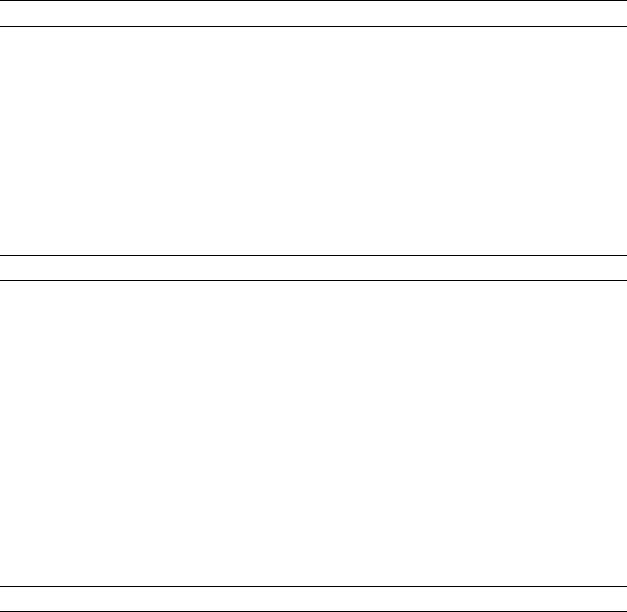
Section 2: THE AVANTI FAMILY TELEPHONE SETS
2.8HOT DIAL PAD
Hot dialpad means that you need not lift your handset or press [SPKR] in order to dial a number or activate certain features.
For example, from the idle (onhook) state, you can dial extension 21 just by pressing [2][1] on the dialpad, or pick up a call without first having to lift the handset or press the [SPKR] button.
The "hot dialpad" feature can be deactivated for a particular telephone set via system administration, if desired.
When hot dialpad is deactivated, it becomes necessary to lift the handset or press [SPKR] before dialing.
2.9HANDSFREE OPERATION
Even if your telephone set is not programmed with a "hot dialpad", handsfree operation is automatically activated when you press certain buttons. This means that you need not lift your handset before pressing any of the following buttons:
[SPKR] to obtain internal dial tone;
[MEM] for one-touch dialing a Handsfree Answerback (HFAB) call to another extension or activating a programmed feature code;
[SPEED DIAL] for dialing an outside number;
[TONE] to place a ringing intercom call to an extension;
[TK] to select a private outside line;
[TG] to select an outside line from a group;
[LCR] to place a call via Least Cost Routing.
2.10PREFERRED LINE
An extension may be programmed with a "preferred line". Such a set is connected to a programmed outside line (or outside line group) immediately upon lifting the handset or pressing [SPKR]. This feature is intended for extensions which make frequent outside calls. A station programmed with preferred line requires an [ICM] ("intercom") button which must be pressed to receive internal dial tone, which is required when performing any activity other than placing an outside call.
2-19

Section 3
AVANTI FAMILY SETS
OPERATING INSTRUCTIONS
3.1GENERAL
This section provides detailed instructions for the operation of the Telrad AVANTI family telephone sets.
3.2ALTERNATIVE ACTIONS AND ASSUMPTIONS
This section provides the basic alternative actions and assumptions applicable for operating instructions.
3.2.1 Alternative actions
The following table provides alternative methods of using your telephone set.
Table 3-1 Alternative actions
Instead of: |
You can: |
|
|
Pressing [SPKR] |
Lift the handset. |
|
|
Using hot dialpad |
Press [SPKR] or lift the handset before |
|
starting any action |
|
|
Pressing [FEATURE] and dialing a |
Press a programmed memory button |
function code |
|
|
|
Dialing the directory number (DN) of an |
Press a programmed memory button |
extension |
|
|
|
Pressing an outside line or outside line |
Dial an outside line or outside line group |
group button |
code |
|
|
Accessing an outside line and then dial- |
Include the outside line access code in the |
ing a speed dial number |
speed dial number |
|
|
3.2.2 Basic assumptions
The instructions contained in this section assume the following:
•Your set is default-programmed with a hot dialpad;
•Your set is not programmed with a preferred line;
•If your extension is programmed with a Preferred Line (see Section 3.8, below), you will have to press the ICM (intercom) button before performing any operation that requires internal dial tone;
•You use handsfree operation whenever possible. If you don't have a hot dialpad or choose not to use handsfree operation, then either lift your handset or press the [SPKR] button before you begin a procedure;
3-1

76-110-0165/G, Issue 1
•The feature codes indicated in the text (see Table 2-2 above) are defaults. They may be programmed differently in your system. If this is the case, ask your System Administrator for an updated list of access codes;
•The telephones connected to your system may be programmed to operate in Key mode or PBX mode;
Key mode refers to the standard operating mode whereas PBX mode refers to the Multiple Station Appearance (MSA) mode of operation. The consequences of being defined in a Multiple Station Appearance group is described in more detail in Section 3.27 , below, which you may wish to consult before reading the operation procedure for a particular feature;
•Button designations are generally in capital letters, or icons as they appear on the digital telephone sets (e.g. [FLASH]).
3.3BASIC OPERATION
This section describes the basic telephone set operations.
3.3.1 Internal dial tone
To get internal dial tone
• Lift handset or press [SPKR].
NOTE
1.If your telephone is programmed with a preferred line, you must press [ICM] to get internal dial tone.
2.If you are working with a headset, press the [HS] button to get internal dial tone.
3.3.2 External dial tone
To get an outside line
•Press an outside line button ([TK]) or outside line group button ([TG]) or Least Cost Routing button ([LCR]) or dial the appropriate access code for one of the above.
NOTE
If you have a preferred line or an outside line access code is programmed in the speed dial string you are currently using, you do not have to access an outside line as stated above.
3.3.3Speakerphone
A high quality speakerphone is provided on the 3025, 3020 and 3015D sets.
The speakerphone allows you to conduct a conversation without lifting the handset.
3-2
Section 3: AVANTI FAMILY SETS OPERATING INSTRUCTIONS
To convert a handset conversation to a handsfree call
1.Press [SPKR].
2.Replace the handset.
You may now speak handsfree to the other extension.
3.3.4Keeping your calls private (Mute)
There are several ways to prevent the other party from hearing you while you are on a call.
During speakerphone calls:
The [MUTE] button operates in toggle fashion: pressed once, the station microphone is disconnected. Pressed a second time, it is connected again.
In a HandsFree AnswerBack (HFAB) conversation, the called party speaks with you via your set's microphone and speaker (handset remains in its cradle).
When an HFAB call arrives at your set, the calling party can hear what is going on in the vicinity of the set, via the station microphone. If your set has the Dual Audio Path (DAP) option, the calling party can speak and listen even when you are on another call via your handset.
To disable your microphone
•Press [MUTE].
-The [MUTE] indicator goes on.
-Now, when an HFAB call arrives at your set, you will be able to hear the calling party, but the caller cannot hear you.
To speak to the calling party again
• Press [MUTE] again to make your microphone active.
When you finish your conversation, your set will return to the mute status automatically and the [MUTE] button indicator will go on.
Avanti 3025, 3020 and 3015D sets can use the mute feature to consult privately during speakerphone handsfree calls.
When mute is activated before you initiate a speakerphone call, the mute state will be temporarily deactivated. When you terminate your call, the mute function will automatically resume operation.
The mute function is automatically activated when a page announcement is received at your set. Mute cannot be canceled during the page.
3.3.5 Handset mute
To facilitate privacy on handset calls, your System Administrator can program a separate handset mute button ([HS MUTE]). Pressing the [HS MUTE] button during a handset call disconnects the handset microphone. Pressing the button a second time reactivates the microphone.
Once you finish the current call, the handset microphone will automatically be active again, even if the most recent operation deactivated it.
3-3
