Page 1
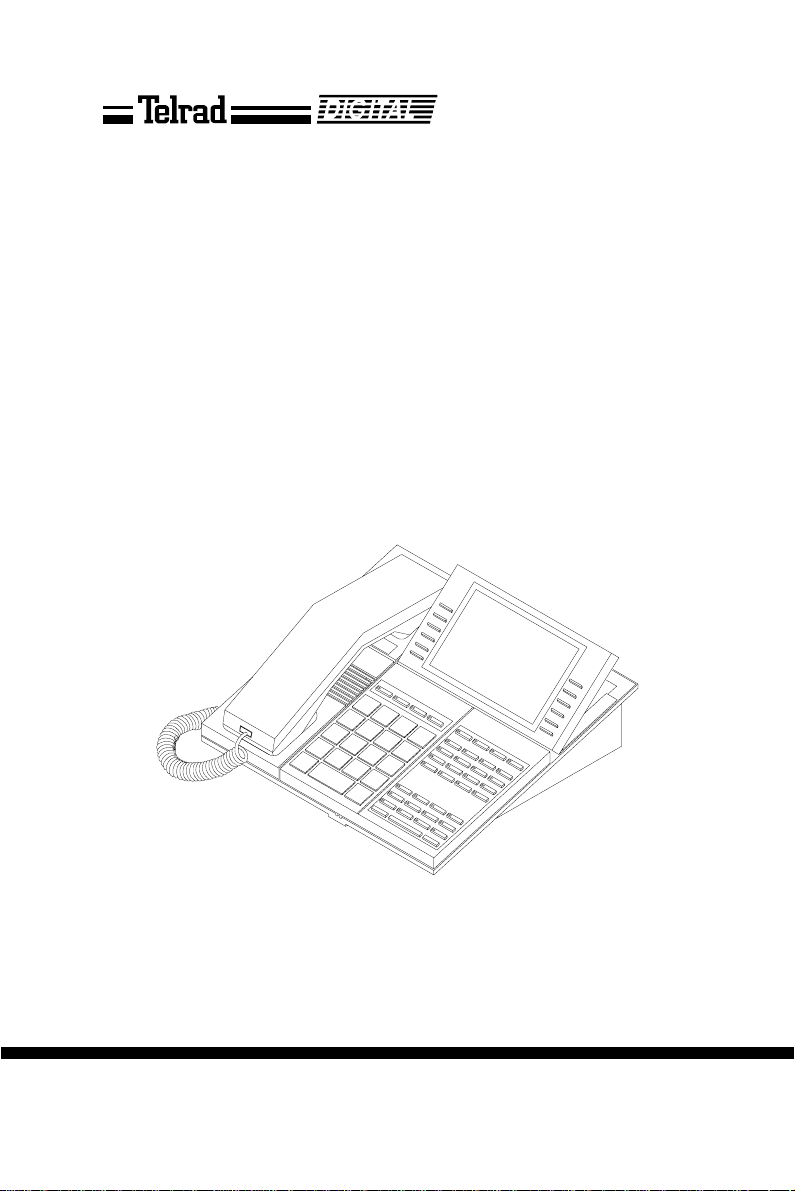
Executive set
with expanded display
User guide
79-100-0006/F Issue 1
Page 2
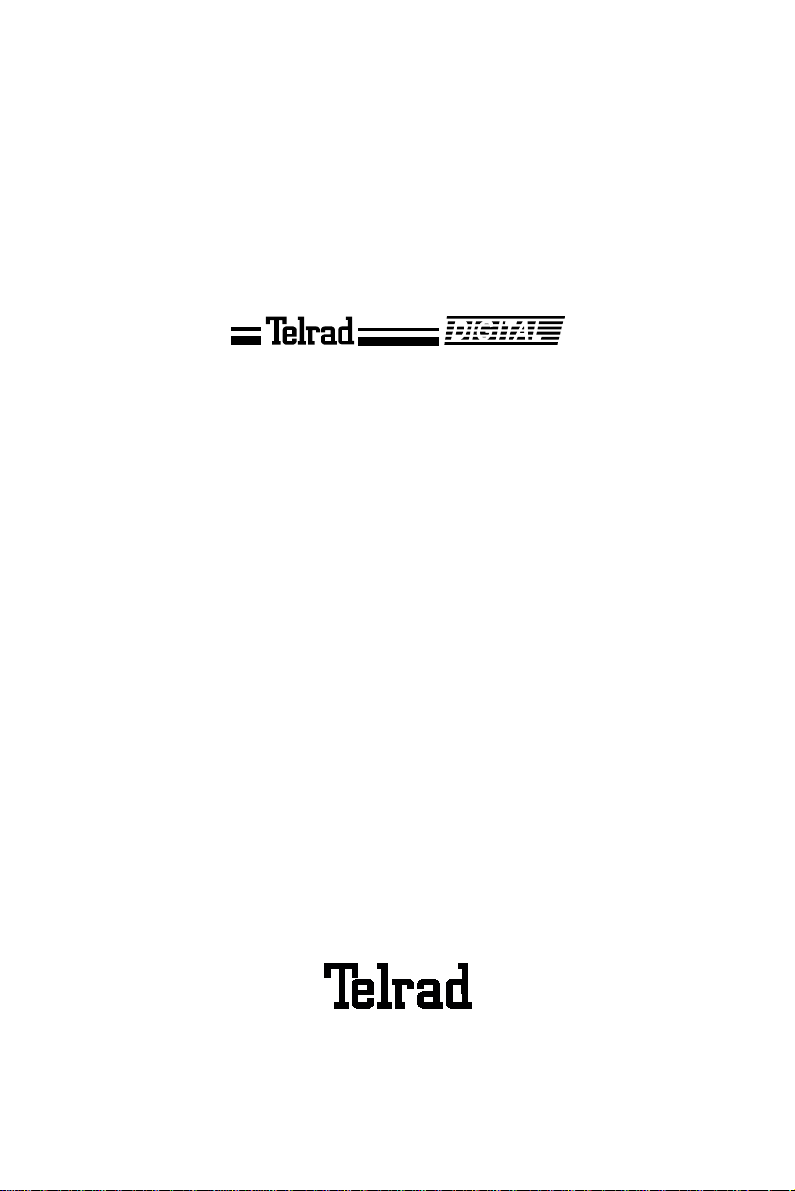
79-100-0006/F, Issue 1
Executive set
with expanded display
User guide
Telrad Telecommunications Inc.,
Woodbury, New York
Page 3
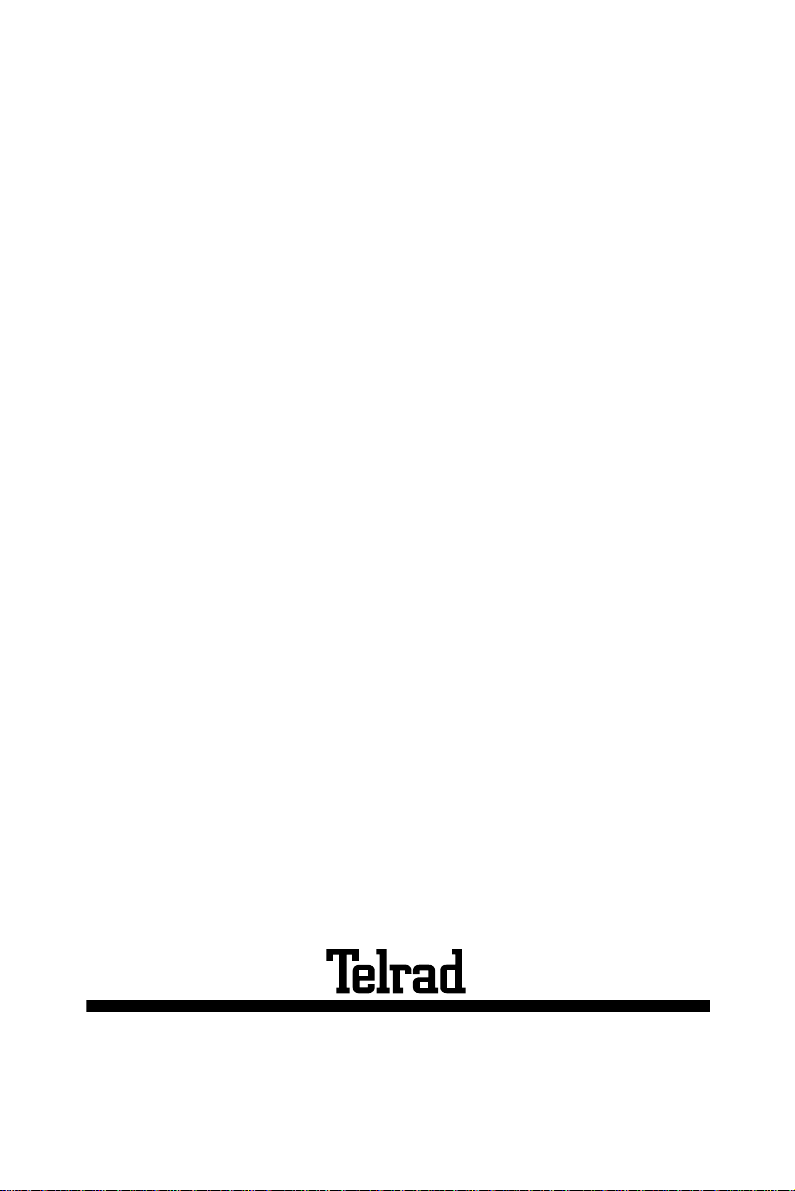
Printed in Israel
79-100-0006/F, Issue 1
Page 4
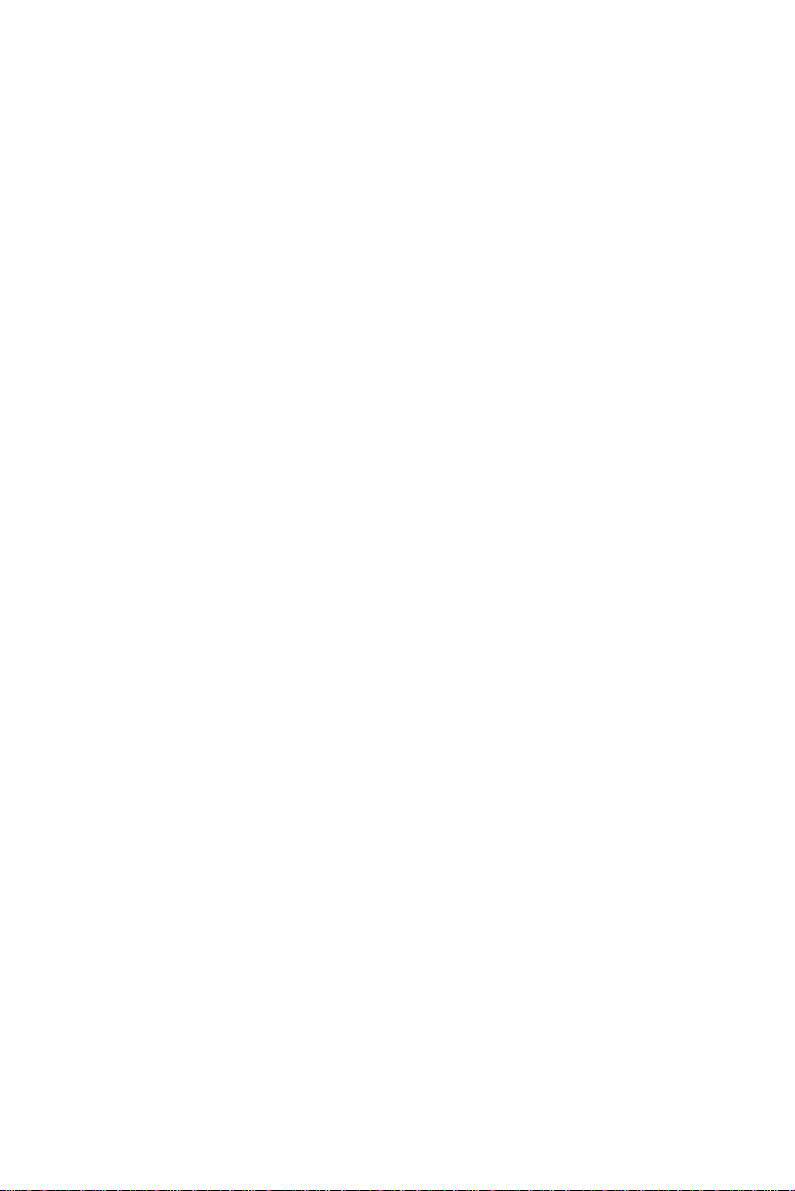
NOTICE
This publication refers to Telrad's Executive set
with expanded display connected to Telrad's DIGITAL KEY BX system, Release SBU6, or Telrad's
DIGIT AL 400 system, Release DBU 6, as of March
1998.
Telrad reserves the right to modify the equipment
and the software described herein without prior
notice. However , ch anges made to the equipment
or to the software described herein do not necessarily render this publication invalid .
© 1997 Telrad Telecommunications Inc.,
Woodbury, New York
ii
Page 5
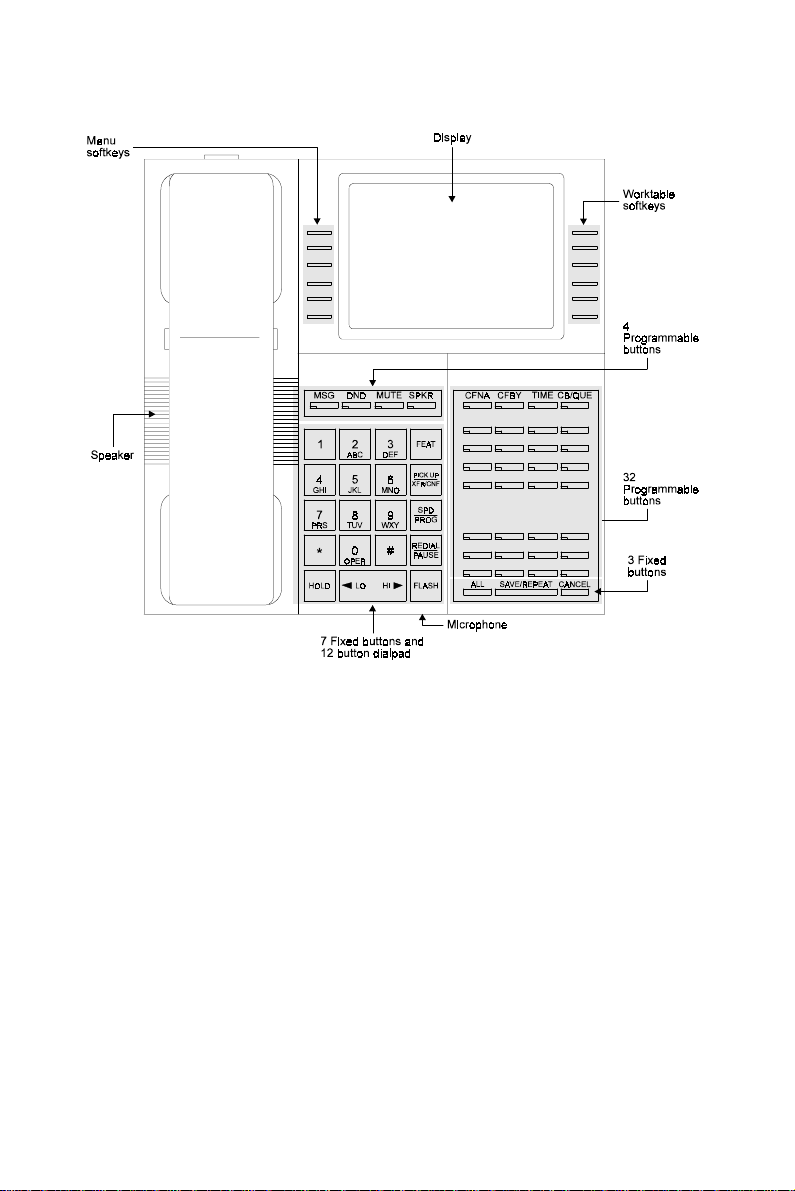
Figure 1 Executive set with expanded display faceplate
iv
Page 6
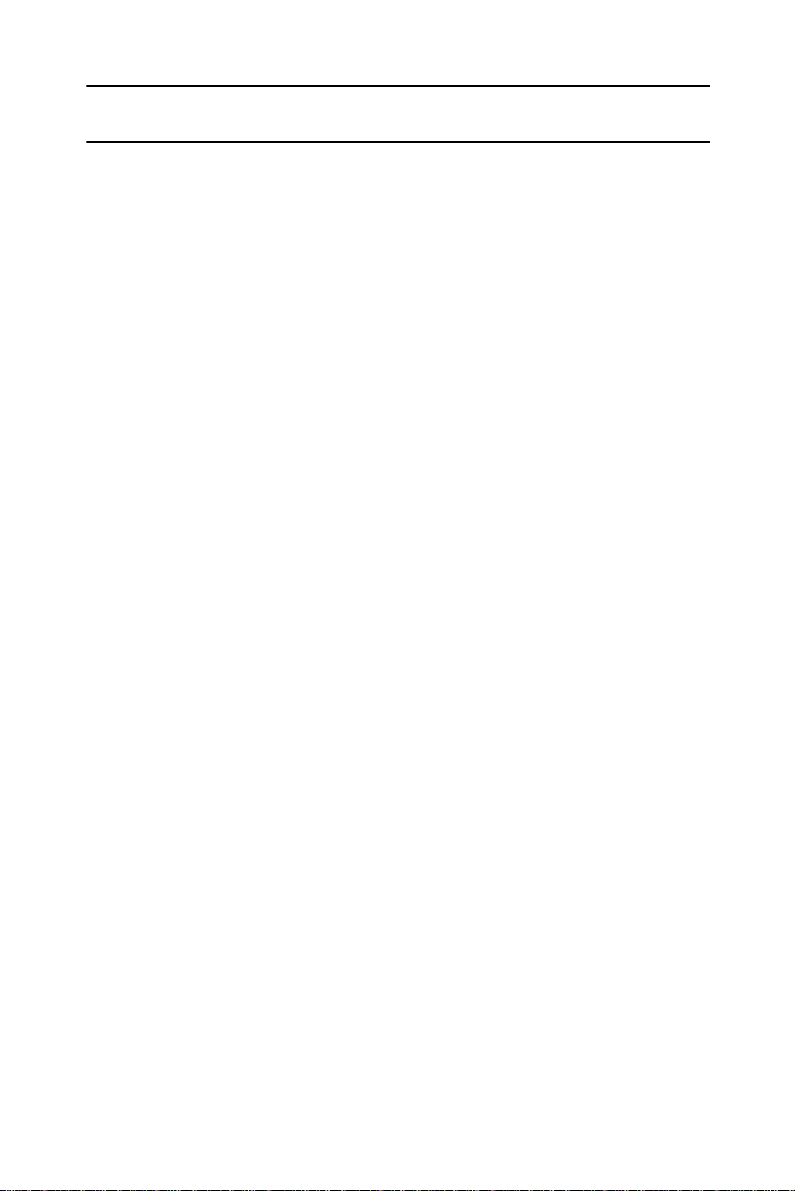
ABOUT YOUR DIGITAL TELEPHONE
The Executive set with expanded displ ay is eq uipped with
onhook dialing, fu ll sp ea ker ph on e, a nd ho t d i alpad capability which enables you to make a call or operate any feature
by pressing the dialpad buttons.
You may receive and disconnect calls, program features
and perform all operations without lifting the handset. You
may lift the handset or switch between handsfree and
handset operation at any time.
NOTE
This guide describes the regular operation of the
telephone. The configuratio n o f you r pa rt icul ar system and telephone may introduce differences in
operation. For exampl e, som e of the fea t ures and
buttons described in this guide may not be available on your telephone set. For more information,
see your System Administrator.
TELEPHONE SET BUTTONS
Your telephone set has twelve softkeys, and an array of
programmable and fixed feature buttons (see Figure 1
above).
NOTE
In this guide, fixed feature buttons and programmable buttons appear in bold type, in capital letters
within square brackets, e.g.,
Softkeys appear in bold and italicized type, in capital letters within curly brackets, e.g.
User-programmable buttons appear in capital letters, e.g., SPEED DIAL.
Executive set with expanded display 1
[HOLD]
.
{HOLD}
.
Page 7
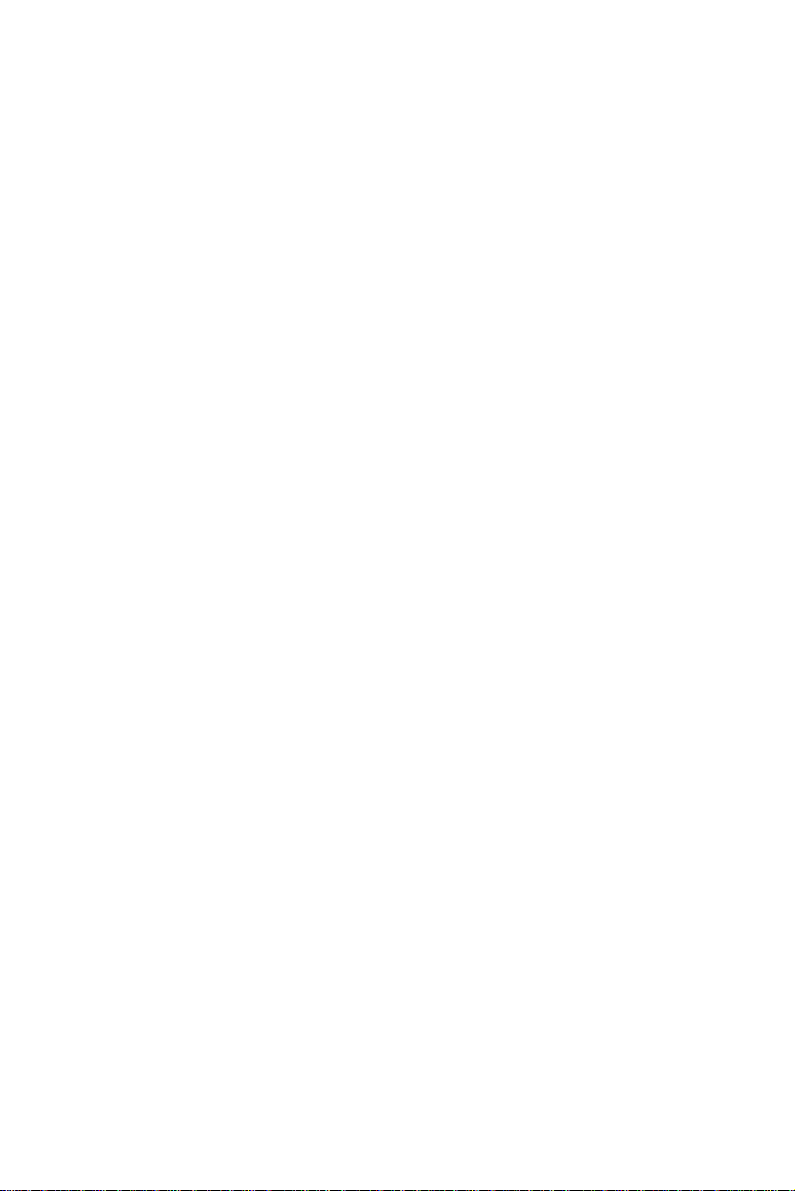
Most of the telephone buttons have dual-color light indicators. The color and flas h rate of the indicato rs show the sta tus of the programmed line, feature, or extension.
In general, red indicates non-availability (for example, a
busy line). Green indicates that you are using the feature
or line, or that it is available to you.
Softkeys
Softkeys have several functions, which change according
to the state of your telephone. A softkey's function, at any
particular moment, is indicated on the telephone display.
To operate a displayed function, press the adjacent softkey.
User-programmable buttons
Some of the buttons on your telephone may be user-programmable SPEED DIAL or MEMORY buttons. You may
program these to access extensions, features, or outside
lines.
Fixed feature buttons
The following fixed feature buttons appear on your telephone set.
[HOLD]
This button places a call on hold.
[FEAT]
Press
[FEAT]
and then dial a feature code to activate features (see the Feature Codes table at the end of this
guide).
[PICK UP/XFR/CNF]
Press this button to pick up or transfer calls, and when
establishing and exiting conference calls.
2 Executive set with expanded display
Page 8
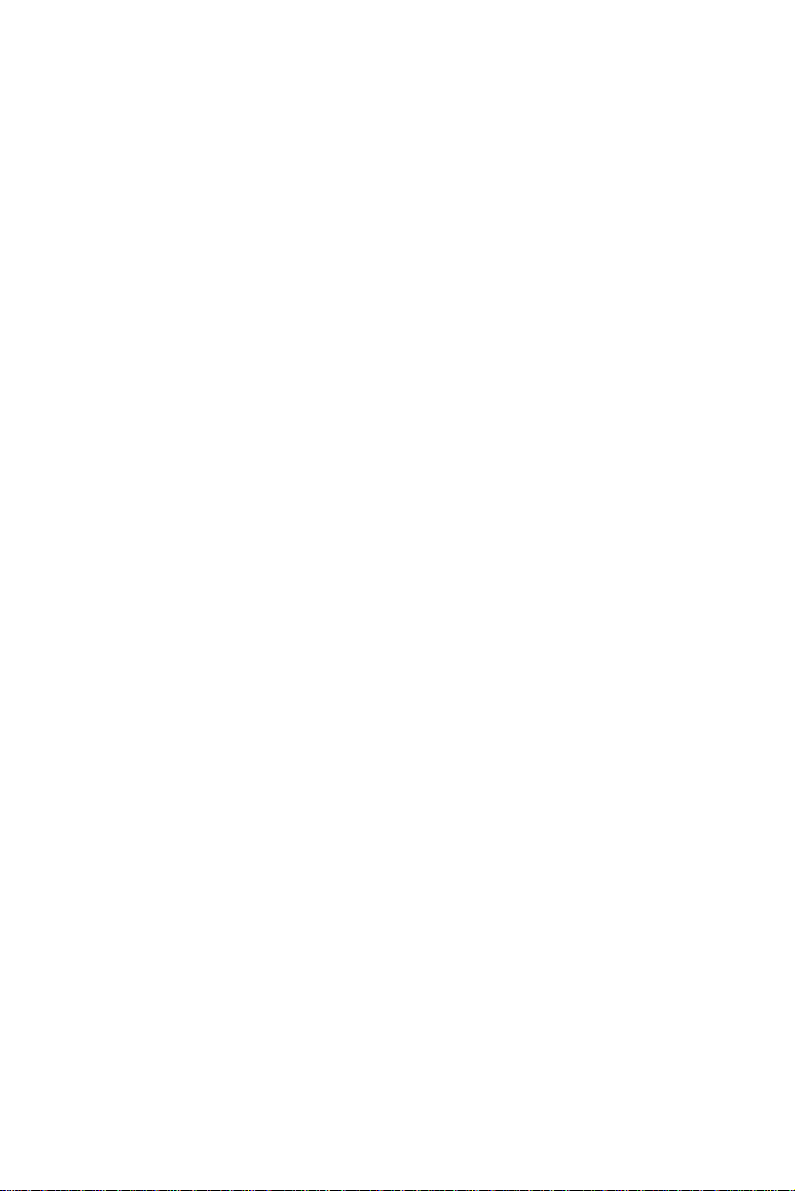
NOTE
The
[PICKUP/XFR/CNF]
[PICK UP], [XFR]
or
button is referred to as
[CNF]
, depending on the
operation being described.
[SPD/PROG]
This button is used for speed dialing an d for programming
various features.
[REDIAL/PAUSE]
This button lets you automatically redial the last outside
number you dialed, after first accessing an outside line.
Pressing this button while dialing on an external line inserts
a pause in a dialing sequence.
[<LO HI>]
This button adjusts the volume of the speaker, handset,
headset, ringer and background music when any of th ese
is active.
Pressing this button when the telephone is idle changes
the display contrast.
[FLASH]
Depending on system programming, this button is used to
disconnect or to send Flash Signal to the connected
remote exchange.
[SAVE/REPEAT]
This button is used to store one outside number for frequent automatic dialing.
[ALL]
This button is used for Group pickup, cancel all Messages
and to cancel Call Forward to me from all extensions.
[CANCEL]
This button is used to cancel Call Forward programming,
Alarm programming and Messages.
Executive set with expanded display 3
Page 9
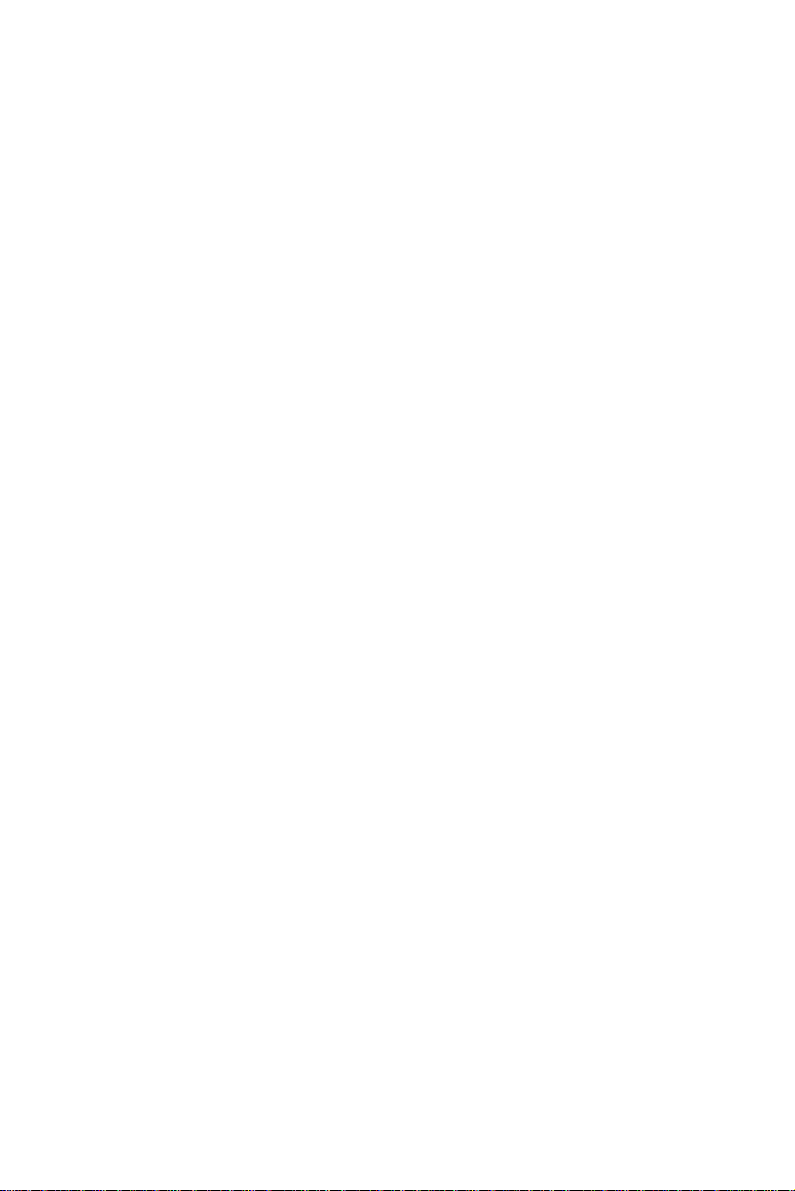
Programmable buttons
The following buttons on your set have already been programmed to perform specific functions. The System
Administrator can program these buttons to perform other
functions. If the function of certain buttons does not match
those appearing i n the figu re at the b eginning of this guide,
consult your System Administrator.
NOTE
When the following features are activated their button indicators light:
[MSG], [DND], [MUTE]
[SPKR], [CFNA ALL], [CFBY ALL], [TIME]
[CB/QUE]
.
,
and
[MSG]
This button is used to send messages to other extensions
and to reply to messages left at your extension.
[DND]
This button activates and deactivates Do Not Disturb.
[MUTE]
This button disables and enables your telephone microphone.
[SPKR]
For handsfree operati on , pr es s
[SPKR]
instead of li ft ing or
replacing the handset.
Whenever this guide instructs you to lift or replace the
handset, you may press
[SPKR]
instead.
[CFNA ALL]
This button defines a destination to which calls are forwarded when your telephone does not answer.
[CFBY ALL]
This button defines a destination to which calls are forwarded when your te lephone is busy.
4 Executive set with expanded display
Page 10
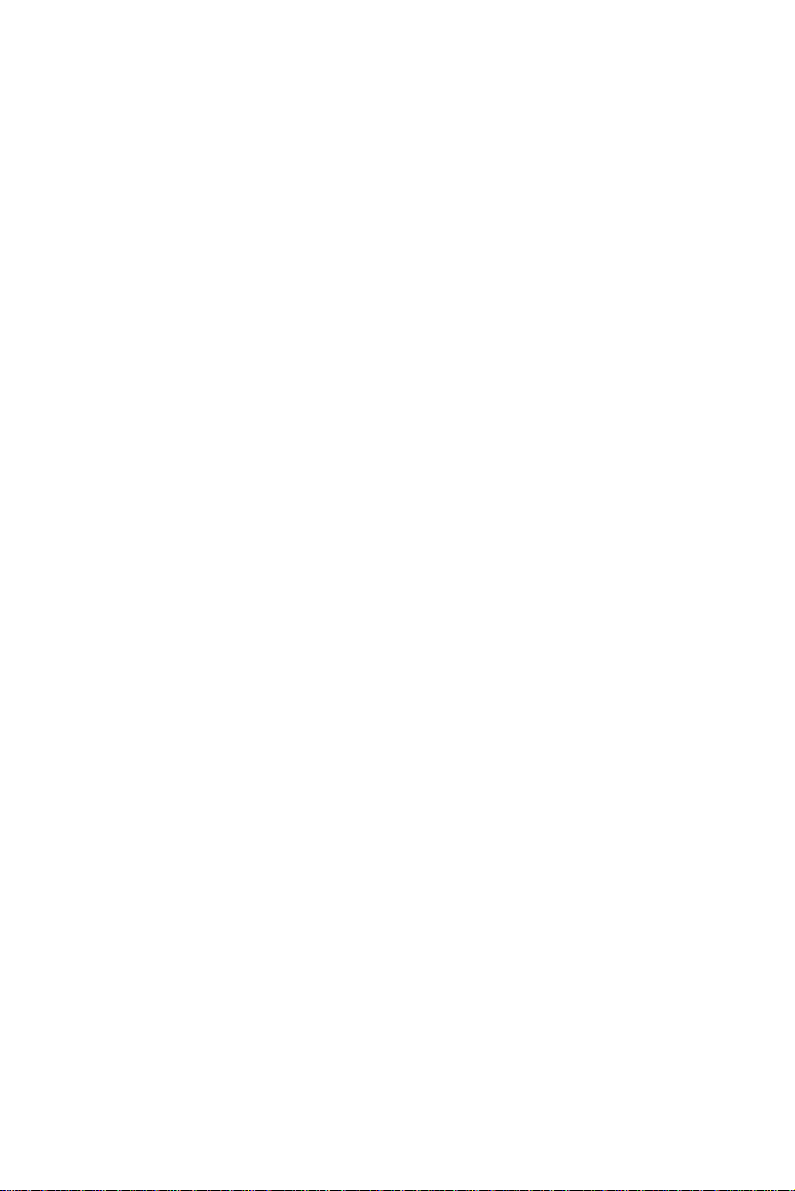
[TIME]
This button programs an alarm time.
[CB/QUE]
This button activates extension callback and trunk queue.
DN buttons
DN buttons are buttons associated with specific Directory
Numbers.
The first DN button is your Primary DN button, which has
the same number as your extension. The Primary DN button is used for making and receiving most of your calls.
Whenever you pick up the handset, your Primary DN button, or - if it is not available - another DN button lights
green.
If no DN buttons are availabl e, no DN bu tton l ights, you do
not receive dial tone , and you cannot place or ans wer ca lls.
NOTE
Not all telephone sets are programmed with DN
buttons. The instructions in this manual often
contain references to DN indicators and displays of DN numbers. If your telephone set is
not programmed with DN buttons, disregard
these references.
Many of the instructions offer a number of
options, one of whic h is p ressing a DN bu tton. If
your telephone set is not programmed with DN
buttons, choose one o f the other options, or skip
the step of pr essing the DN butt on.
Some of the features operate slightly differently
on a telephone se t that is not progra mmed with
DN buttons. These differences are pointed out
in a NOTE for each applicable feature. Consult
your System Administrator for furthe r details
about the programming of your telephone set.
Executive set with expanded display 5
Page 11
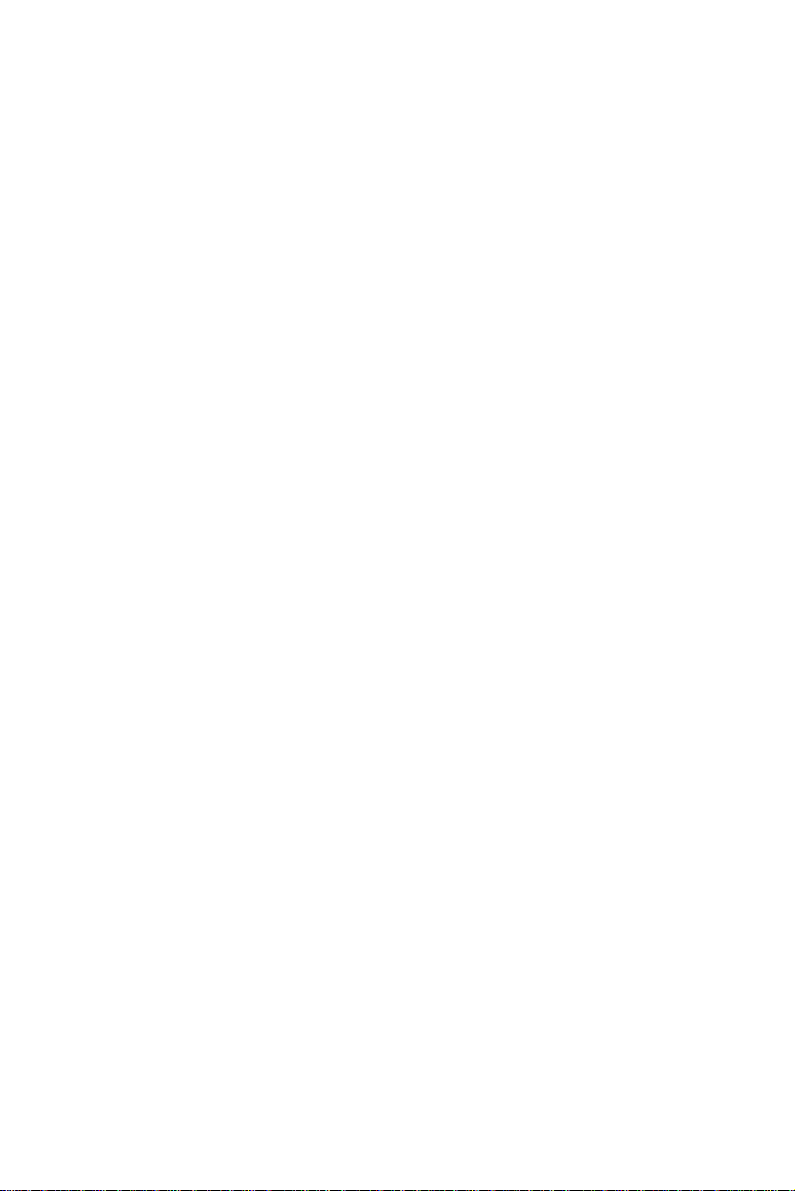
DN buttons may be programmed in three different modes:
•
ringing mode
- the telephone rings and the DN button
flashes green when a call is received.
•
flashing mode
- the DN button flashes green when a
call is received, but there is no ringing.
•
delayed ringing mode
- a call rings first at another station or group of stations, for a programmed length of
time, before beginning to ring at your station.
Outside line buttons
One or more of the buttons on your telephone may be
associated with either specific lines or outside line groups.
To access a line for dialing outside the system, press an
outside line button.
Floating buttons
Calls on outside lines for which no bu tton has been
defined, may be associated with a button just for the duration of the call. These buttons are called "floating" buttons.
NOTE
Some of the codes in your syste m may be dif ferent
from those indicated here. If so, see your System
Administrator for the correct codes.
TO SWITCH FROM HANDSET TO HANDSFREE
During a call conducted via the handset:
1. Press
[SPKR]
.
2. Replace the handset and talk via the telephone set
microphone.
6 Executive set with expanded display
Page 12
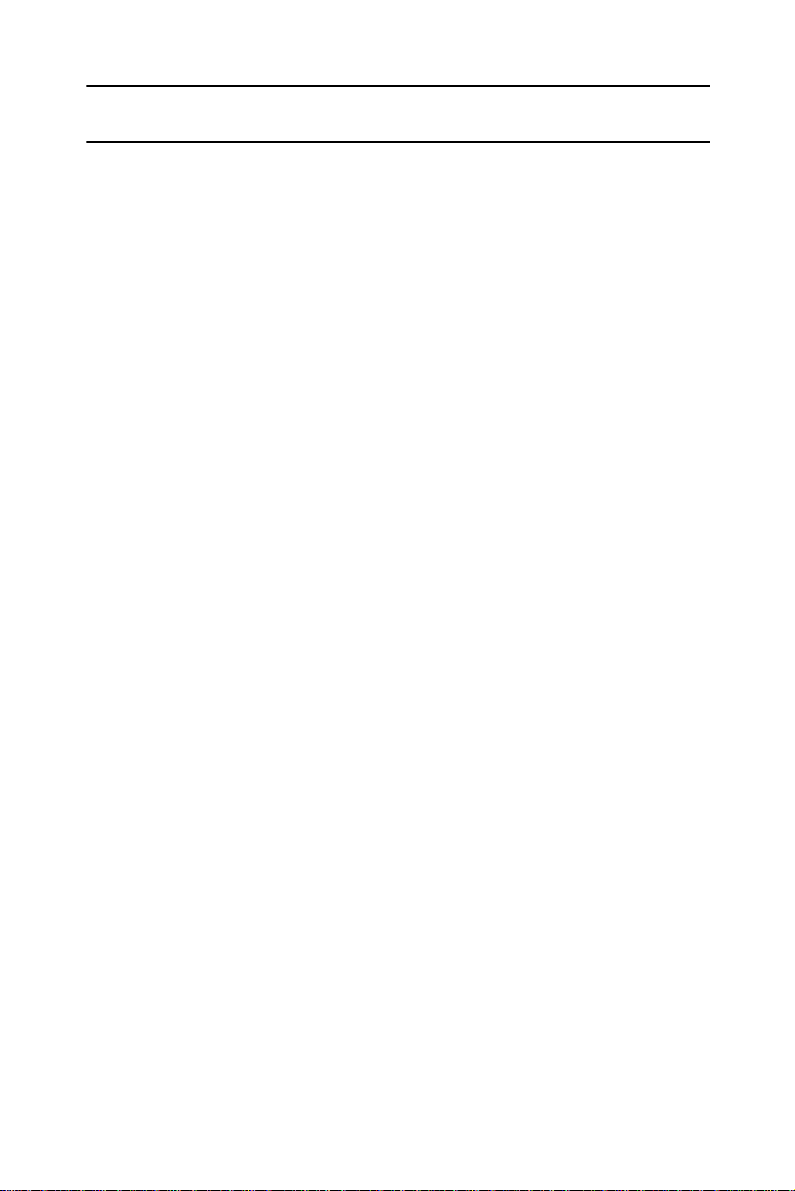
DISTINCTIVE RINGING
To change the ring for your telephone set
1. Press
2. Press one of the dialpad buttons
When you hear the ring that you want:
3. Press
4. Lift and replace the handset.
Your telephone set reinitializes and all telephone rings
(internal, external, r ecall, etc.) sound with th e distinctive
ring selected.
and
[*]
{SAVE}
simultaneously.
[#]
.
([1]-[9]
).
Executive set with expanded display 7
Page 13
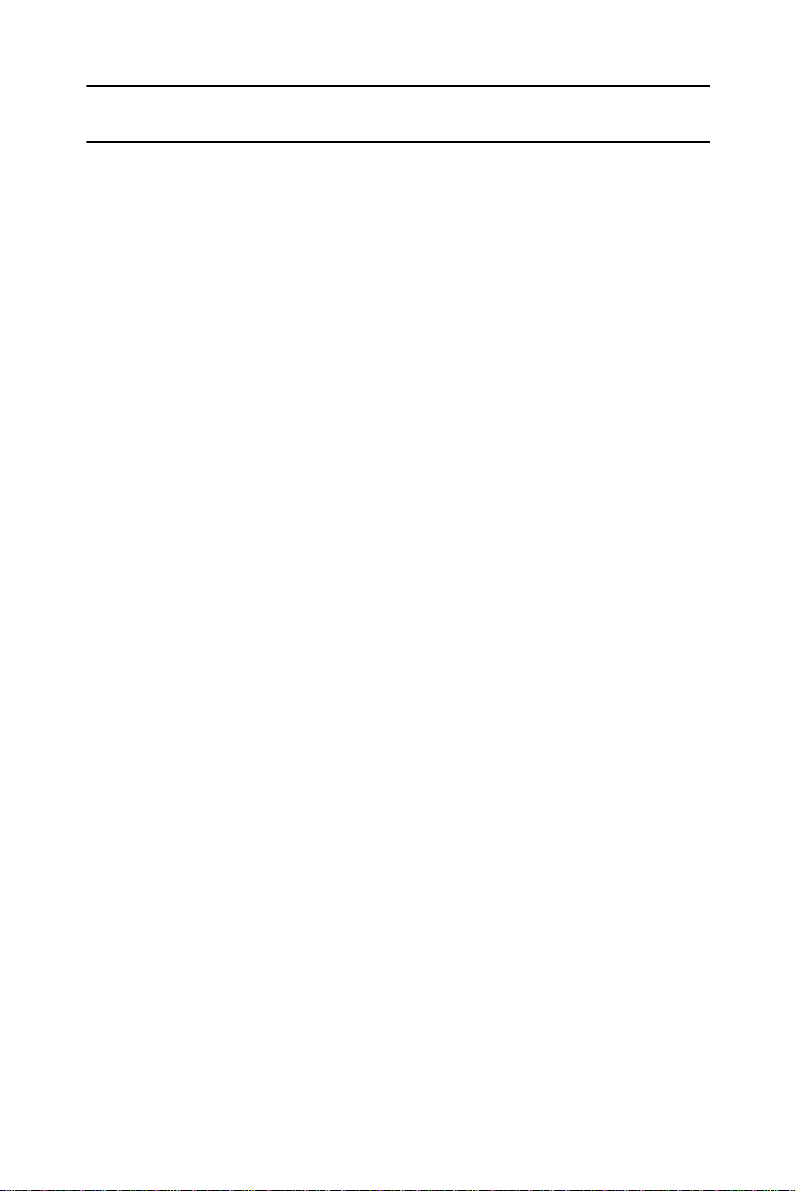
MUTE
If you want to talk to someone in your office during a call
without the connected party hearing, you can disable the
handset or telephone set microphone.
To enable or disable the microphone
(MUTE)
•Press
To enable or disable
the handset microphone (HANDSET MUTE)
During a handset call:
• Press the
[MUTE]
If your station is Singl e Audio Path ( SAP), pressing
[MUTE]
during a conversation.
HS MUTE
deactivates both microphones.
button (if programmed).
NOTE
ALLOWING OTHER PEOPLE TO HEAR
YOUR CONVERSATION (SPEAKER MONITOR)
While you are speaking throu gh the handset, the conversation can be directed through your telephone speaker, so
that people in your vicinity can hear the other end of the
conversation.
1. Press
2. Press
The
Both you and the other party are heard via the speaker.
8 Executive set with expanded display
[FEAT]
[SPKR]
[SPKR]
.
.
button indicator turns on.
Page 14
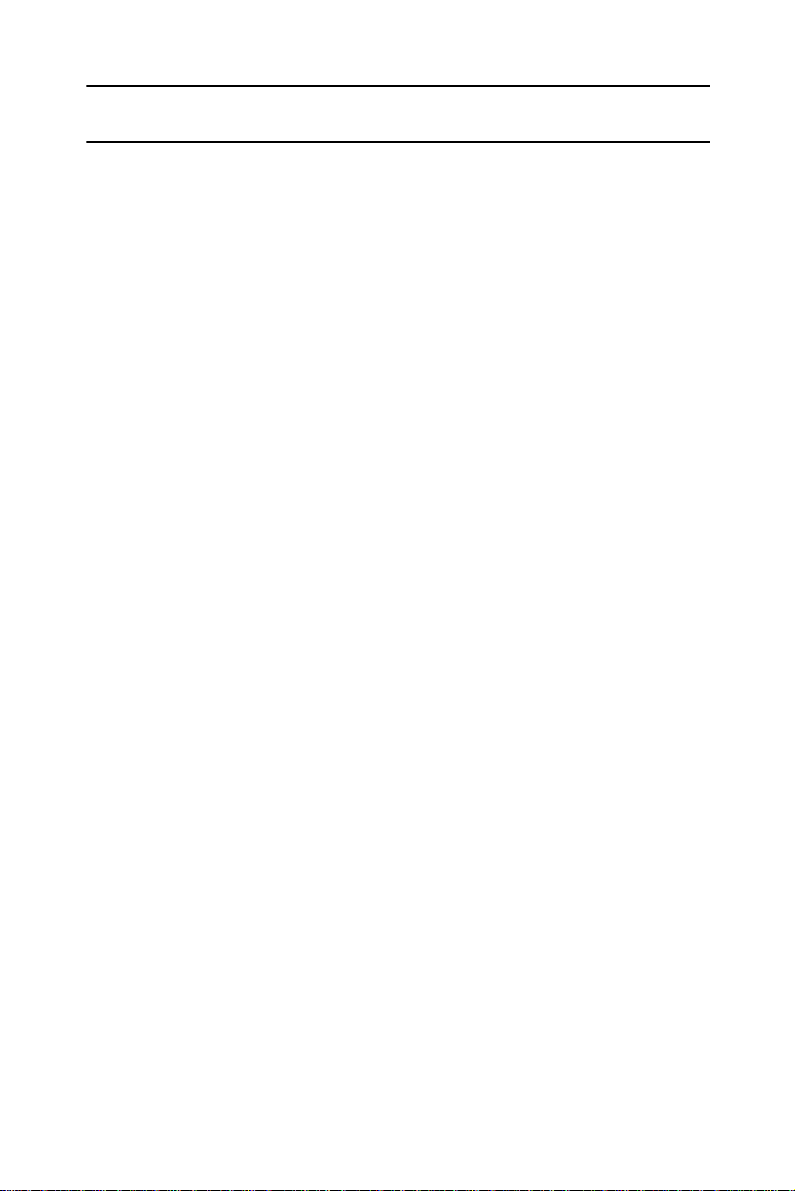
HOT DIALPAD
The hot dialpad enables you to dial and activate features
without lifting the handset or pressing
NOTE
The instructions in this guide assume that you
have hot dialpad capability.
[SPKR]
first.
Executive set with expanded display 9
Page 15
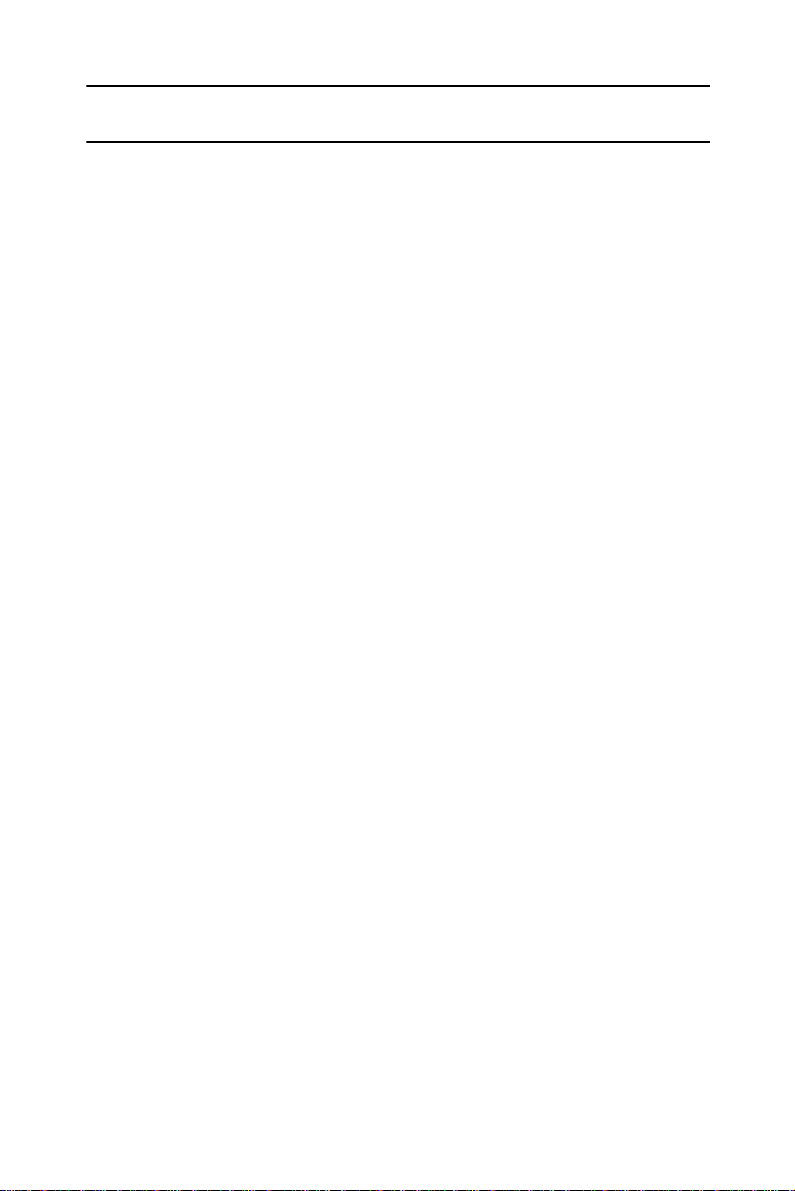
INTERNAL CALLS
To place a non-ringing call
• Dial the extension number.
To place a ringing call
1. Dial the Tone code
2. Dial the extension number.
IF THE EXTENSION YOU CALLED
IS BUSY (CALLBACK)
When you dial an extension and hear busy tone, you can
activate the Callback feature:
1. Press
2. Hang up.
When the called extension becomes available, your telephone rings. Then:
3. Press
You hear the called extension ringing.
{CALL BACK}
[SPKR]
or lift the handset.
[1]
.
.
To cancel Callback
• Press
BARGE INTO A CONVERSATION
Depending on system programming, you may be able to
break into another conversation.
When you dial an extension and hear busy tone:
•Press
A warning tone is heard by all parties, depending on
system programming.
10 Executive set with expanded display
{CNCL CBACK}
{BARGE IN}
.
.
Page 16
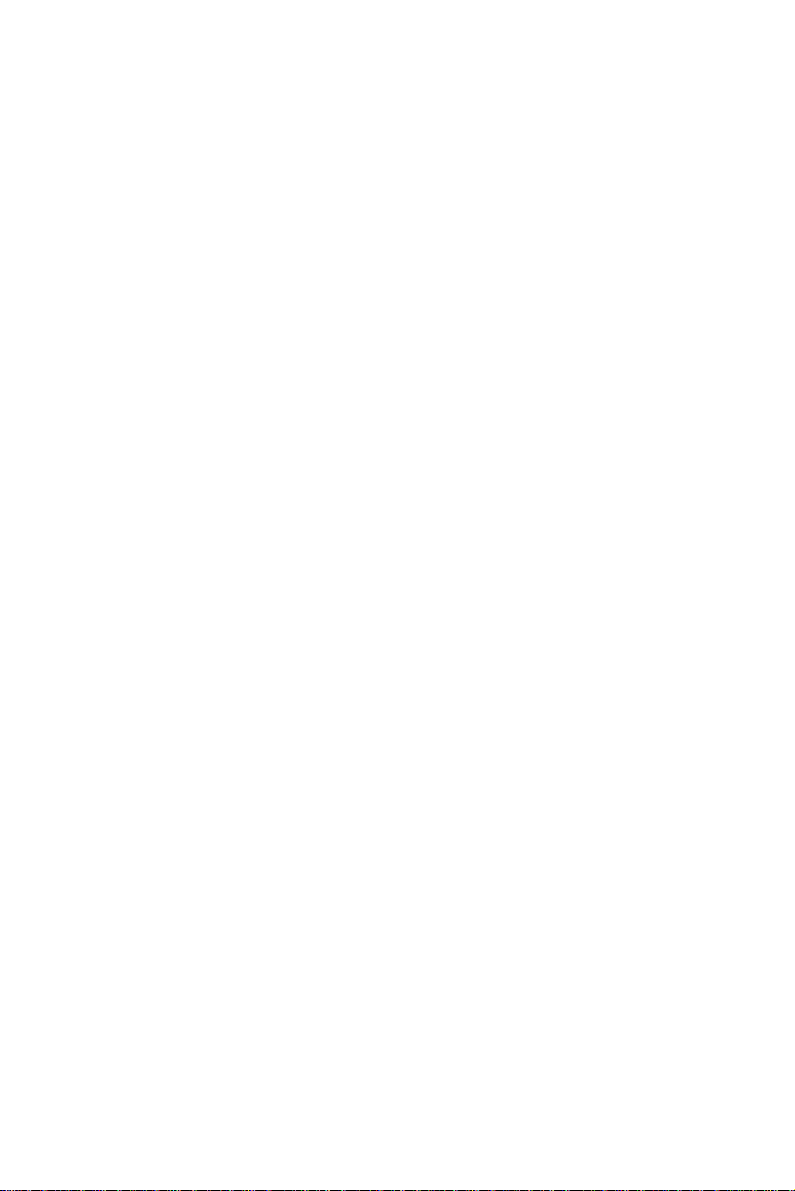
PAGE CALLS
You can make announcements through an external page
unit, or through th e speakers of all DIGIT AL telephones i n a
page zone.
1. Lift the handset.
2. Press
[FEAT]
3. Dial the PAGE zone access code (
.
[4][1] - [4][8]
).
After the doub le tone burst:
4. Make your announcement.
To speak directly with a page initiator
(MEET ME PAGE)
You can call a page initiator during a page call:
1. Lift the handset.
2. Press
[FEAT]
3. Dial the MEET ME PAGE code (
.
).
[6][6]
4. Dial the PAGE zone code.
Executive set with expanded display 11
Page 17

ANSWERING CALLS
When you receive a call, an indicator flashes green on a
telephone set that is programmed with DN buttons. For
internal calls the top line of the display shows the name of
the caller and their extension number.
For external calls, the display shows the trunk name and
number. A softkey also appears for the incoming call, indicating to which DN the call is allocated, or which outside
line it is on. You usually also hear a ring, unless your station has been programmed not to ring.
NOTE
Telrad's DIGITAL systems support Caller Name
and Caller Identification display.
To answer a ringing or flashing call
• Pick up the handset
or
• Press the button that is flashing green.
After you answer the call the indicator of the DN or private trunk line lights steady green.
To answer an intercom call
To answer an intercom call coming through your teleph one
speaker:
• Talk through the microphone
If you prefer, you may lift the handset instead.
12 Executive set with expanded display
Page 18

CALL WAITING
You may hear a beep, indicating a second call, while
already engaged in a conversation. A
appears. You can answer the call without disconn ecting the
first call.
To answer a second call
1. Press
The first call is put on hold. The indicator for the DN
flashes green. A
which line is on hold. The top line of the display shows
the extension number of the call that is on hold or the
outside line number.
2. Press
green.
You receive the second call.
To return to the first call
1. Press
2. Press the flashing DN button;
or
• Press the
[HOLD]
{RING}
[HOLD]
.
{HOLD}
- or the other DN button that is flashing
{HOLD}
softkey appears, indicating
softkey.
{RING}
softkey
NOTE
If your telephone does not have DN buttons, you
cannot put an internal call on hold. This means that
you cannot answer another arriving intern al call
without disconnecting the first internal call. In this
case, you must hang up f irst. You can then answer
the second call when it rings.
To answer a second call for which you hear
a call waiting tone
When you hear a waiting tone, indicating a second call:
• Hang up.
You receive the second call.
Executive set with expanded display 13
Page 19

OUTSIDE CALLS
Outside calls may be placed by accessing an outside line
(or group) or by using the Least Cost Routing (LCR) feature.
When the instructions tell you to access an outside line,
you may:
• Press an outside line or outside line group button.
• Dial an outside line code or outside line group c ode.
• Dial the LCR code (usually
• Press the LCR button.
Depending on system programming, the cost of your call
may be displayed briefly at the end of the conversation.
To place an outside call
1. Obtain an outside line.
2. Dial the desired number.
See also,
Abbreviated dialing
[9]
).
, below.
To redial the last outside number you dialed
1. Obtain an outside line.
2. Press
To save a frequently dialed outside number
(SAVE/REPEAT)
After dialing the desired number, but before hanging up:
•Press
To dial the number saved
1. Obtain an outside line.
2. Press
14 Executive set with expanded display
{REDIAL}
{SAVE}
{REPEAT}
.
.
.
Page 20

AUTOMATIC REDIAL
If you dial an outside number and hear busy tone, you can
have the system dial the number several times, at predefined intervals.
When you hear busy tone
• Press an
ARD
button.
When the called party answers:
•Press
[SPKR]
or lift the handset.
If the dialed number rings, or if the system makes the
maximum number of dialing attempts, the Automatic
redial is deactivated.
To temporarily deactivate
or reactivate Automatic Redial
• Press the
button again.
ARD
NOTE
Several Automatic redials may be activated simultaneously by using more than one
ARD
button.
IF THERE IS NO OUTSIDE LINE AVAILABLE
(TRUNK QUEUE)
When you try to select an outside line and hear busy tone:
1. Press
{TK QUE}
.
When an outside line becomes available, the system
rings your extension. Then:
2. Press
[SPKR]
or lift the handset.
3. Listen for outside di al tone and dial the desir ed n um b er.
To cancel trunk queue
•Press
Executive set with expanded display 15
{CNCL TKQUE}
.
Page 21
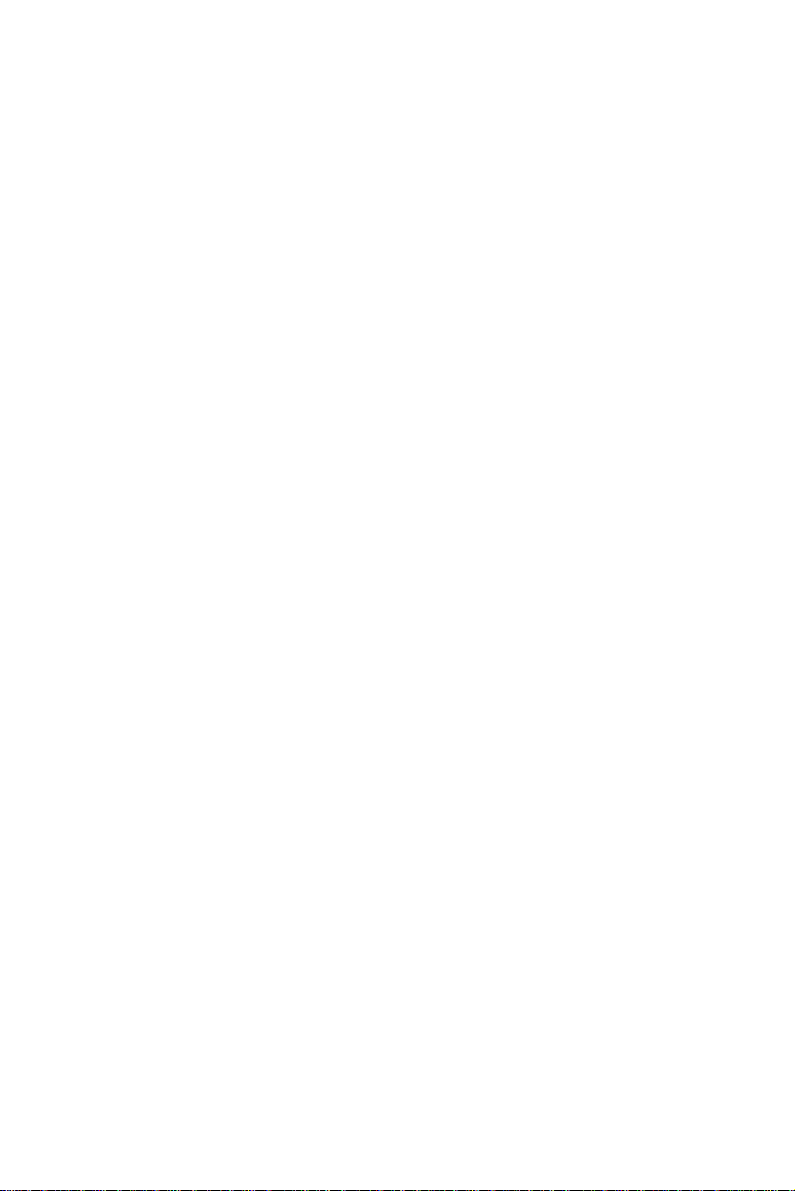
CIRCUMVENT EXTENSION RESTRICTIONS
(TRAVELING CLASS OF SERVICE)
You can dial an outside number from a toll-restricted telephone by temporarily assigning it your own extension's
Class of Service (COS) or a system-wide (Global) COS
accessible only to privileged users.
1. Press
(if defined) or dial the Travel COS (Class of
[TC]
Service) access code.
The display shows
ENTER NO
:
2. Dial your extension number - to apply your extension's
COS,
or
Press
The display shows
for a Global COS.
[*]
ENTER CODE
:
3. Dial your ECC authorization code or a Global COS
code.
The
indicator (if defined) lights.
[TC]
The Travel COS feature is a ctive for a predefined
period.
4. Access an outside line and place a call.
TO OBTAIN SPECIAL SERVICES VIA LINES DEFINED
AS BEHIND AN EXCHANGE (CENTREX OR PBX)
You may be able to access special services provided by a
Centrex or PBX exchange.
To access the services while connected
to the outside line
•Press
{FLASH-SIG}
.
16 Executive set with expanded display
Page 22

HOLD
There are two types of hold:
• Exclusive hold: the call can be retrieved only from your
extension.
• Inclusive hold: the call can also be retrieved by other
stations with a button for that DN.
You cannot transfer a call that is on hold.
When you place a call on hold, you automatically receive
dial tone and can make a page call or dial to another ex tension. If you do not receive dial tone this means no DN is
available.
To place a call on exclusive hold
•Press
The indicator flashes green on your station and lights
steady red on other stations with a button for t hat line.
[HOLD]
once.
To place a call on inclusive hold
•Press
The LED flashes green on all stations that have a button for that line.
Depending on the pr ogr a mmi ng of yo ur ext ensi o n, t he first
press of hold may activate Inclusive hold, and the second
press, Exclusive hold. See your System Administrator.
To pick up a call from hold
• Press the appropriate
or
• Press
Executive set with expanded display 17
[HOLD]
[PICK UP]
twice.
and
{HOLD}
[HOLD]
softkey.
.
Page 23

TRANSFERRING CALLS
You can transfer a call to another extension:
1. Press
The arrow on the display changes to the
key.
2. Dial the extension number.
3. Announce the call when the other party answers and
then hang-up.
T
o retrieve a transf erred call
If you have not yet hung up and t he other party has not yet
answered the transferred call, you may retrieve the transferred call:
• Press the line button associated with the call,
or
[XFR]
.
{XFER}
soft-
1. Press
2. Press
18 Executive set with expanded display
[PICK UP]
[HOLD]
.
.
Page 24

CONFERENCE CALLS
A total of eight parties, any of which may be on ou tside
lines, can participate in a conference.
TO ESTABLISH A CONFERENCE
1. Make the first call.
2. Press
3. Make the next call.
After the call is answered:
4. Press
While in a confer ence, the displa y shows
and the name or number of the parties to the conference.
{CONFERENCE}
{JOIN}
to complete the three-way conference.
TO ADD ANOTHER PARTY
TO THE CONFERENCE
1. Press
2. Make the next call.
3. Press
[CNF]
[CNF]
.
again.
TO CONSULT PRIVATELY WITH A CONFERENCE
MEMBER
• Press the
{SPLT}
softkey of the required party.
.
SPL T
, the line,
To return to the conference call
•Press
You are connected with all conference members.
{JOIN}
.
TO EXIT A CONFERENCE
•Press
The remaining parties are still connected as long as
there is a system extension in the conference.
Executive set with expanded display 19
{CONF EXIT}
or hang up.
Page 25

PICKUP
You can answer a call that is ringing or on hold at another
extension, without leavi ng you r desk.
To pick up a call at another extension
1. Press
2. Dial the number of the e xtension at which the call is
ringing or on hold.
To pick up a call ringing in your pickup group
• Press a MEMORY button programmed with GROUP
PICK UP.
or
1. Press
2. Press
See Abbreviated Dialing for instruct ions on how to program MEMORY buttons.
[PICK UP]
[PICK UP]
{ALL}
.
.
.
20 Executive set with expanded display
Page 26

MESSAGES
If after dialing an extensio n, there is no answer or you he ar
busy tone, you can send a basic message or a message
from a predefined list, which appears on the display of the
extension you called.
When you send a ba sic message, di splay telephon es show
"
CALL
" followed by your extension name or number (e.g.
"
CALL STEVE
When you send a pre defined m essage, disp lay teleph ones
show the text of the message, followed by your extension
name or number e.g. ("
SENDING MESSAGES
To send a basic message
After dialing an extension:
1. Press
2. Hang up.
The message is sent.
").
{MESSAGE}
GONE OUT STEVE
.
").
To select and send a predefined message
You can select a message from a predefined l is t (se e a list
of system messages at the end of this guide).
After dialing an internal number:
1. Press
The first five of the available messages are displayed.
To view more messages
1. Press
Executive set with expanded display 21
{MESSAGE}
{NXT SCREEN}
.
.
Page 27
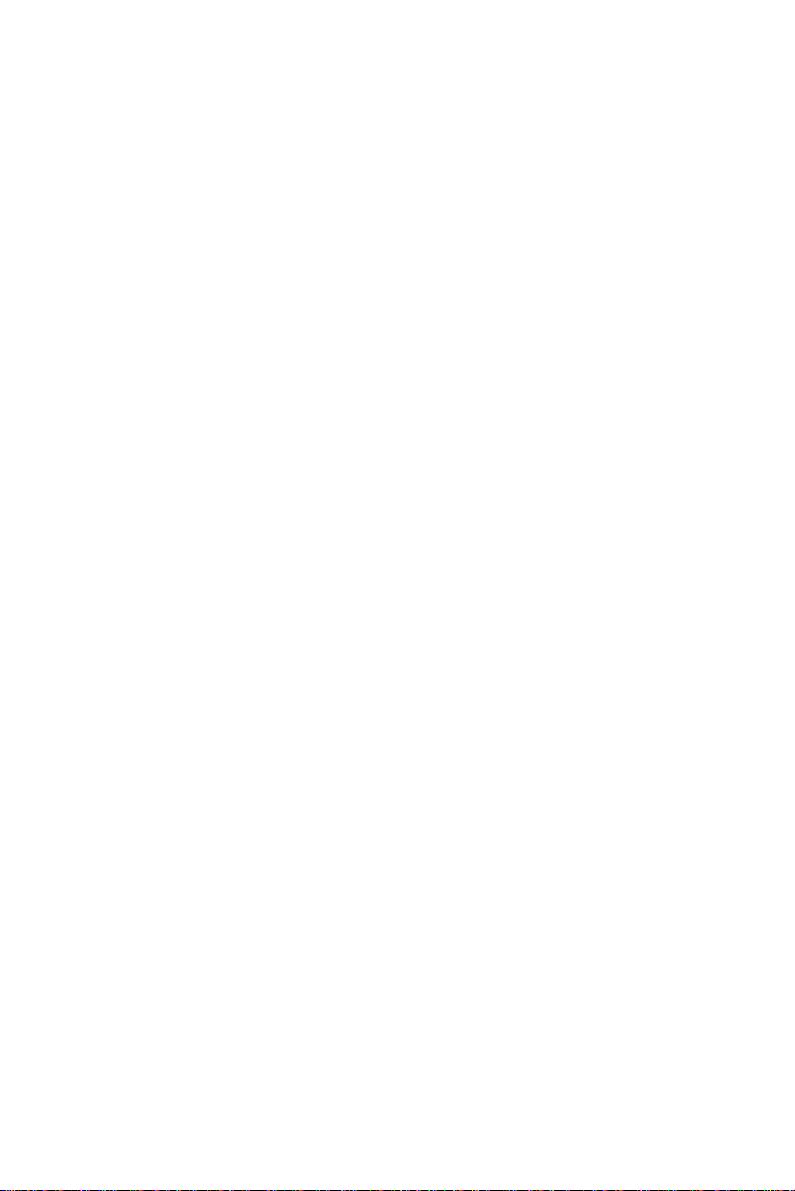
To select a message
2. Press the softkey adjacent to the desired message.
If the message includes asterisks (*), you may edit the
message using the dial p ad. Enter digits on the dial pa d;
they appear on the screen in place of the asterisks.
To send the message to the called extension
3. Press
To send a message with confirmation
When you dial a displ ay telephone and h ear busy tone, you
can send a message which appears on the display of the
called extension.
1. Select a message, as explained above.
2. Press
"
your display. You see either "
"
called extension's memory.
3. Hang up.
See also
{SEND MSG}
{SEND MSG}
WAIT
..", followed by the message text, appears on
MSG REJECTED
To confirm a message
.
.
MSG ACCEPTED
". Rejected messages enter the
, below.
" or
Canceling the message process
You may cancel the message process at any time:
• Press
RECEIVING MESSAGES
The system informs you, through the display, of up to six
messages waiting for you. When messages ha ve been left
at your extension, your
broken dial tone when you lift the handset or press
[SPKR]
To read your messages
•Press
All your messages are displayed.
22 Executive set with expanded display
[FLASH]
.
{MESSAGE}
.
[MSG]
.
indicator lights and you hear
Page 28

To call the message sender
• Press the softkey to the left of the message.
To delete a message
• Press the softkey to the right of the message you wish
to delete.
To confirm a message
When you are on a call and a message appears in your
display:
• Press
If you do not confirm the message, when you hang up,
the message is stored in your telephone's memory.
DELETING ALL MESSAGES
To delete all messages left at your telephone
1. Press
2. Press
3. Hang up.
{ACCEPT MSG}
{CANCEL}
{MESSAGE}
to confirm, or
.
.
{REJECT MSG}
.
Executive set with expanded display 23
Page 29

DO NOT DISTURB (DND)
If you do not want calls to ring at your telephone, temporarily, you can activate the DND feature.
NOTE
If your telephone set is not programmed with DN
buttons, the DND indication is slightly different.
If the
[DND]
your station is programmed for Call forward. You
can deactivate Call forward by pressing the flashing
[DND]
To place your telephone in do not disturb mode
•Press
The DND indicator lights steady red and no calls ring at
your telephone. In ternal calle rs hea r bu sy tone and se e
your DND message, if programmed. If you r station is
programmed for DND call forwarding or for Ca ll forward, calls are forwarded.
To cancel DND mode
•Press
The DND indicator goes off and calls ring at your station.
DND MESSAGES
You can select a predefined message that appears on the
display of telephones that call your extension, while it is in
DND mode. You can also ask the System Administrator to
program additional messages.
[DND]
[DND]
button flashes red, this indicates that
button.
.
.
24 Executive set with expanded display
Page 30
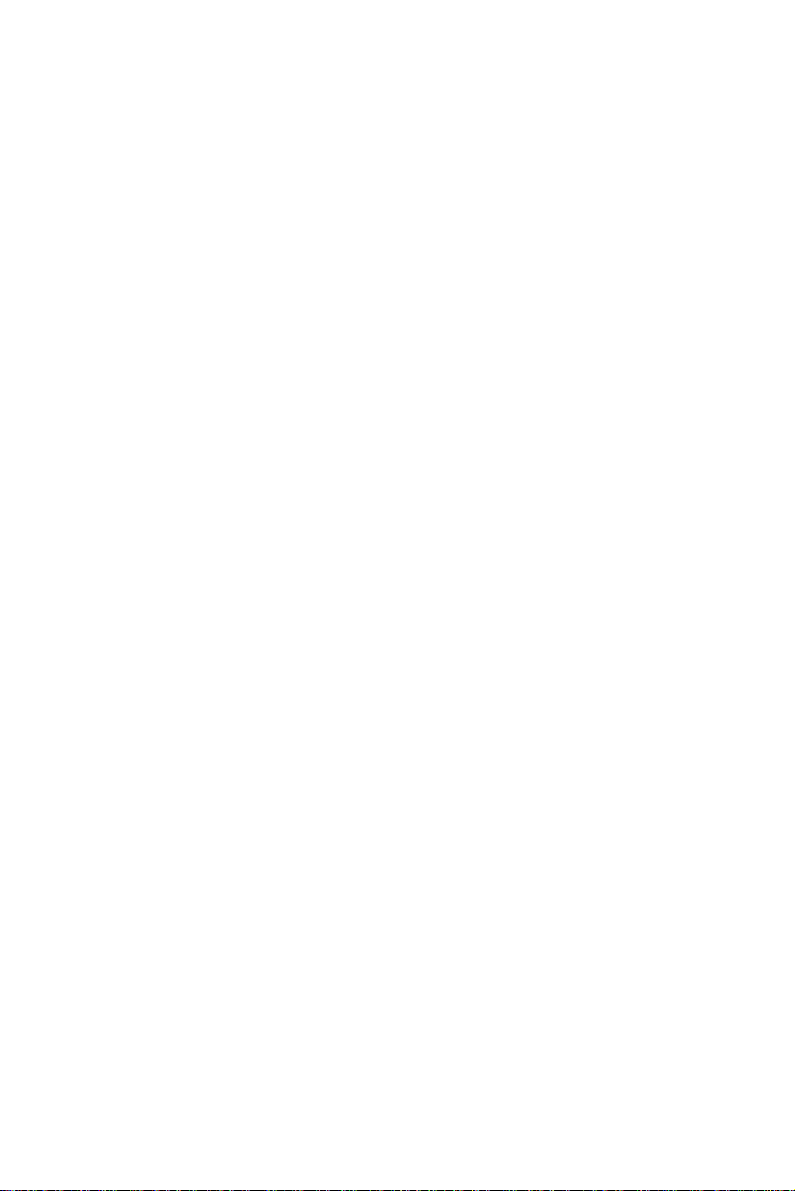
To program a DND message
1. Press
2. Press
The first five of the available messages are displayed
(see the DND Messages table, at the end of this guide
for a complete list of available messages).
To view more DND messages
•Press
To select a DND message
1. Press the softkey adjacent to the desired message.
If the message includes asterisks (*), you can edit the
message by pressing the desired digits on the dialpad.
The numbers you dial appear in the message, in place
of the asterisks.
2. Press
or
Enter the number of the desired message.
3. Hang up.
To cancel your DND message
1. Press
2. Press
3. Press
4. Hang up.
{PROGRAM}
{DND MSG}
{NXT SCREEN}
{SAVE}
.
{CANCEL}
{PROGRAM}
{DND MSG}
.
.
.
.
.
.
Executive set with expanded display 25
Page 31

FORWARDING CALLS
You can program your telephone set to forward your calls
to another extension.
NOTE
If your telephone does not have DN buttons, you
can forward calls for your station (as described
below, skipping the first step), but cannot forward
calls for a specific DN. See also below, Call Forwarding on telephones without DN buttons.
To program call forwarding
1. Press the button of the DN for which you want calls forwarded.
2. Press
3. Press
4. Press
5. Enter the new destination for Call forwarding.
{CALL FWD}
{CALL FWD}, {BUSY}
{ALL}, {INT}
.
, or
{EXT}
, or
{NOANS}
.
.
NOTE
Instead of dialing the extension number, you may
press a MEMORY button programmed with an
extension number (for internal cal ls only) - or pre ss
a SPEED DIAL button (or press
a SPEED DIAL memory bin number) for internal or
external calls, as determi ned by the contents of the
memory. Calls are forwarded to the contents of the
MEMORY button or SPEED DIAL bin. If you
change the contents of the SPEED DIAL bin, calls
are forwarded to the new dest i nat ion. This does
not apply to the MEMORY button.
26 Executive set with expanded display
[SPD/PROG]
and
Page 32

6. Press
{EXIT}
.
To cancel call forwarding
• Follow the procedure above, but press
instead of pre ssing
{EXIT}
.
{DELETE}
ADVANCED CALL FORWARDING INSTRUCTIONS
This section contains a more de tailed expla nation of all the
call forwarding possibilities.
You may have your calls forwarded to another destination,
either inside or outside the system. You use the SPEED
DIAL function to forward calls to an external destination.
If you forward your calls to another station, and that station
is unavailable and also programmed for call forwarding,
your calls are passed on to that statio n's call forwarding
destination. This process may continue, for a maximum of
five steps, depending upon the system config urat io n.
If your telephone set has DN butt ons, you ca n specify a d ifferent call forwa rding destinati on for each DN for which you
have a button - provided that the System Administrator has
given you authorization to forward calls for each DN, and
those DNs are not restricted for call forwarding.
There are three types of call forwarding:
• CALL FORWARD - always forwards your calls;
• CALL FORW ARD BUSY - forwards calls arriving at
your telephone when it is busy;
• CALL FORWARD NO ANSWER - forwards calls that
are not answered.
You also have three choices of which of your calls to forward to another extension:
• All of your calls - both internal and external;
• Only external calls - people calling from outside your
organization;
• Only internal calls - people calling from inside your
organization.
Executive set with expanded display 27
Page 33

PROGRAMMABLE CALL FORWARDING BUTTONS
You may ask your System Administrator to allocate up to
nine different programmable call forwarding buttons, each
assigned to a specific call forwarding function, fo r example,
Call forward no answer for intern al calls, or C all forwar d for
external calls.
Most users choose to have only two buttons programmed
for call forwarding:
• Call forward no answer - all calls. This is usually abbreviated as CFNA A;
• Call forward busy - all calls. This is usually abbreviated
as CFBY B.
You may, of course, label the buttons however you
choose.
If you have programmable call forwarding buttons, you
may press one of them to begin programming that type of
call forwarding.
The call forwarding buttons also indicate for which type of
call programming the station is current ly programmed. If
the indicator of a progra mmable call forwar ding button is lit,
that means that the station is programmed for that type of
call forwarding.
NOTE
If several stations are authorized to forward calls
for the same DN, the last programming performe d
overrides the previous.
PROGRAMMING CALL FORWARDING FOR ALL DNs
NOTE
This section is not ap plicable if your te lephone
does not have DN buttons.
28 Executive set with expanded display
Page 34

You may in one step program forwarding for all the DNs (if
you are authorized) to the sam e destination. You proceed
as above,
To Program Call forwarding
{FWD DNs}
{FWD DNs}
after pressin g
{CALL FWD}
at any stage of the programming, as long as
, but press
. You can press
you do so before entering the destination number (step 5,
above).
If the
{FWD DNs}
softkey do es not appear, you are not
authorized to forward calls from more than one DN at your
station.
Continuing the above examp le, the di spla y appea r s:
CFBY I FWD DNs
SALLY SECRETARY 200
CALL FWD ALL
BUSY
NOANS EXT
DN 100
EXIT
INT
PROGRAMMING CALL FORWARDING
ON TELEPHONES WITHOUT DN BUTTONS
Call forwarding programming is done the same as above,
To program call forwarding
, except that you skip the first
step - Press the DN button.
The call forwarding indications on your telephone set are
slightly diffe rent:
• If you have programm ed Call forw ard, the next time you
pick up your handset you hear a broken dial tone, confirming that Call forward is active for the station.
• If you have programmed Call forward, the
[DND]
indicator flashes red. You can deactivate Call forward by
pressing the
[DND]
button when its i nd icator is flashing
red.
Executive set with expanded display 29
Page 35
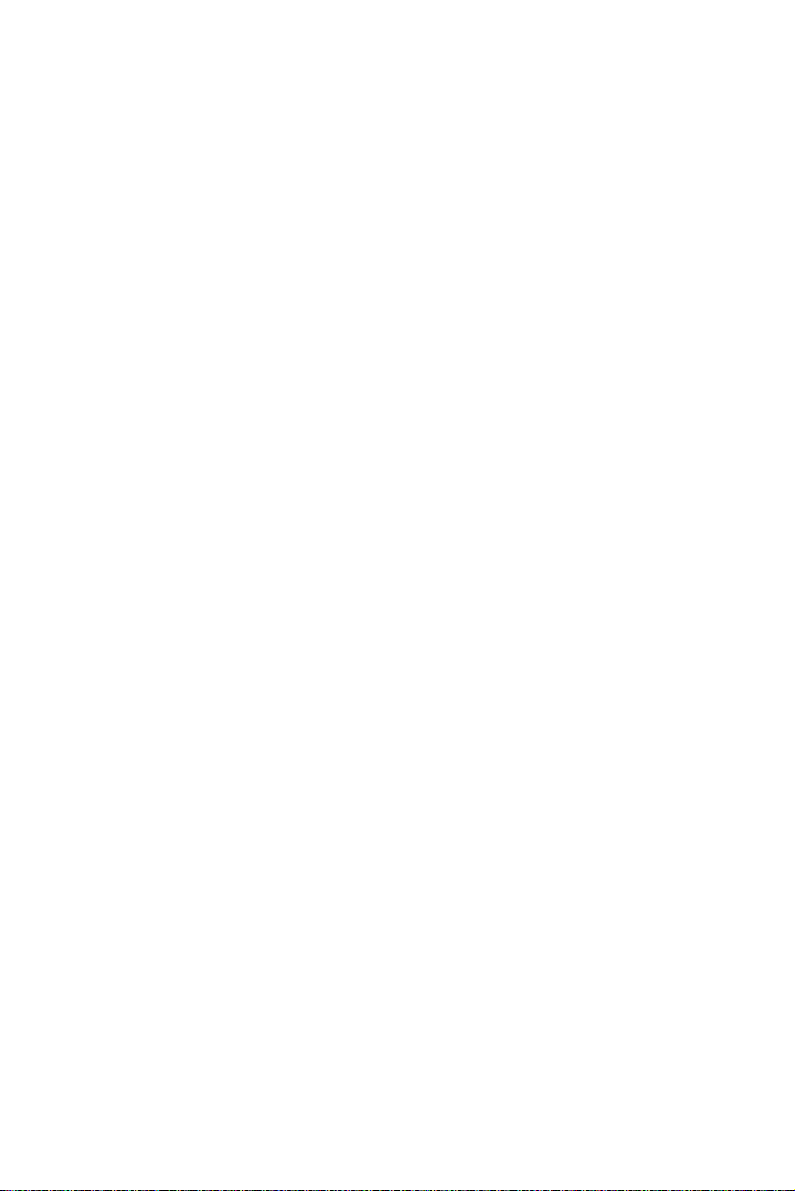
CANCELING CALL FORWARDING ON TELEPHONES
WITHOUT DN BUTTONS
To cancel any call forwarding
Follow the above procedure
skipping the first step - Press the DN button.
CANCELING CALL FORWARD TO ME
If another station has programmed your telephone set as
its forwarding destination and you do not wish to be disturbed by those calls, you can cancel your status as a call
forwarding destination.
To cancel Call Forward to Me
1. Press
2. Press
3. Press
stations
or
Dial the number of the extension from which you no
longer want calls forwarded to your station.
{CANCEL}
{CFWD TO ME}
{ALL}
.
to cancel all Call Forward to me from all
To cancel call forwarding
.
,
30 Executive set with expanded display
Page 36

ABBREVIATED DIALING
This section describes several ways of abbreviating dialing. Save/Repeat and Redial are described in Outside
Calls, above.
SPEED DIAL
Speed dial shortens the procedure of dialing outside numbers by using speed di al buttons and speed dial m emor ies
(called “bins”).
To speed dial an outside number
• Press the appropriate SPEED DIAL button,
or
Press
To program a speed dial bin code
or speed dial button
1. Press
2. Do one of th e following:
Press
(two digits; e.g. 03),
or
Press the SPEED DIAL button to be programmed.
3. Dial an outside line code followe d by the number you
want to store.
4. Press
5. Hang up.
[SPD]
{PROGRAM}
{SPEED DIAL}
{SAVE}
Pauses may be entere d, where neede d, in a speed
dial sequence by pressing
and dial the desired speed dial bin code.
.
and dial a speed dial bin code
.
NOTE
{PAUSE}
.
Executive set with expanded display 31
Page 37

MEMORY BUTTONS
MEMORY buttons are used for one-press dialing of extensions, page zones, and feature codes.
To dial with a MEMORY button
• Press the programmed button.
To program a MEMORY button
1. Press
2. Press the MEMORY button to be programmed.
3. Dial the desired extension number (up to four digits)
or
Press
See the Feature Codes table at the end of this guide.
4. Press
5. Hang up.
{PROGRAM}
[FEAT]
{SAVE}
and then dial the desired feature code.
.
.
32 Executive set with expanded display
Page 38

ALARM
Your telephone can sound an alarm ring at a pre-programmed time.
To program an alarm time
1. Press
2. Press
3. Dial the four-digit alarm time (HH:MM) using the 24
hour format (e.g. 1530 for 3:30 pm).
4. Press
5. Hang up.
To cancel the alarm setti ng
Before the alarm rings:
1. Press
2. Press
3. Hang up.
{PROGRAM}
{TIME}
{SAVE}
.
.
{CANCEL}
{TIME ALARM}
.
.
.
To stop the alarm ri ng
•Press
Executive set with expanded display 33
[TIME]
or lift and replace the handset.
Page 39

TELEPHONE LOCK
You can prevent people from making outside calls from
your telephone.
To lock your telephone
1. Dial the LOCK code.
The display shows
2. Dial your Executive Credit Code (see your System
Administrator).
3. Hang up.
The telephone lock dialing r estrictio ns are in effe ct. The
[LOCK]
To unlock your telephone
• Repeat the above procedure.
button, if defined, lights.
ENTER CODE
:
34 Executive set with expanded display
Page 40

DOOR UNIT
Your system may have a door unit equipped with an intercom and electric door latch. When a visitor presses the
doorbell, up to four system extensions ring.
When the door bell rings
If your telephone is ringing:
• Press
• If another extension is ringing:
Dial the PAGE zone code associated with the door unit,
or
Press the flashing
You can now speak with the person at the door.
To open the electric door latch
While connected to the door unit:
• Press
The door latch opens.
[SPKR]
.
[*]
or lift the handset.
[DOOR]
button, if defined.
Executive set with expanded display 35
Page 41

NOTE PAD
You can save a number of up to 16 digits during a call.
1. Press
2. Press
3. Dial an available speed dial memory code or press an
available SPEED DIAL button.
4. Enter up to 16 digits.
5. Press
To dial the number saved, do a regular Speed Dial
using the Speed Dial memory code or button you used
to save the number (see
[FEAT]
[SPD/PROG]
[SPD/PROG]
.
twice.
.
Abbreviated dialing
).
36 Executive set with expanded display
Page 42
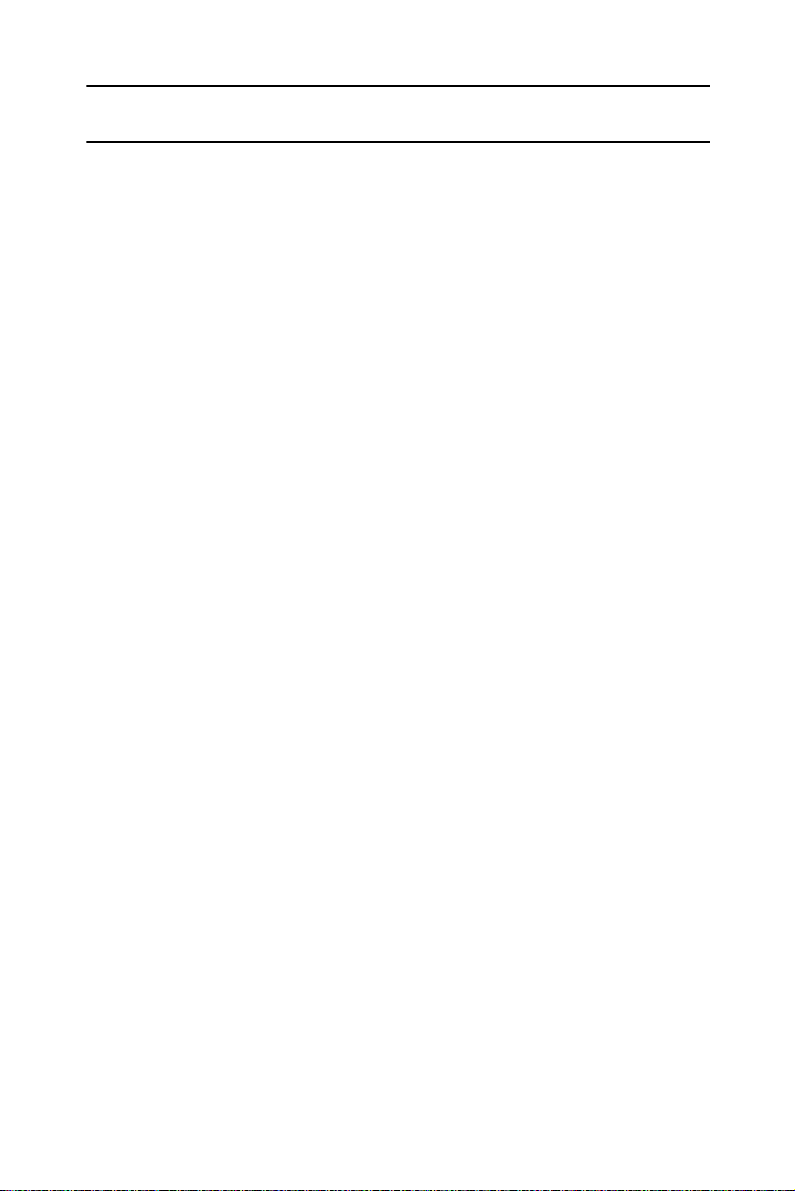
SYSTEM DIAL-BY-NAME (SDBN)
If your telephone system includes IMAGEN/TelradIVM with
System-Dial-By-Name (SDBN), you can make calls by
pressing the softkey for the desired name.The numbers
which can be dialed using System-Dial-By-Name are
arranged in directories defined in SDBN programming.
TO DIAL USING SDBN
1. Press
2. Press the softkey of the directory where the name is
listed, e.g.
You may see a screen showing alphabetical ranges
(e.g. ALAN-BETTY, BRIAN-CAROL).
3. Press the softkey for the range including the name you
wish to dial.
4. Press
name.
5. Press the softkey for the desired number (Example:
home or office number).
The number is dialed automatically.
{DIRECTORY}
{MARKETING}
{detail}
and then the the softkey of the desired
.
.
Executive set with expanded display 37
Page 43
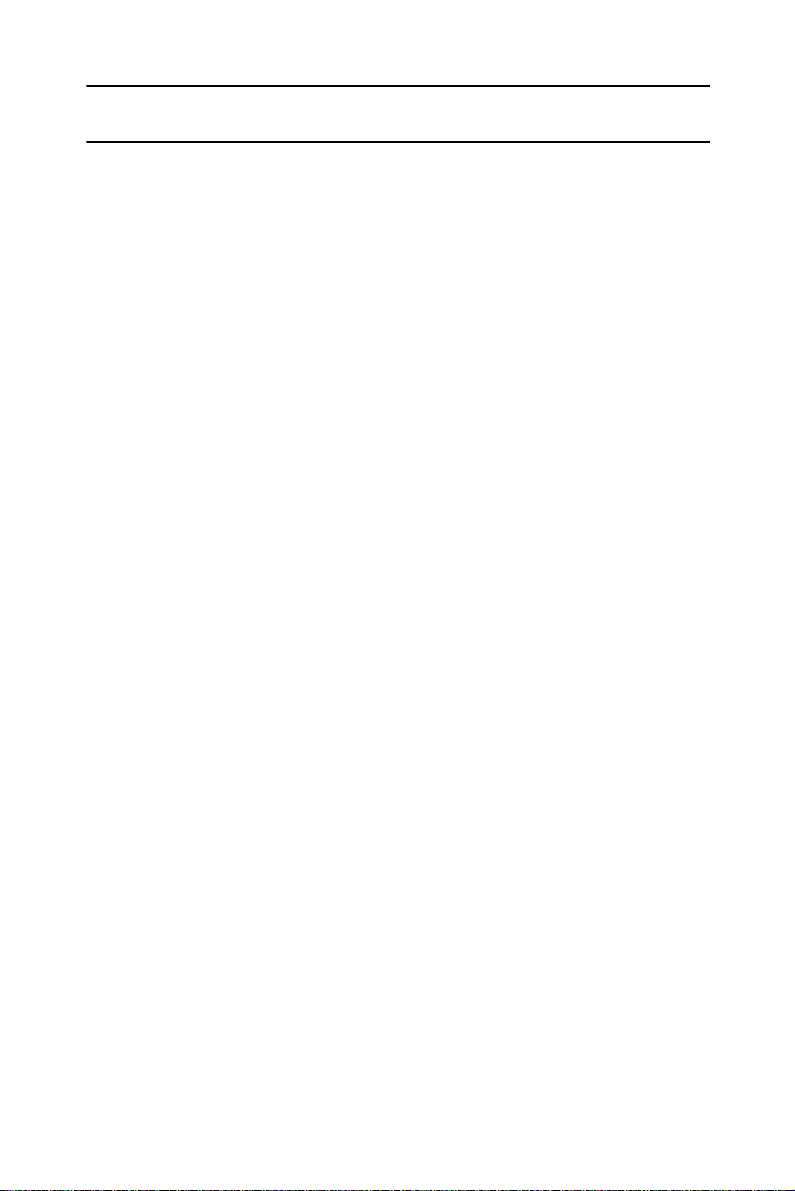
ADVANCED FEATURES
This section lists some advanced features which you can
activate from your telephone. Details concerning the operation of these features can be found in the DIGITAL Systems Operatin g Instructions manual.
• Account code (voluntary, reminder, forced);
• Answering a second incoming call;
• Background music;
• Camp on;
• Conference loop;
• Confirmed transfer;
• Dial attendant;
•DISA;
• Executive Credit Code (ECC) programming;
• Executive intercom;
• External Call Forward;
• Floating buttons ;
• Hotline;
• Intrusion;
• Meet me conference;
• Pick up;
• Last hold;
• Page transfer;
• Preferred line;
• Scanning (Multiple ARD);
• System speed dial;
• Trunk patch - Retrieve trunk patch.
38 Executive set with expanded display
Page 44

FEATURE CODES
Features can be activated by pressing the
and then dialing a feature access code.
The default feature codes (see next page) reflect the feature initials, using the letters on the dialpad buttons.
For example:
To access Barge In
•Press
sponding to the letters BI (Barge In).
That is,
The feature codes in your system may have been
changed. If so, enter the updated feature access codes in
the "Access method" column of the Feature codes table.
[FEAT]
followed by the dialpad buttons corre-
FEAT
2
ABC
[FEAT]
GHI
button
4
Executive set with expanded display 39
Page 45

Feature codes
Feature name Abbreviation Access method
ACCOUNT CODE AT
ACD LOGIN (1) ACD LOGOUT (1) ALL/GROUP ATTENDANT BACKGROUND MUSIC 1 BM
BACKGROUND MUSIC 2-4(1) or 2-8(3) BARGE IN BI
CALL ACCOUNT MONITOR (1) CALLBACK/QUEUE CB
CALL FORWARD-ALWAYS FL
CALL FORWARD-BUSY FB
CALL FORWARD-NO ANSWER FN
CANCEL CLIR (1)(2) CONFERENCE LOOP 1-10 (1) DIRECTORY 1 THROUGH 9 (1) DIRECTORY 10 (HELP) (1) DROP (from conference) (1) END OF DIALING EXECUTIVE CREDIT CODE EX
FEATURE FLASH SIGNAL(1) FS
FLIP FLOP FF
GROUP PICKUP (1) INTRUSION LAST HOLD LH
LEAST COST ROUTING (1) - LOCK (1) - (1) Access method not assigned by default.
(2) Only available on ISDN PRI calls.
(3) Available in DIGI TAL 400
Not all of the above features are available on every type of telephone set.
[FEAT][2][8]
-
-
[*]
[0]
[FEAT][2][6]
-
[FEAT][2][4]
[FEAT][2][2]
[FEAT][3][5]
[FEAT][3][2]
[FEAT][3][6]
[#]
-
-
-
-
-
[FEAT][#]
[FEAT][3][9]
[7]
[FEAT][3][7]
[FEAT][3][3]
-
[6]
[FEAT][5][4]
40 Executive set with expanded display
Page 46
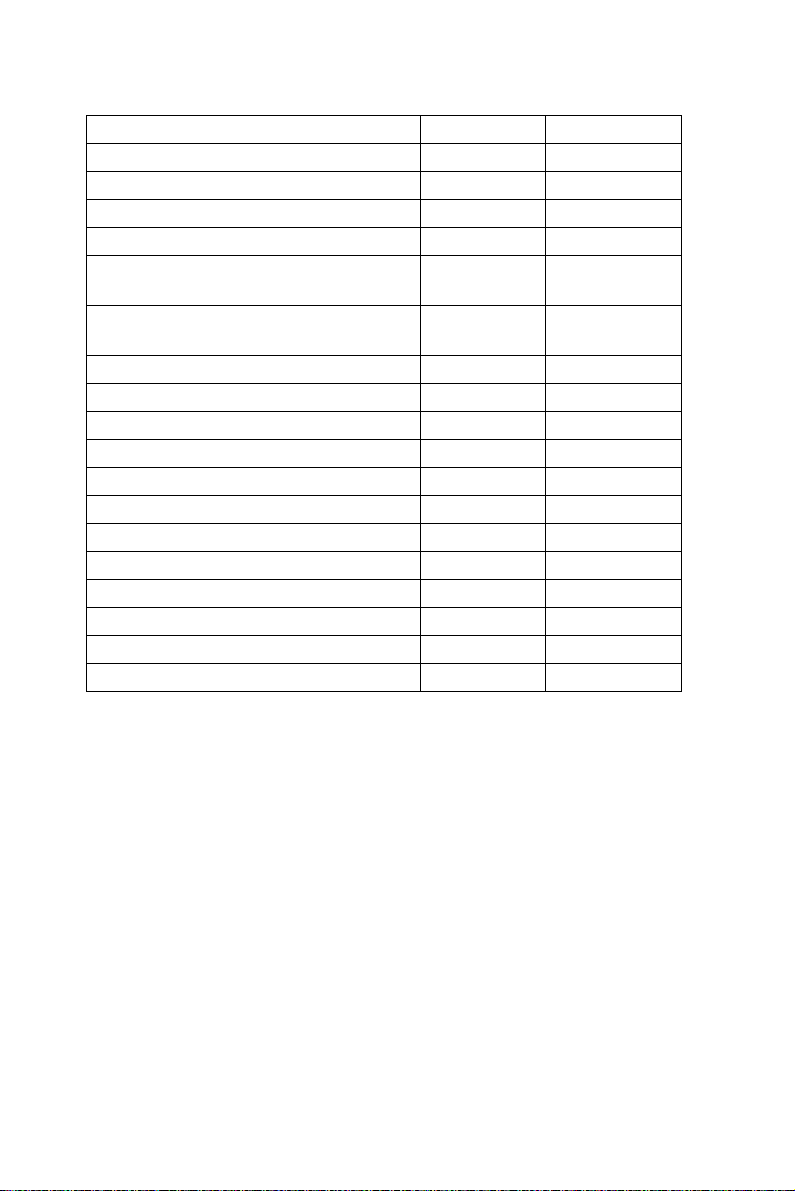
Feature codes (Continued)
Feature name Abbreviation Access method
MEET ME CONFERENCE 1-5 (1) MEET ME PAGE MM
MESSAGE ME
NIGHT SERVICE (1) PAGE - INTERNAL
1 through 8
PAGE - EXTERNAL
1 through 8 (1)
PICKUP PU
PROGRAM PM
REDIAL RL
SAVE/REPEAT SR
SPEED DIAL SD
TIME ALARM T A
TONE TONE DIAL (DTMF) (1) TRA VEL COS(1) TRUNK PATCH TP
TRUNK SPEED DIAL (1) VOICE MESSAGE (1) - (1) Access method not assigned by default.
(2) Only available on ISDN PRI calls.
(3) Available in DIGI TAL 400
Not all of the above features are available on every type of telephone set.
I1 through I8
X1 through X8
[FEAT][6][6]
[FEAT][6][3]
[FEAT][4][1]
through [4][8]
-
[FEAT][7][8]
[FEAT][7][6]
[FEAT][7][5]
[FEAT][7][7]
[FEA T][7][3]
[FEA T][8][2]
[1]
-
[FEA T][8][7]
-
Executive set with expanded display 41
Page 47
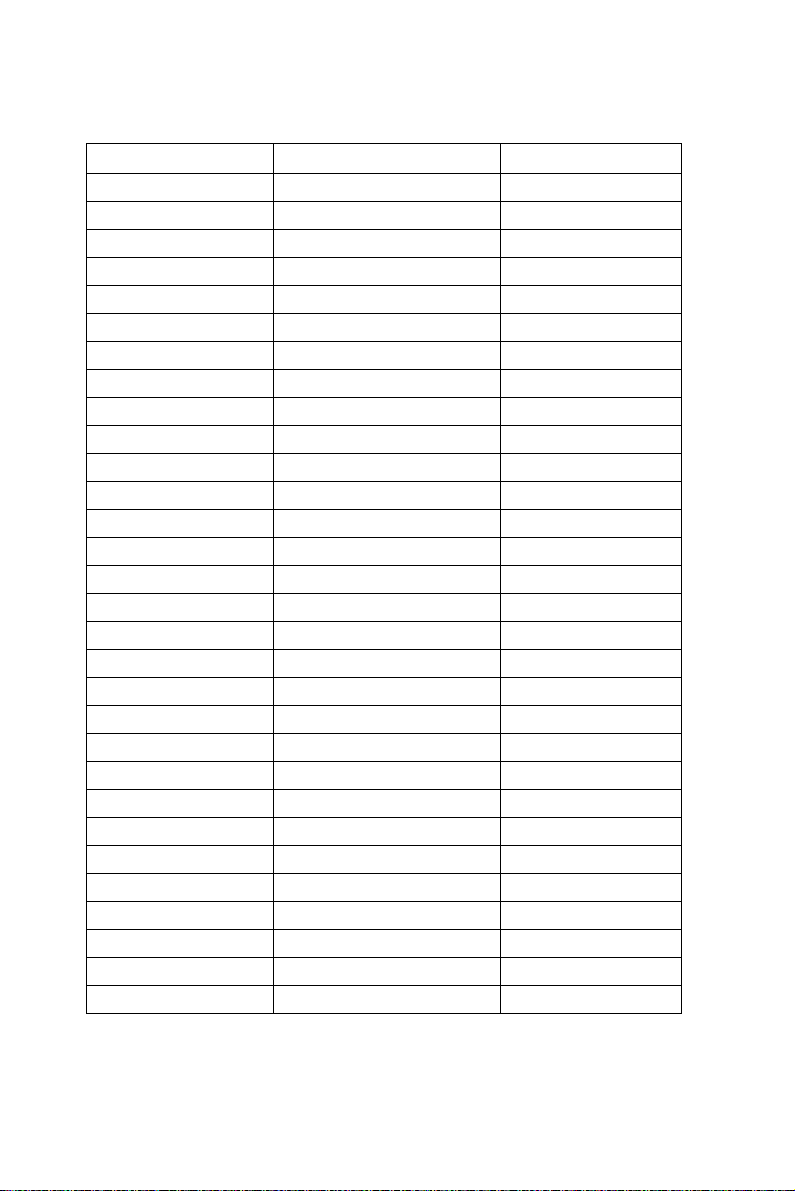
DND messages
Message number Default message Updated message
01 BE BACK SOON
02 BE BACK AT * * : * * (1)
03 BE BACK ON * * - * * (1)
04 OUT UNTIL * * : * * (1)
05 OUT FOR THE DAY
06 OUT OF OFFICE
07 OUT OF TOWN
08 OUT ON A CALL
09 OUT FOR LUNCH
10 ON VACATION
11 ON A TRIP
12 ON BREAK
13 AWAY FROM DESK
14 GONE HOME
15 BUSY UNTIL * * : * * (1)
16 CALL * * * * * (1)
17 CALL ME AT * * * * * (1)
18 CALL LATER
19 CALL TOMORROW
20 DO NOT DISTURB
21 IN A MEETING
22 IN CONFERENCE
23 WITH A CLIENT
24 WITH A GUEST
25 WITH A PATIENT
26 UNAVAILABLE
27 LEAVE MSG AT * * * (1)
28 TAKE MSG AT * * * * (1)
29
30
1) When editing DND messages, substitute asterisks with the desired digits.
(
42 Executive set with expanded display
Page 48

System messages
Message number Default message Updated message
01 CALL_ (Basic message)
02 CALL * * * * * (1)
03 CALL HOME
04 CALL ME
05 GONE OUT
06 READ MAIL
07 VOICE MAIL
08 CALL BOSS
09 TAKE MSGS
10 GONE HOME
11 JOB DONE
12 IN TROUBLE
13 CLIENT
14 BRING WORK
15 ANY NEWS?
16 REPORT DUE
17 COME HERE
18 MEET. NOW
19 MEMO READY
20 TYPE LETTR
21 WELL DONE
(1) When editing messages, substitute asterisks with the desired digits.
Messages 22 to 30 are intended for customer’s definition.
Executive set with expanded display 43
Page 49

Your speed dial codes
Name Number Code
44 Executive set with expanded display
