Page 1
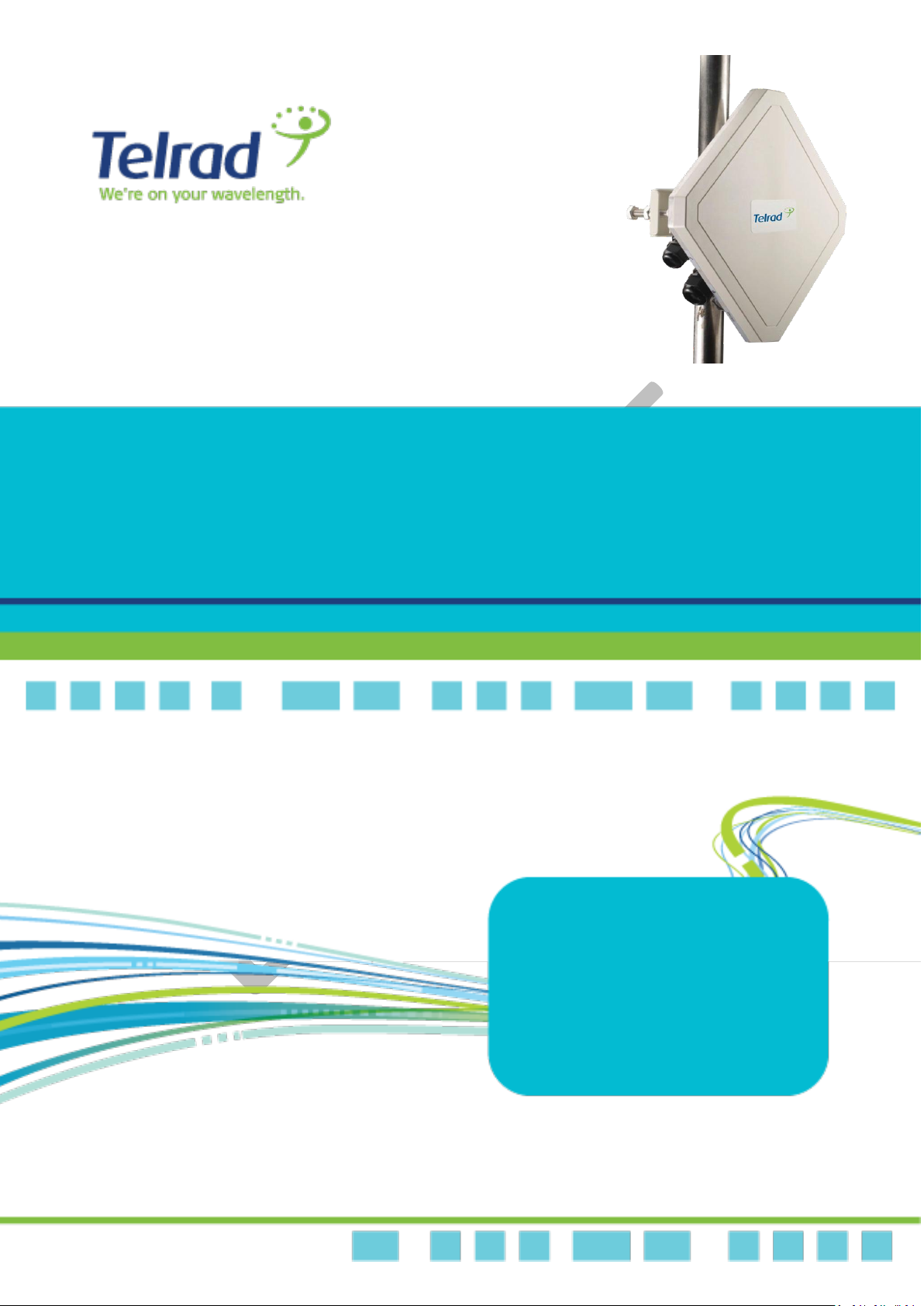
Contents
1
Dual Mode CPE7000
USER
MANUAL
Release Version: 01.01.02.009
August 2014
DN 151201
Page 2

LTE/WiMAX DM Outdoor | User Manual
2
2
Legal Rights
Telrad LTE/WiMAX DM ODU User Manual
Copyright
This DOCUMENT is copyrighted with all rights reserved. No part of this publication can be
reproduced, transmitted, transcribed and stored in a retrieval system, or translated into any
language in any form by any means without the written permission of Telrad Networks Ltd.
Notice
Telrad reserves the right to change specifications without prior notice.
While the information in this document has been compiled with great care, it may not be
deemed an assurance of product characteristics. Telrad shall be liable only to the degree
specified in the terms of sale and delivery.
The reproduction and distribution of the documentation and software supplied with this
product and the use of its contents is subject to written authorization from Telrad.
Page 3
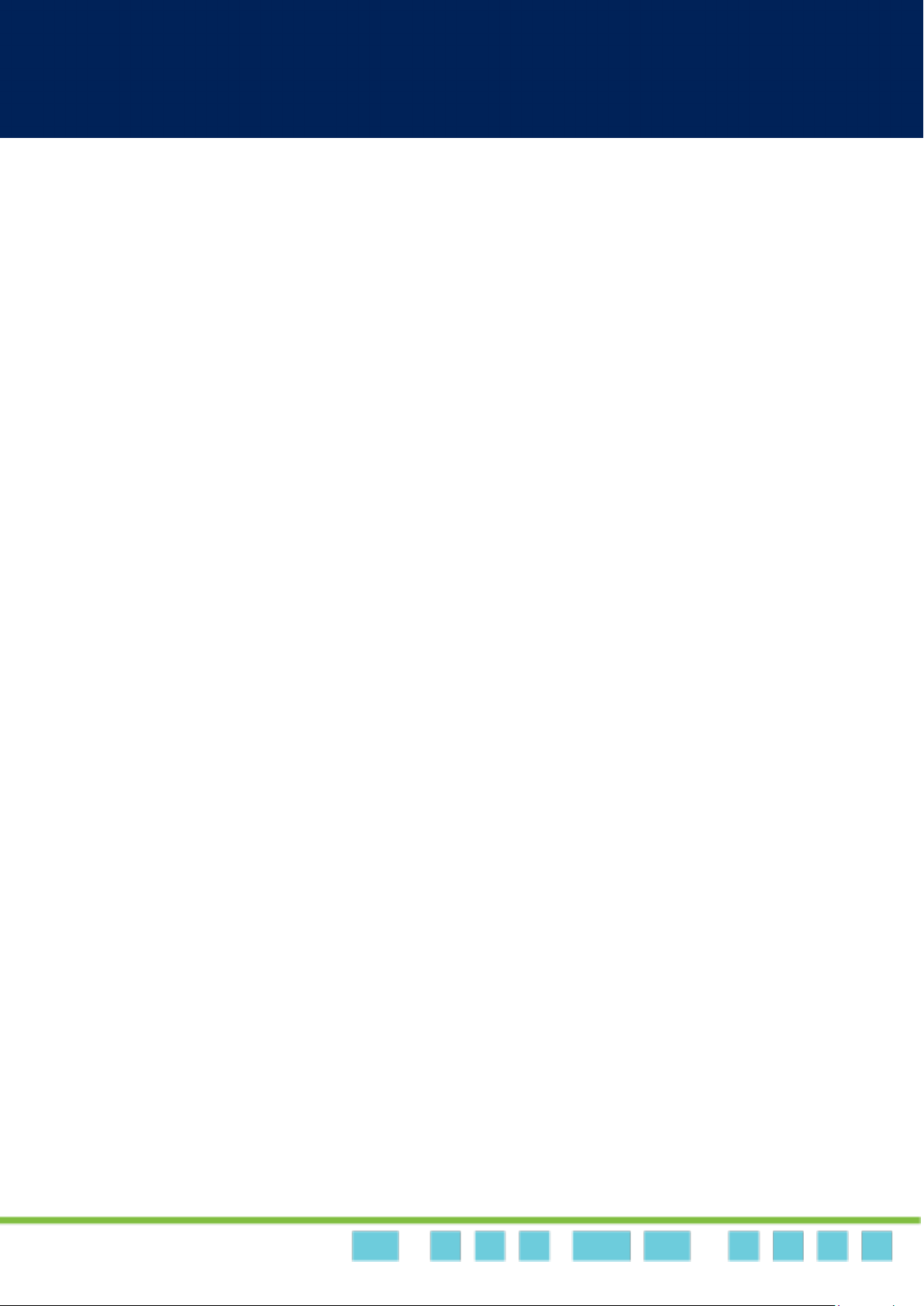
Contents
3
Contents
Copyright .................................................................................................................................... 2
Notice ......................................................................................................................................... 2
About this Guide ......................................................................................................................... 5
Prerequisite Skills and Knowledge...................................................................................... 5
Conventions Used in this Document .................................................................................. 5
Introduction ................................................................................................................................ 6
Product Overview ............................................................................................................... 6
Product Package ................................................................................................................. 9
Connectors ....................................................................................................................... 10
LED Indicators ................................................................................................................... 12
Installation ........................................................................................................................ 13
Installing WiMAX/LTE Outdoor CPE .......................................................................... 13
Web Interface ........................................................................................................................... 20
Login to Web-GUI ............................................................................................................. 20
Brief Summary Page ......................................................................................................... 22
Detailed Configuration Page ............................................................................................. 26
Reference Manual .................................................................................................................... 29
Mobile Network ............................................................................................................... 29
Mobile Network | Status .......................................................................................... 30
Mobile Network | Technology | Basic ...................................................................... 34
Mobile Network | Technology | LTE | Cell Selection ............................................... 35
Mobile Network | Technology | LTE | PIN ............................................................... 36
Mobile Network | Technology | LTE | Default PDN ................................................. 38
Mobile Network | Technology | LTE | Multiple PDN ............................................... 39
Mobile Network | Technology | LTE | PLMN Selection ........................................... 41
Mobile Network | Technology | WiMAX | Scanner ................................................. 42
Mobile Network | Technology | WiMAX | Authentication ...................................... 43
VoIP ................................................................................................................................... 46
VoIP | Status ............................................................................................................. 47
VoIP | Basic ............................................................................................................... 48
VoIP | Advanced ....................................................................................................... 50
Network ............................................................................................................................ 54
Network | Status ...................................................................................................... 55
Page 4
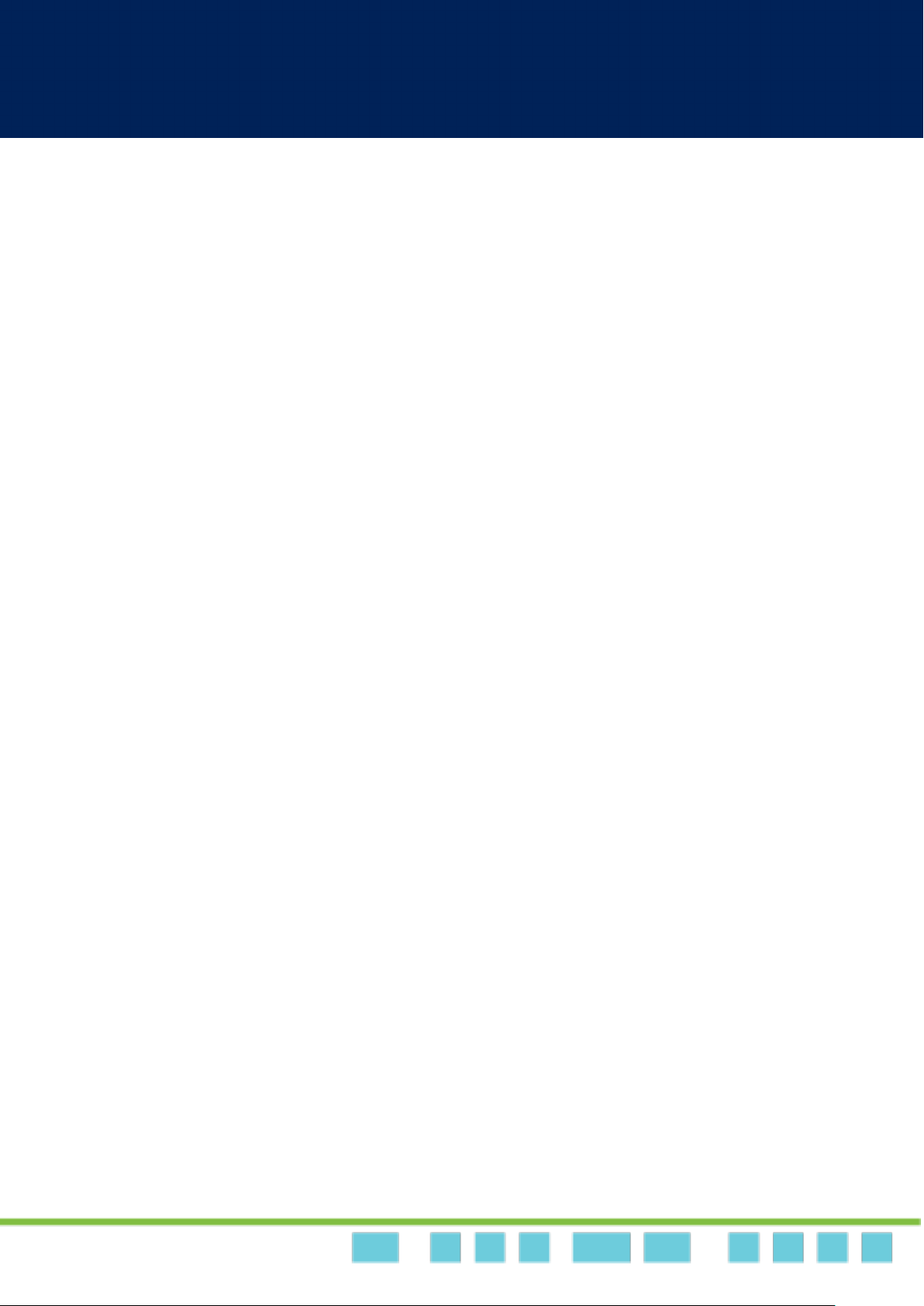
LTE/WiMAX DM Outdoor | User Manual
Contents
4
4
Network | Network Mode (NAT Mode) ................................................................... 57
Network | Network Mode (Tunnel Mode) ............................................................... 62
Network | Network Mode (Bridge Mode) ............................................................... 65
Network | Network Mode (Router Mode) ............................................................... 68
Network | DHCP Server (not available on bridge mode) ......................................... 70
Network | QoS (Not available in bridge mode)........................................................ 73
Network | Routing (Available in Tunnel、Router Mode) ........................................ 75
Network | Port Forwarding (Available in NAT、Tunnel Mode) ............................... 76
Network | Port Trigger (Available in NAT、Tunnel Mode) ...................................... 78
Network | DSCP ........................................................................................................ 80
Network | Vlan (available in ETH-CS only) ............................................................... 81
Network | Dynamic DNS .......................................................................................... 82
Network | MGMT Service ........................................................................................ 84
Firewall ............................................................................................................................. 86
Firewall | Basic ......................................................................................................... 87
Firewall | L3 MGMT Filter ........................................................................................ 89
Firewall | L3 DATA Filter ........................................................................................... 91
Firewall | L2 Filter ..................................................................................................... 93
Firewall | Access Restriction .................................................................................... 95
Management .................................................................................................................... 97
Management | Account ........................................................................................... 97
Management | Language ......................................................................................... 98
Management | Device Setting ................................................................................. 99
Management | Restore Default ............................................................................. 101
Management | Software ........................................................................................ 103
Management | RM Settings ................................................................................... 105
Monitoring ...................................................................................................................... 114
Monitoring | Status ................................................................................................ 114
Monitoring | Iperf .................................................................................................. 116
Monitoring| Diagnostic Tools ................................................................................. 118
About .............................................................................................................................. 119
About| Status ......................................................................................................... 119
Page 5
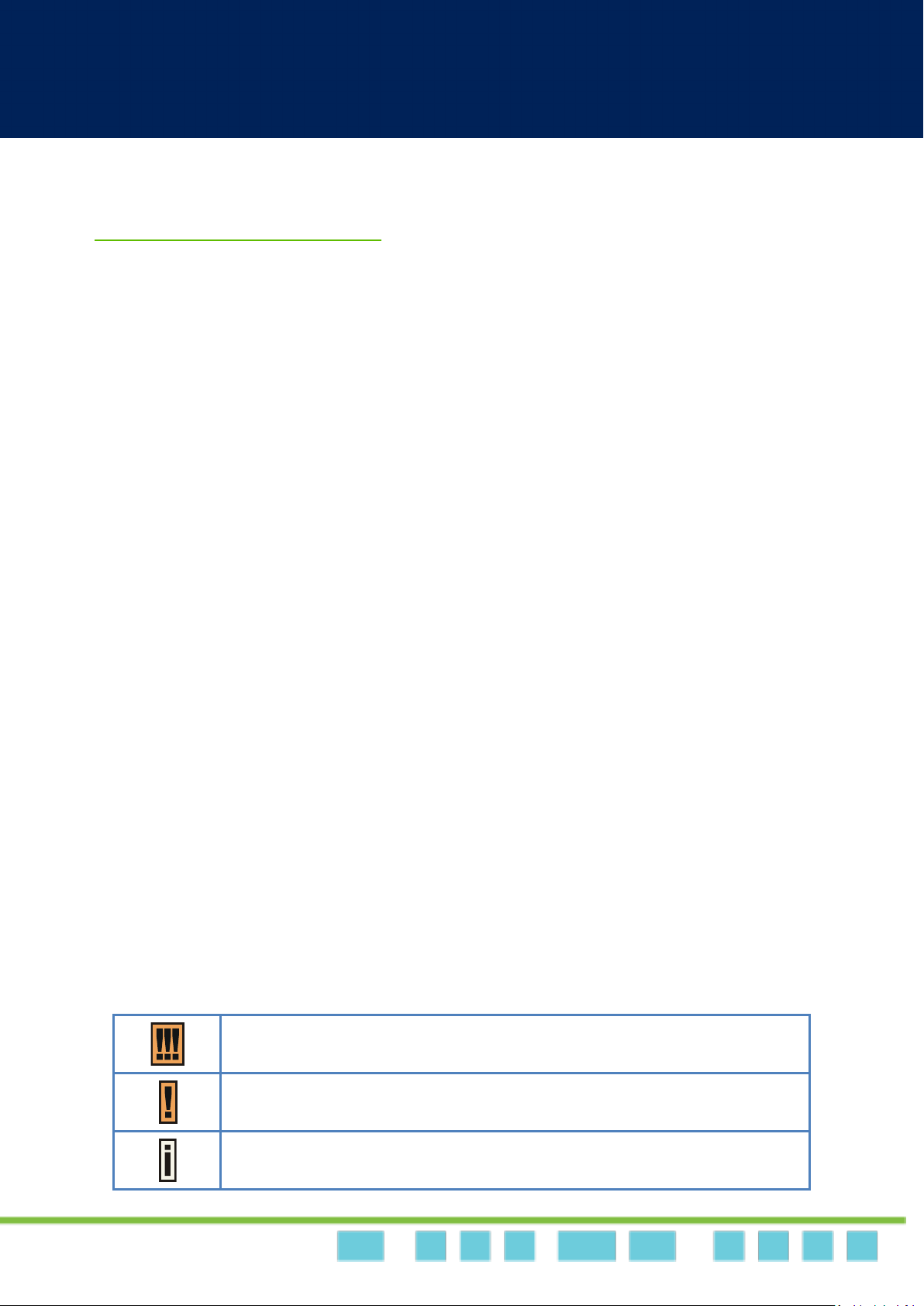
Dual Mode CPE User Manual
5
Very important information. Failure to observe this may result in damage.
Important information that should be observed.
Additional information that may be helpful but not required.
About this Guide
This document provides information and procedures on the installation and configuration of
Telrad LTE/WiMAX Indoor CPE. You could utilize the information in this guide to set up your
device.
Prerequisite Skills and Knowledge
To use this document effectively, you should have a working knowledge of Local Area
Networking (LAN) concepts and wireless Internet access infrastructures. In addition, you should
be familiar with the following:
Hardware installers should have a working knowledge of basic electronics and mechanical
assembly, and should understand related local building codes.
Network administrators should have a solid understanding of software installation
procedures for network operating system and troubleshooting knowledge. LTE/WiMAX
Indoor CPE has a web GUI which supports http/https protocol; it could be used to configure
the CPE settings through the web browser by user’s PC. Please refer to the following pages
for more detail.
Conventions Used in this Document
The following typographic conventions and symbols are used throughout this document:
Page 6
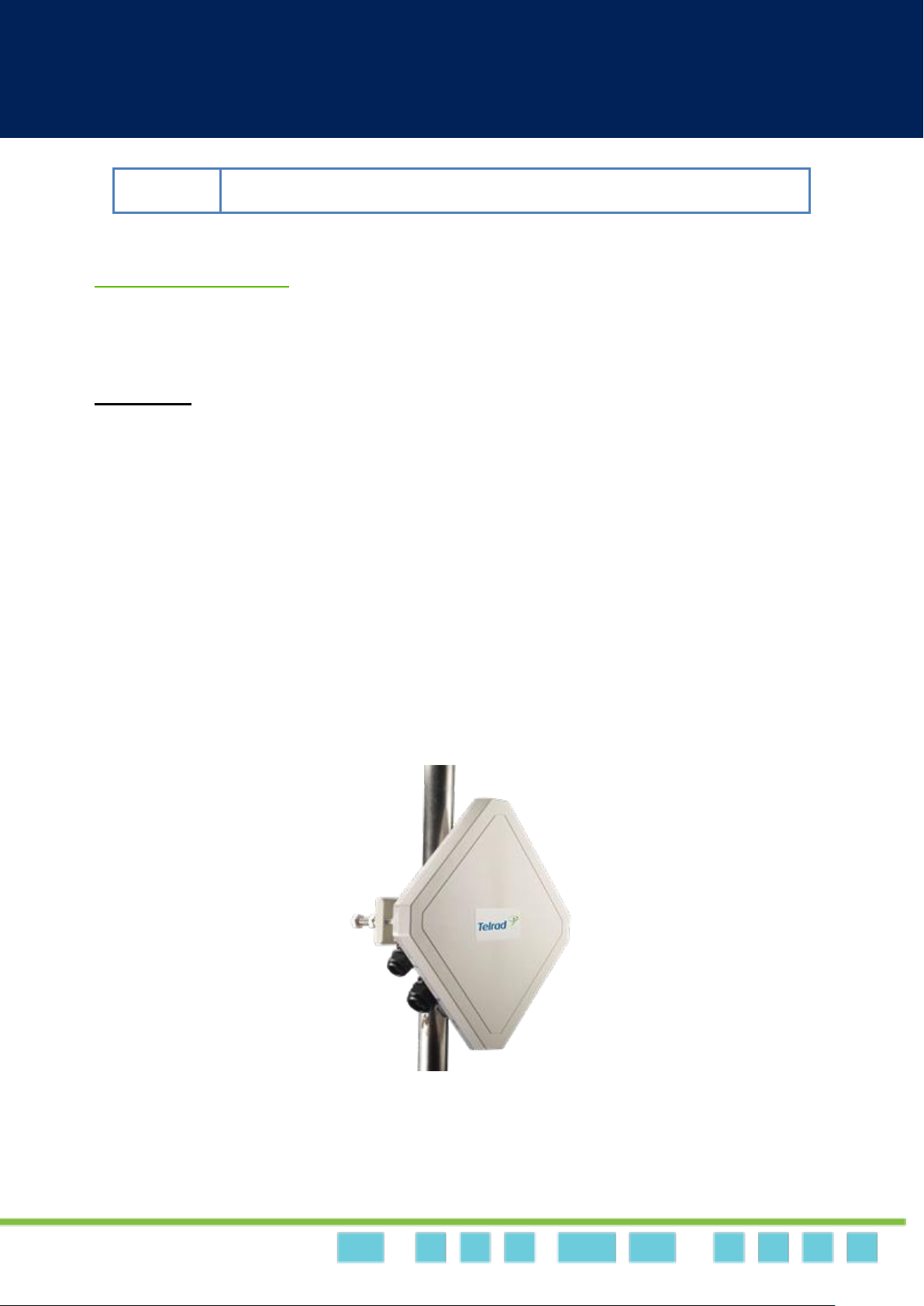
LTE/WiMAX DM Outdoor | User Manual
Dual Mode CPE7000 Manual
6
6
bold
Menu commands, buttons and input fields are displayed in bold
Introduction
Product Overview
Introduction
Telrad's Dual Mode Outdoor CPE 7000 solution is a premium unit designed to suport a seamless
migration from WiMAX to TD-LTE for operators and ISPs. The cost-effective, rugged outdoor CPE
supports both Data and VoIP, offering the folowing benefits:
Dual Mode WiMAX/LTE solution enabling transition from WiMAX to TD-LTE
TD-LTE – 3GPP Release 9, UE Category 4
Supports wired (LAN) and wireless (WiFi) Data ports and VoIP port
High gain 15dBi embedded Antenna
Easy installation saves time and money
Device Management – Web and TR69
IP67 environmental rating – fully ruggedized, suitable for the harshest outdoor
deployment scenarios
The Dual Mode Outdoor CPE 7000 has two installation options using different indoor PoE
accessories as follow:
Page 7

LTE/WiMAX DM Outdoor | User Manual
Dual Mode CPE7000 Manual
7
7
LTE Interface
WiMAX Interface
Standard Compliance
3GPP Rev. 9, UE Cat 4
IEEE 802.16e-2005
Duplex Mode
TDD
TDD
Frequency Bands
40, 41, 42, 43
PN 725060: 2.3-2.4 and 2.5-2.7
GHz
PN 735060: 3.4-3.6 and 3.6-3.8
GHz
Channel bandwidth
(MHz)
5, 10, 20
5, 7, 10
Modulation
DL: MCS1 - MCS28 (QPSK,
16QAM, 64QAM)
UL: MCS1 – MCS16 (QPSK,
16QAM)
DL: QPSK, 16QAM, 64QAM
UL: QPSK, 16QAM, 64QAM
L1
MIMO TM1, TM2, TM3
MIMO A/B
1. PoE Adapter with one LAN/RJ45 and two VoIP/POTS interfaces (included in outdoor CPE PN)
2. Residential Gateway with WiFi AP, two LAN/RJ45 and one one VoIP/POTS interfaces
(dedicated PN, should be purchased separately – when required)
Outdoor CPE 7000 - WiMAX & LTE Specifications
Page 8
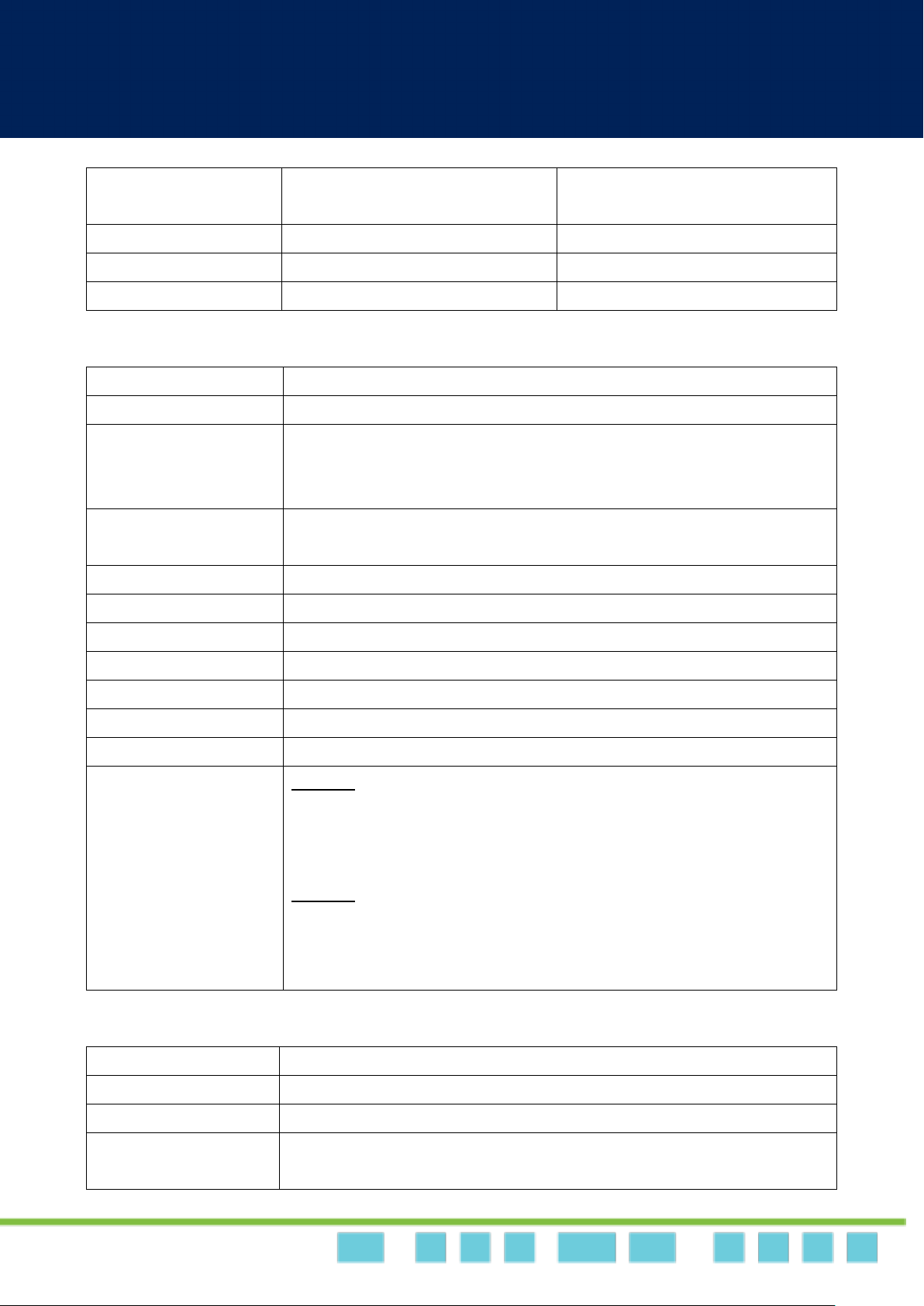
LTE/WiMAX DM Outdoor | User Manual
Dual Mode CPE7000 Manual
8
8
L2 & L3
Multiple APN
PLMN and Cell Selection
IP and Eth CS
Authentication
USIM and SIM function
EAP-TTLS, EAP-TLS
QoS
Non-GBR, GBR
BE, UGS, rtPS, ertPS, nrtPS
MTU Size
1,500 bytes
1,500 bytes
Dimensions (HxWxD)
260 x 250 x 80 mm / 10.2 x 9.8 x 3.1 in
Weight
1.2 Kg | 2.6 lbs
Physical Interface
LAN - 100 Base-T port
Voice - RJ11/RJ14
SIM - 1.8V and 3.3V
Maximum Transmit
Power
2.X GHz: 23 dBm
3.X GHz: 27dBm for WiMAX, 23 dBm for TD-LTE
Antenna
1TX/2RX, 15dBi
Power Source
PoE
Environmental
IP67 - withstands harsh weather and outdoor environments
Operating Temperature
-40° to 55 C | -40° to 131° F
Humidity
5% to 95% non-condensing
ESD Rating
+/-15KV
Power Consumption
6.7W
Regulatory Compliance
2.X GHz:
CE: 2.3-2.4 GHz and 2.5-2.7 GHz
FCC: 2.5-2.7 GHz
IC: 2.3-2.4 GHz
3.X GHz:
CE: 3.4-3.8 GHz
FCC: 3.65-3.7 GHz
IC: 3.475-3.7 GHz
Power Source
100~240VAC
Output Power (PoE)
56V / 0.45A
User Interfaces
2xVoIP POTS ports + 1xLAN RJ45 Cable
To Outdoor CPE
Interfaces
1xPoE (RJ45) port + 1xVoIP (RJ14) port
Outdoor CPE 7000 – Mechanical / Electrical / Physical Specifications
PoE Adapter Specification
Page 9
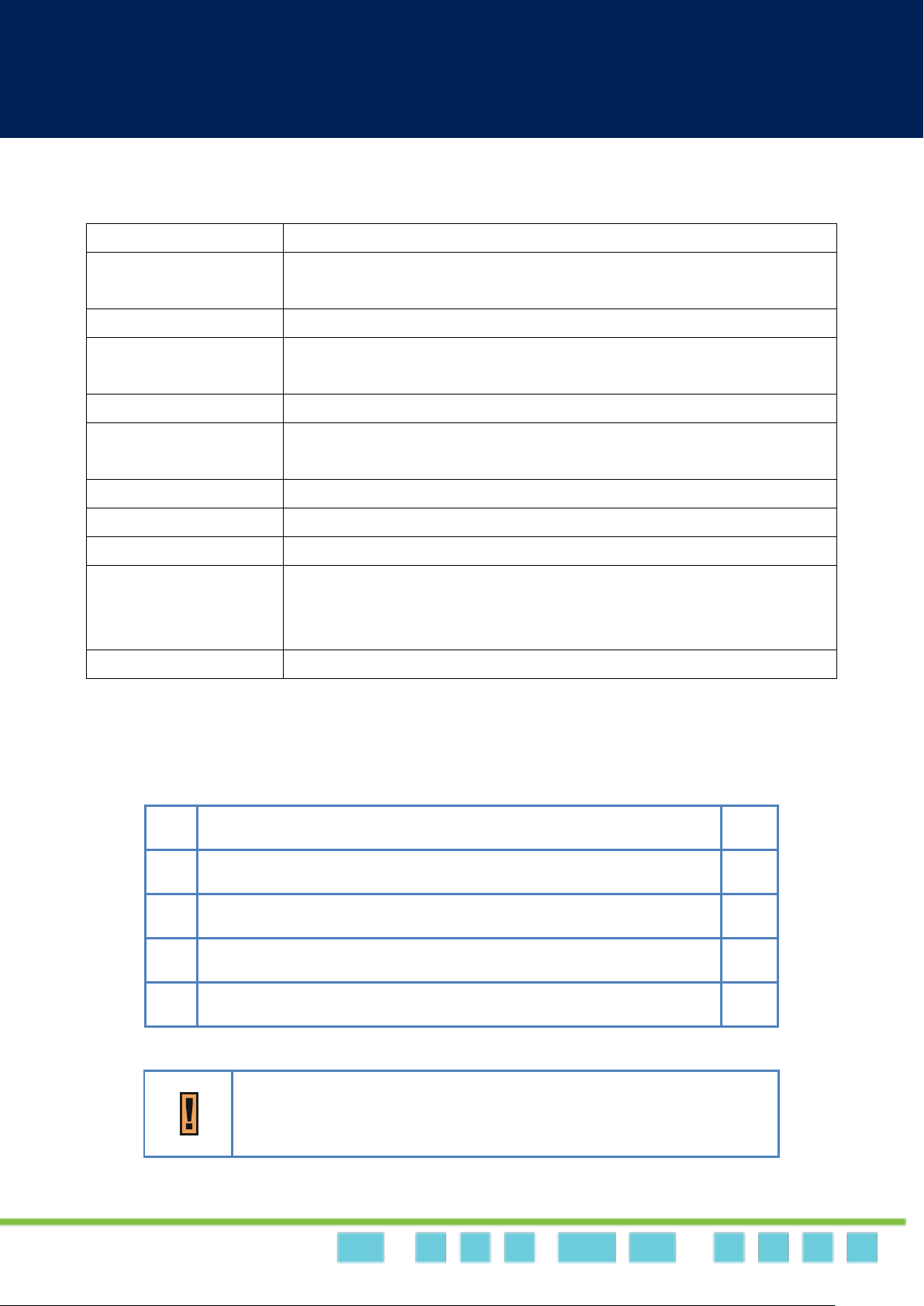
LTE/WiMAX DM Outdoor | User Manual
Dual Mode CPE7000 Manual
9
9
Power Source
56VDC using the supplied PSU adapter
Output Power (WAN -
PoE)
56VDC / 0.45A
User Interfaces
Embedded WiFi AP + 1xVoIP POTS (RJ11) ports + 2xLAN RJ45 Cable
To Outdoor CPE
Interfaces
1xPoE (RJ45) port
Embedded WiFi AP
2.4 GHz (2x2 MIMO) with IEEE 802.11 b/g/n fully compliant
LED Indicators
Status indicators about: Power / System / LTE signal Strength / LAN1 &
LAN2 / WAN / WLAN / WPS / Phone
Environmental
Indoor
Operating Temperature
0° to 40 C
Humidity
0% to 95% non-condensing
Regulatory
Specification
Radio-WiFi EN 300 328 (V1.8.1 )
Safety EN 60950-1
EMC EN 301 489-1/-4/-17/-24
Dimensions (HxWxD)
173 x 128 x 34 mm
Item
Qty
1
LTE/WiMAX Outdoor CPE
1 2 Quick Installation Guide
1 3 Power Adapter
1 4 Pole installation kit
1
If any item of mentioned above is missing or damaged, please contact
our customer support immediately.
Residential Gateway Specifications
Product Package
Page 10
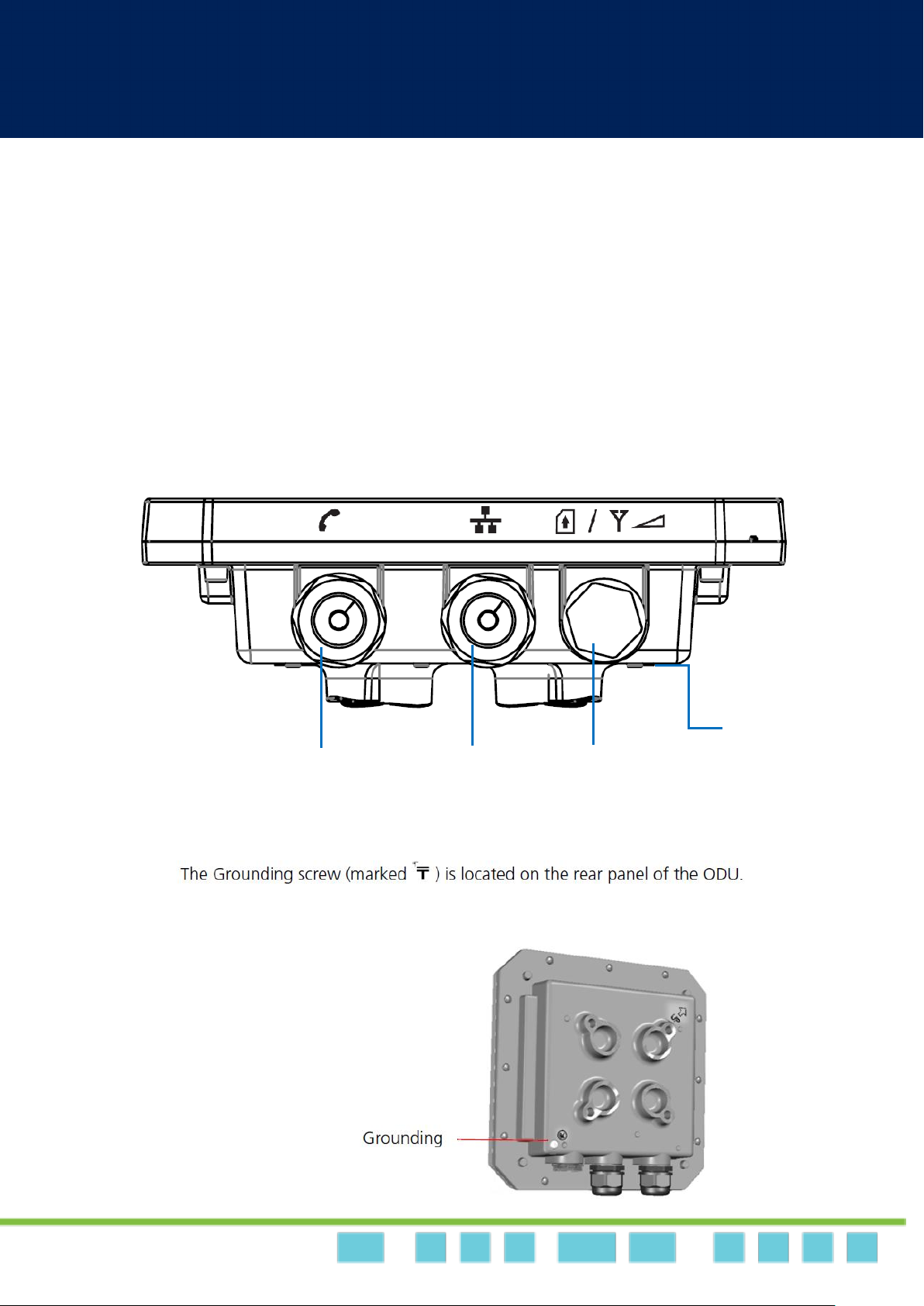
LTE/WiMAX DM Outdoor | User Manual
Dual Mode CPE7000 Manual
10
10
Connectors
The CPE7000 Outdoor has the following connectors (from left to right):
1. One RJ-14 connector for connecting to a telephone line.
2. One RJ-45 connector for connecting to the PoE adaptor.
3. LED indicator inside and SIM card slot for inserting SIM card.
4. A grounding screw on the rear panel.
Page 11
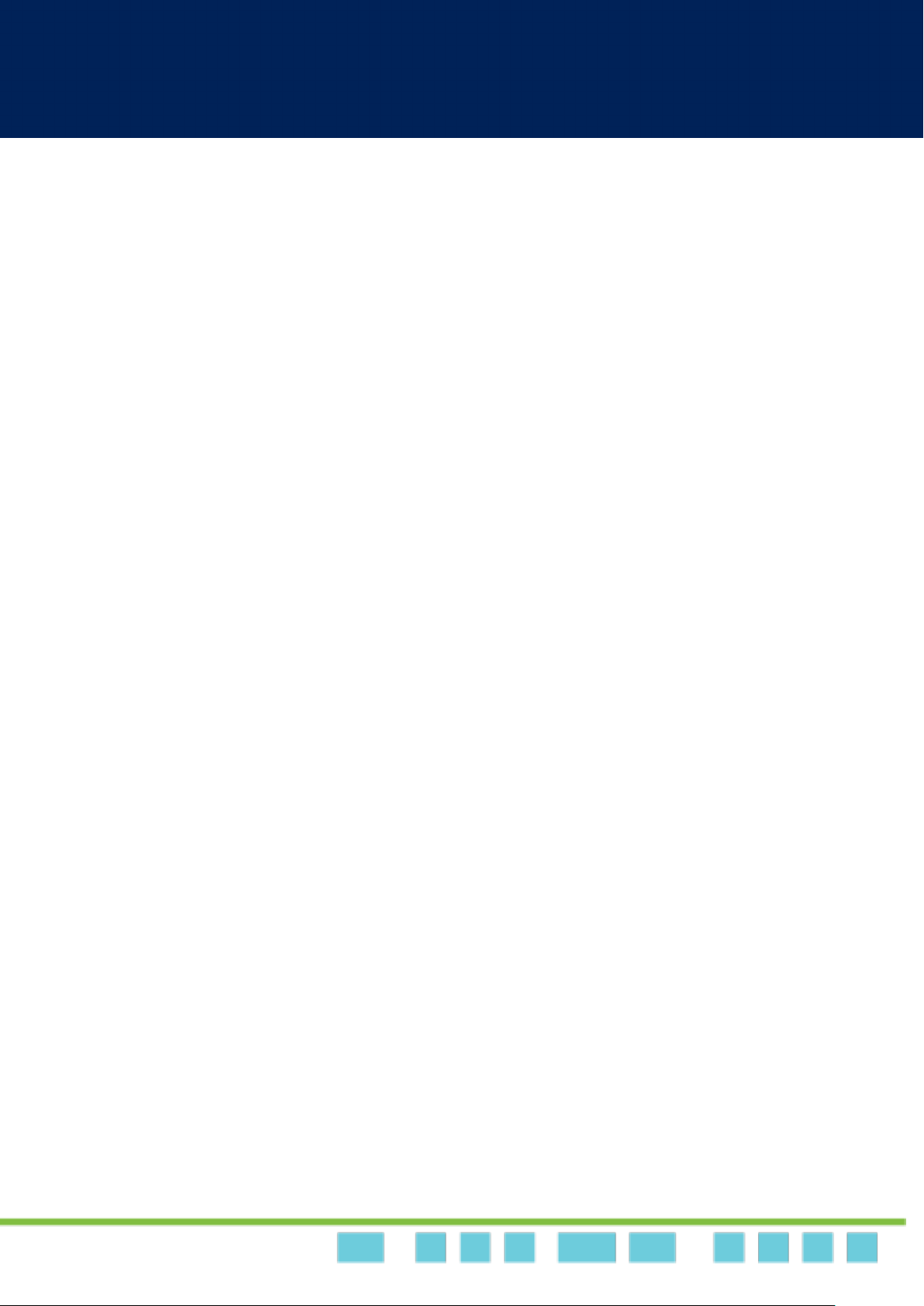
LTE/WiMAX DM Outdoor | User Manual
Dual Mode CPE7000 Manual
11
11
Page 12
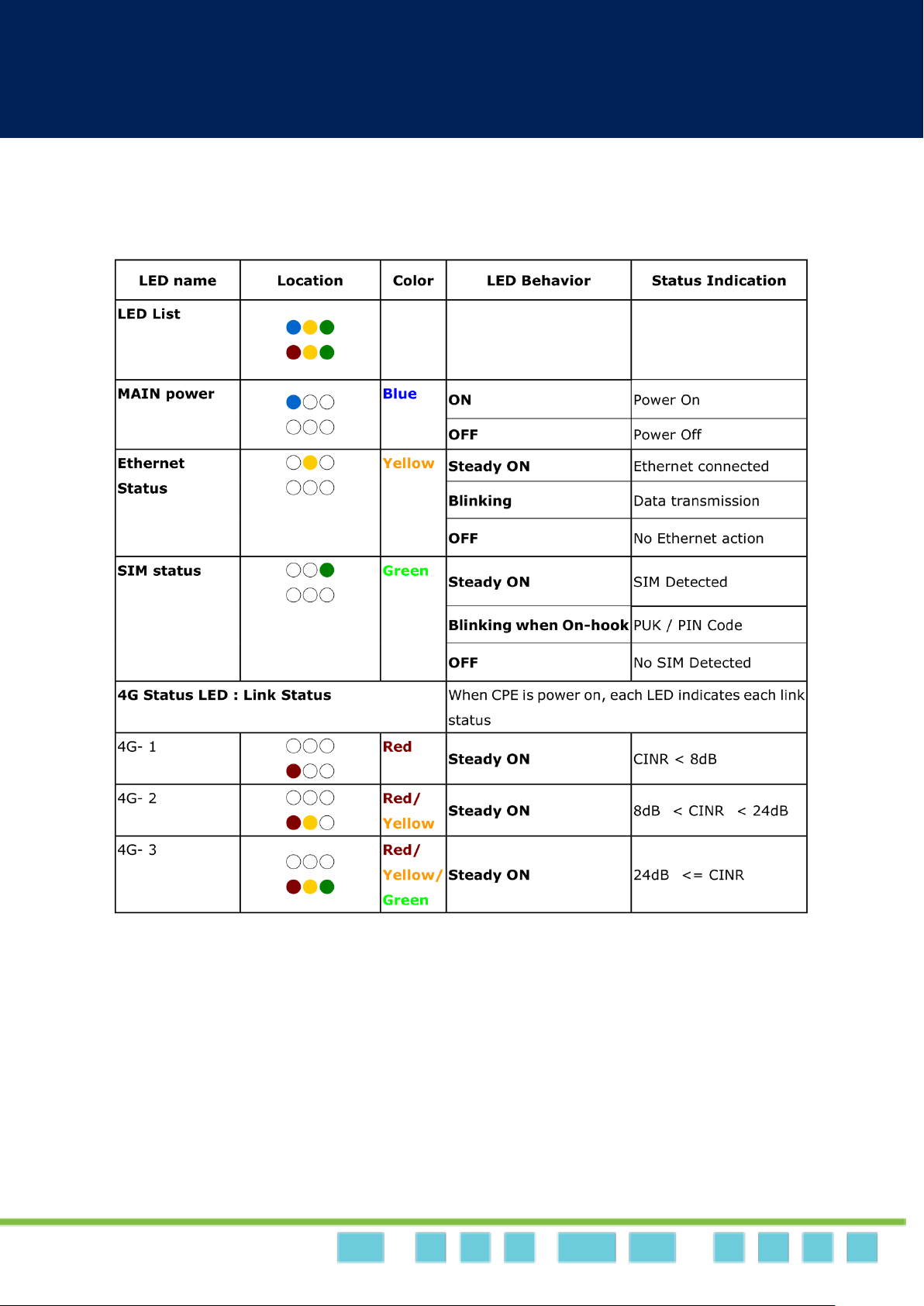
LTE/WiMAX DM Outdoor | User Manual
Dual Mode CPE7000 Manual
12
12
LED Indicators
Page 13
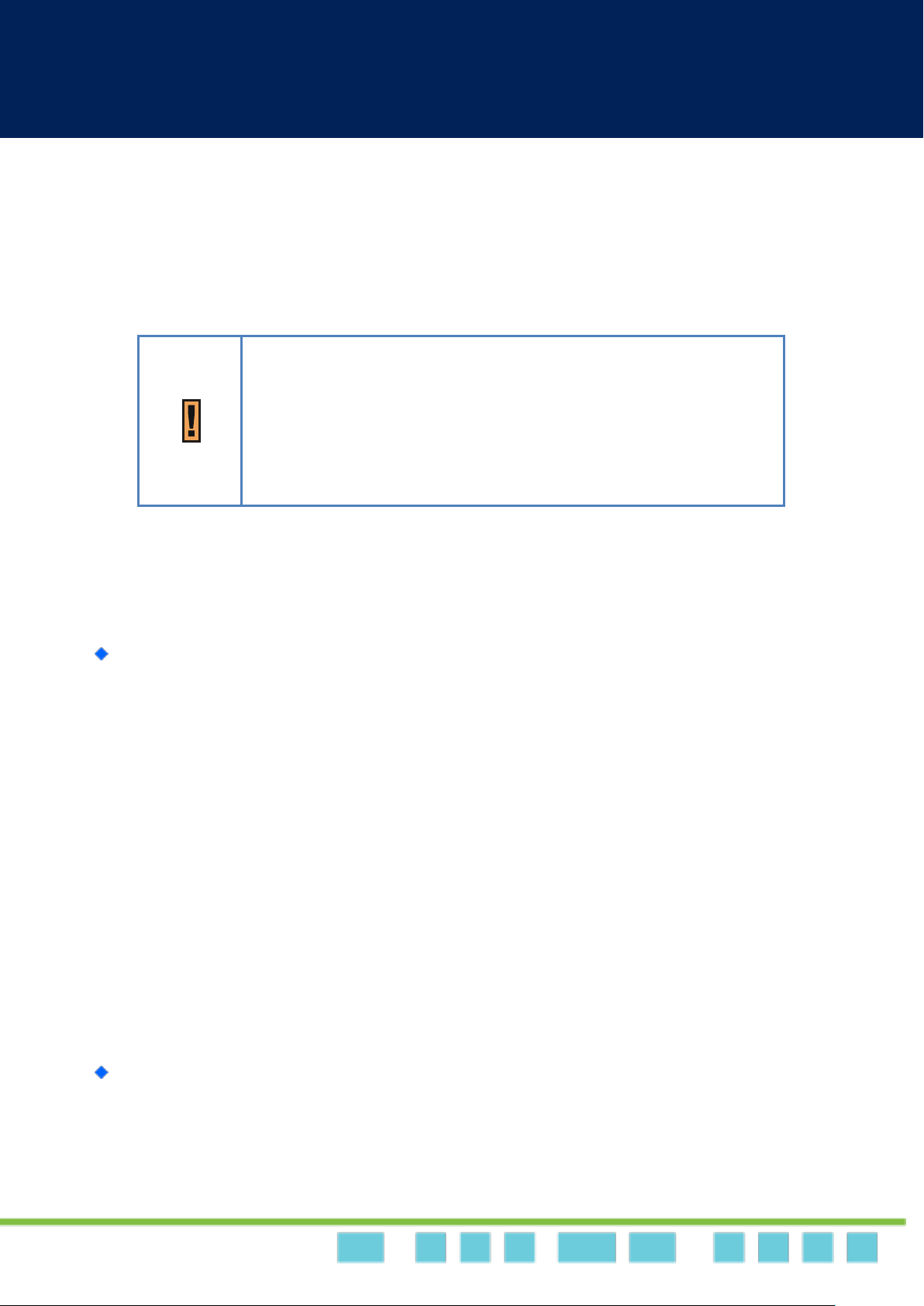
LTE/WiMAX DM Outdoor | User Manual
Dual Mode CPE7000 Manual
13
13
Only experienced installation professionals who are familiar with local
building and safety codes and, where applicable, are licensed by the
appropriate government regulatory authorities should install outdoor
units and antennas.
Installation
Before installing the WiMAX / LTE outdoor CPE, verify that you have all the items listed in the
package checklist. If any of the items are missing or damaged, contact your service provider.
Installing WiMAX/LTE Outdoor CPE
Selecting a Location: WiMAX / LTE Outdoor CPE should be pole-mounted outdoors and
aligned so its antenna faces the nearest LTE eNodeB / WiMAX BS. When selecting a suitable
location for the unit, consider these guidelines:
• Place WiMAX / LTE Outdoor CPE as high as possible to achieve the best possible link
quality.
• Place the WiMAX / LTE Outdoor CPE away from power and telephone lines.
• Avoid placing WiMAX / LTE Outdoor CPE close to any metallic reflective surfaces.
• Be sure to ground WiMAX / LTE Outdoor CPE with an appropriate grounding wire (not
included) by attaching it to the grounding screw on the unit and to a good ground
connection.
Mounting the ODU: Mount WiMAX / LTE Outdoor CPE on a 1-4” pole using the supplied kit,
or the optional tilt accessory.
Page 14
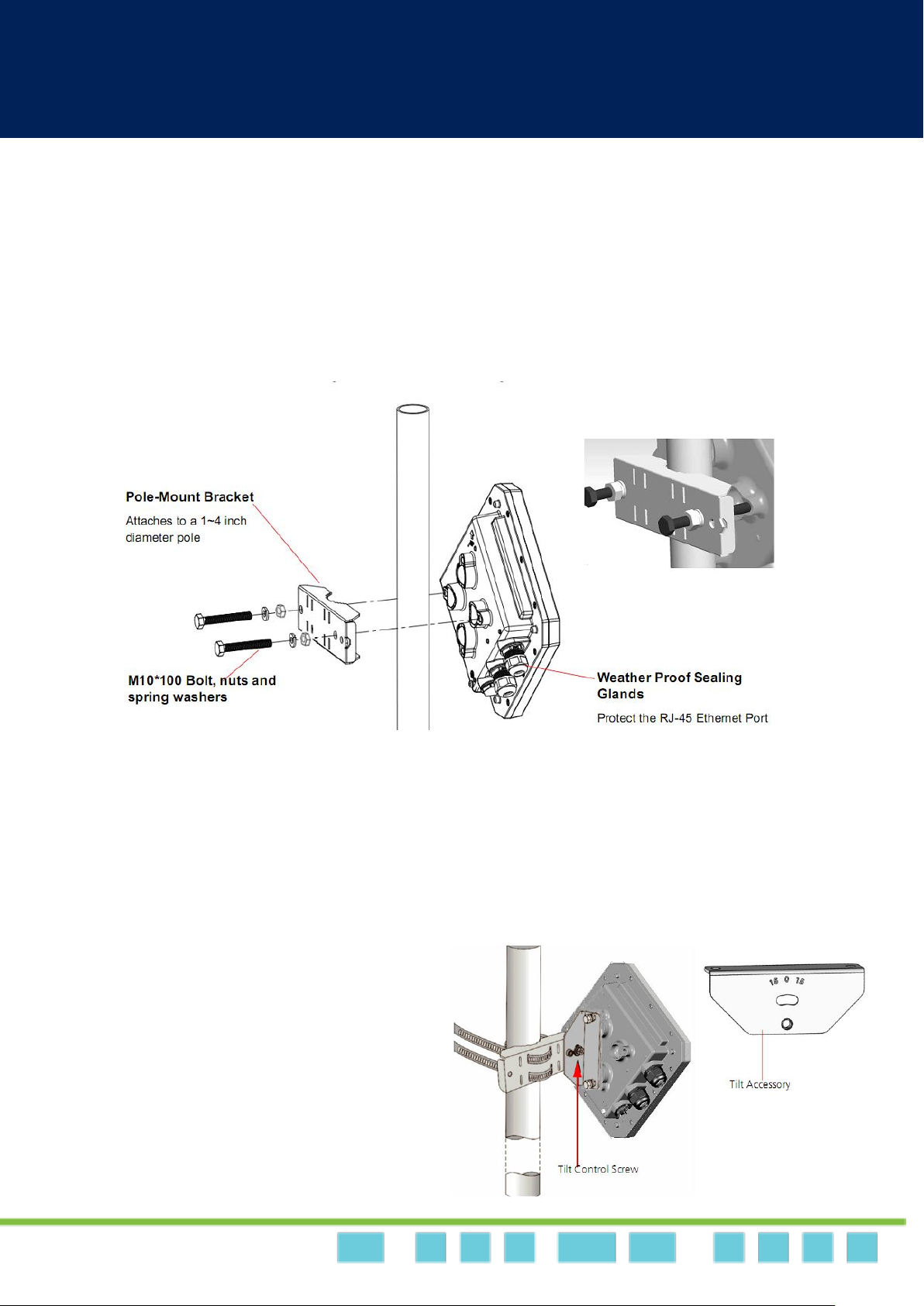
LTE/WiMAX DM Outdoor | User Manual
Dual Mode CPE7000 Manual
14
14
• Using the clamp
1. Thread the M10*100mm bolt through a spring washer, flat washer and the bracket holes.
2. With the connector facing downward, attach the WiMAX / LTE Outdoor CPE to a 1-4” pole.
3. Attach the bracket to the other side of the pole.
4. Thread the M10*100mm bolts through both holes on either side, and tighten the nuts.
• Using the tilt accessory (optional)
1. Attach the tilt accessory to WiMAX / LTE Outdoor CPE using two pairs of flat washers, spring washers
and nuts supplied in the tilt kit.
2. Mount the tilt accessory on a 1-4” pole using two 9/16” metal bands.
3. Slightly release the tilt control screw, tilt LTE Outdoor CPE downward/upward as required, and
re-tighten the screw.
Page 15

LTE/WiMAX DM Outdoor | User Manual
Dual Mode CPE7000 Manual
15
15
CAT5 RJ45 Cable
RJ14 Cable (Telephone Line)
Connect RJ45 from ODU
Connect telephone line
from ODU
• Connecting the Cables
Page 16
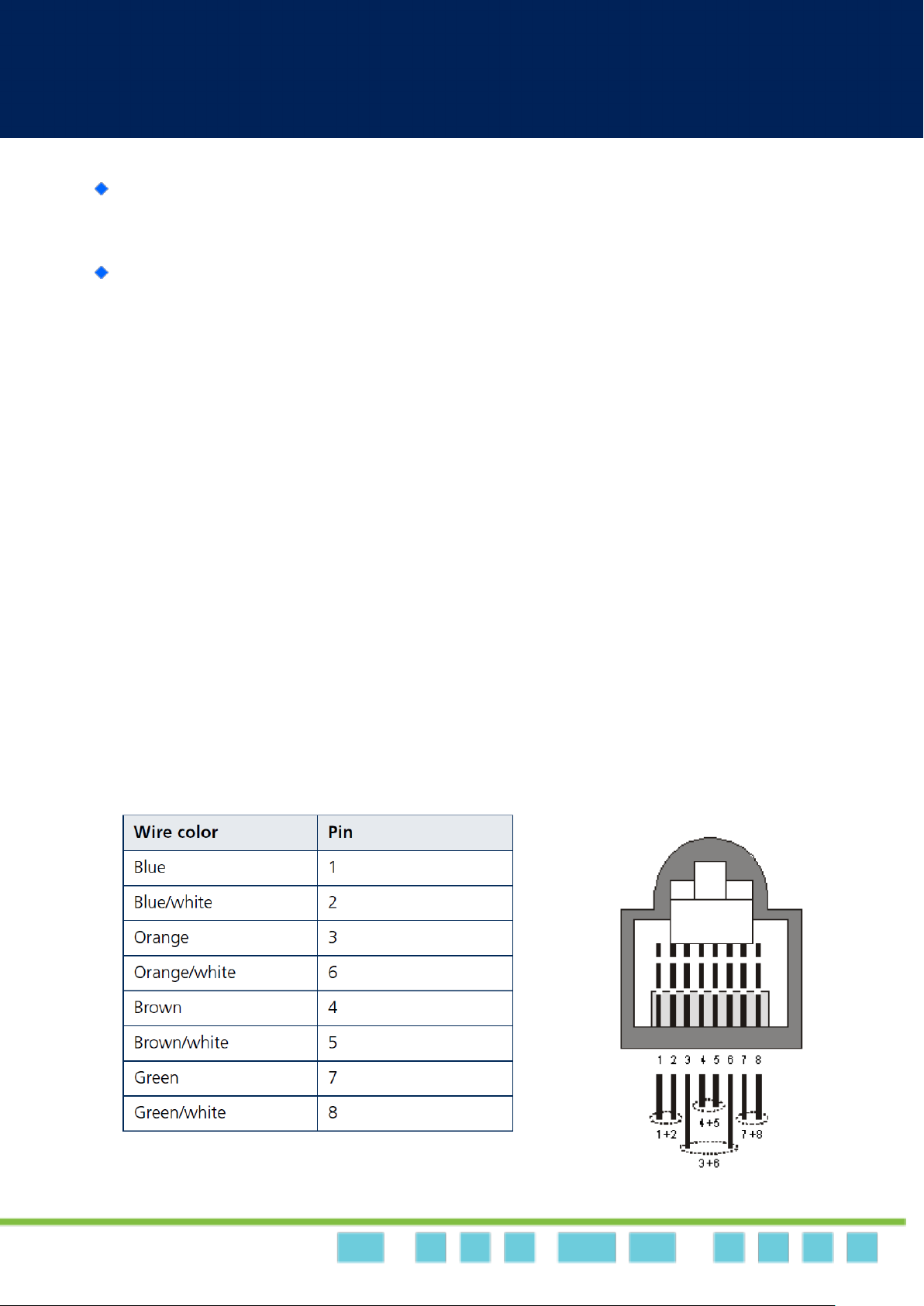
LTE/WiMAX DM Outdoor | User Manual
Dual Mode CPE7000 Manual
16
16
Outdoor Connection: Connect a grounding cable between the Ground terminal of the
WiMAX / LTE outdoor CPE and a good ground connection.
Preparing and connecting the cable: Use only UTP-FTP 4x2x24AWG CAT. 5E outdoor cable
from an approved manufacturer. The cable provides pin-to-pin connection on both ends.
1. Prepare the cable: Use a crimp too for RJ-45 connectors to prepare the wires. Insert
them into the appropriate pins and use the tool to crimp the connector. Make sure to do
the following:
• Remove as small a length as possible of the external jacket. Verify that the external
jacket is well inside the sealing cover when connected to the unit, to ensure good
sealing.
• Pull back the shield drain wire before inserting the cable into the RJ-45 connector,
to ensure a good connection with the connector’s shield after crimping.
The following figure shows the required wire pair connections. The color codes used in
standard cables supplied by the manufacturer are as listed in the following table.
Page 17
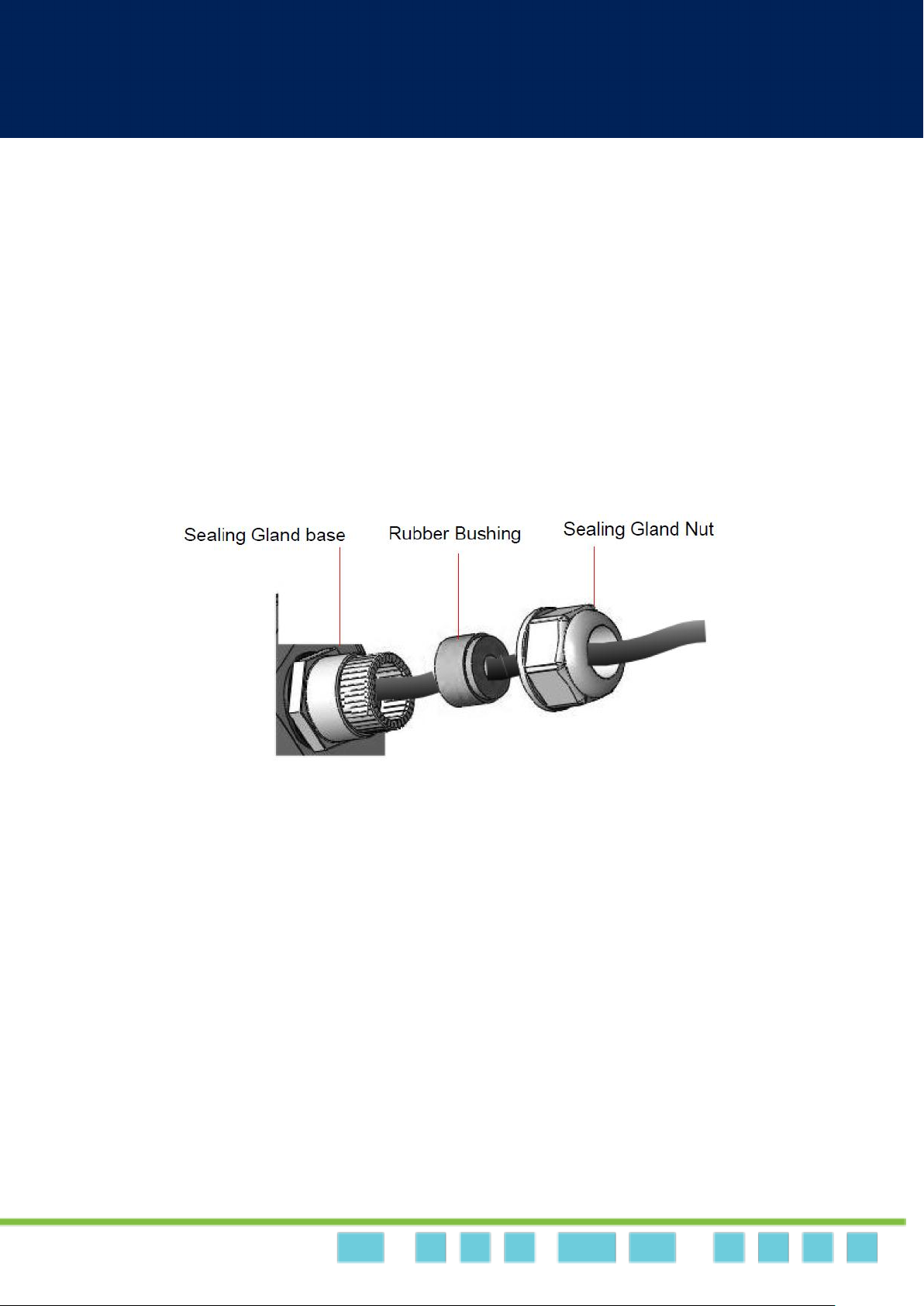
LTE/WiMAX DM Outdoor | User Manual
Dual Mode CPE7000 Manual
17
17
2. Connect the cable
• Remove the sealing cable gland plug from the gland nut.
• Open the sealing gland nut and remove it. Don not disassembles the gland base from
the bracket.
• Insert the cable into the sealing gland base and connect it to the RJ-45 connector at
the bottom of the CPE. Make sure the connector is completely inserted and
tightened.
• Insert the rubber bushing on the cable into the gland base.
• Tighten the gland nut. Use the dedicated tool for fastening the sealing glands.
3. Seal the connector
• Attach the mastic tape (Scotchfil
connector butting up against the connector. Do not over stretch.
• Squeeze to tighten the mastic sealer. Make sure there are no air bubbles.
• Slide the cold shrink sleeve on top of the connector. Make sure that the sleeve covers
both cable connector and unit connector.
TM
Electrical Insulation Putty) and wrap it around the
Page 18
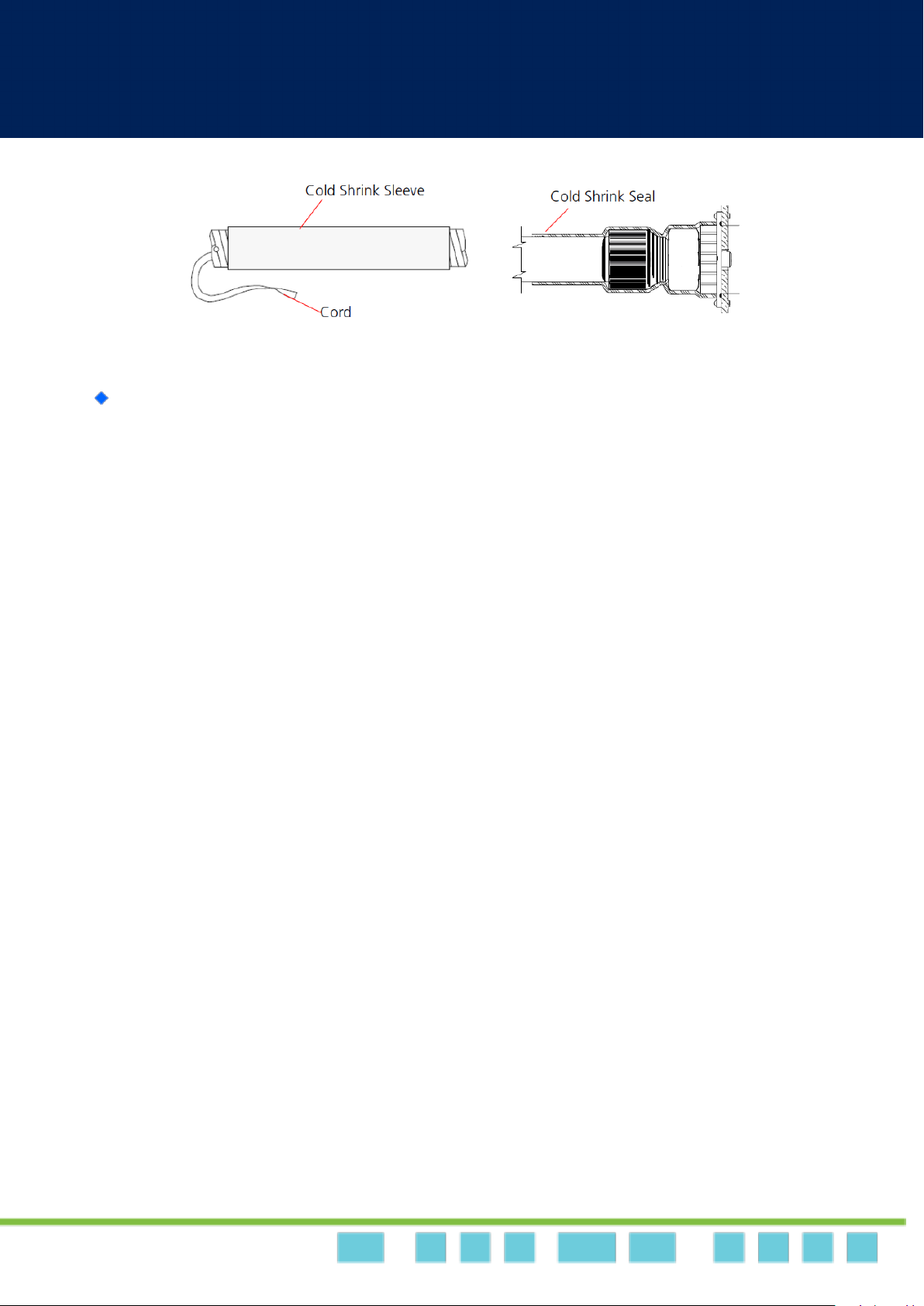
LTE/WiMAX DM Outdoor | User Manual
Dual Mode CPE7000 Manual
18
18
• Pull the cord slowly to shrink the sleeve.
Indoor Connection
1. It is assumed that the RJ-45 and telephone line cables are already connected to the
WiMAX / LTE outdoor CPE. Assemble an RJ-45 connector with a protective cover on the
other end of the WiMAX / LTE outdoor CPE cable.
2. Connect the other end of the cable to the PoE adaptor which labeled “TO/FROM OSU
POE (RJ45)”.
3. Connect telephone line cable from WiMAX / LTE outdoor CPE to PoE adaptor which
labeled “TO/FROM OSU VOIP (RJ14)”
4. Use a telephone cable to connect a phone to RJ-11 port on PoE adaptor with a
telephone illustration.
5. Connect RJ45 cable from PoE adaptor to a PC/NB/Hub/Switch.
Page 19
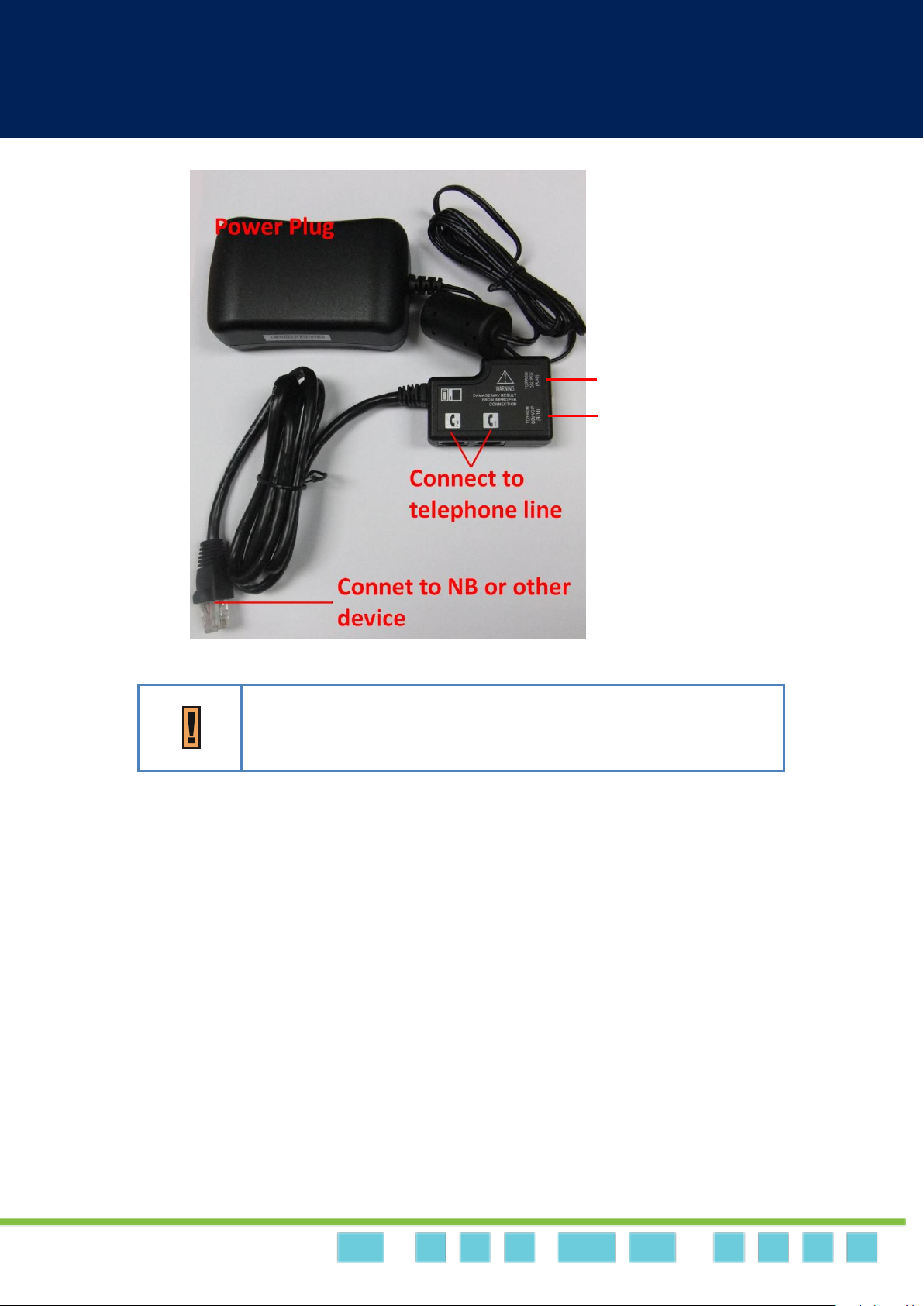
LTE/WiMAX DM Outdoor | User Manual
Dual Mode CPE7000 Manual
19
19
Use ONLY the PoE adaptor which supplied with the ODU. Otherwise,
WiMAX / LTE outdoor CPE may be damaged.
Connect RJ45 from
ODU
Connect telephone line
from ODU
Page 20
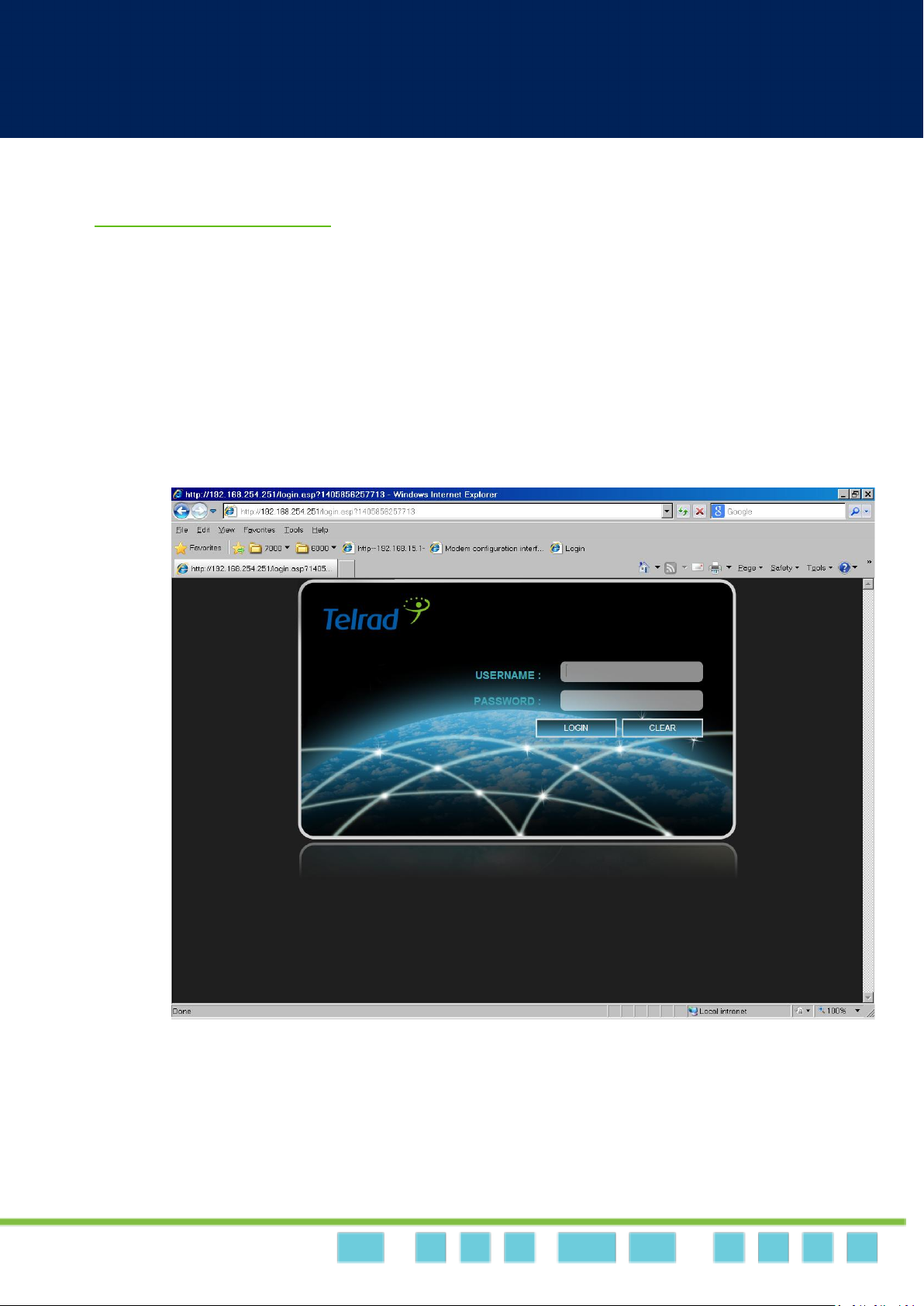
LTE/WiMAX DM Outdoor | User Manual
Dual Mode CPE7000 Manual
20
20
Web Interface
Login to Web-GUI
User's devices are assumed to be connected to CPE LAN side. Please follow the steps below to
configure your device through WEB interface:
Step1: Open the Web browser (Ex: Internet Explorer, Firefox or Chrome) and enter the default
IP address of CPE, which is : http://192.168.254.251
Web browser
Step2: Enter USERNAME/PASSWORD to access the web management interface. The default
USERNAME/PASSWORD of superuser is operator / wimax.
Page 21
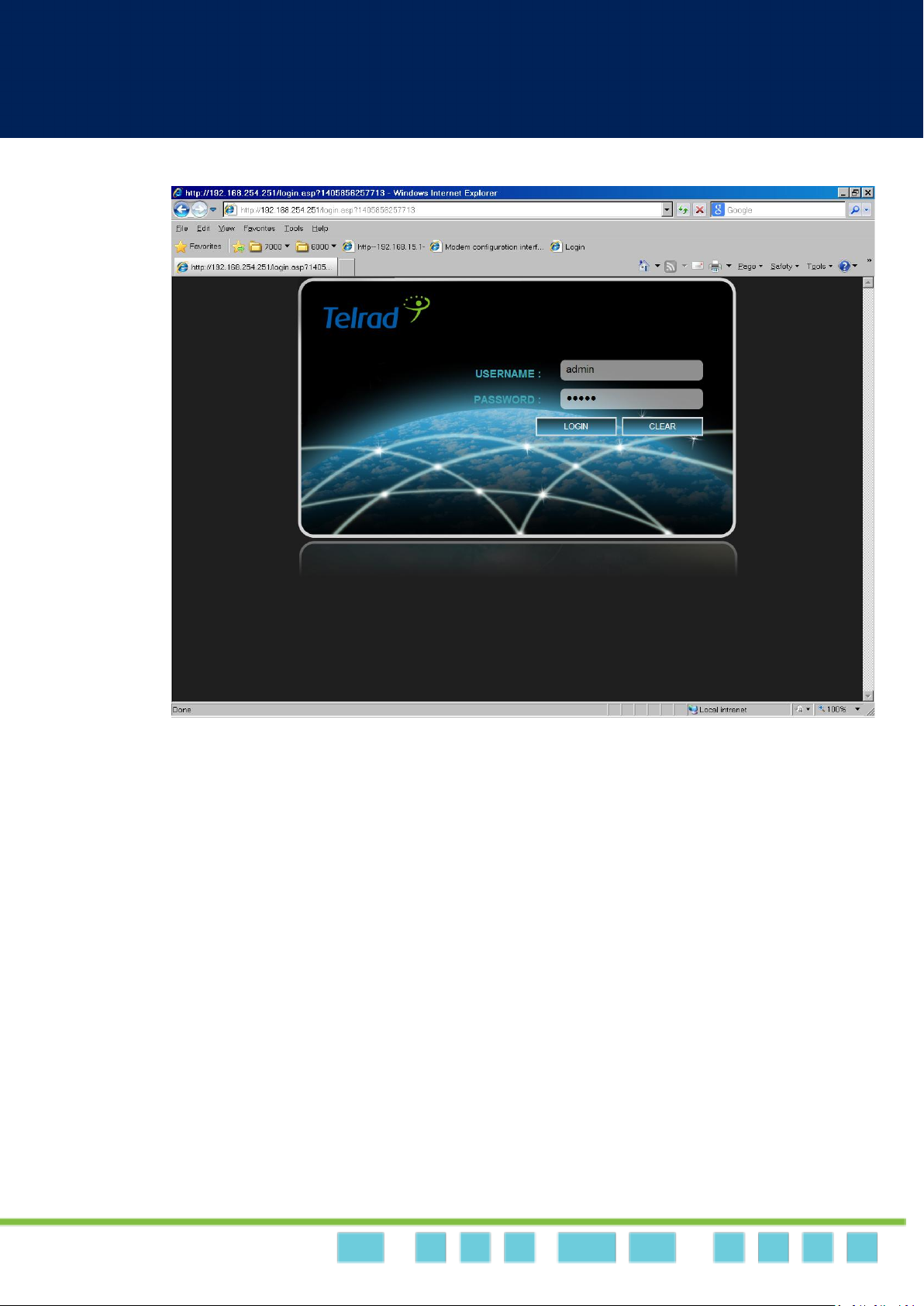
LTE/WiMAX DM Outdoor | User Manual
Dual Mode CPE7000 Manual
21
21
Web management interface
Step3: After successful login, “Brief Summary Page” is displayed. Brief Summary Page is
composed of many blocks and each block contains its own feature. A concise
description is presented in the block. Users can click on it to enter “Detailed
Configuration Page” to see the complete settings or tweak the configuration.
Detailed information about this page will be stated below.
Page 22
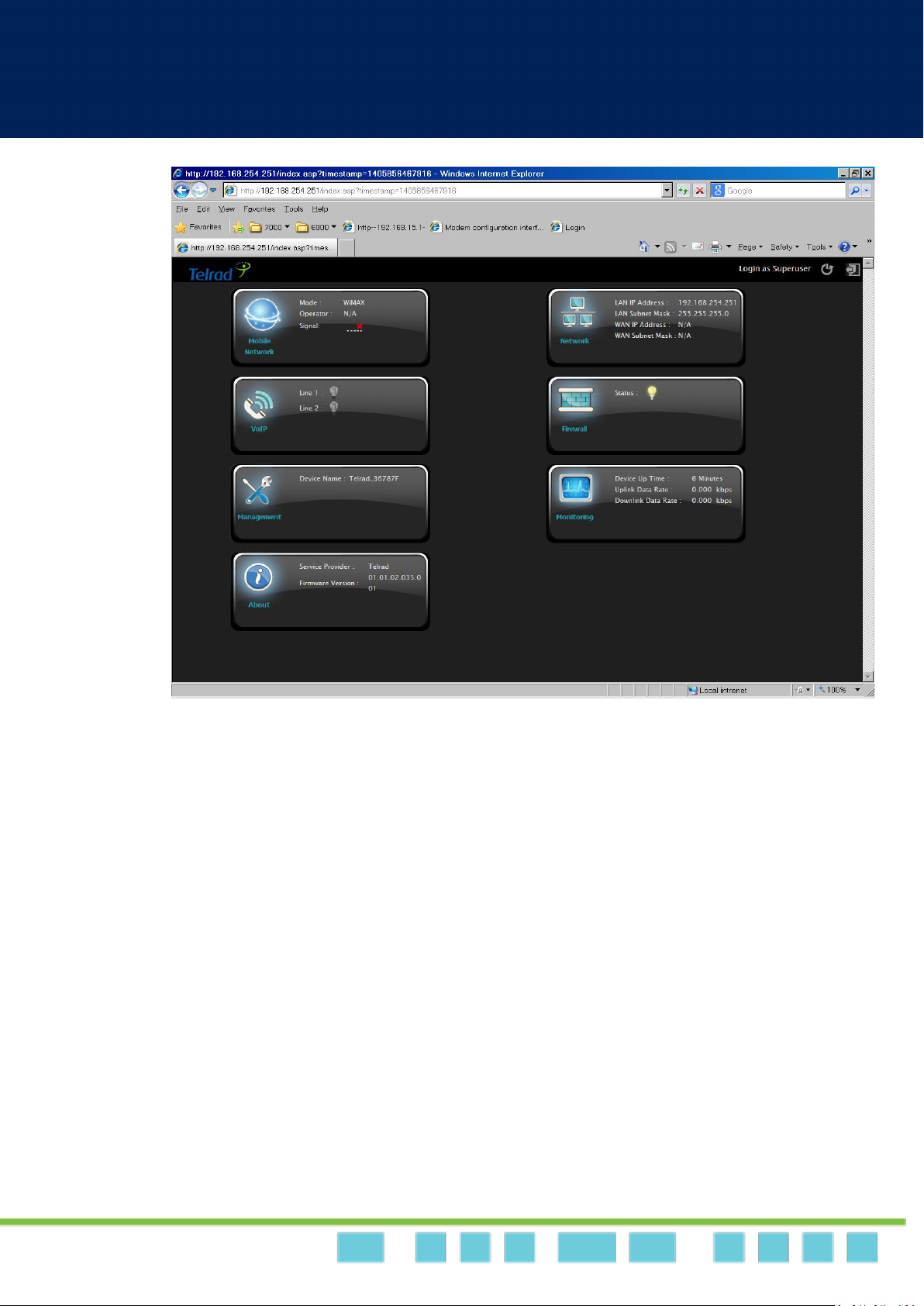
LTE/WiMAX DM Outdoor | User Manual
Dual Mode CPE7000 Manual
22
22
Brief Summary Page
Brief Summary Page
After you’ve opened up GUI page, the first page you see is “Brief Summary Page”. This
window shows all the current settings and system information. It gives you an overview of
the current status of your device.
After login, users can see a “Brief Summary Page” about all functions of LTE/WiMAX
outdoor CPE, each block is a link to “Detailed Configuration Page”.
(Ex: Click “Network”, you can go to “Network” main menu with sub-menu like DHCP or Port
Forwarding and other settings about Network)
Detailed information for each block is in the below table.
Page 23
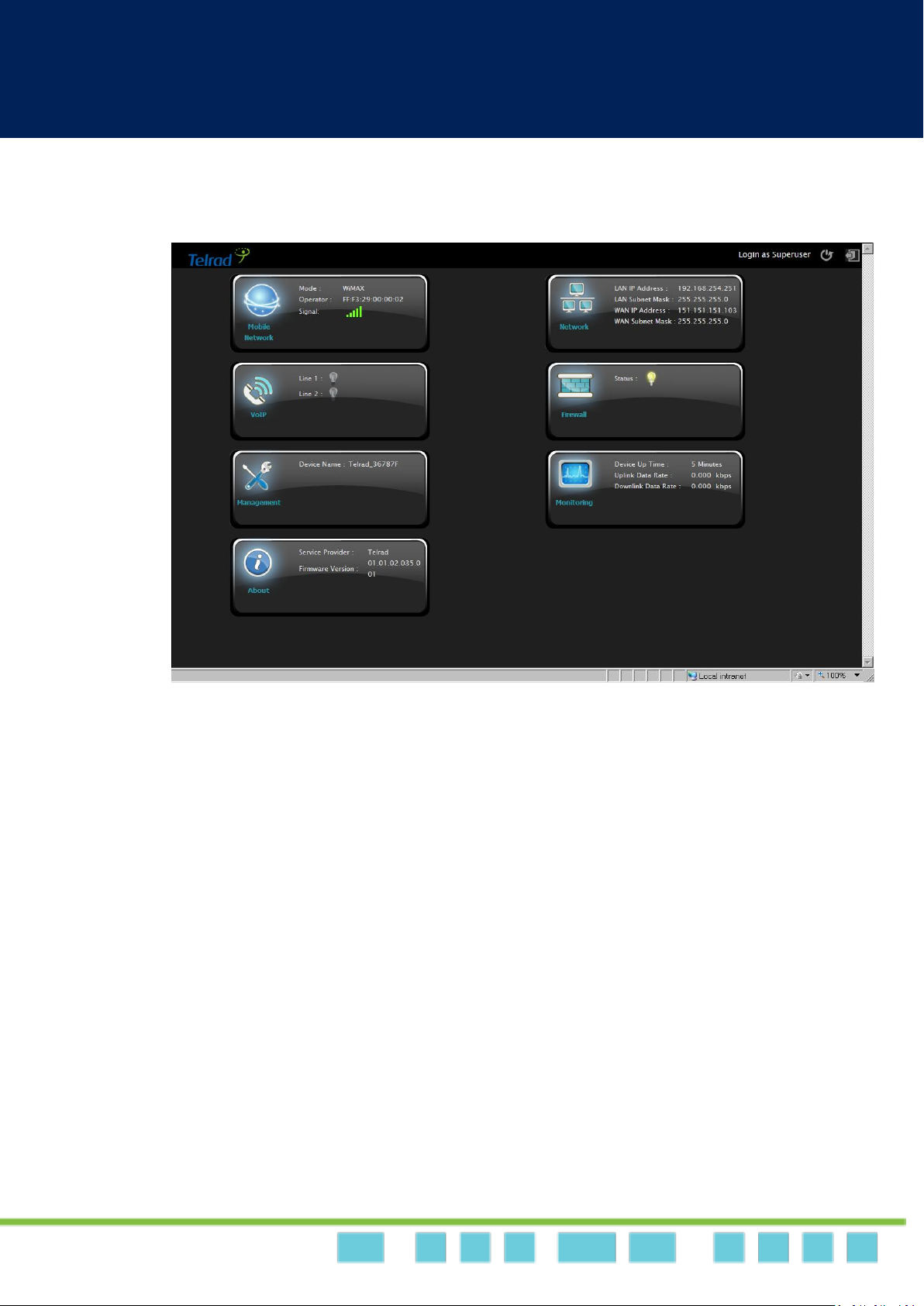
LTE/WiMAX DM Outdoor | User Manual
Dual Mode CPE7000 Manual
23
23
GUI Interface
Page 24
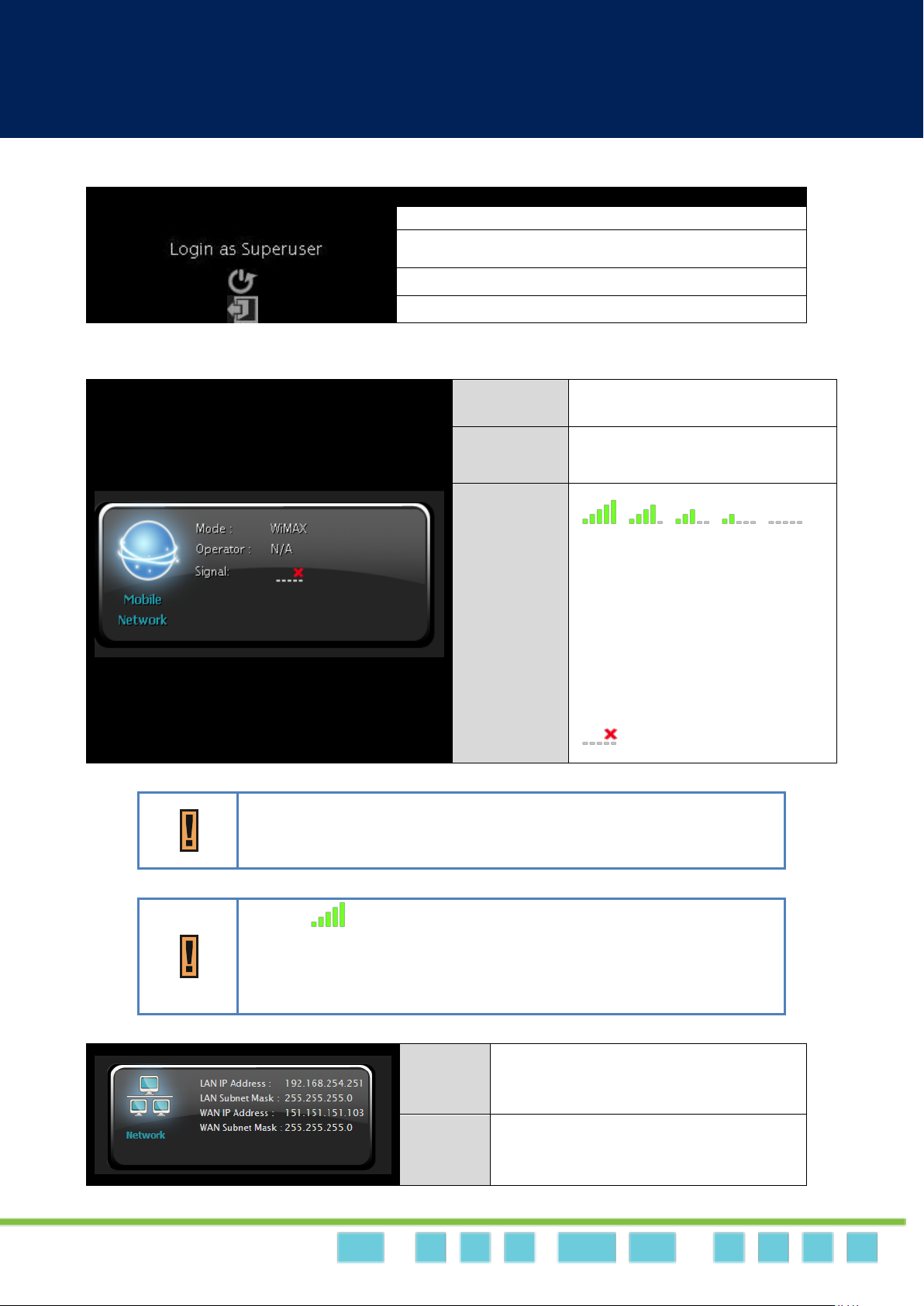
LTE/WiMAX DM Outdoor | User Manual
Dual Mode CPE7000 Manual
24
24
Logo of Service Provider.
Login Identity, could be Superuser or Enduser
Button of REBOOT
Button of LOGOUT
Mode:
LTE or WiMAX
Operator:
Either APN Name (LTE mode)
or BSID (WiMAX mode)
Signal:
CINR <=0 ==>0 bar
0<CINR<8 ==>1 bar
8<=CINR<12 ==>2 bars
12<=CINR<16 ==>3 bars
16<=CINR<24 ==>4 bars
CINR>=24 ==>5 bars
(Disconnect, no signal)
Mode: WiMAX
Only an example, the real mode depends on the local service.
Signal:
Only an example, the real signal depends on local connection
environment.
LAN IP:
LAN IP of CPE
WAN IP:
WAN IP of CPE
Page 25
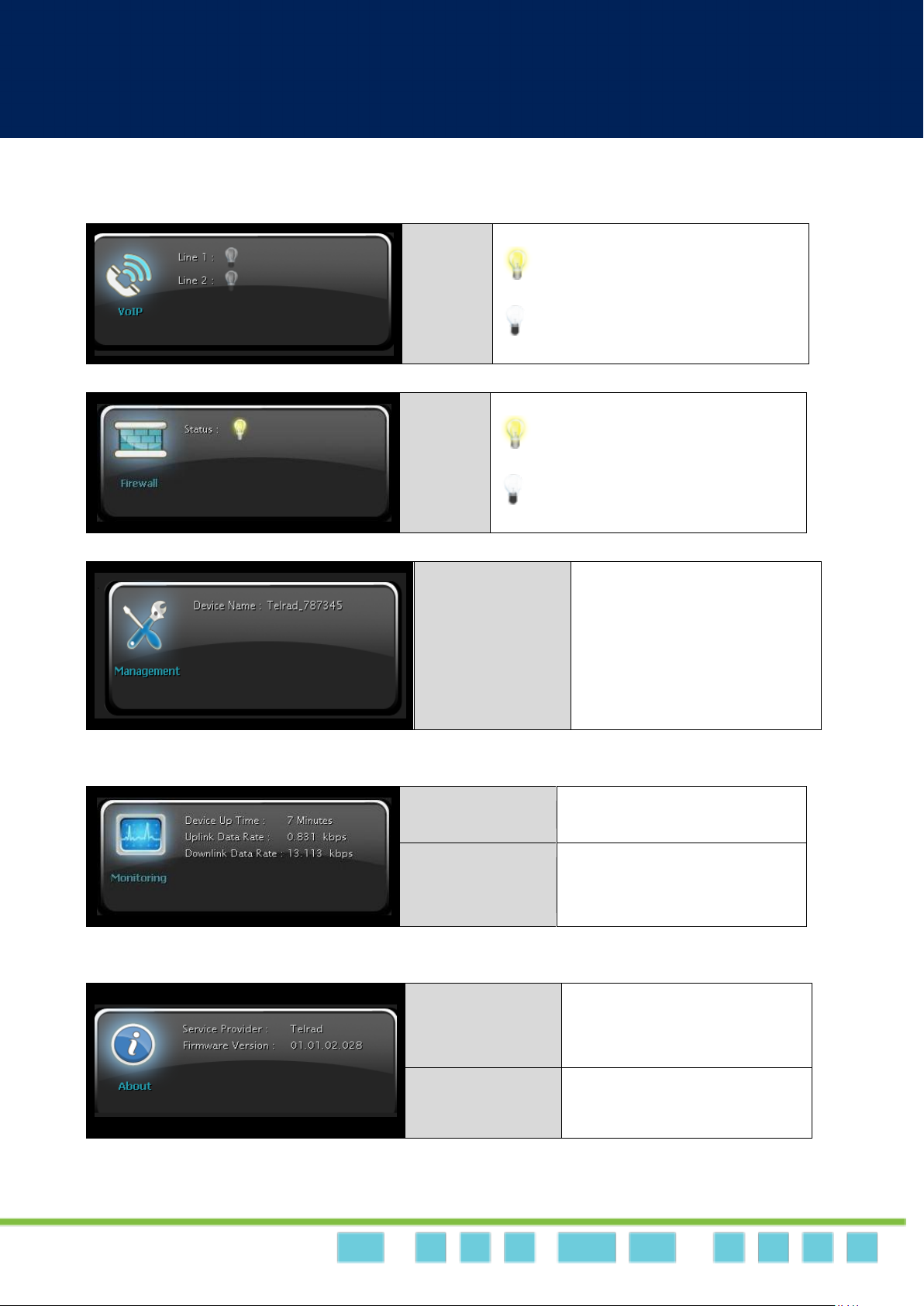
LTE/WiMAX DM Outdoor | User Manual
Dual Mode CPE7000 Manual
25
25
Line 1:
Line 2:
means VoIP is registered
means VoIP is not registered
Status:
means Firewall is enabled
means Firewall is disabled.
Device Name:
Name of LTE/WiMAX outdoor
CPE in LAN side
Device Up Time:
The uptime from the boot up
of LTE/WiMAX outdoor CPE
Uplink / Downlink
Data Rate:
Uplink / Downlink Rate of
LTE/WiMAX outdoor CPE
Service Provider:
The service provider of this
LTE/WiMAX outdoor CPE.
Firmware Version:
Firmware Version of this
LTE/WiMAX outdoor CPE.
Page 26
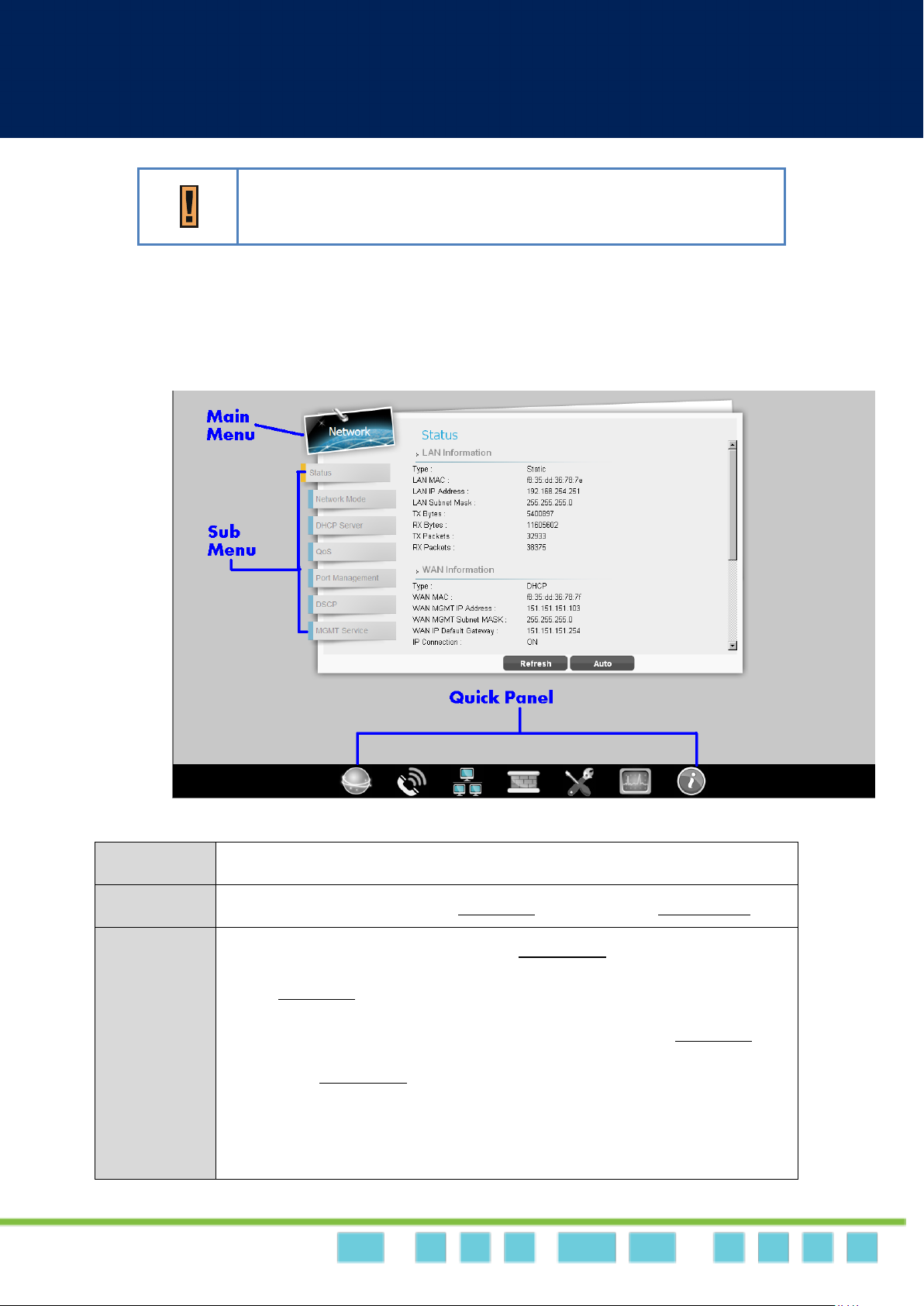
LTE/WiMAX DM Outdoor | User Manual
Dual Mode CPE7000 Manual
26
26
Firmware Version: 01.01.02.028 is just an example here; the real
firmware version is based on the firmware provided by Telrad.
Main Menu
Show the current Main Menu
Sub Menu
Clickable, can jump to another Sub Menu under the same Main Menu
Quick Panel
Each icon in Quick Panel represents a “Main Menu”, when users click it, a
list of “Sub Menu” will be popped up.
By using Quick Panel, users can quickly jump to the desired Sub Menu
under other Main Menu.
(For example, to perform “Restore Default”, Click “Management” icon ,
then click “Restore Default”)
Detailed Configuration Page
After clicking any block in “Brief Summary Page”, the webpage would be switched to the
“Detailed Configuration Page”. ( e.g. “Network”)
Detailed Configuration Page
Page 27
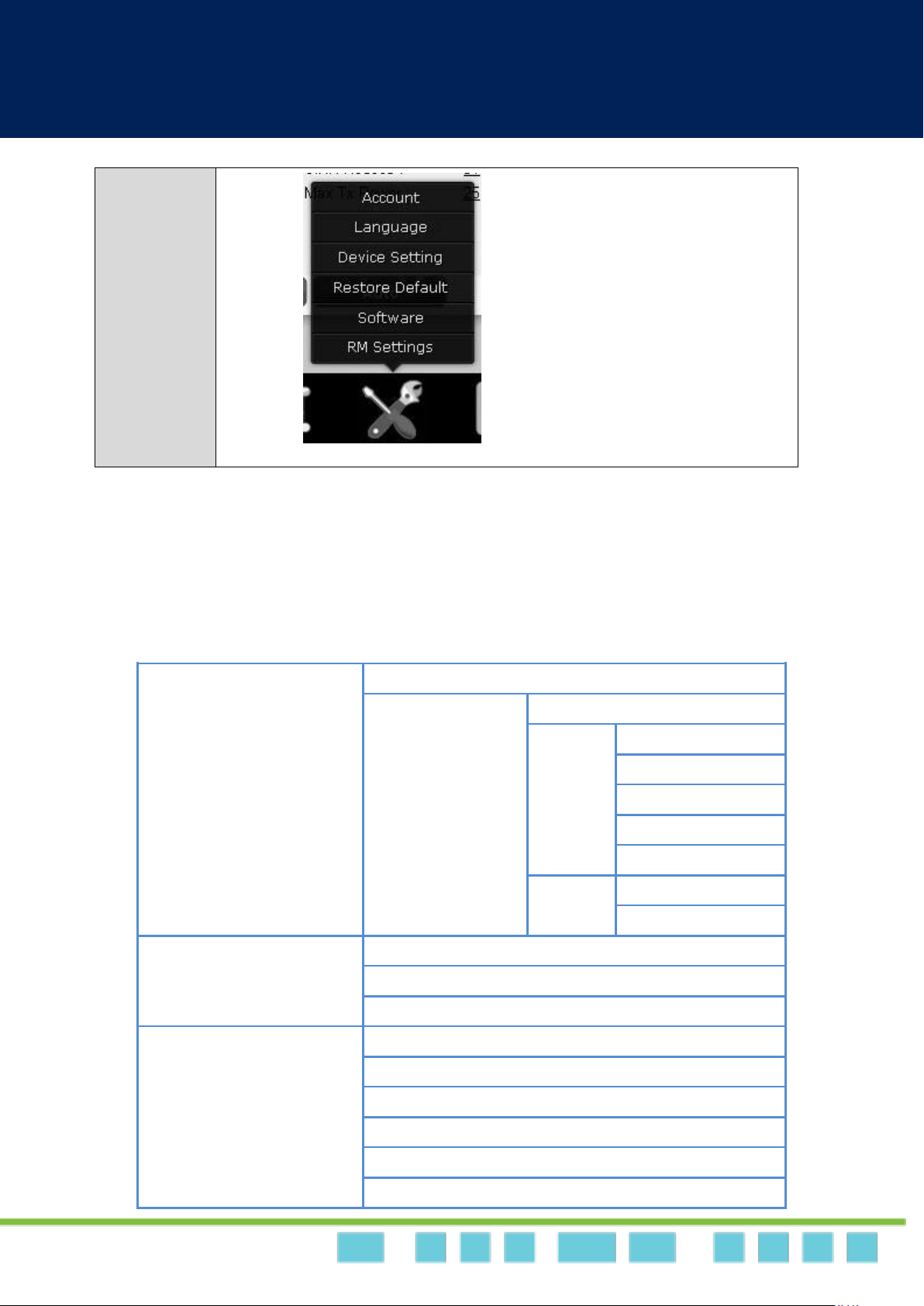
LTE/WiMAX DM Outdoor | User Manual
Dual Mode CPE7000 Manual
27
27
Pop up Sub Menu in Quick Panel
Mobile Network
Status
Technology
Basic
LTE
Cell Selection
PIN
Default PDN
Multiple PDN
PLMN Selection
WiMAX
Scanner
Authentication
VoIP
Status
Basic
Advanced
Network
Status
Network Mode
DHCP Server (Not available in Bridge Mode)
QoS (Not available in Bridge Mode)
Routing (Available in Router Mode)
Port Forwarding (Available in NAT、Tunnel Mode)
Menu Structure
After entering “Detailed Configuration Page”, the user can quickly jump to the specified Sub
Menu. (By clicking “Quick Panel” at the bottom of the page.)
Users can refer to the menu structure given below:
Page 28
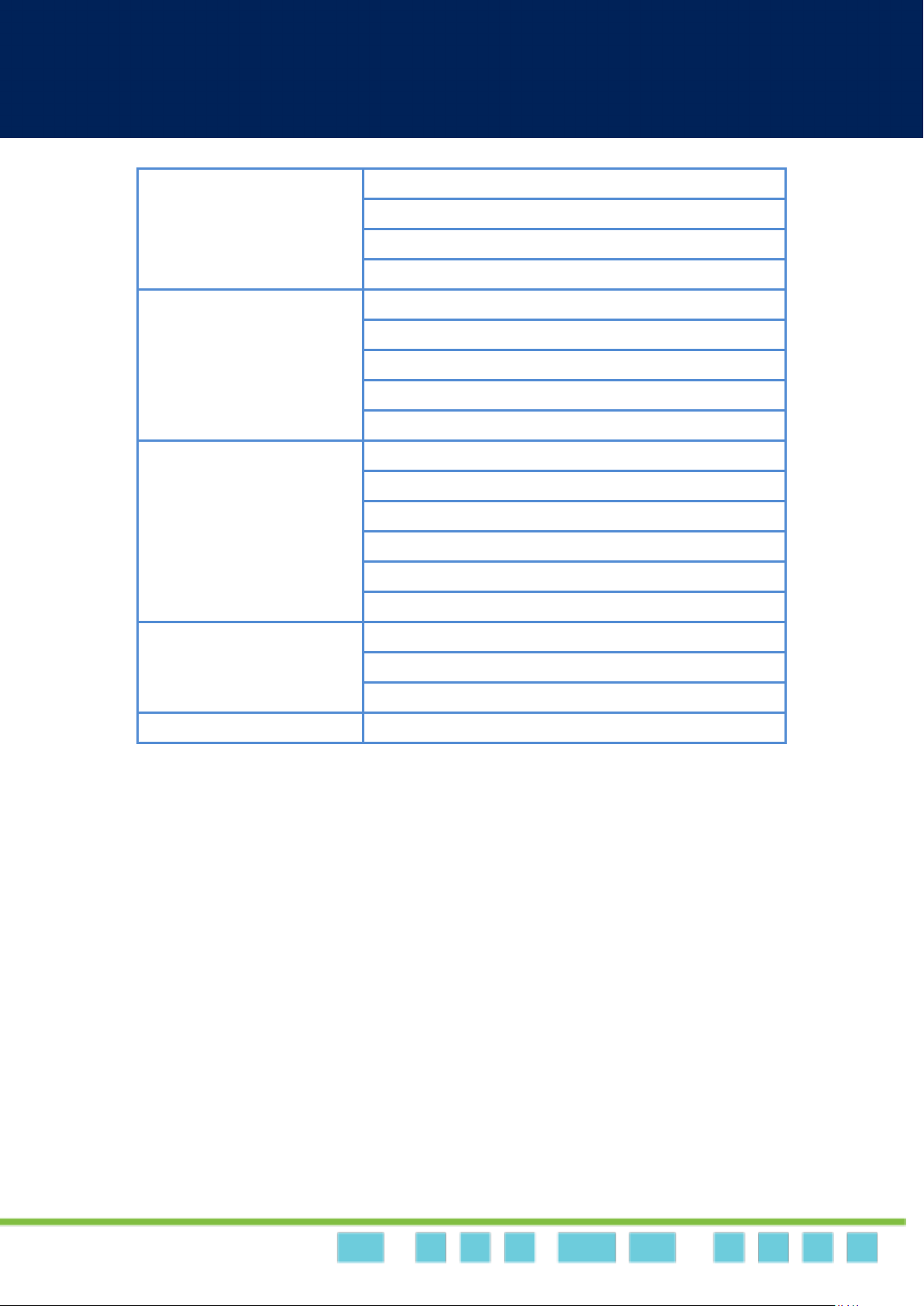
LTE/WiMAX DM Outdoor | User Manual
Dual Mode CPE7000 Manual
28
28
Port Trigger (Available in NAT、Tunnel Mode)
DSCP
Vlan (only in ETH-CS)
MGMT Service
Firewall
Basic
L3 MGMT Filter
L3 DATA filter
L2 Filter
Access Restriction
Management
Account
Language
Device Setting
Restore Default
Software
RM Settings
Monitoring
Status
Iperf
Diagnostic Tools
About
Status
Page 29
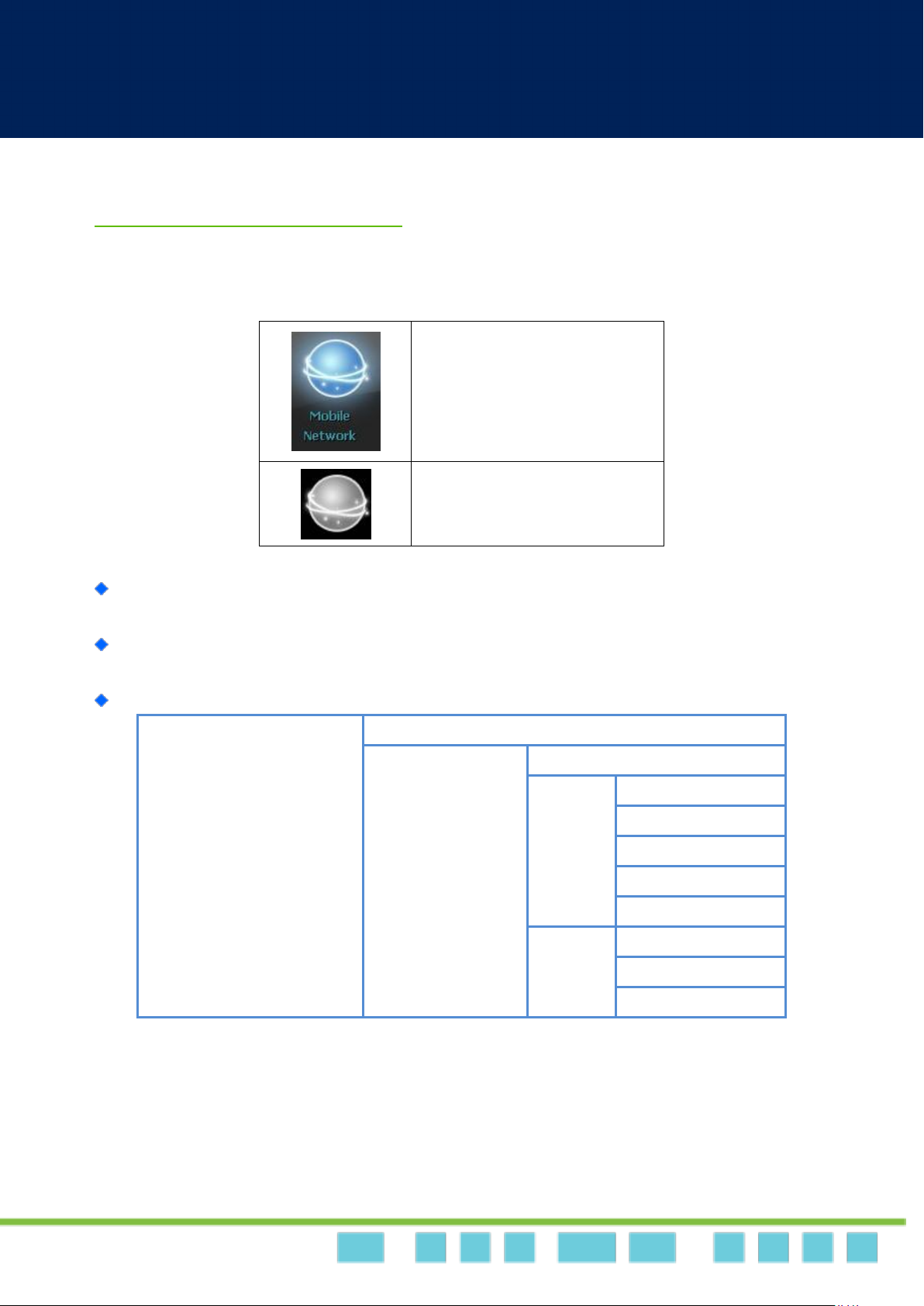
LTE/WiMAX DM Outdoor | User Manual
Dual Mode CPE7000 Manual
29
29
Display in Brief Summary Page
Display in “Quick Panel” of
Detailed Configuration Page
Mobile Network
Status
Technology
Basic
LTE
Cell Selection
PIN
Default PDN
Multiple PDN
PLMN Selection
WiMAX
Scanner
Authentication
Advanced
Reference Manual
Mobile Network
In “Mobile Network” main menu, the user can see the status like RSSI and CINR which are
link quality and strength.
All the setting about LTE and WiMAX are placed here such as WIMAX frequency and LTE
Earfcn and PIN code
Menu Structure:
Page 30
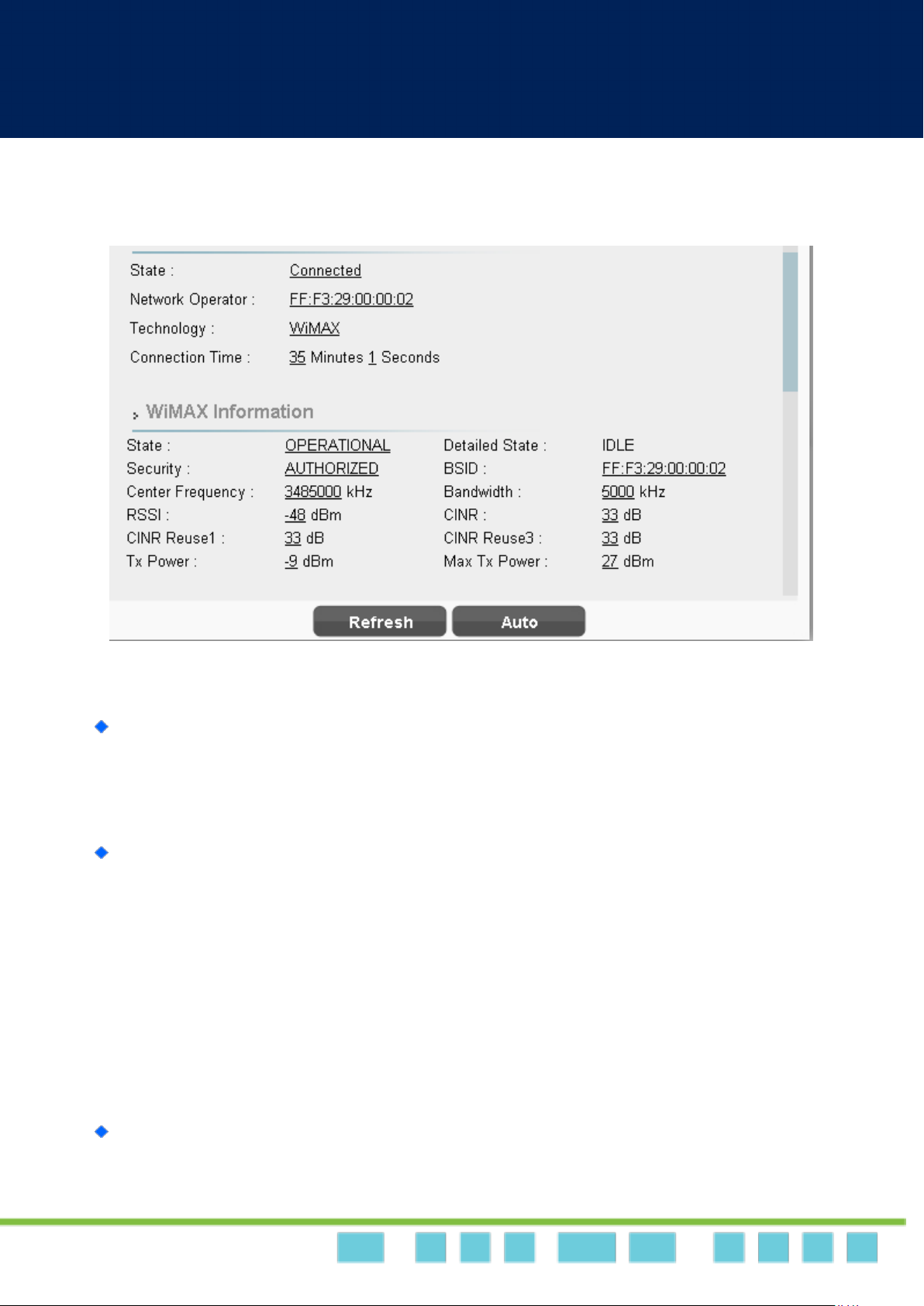
LTE/WiMAX DM Outdoor | User Manual
Dual Mode CPE7000 Manual
30
30
Mobile Network | Status
Mobile Netwrok > Status
Status page is divided into two parts. The first one is “General Information”, the second one
is “LTE Information” or “WiMAX Information”.
The content of the second part depends on the technology used then.
General Information (both available in LTE or WiMAX mode)
State: Possible states are connecting and connected.
Network Operator: When CPE is in LTE mode, it shows APN name; when CPE is in
WiMAX mode, it shows BSID.
Technology: LTE or WiMAX.
Connection Time: the accumulated time after the state is connected.
LTE Information (Only in LTE mode)
Page 31

LTE/WiMAX DM Outdoor | User Manual
Dual Mode CPE7000 Manual
31
31
State:
LTE Information
Device Init: Detect LTE module.
SIM Detecting: As titled.
Device Ready: Unlock pin code.
Search: Scan the available eNodeB.
Network Entry: Cell detection.
Attached: As titled.
Idle: As titled.
No Signal: NAS attached RRC detached.
DL Frequency: Downlink frequency.
Bandwidth: As titled.
RSRP1: Reference signal receiving power of path 1.
CINR0: The quality of the signal of path 0.
Tx Power: Transmission power.
Cell ID: Cell Identity, a part of cell global identification.
UL Frequency: Uplink frequency.
RSRP0: Reference Signal Receiving Power Path 0.
RSRQ: Reference signal receive quality.
CINR1: The quality of the signal of path 1.
PCI: Physical cell identity.
Page 32

LTE/WiMAX DM Outdoor | User Manual
Dual Mode CPE7000 Manual
32
32
WiMAX Information (Only in WiMAX mode)
WiMAX Information
State
INIT: Detect WiMAX module.
READY: Has detected WiMAX module.
SCAN: Scan available BS.
NETWORK_ENTRY: Target a base station but not connected.
OPERATOINAL: Connected to the BS.
Security: Possible states are unauthorized and authorized. This depends on whether
the authentication is used or not.
Center Frequency: As titled.
RSSI: Received signal strength indication.
CINR Reuse1: A kind of signal quality.
Tx Power: Transmission power.
BSID: As titled.
Bandwidth: As titled.
CINR: as titled. A kind of signal quality.
CINR Reuse3: A kind of signal quality.
Max Tx Power: As titled.
WiMAX TX (Only in WiMAX mode)
Page 33

LTE/WiMAX DM Outdoor | User Manual
Dual Mode CPE7000 Manual
33
33
Service Flow
WiMAX TX
Data Rate: Transmission data rate.
Packets: Number of transmitted packets.
TX Bytes: Number of transmitted bytes.
UL MCS: Uplink Modulation and coding sequence. This includes qpsk-ctc-1/2,
qpsk-ctc-3/4, qam16-ctc-1/2, qam16-ctc-3/4, qam64-ctc-1/2, qam64-ctc-2/3,
qam64-ctc-3/4 and qam64-ctc-5/6.
WiMAX RX (Only in WiMAX mode)
WiMAX RX
Data Rate: Receiving data rate.
Packets: Number of received packets.
MIMO Mode: Matrix B is for increasing the data rate whereas Matrix A is for increasing
the coverage area or distance.
RX Bytes: Number of received bytes.
DL MCS: Downlink modulation and coding sequence. This includes qpsk-ctc-1/2,
qpsk-ctc-3/4, qam16-ctc-1/2, qam16-ctc-3/4, qam64-ctc-1/2, qam64-ctc-2/3,
qam64-ctc-3/4 and qam64-ctc-5/6.
Service Flow (Only in WiMAX mode): This Field shows detailed information about “Service
Flow” dispatched by WiMAX base station.
Page 34

LTE/WiMAX DM Outdoor | User Manual
Dual Mode CPE7000 Manual
34
34
Cancel button
Reset fields to the last saved values.
Apply button
Commit the changes made and save to the CPE device, some
services will be reloaded.
Mobile Network | Technology | Basic
Mobile Network > Technology > Basic
STOP/START Mobile Network: Click button “Start”/”Stop” to start/terminate the WAN
connection.
Mobile Tech Mode Settings: This option chooses the WAN connection mode of CPE.
If you choose LTE Only or WiMAX Only, CPE will only seek LTE or WiMAX service.
If you choose Multi-mode, Both LTE and WiMAX service would be searched but one at
a time. The user can choose LTE First or WiMAX First, CPE would interchangeably
search LTE and WiMAX service but search the one you specify first. The searching
process would repeat until CPE is connected to eNodeB or BS.
Page 35

LTE/WiMAX DM Outdoor | User Manual
Dual Mode CPE7000 Manual
35
35
LTE Band 40, 41 and Earfcn/Frequency Range are just an example.
Real number is determined by the user's requirement.
Cancel button
Reset fields to the last saved values.
Apply button
Commit the changes made and save to the CPE device, some
services will be reloaded.
Mobile Network | Technology | LTE | Cell Selection
Mobile Network > Technology > LTE > Cell Selection
Mode: TDD only.
Scan Mode: Full Band or Dedicated Earfcn. Searching full band would take much longer time
than Dedicated Earfcn.
Band: (40 and / or 41), (42 and / or 43) depend on CPE band.
Type: DL-Earfcn or Dl-Frequency
Page 36

LTE/WiMAX DM Outdoor | User Manual
Dual Mode CPE7000 Manual
36
36
Mobile Network | Technology | LTE | PIN
Mobile Network > Technology > LTE > PIN > Enable PIN
Mobile Network > Technology > LTE > PIN > Change PIN
Page 37

LTE/WiMAX DM Outdoor | User Manual
Dual Mode CPE7000 Manual
37
37
Cancel button
Reset fields to the last saved values.
Apply button
Commit the changes made and save to the CPE device, some
services will be reloaded.
If you enter wrong PIN more than three times (maximum numbers of
attempts allowed), your SIM card will become “PUK-locked” status.
Please contact your service provider for further unlock instruction.
Remaining Attempts is just an example.
Real number is determined by user's SIM card.
If users want to change the PIN code of SIM card, they need to enable
“Enable PIN code check” function in advance.
Enable PIN: Enable/Disable PIN code protection.
Change PIN: Change the PIN code.
Page 38

LTE/WiMAX DM Outdoor | User Manual
Dual Mode CPE7000 Manual
38
38
Cancel button
Reset fields to the last saved values.
Apply button
Commit the changes made and save to the CPE device, some
services will be reloaded.
Mobile Network | Technology | LTE | Default PDN
Mobile Network > Technology > LTE > Default PDN
APN for network attach: Users can choose Auto or Manual. If choosing Manual, users need
to specify an APN Name.
Authentication Type: There are None, PAP and CHAP to choose from. If choosing PAP or
CHAP, users need to specify the username and password.
PDN Type: Only support IPv4 right now.
Page 39

LTE/WiMAX DM Outdoor | User Manual
Dual Mode CPE7000 Manual
39
39
Cancel button
Reset fields to the last saved values.
Apply button
Commit the changes made and save to the CPE device, some
services will be reloaded.
Mobile Network | Technology | LTE | Multiple PDN
Mobile Network > Technology > LTE > Multiple PDN
Multiple PDN is a wonderful way to separate different network service. For example, users can
have Default PDN for management and multiple PDN for data transfer.
PDN Type: Only support IPv4 right now.
APN Name: As titled.
Authentication Type: There are “None”, “PAP (Password authentication protocol)”, or
“CHAP (Challenge Handshake Authentication Protocol)” to choose from. If choosing PAP or
CHAP, users need to specify the username and password.
Page 40

LTE/WiMAX DM Outdoor | User Manual
Dual Mode CPE7000 Manual
40
40
APN name can’t be empty.
The type of the authentication is determined by the user’s service
provider.
LTE outdoor CPE supports at most 7 PDN connections
(Cid 2 to 8)
Page 41

LTE/WiMAX DM Outdoor | User Manual
Dual Mode CPE7000 Manual
41
41
The PLMN ID 460000 is an example (no operator have this code).
Mobile Network | Technology | LTE | PLMN Selection
In this screen the LTE outdoor CPE survey all available operators and their PLMN ID according to
the standard MCC/MNC (also called PLMN code) for each supported network.
Page 42

LTE/WiMAX DM Outdoor | User Manual
Dual Mode CPE7000 Manual
42
42
Cancel button
Reset fields to the last saved values.
Apply button
Commit the changes made and save to the CPE device, some
services will be reloaded.
Mobile Network | Technology | WiMAX | Scanner
Mobile Network > Technology > WiMAX > Scanner
Max Tx Power: Users can define the maximum Tx power for different modulations.
Channel Table: Users can modify the WiMAX frequency which CPE scan in this table.
If users only want a specific frequency, just set First Freq and Last Freq to the same
value and Step can be any value.
If users want to scan a range of frequency, users can use Step to achieve this.
Ex: First Freq=2300000, Last Freq=2350000, Step=10000
CPE will scan 2300000, 2310000, 2320000, 2330000, 2340000 and 2350000.
Page 43

LTE/WiMAX DM Outdoor | User Manual
Dual Mode CPE7000 Manual
43
43
Mobile Network | Technology | WiMAX | Authentication
Mobile Network > Technology > WiMAX > Authentication
The base station that users connect to may require authentication. In this section, users can set
the parameters for the authentication.
The authentication type includes NONE, EAP-TLS, EAP-TTLS.
None: The authentication is not needed.
EAP-TLS
Identity: The identity of the clients. Chances are that different clients may use the
same certificate. The server differentiates different clients from the identity in this case.
You may use random identity if the server does not care about that.
Use Realm: If the server only allows the identity that goes with a realm, you need
to fill in the realm.
Enable WiMAX Supplicant chain: The uploaded certificate file may contain device
Page 44

LTE/WiMAX DM Outdoor | User Manual
Dual Mode CPE7000 Manual
44
44
certificate and the chain certificates. When the option is enabled, the whole file is sent
to the server. When the option is disabled, only the device certificate in the file is sent
to the server.
Root/Device Certificate Passphrase: The passphrase to protect the certificate.
Although the certificate is public, it still can be protected.
Validate the Date Duration of CA Certificate: Test if the uploaded CA certificate has
expired. This is optional because the time of CPE may be incorrect.
Validate the Server Certificate: Verify the server certificate through CA certificate.
EAP-TTLS
Phase2: Use the mechanism of either CHAP or MSCHAPV2 to authenticate the user
with username and password.
Use Device Certificate: In EAP-TTLS, the server can authenticate the client by either
username/password or certificate. If this option is enabled, CPE would ignore the
username/password fields.
Identity: The identity of the clients. Chances are that different clients may use the
same certificate. Servers differentiate the different clients from the identity in this case.
You may use random identity if the server does not care about that.
Use Realm: If the server only allows the identity that goes with a realm, you need
to fill in the realm.
Root Certificate Passphrase: The passphrase to protect the certificate. Although the
certificate is public, it still can be protected.
Validate the Date Duration of CA Certificate: Test if the uploaded CA certificate has
expired. This is optional because the time of CPE may be incorrect
Validate the Server Certificate: Verify the server certificate through CA certificate.
Page 45

LTE/WiMAX DM Outdoor | User Manual
Dual Mode CPE7000 Manual
45
45
Cancel button
Reset fields to the last saved values.
Apply button
Commit the changes made and save to the CPE device, some
services will be reloaded.
The Device certificate and chain certificate(s) are merged into a single
file. The order of the content is important. The device certificate
should be placed before chain certificate(s) in the file.
Beware that the Line feed should be “\n” (UNIX style), not
“\r\n”(Windows Style).
We recommend using the text editor “MadEdit” to do it.
The order is like below.
Device Cert
Chain Cert
The authentication information in this page is just an example.
Page 46

LTE/WiMAX DM Outdoor | User Manual
Dual Mode CPE7000 Manual
46
46
Display in Brief Summary Page
Display in “Quick Panel” of
Detailed Configuration Page
VoIP
Status
Basic
Advanced
VoIP
In VoIP main menu, users can see and tweak parameters of VoIP.
Users can set User Name, User Account, User Password and others in VoIP registration
process.
Menu Structure:
Page 47

LTE/WiMAX DM Outdoor | User Manual
Dual Mode CPE7000 Manual
47
47
Refresh button
Click the “Refresh” button to refresh the page manually.
Auto button
This button will update the status information periodically.
(The period is controlled by “GUI Refresh Time” in page
Management / Device Setting)
Address and User Name are all examples here.
VoIP | Status
VoIP > Status
Users can know the status of VoIP in this page. Like Enable / Disable, Registrar Address and
Registration Status.
Line 1 / Line 2
Status: VoIP is enabled or disabled.
UserName: Username of Line.
Registration Status: show a green check if the registration is successful;
otherwise, show a red cross .
The upper left part of the page shows if VoIP Line 1 is registered successfully;
otherwise, it shows .
Page 48

LTE/WiMAX DM Outdoor | User Manual
Dual Mode CPE7000 Manual
48
48
VoIP | Basic
VoIP > Basic
Global Setting 1: Select from the dropdown list to enable “Voice Only” or “Voice & Fax”.
Line 1
Enable Line 1: Tick the checkbox to enable VoIP.
User Name: authentication. Enter the user name provided by your VoIP service
provider.
User Password: Enter the user password provided by your VoIP service provider.
Confirm Password: Enter the password again for confirmation.
User Account: It serves as a telephone number.
Display Name: caller name. A part of Caller ID. Caller ID is composed of display name,
telephone number, the current time. Not every device can show “Display Name”.
Regular devices should be able to show telephone number and the current time.
Page 49

LTE/WiMAX DM Outdoor | User Manual
Dual Mode CPE7000 Manual
49
49
Cancel button
Reset fields to the last saved values.
Apply button
Commit the changes made and save to the CPE device, some
services will be reloaded.
WiMAX / LTE outdoor CPE has two separate lines for Voip.
T.38 Enable: T.38 is an ITU-T standard for allowing transmission of fax over IP networks
in real time. Select “Enable” from the dropdown list to enable T.38. If T.38 is not
enabled, Fax is sent as voice. If the network is congested, it is suggested to use T.38.
Registration Status: If VoIP Line 1 is registered successfully, it will show a green check
, otherwise it will show a red cross .
Page 50

LTE/WiMAX DM Outdoor | User Manual
Dual Mode CPE7000 Manual
50
50
VoIP | Advanced
VoIP > Advanced
Debug Message
Enable SIP Debug Msg: Tick the checkbox to enable session initiation protocol
debugging; the debug message will be displayed in the console.
Enable DSP Debug Msg: Tick the checkbox to enable digital signal processor debugging;
the debug message will be displayed in the console.
Global Setting
User Domain: your SIP user domain.
Network Interface: Select the network interface for SIP service.
Registrar Address: Enter your SIP registrar address.
Registrar Port: Enter your SIP registrar port number. (default:5060)
Outbound Proxy Address: Enter your SIP outbound proxy address if there is a proxy
server.
Outbound Proxy Port: Enter your SIP outbound proxy port number. (default:5060)
Page 51

LTE/WiMAX DM Outdoor | User Manual
Dual Mode CPE7000 Manual
51
51
RTP Port Range Start: Enter the starting port number of Real-time Transport Protocol
(RTP).
RTP Port Range End: Enter the ending port number of Real-time Transport Protocol
(RTP).
Registration Expiry Time: The valid period of registration.
Line Setting
Common Settings
• Enable Line 1: Tick the checkbox to enable Line 1 VoIP service.
• CallHold: Users can place the call on hold if this checkbox is ticked.
• DTMF Method: Select Dual-tone multi-frequency signaling (DTMF) from the
drop-down list. (CPE supports In-Band, RFC2833, RFC2833_In-Band, and SIP Info.)
SIP info: key tone is indicated in the SIP packet. RFC2883: It is like SIP Info. In-Band:
treat it as voice.
• Call Waiting: If it is enabled, when the line is busy, the user can hear the tone
that indicates a new call is coming; otherwise, there is no tone and the user
does not know a new call is coming at that time.
• Call Forward Unconditional: Tick the checkbox to let CPE automatically forward
Page 52

LTE/WiMAX DM Outdoor | User Manual
Dual Mode CPE7000 Manual
52
52
all calls to another phone number.
• Call Forward Unconditional Number: If “Call Forward Unconditional” is enabled,
enter the phone number that you’d like your phone call to be redirected to.
• Call Forward Busy: Redirects your incoming calls to another phone number when
your line is busy.
• Call Forward Busy Number: If “Call Forward Busy” is enabled, enter the phone
number that you’d like your phone call to be redirected to.
• Call Forward Noreply: Redirects all calls to another phone number when there is
no reply.
• Call Forward Noreply Number: If “Call Forward Noreply” is enabled, enter the
phone number that you’d like your phone call to be redirected to.
• Call Forward No Reply Ringing: The value defines the state “No Reply” by the
number of ringing.
• Emergency 999: A mapping to a real emergency phone number. This option is for
emergency use. When the user dial 999 and this call will be routed to the
emergency service.
• Dial Plan: Allow users to establish the expected number or pattern for a
telephone number.
Codec Setting
There are 3 codec here, when the checkbox of any of them is ticked, it is put in the
codec candidate list, and sent to the server to coordinate which codec to use. Please note that
Page 53

LTE/WiMAX DM Outdoor | User Manual
Dual Mode CPE7000 Manual
53
53
Cancel button
Reset fields to the last saved values.
Apply button
Commit the changes made and save to the CPE device, some
services will be reloaded.
g711u, g711a do not compress the data, but g729 does. Thus, using g729 would distort the
signal.
• g711u/g711a/g729 Codec Enable: Tick the checkbox to enable it.
• g711u/g711a/g729 priority: An indicator of which codec to use first.
• g711u/g711a/g729 Codec Ptime: A data packet corresponds to the duration of
voice.
DSP Setting
• Enable VAD: Enable or disable VAD (Voice Activity Detection) for voice
transmission. When VAD is enabled, if the voice signal is smaller than a threshold,
no voice packet is transmitted.
• Enable RTCP: Enable or disable RTCP (Real Time Transport Protocol). This is used
to exchange control information between sender and receiver, works in
conjunction with RTP. It offers end-to-end monitoring, data delivery, and QoS.
• Enable Echo Canceller: Enable Echo canceller to remove echo from a voice
communication in order to improve voice quality on a telephone call.
• JB Delay Max: Specify the maximum jitter buffer delay in milliseconds.
• JB DelayInit: The size of the jitter buffer is variable, this value is its initial value.
Page 54

LTE/WiMAX DM Outdoor | User Manual
Dual Mode CPE7000 Manual
54
54
Display in Brief Summary Page
Display in “Quick Panel” of
Detailed Configuration Page
Network
Status
Network Mode
DHCP Server (Not available in Bridge Mode)
QoS (Not available in Bridge Mode)
Routing (Available in Router Mode)
Port Forwarding (Available in NAT、Tunnel Mode)
Port Trigger (Available in NAT、Tunnel Mode)
DSCP
Vlan (only in ETH-CS)
MGMT Service
Network
Menu Structure:
Page 55

LTE/WiMAX DM Outdoor | User Manual
Dual Mode CPE7000 Manual
55
55
Network | Status
LAN Information: This section shows LAN MAC and IP address of LTE / WiMAX outdoor CPE
and statistics of TX and RX Bytes and Packets of LAN interface.
Network > Status > LAN Information
WAN Information: This section shows WAN IP, MAC, Gateway, DNS Server, Time Server of
LTE/WiMAX outdoor CPE and statistics of TX and RX Bytes and Packets of WAN interface.
These values may differ from “Single PDN” to “Multiple PDN”, in NAT Mode with “Multiple
PDN enable” and “Separate” WAN MGMT and Data Interface, will get two WAN IP, one for
MGMT(Management packets, to CPE), one for Data(Date, transfer to LAN side).
Page 56

LTE/WiMAX DM Outdoor | User Manual
Dual Mode CPE7000 Manual
56
56
Refresh button
Click the “Refresh” button to trigger refresh manually.
Auto button
This button will update the status information periodically.
The period can be set from “GUI Refresh Time” in page
Management / Device Setting)
Network > Status > WAN Information
Lease Status Table: This section shows all clients who get IP from DHCP server in
LTE/WiMAX indoor CPE.
Network > Status > Lease Status Table
Page 57

LTE/WiMAX DM Outdoor | User Manual
Dual Mode CPE7000 Manual
57
57
The address and TX/RX bytes are all examples here. Real values
depend on the local ISP provider..
Changing the “Operation Mode” needs reboot to take effect. A
pop-up window will ask users to “Reboot” or “Continue”. If you select
“Reboot”, CPE would reboot right away. If you select “Continue”, CPE
would not reboot automatically, you need to reboot it manually.
Network | Network Mode (NAT Mode)
Network > Network Mode
Operation Mode: The mode includes NAT, Tunnel, Bridge and Router Mode. The
following pages will show how to configure “NAT mode”.
Page 58

LTE/WiMAX DM Outdoor | User Manual
Dual Mode CPE7000 Manual
58
58
Host Name“<F835DD36787F>” Just an example here, in general, it will
be WAN MAC.
Pop-up windows to confirm reboot
Connection Mode: “DHCP” or “Static”.
If “DHCP” mode is selected, CPE would automatically acquire configuration
information from a DHCP server.
If “Static” mode is selected, users have to manually enter the required information
in below fields.
Host Name: currently no function.
LAN IP Address / Subnet Mask: As titled. This IP will change IP prefix in “DHCP Server” ,
“Port Forwarding” and “Port Trigger”
WAN MGMT and DATA Interface: Users can choose “Separate” to use different
Interface for MGMT and Data traffic, or just use “Combine” which means using same
interface for MGMT and Data.
Below are two simple pictures that describe this function.
NAT mode, choosing “Combine” in WAN MGMT and Data Interface
Page 59

LTE/WiMAX DM Outdoor | User Manual
Dual Mode CPE7000 Manual
59
59
If users choose “Separate” in WAN MGMT and Data Interface, make
sure other PDN is well configured in page Mobile Network >
Technology > LTE > Multiple PDN.
NAT mode, choosing “Separate” in WAN MGMT and Data Interface
WAN IP Address/ Subnet Mask/ Gateway Address: These values are un-editable when
the connection mode is “DHCP” and editable when the mode is “Static”. If “Combine” is
selected in “WAN MGMT and Data Interface”, data and management traffic share the
same interface. If “Separate” is selected, another WAN IP address, subnet mask and
gateway address to configure data traffic will be shown.
Page 60

LTE/WiMAX DM Outdoor | User Manual
Dual Mode CPE7000 Manual
60
60
Two WAN IP, one for MGMT, other for DATA
WAN MTU: This value is “Maximum Transmission Unit”. The size of a single packet can
only be as large as MTU. If the size of the packet exceeds MTU, the packet would be
fragmented. No fragmentation in bridge mode.
DNS: Domain Name Server, editable when users select “Static” in “Connection Mode”.
Otherwise, DNS information will be given by DHCP server.
PDN connection CID for MGMT: If selecting “Separate” in “WAN MGMT and DATA
Interface”, users need to assign the PDN used as MGMT. By now, the only option is
“Default”.
PDN connection CID for DATA: If selecting “Separate” in “WAN MGMT and DATA
Page 61

LTE/WiMAX DM Outdoor | User Manual
Dual Mode CPE7000 Manual
61
61
Cancel button
Reset fields to the last saved values.
Apply button
Commit the changes made and save to the CPE device, some
services will be reloaded.
Interface”, users need to choose from 2-8 for WAN DATA connection. Please make sure
this PDN is configured beforehand in page Mobile Network > Technology > LTE > Multiple
PDN.
NTP: Users can specify two NTP servers in “IP” or “Domain name” format.
For example 220.130.158.72 or tw.pool.ntp.org
These NTP are additional to time server that CPE get via DHCP option 42.
Page 62

LTE/WiMAX DM Outdoor | User Manual
Dual Mode CPE7000 Manual
62
62
Changing the “Operation Mode” needs reboot to take effect. A
pop-up window will ask users to “Reboot” or “Continue”. If you select
“Reboot”, CPE would reboot right away. If you select “Continue”, CPE
would not reboot automatically, you need to reboot it manually.
Network | Network Mode (Tunnel Mode)
Operation Mode: The mode includes NAT, Tunnel, Bridge and Router Mode. The
following pages will show how to configure “Tunnel mode”.
Network > Network Mode > PPTP, L2TP, GRE
Pop-up windows for reboot confirm
Page 63

LTE/WiMAX DM Outdoor | User Manual
Dual Mode CPE7000 Manual
63
63
All information need in this page are assigned by “Tunnel Server”.
Like Server IP, Username and Password.
VPN Type: PPTP (with IPsec)
L2TP (with IPsec & BCP Disable/Enable)
GRE (Layer2/ Layer3) Tunnel Mode
NAT Support (except L2TP with BCP Enabled): CPE will do network address translation
for its clients in LAN.
Default Gateway Interface (except L2TP with BCP Enabled): Users can select which
interface as the default gateway. The default is “Tunnel” Interface.
BCP SUPPORT (Only in L2TP): If it is enabled, CPE will bridge “WAN”, “Tunnel” and
“LAN” interface together. Client in LAN side will get IP from Tunnel rather than from
CPE’s DHCP Server. The traffic to WAN for clients in LAN would not be directed to CPE
WAN interface. It would be directed to the gateway at the other end of the tunnel.
PPTP Server/ User/ Password (Only in PPTP): The IP address of PPTP server and
username and password for authentication.
L2TP Server/ User/ Password (Only in L2TP): The IP address of PPTP server and
username and password for authentication.
GRE Type(Layer 2)/ Destination IP Address: The IP address of the peer to build GRE
tunnel with CPE.
GRE Type (Layer 3)/ Tunnel IP Address/ Subnet Mask: The IP address of the peer to
build GRE tunnel with CPE. The subnet mask is used to determine the traffic sent to the
peer.
Connection Mode: “DHCP” or “Static”.
If “DHCP” mode is selected, CPE would automatically acquire configuration
information from a DHCP server.
Page 64

LTE/WiMAX DM Outdoor | User Manual
Dual Mode CPE7000 Manual
64
64
Cancel button
Reset fields to the last saved values.
Apply button
Commit the changes made and save to the CPE device, some
services will be reloaded.
If “Static” mode is selected, users have to manually enter the required information
in below fields.
Host Name: Currently no function.
LAN IP Address / Subnet Mask: The IP address and subnet mask used by CPE in LAN
If users choose “L2TP with BCP Enabled” in “Operation Mode”, this IP only means
a back-up IP address. When users cannot link to CPE web GUI due to the dynamic
IP address, users can use the back-up IP address to link to CPE web GUI instead.
If users choose other tunnel mode, this IP means LAN side domain and Web GUI
IP address.(This IP will change IP prefix in “DHCP Server” , “Port Forwarding” and
“Port Trigger”)
WAN IP Address/ Subnet Mask/ Gateway Address: These values are un-editable when
users select “DHCP” in “Connection Mode”.
WAN MTU: This value is “Maximum Transmission Unit”. It is the largest size of a single
packet.
NTP: Users can specify two NTP servers in “IP” or “Domain name” format.
For example 220.130.158.72 or tw.pool.ntp.org
These NTP are additional to time server that CPE get via DHCP option 42.
DNS: Domain Name Server, editable when users select “Static” in “Connection Mode”.
Otherwise, DNS information will be given by DHCP server.
IPsec Tunnel (PPTP and L2TP): encrypt/decrypt the packet flow.
Pre-Shared Key: the key used for authentication in IPsec.
Page 65

LTE/WiMAX DM Outdoor | User Manual
Dual Mode CPE7000 Manual
65
65
Changing the “Operation Mode” needs reboot to take effect. A
pop-up window will ask users to “Reboot” or “Continue”. If you select
“Reboot”, CPE would reboot right away. If you select “Continue”, CPE
would not reboot automatically, you need to reboot it manually.
Network | Network Mode (Bridge Mode)
Operation Mode: users have NAT, Tunnel, Bridge and Router Mode to choose from.
The following pages show how to configure “Bridge mode”.
Network > Network Mode
Pop-up windows for reboot confirm
Page 66

LTE/WiMAX DM Outdoor | User Manual
Dual Mode CPE7000 Manual
66
66
Host Name“<F835DD36787F>” Just an example here, in general, it will
be WAN MAC.
Connection Mode: “DHCP” or “Static”.
If “DHCP” mode is selected, CPE would automatically acquire configuration
information from a DHCP server.
If “Static” mode is selected, users have to manually enter the required information
in below fields.
Host Name: Currently no function.
LAN IP Address / Subnet Mask: The IP address and subnet mask used by CPE in LAN
This IP only means a back-up IP address. When users cannot link to CPE web GUI
due to the dynamic IP address, users can link to CPE web GUI through the back-up
IP address.
WAN IP Address/ Subnet Mask/ Gateway Address: These values are un-editable when
“Connection Mode” is “DHCP” and editable when “Connection Mode” is “Static”.
WAN MTU: This value is “Maximum Transmission Unit”. It is the largest size of a single
packet.
DNS: Domain Name Server. It is editable when users select “Static” in “Connection
Mode”. Otherwise, these values will be given by DHCP server.
MultiPDN connection for Data (Only in Bridge Mode): If it is enabled, CPE will pre-create
PDN connections for local clients. Thus, a client requests IP address from CPE, CPE will
reply an IP gotten from one of APN.
If it is disabled, only one default PDN will be established, clients need another way to get
IP address.
Below is an example for “enabled” case.
Page 67

LTE/WiMAX DM Outdoor | User Manual
Dual Mode CPE7000 Manual
67
67
Cancel button
Reset fields to the last saved values.
Apply button
Commit the changes made and save to the CPE device, some
services will be reloaded.
Multi-PDN in Bridge Mode
NTP: Users can specify two NTP servers in “IP” or “Domain name” format.
For example 220.130.158.72 or tw.pool.ntp.org
These NTP are additional to time server that CPE get via DHCP option 42.
Page 68

LTE/WiMAX DM Outdoor | User Manual
Dual Mode CPE7000 Manual
68
68
Changing the “Operation Mode” needs reboot to take effect. A pop-up
window will ask users to “Reboot” or “Continue”. If you select “Reboot”,
CPE would reboot right away. If you select “Continue”, CPE would not
reboot automatically, you need to reboot it manually.
Network | Network Mode (Router Mode)
Operation Mode: users have NAT, Tunnel, Bridge and Router mode to choose from.
The following pages will show how to configure “Router mode”.
Network > Network Mode
Change a picture to Router Mode
Pop-up windows for reboot confirm
Page 69

LTE/WiMAX DM Outdoor | User Manual
Dual Mode CPE7000 Manual
69
69
Host Name“<F835DD36787F>” Just an example here, in general, it will
be WAN MAC.
Cancel button
Reset fields to the last saved values.
Apply button
Commit the changes made and save to the CPE device, some
services will be reloaded.
Connection Mode: “DHCP” or “Static”.
If “DHCP” mode is selected, CPE would automatically acquire configuration
information from a DHCP server.
if “Static” mode is selected, users have to manually enter the required information
in below fields.
Host Name: Currently no function.
LAN IP Address / Subnet Mask: The IP address and subnet mask used by CPE in LAN
WAN IP Address/ Subnet Mask/ Gateway Address: These values are un-editable when
“Connection mode” is “DHCP” and editable when “Connection mode” is “Static”.
WAN MTU: This value is “Maximum Transmission Unit”. It is the largest size of a single
packet.
DNS: Domain Name Server. It is editable when users select “Static” in “Connection
Mode”. Otherwise, these values will be given by DHCP server.
NTP: Users can specify two NTP servers in “IP” or “Domain name” format.
For example 220.130.158.72 or tw.pool.ntp.org
These NTP are additional to time server that CPE get via DHCP option 42.
Page 70

LTE/WiMAX DM Outdoor | User Manual
Dual Mode CPE7000 Manual
70
70
Network | DHCP Server (not available on bridge mode)
Network > DHCP Server
CPE has a built-in DHCP server to manage the distribution of IP addresses. A device connected to
CPE through the Ethernet port would obtain a dynamic IP address from CPE.
Enable DHCP Server: enable/disable DHCP server
DHCP Starting IP Address: The starting IP address assigned by DHCP server.
DHCP Ending IP Address: The ending IP address assigned by DHCP server.
From ISP: When the checkbox is ticked, clients set CPE as DNS server, but CPE will only act
as a “DNS relay”. The following picture is captured from a PC in LAN; DNS Server field is
192.168.103.251 (LAN IP of CPE). DNS request will be sent to 192.168.103.251 then
forwarded to ISP DNS Server.
Network > DHCP Server > From ISP
Page 71

LTE/WiMAX DM Outdoor | User Manual
Dual Mode CPE7000 Manual
71
71
If users want to know DNS Servers obtained from ISP, It can be found
in “Network > Status > WAN Information > DNS Server”
“1.2.3.4”, “5.6.7.8” and “2.4.6.8” are examples.
Primary/Secondary/Tertiary DNS: If the checkbox “From ISP” is not ticked, users can
designate the DNS server for DHCP clients. Two pictures below are captured from CPE and a
PC in LAN; DNS fields are “1.1.1.1”, “2.2.2.2” and “3.3.3.3”. Clients’ DNS request will be
directly sent to the first operative server in the order of primary, secondary and tertiary
DNS.
Network > DHCP Server > not From ISP
Network > DHCP Server > not From ISP
Page 72

LTE/WiMAX DM Outdoor | User Manual
Dual Mode CPE7000 Manual
72
72
“Example”, “11:22:33:44:55:66”, “192.168.15.123” are examples here.
Cancel button
Reset fields to the last saved values.
Apply button
Commit the changes made and save to the CPE device, some
services will be reloaded.
DHCP Lease Time: The life time of the IP assigned by DHCP server( range: 2
minutes-365days)
Lease Reservation Table: This table records the mapping of MAC and IP addresses. Clients
with the specific MAC address in the table would get the corresponding IP address. Click
“Add +” button to add a new mapping, clicking “Delete” icon ( ) to delete it. To enable
the mapping, users have to tick the “Enable” checkbox.
An example is illustrated below. If a client with MAC Address “11:22:33:44:55:66” requests
IP, DHCP server will assign IP “192.168.15.123” and the host name “Example” to it.
Page 73

LTE/WiMAX DM Outdoor | User Manual
Dual Mode CPE7000 Manual
73
73
Network | QoS (Not available in bridge mode)
Network > QoS
QoS stands for “Quality of Service”, different network services can be prioritized. Users have to
add rules which designate that network flow through certain port ranges or IP address range
would have a guaranteed sending rate. Click “Add +” button to add a new rule, clicking “Delete”
icon ( ) to delete the rule.
Enable QoS: Enable/disable QoS.
Enable VoIP QoS: set generic rules for VoIP service, like UDP and TCP port 5060, 11720….
Name: Name of the rule.
Priority: Priority of each rule, “1” is the highest priority, “255” is the lowest priority.
Enable: Enable/Disable the rule.
Interface: The interface that the rule is applied to.
Min Rate: The guaranteed sending rate if the traffic needs at least min rate and the
bandwidth is abundant.
Max Rate: The maximum sending rate” if the bandwidth is abundant.
Page 74

LTE/WiMAX DM Outdoor | User Manual
Dual Mode CPE7000 Manual
74
74
About Min Rate and Max Rate, we can discuss this in 3 cases.
For example, Min Rate=50 kbps Max Rate=100 kbps
1. If 20 kbps is needed, the traffic will only get 20 kbps, CPE will not
give it 50 kbps (50 kbps=Min Rate, this can prevent wasting
bandwidth)
2. If 60 kbps is needed, the traffic at least gets 50 kbps and CPE tries
to satisfy 60 kbps requirement.
3. If 200 kbps is needed, the traffic will only get 100 kbps due to max
rate constraint.
Source/Destination Port and Source/Destination IP can be an empty
value, which means “DON’T CARE”.
Cancel button
Reset fields to the last saved values.
Apply button
Commit the changes made and save to the CPE device, some
services will be reloaded.
Mode: Only protocol QoS
Protocol: “TCP”, “UDP”, “ICMP” and “ANY”. ANY includes TCP, UDP and ICMP.
Source/ Destination Port Range and Source/ Destination IP Range: The port and IP range
of the traffic that needs QoS.
Page 75

LTE/WiMAX DM Outdoor | User Manual
Dual Mode CPE7000 Manual
75
75
Network | Routing (Available in Tunnel、Router Mode)
Network > Routing
Users can designate routing rules of CPE
Static Routing: Enable/Disable static routing.
Click “Add +” button to add a new rule, clicking “Delete” icon ( ) to delete the rule.
Name: Name of the rule.
Enable: Enable/Disable the rule.
Interface: The interface that the rule is applied to.
Gateway: The gateway of the routing rule
Metric: The metric of the routing rule. It’s the distance related to the route.
Destination IP: The destination IP or a subnet.
Netmask: The subnet mask of the rule.
Page 76

LTE/WiMAX DM Outdoor | User Manual
Dual Mode CPE7000 Manual
76
76
WAN Port 53、68、113、123、161、2948、7547、58603 are reserved
for management use.
Network | Port Forwarding (Available in NAT、Tunnel Mode)
Network > Port Forwarding
Port forwarding forwards the packet according to the port setting in this page. If packets with the
port number in these ranges, packets will be forwarded to the designated LAN IP and LAN Port.
This function is very useful when a server is set up in LAN side like FTP server.
Click “Add +” button to add a new rule, clicking “Delete” icon ( ) to delete the rule.
Protocol: TCP or UDP.
WAN Port: The range of WAN port.
LAN Port: The range of LAN port.
LAN IP: Enter the IP which desires to receive forwarded packets.
Enable: Enable/Disable the rule
Delete: Delete the rule.
Page 77

LTE/WiMAX DM Outdoor | User Manual
Dual Mode CPE7000 Manual
77
77
The priority of port forwarding rules is higher than DMZ.
Users can set DMZ and it will not influence port forwarding.
Cancel button
Reset fields to the last saved values.
Apply button
Commit the changes made and save to the CPE device, some
services will be reloaded.
Page 78

LTE/WiMAX DM Outdoor | User Manual
Dual Mode CPE7000 Manual
78
78
Network | Port Trigger (Available in NAT、Tunnel Mode)
Network > Port Trigger
The table allows you to configure Port Trigger rules. Port Trigger is a way to automate port
forwarding. Outbound traffic on predetermined ports ('trigger port') causes inbound traffic to
specific ports (call it port P here) to be dynamically forwarded to the host which uses trigger port.
Port P does not open if port triggering is not activated. Click “Add +” button to add a new rule,
clicking “Delete” icon ( ) to delete the rule.
Application Name: Name of the port trigger rule.
Triggered Range: Traffic passing through the port in the triggered range would
automatically open the forwarded port in the forwarded range. The ports in the triggered
range are LAN ones.
Forwarded Range: The ports that would be automatically opened when traffic pass
Page 79

LTE/WiMAX DM Outdoor | User Manual
Dual Mode CPE7000 Manual
79
79
Cancel button
Reset fields to the last saved values.
Apply button
Commit the changes made and save to the CPE device, some
services will be reloaded.
through ports in the triggered range. The ports in the triggered range are WAN port.
Enable: Enable/Disable the rule.
Delete: Delete the rule.
Page 80

LTE/WiMAX DM Outdoor | User Manual
Dual Mode CPE7000 Manual
80
80
DSCP 0,6,26,46 are examples.
Network | DSCP
MGMT DSCP ID: UL DSCP that LTE / WiMAX outdoor CPE mark the management packets.
Data DSCP ID: UL DSCP that LTE / WiMAX outdoor CPE mark the data packets.
VoIP SIP DSCP ID: UL DSCP that LTE / WiMAX outdoor CPE mark the VoIP SIP packets.
VoIP RTP DSCP ID: UL DSCP that LTE / WiMAX outdoor CPE mark the VoIP RTP packets.
VoIP RTCP DSCP ID: UL DSCP that LTE / WiMAX outdoor CPE mark the VoIP RTCP packets.
Page 81

LTE/WiMAX DM Outdoor | User Manual
Dual Mode CPE7000 Manual
81
81
Cancel button
Reset fields to the last saved values.
Apply button
Commit the changes made and save to the CPE device, some
services will be reloaded.
Network | Vlan (available in ETH-CS only)
In ETH-CS mode the LTE / WiMAX outdoor CPE has 3 interfaces.
Management, data and VoIP;
Enable MGMT VLAN: this option allow configuring MGMT Vlan ID and Vlan priority. The
interface is layer 2 (Vlan-cs).
Enable DATA VLAN: this option allow configuring DATA Vlan ID and Vlan priority. The
interface is layer 2 (Vlan-cs). If this option is disable it means that LET / WIMAX outdoor
CPE delivers the packets as is (transparent), if this option is enable it means that the CPE
Page 82

LTE/WiMAX DM Outdoor | User Manual
Dual Mode CPE7000 Manual
82
82
Vlan 100, 200, 300 are examples.
Cancel button
Reset fields to the last saved values.
Apply button
Commit the changes made and save to the CPE device, some
services will be reloaded.
retag the Vlan to untag packet (on LAN side). The interface is layer 2 (Vlan-cs). There is
no option to use untag and transparent in same time.
Enable VoIP VLAN: this option allow configuring VoIP Vlan ID and Vlan priority. The
interface is layer 2 (Vlan-cs).
Network | Dynamic DNS
Network > Dynamic DNS
Page 83

LTE/WiMAX DM Outdoor | User Manual
Dual Mode CPE7000 Manual
83
83
Cancel button
Reset fields to the last saved values.
Apply button
Commit the changes made and save to the CPE device, some
services will be reloaded.
Dynamic Domain Name System (DDNS) is a mechanism that can map a fixed domain name to a
dynamic IP address. This is very useful when you can only get a dynamic IP in WAN. If DDNS is
enabled, clients can connect to CPE through “DDNS Host Name”.
Enable DDNS: Enable/Disable DDNS.
When DDNS is enabled, select the DDNS service provider you registered from the
drop-down list, and configure the following parameters: DDNS Service Provider, DDNS User
Name, DDNS Password, and DDNS Host Name.
Page 84

LTE/WiMAX DM Outdoor | User Manual
Dual Mode CPE7000 Manual
84
84
Network | MGMT Service
Network > MGMT Service
MGMT service is about HTTP and HTTPs configuration.
HTTP Service: When it is enabled, clients in the LAN side can link to CPE HTTP service. Users
can set the port used by HTTP service.
HTTPs Service: When it is enabled, clients in the LAN can link to CPE HTTPs service. Users
can set the port used by HTTPs service. Clients in the WAN side are able to link to CPE HTTPs
service when “HTTPs service” is on and “allow HTTPs login from WAN” in firewall section is
on. Please note that the clients in LAN and WAN may use different ports to link to CPE
HTTPs service.
Import WEB Certificate: The certificate is used by HTTPs service, users can upload the
certificate and prepare the passphrase for CPE and view the current certificate through view
button.
Page 85

LTE/WiMAX DM Outdoor | User Manual
Dual Mode CPE7000 Manual
85
85
The port number setting in this page is only for LAN; if users want to
login to GUI from WAN, it needs to enable “Allow Https login from
WAN” in “Firewall | Basic”.
Cancel button
Reset fields to the last saved values.
Apply button
Commit the changes made and save to the CPE device, some
services will be reloaded.
Page 86

LTE/WiMAX DM Outdoor | User Manual
Dual Mode CPE7000 Manual
86
86
Display in Brief Summary Page
Display in “Quick Panel” of
Detailed Configuration Page
Firewall
Basic
L3 MGMT Filter
L3 DATA filter
L2 Filter
Access Restriction
Firewall
The firewall is used to block and grant some network access.
Menu structure:
Page 87

LTE/WiMAX DM Outdoor | User Manual
Dual Mode CPE7000 Manual
87
87
Firewall | Basic
Firewall > Basic
Enable Firewall: Enable/Disable firewall.
Allow ping from WAN: As titled.
Allow HTTPs login from WAN: It is available only when HTTPs Service is enabled in Network
| MGMT Service.
HTTPs Login Port from WAN: As titled.
DMZ IP Address: All network traffic from WAN is forwarded to this IP address in LAN.
Redirect ICMP to the host: The function will be activated if DMZ is enabled. Tick the
checkbox to have CPE pass ICMP messages to hosts, or un-tick the checkbox to let the CPE
reply ICMP messages.
Multicast Filter: If the checkbox is ticked, multicast packets would be dropped; otherwise,
they pass through.
Page 88

LTE/WiMAX DM Outdoor | User Manual
Dual Mode CPE7000 Manual
88
88
Cancel button
Reset fields to the last saved values.
Apply button
Commit the changes made and save to the CPE device, some
services will be reloaded.
Page 89

LTE/WiMAX DM Outdoor | User Manual
Dual Mode CPE7000 Manual
89
89
Firewall | L3 MGMT Filter
Firewall > L3 MGMT Filter
L3 MGMT filter disallow/allows packets with certain ports and IP address which is sent to CPE.
Click “Add +” button to add a new rule, clicking “Delete” icon ( ) to delete the rule.
Name: The name of the rule.
Action: Select “Permit” or “Deny” to allow the access or reject the traffic.
Interface: Select which interface users want to block/allow the traffic from. Available
options are “WAN”, “LAN”, or “BOTH”.
Log: Select “Log” to have log records, or “No Log” to disable it. ( users would not see it, log
is printed in the console. )
Protocol: Protocol to filter. Available options are TCP, UDP, ICMP, or ANY.
Port: The port number to filter.
Src IP: The source IP to filter.
Dst IP: The destination IP to filter.
Page 90

LTE/WiMAX DM Outdoor | User Manual
Dual Mode CPE7000 Manual
90
90
Cancel button
Reset fields to the last saved values.
Apply button
Commit the changes made and save to the CPE device, some
services will be reloaded.
Src Mask: It would be used with Src IP to form a subnet.
Dst Mask: It would be used with Dst IP to form a subnet.
Enable: Enable/Disable the rule.
Delete: Delete the rule. You need to press the apply button to take effect.
Page 91

LTE/WiMAX DM Outdoor | User Manual
Dual Mode CPE7000 Manual
91
91
Firewall | L3 DATA Filter
Firewall > L3 DATA Filter
L3 DATA filter disallow/allows packets with designated ports and IP address to the device which is
not CPE.
Click “Add +” button to add a new rule, clicking “Delete” icon ( ) to delete the rule.
Name: The name of the rule.
Action: “Permit” or “Deny” allowing or rejecting the traffic.
Interface: Select which interface users want to block/allow the traffic from. Available
options are “WAN”, “LAN”, or “BOTH”.
Log: Select “Log” to have log records, or “No Log” to disable it. ( users will not see it , the log
is printed in the console.)
Protocol: Protocol to filter. Available options are TCP, UDP, ICMP, or ANY.
Port: The port number to filter.
Src IP: The source IP to filter.
Page 92

LTE/WiMAX DM Outdoor | User Manual
Dual Mode CPE7000 Manual
92
92
Cancel button
Reset fields to the last saved values.
Apply button
Commit the changes made and save to the CPE device, some
services will be reloaded.
Dst IP: The destination IP to filter.
Src Mask: It would be used with Src IP to form a subnet.
Dst Mask: It would be used with Dst IP to form a subnet.
Enable: Enable/Disable the rule.
Page 93

LTE/WiMAX DM Outdoor | User Manual
Dual Mode CPE7000 Manual
93
93
Firewall | L2 Filter
Firewall > L2 Filter
L2 filter can filter packets in layer 2 of the 7-layer OSI model of computer network.
Click “Add +” button to add a new rule, clicking “Delete” icon ( ) to delete the rule.
Name: Enter the name of the rule.
Action: Select “Permit” or “Deny” to allow or reject the traffic.
Interface: only LAN.
Log: Select “Log” to have log records, or “No Log” to disable it. (Users will not see it, the log
is printed in the console.)
Ether Type: EtherType is a two-octet field in an Ethernet frame, which is used to indicate
which protocol is encapsulated in the payload of an Ethernet frame. Enter the Ether Type
code (Range: 0600~FFFF) according to the protocol you use.
Vlan ID: IEEE 802.1Q is the networking standard that supports Virtual LANs (VLANs) in
Ethernet network; and VLAN ID is the identification of the VLAN. VLAN ID is a unique VLAN
Page 94

LTE/WiMAX DM Outdoor | User Manual
Dual Mode CPE7000 Manual
94
94
Cancel button
Reset fields to the last saved values.
Apply button
Commit the changes made and save to the CPE device, some
services will be reloaded.
The format of MAC address should be XX:XX:XX:XX:XX:XX
identifier, the number range is from 0 to 4095.
Port: The port number to filter.
Src MAC: The source MAC to filter.
Dst MAC: The destination MAC to filter.
Src Mask: The source Mask to filter.
Dst Mask: The destination Mask to filter.
Enable: Enable/Disable the rule.
Page 95

LTE/WiMAX DM Outdoor | User Manual
Dual Mode CPE7000 Manual
95
95
Firewall | Access Restriction
Firewall > Access Restriction
Access Restriction provides a comprehensive way to control the network. First, users can block all
the network traffic at certain time. For example, deny all the traffic from 10:00 to 12:00. Second,
users can deny devices with certain MAC address accessing the network. Third, users can deny
clients accessing certain URL.
Click “Add +” button to add a new rule, clicking “Delete” icon ( ) to delete the rule.
After pressing “Apply” button, the access restriction rule is graphically presented in the
following manner. Click to edit, and click to fix it.
Firewall > Access Restriction (Digest)
Page 96

LTE/WiMAX DM Outdoor | User Manual
Dual Mode CPE7000 Manual
96
96
Cancel button
Reset fields to the last saved values.
Apply button
Commit the changes made and save to the CPE device, some
services will be reloaded.
Name: The name of the rule.
Enable: Enable/Disable the rule.
Blocked Day / Blocked Time: The day and time to block the network.
Blocked Device: Block the device with specified MAC address or block packets with
specified IP range.
Blocked Reason: (1) block all traffic (2) block packets with specified keyword.
Page 97

LTE/WiMAX DM Outdoor | User Manual
Dual Mode CPE7000 Manual
97
97
Apply button
Commit the changes made and save them to the CPE device.
Cancel button
Reset fields to the last saved values
Management
The “Management” page allows user to configure the main system parameters such as password,
language, device time/name …etc.
Management | Account
Management > Account Management
The Account Management page lets you change the default username and password for
superuser and enduser.
There should be at least 9 characters for the password. Click “Apply” to save this change.
Tick the checkbox “Enable” to enable the account.
Page 98

LTE/WiMAX DM Outdoor | User Manual
Dual Mode CPE7000 Manual
98
98
Apply button
Commit the changes made and save them to the CPE device.
Management | Language
Management > Language
The language page allows user to switch the language used in the web. Select the language you
want from the drop down list and then click “Apply” button to apply the changes.
Page 99

LTE/WiMAX DM Outdoor | User Manual
Dual Mode CPE7000 Manual
99
99
Management | Device Setting
Management > Device Time
Device Time
Current Local Time: Display current local time; or click “Synchronize with PC” button
to synchronize the time of CPE with PC.
Time Zone: as titled.
Auto Adjust for Daylight Saving Time: Enable this option if your location observes
Daylight Savings Time.
Timeout/Refresh Setting
Management Session Timeout: Automatic logout after the period. (Range: 0-10
Minutes; 0 means never expired)
GUI Refresh Time: When users press “auto” button in any page, the page refresh every
the designated time. (Range: 5-60 Seconds)
Page 100

LTE/WiMAX DM Outdoor | User Manual
Dual Mode CPE7000 Manual
100
100
Apply button
Commit the changes made and save them to the CPE device.
Cancel button
Reset fields to the last saved values
Device Name: The name of CPE. Users can log in to CPE from any device in the internal
network by entering the device name on the address bar.
Current Device Name: Display the current device name.
New Device Name: A field to update your current device name.
